Form Tools (formerly known as List of Tools) is an innovative app designed to deepen your connection with customers and streamline their shopping journey. By capturing essential customer information directly from your website, Form Tools provides valuable insights into their preferences and inquiries. It boasts a variety of features, including single and multiple line text inputs, option selections, dropdown menus, and file upload capabilities. Integrating these elements into your online store enables you to better understand customer needs, enhance their shopping experience, and, ultimately, drive sales growth. This article guides you through the basic setup steps and offers an overview of its features.
Installing Form tools
1. Access the App Store: From your Shoplazza Admin > Apps, click Visit App Store.
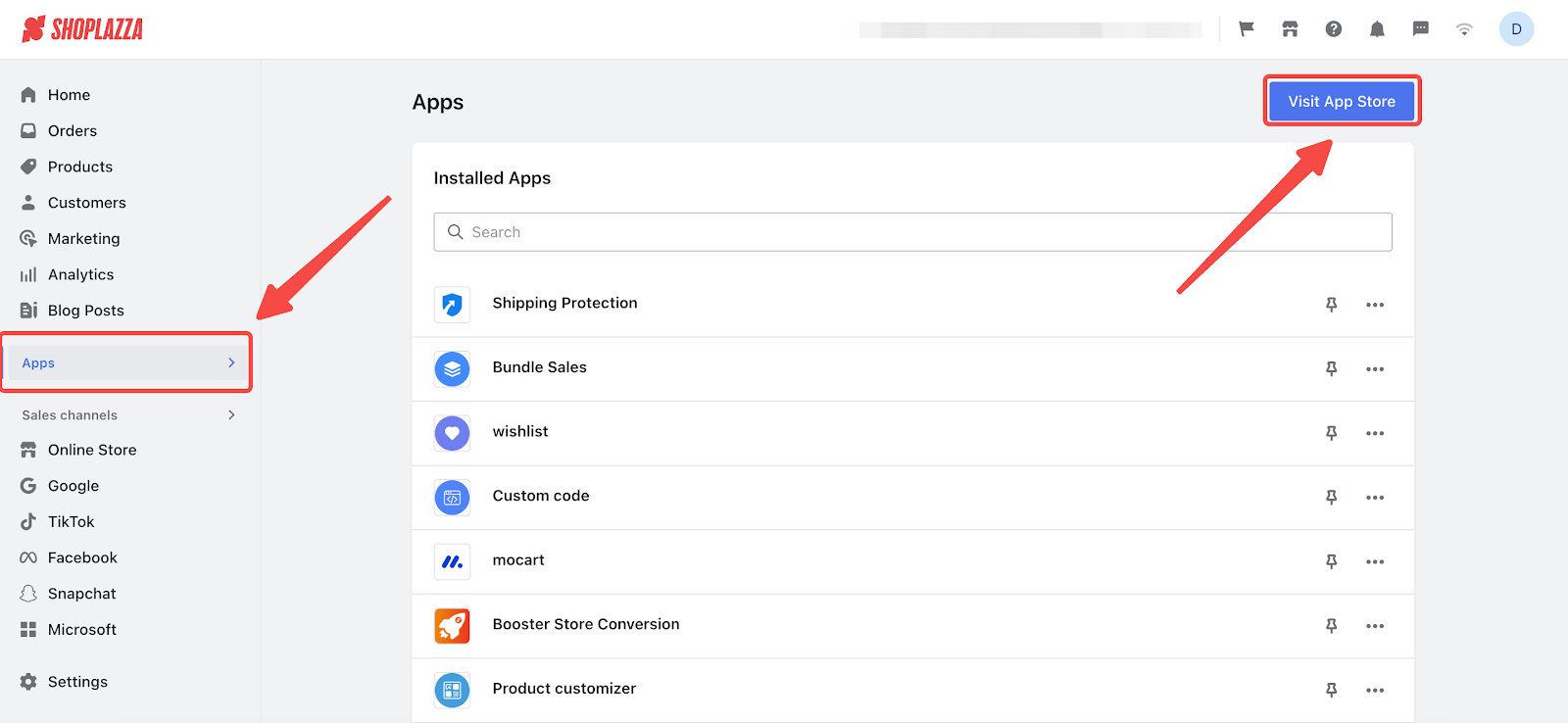
2. Find the app: Enter the app name Form tools in the search box and click on Add app.
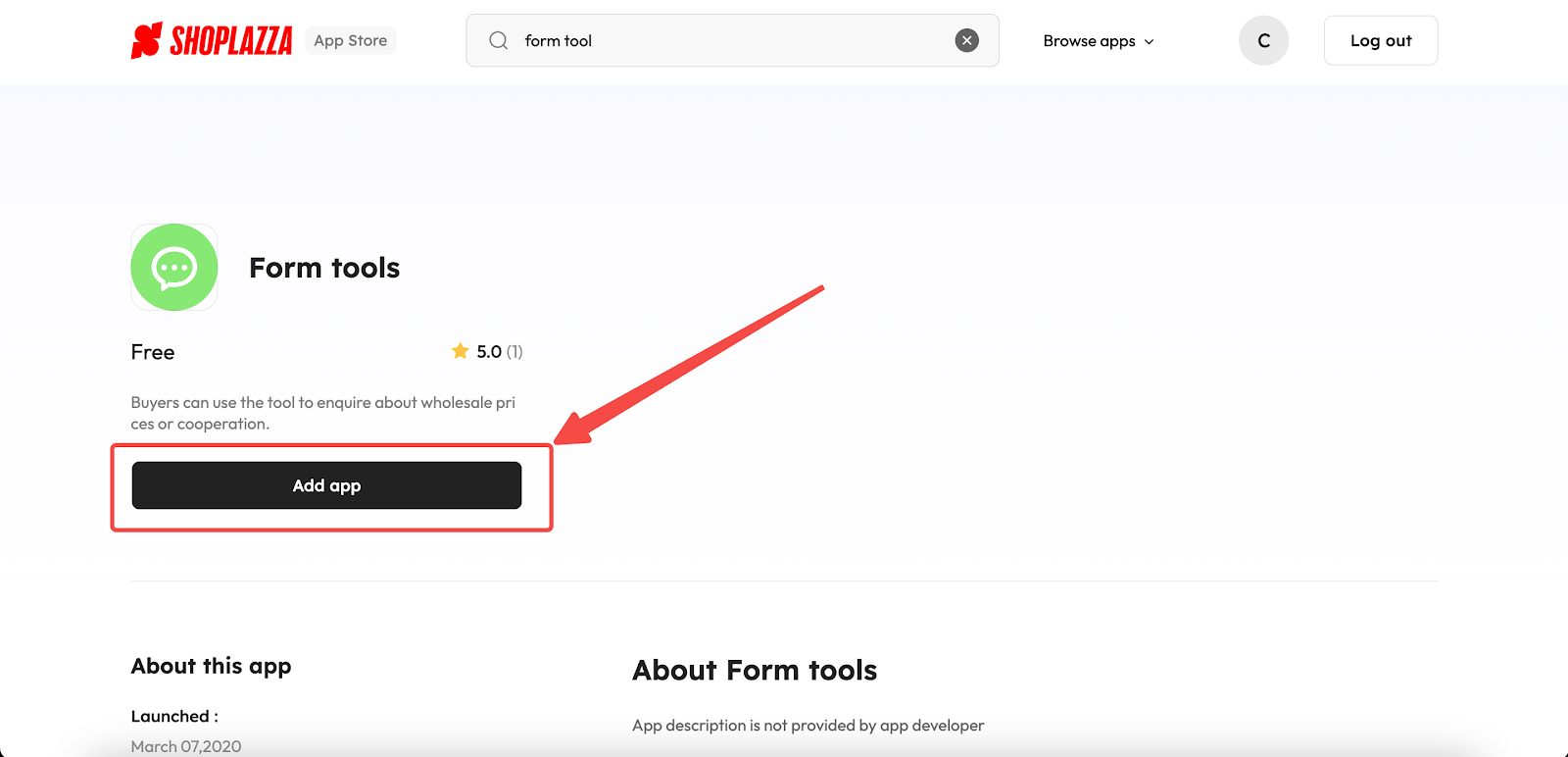
3. Install the app: Click the Install app to complete the app installation.
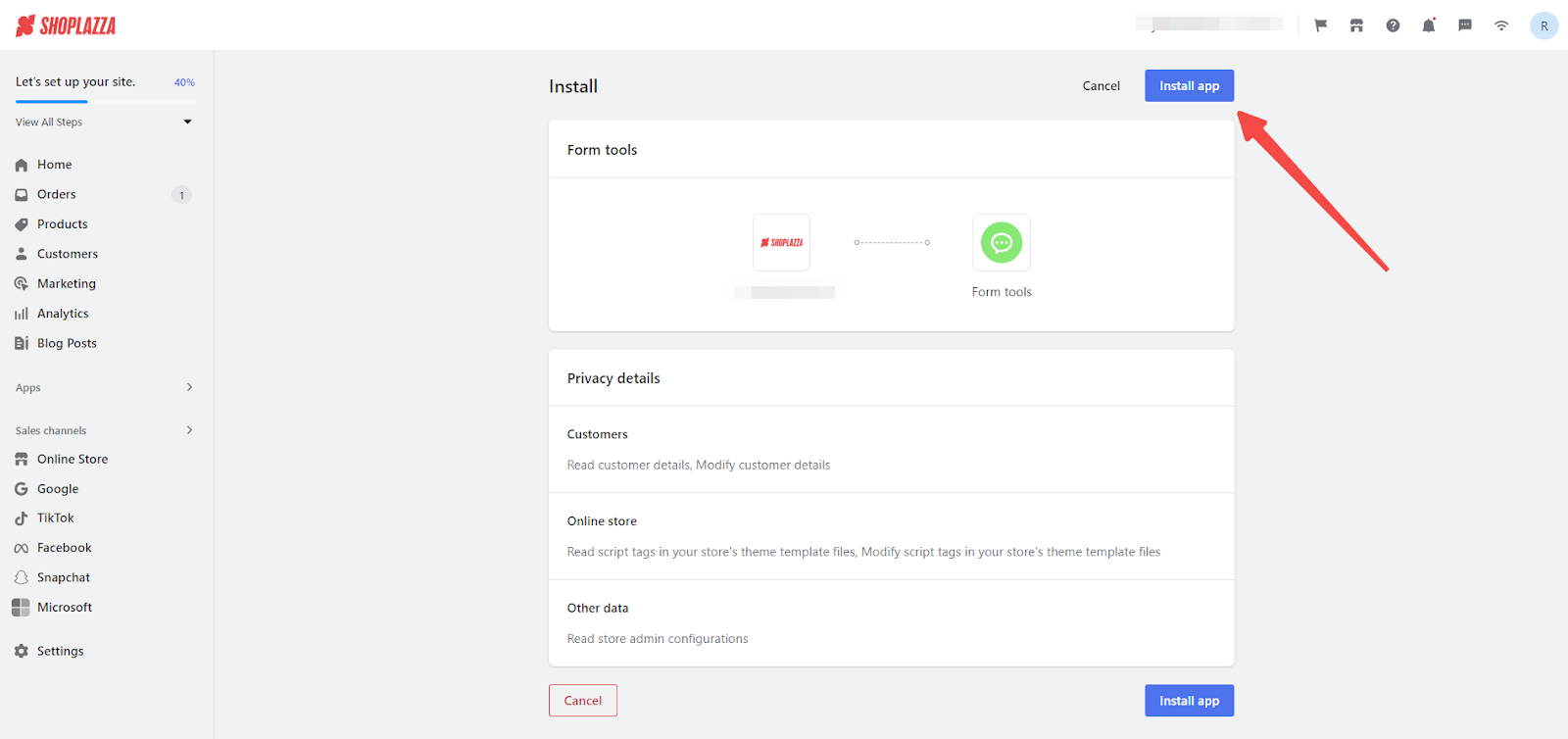
Creating a new form
- Getting started: Start creating your form by clicking the Create form button.

Customizing your forms
- Widget Configuration: Form Tools offers extensive customization options for your form's appearance and functionality, with six different widget types for a tailored front-end presentation. This flexibility ensures your form integrates seamlessly with your site's design, boosting aesthetic appeal and user engagement. Learn more about Form Tools | Widget Configuration.
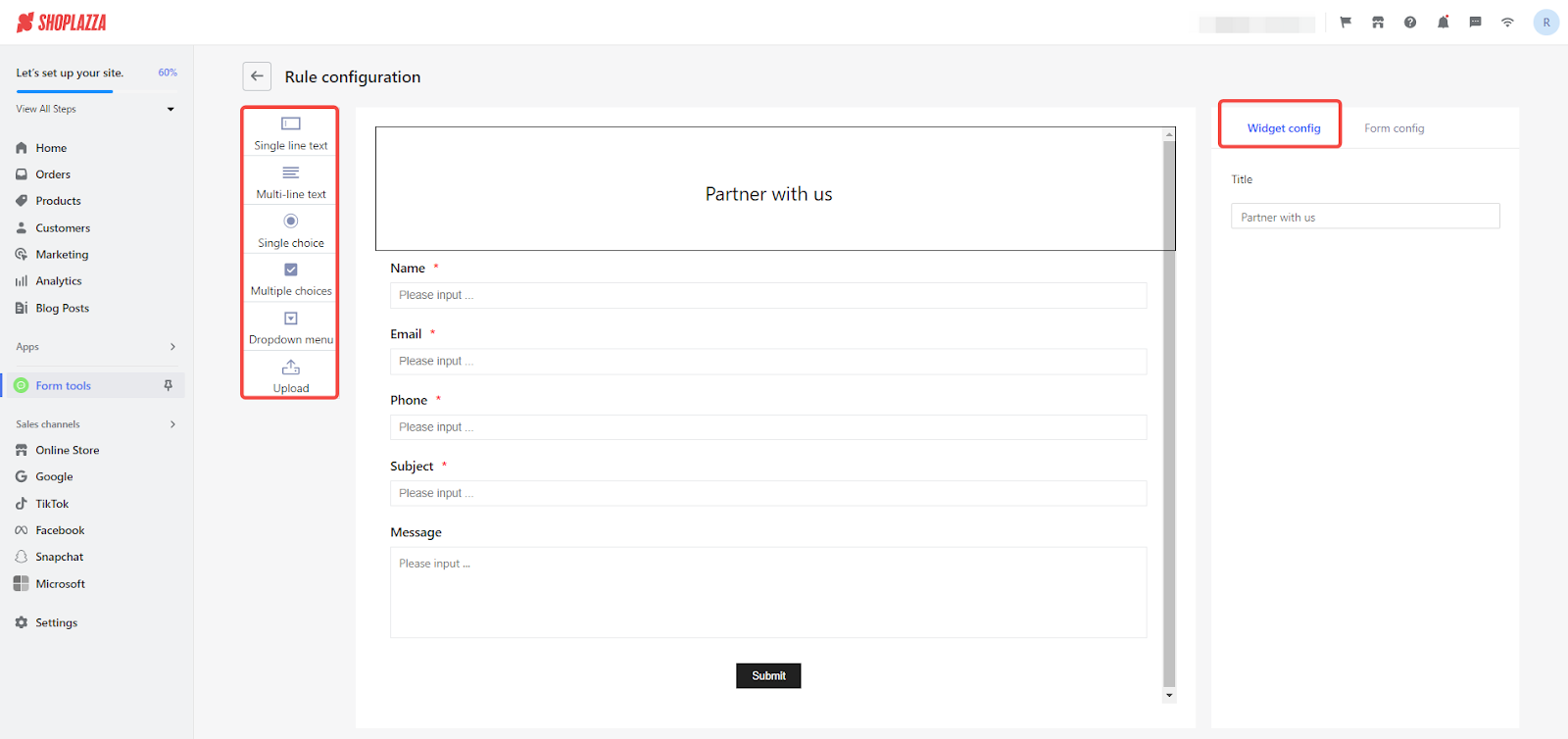
Form configuration essentials
1. Access form settings: To maximize user engagement and data collection, Form Tools includes several essential settings. Select the Form config button to begin configuring your form.

2. Publish form button: Activate to make your form live upon setup completion.
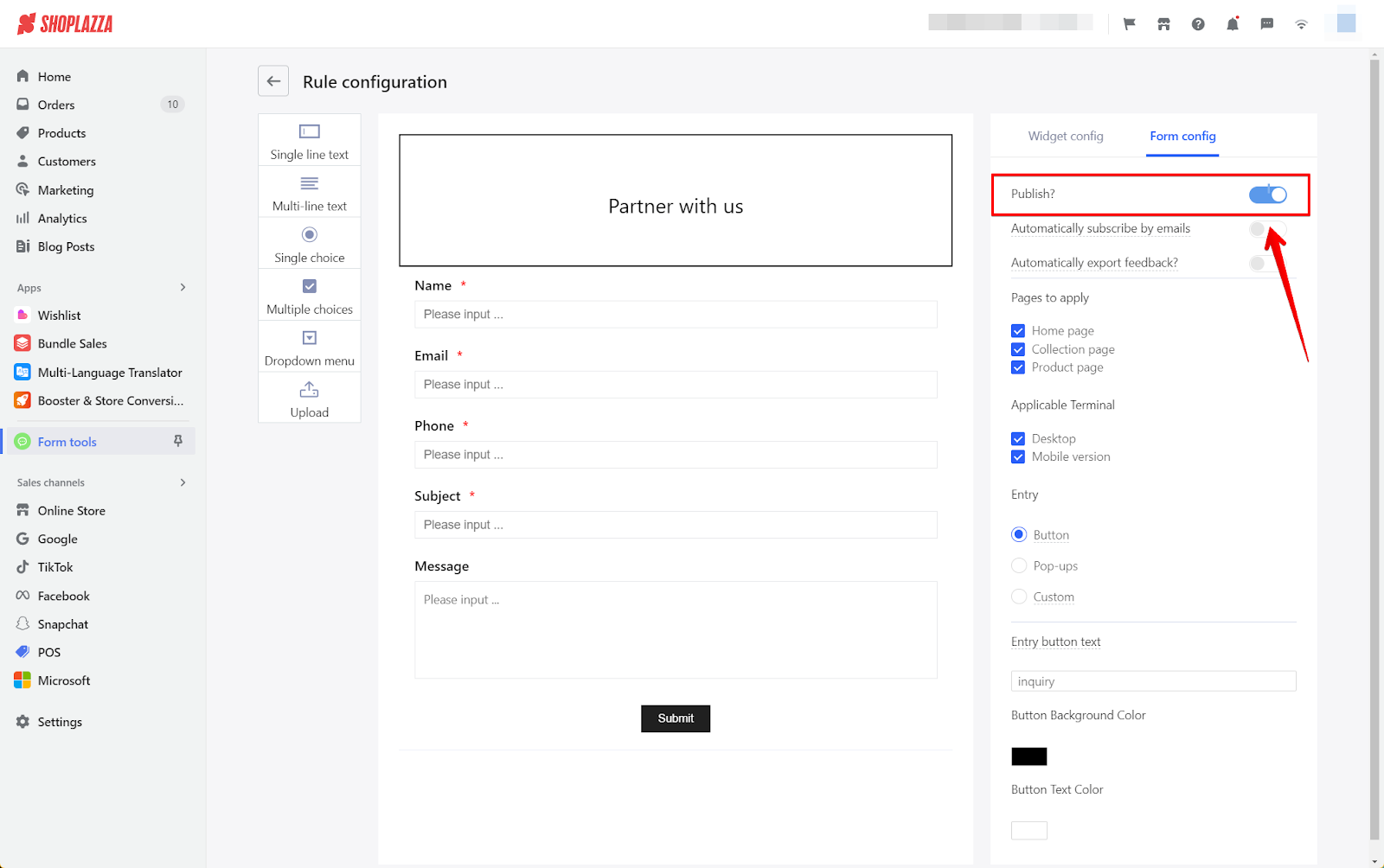
3. Auto-subscribe button: Enable to automatically subscribe users upon successful form submission.

4. Auto-feedback button: Activate to automatically send submissions to a designated email.

5. Pages to apply: Choose which pages (Home page, Collection page, Product page) will display your form.

6. Applicable terminal: Specify the platforms for your form, including Desktop, Mobile, or both.
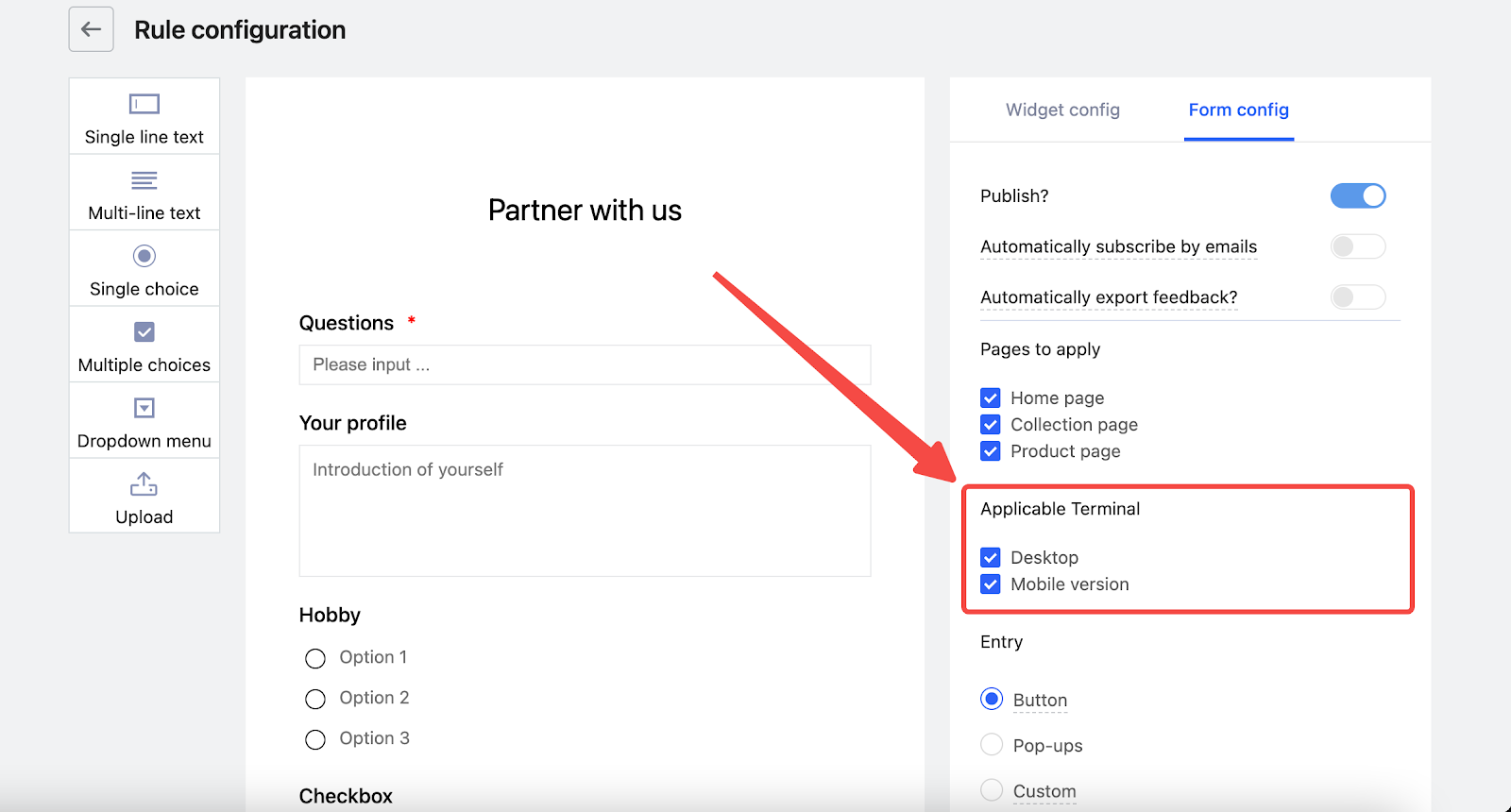
Form Entry Methods
Entry display options: Determine how users interact with your form through various methods.

1. Button: Provides a direct way for users to access the form with a click. For button configuration: Learn More.

2. Pop-ups: Captures attention by automatically displaying the form under specific conditions. For Pop-Up form configuration: Learn More.

3. Custom: Tailors the form's presentation to fit unique site-specific needs, offering flexibility in design and interaction. For custom form configuration: Learn More.

Exporting feedback
1. Access feedback: From the app's homepage, select Export feedback.
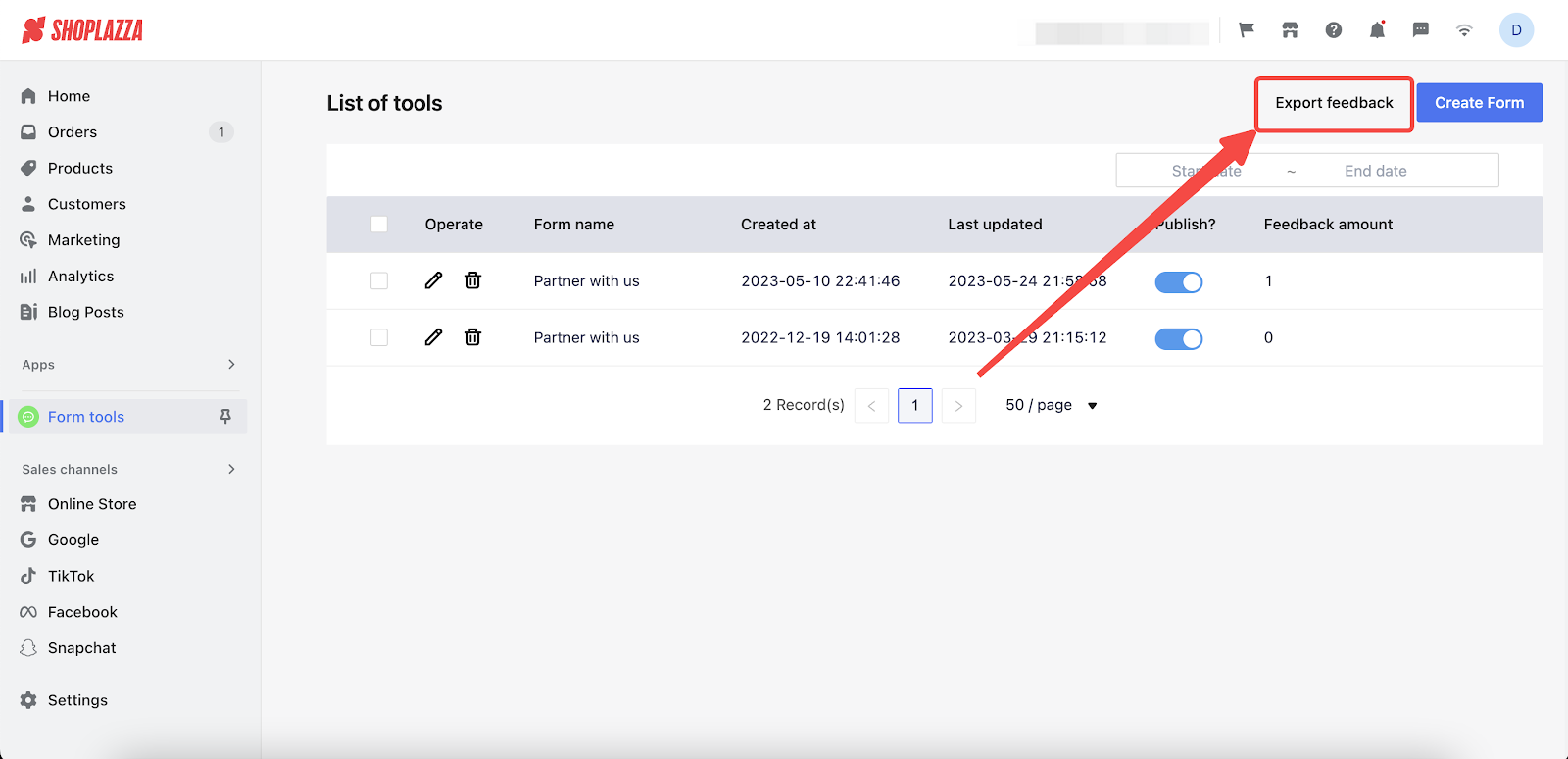
2. Export process: Choose forms, input an email for receiving feedback, and click Export to finalize.
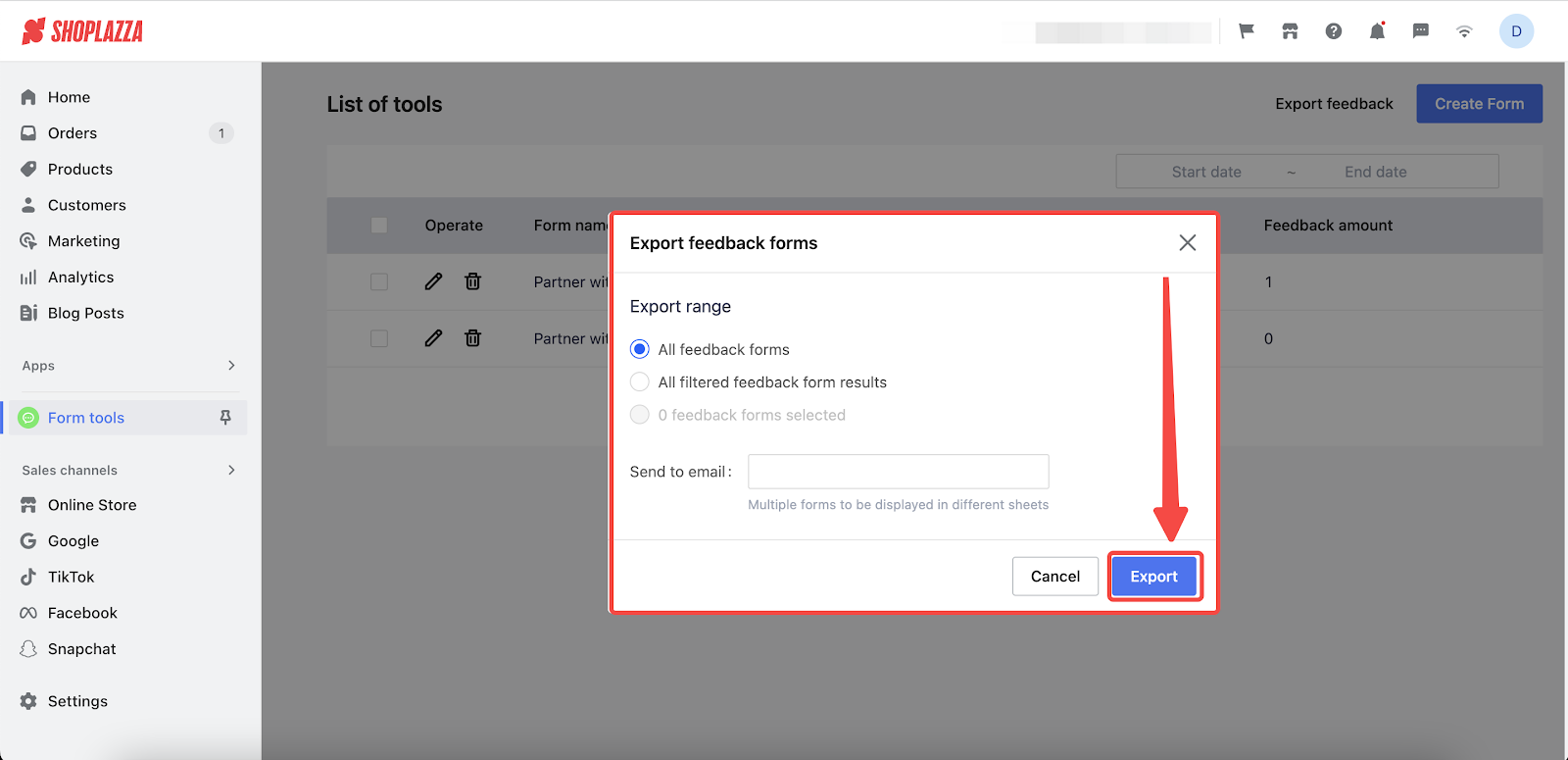
Form Tools (formerly known as List of Tools) is an essential tool for e-commerce sites focused on improving customer engagement and satisfaction. This guide equips you with the knowledge to implement a system that addresses customer needs efficiently and supports your business's growth and success. By utilizing Form Tools, you can enhance the shopping experience, foster better customer relationships, and drive sales growth.



Comments
Please sign in to leave a comment.