This article will introduce the main features of the ShareASale admin to help you quickly get started with ShareASale.
Log in ShareASale
Click here to enter the ShareASale login interface, fill in the account password, and click Login to enter the ShareASale admin.
Configuring account settings
Managing your account settings is essential for optimizing your ShareASale experience. This section guides you through various account configuration options.
Account Details
1. Enter account details: Navigate to My Account > Account Details.
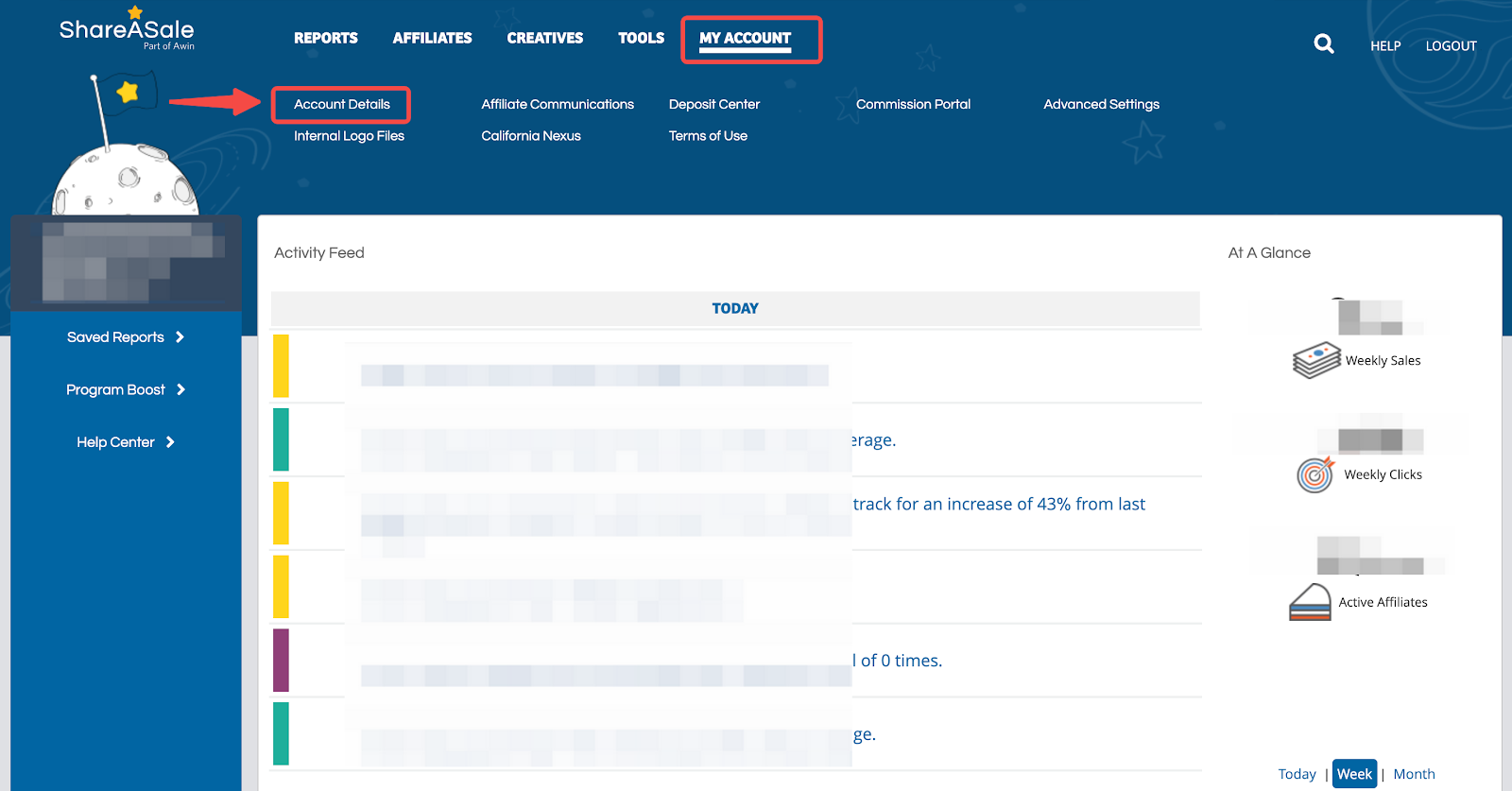
2. Manage features: Configure auto deposit, logins, SMS alerts, notification, affiliate approval, and IP block based on your needs.
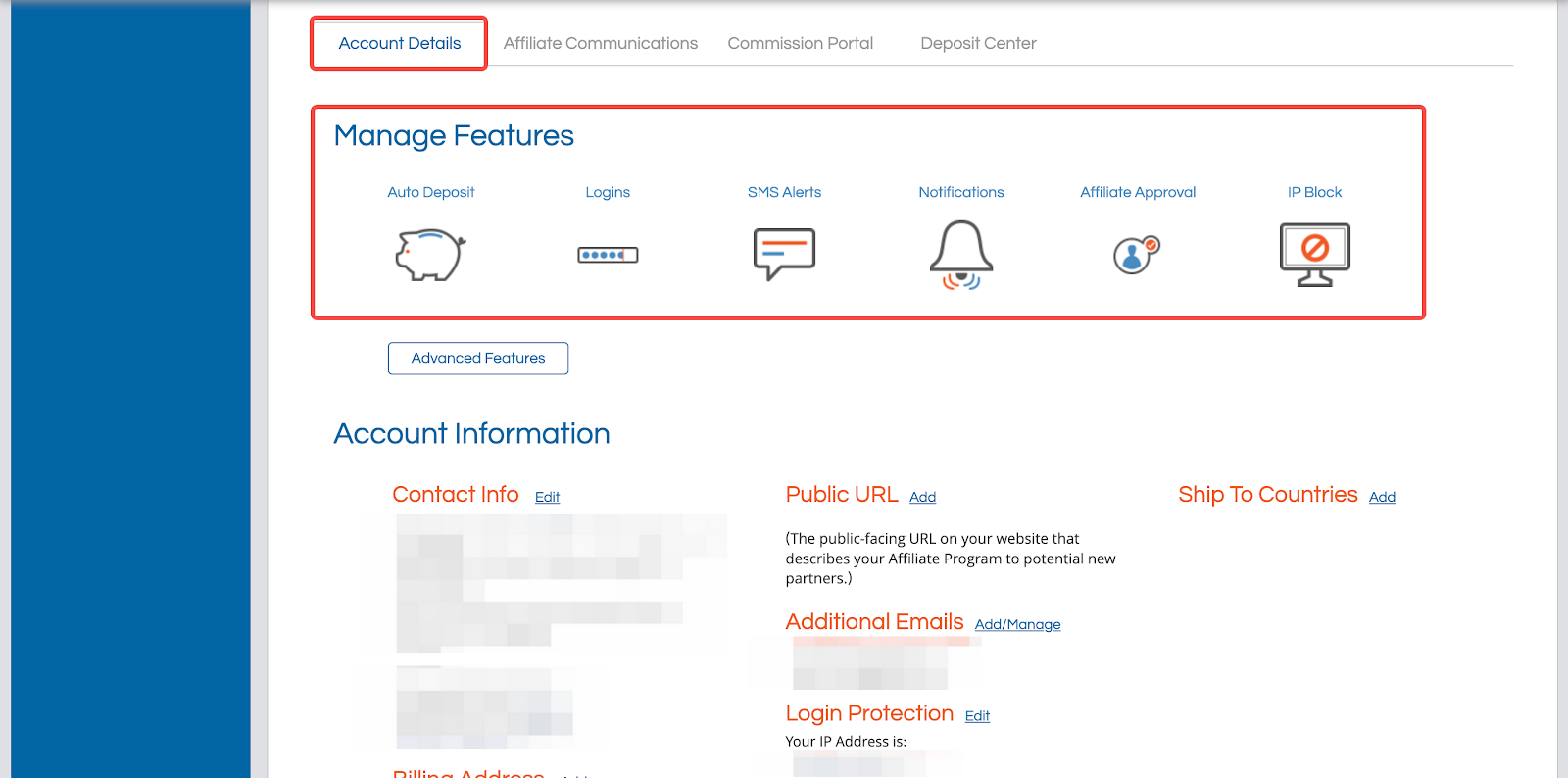
3. Update account information: Adjust contact info, billing address, public URL, email, login protection, and supported shipping countries.
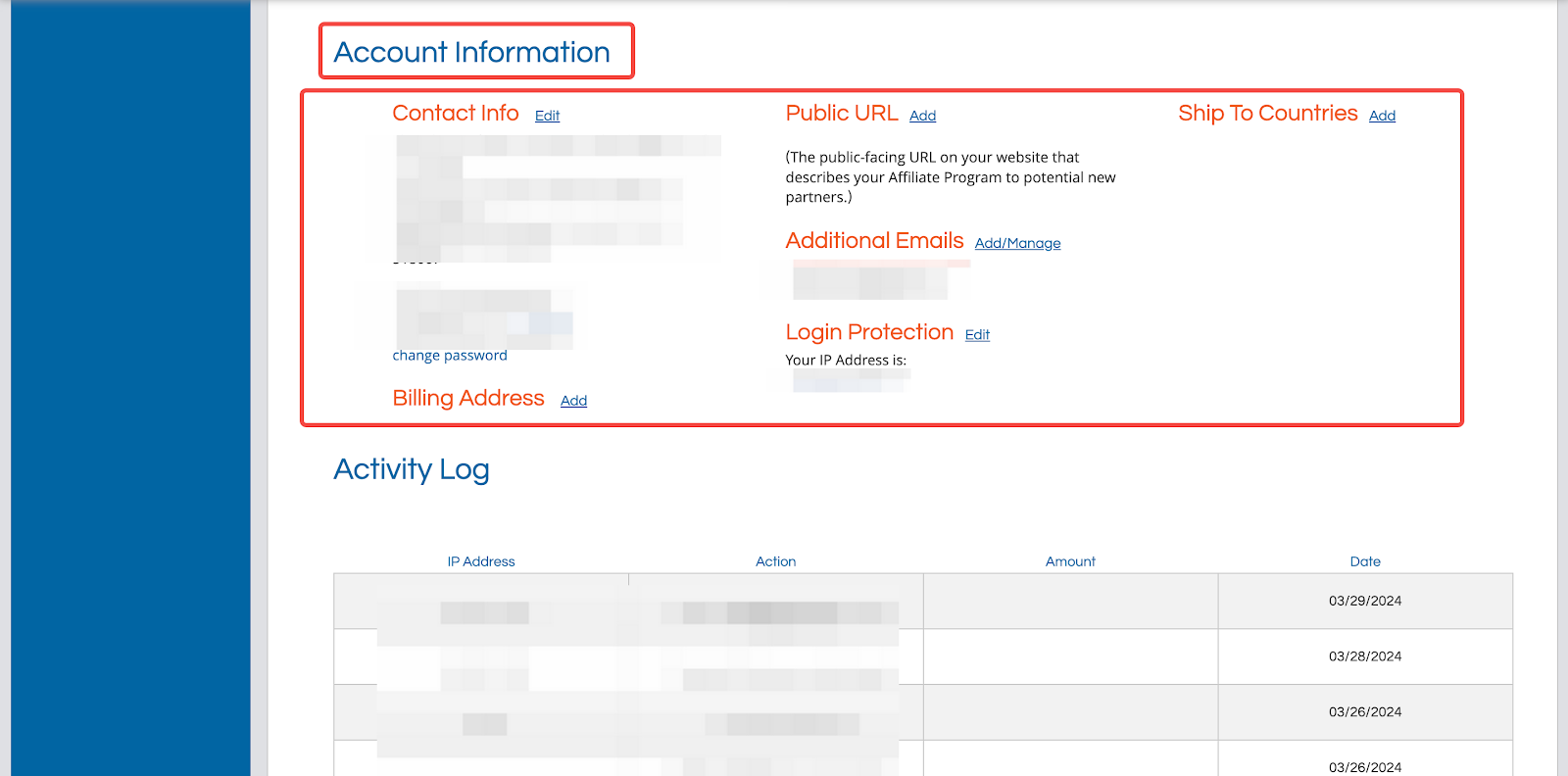
4. View activity log: Access specific information for each activity.
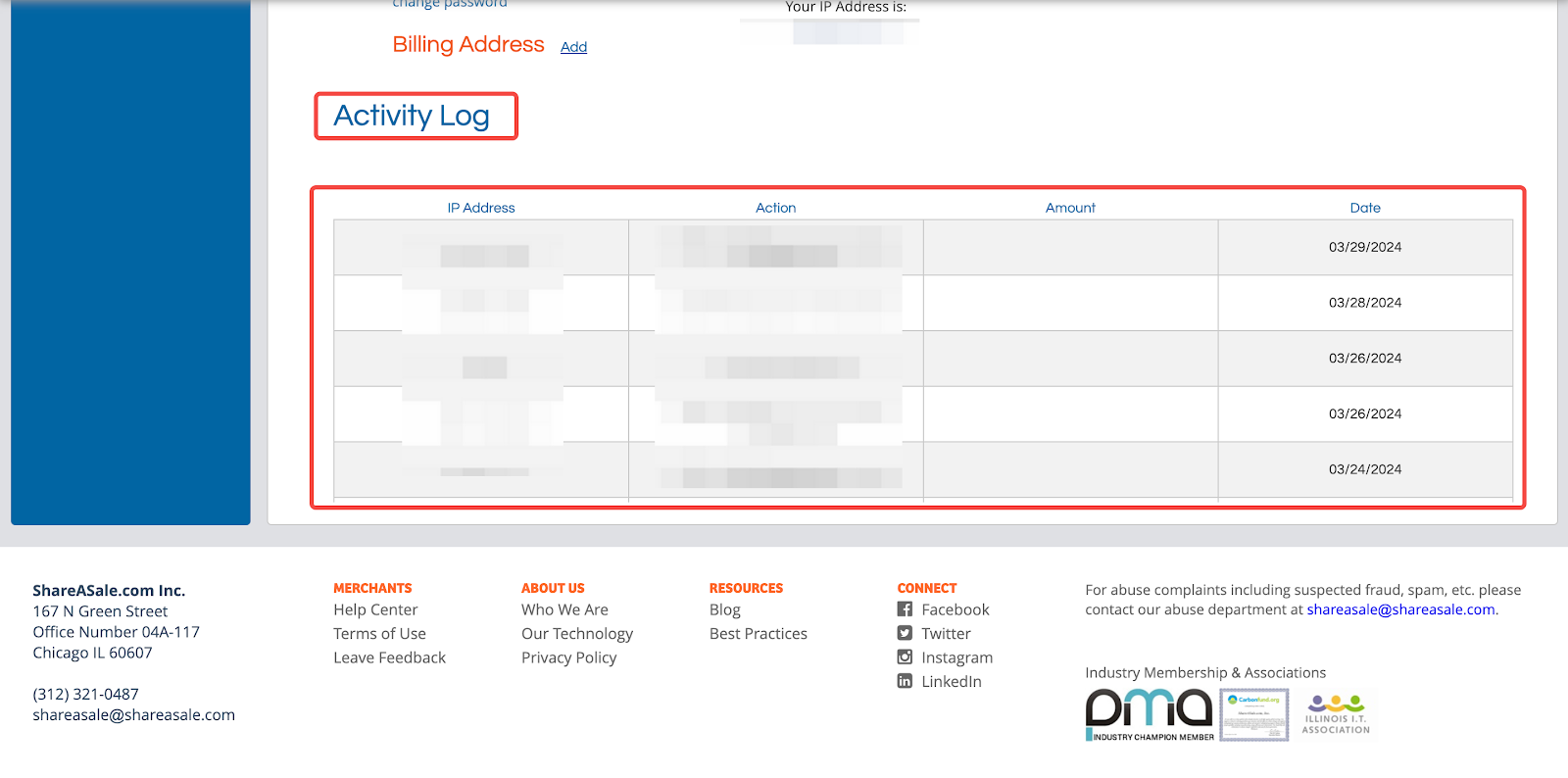
Communicating with affiliates
Effective communication with your affiliates is key to a successful program. This section explains how to set up and manage your affiliate communications.
1. Custom settings: Go to My Account > Affiliate Communications. Configure programs, affiliate agreements, keywords, email responders, and tools.
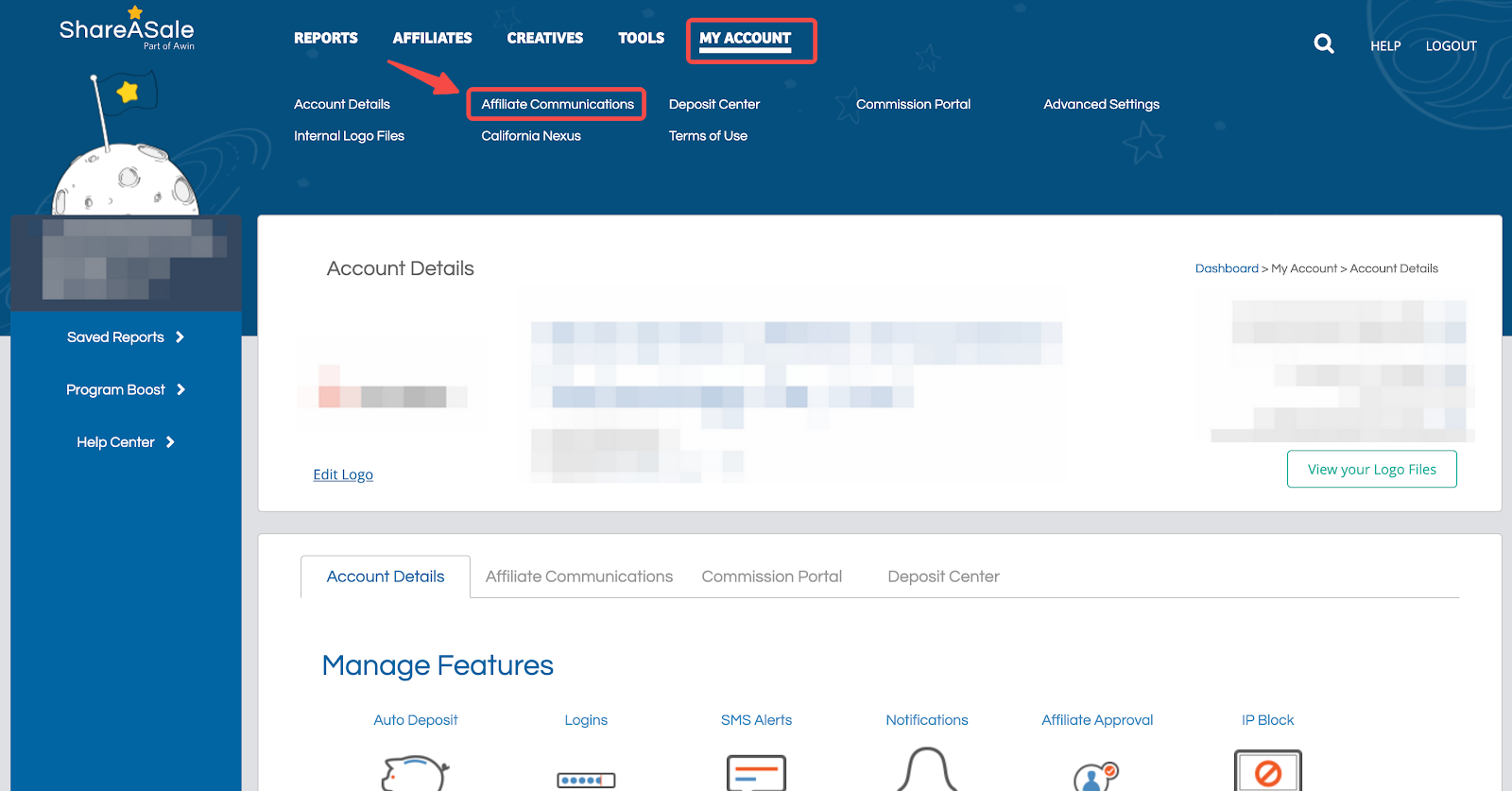
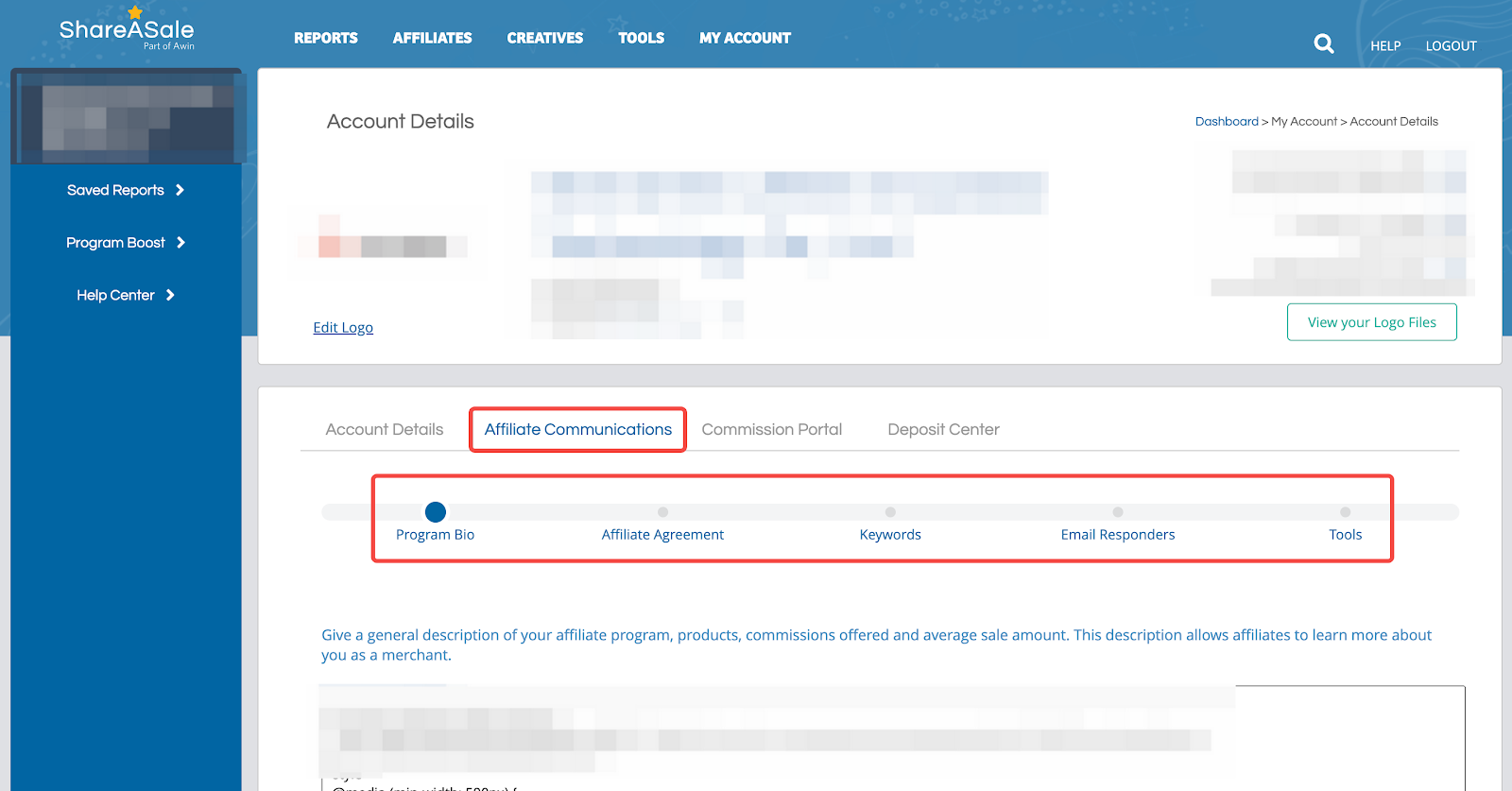
Commission portal
Setting up your commission structure is essential for maintaining a competitive affiliate program. Learn how to prioritize and manage commission rules in this section.
1. Establishing commission rules: Click My Account Commission Portal. Setting the priority in the commission hierarchy according to your own needs. Commission rules include Standard, Intermediate, and Advanced.
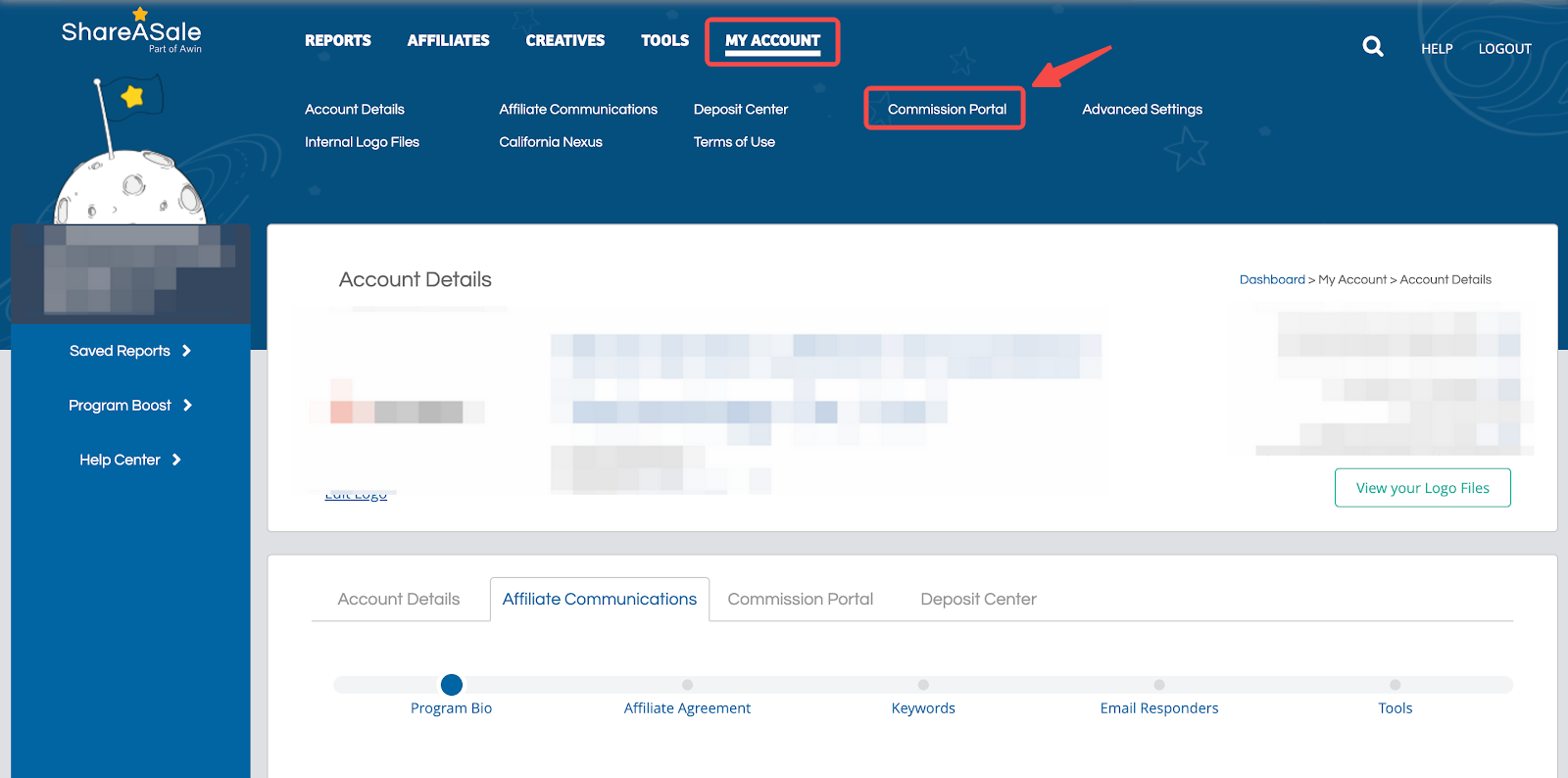
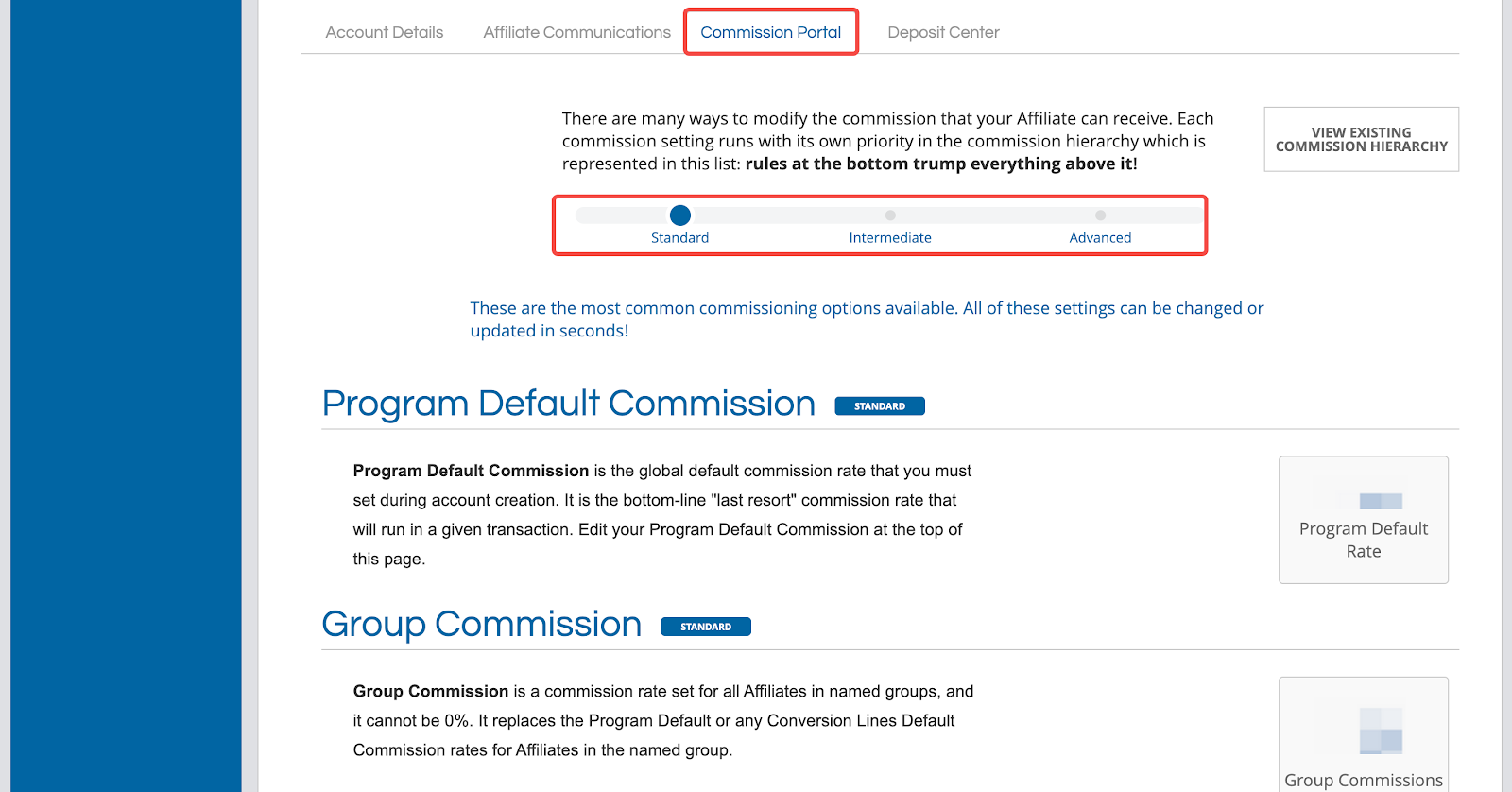
Using the deposit center
Keeping track of your finances ensures smooth operations. This section covers how to manage deposits and view account balances.
1. Enter deposit center: Click My account Deposit Center.
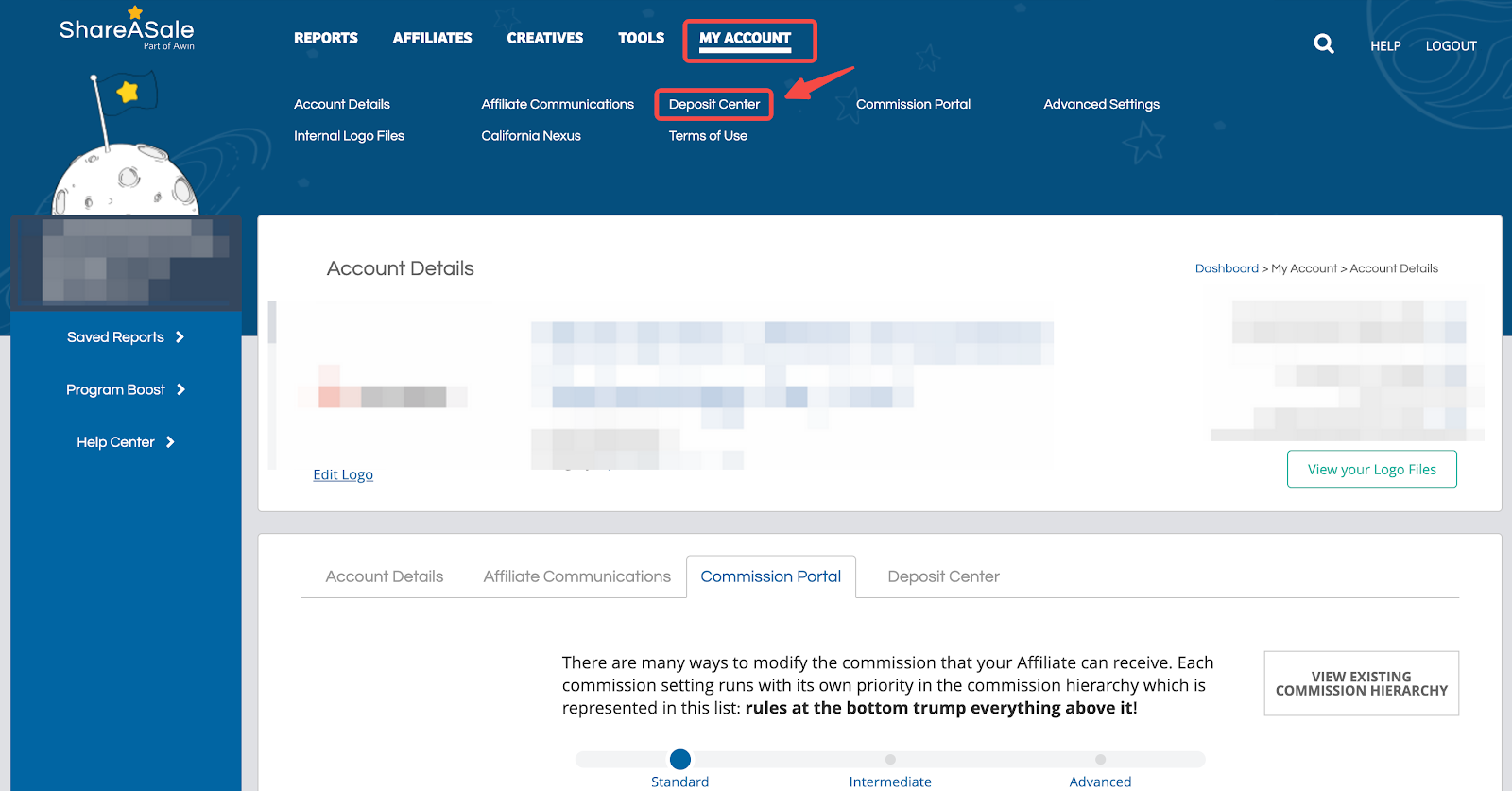
2. Check balance and deposit: View the current account balance and account deposit history.
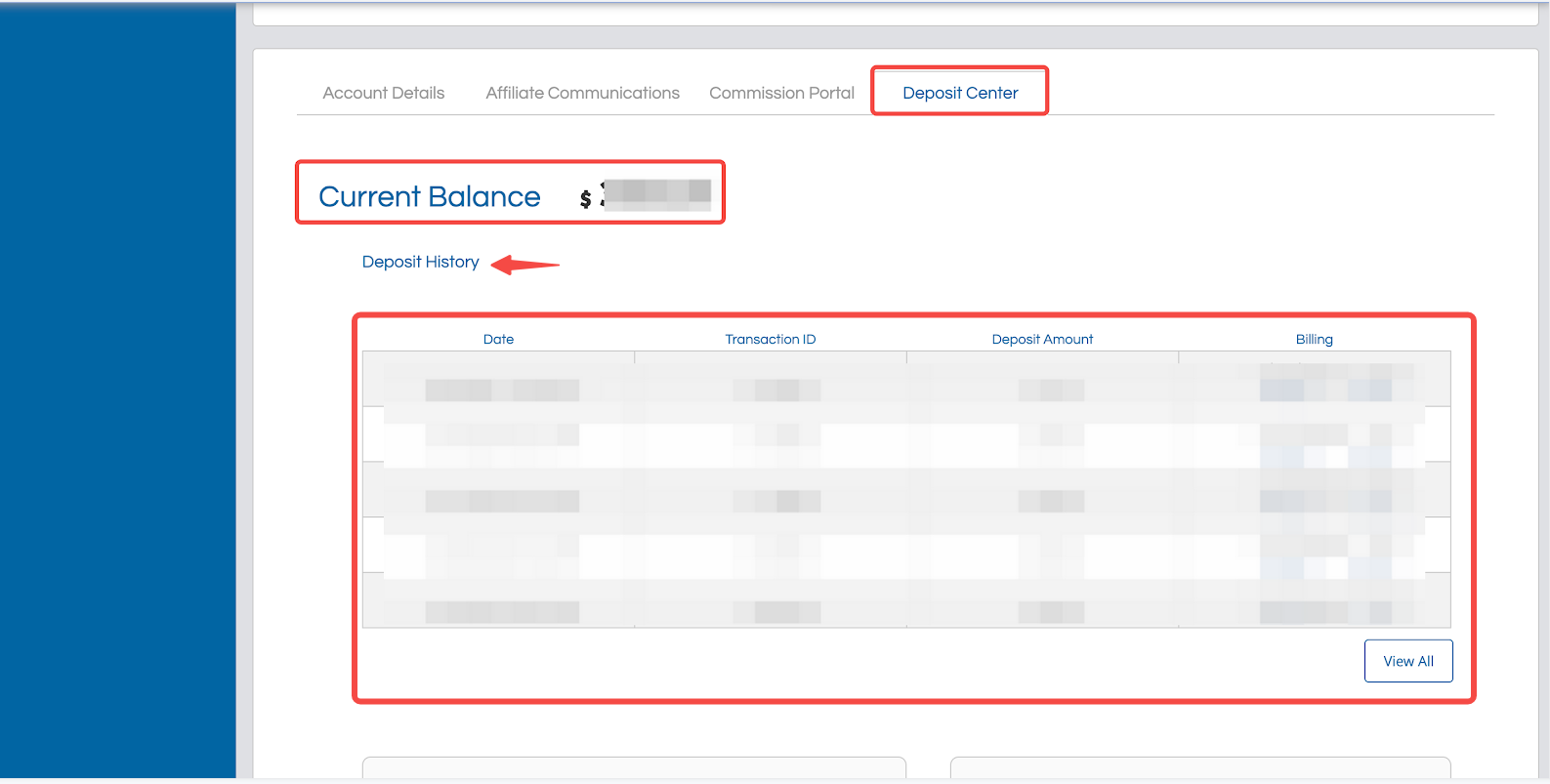
3. Manual deposit: Make a manual deposit in the Make A Deposit section.
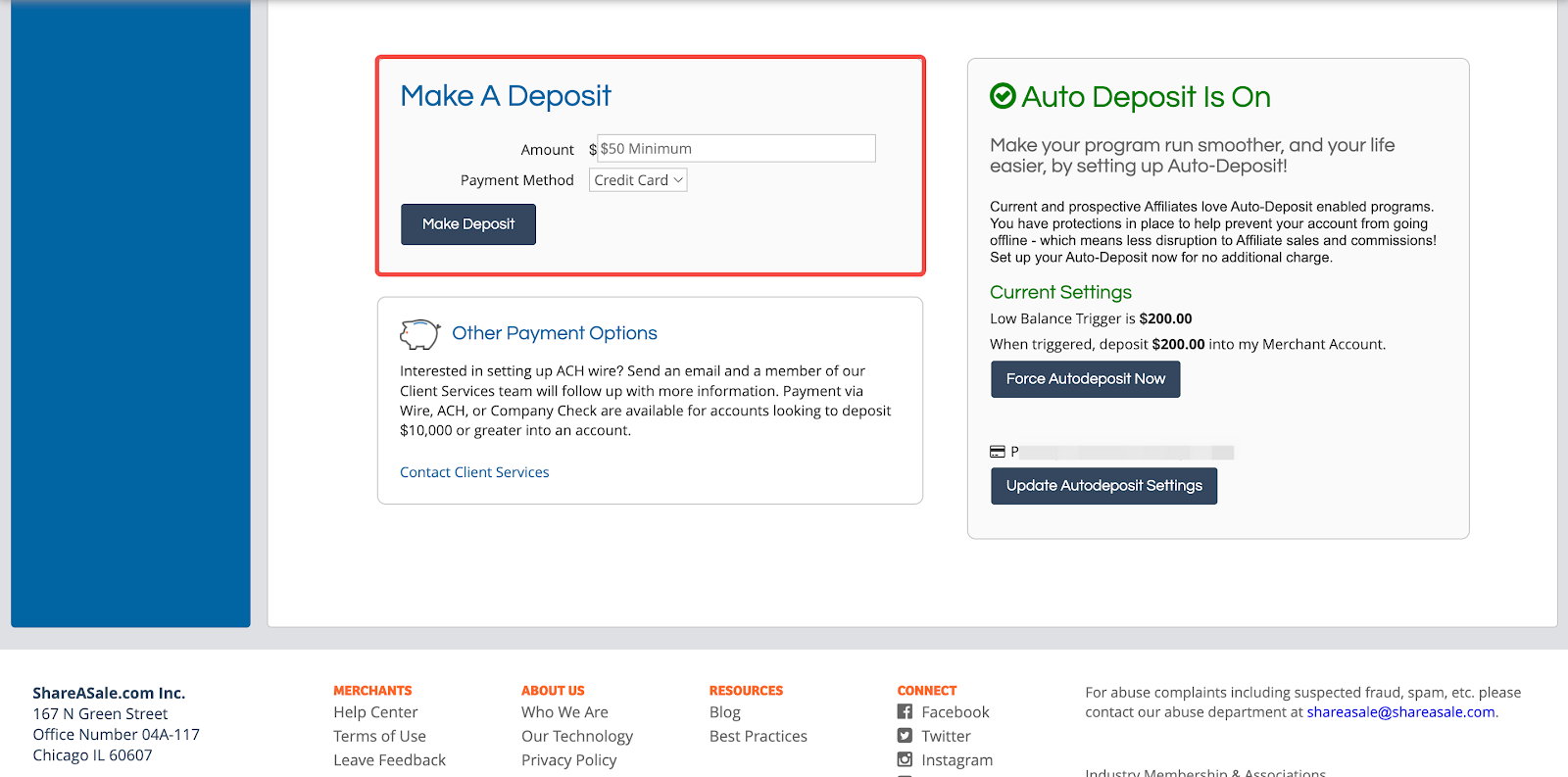
4. Auto deposit: Configure automatic deposit rules and payment methods in the Auto Deposit section.
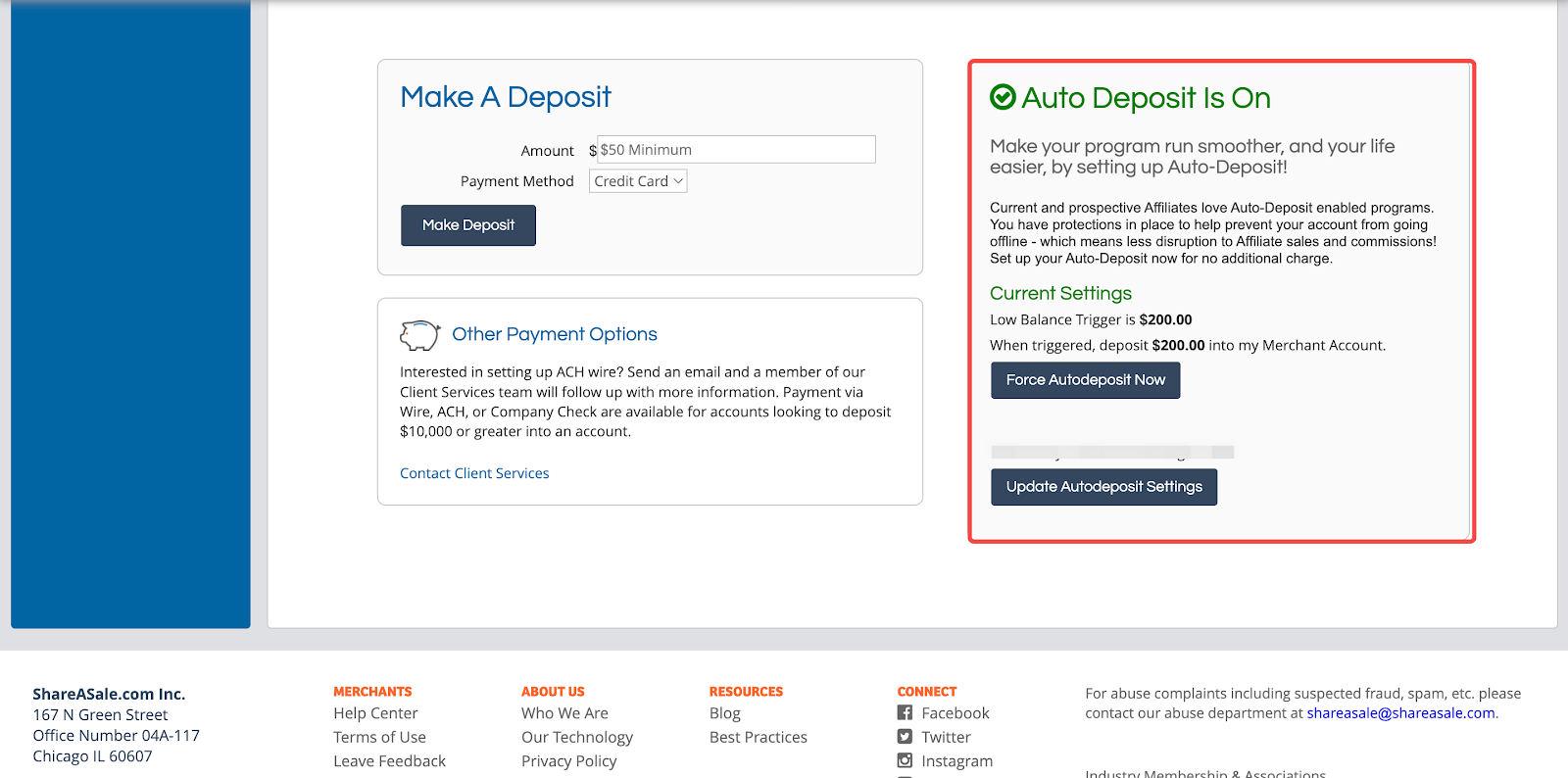
Managing affiliates
Efficient affiliate management is important for a growing program. This section guides you through viewing and managing your affiliates.
1. Enter affiliate list: Click on Affiliates Affiliate List.
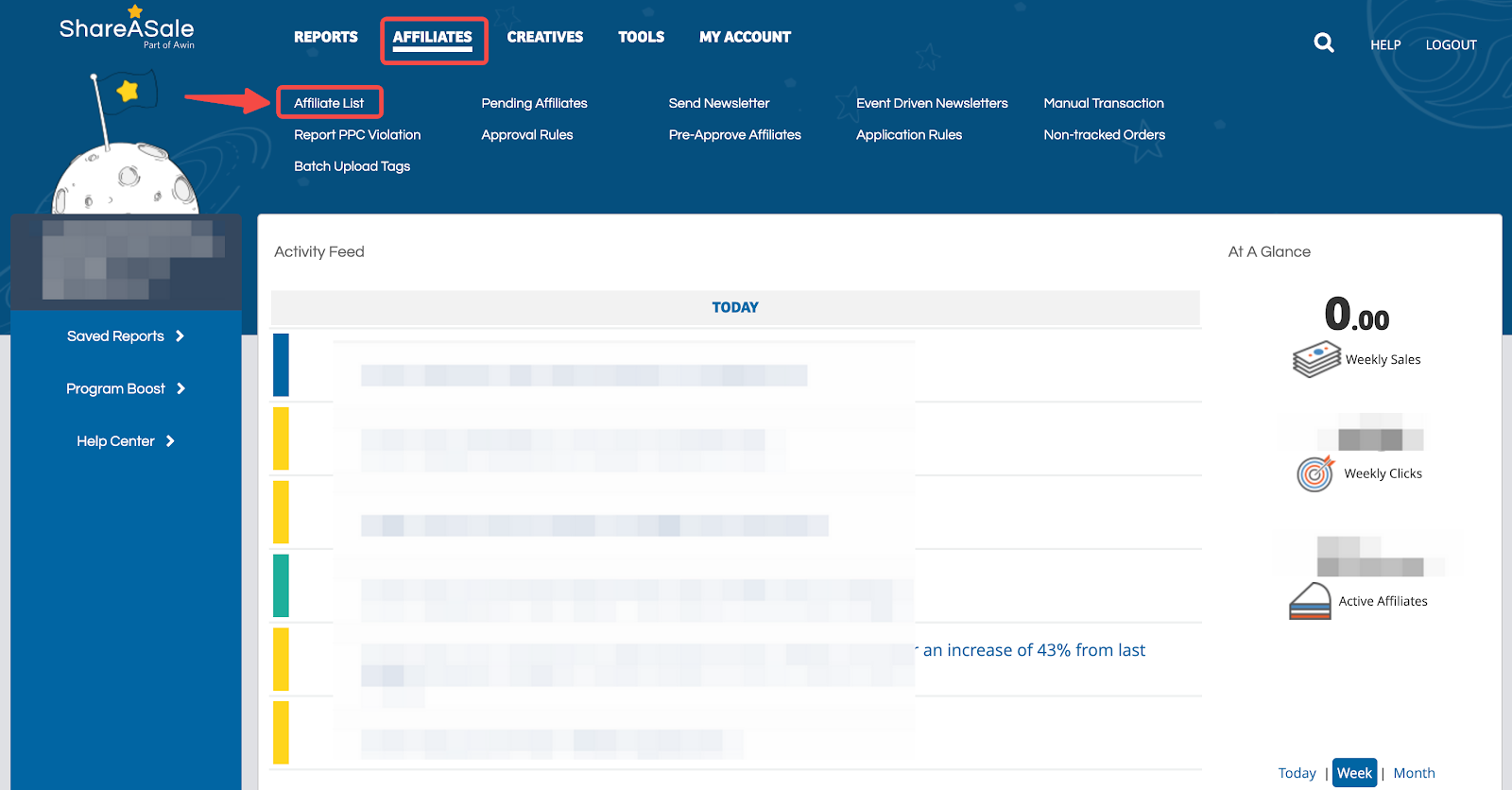
2. Search Affiliate: Use the search box to quickly find a specific affiliate. This tool helps you manage and locate your affiliates efficiently.
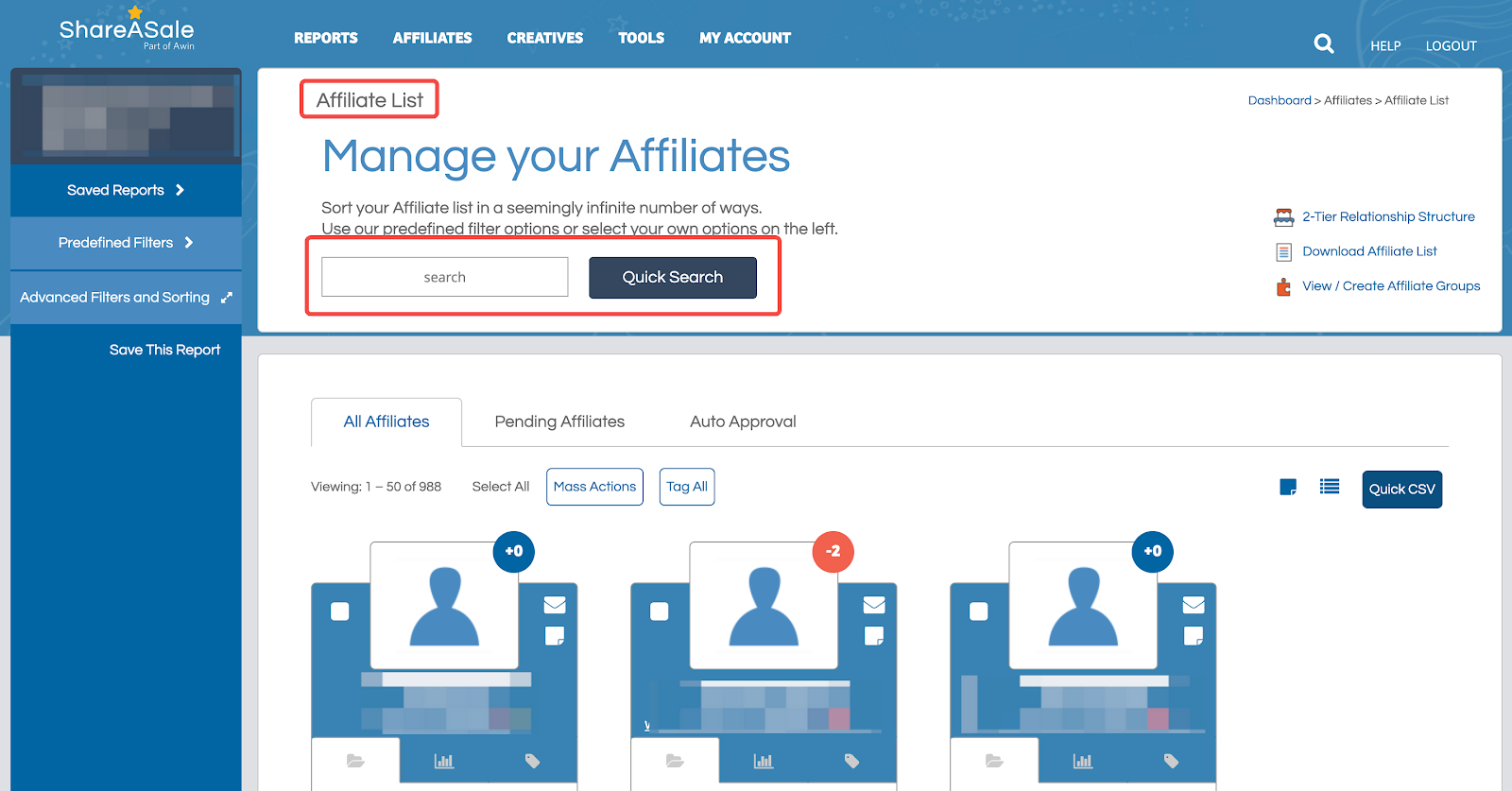
3. View affiliate statuses: Click on the different tabs to view all affiliates, pending affiliates, and automatic approval rules. This overview helps you keep track of your affiliate management processes.
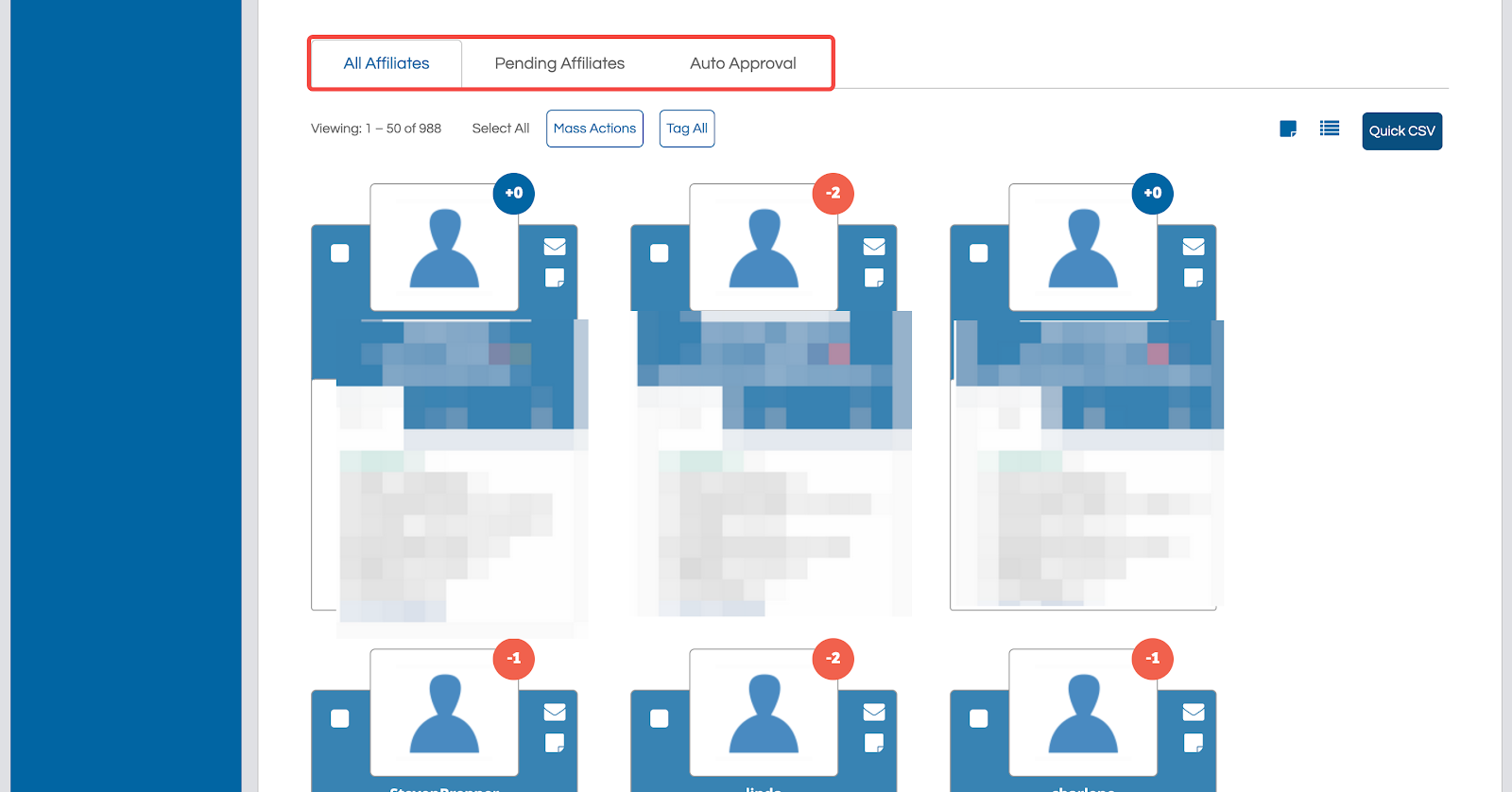
Setting creatives
Organizing and managing your creative materials is essential for effective affiliate marketing. This section explains how to filter and manage various creative content.
1. Filter creatives: Enter Creatives Banners. View, edit, and upload materials for banners, text links, coupon databases, HTML, and videos.
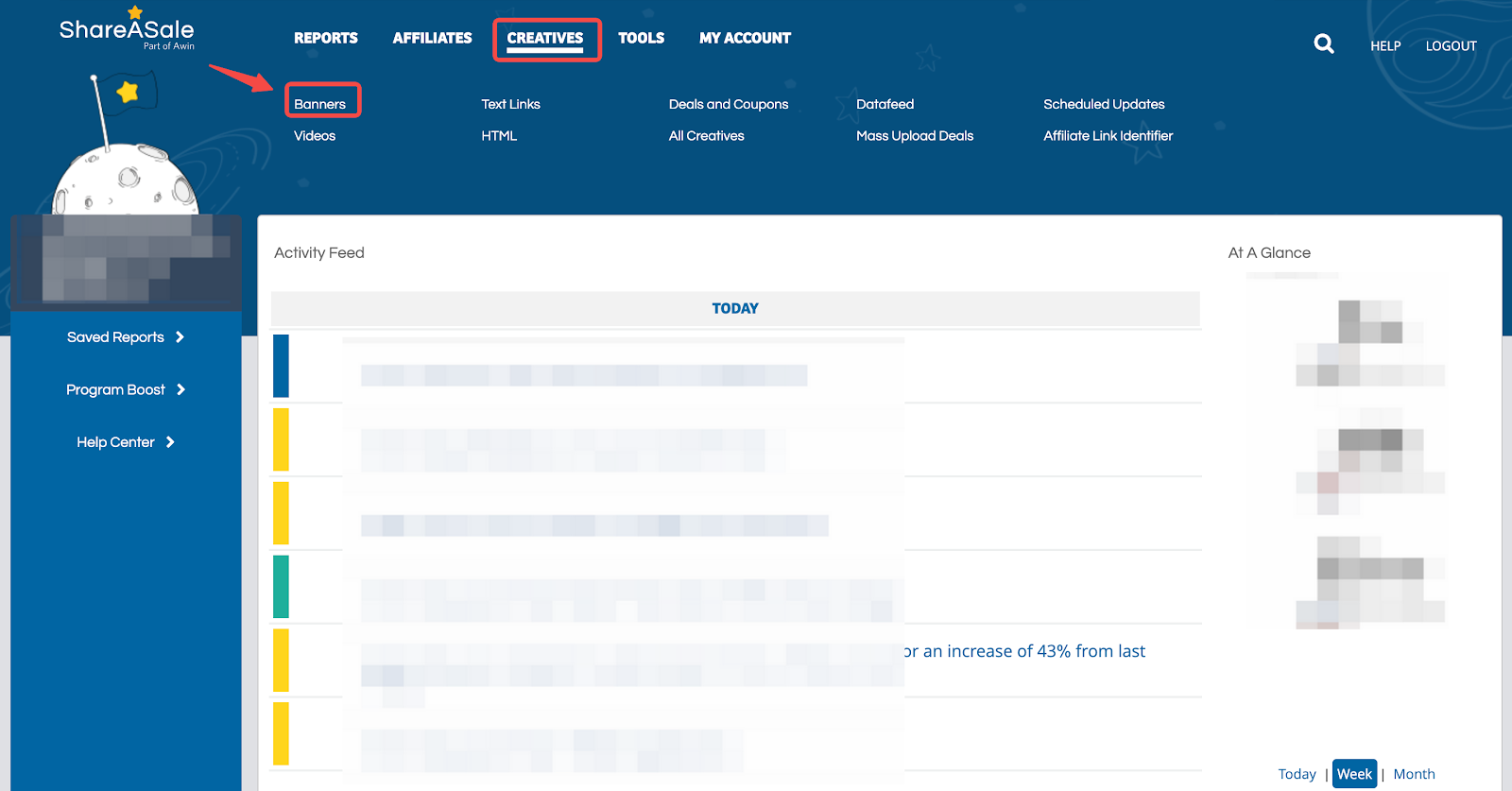
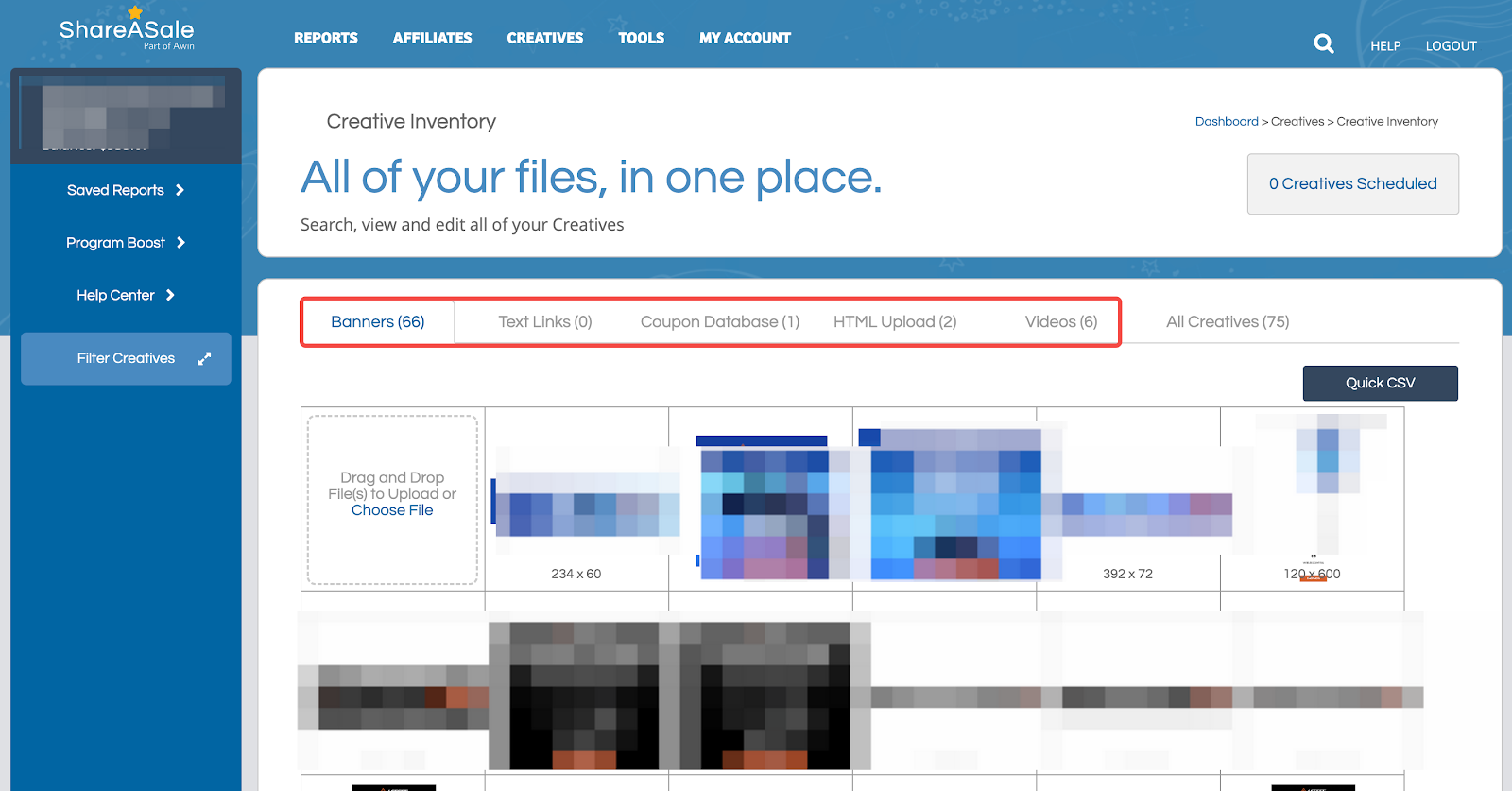
Understanding tools
Leverage ShareASale’s tools to enhance your affiliate recruitment and management processes. This section guides you through the available tools to optimize your efforts.
1. Enter recruitment tool: Click Tools Recruitment Tool.
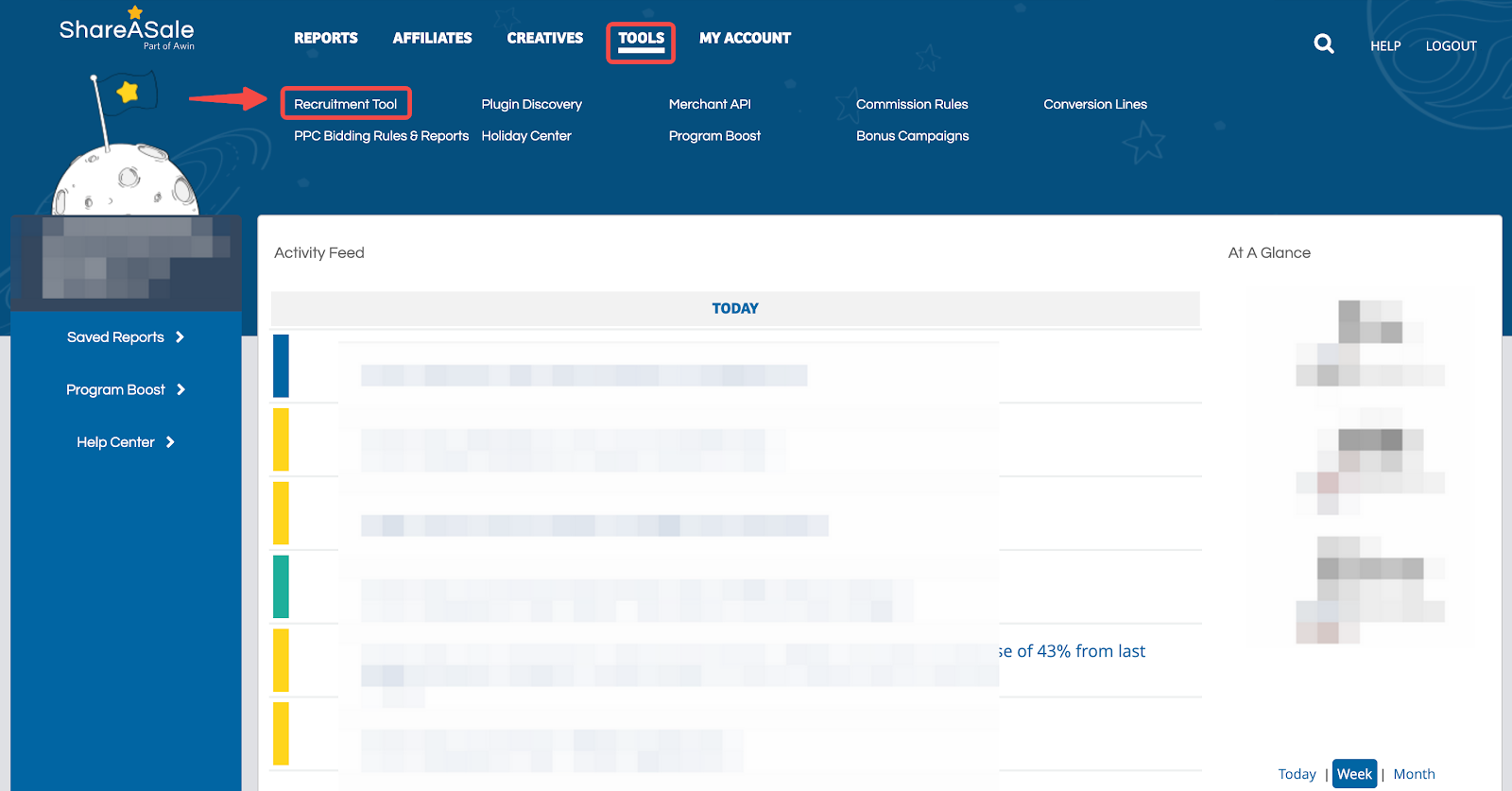
2. Network search: Find affiliates by selecting search categories or domains.
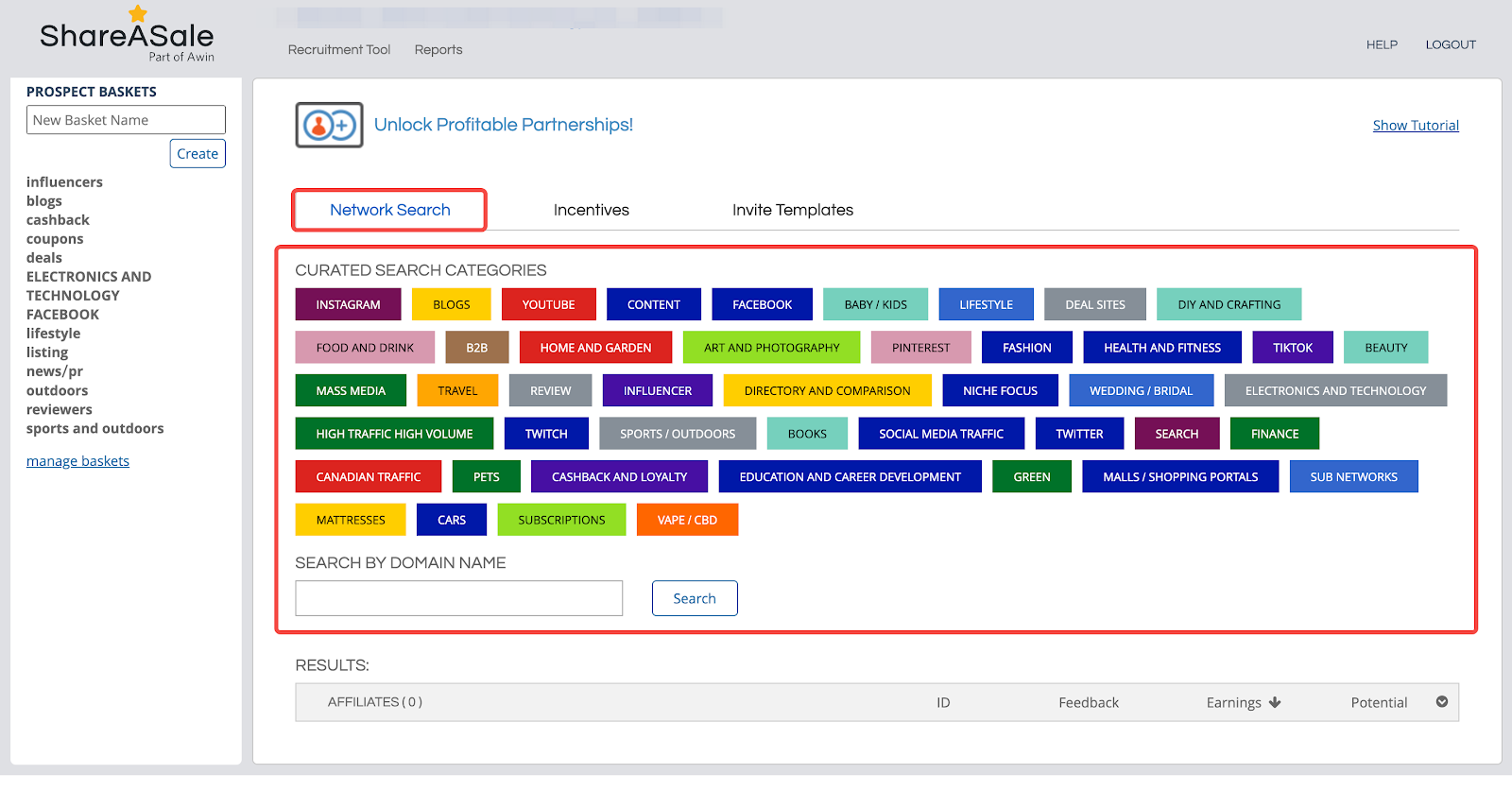
3. Setting incentives: Create attractive incentives to recruit affiliates.
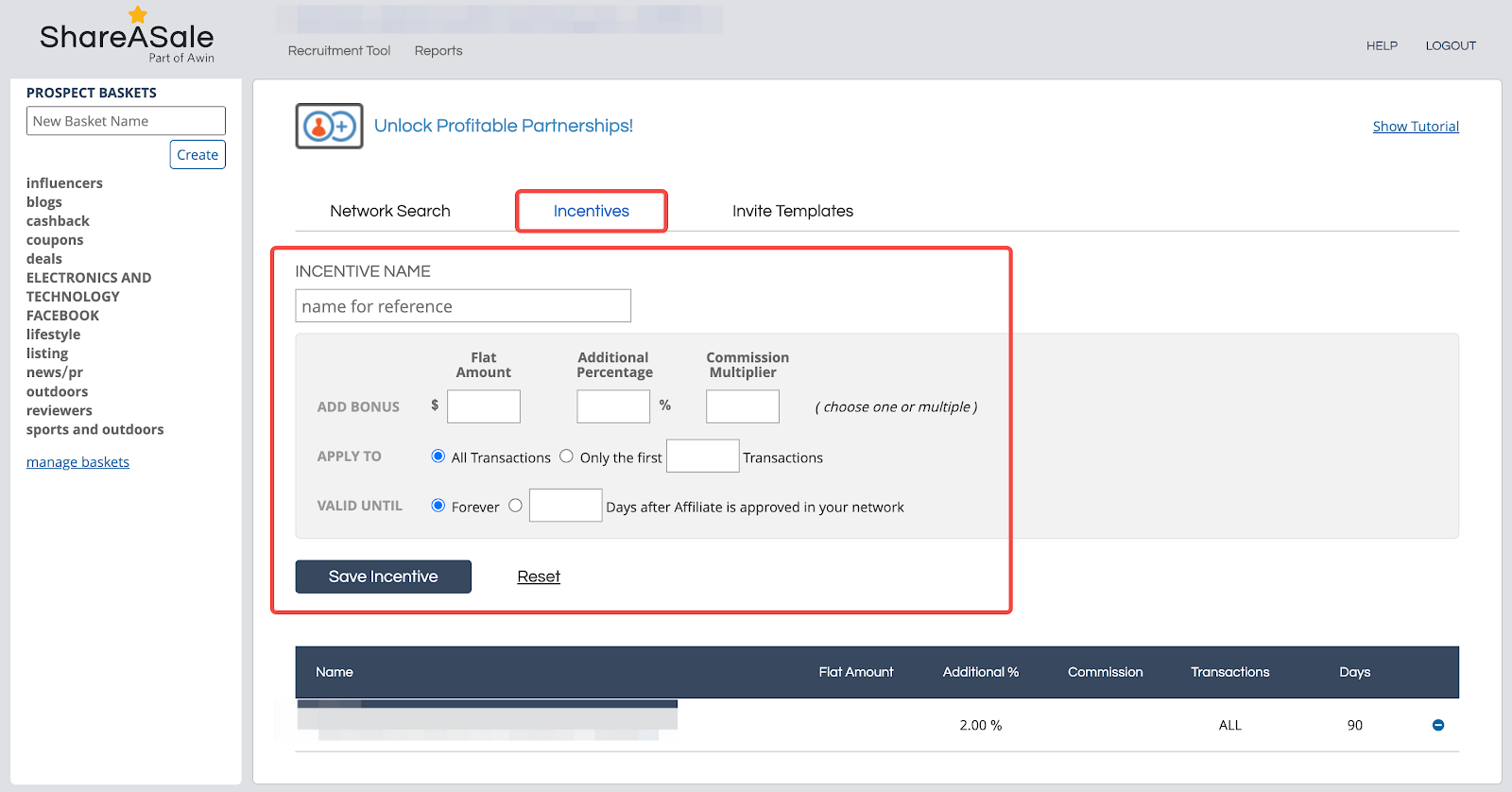
4. Personalize invite templates: Personalize the invitation template.
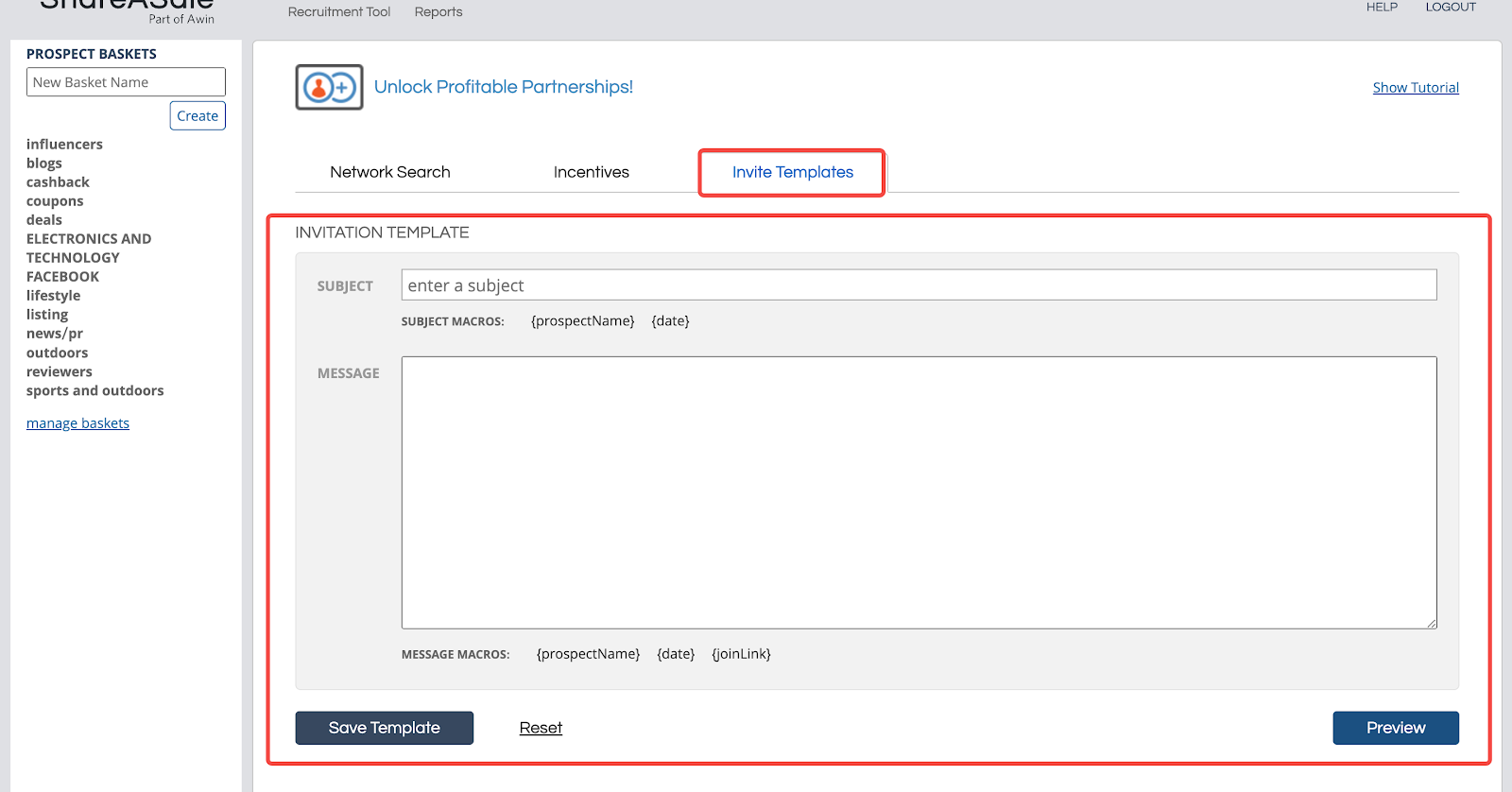
Generating reports
Accessing detailed reports helps you monitor and analyze your affiliate program’s performance. This section outlines how to view and retrieve transaction details.
1. Enter transaction detail: Click Reports Transaction Detail.
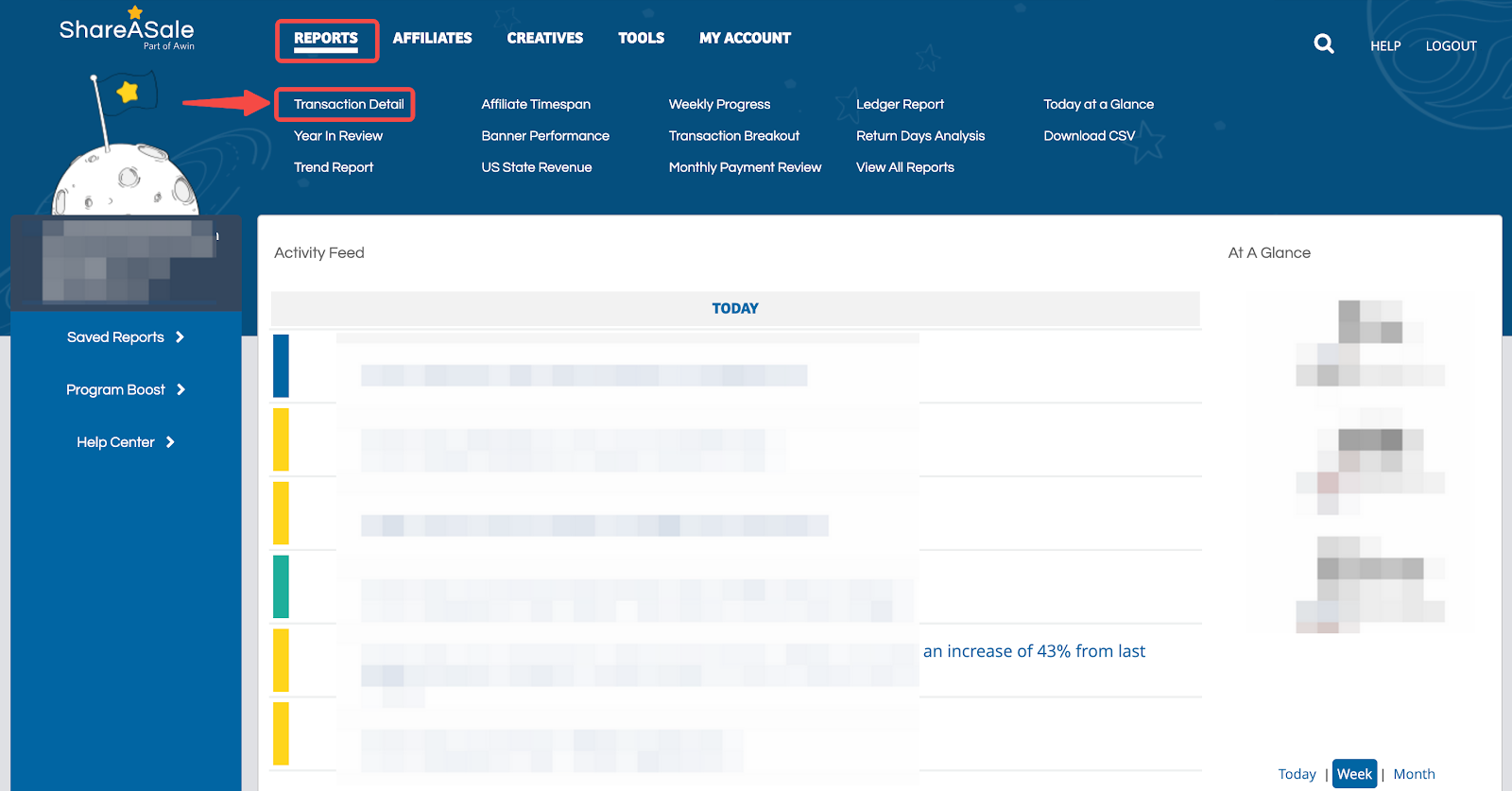
2. Retrieve transaction information: Use the Order ID to retrieve specific transactions.
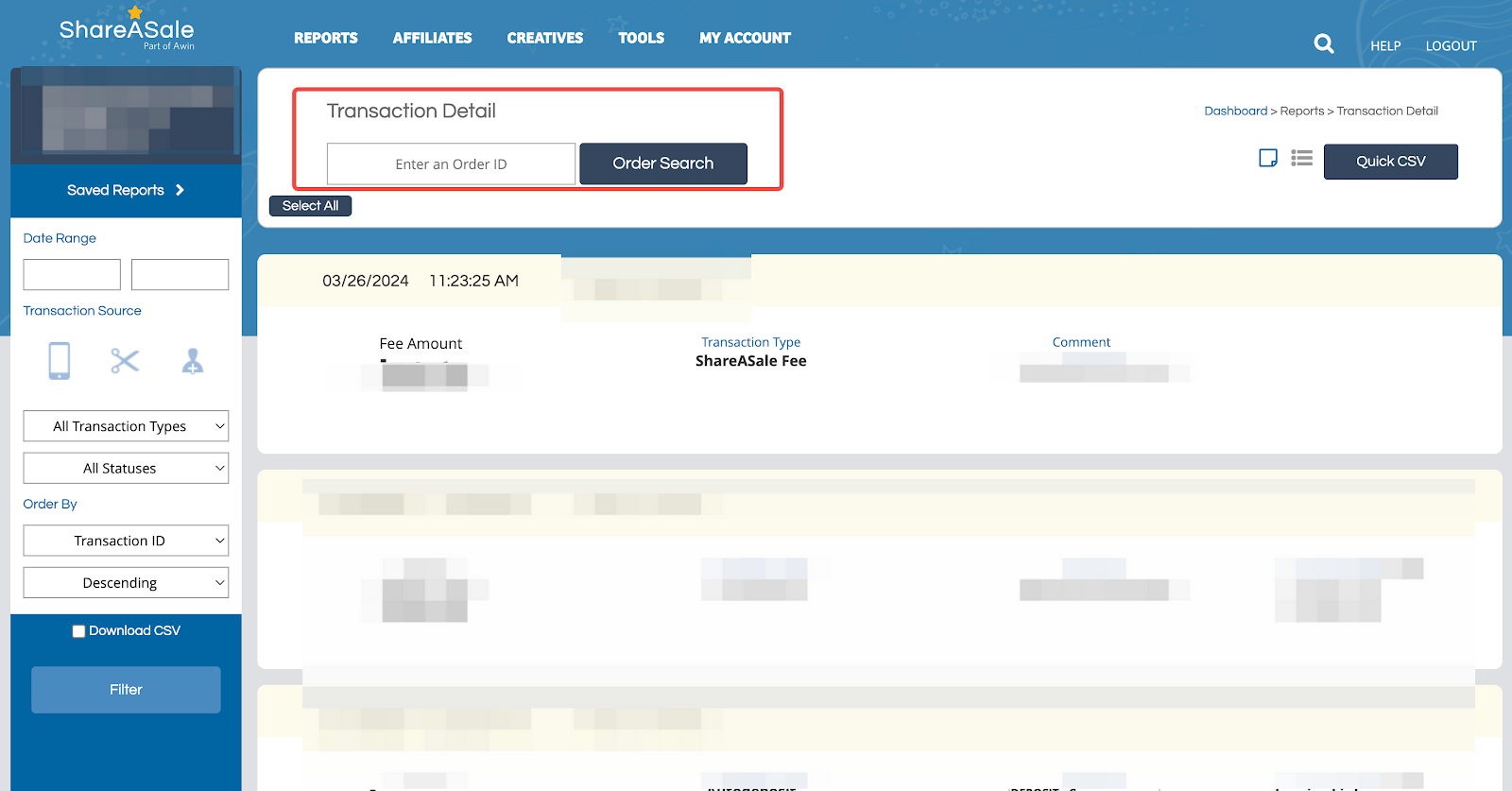
3. View transaction details: Scroll down to see detailed information for each recent transaction.
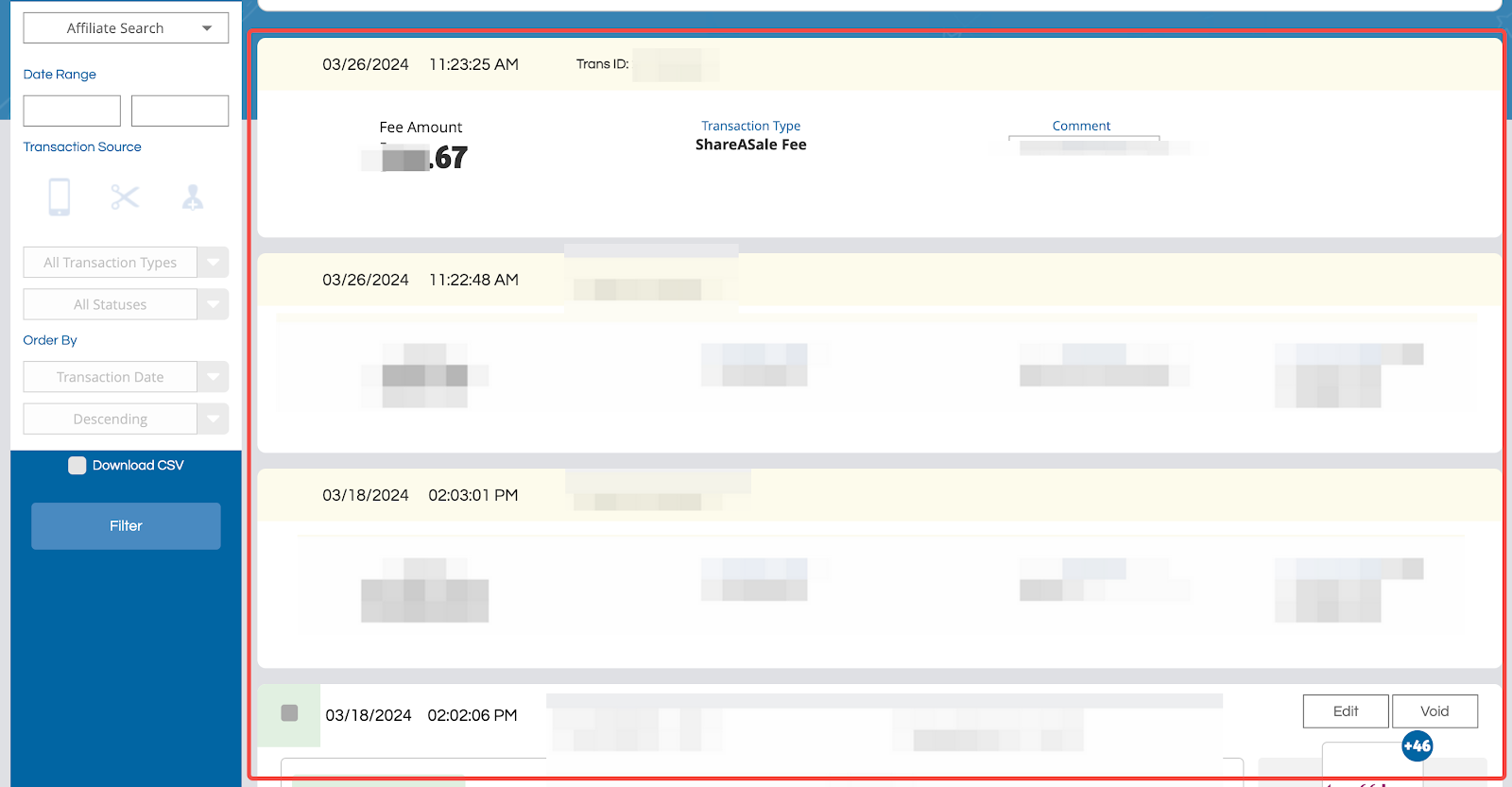
For more detailed information on ShareASale’s admin functions, visit the ShareASale Help Center or review the introduction for launching an affiliate marketing program. Following these steps will help you configure your ShareASale admin effectively, improving store management efficiency and boosting traffic and sales.



Comments
Please sign in to leave a comment.