Expanding your online store's reach through affiliate marketing is a smart strategy for growth. ShareASale, a well-known affiliate marketing network, offers a seamless way to promote your products and services by leveraging its extensive network of affiliates or publishers. By syncing your products with ShareASale, you're tapping into a new avenue for sales and leads, where affiliates earn commissions for each successful referral. This article will guide you through the process of setting up the ShareAsale app and syncing your products effortlessly.
Steps
1. From your Shoplazza Admin > Apps, click Visit App Store.
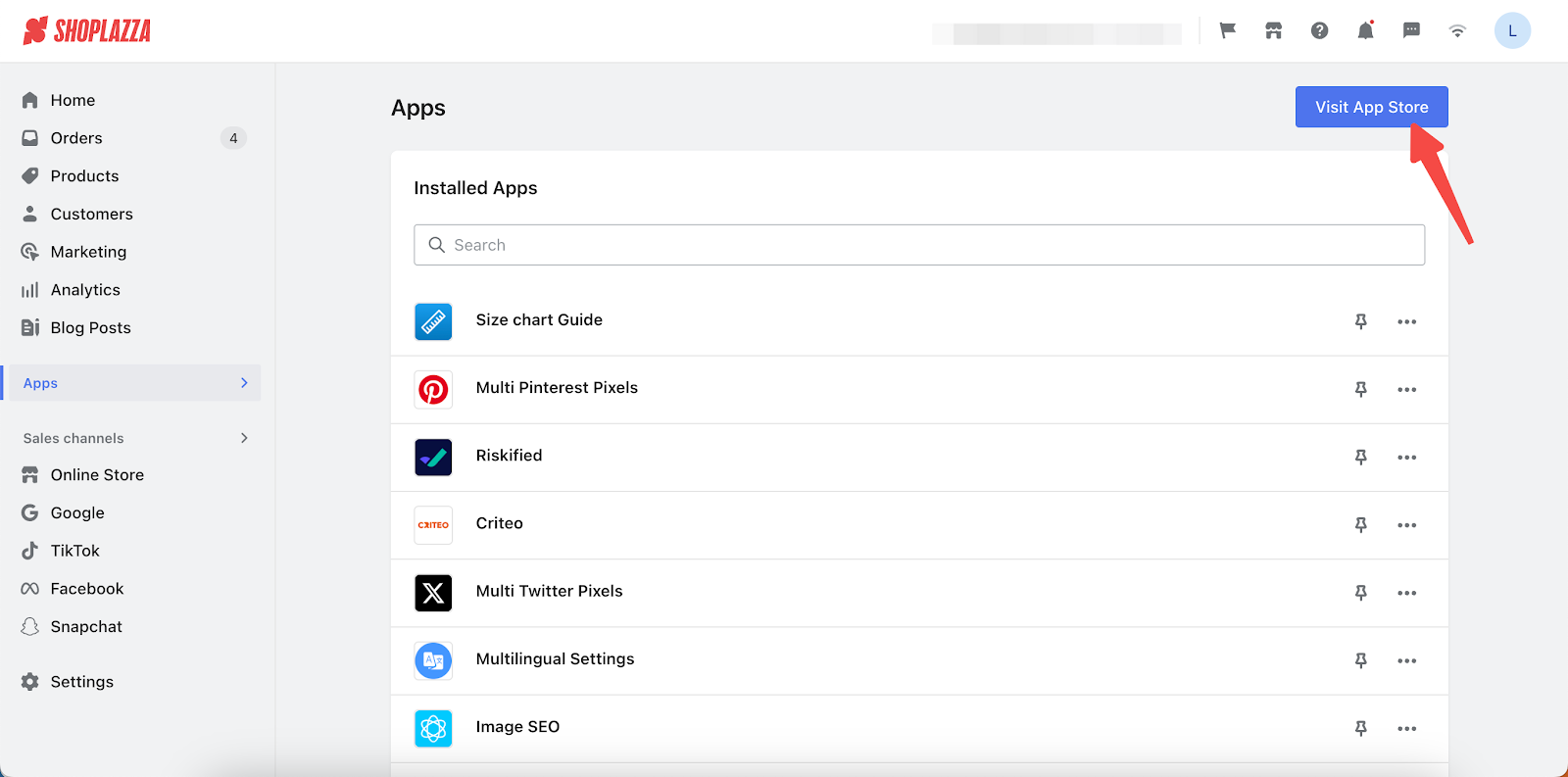
2. Search for ShareAsale in the search box and click Add app to add it to your store.
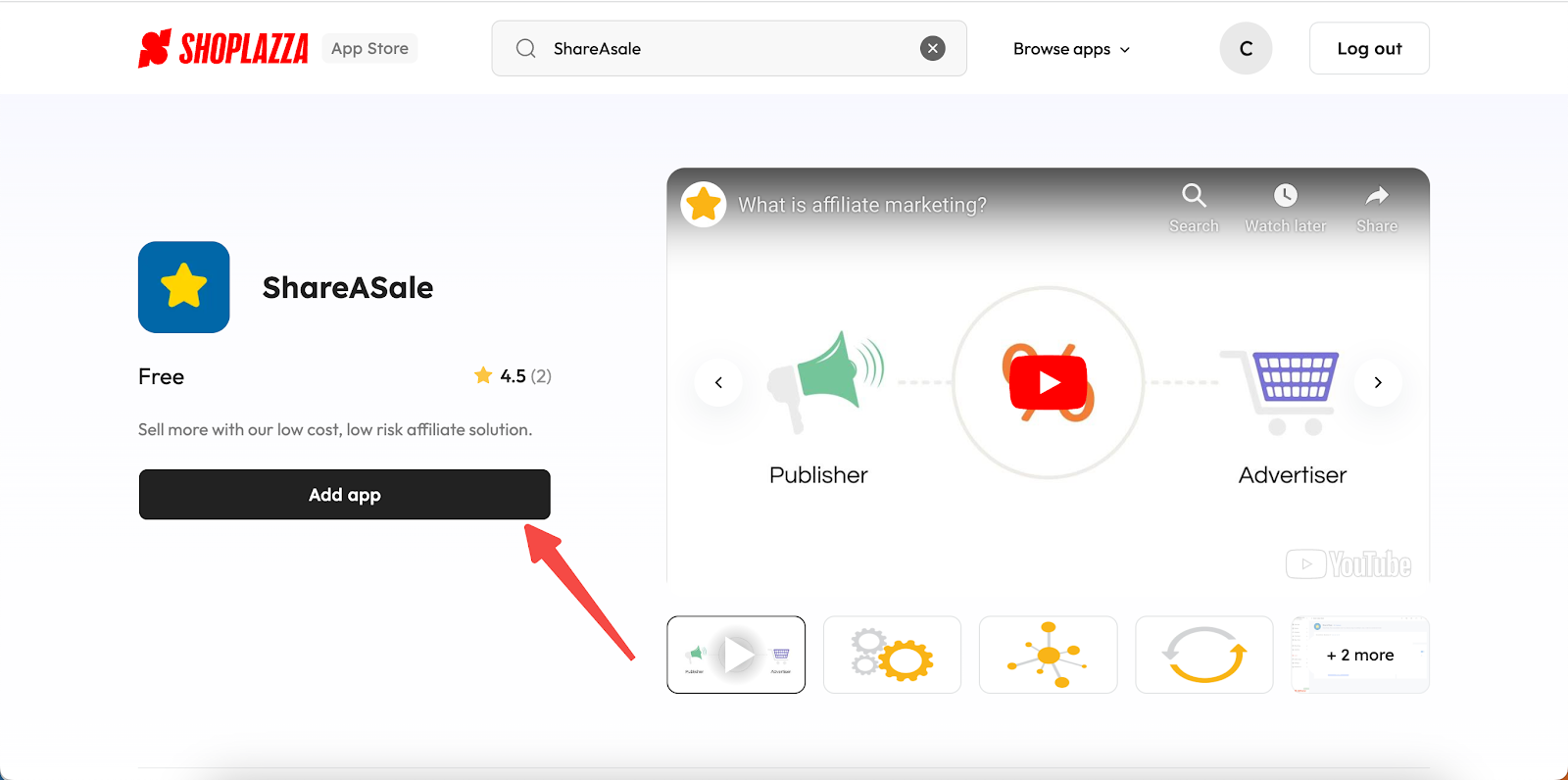
3. Click Install App to complete the app installation.
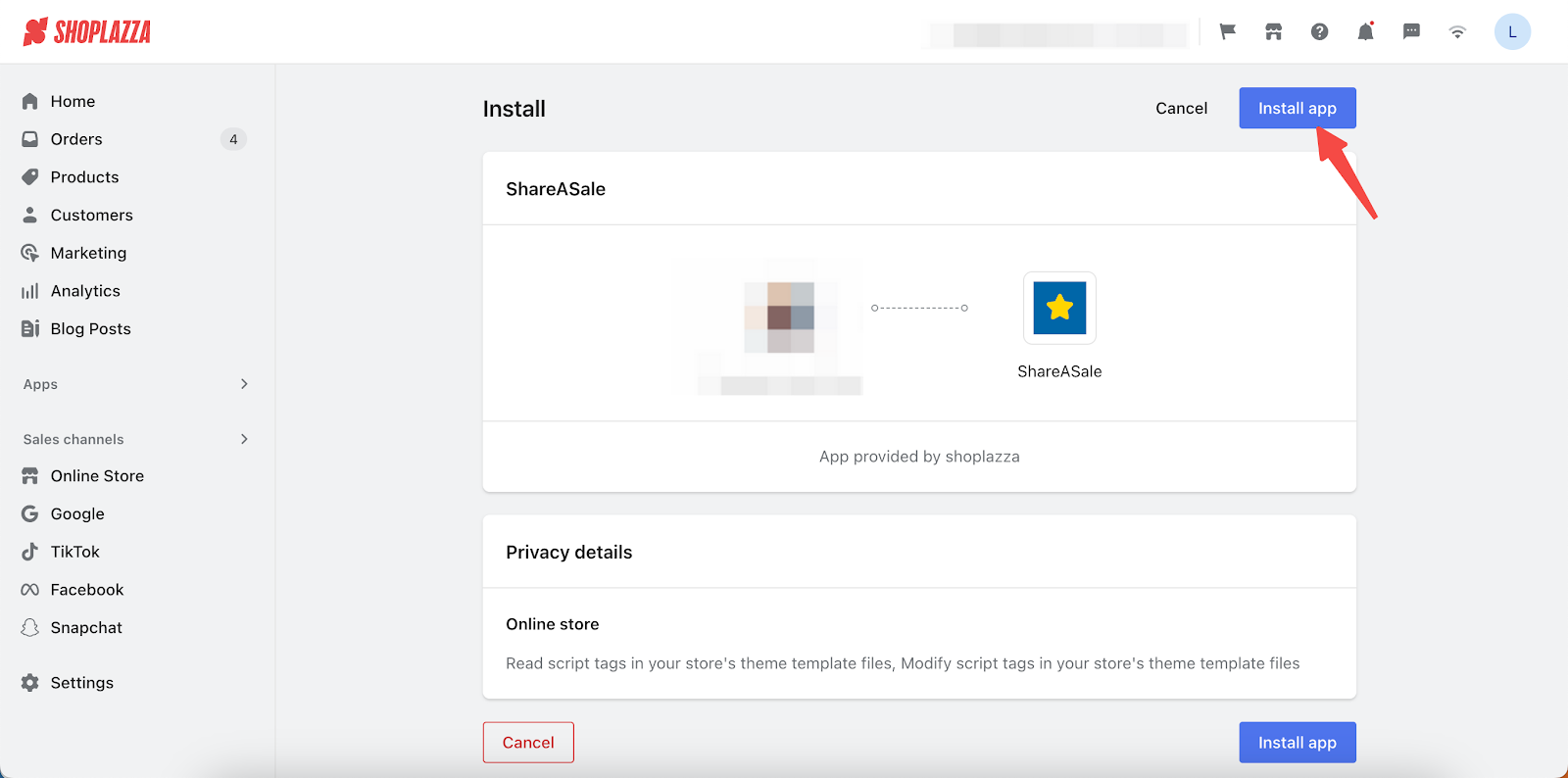
4. Enter the app and bind your ShareASale Merchant ID. For details on getting this ID, refer to Obtaining your ShareASale merchant ID.
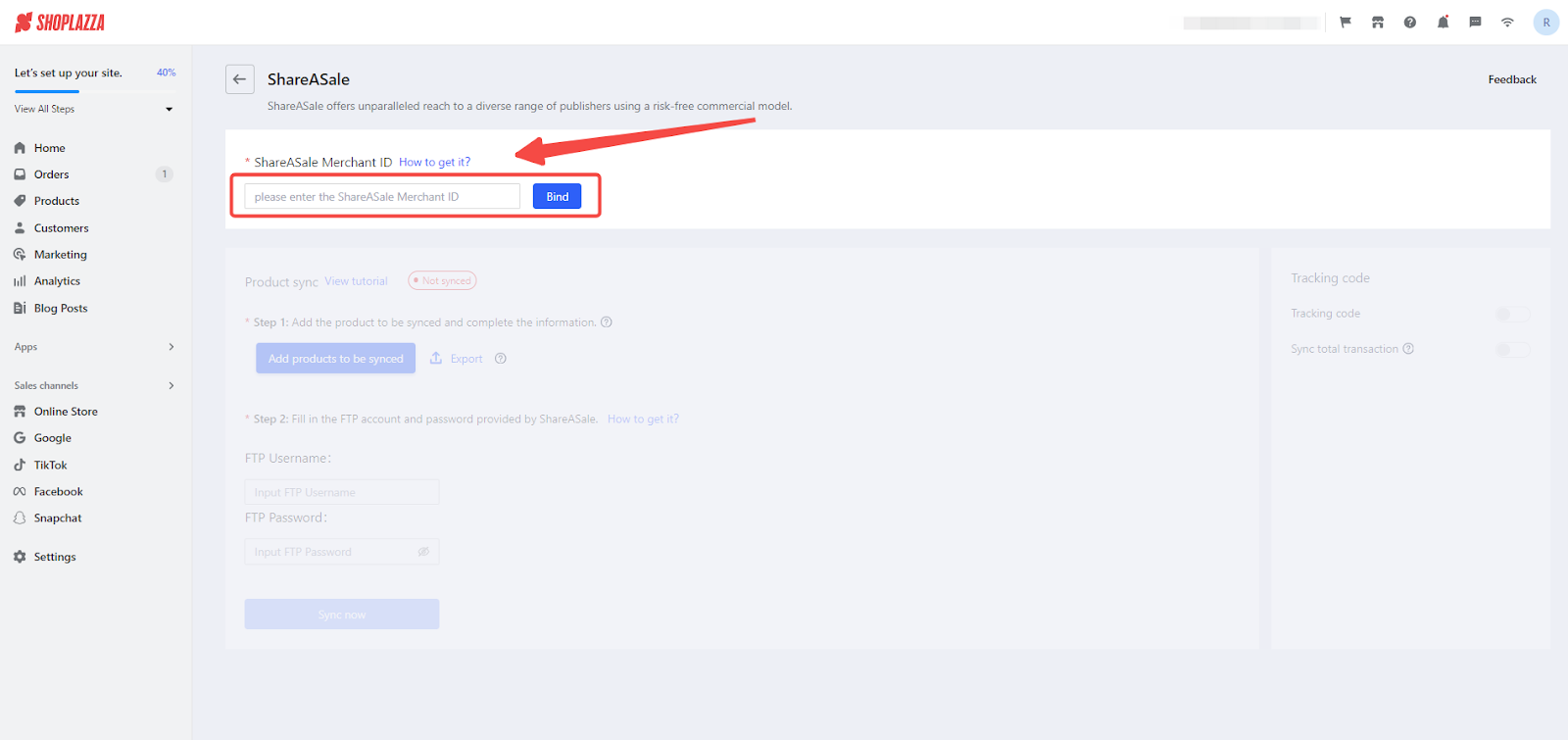
5. Click Add products to be synced to add the products that need to be synchronized to the ShareASale platform.
Note
The maximum synchronization limit is 50,000 products. Products exceeding this will not be synchronized.
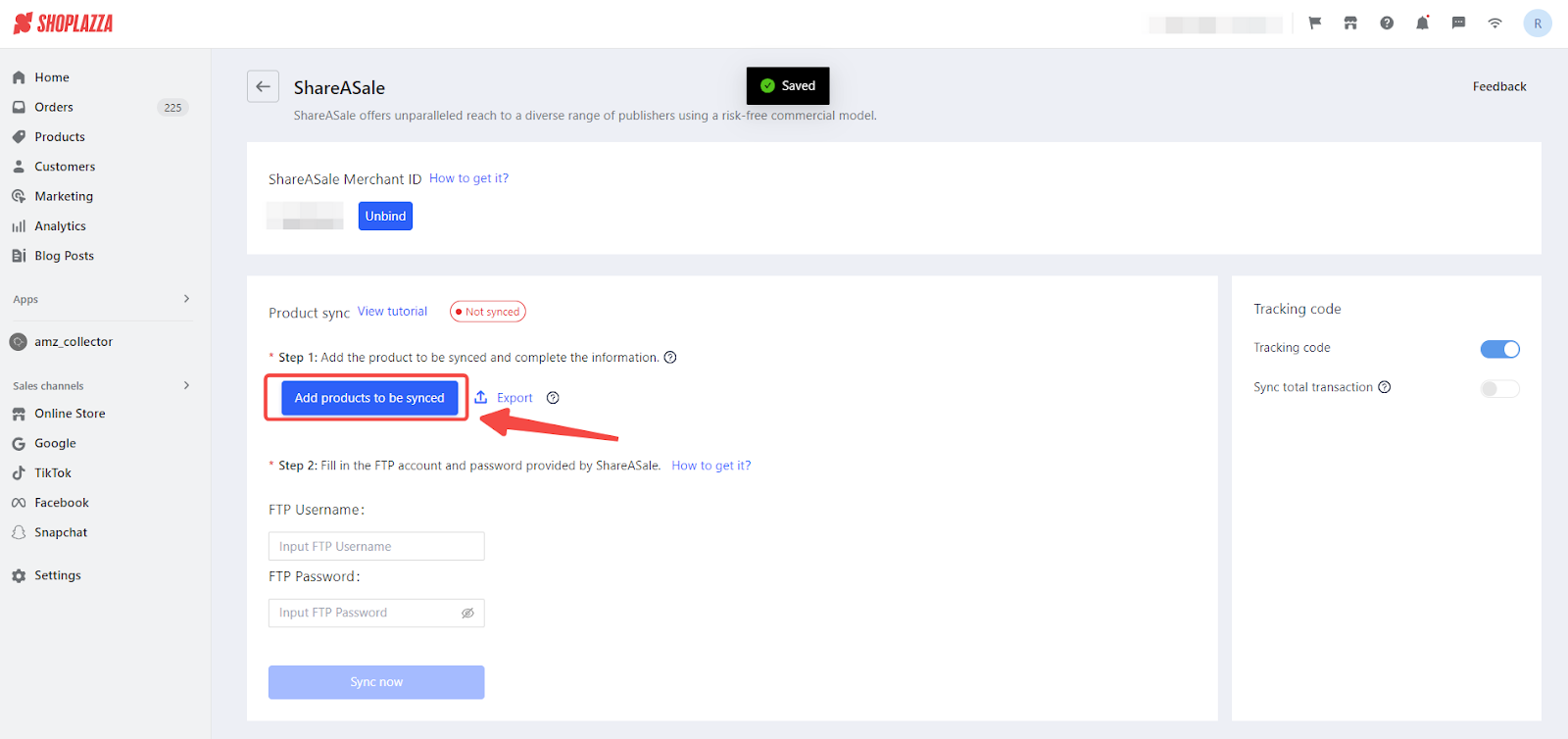
6. Select Add Collection, choose a collection from your store, and then add these products in bulk for synchronization. Confirm your selection by clicking Add.
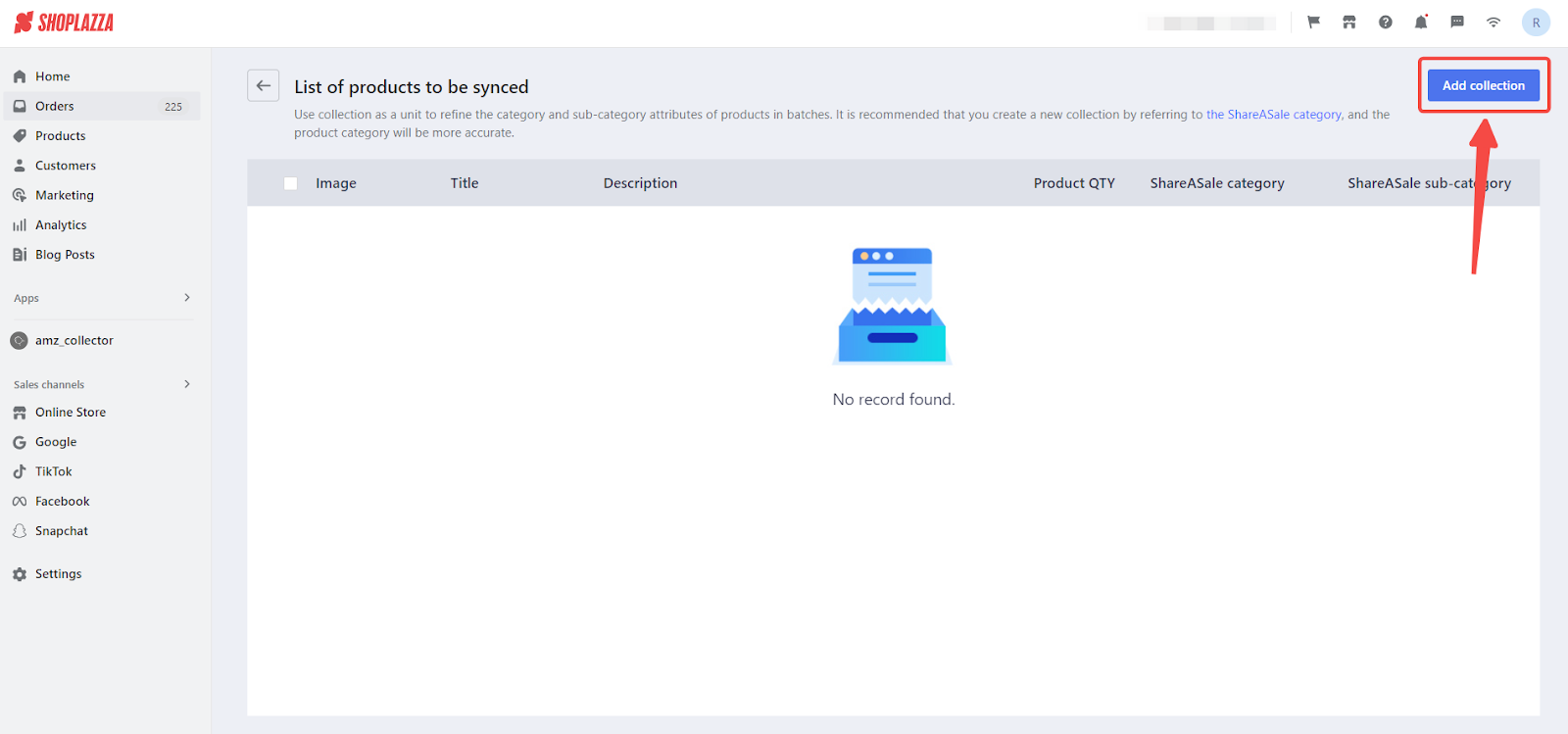
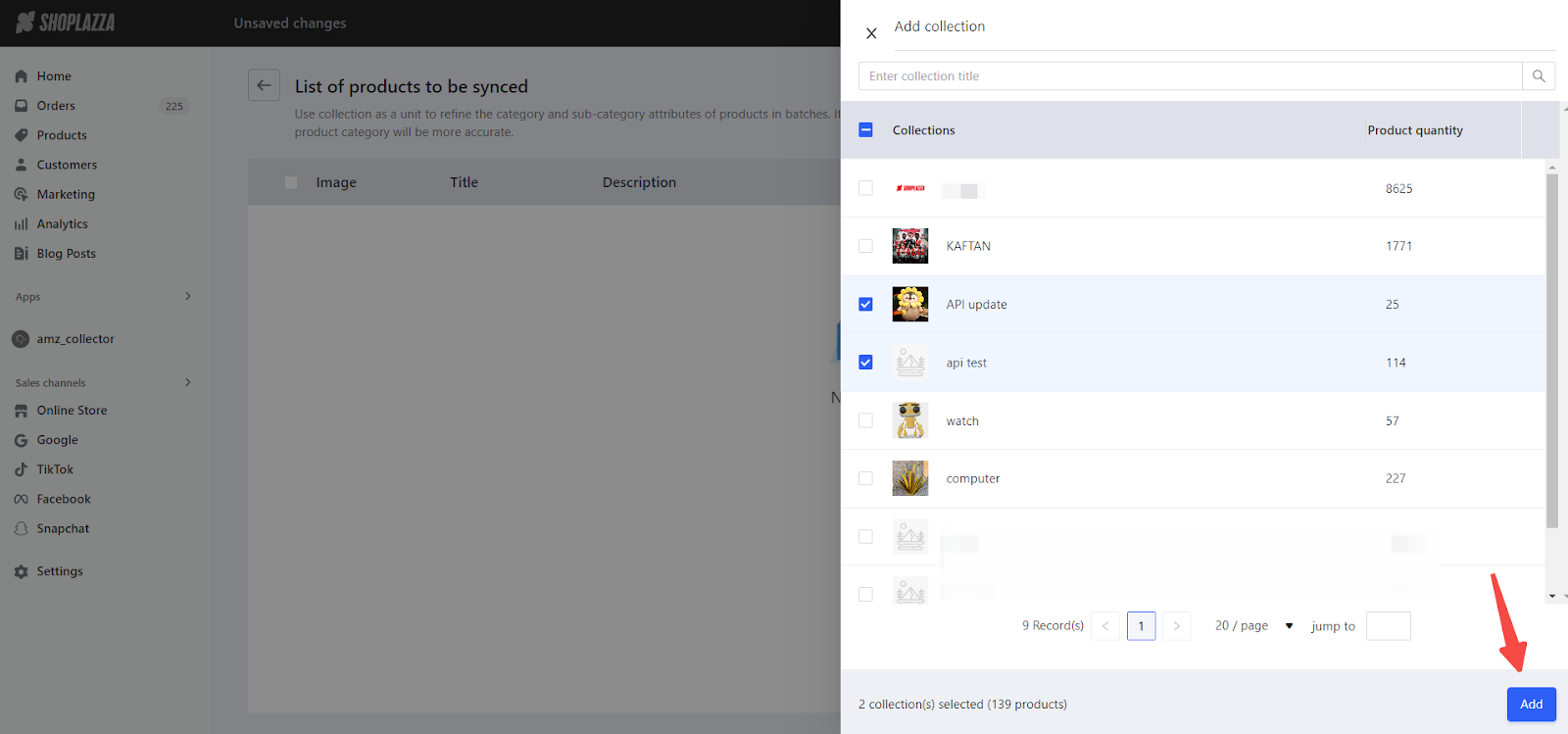
7. Organize and classify the chosen products into relevant ShareASale product categories and sub-categories for effective synchronization, then click Save.
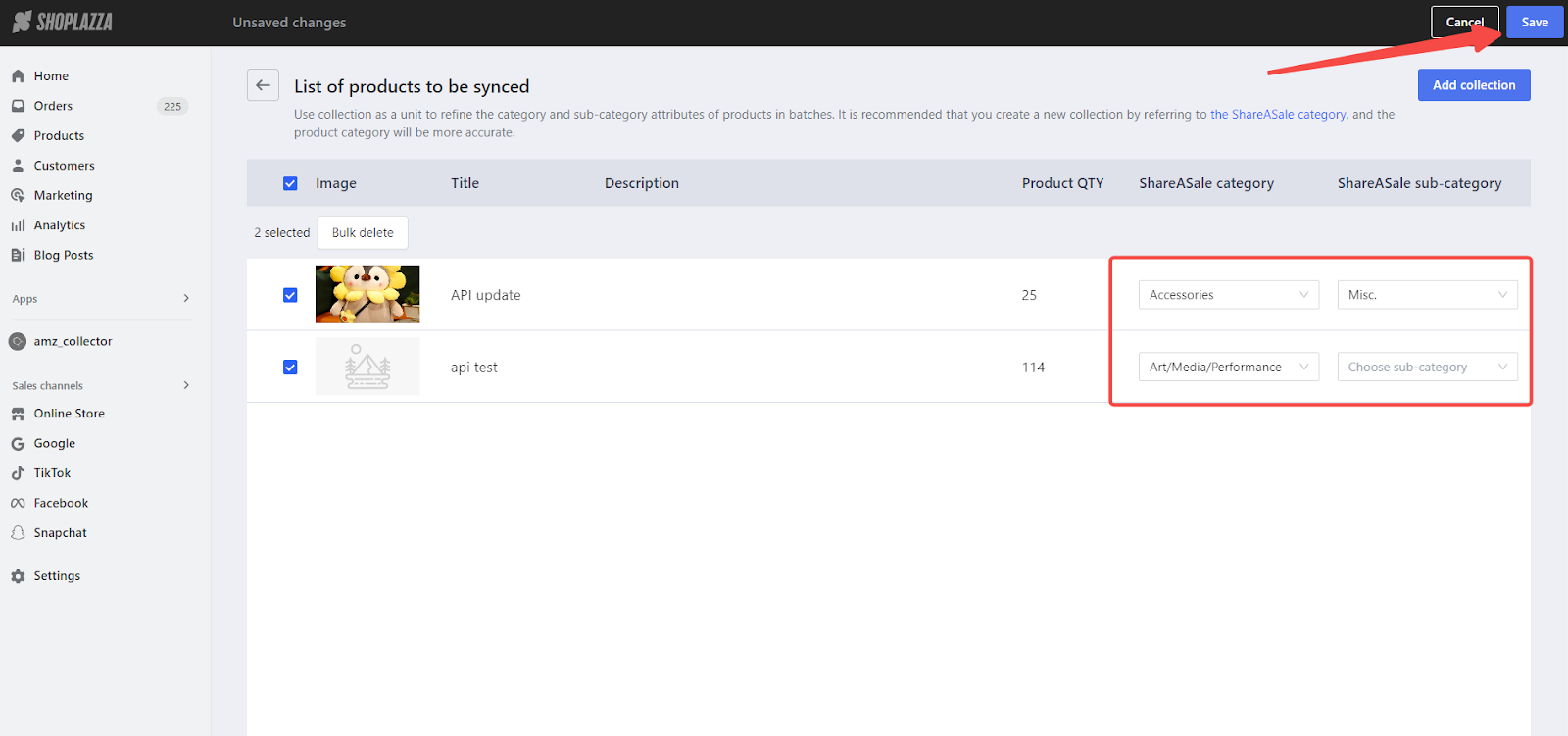
8. Choosing the Method of Synchronization:
- Manual Synchronization: After saving, you'll see that your products have been added. Click on Export and download the corresponding file. Then, upload the downloaded file to ShareASale to complete the synchronization manually.
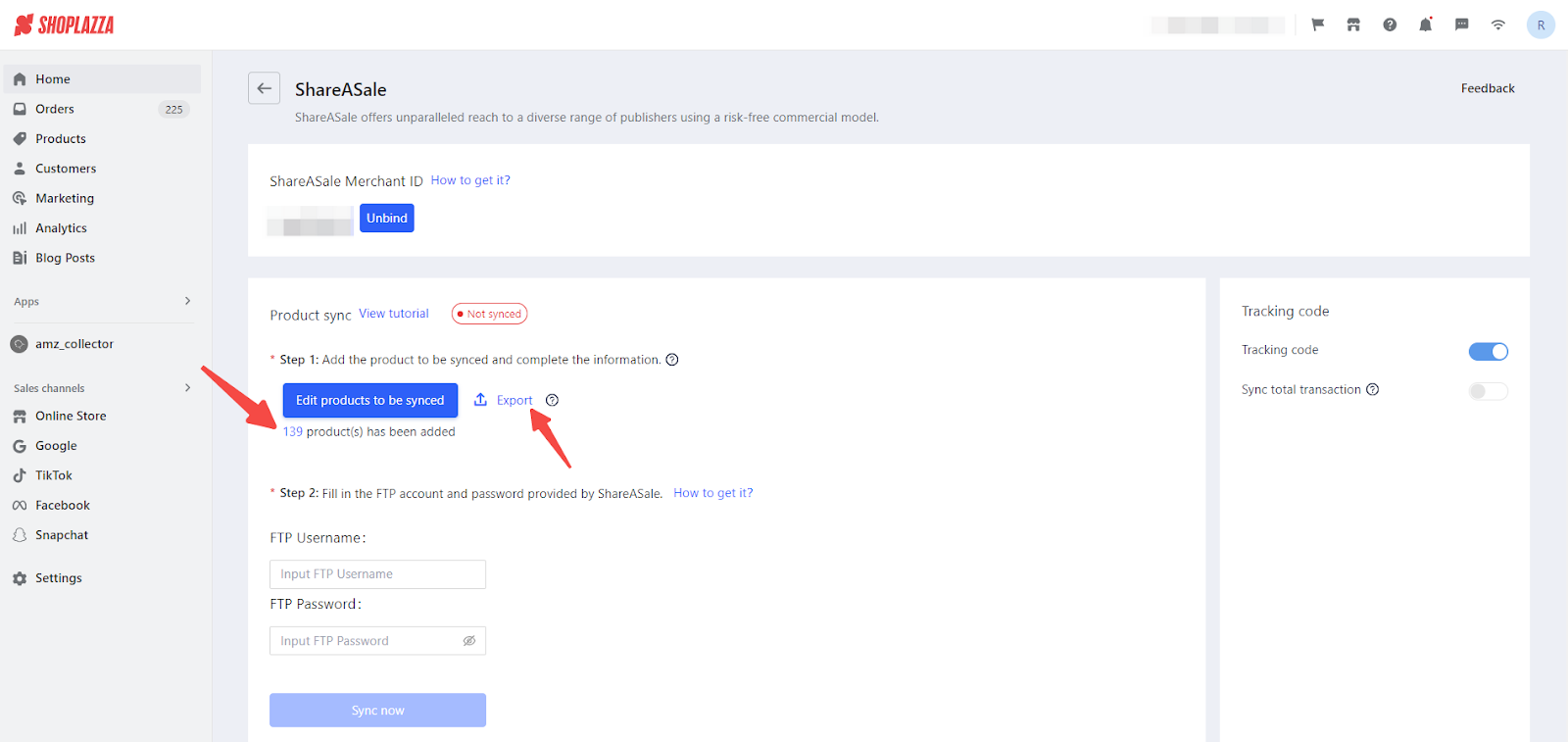
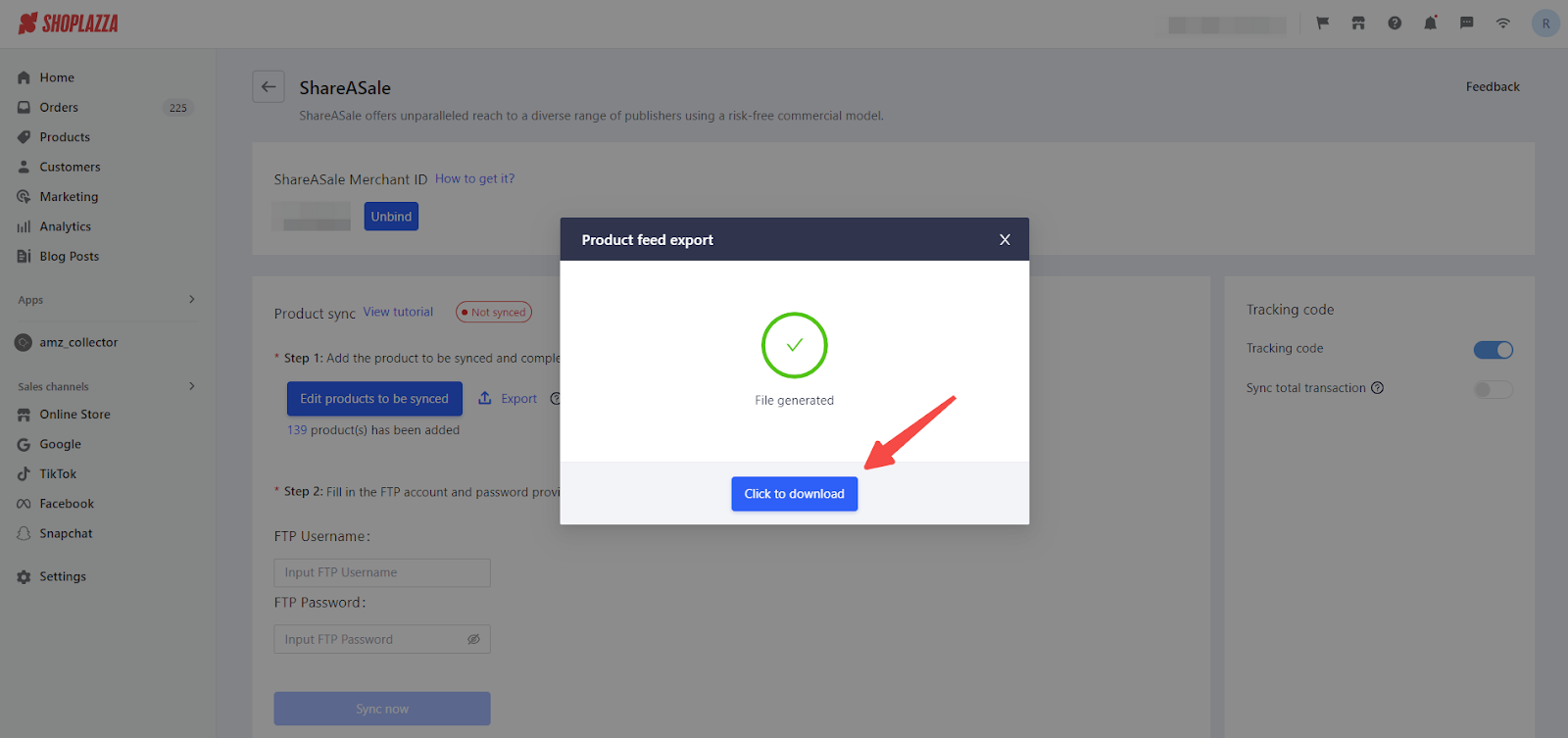
9. Automatic Synchronization: Fill in the FTP account and password provided by ShareASale. Obtain these by clicking 'How to get it?', using the provided email template, and sending it to shareasale@shareasale.com.
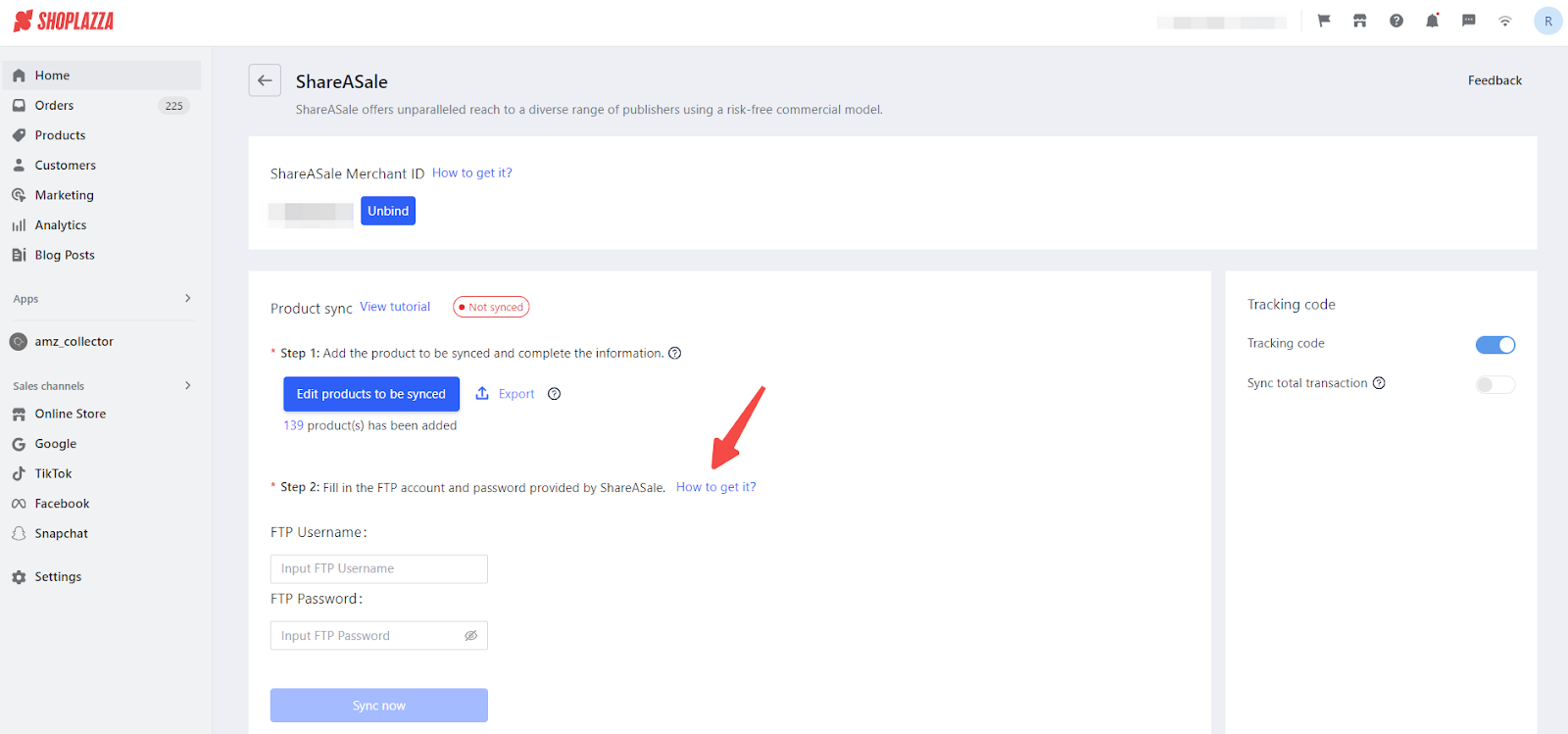
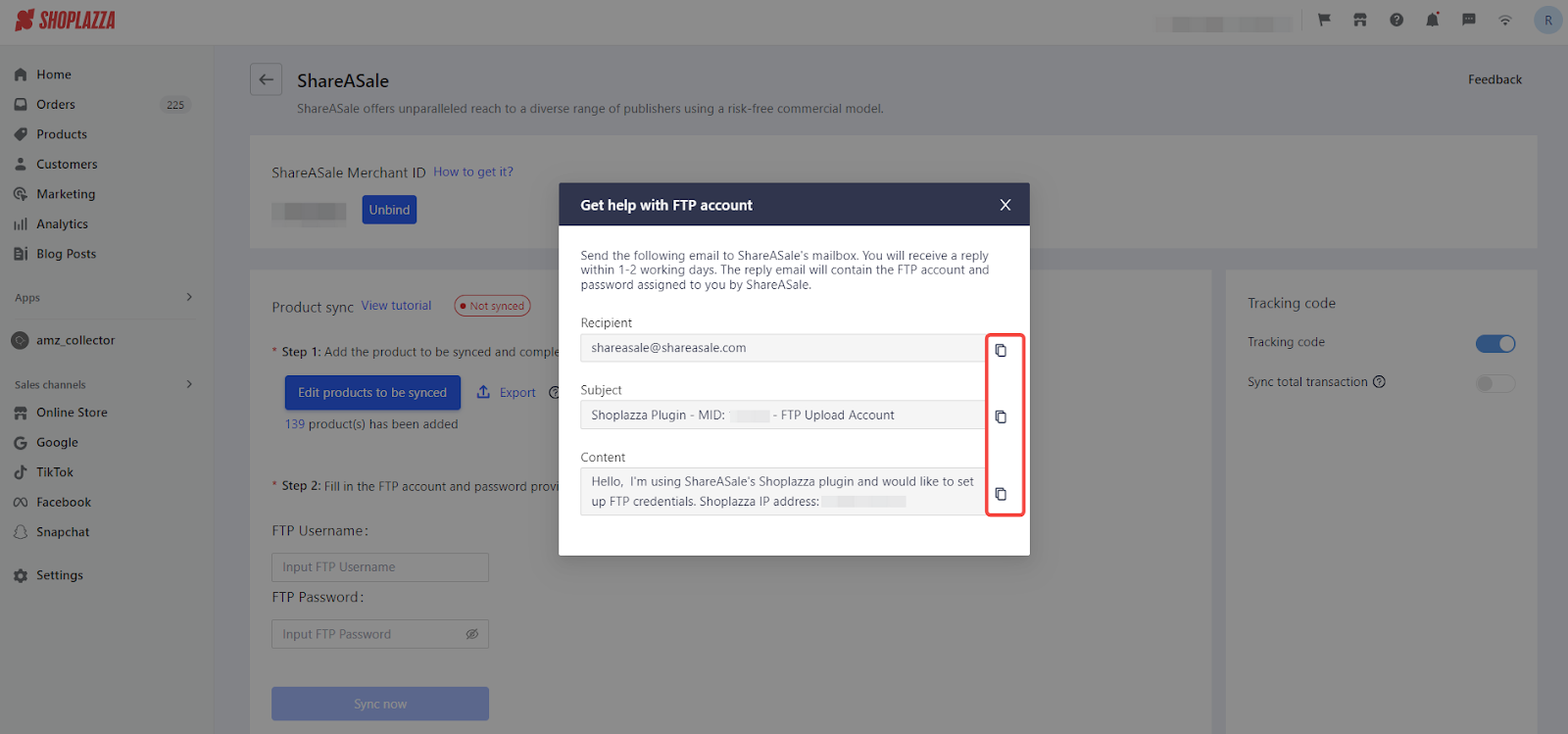
10. Enter the FTP account details and password received from ShareASale into the designated fields, then begin the synchronization process by selecting Sync now.
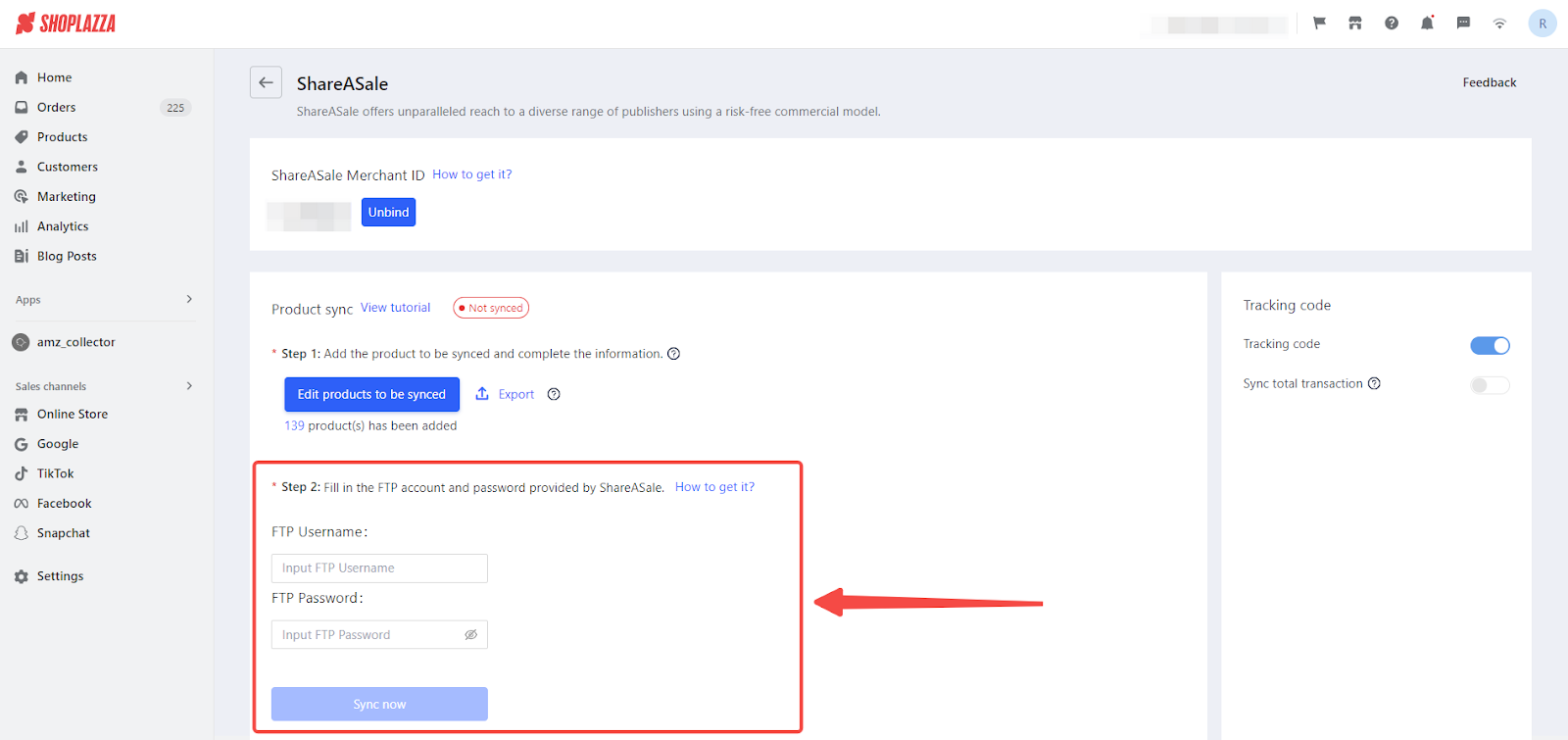
Once synchronization is complete, your products will be aligned with the ShareASale platform. Additionally, you have the option to manage the 'Keep updating' feature, allowing you to choose whether to automatically sync your products every 24 hours.
Integrating your Shoplazza store with ShareASale and synchronizing your products is a strategic move to expand your market reach through affiliate marketing. By following the detailed steps outlined in this guide, you can effectively set up the ShareASale app, choose your preferred method of synchronization, and ensure your products are promoted through this robust affiliate network.



Comments
Article is closed for comments.