ShareASale is one of the most well-known affiliate marketing platforms, designed to drive traffic and sales to your store by charging based on conversion. The ShareASale app offers product synchronization, allowing you to access ShareASale without the need for coding. This expands your traffic channels and increases store sales.
Initial Setup and Installation
Start by installing the ShareASale app to integrate it with your store.
1. Access the App Store: From your Shopplazza admin > Apps, click visit App Store.
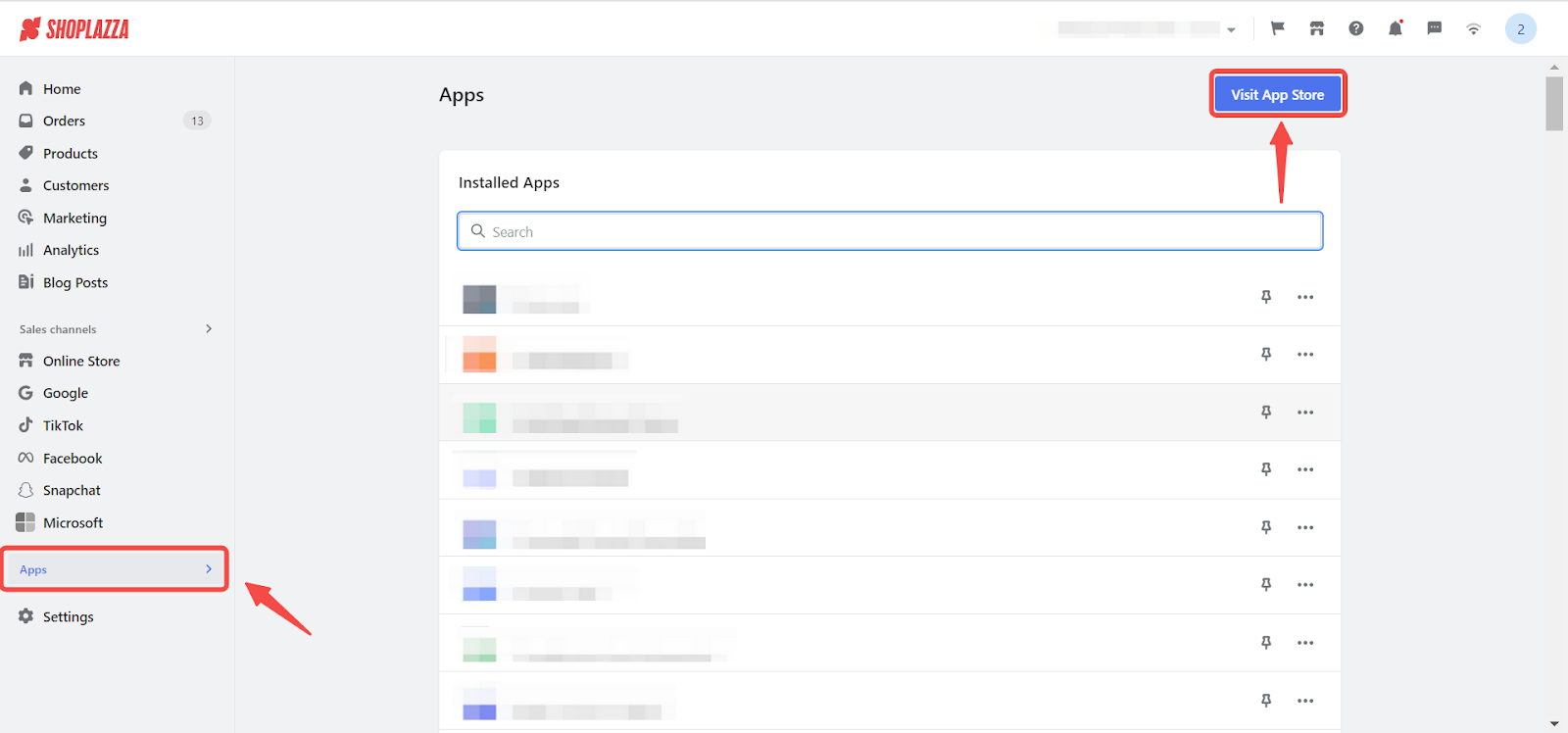
2. Find the app: Enter the app name ShareASale in the search box and click on Add app.
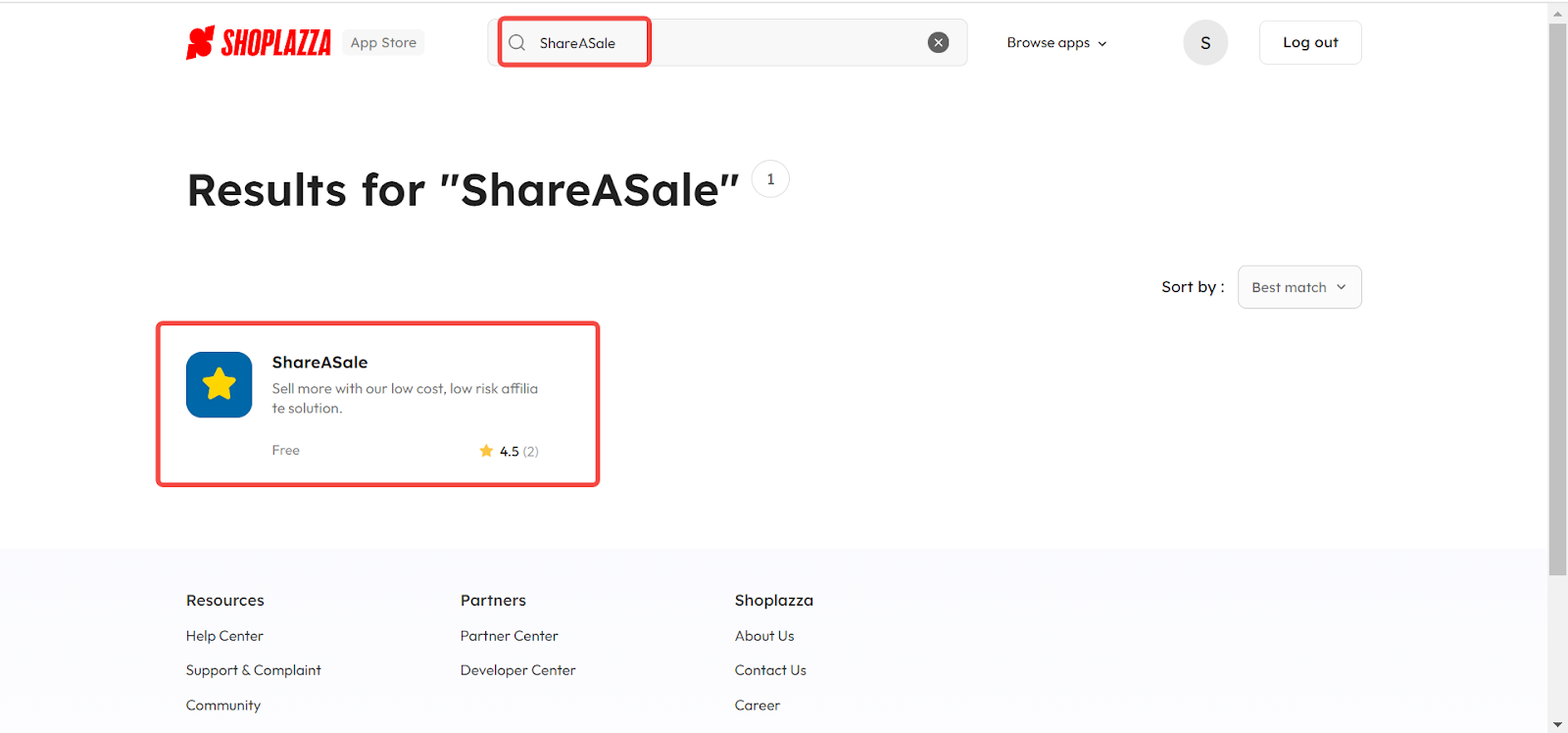
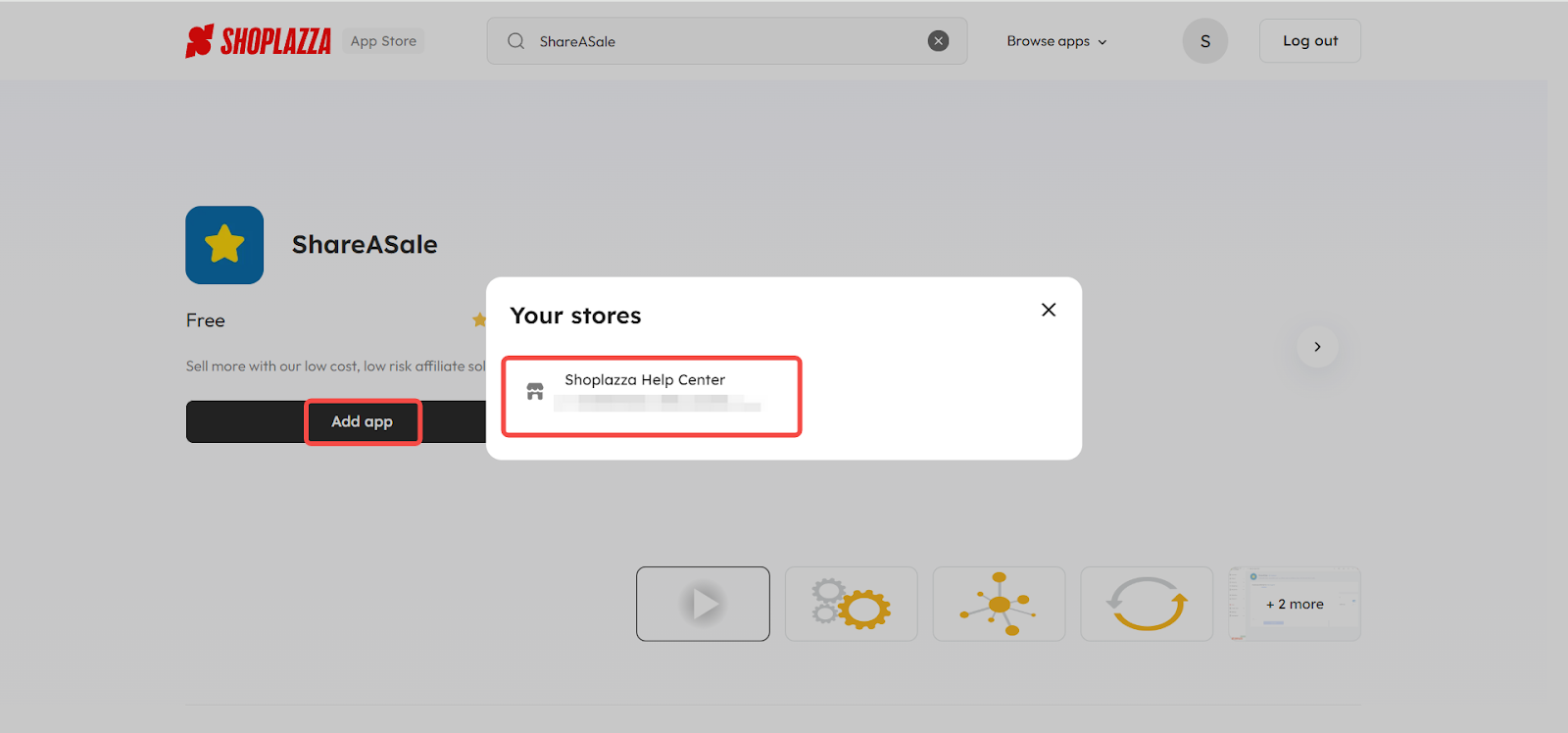
Note
If you have multiple stores, please select the store you want to add this application to in the pop-up window.
3. Install the app: Click on Install app button.
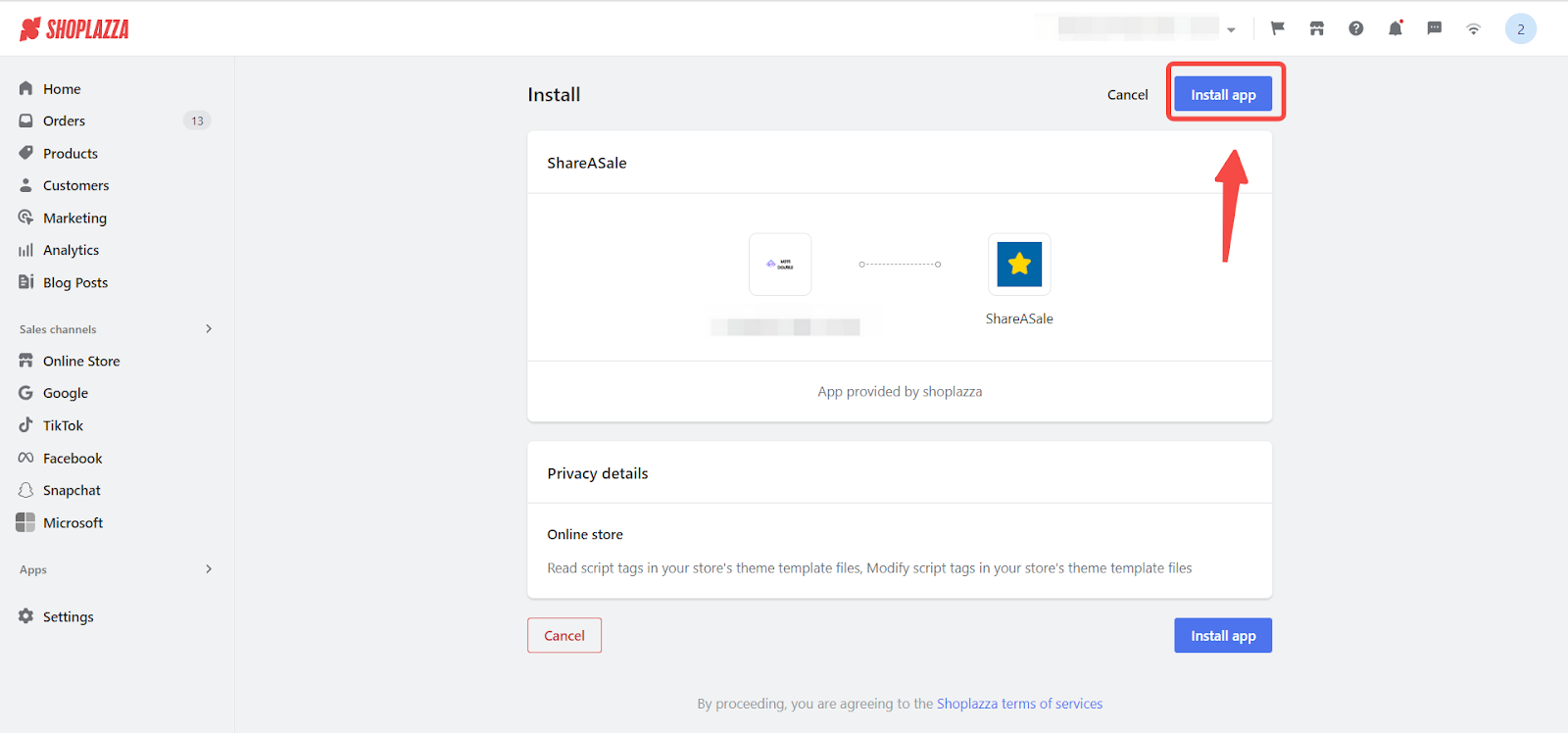
ShareASale's Introduction
Get to know the features and pricing standards of ShareASale by clicking here: ShareASale|Introduction
Merchant Registration Manual
Learn the specific process of registering as a merchant on ShareASale by clicking here: ShareASale|Merchant Registration Manual
Product synchronization
Discover how to synchronize products from your admin panel to the ShareASale admin by clicking here: Syncing products to ShareASale
Exploring ShareASale's admin features
Understand the various functions of the ShareASale admin by clicking here: ShareASale|Admin function introduction
Contact ShareASale
If you need further assistance, you can reach out to ShareASale through the following methods:
1. ShareASale contact page: Click here to go to the ShareASale contact page.
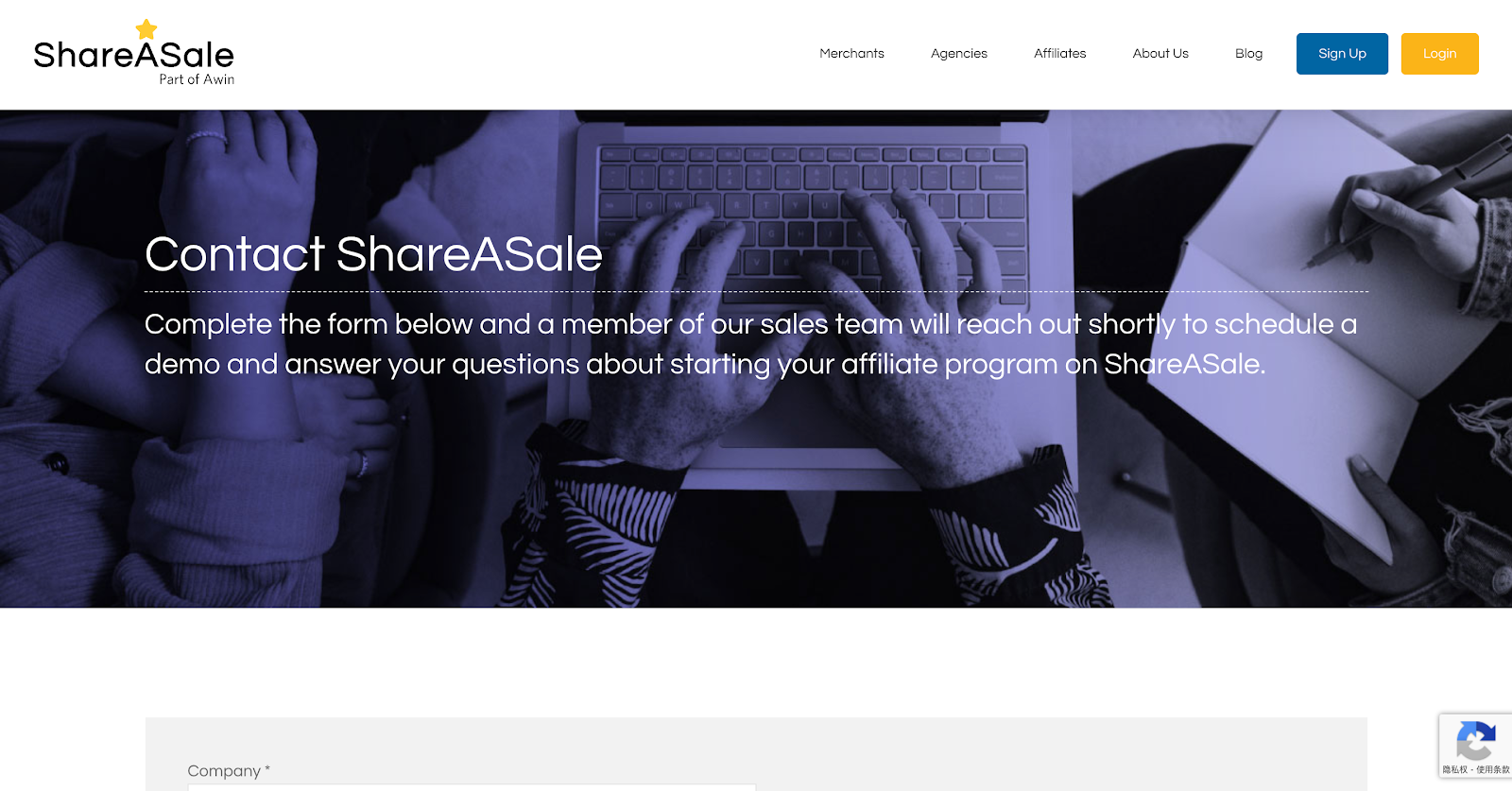
2. ShareASale Help Center: Click here to go to the ShareASale Help Center.
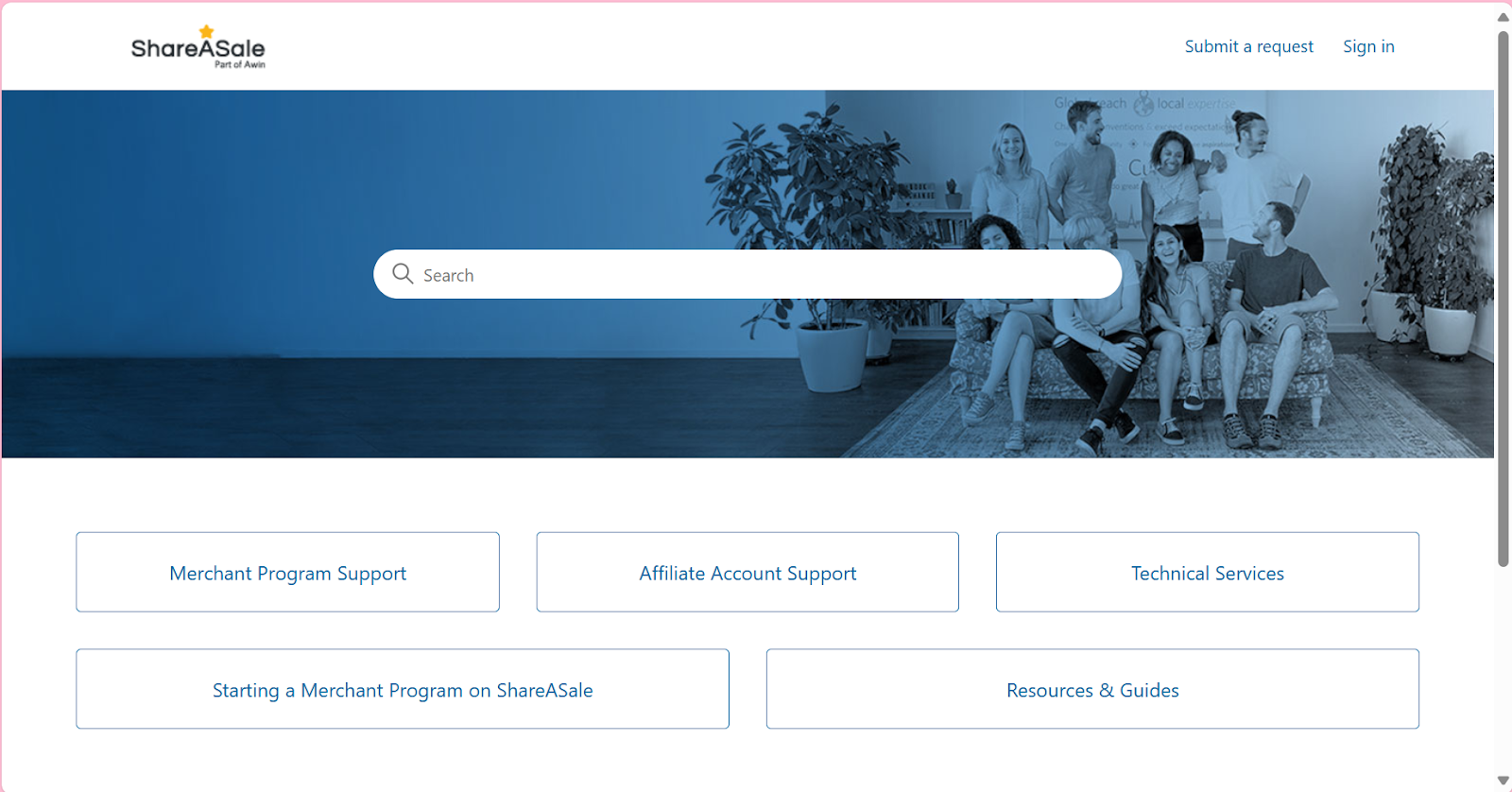
3. Contact via email: ShareASale contact email: shareasale@shareasale.com
Through the above introduction, you can better understand the functions of ShareASale app. Using this app can bring traffic and sales to your store, improve work efficiency and increase store revenue.



Comments
Please sign in to leave a comment.