By introducing the boot setup process of Goaffpro, this article aims to explain how affiliate marketing works within the Goaffpro app, as well as how to integrate Goaffpro into your store.
Installing the Goaffpro app
Start by adding the Goaffpro app to your Shoplazza admin, ensuring you have the right tool to manage your affiliate marketing effectively.
1. Access to Goaffpro Affiliate Marketing: From your Shoplazza admin > Apps, Search for Goaffpro in the Installed Apps. Click on the Goaffpro Affiliate Marketing app.
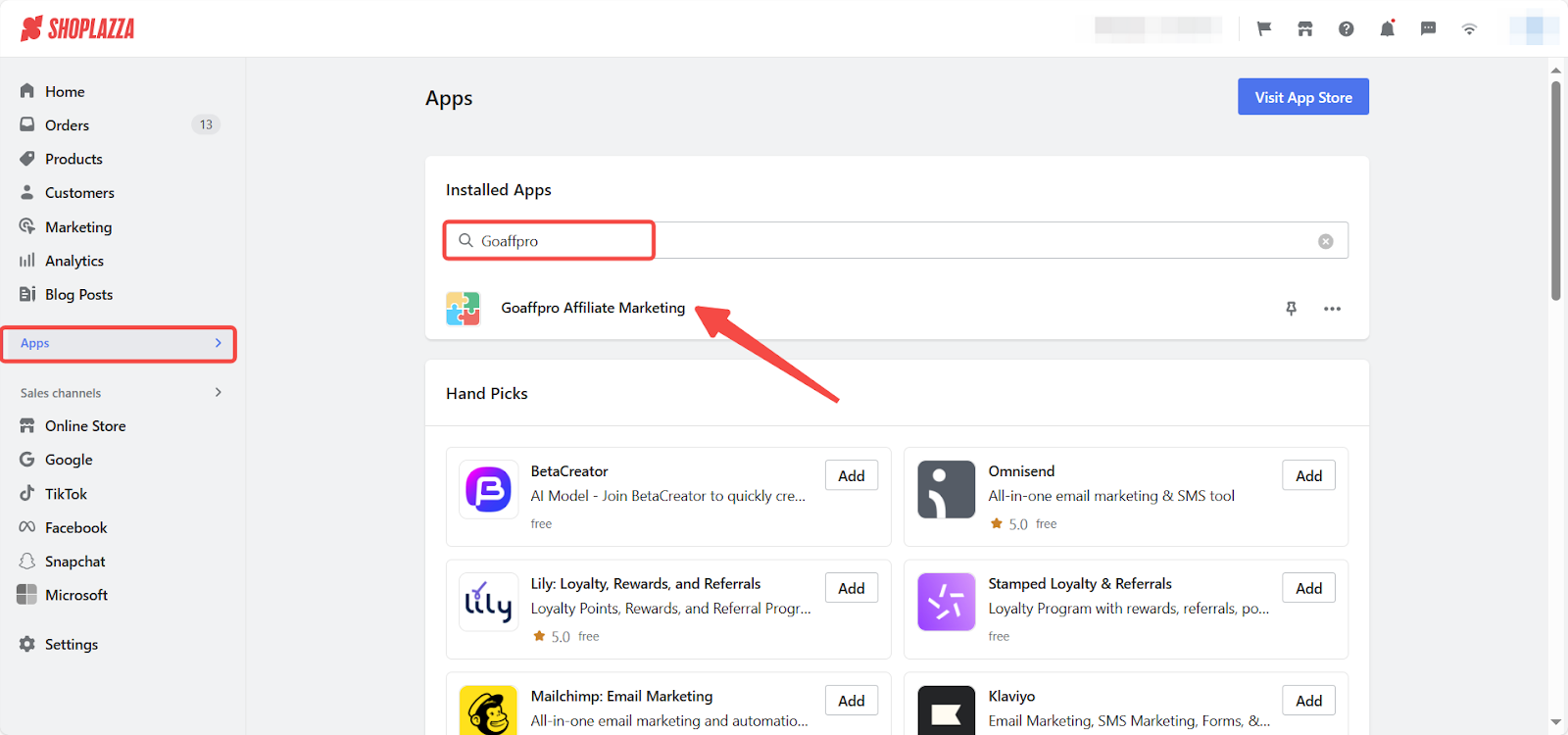
Note
If your store has not installed this app, click here to install it.
Understanding Goaffpro's affiliate marketing basics
Gain insight into the essential components and operational framework of affiliate marketing through Goaffpro, enabling an effective strategy for your business.
1. Setup and customize the app: After launching the Goaffpro app, click Get Started to start the tutorial. If you are familiar with affiliate marketing and have used it, click Skip Setup to skip the guide.
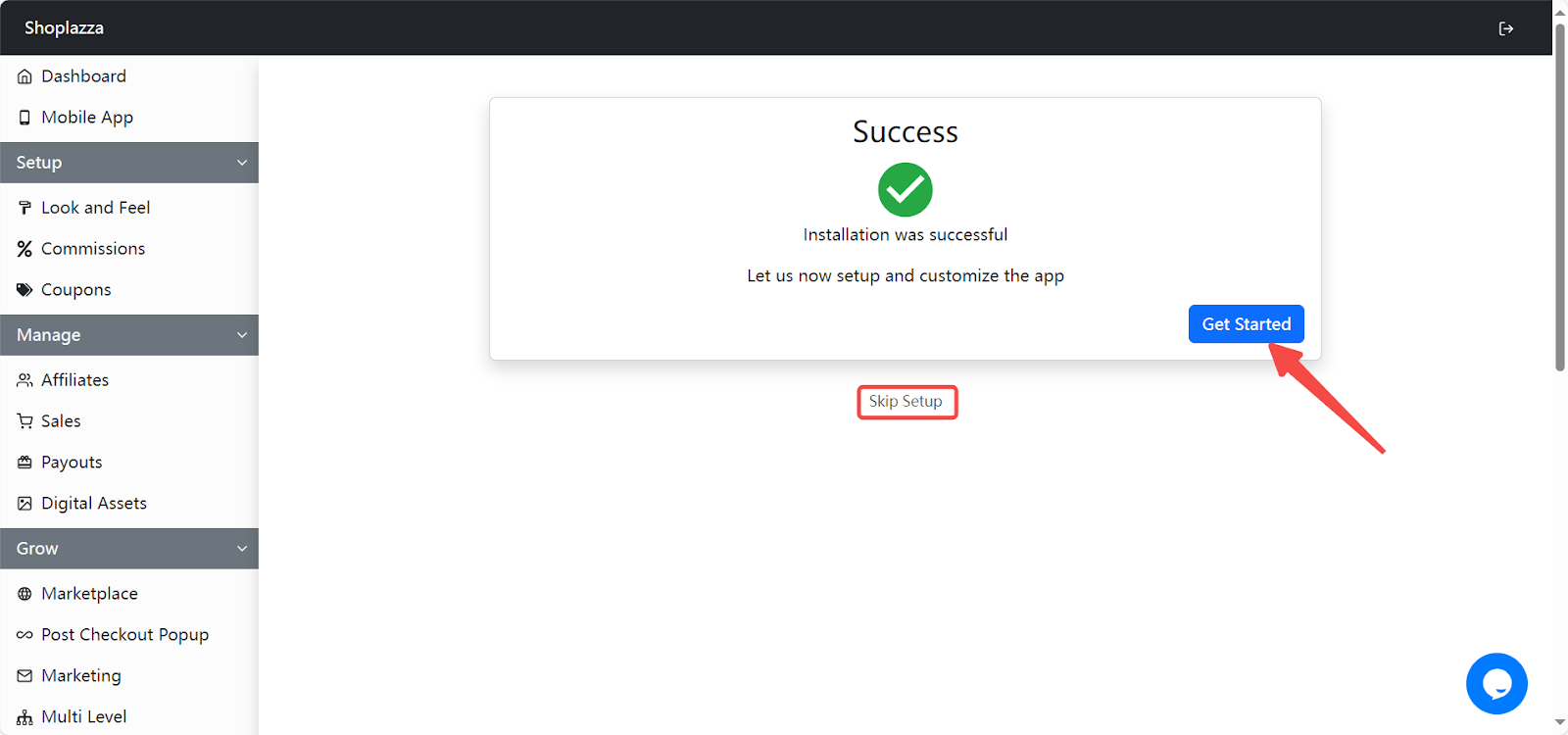
2. Begin learning: Select I am new to Affiliate Marketing on the Quick Question page to start the introductory tutorial and familiarize yourself with the basics of using this app.
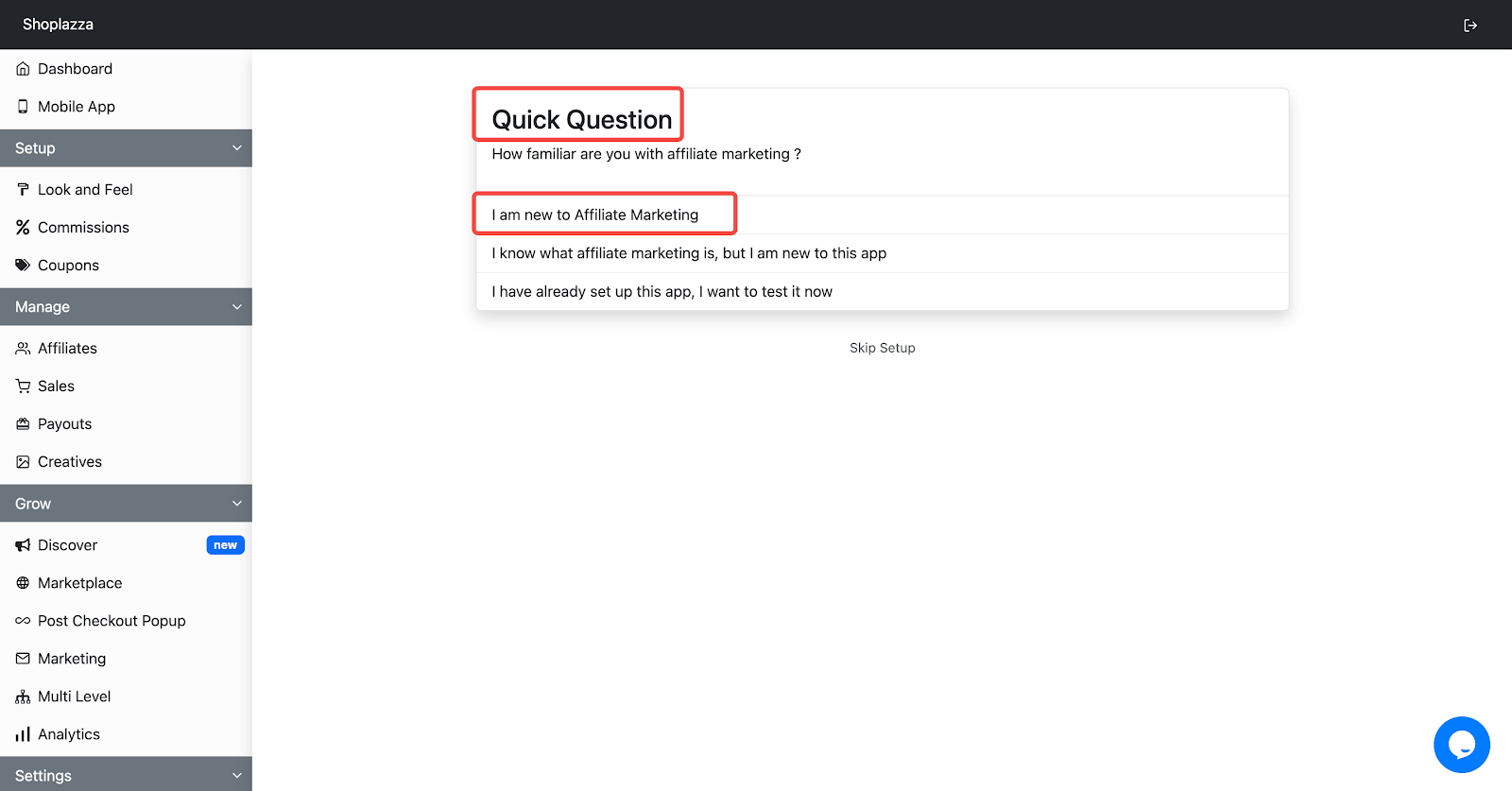
3. Explore the relationship graph: On the Introduction page, review the diagram briefly to see how affiliate marketing functions. The diagram simplifies the process, showing the journey from an affiliate publishing your ads on their website, through to customers completing purchases via these ads. It highlights how purchase conversions are tracked, resulting in sales for merchants and commissions for affiliates. Goaffpro supports this entire process by providing essential platforms and services. For further information about each component and their role in the system, click Next to proceed to the next screen.

4. Understand the network parts: Learn about the main parts in the affiliate marketing network, focusing on the roles of the Affiliate and Merchant.
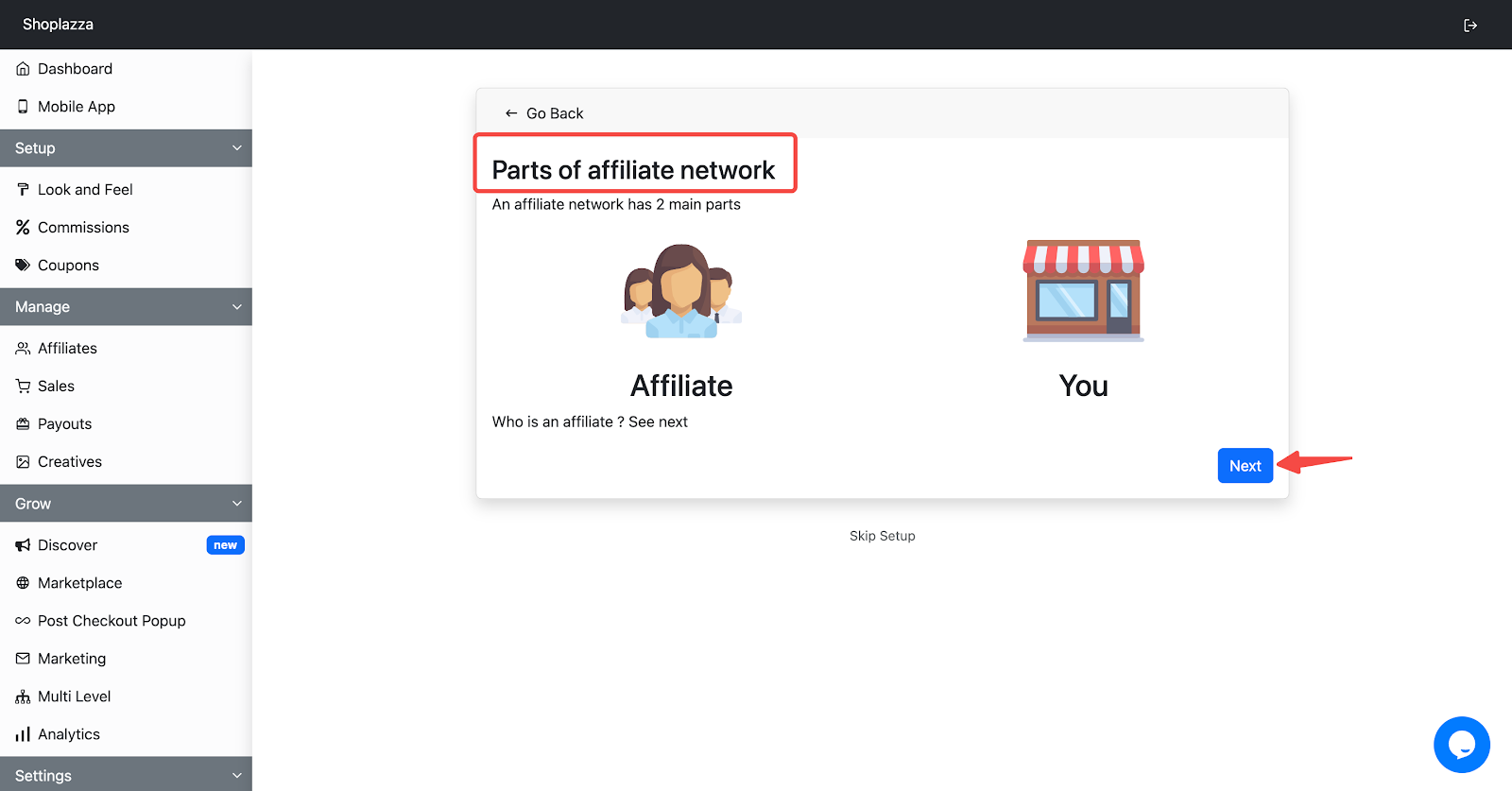
5. Discover who an affiliate is: In the Who is an affiliate interface, understand that an affiliate is an individual or organization that promotes products for you and earns commissions when promoting sales, similar to salespeople who earn commissions after completing sales.
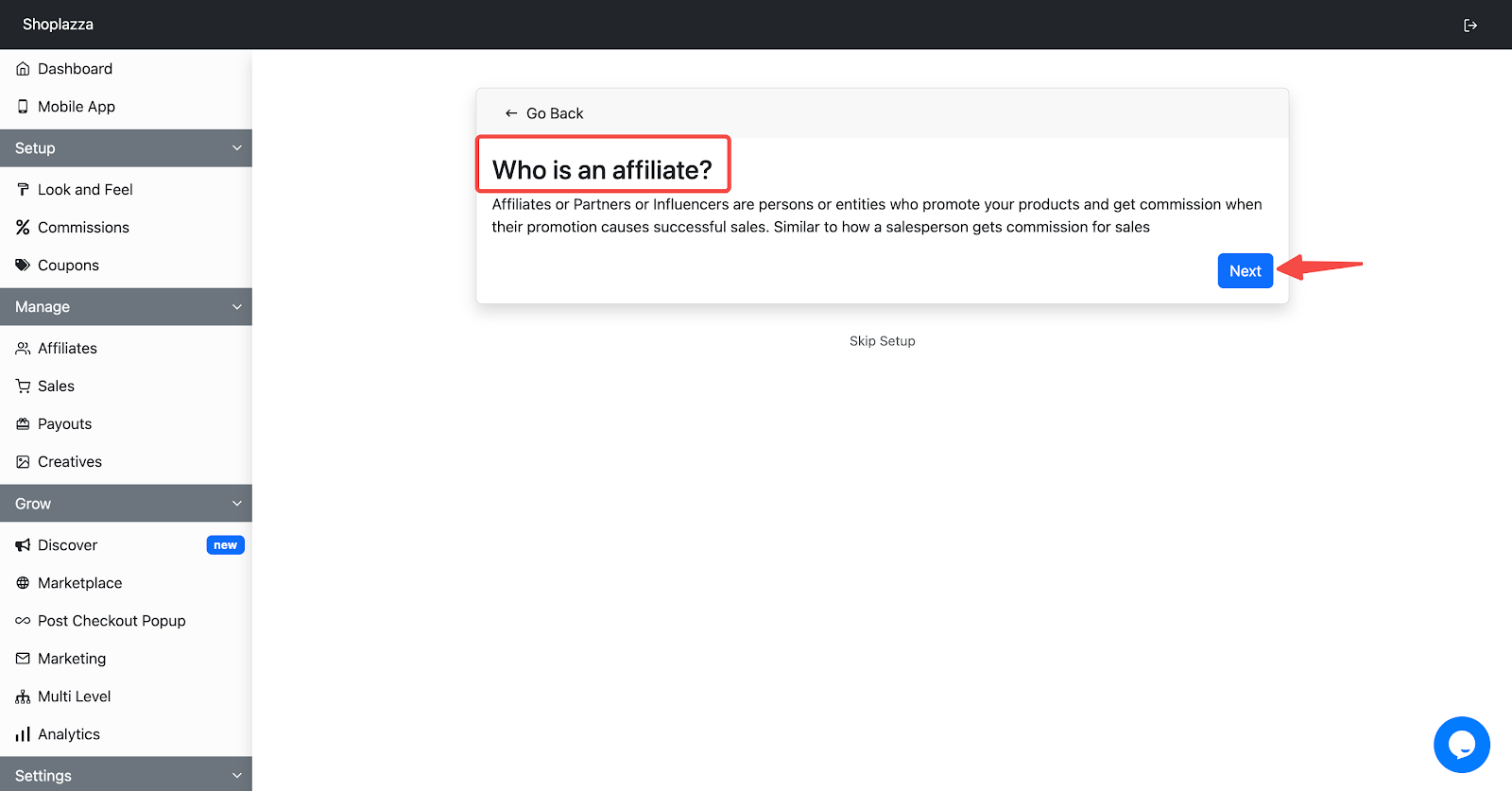
6. Learn about your main role in affiliate marketing: In Your role in the network page, your tasks are displayed:
- Announce that you have an affiliate network.
- Set commissions for products.
- Pay the affiliates for successful sales.
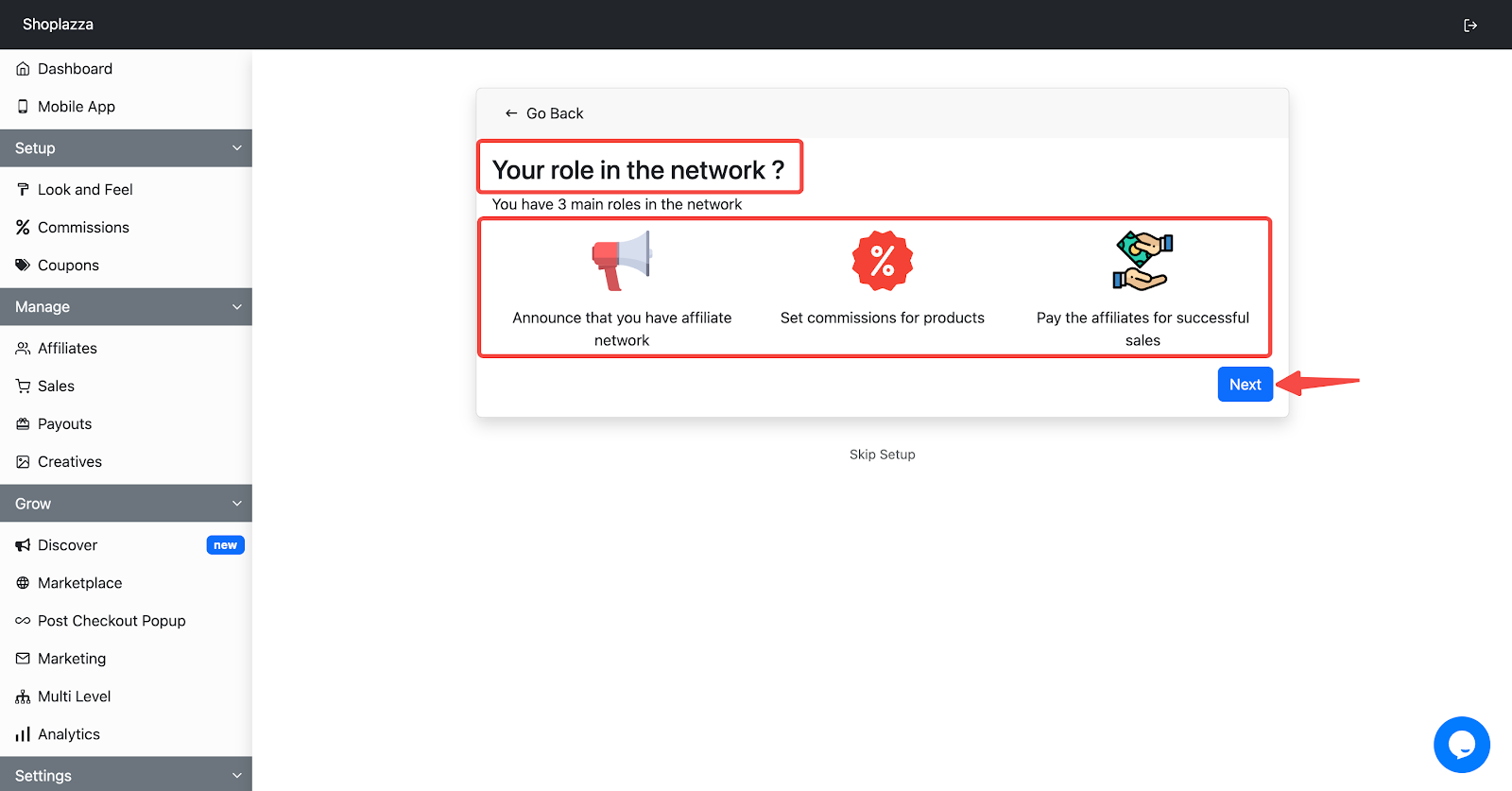
7. Announce your network: See the affiliate portal website generated by Goaffpro for you. You can recruit by sharing the link to the affiliate portal created by Goaffpro on your social media platforms such as Facebook, Instagram, YouTube, etc. Others can register as your affiliate through this link. It is recommended to also provide a link to Goaffpro's affiliate portal on your website.
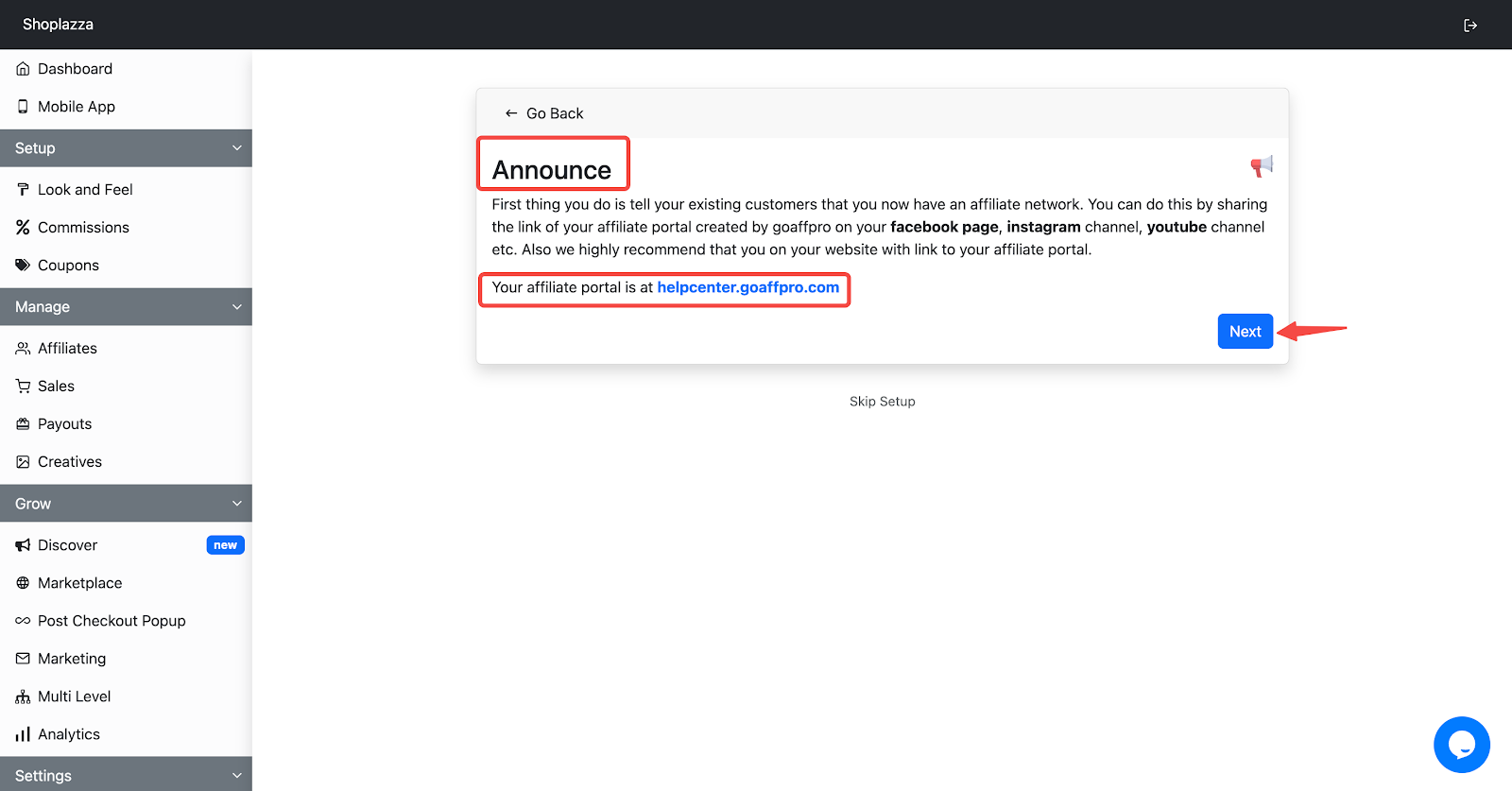
8. Set commissions: Set commissions for products from the Commissions section on the left side of the Goaffpro app. Goaffpro suggests setting a higher commission to attract more affiliates to promote your products.
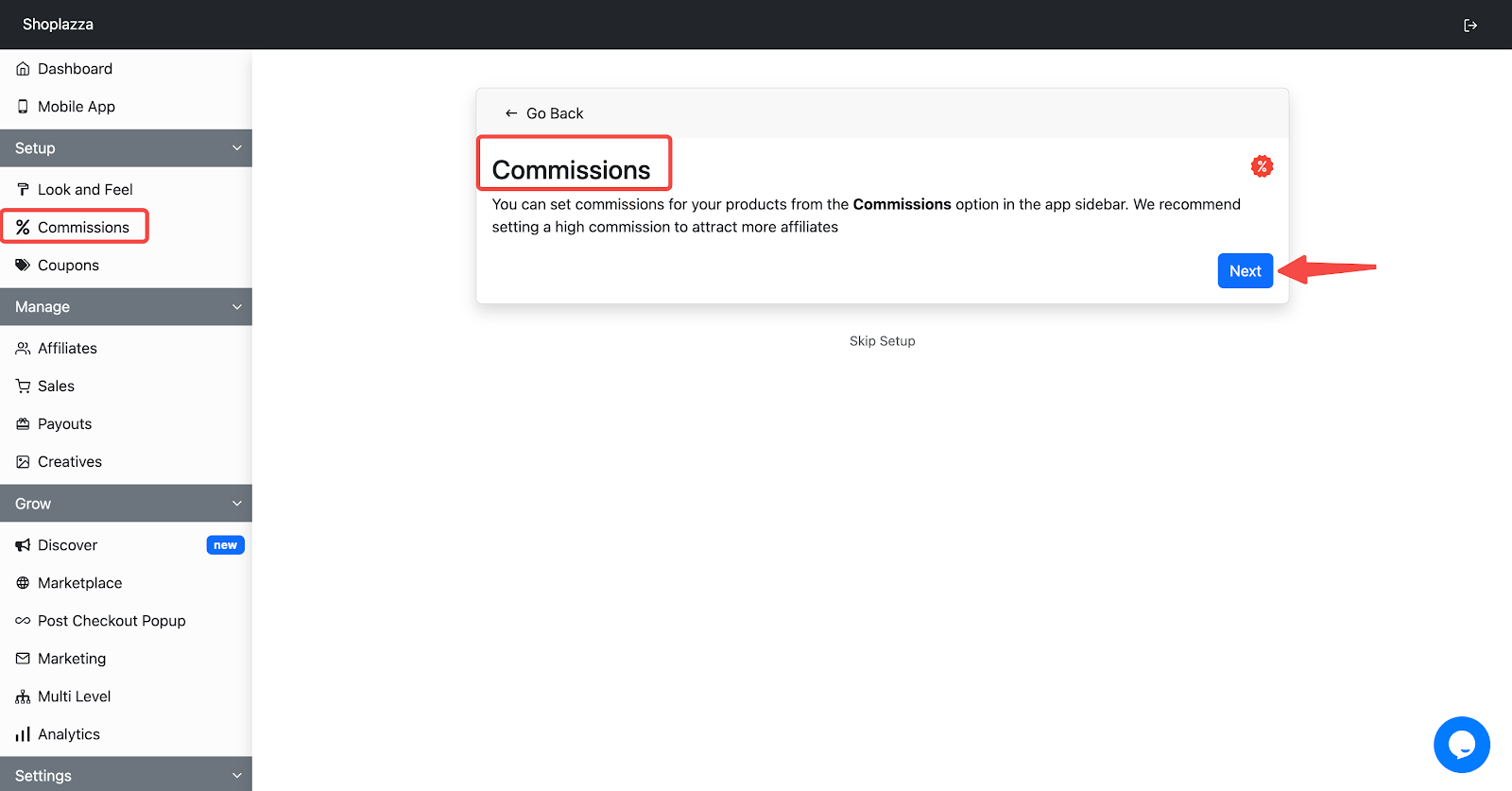
9. Manage payouts: Once your affiliates start sending you sales, these sales are recorded and a payout summary is created in the Payouts section. You can use PayPal or your preferred payment processor to pay your affiliates.
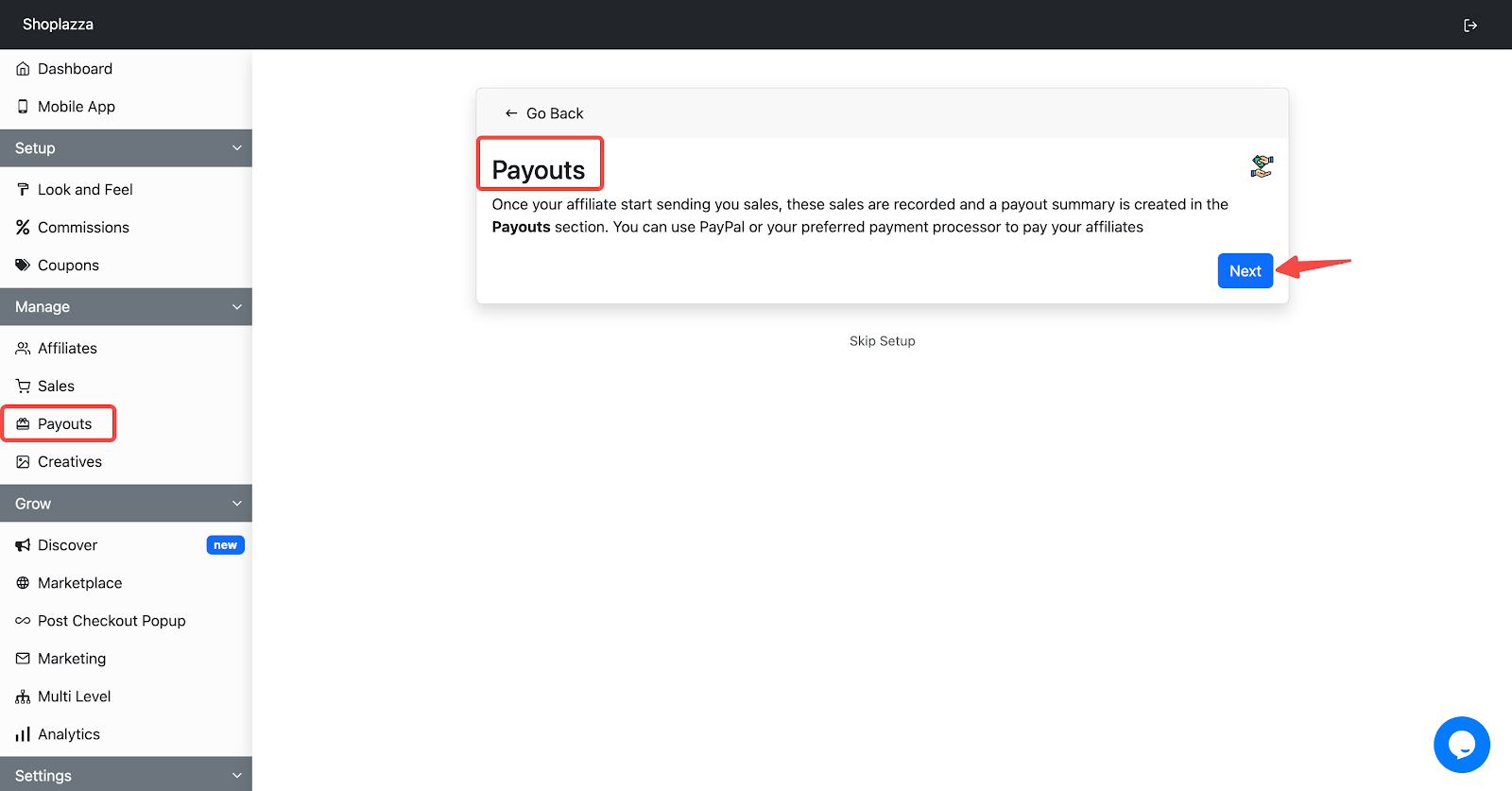
10. Move forward: Now that you have gained a basic understanding of how affiliate marketing works, proceed to set up the app for your store. Click Next to continue.
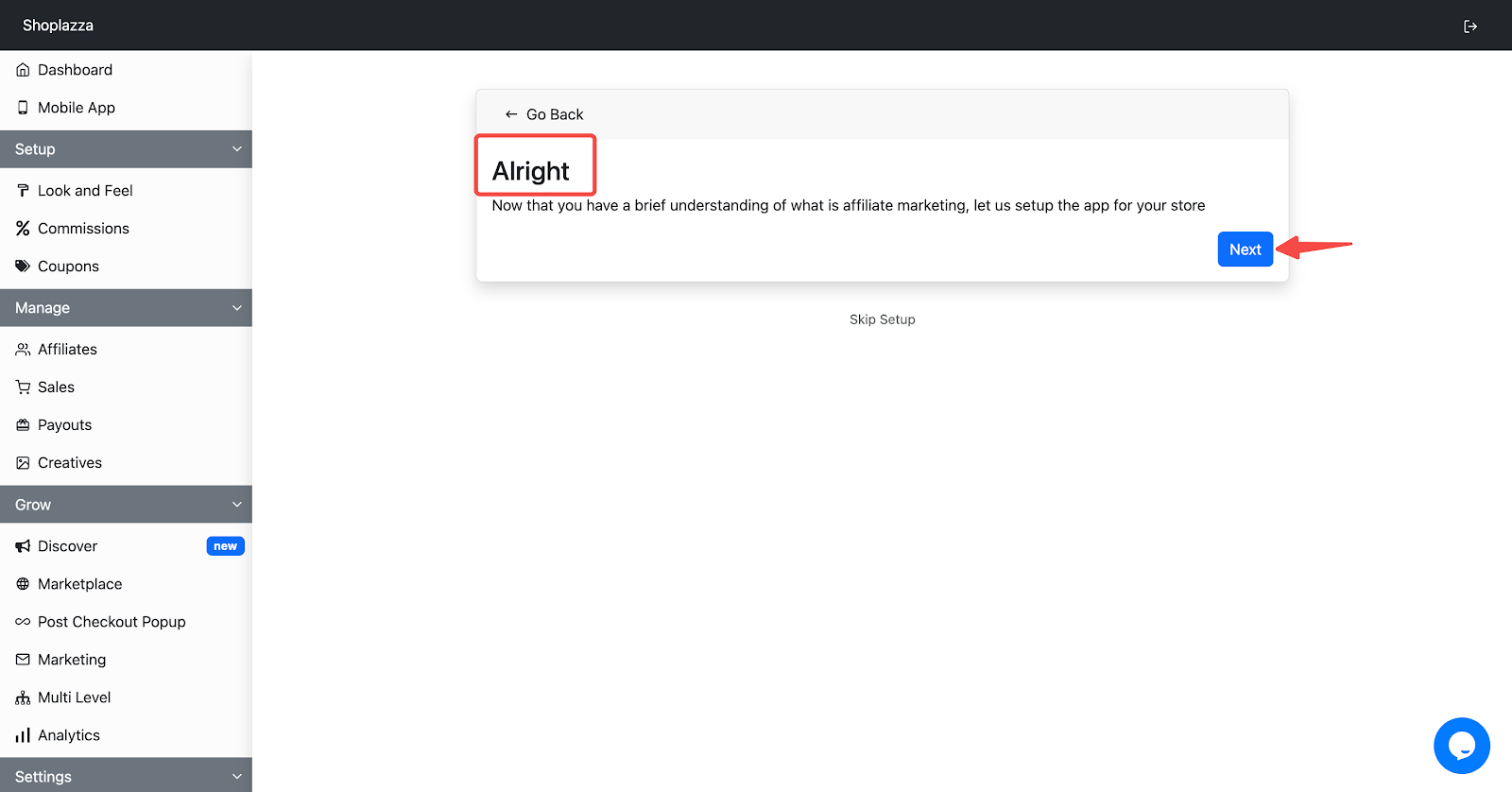
Quick Setup Goaffpro affiliate marketing settings
1. Configure key information for affiliate marketing: Click Get Started in the Basic Setup page to configure key information for affiliate marketing.
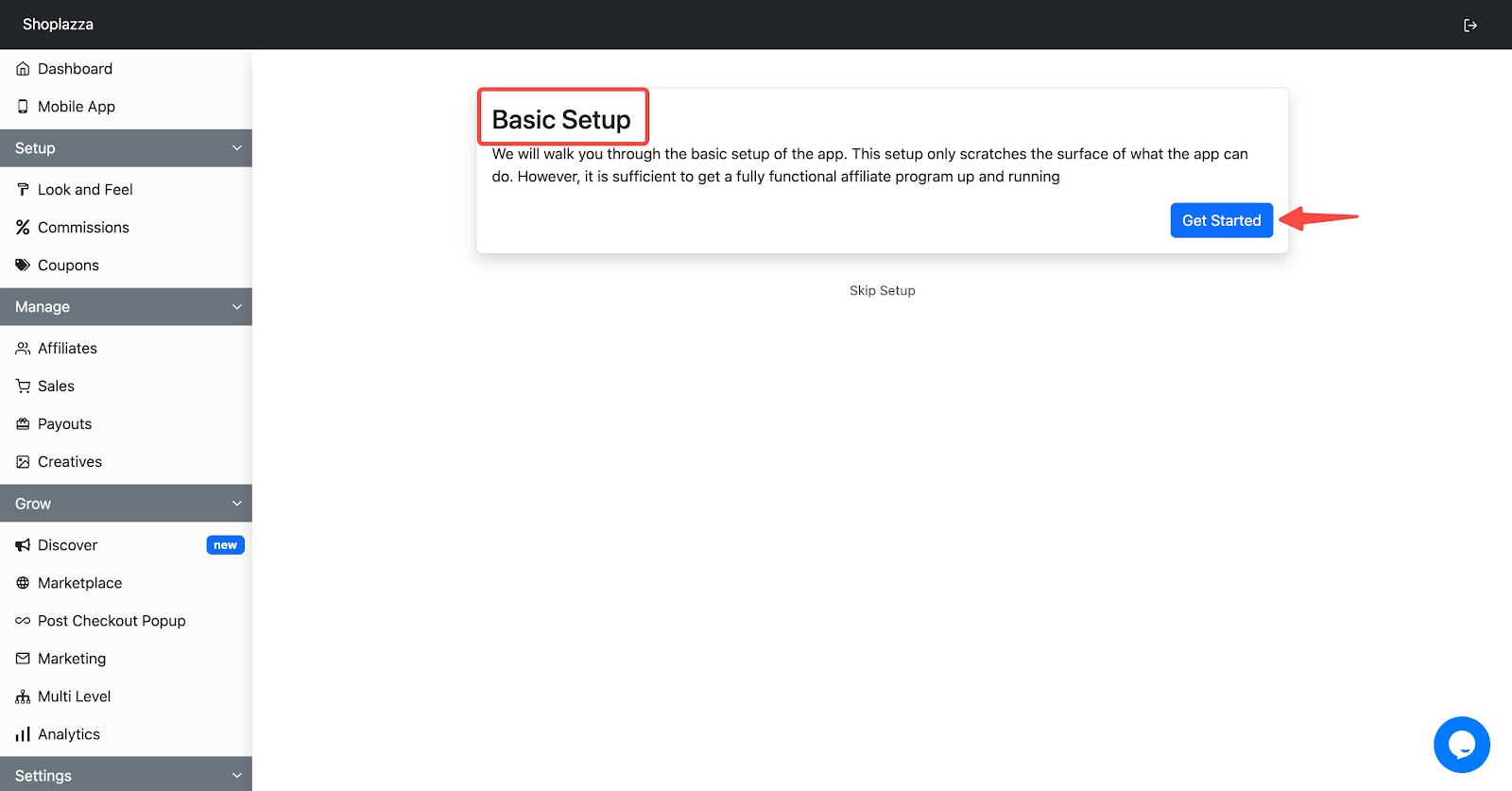
2. Commission management: Decide on how much commission you want to give to your affiliate for a successful referral in the First things first page. Set percentage and Flat rate.
- Percentage: For example, let's say you set 15% commission. Now whenever your affiliates send you a customer and he buys let's say $50 worth of products, the affiliate gets $7.50 in commission
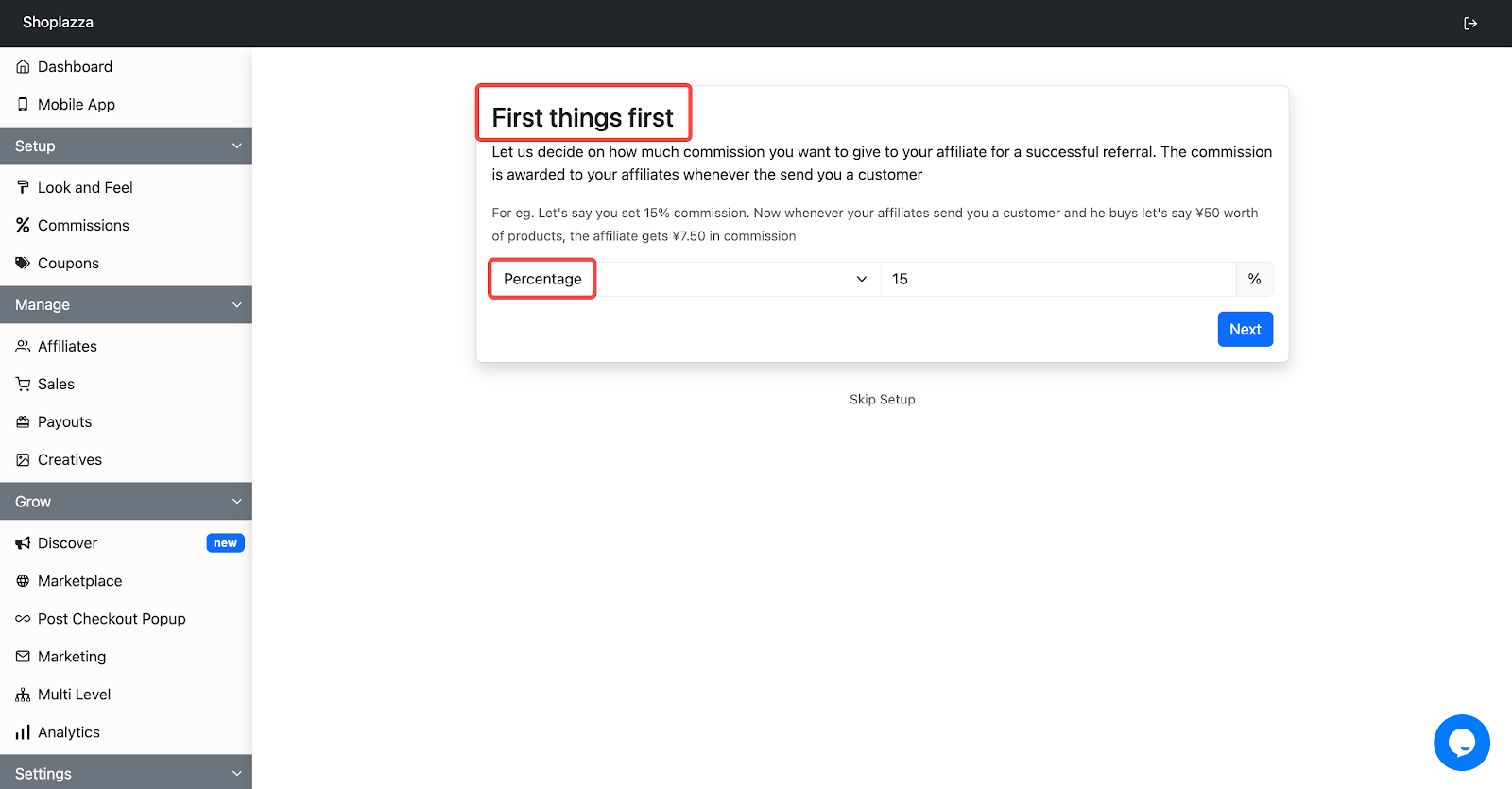
- Flat rate: For example, let's say you set $15 commission. Now whenever your affiliates send you a customer and he buys let's say $50 worth of products, the affiliate gets $15 in commission
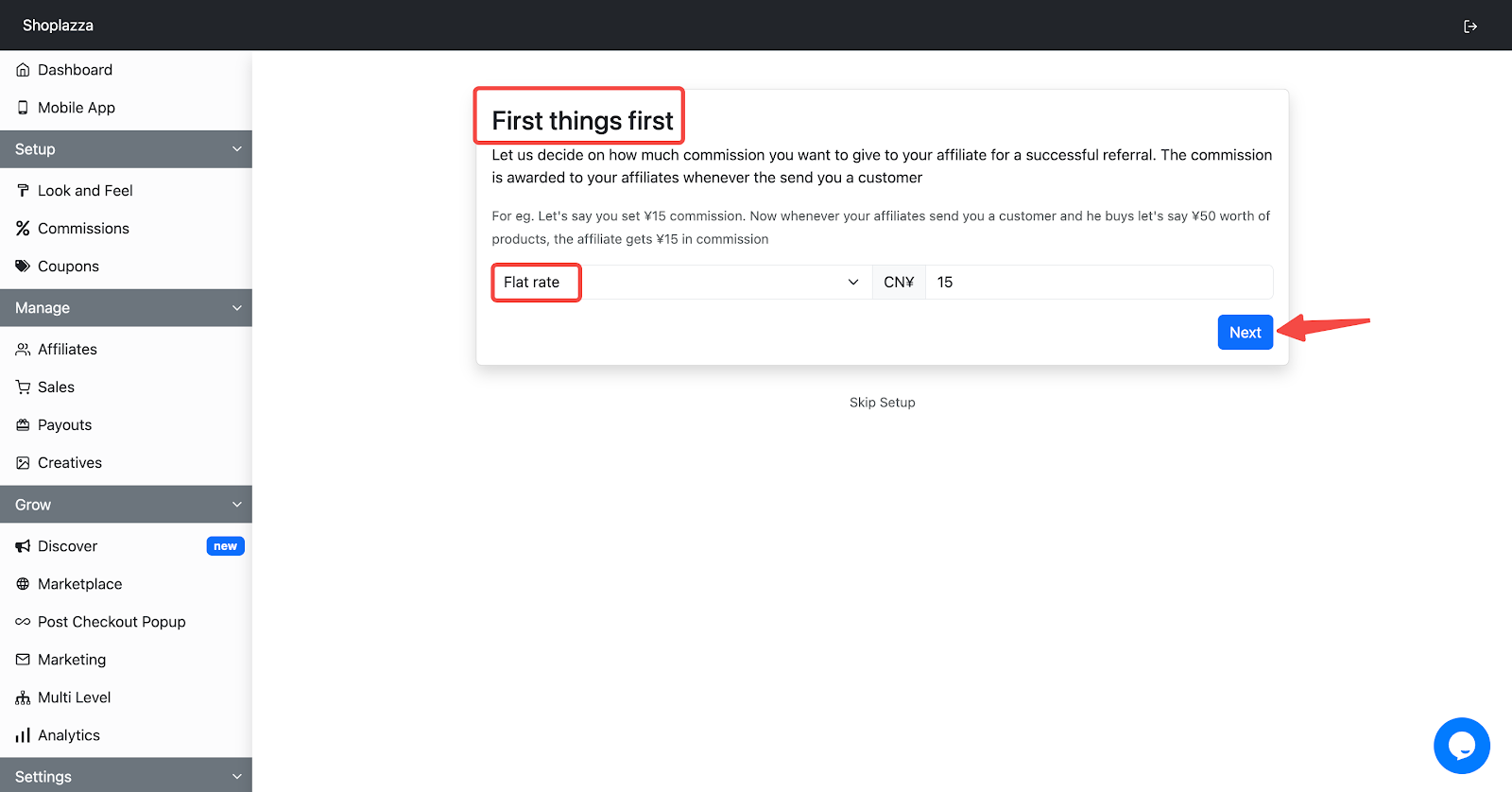
3. Setup coupons: On the What about coupons page, decide whether to issue coupons to affiliates, who can then distribute these to their followers for marketing purposes. After configuring the settings, click Save and Continue. For a deeper understanding of how coupons can benefit merchants, affiliates, and customers alike, click See how this works. You can choose to set the discount amount of the coupons as either a percentage or a flat rate. If you decide not to set up coupons at this time, simply click Skip for now.
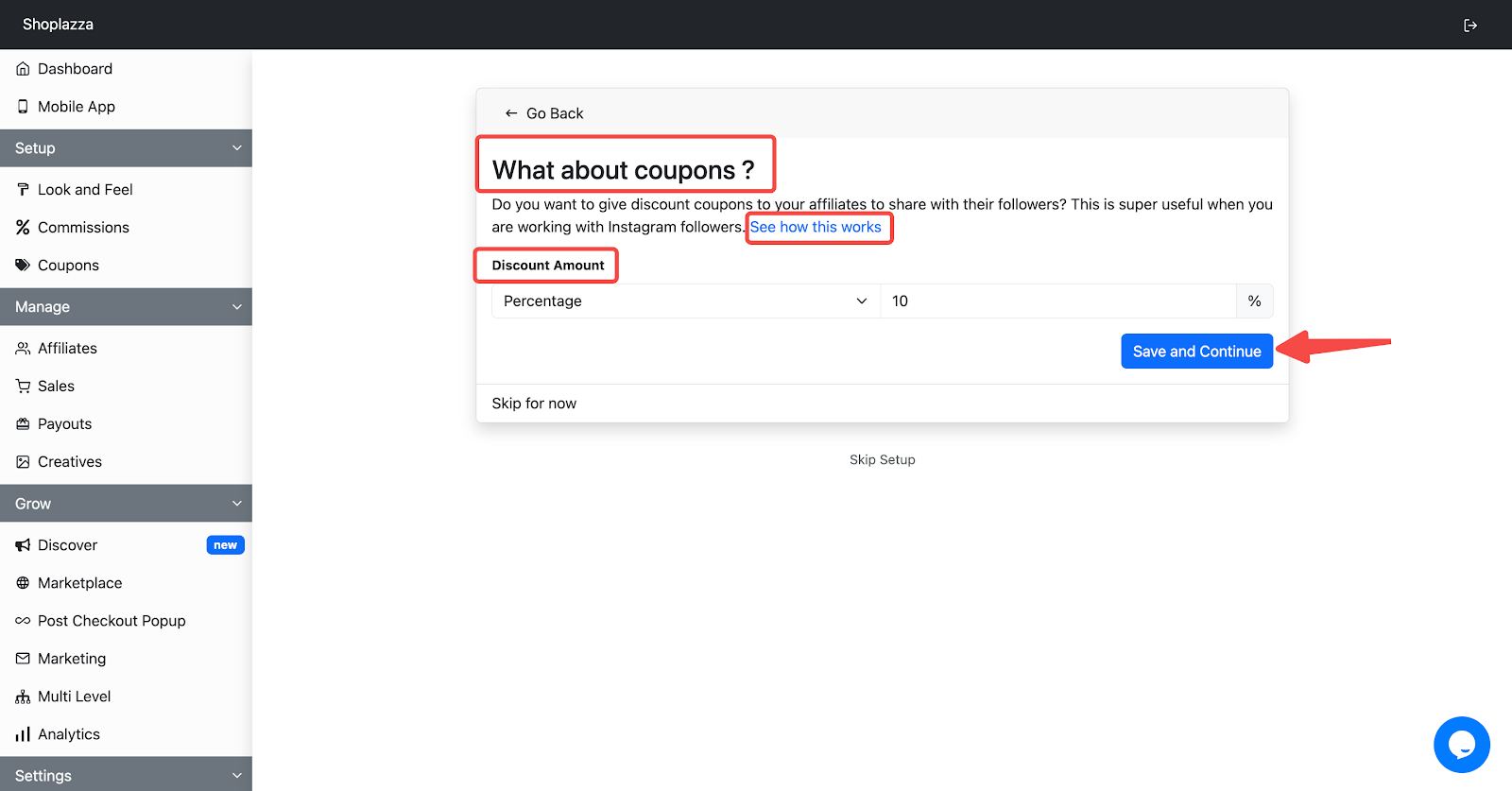
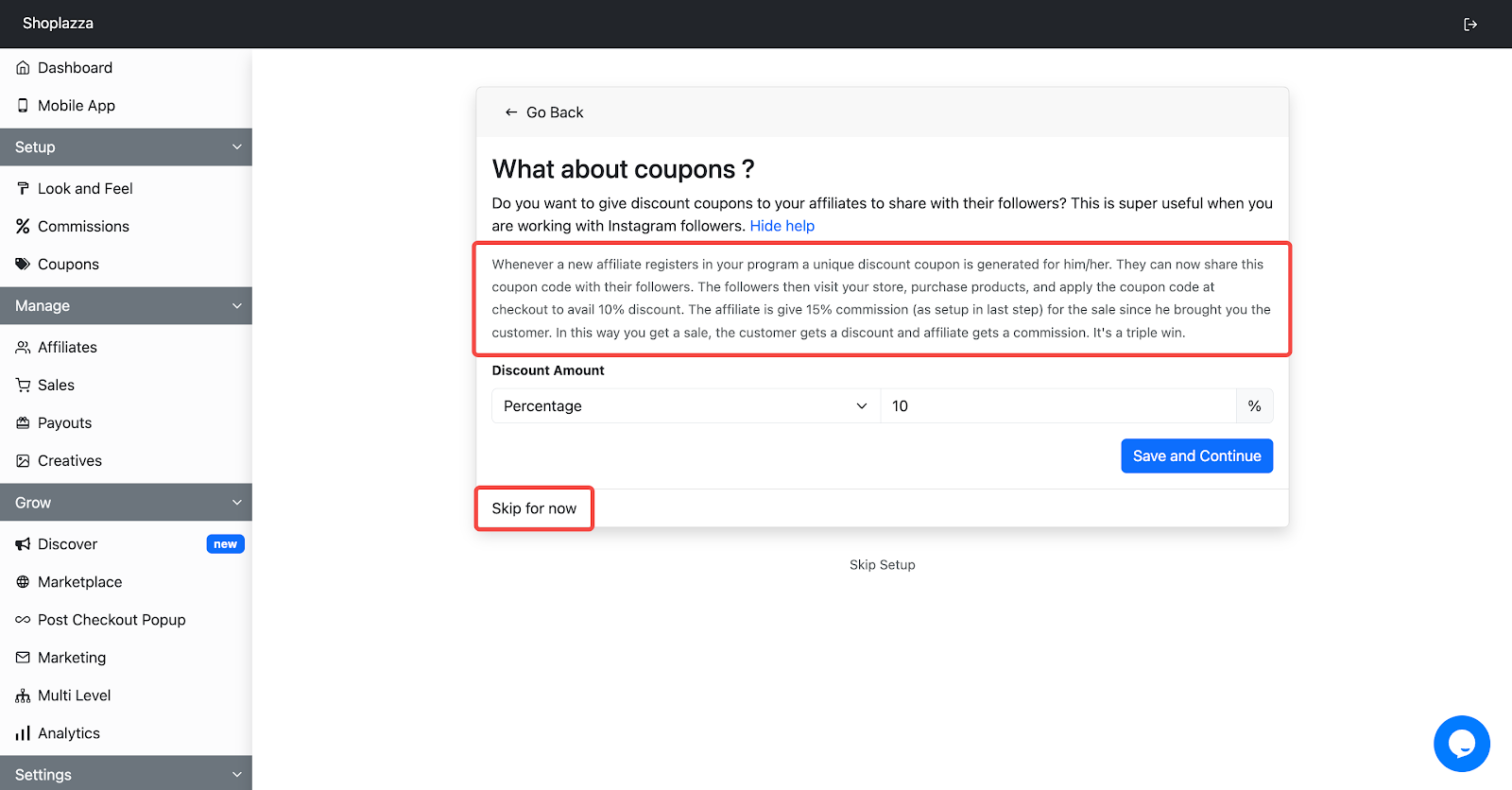
4. Link your affiliate program: To make your affiliate program known, link the Goaffpro affiliate portal to your store's navigation menu.
- Copy your affiliate portal link:
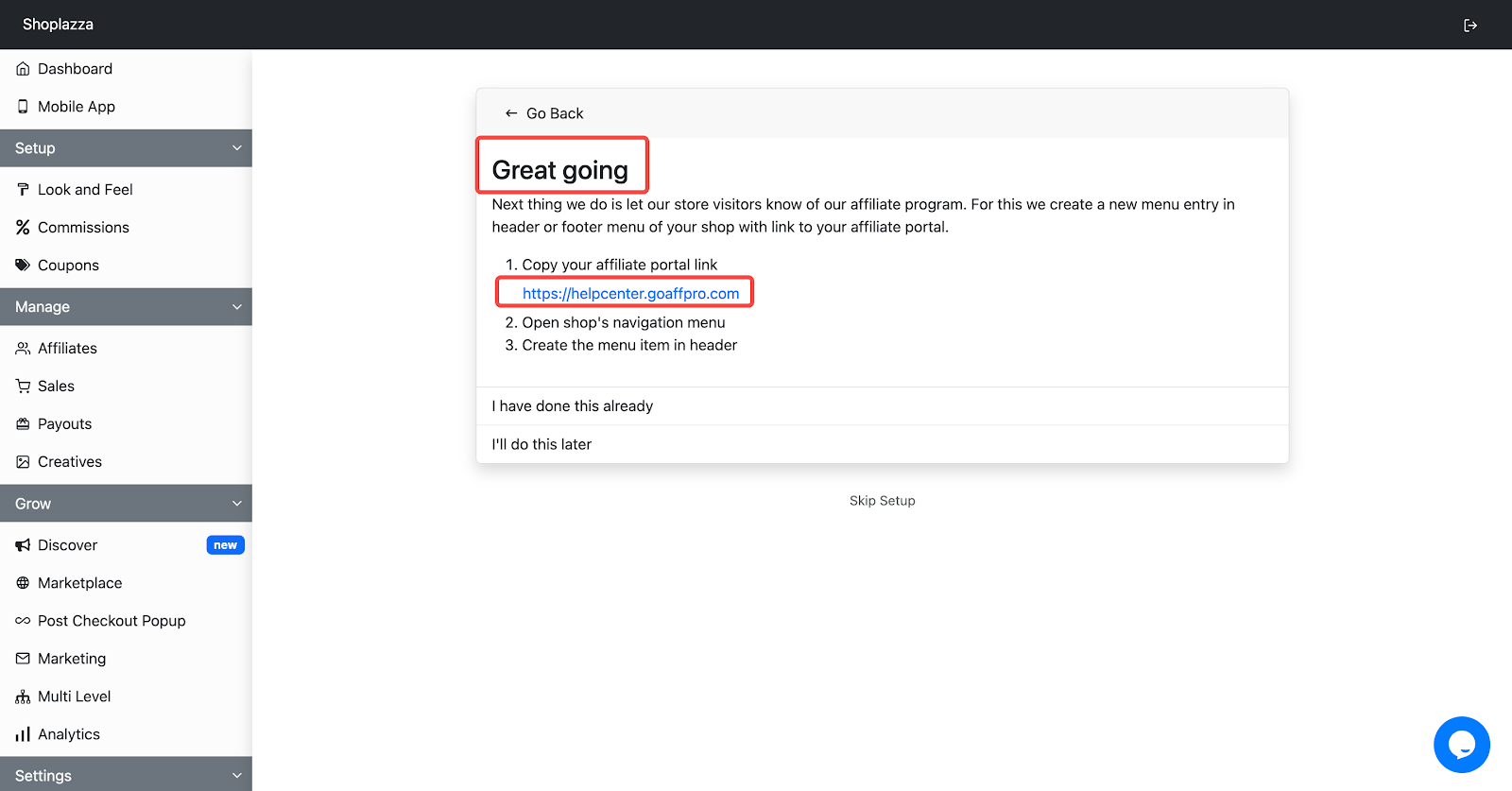
- Log in to your Shoplazza admin, click Online Store > Navigation > Top navigation menu > Edit button.
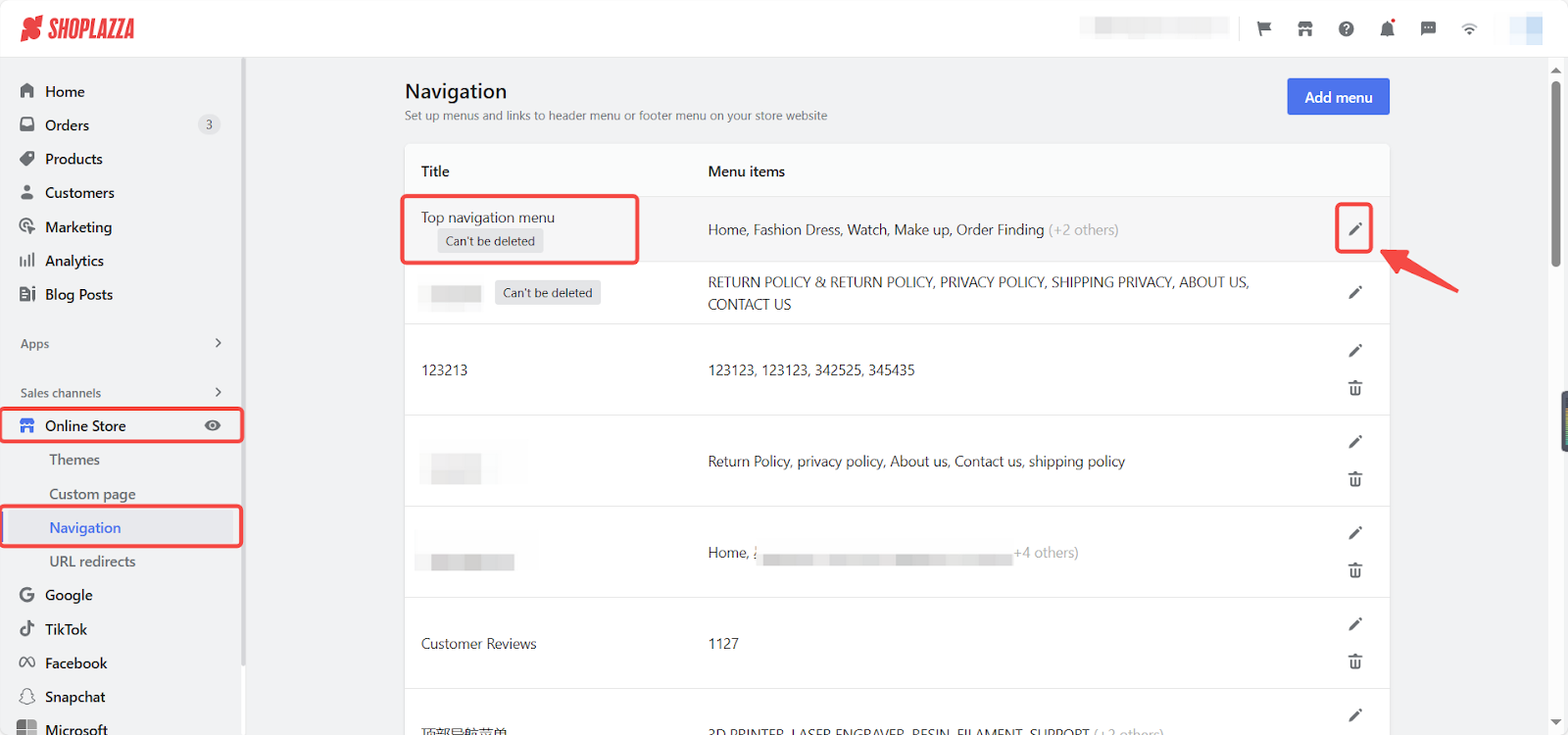
- Click Add menu item to create a new menu.
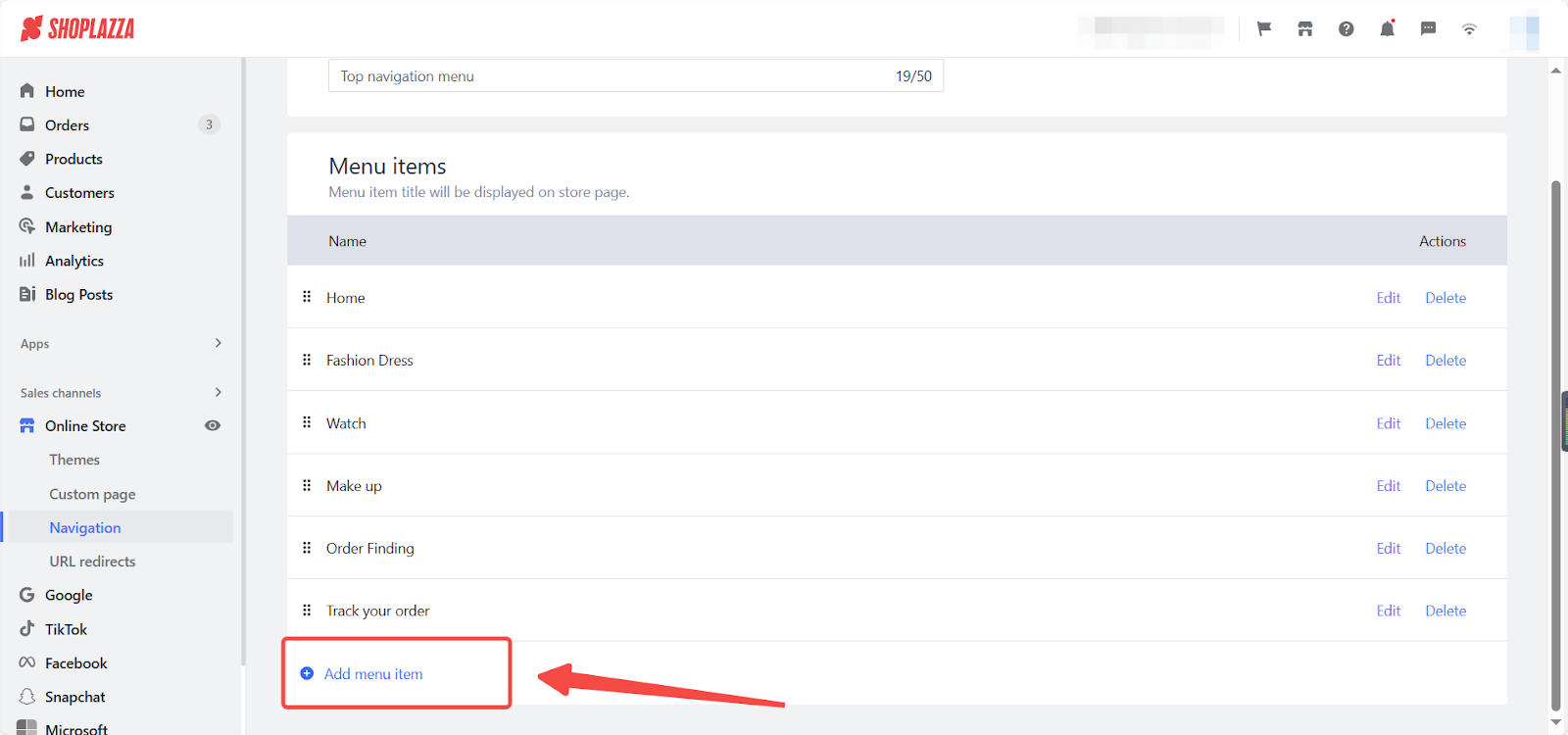
- Fill in the menu name in the pop-up on the right, and select Custom URL from the link.
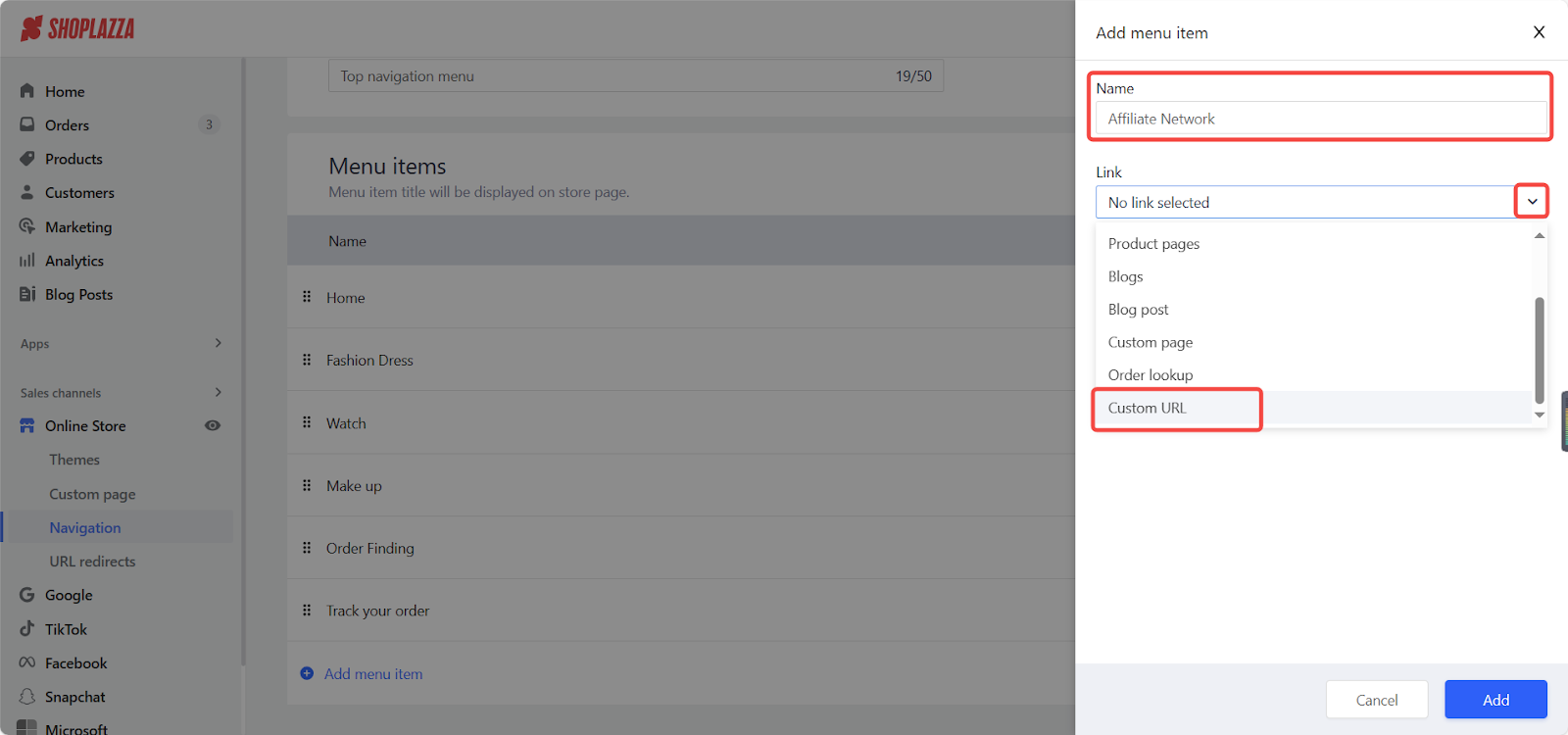
- Paste the Goaffpro affiliate portal link into the blank box and click Confirm > Add.
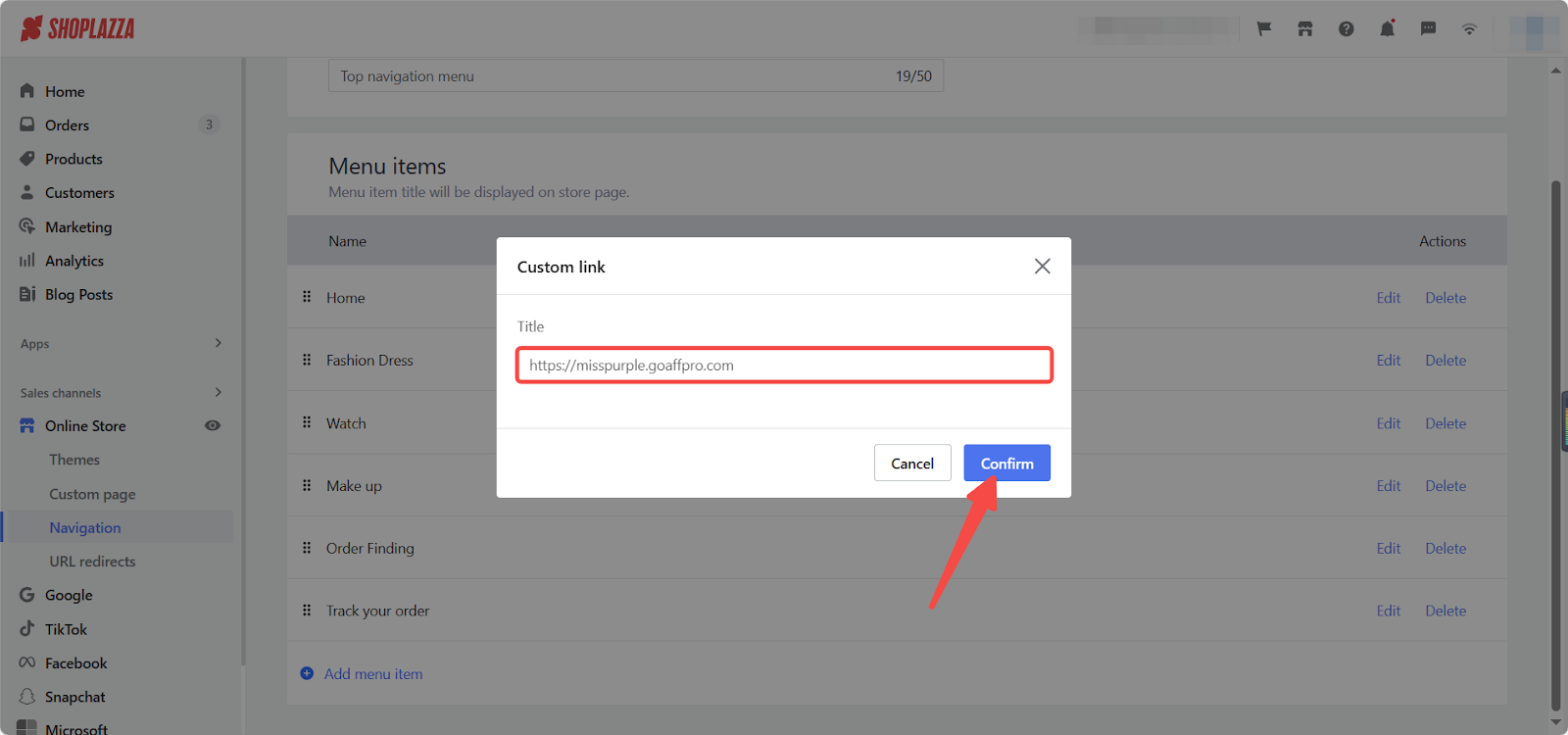
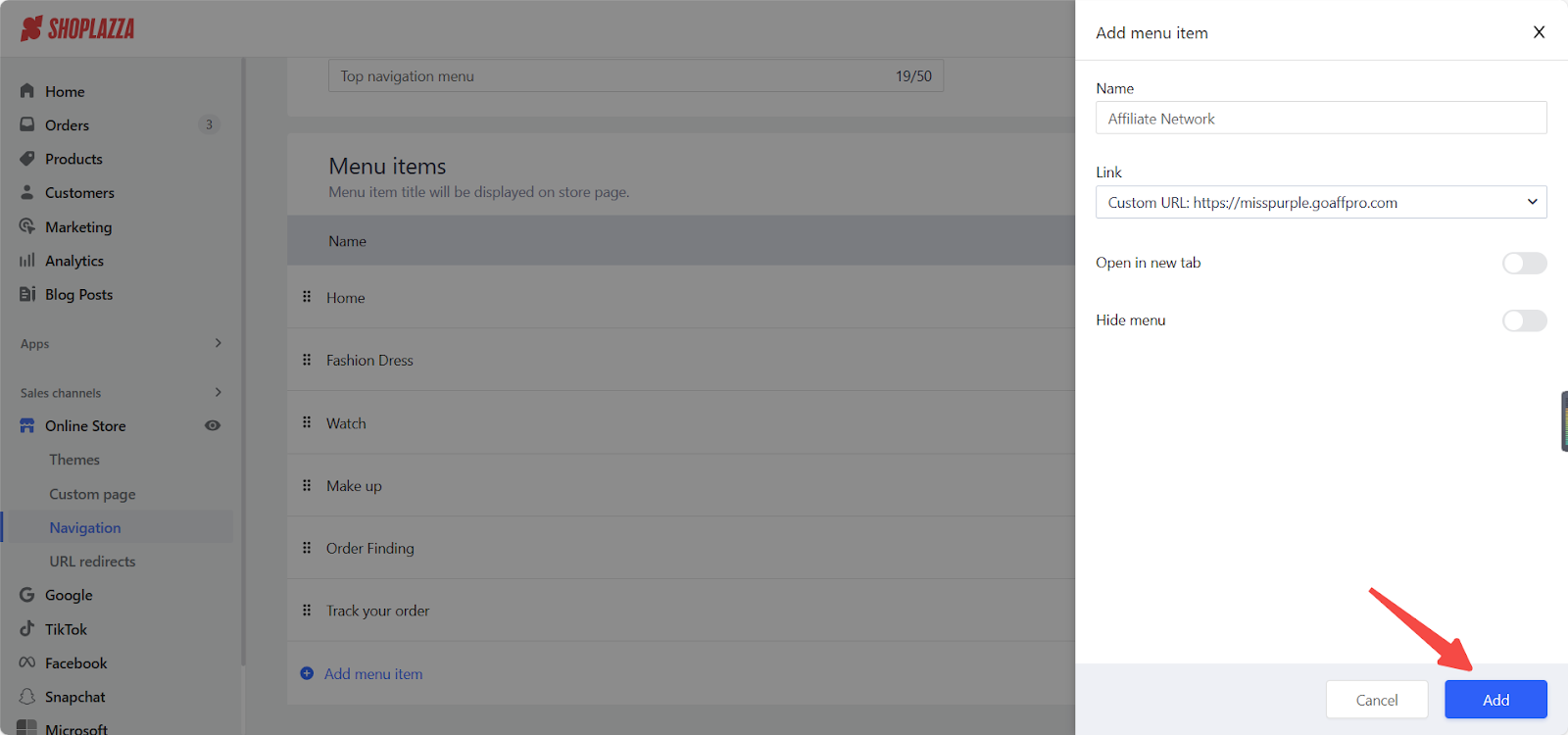
- Click Save in the upper-right corner to complete the menu creation.
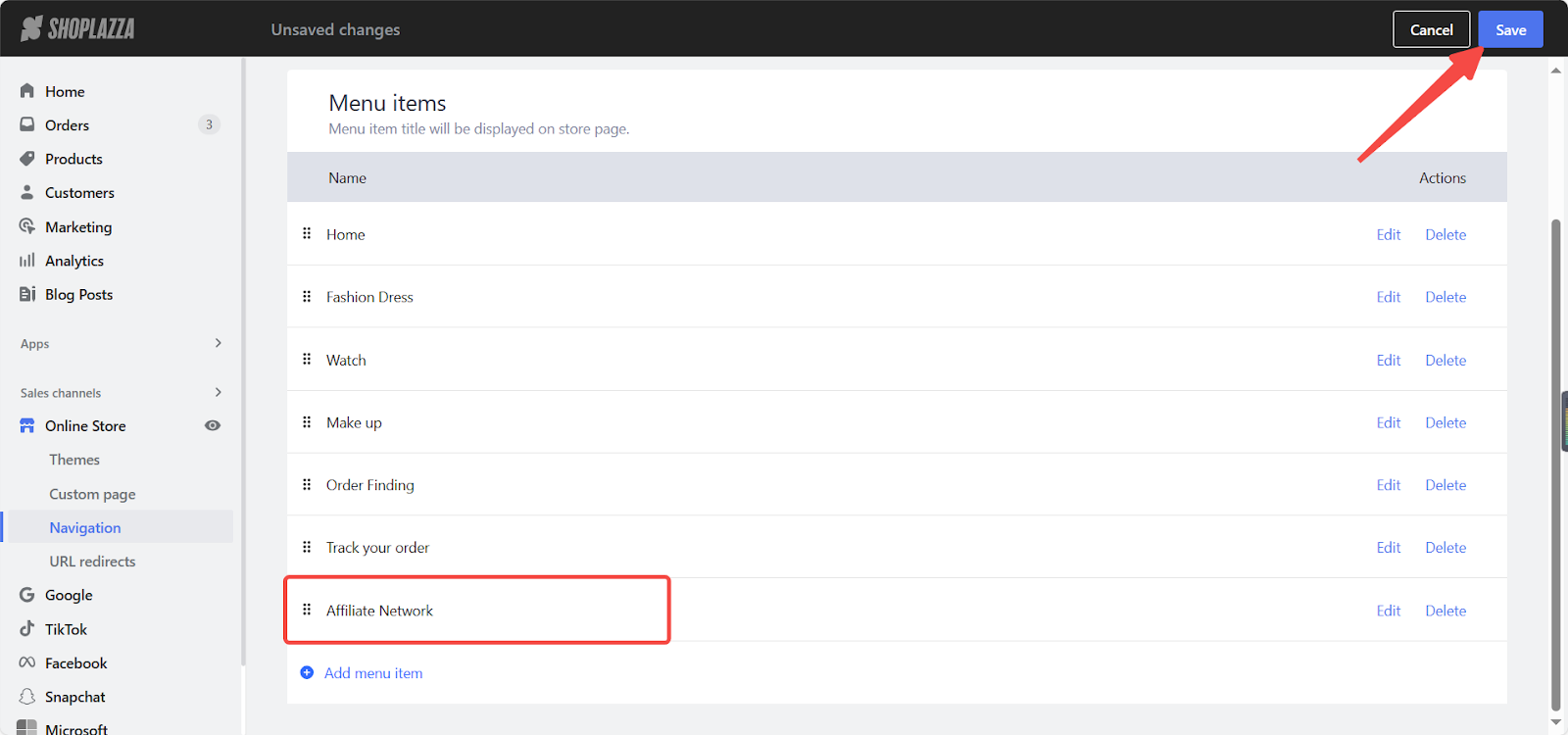
- Navigate back to the Gooffpro website and select, I have done this already to complete this process.
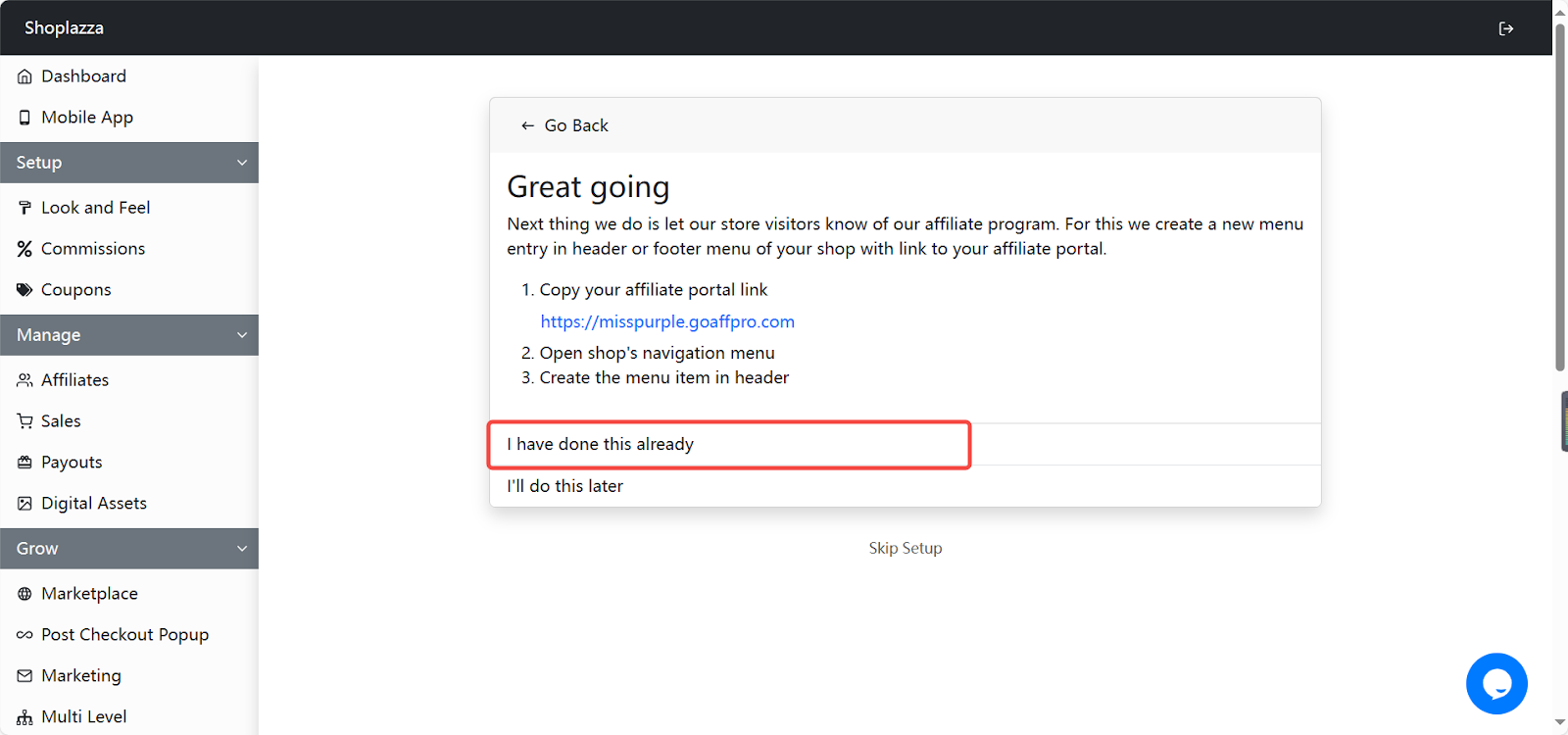
5. Customize the affiliate portal: Set your store's logo, brand color, and the language for your affiliate portal. Then click Save and Continue.
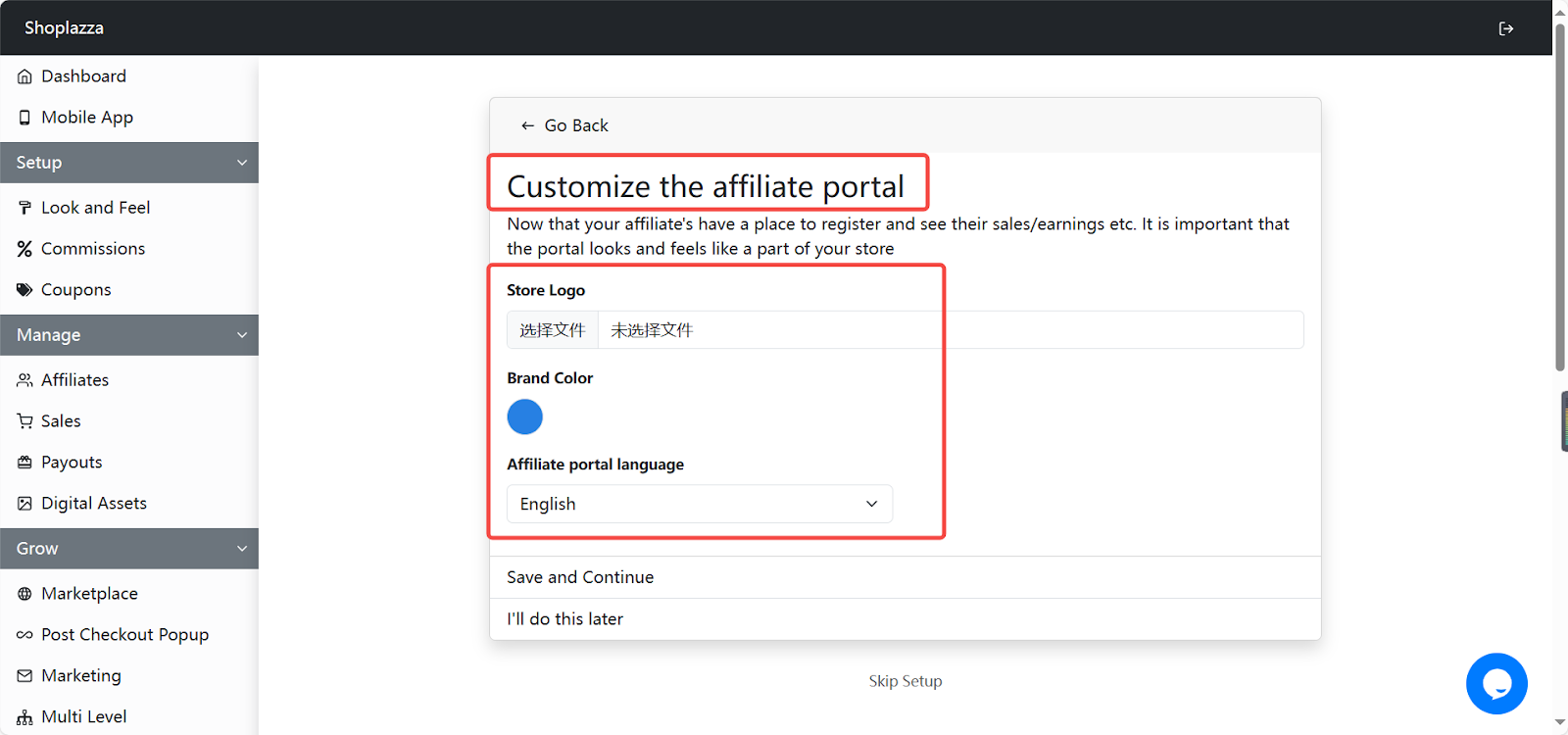
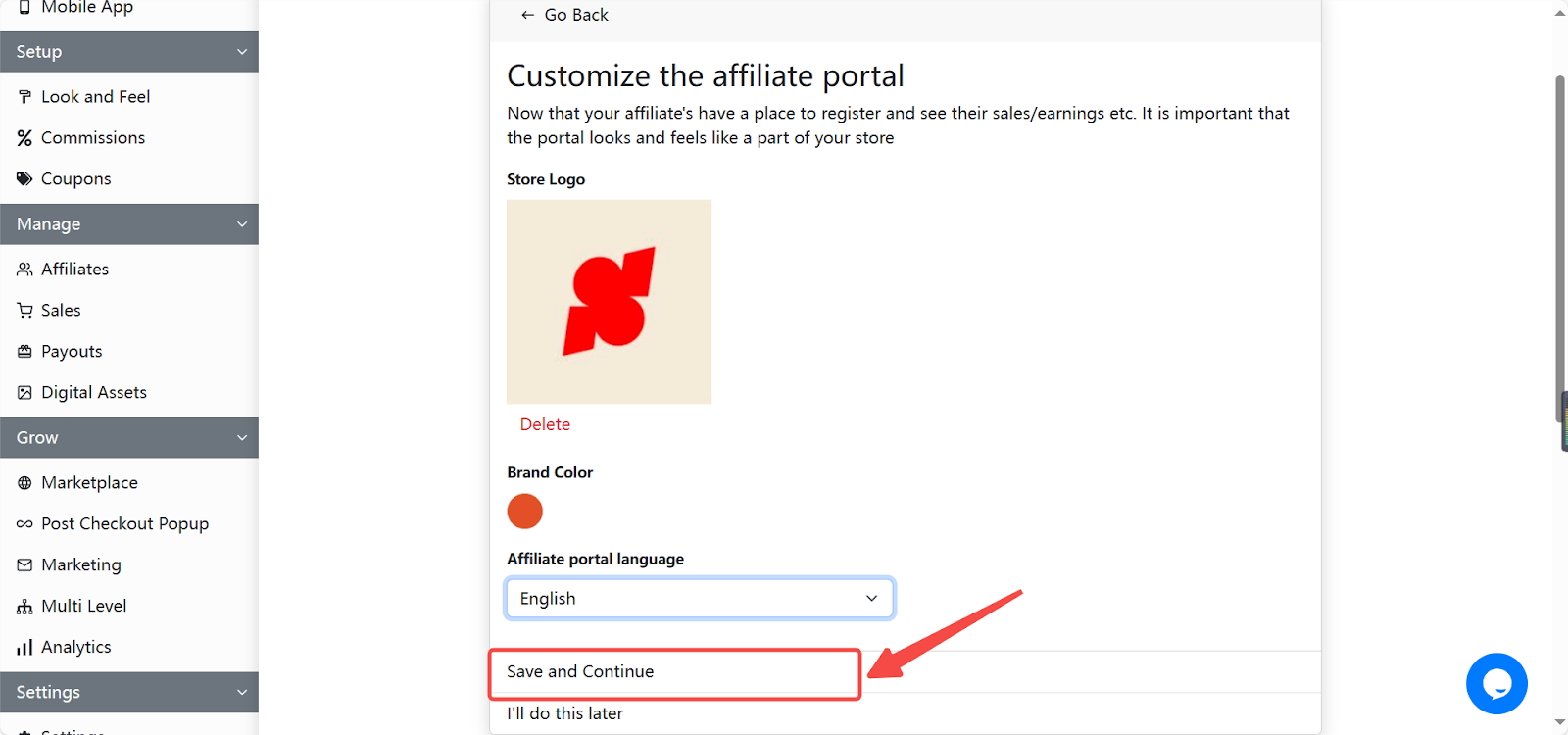
6. Test your setup: After customizing, test the effectiveness of your setup from an affiliate's perspective. Create a new affiliate account, use the referral link to simulate a store visit, and complete a test purchase.
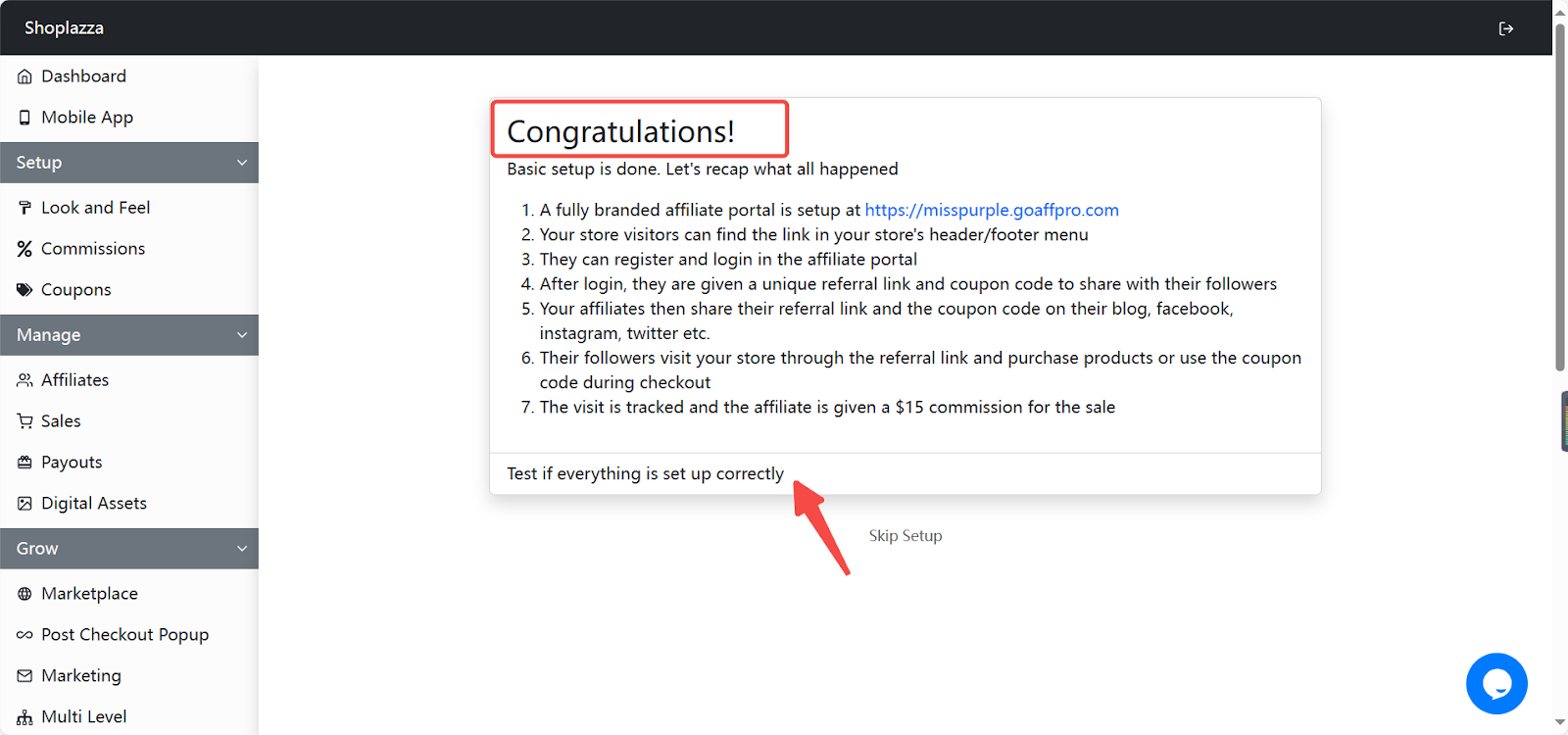
Testing your Goaffpro setup
It's important to ensure that the app is set up correctly, which also provides a perspective on how the app functions from an affiliate's viewpoint. Follow these steps on the Testing the App page for quick testing:
1. Create a New Affiliate Account: Start by creating a new affiliate account to simulate the user experience.
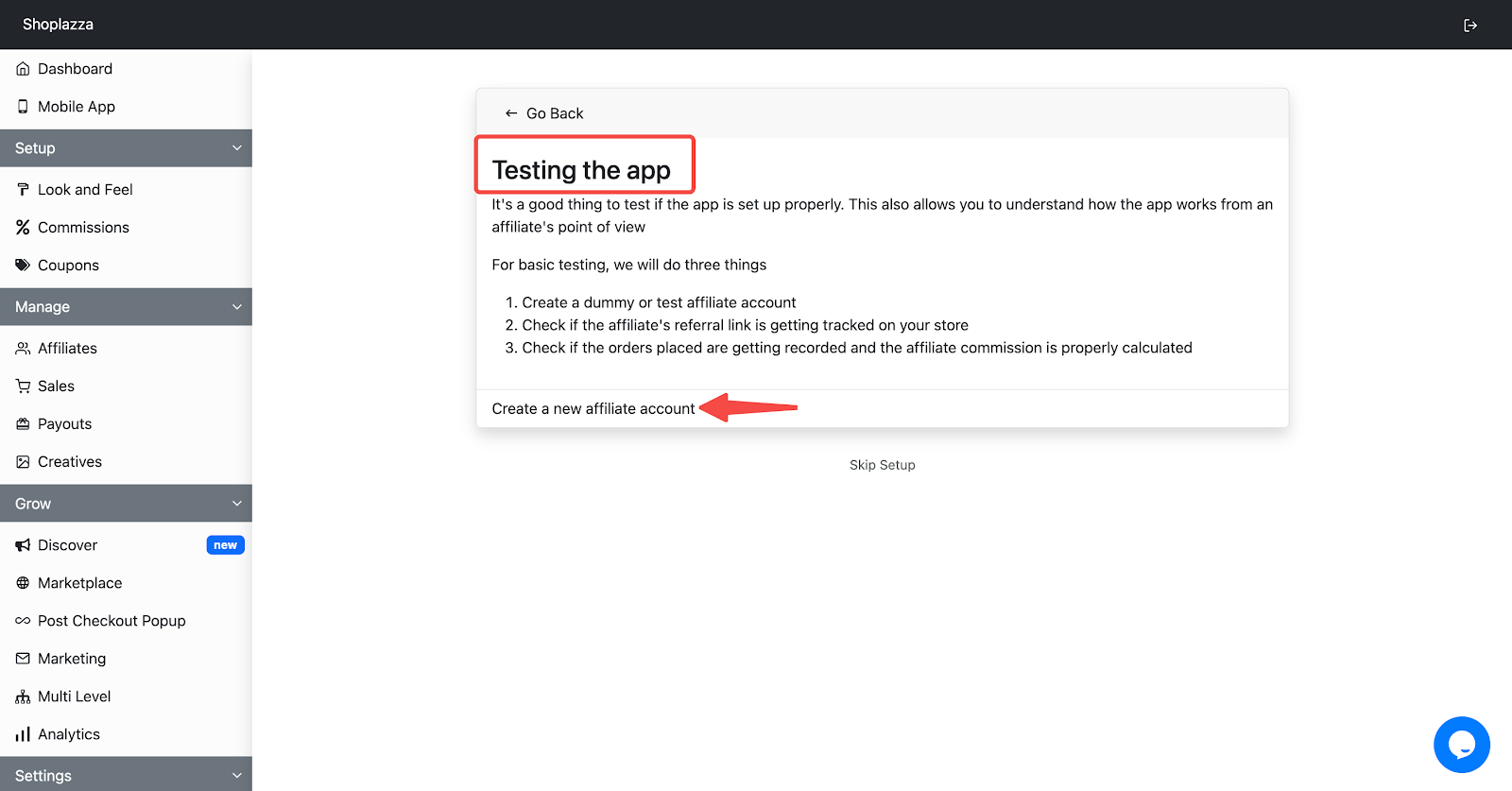
2. Copy the referral link: Once the account is successfully created, copy the Referral Link and save it for future reference. Proceed by clicking Next Step.
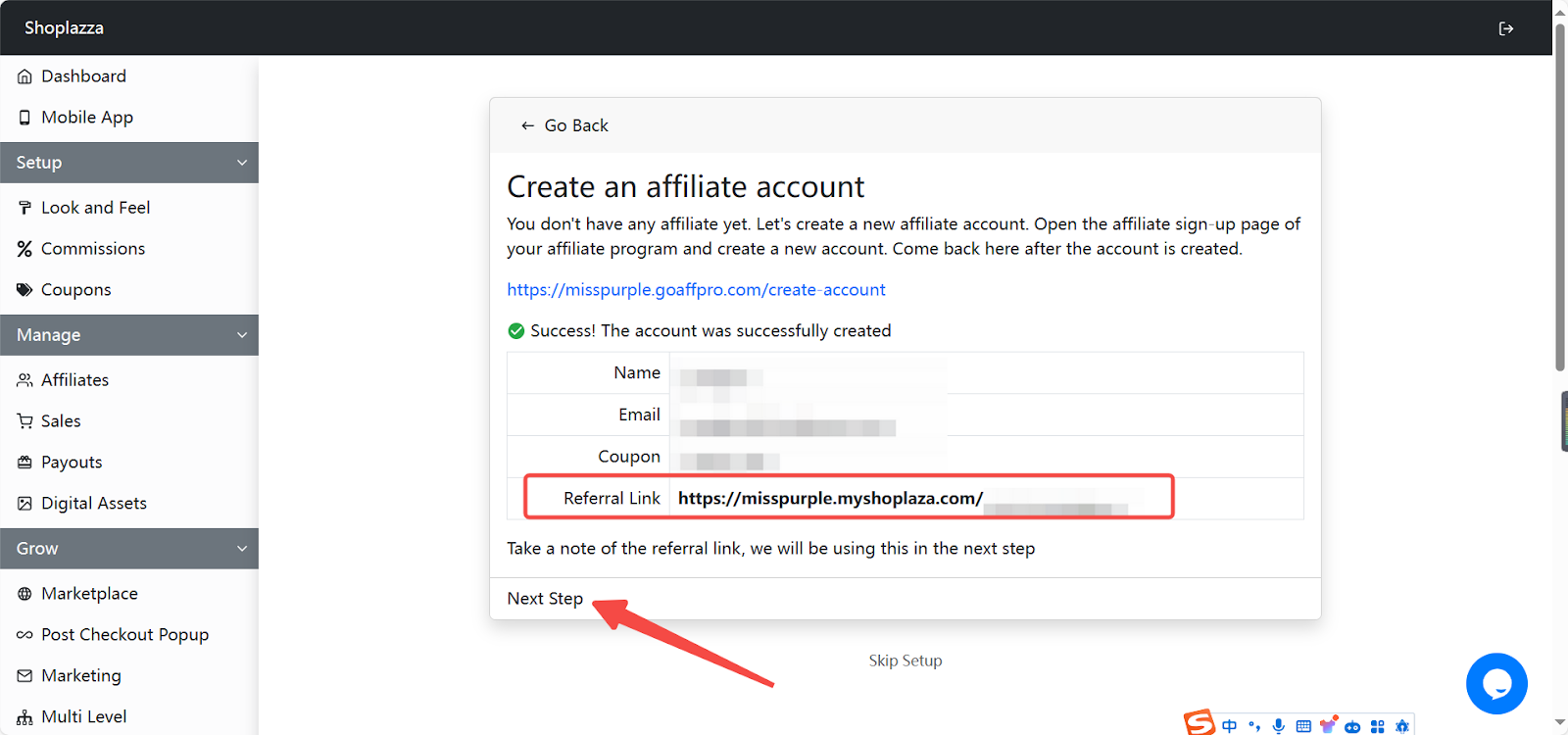
3. Use the referral link: Click on the referral link. This should redirect you to your store. The visit will be recorded in the app.
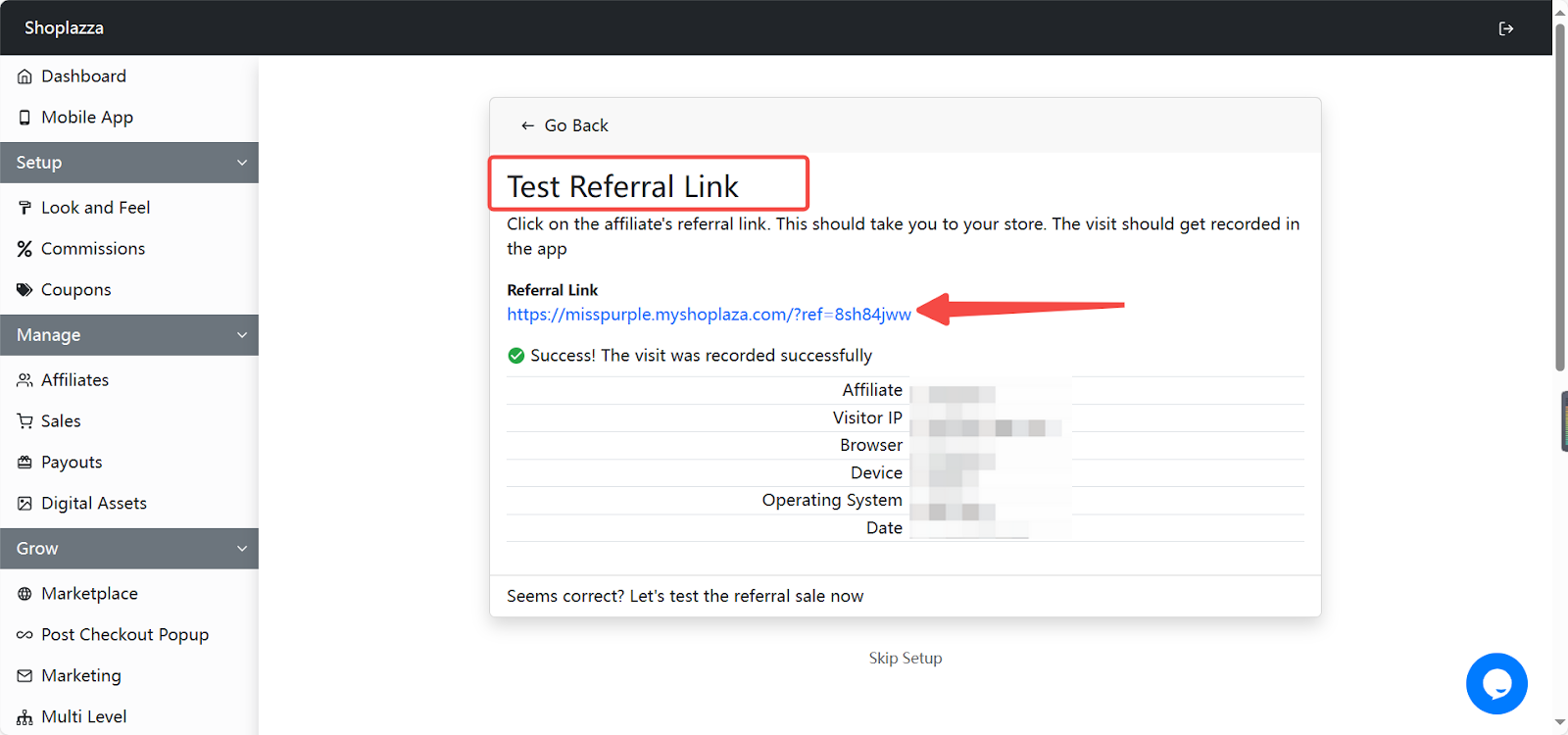
4. Check visit history: Return to Goaffpro to view the recorded visit history. This confirms that the referral link is working correctly. If all looks correct, proceed to test the referral sale.
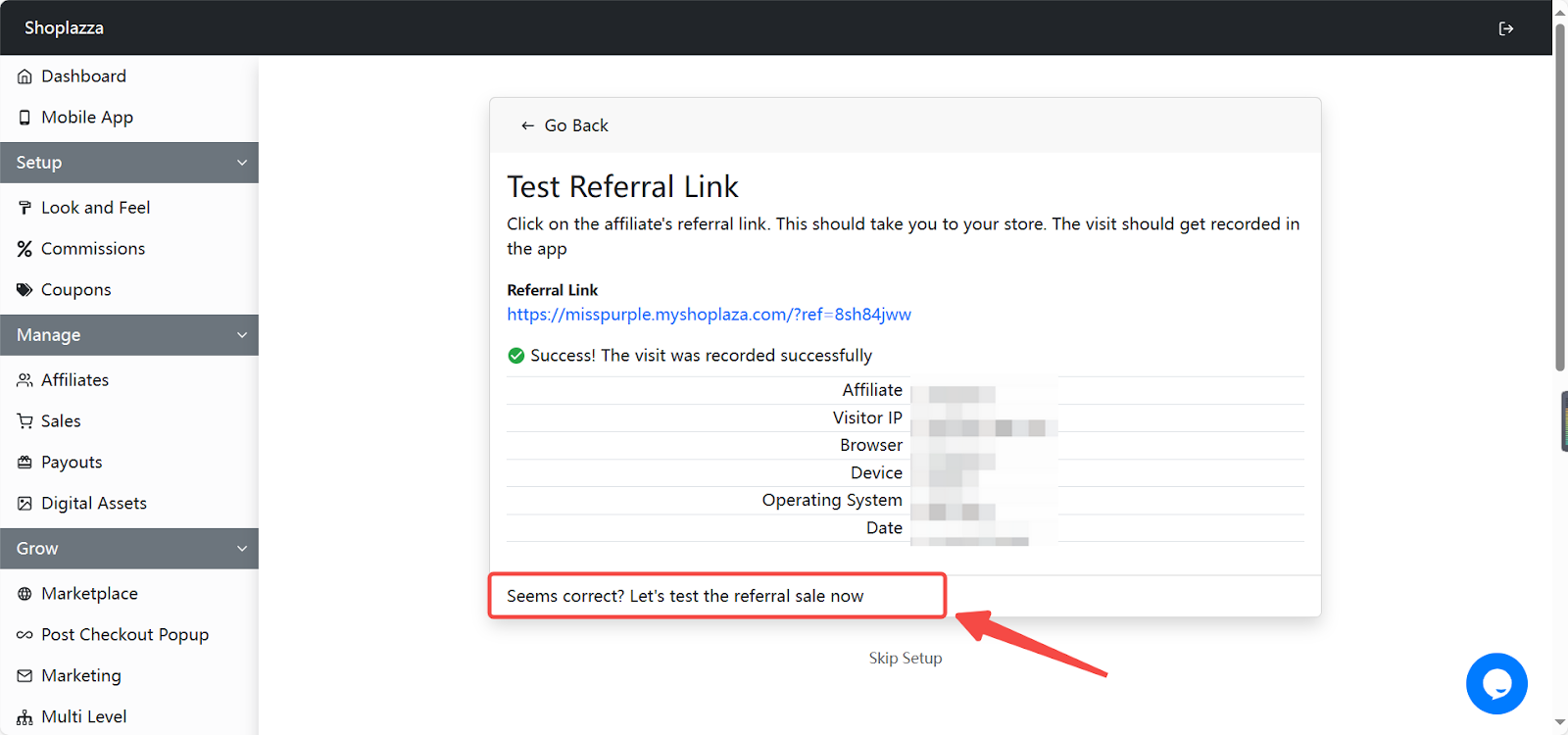
5. Test Sales: Navigate back to the store page that was accessed through the Referral Link and complete an order. It is recommended to use Cash on Delivery or Bogus Gateway for testing orders.
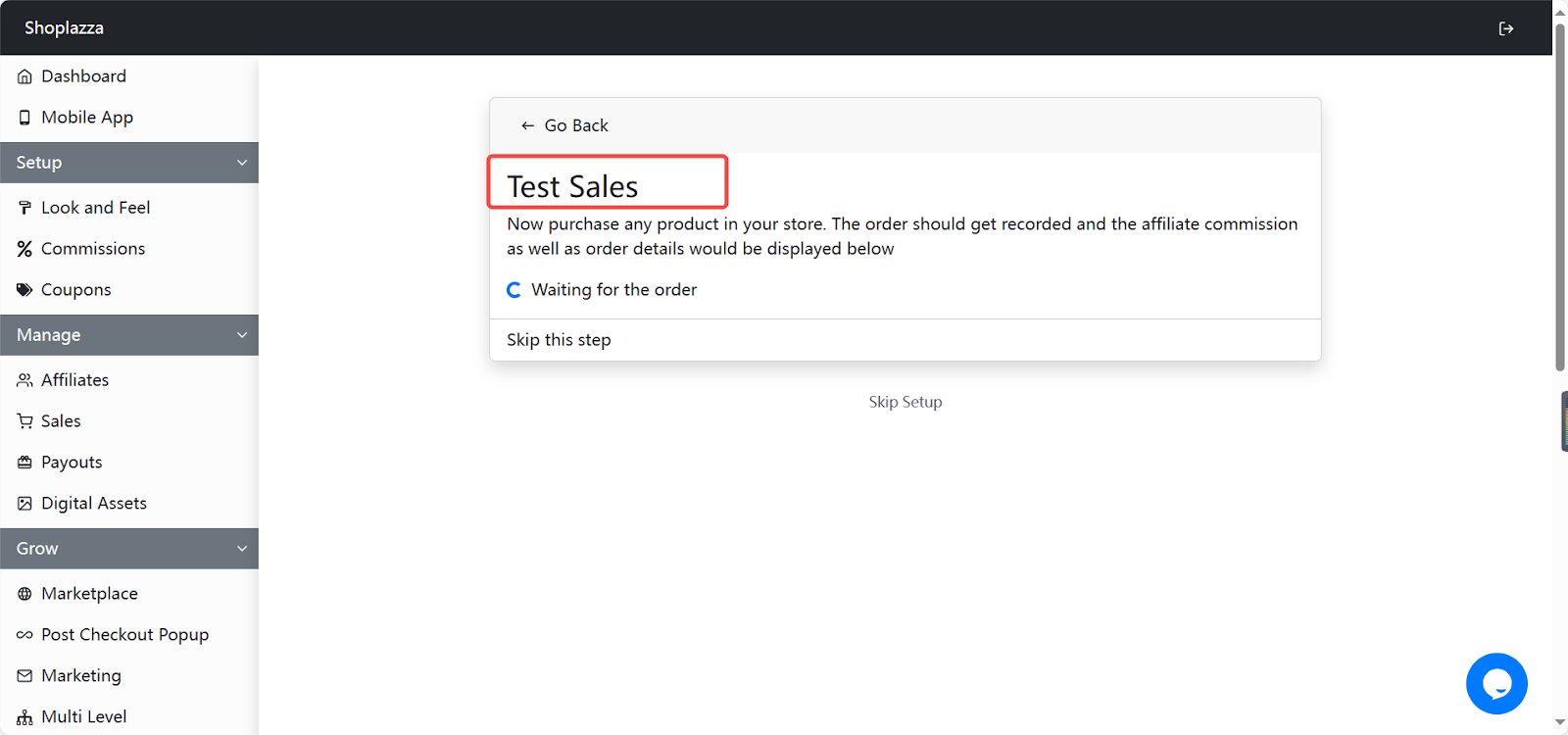
6. View Order Information: After purchasing, return to the Goaffpro app to see the order details, including customer name, order number, order amount, affiliate name, and commission. This confirms that the order has been successfully captured and recorded.
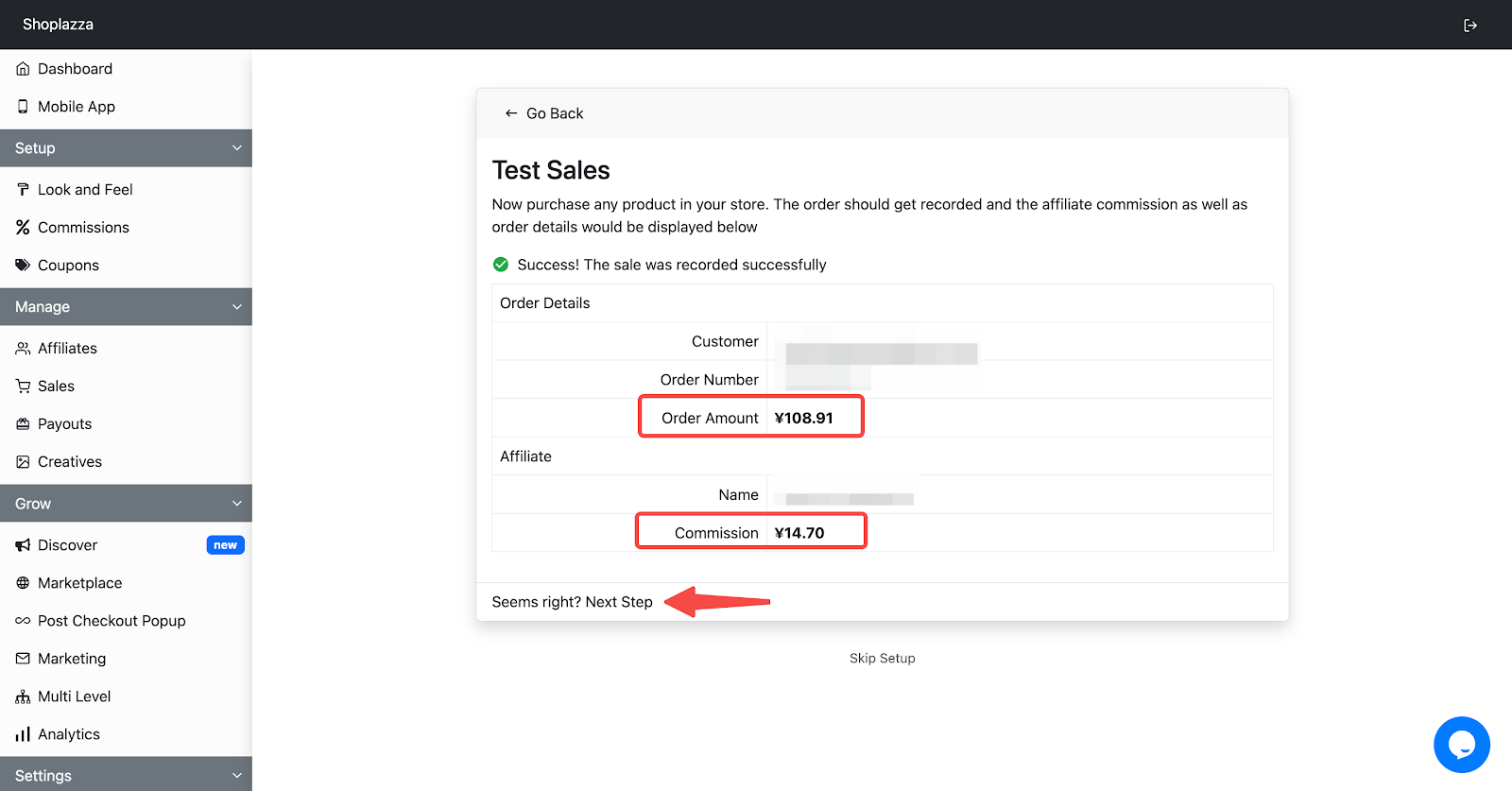
7. Access to Dashboard: With the basic setup and testing complete, proceed to the Goaffpro dashboard to explore extensive configuration and customization options for running an optimal affiliate program.
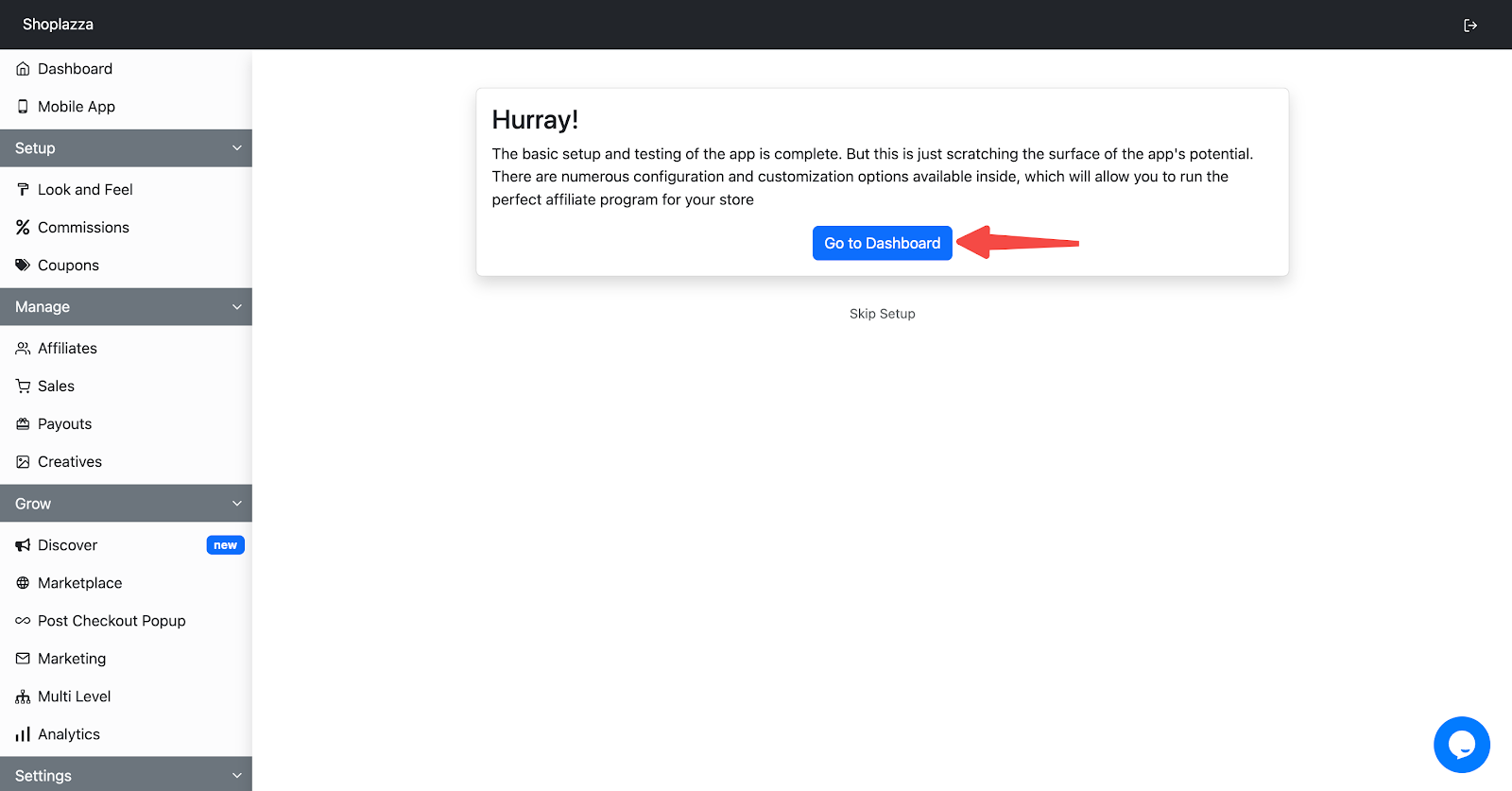
This thorough testing process not only ensures that Goaffpro is properly set up but also helps you understand the affiliate marketing workflow and how to effectively manage this app to benefit your store.



Comments
Please sign in to leave a comment.