This article will help you navigate the admin settings and usage of the Goaffpro Affiliate Marketing app. Learn how to enhance your store's affiliate marketing efforts with the features offered by Goaffpro once you've successfully installed and linked it to your store.
Getting started with Goaffpro
1. Enter into Goaffpro app: To access the Goaffpro app, go to your Shoplazza admin, select Apps, and enter Goaffpro in the search box under Installed Apps. Click on the Goaffpro Affiliate Marketing app. If you haven’t installed the app yet, follow this link to install it.
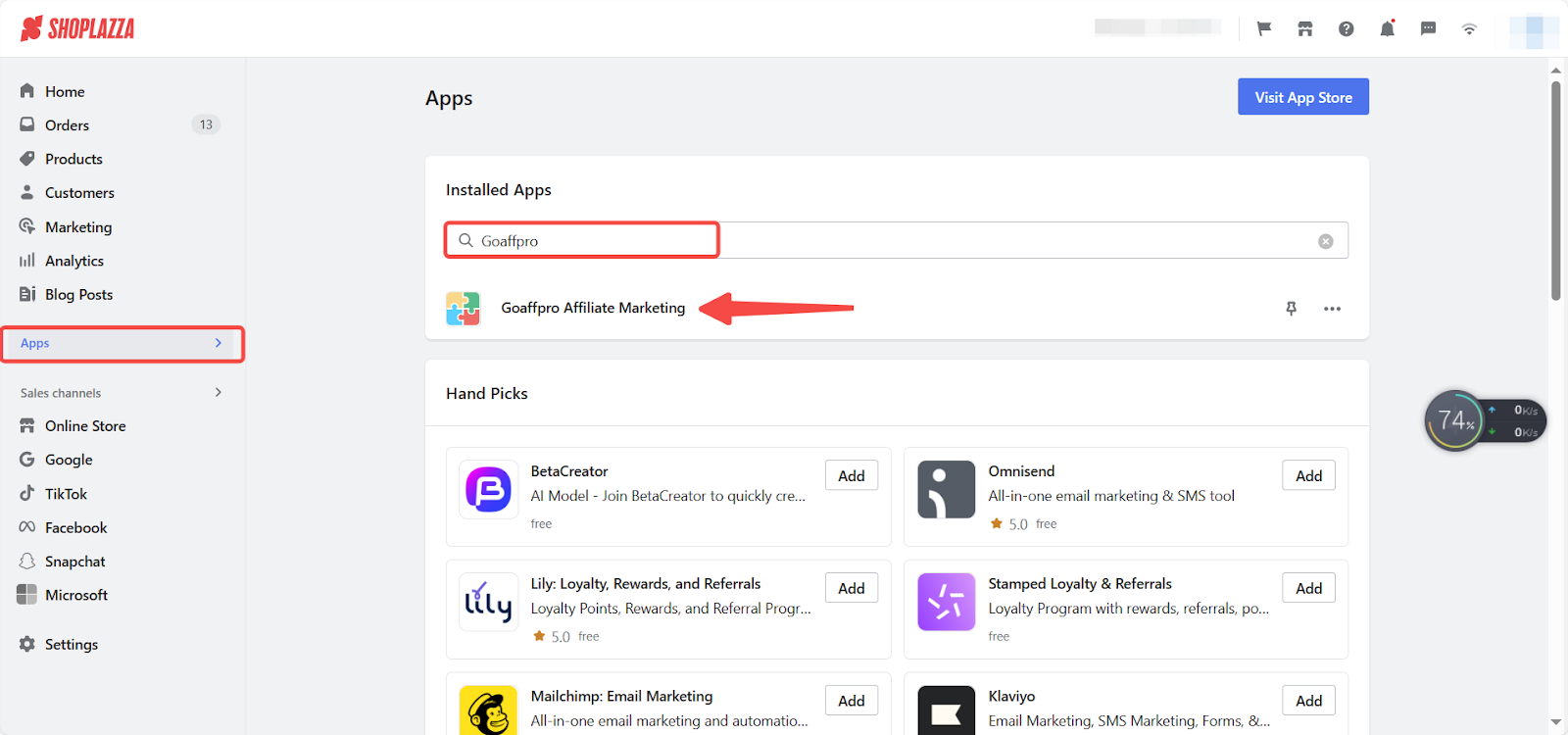
Dashboard
The dashboard is your control center for monitoring and managing affiliate activity. Explore the essential metrics and tools available to optimize your program.
1. Data overview: Navigate to the Goaffpro admin Dashboard page to filter and view essential metrics such as Page views, Orders, Revenue, and Affiliates.
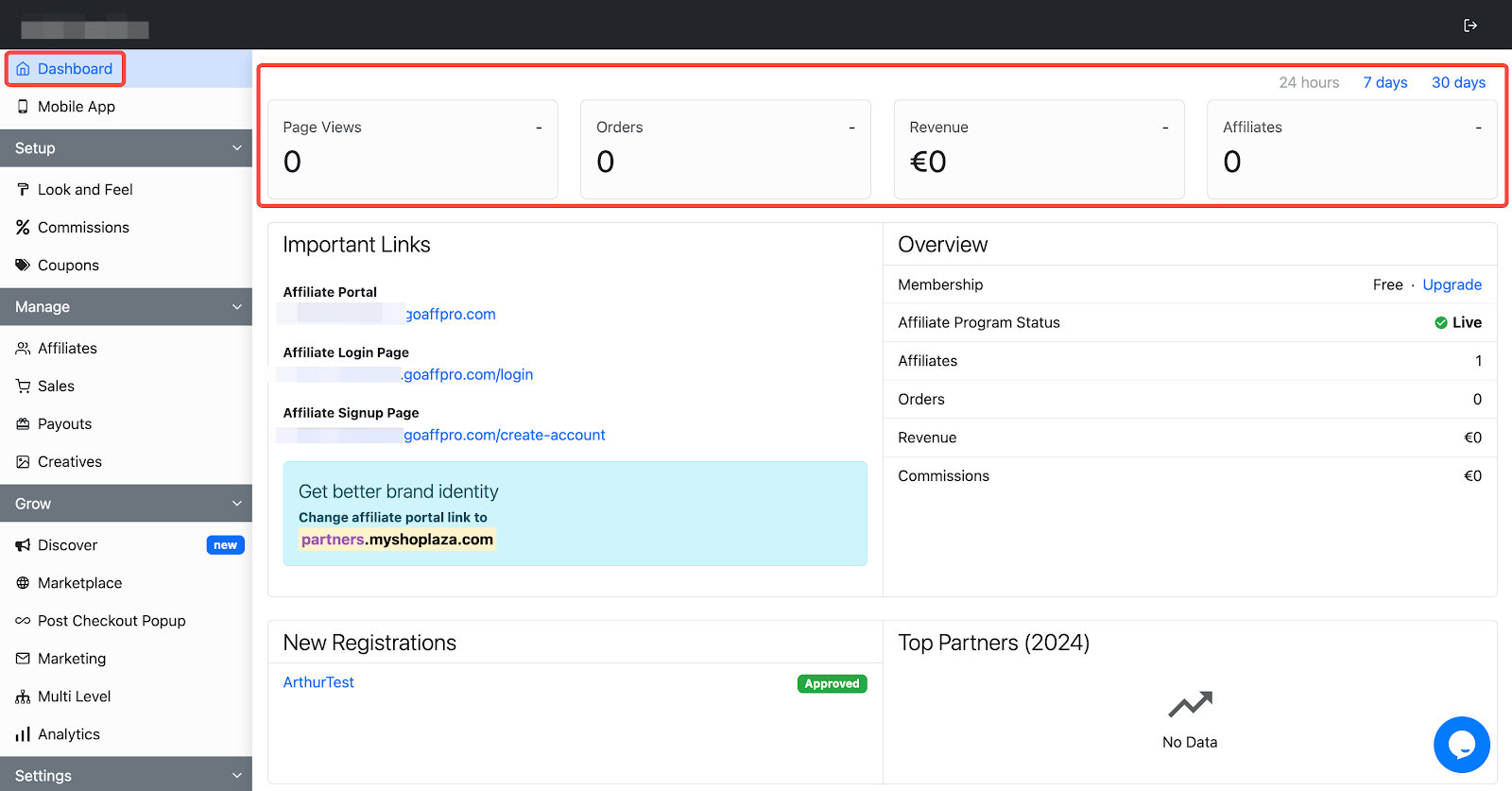
2. Manage your Important links: Access links to the Affiliate Portal, Login Page, and Signup Page. Enhance your brand by configuring your subdomain or custom domain, then click Submit.
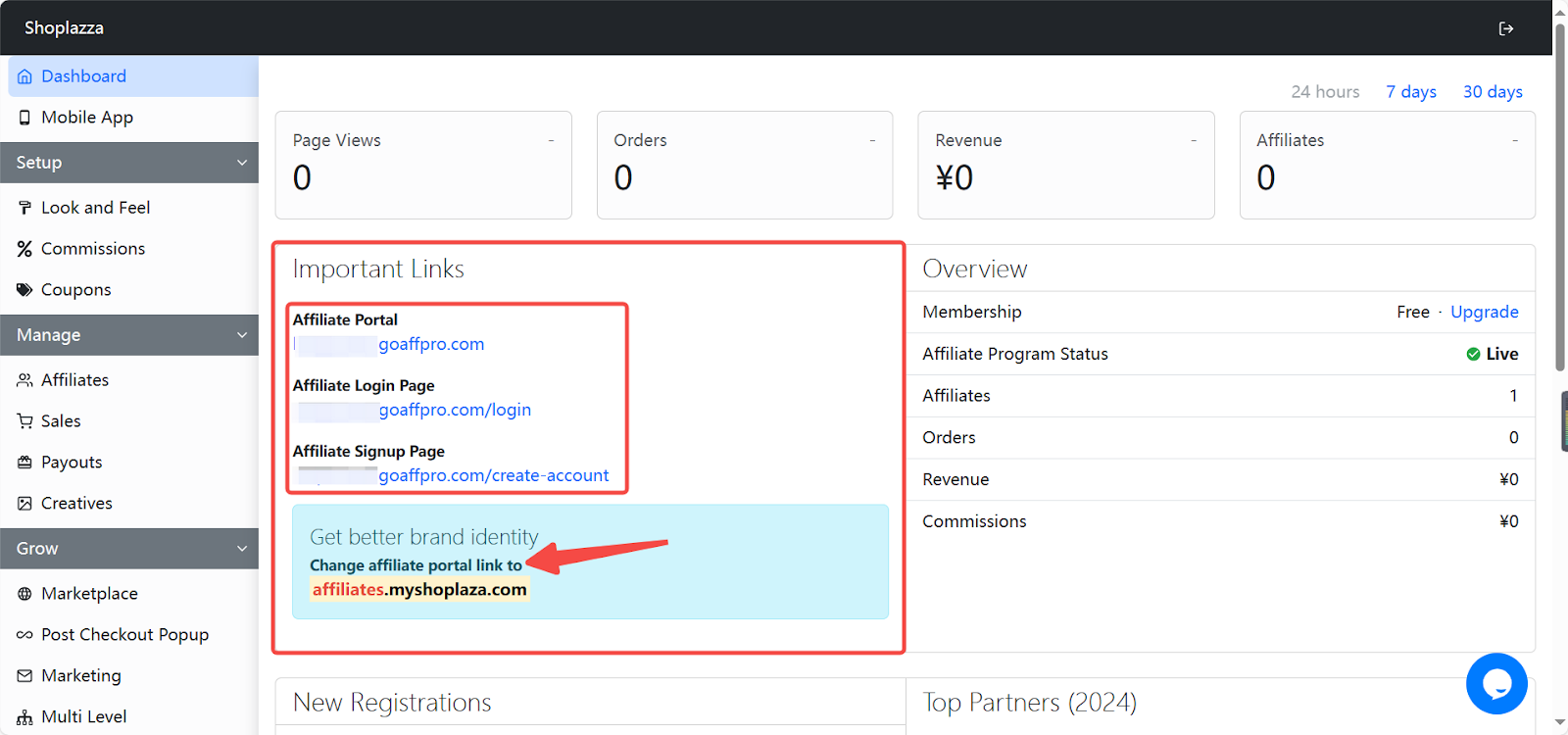
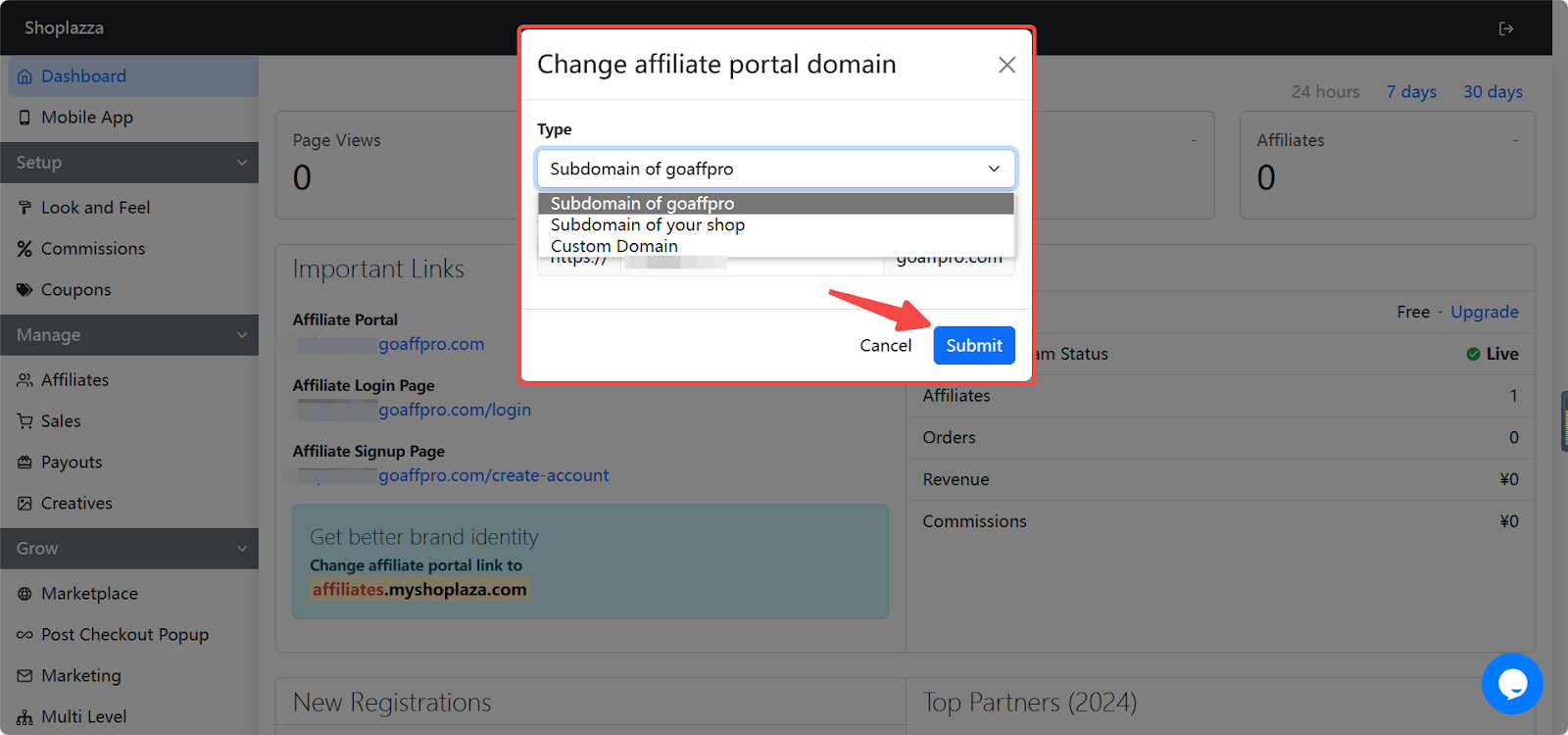
3. Account infomation insight: The Overview section provides details about membership type, affiliate program status, affiliate count, orders, revenues, and commissions.
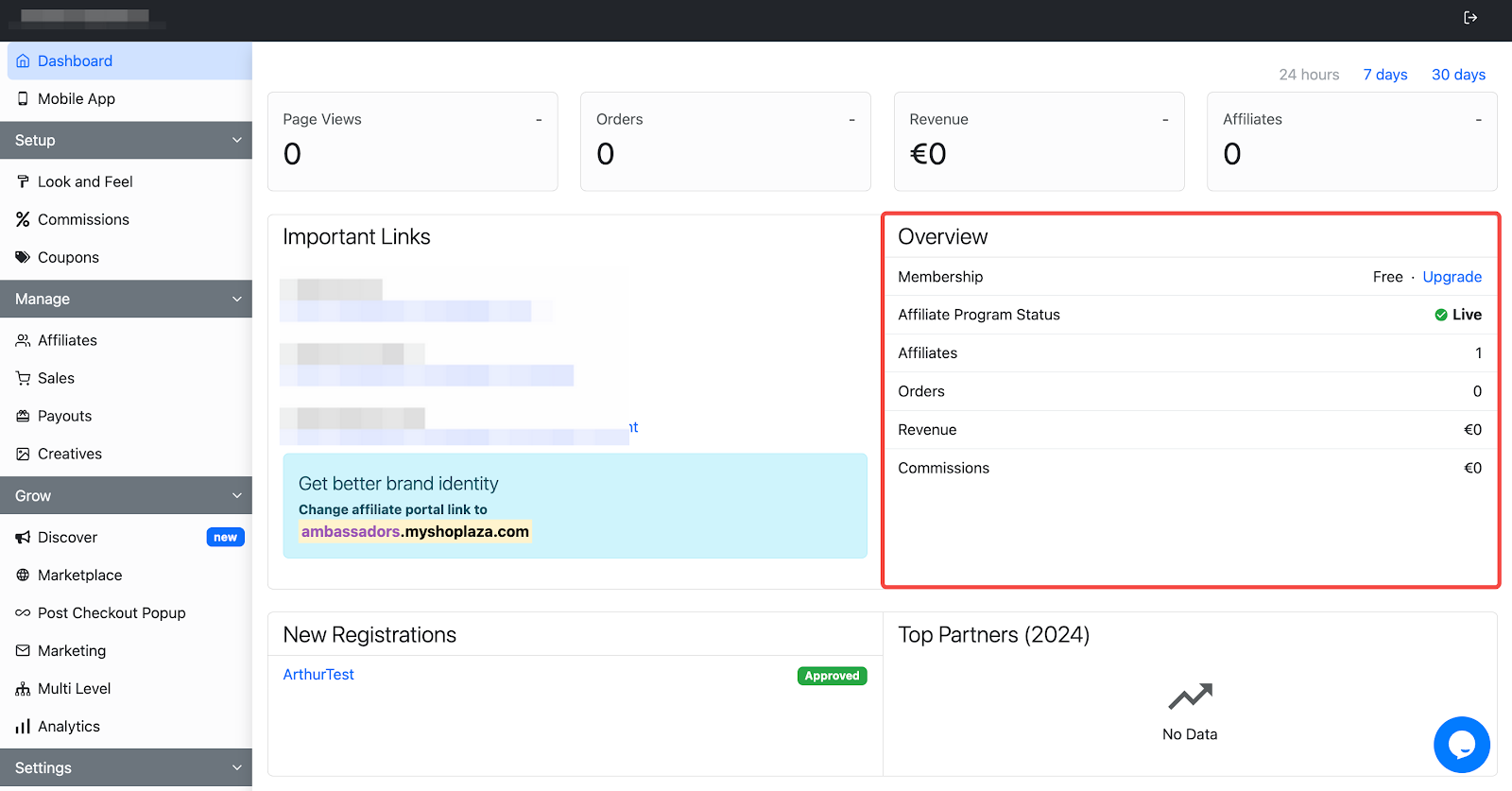
4. Manage new registered affiliates: Keep track of newly registered affiliates and their statuses in the New Registrations section.
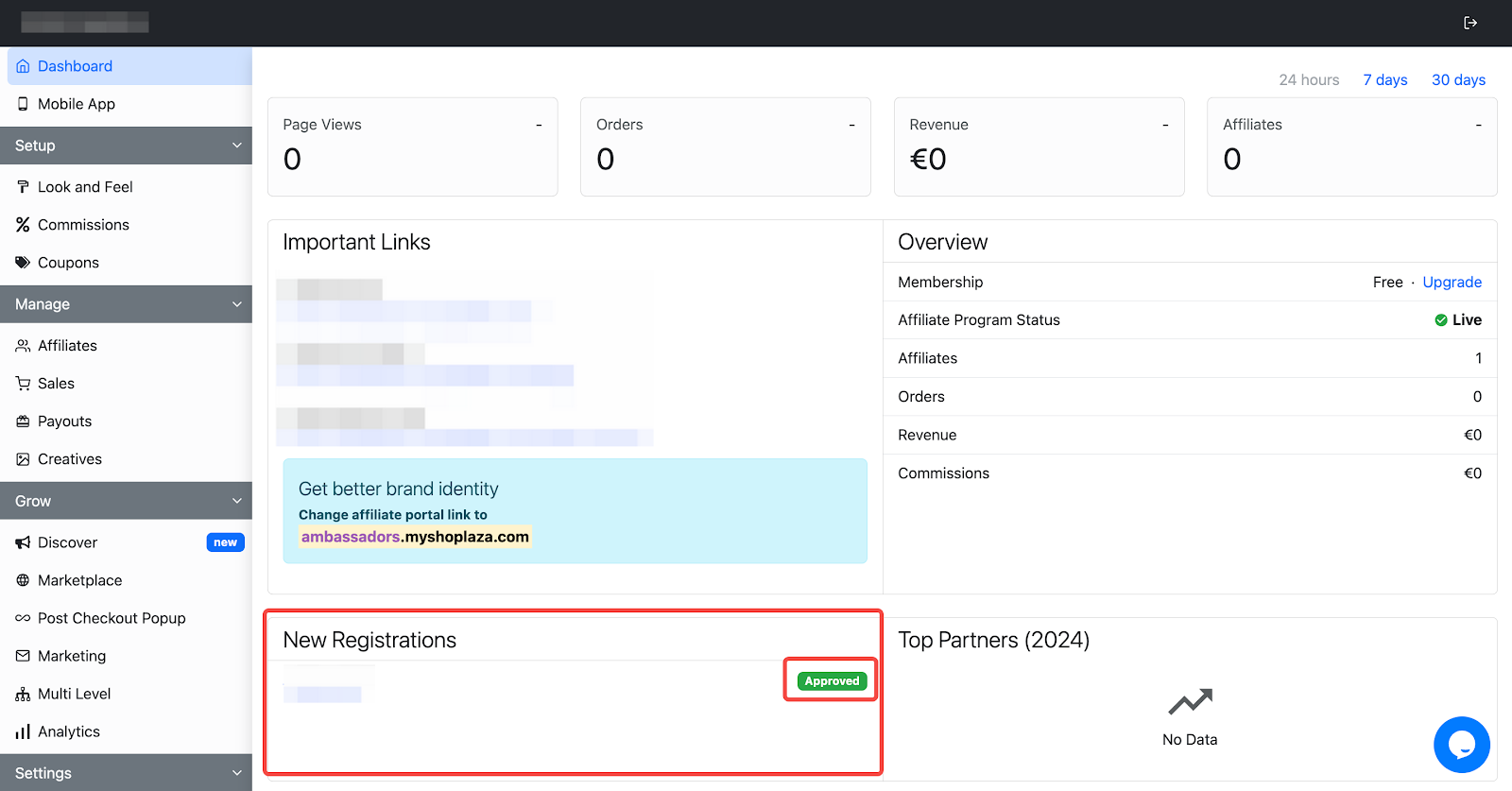
5. Analysis of top partners data: Analyze data from top partners for the current year in the Top Partners section.
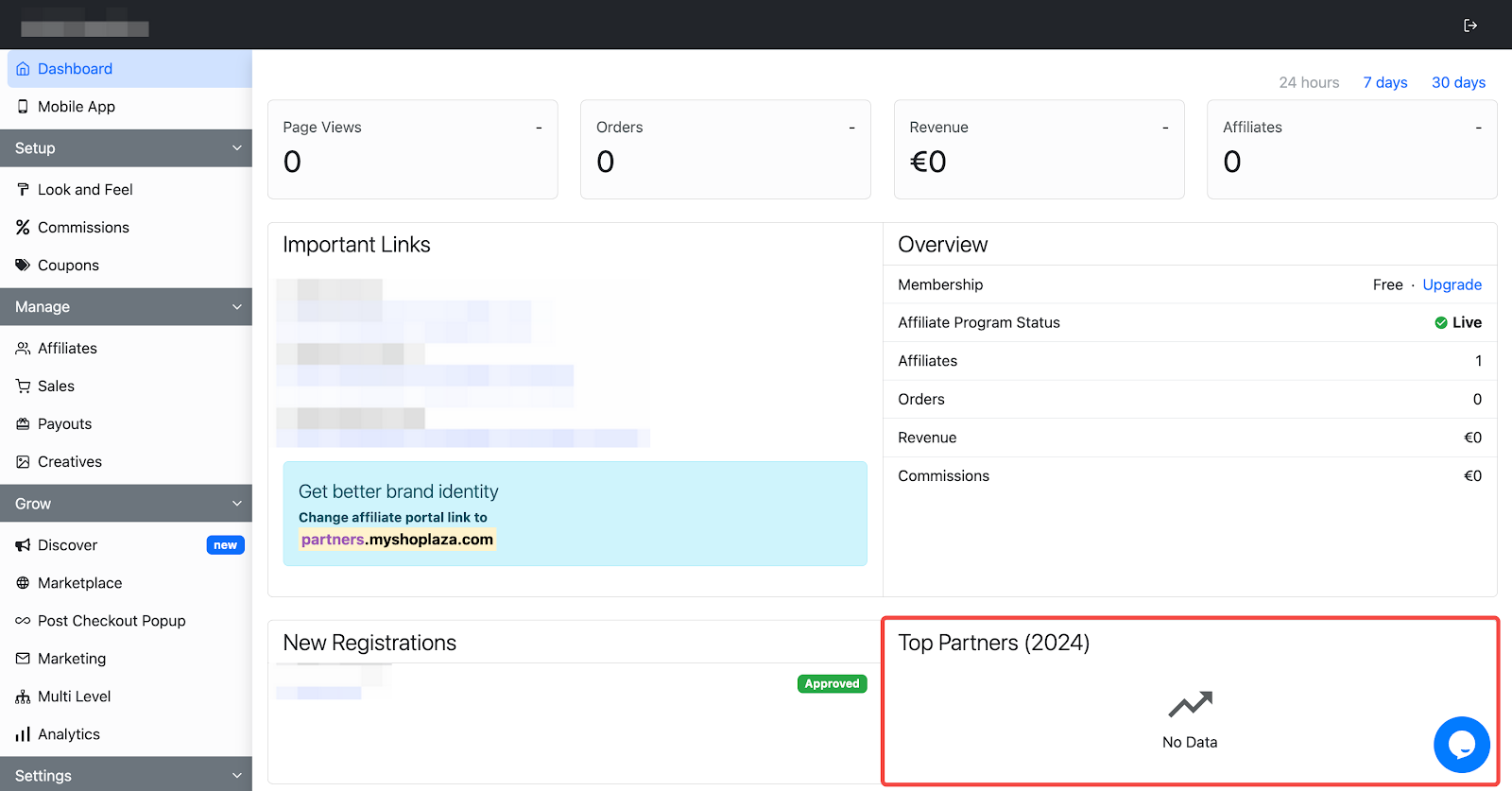
6. Order management: Manage affiliate, order numbers, values, and commissions in the Recent Orders section. The order number matches the one in your Shoplazza admin, allowing you to copy and search for it under All Orders.
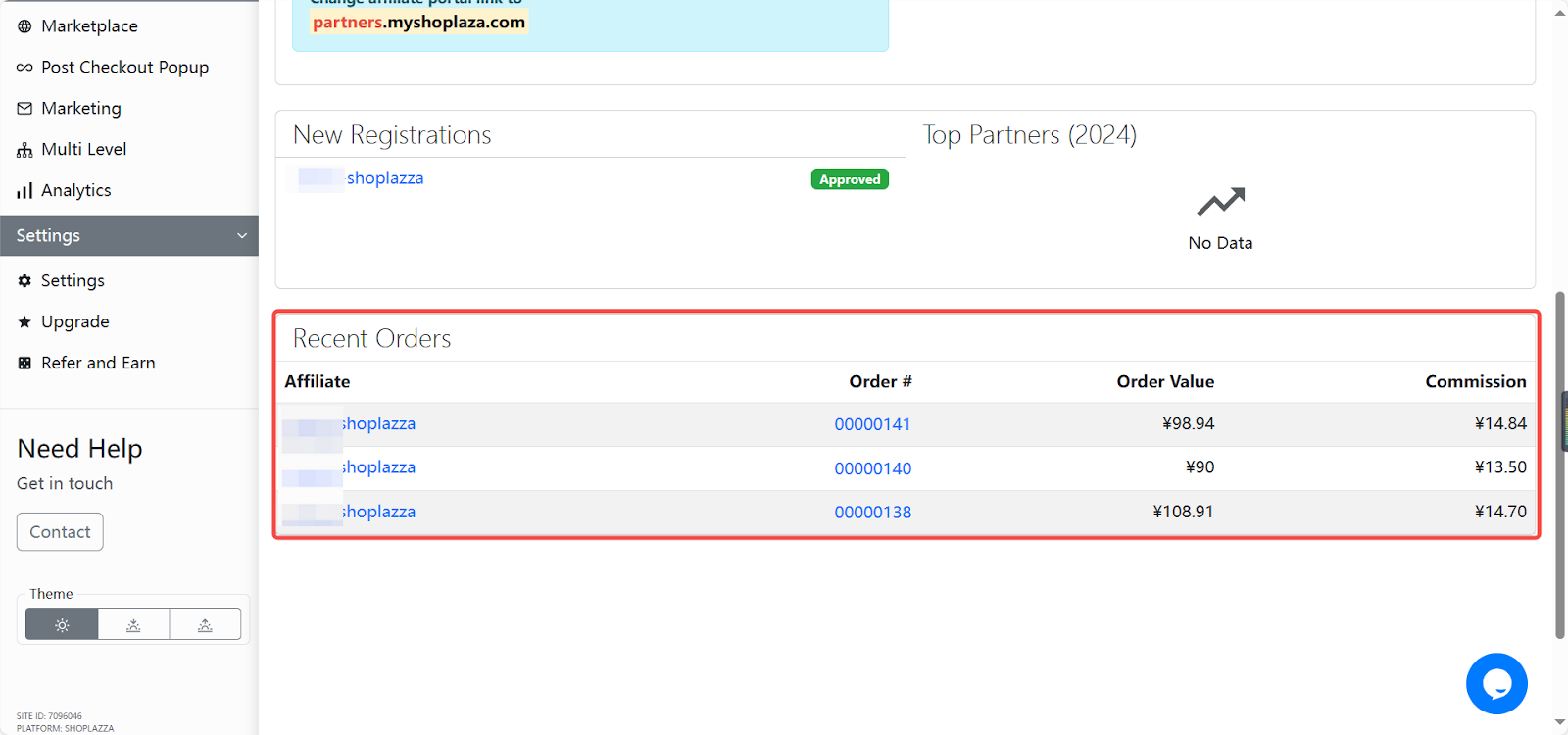
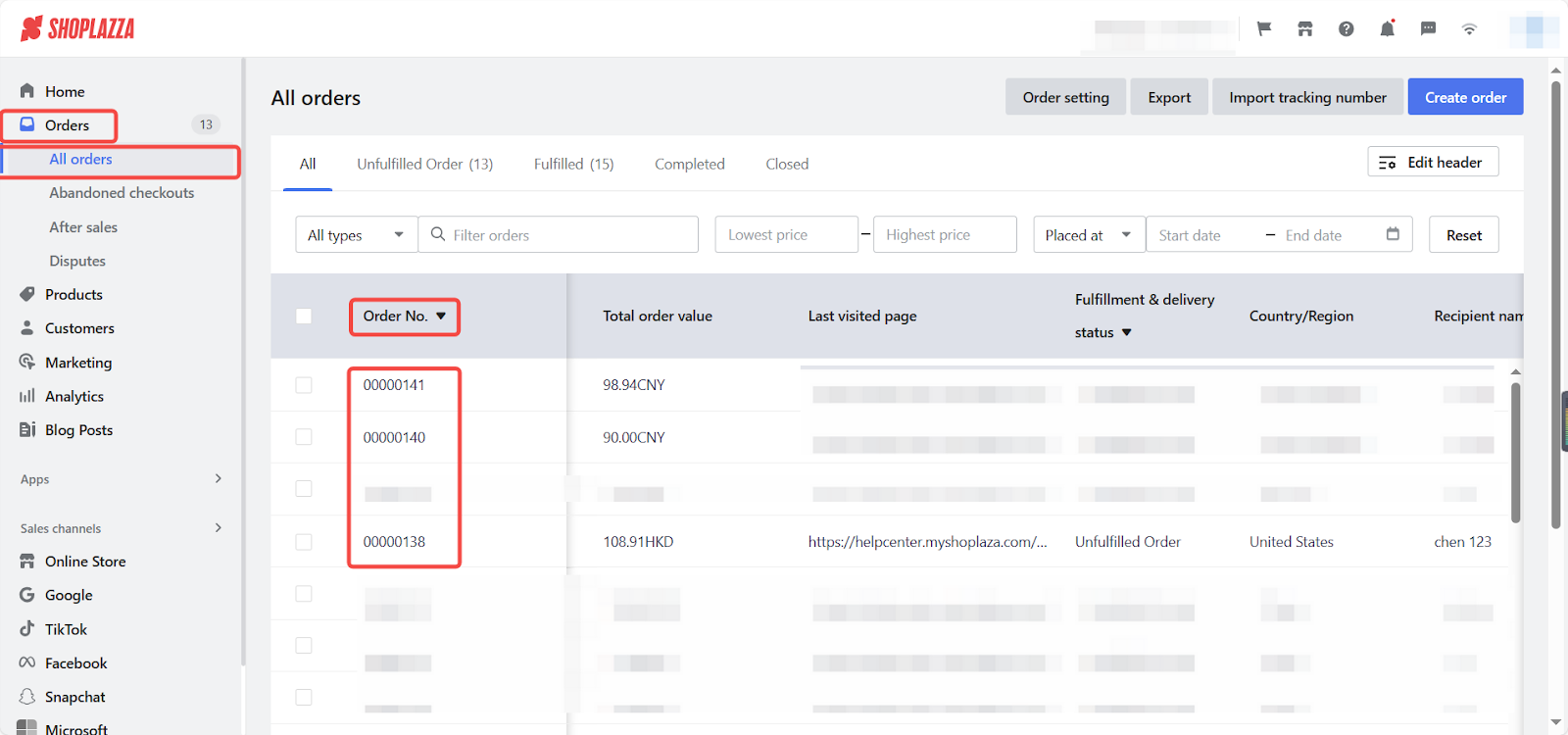
Mobile App
Empower your affiliates with the ability to manage their activities through Goaffpro’s mobile app. Here’s how to set up and leverage the mobile application for better performance.
1. Streamlining affiliate management: Enable affiliates to better control their links, earnings, and payouts with the native mobile app. Visit the Mobile App for Affiliates page for straightforward and user-friendly setup instructions. For more information, please see the FAQ and Advantages of Mobile App sections.
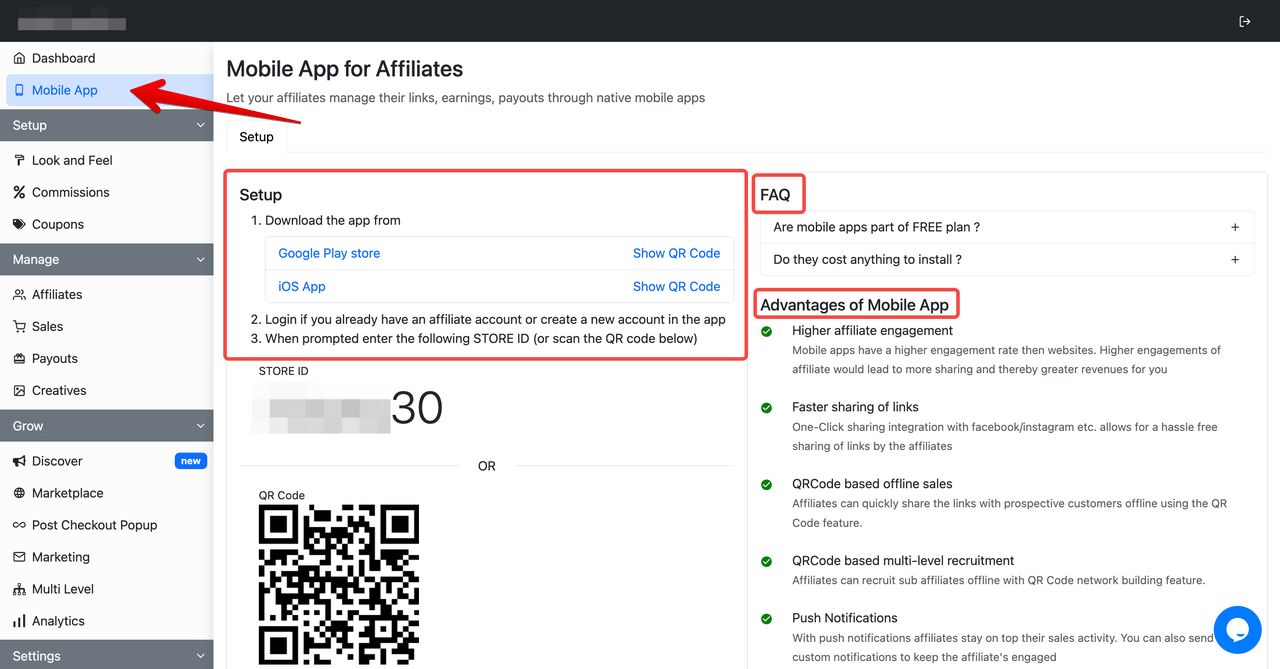
Setup
Configure the fundamental settings of your Goaffpro application to align with your marketing needs. This part covers everything from portal customization to commission management.
1. Customize Affiliate portal website: Adjust the appearance of your store profile, landing page, signup page, and affiliate dashboard under the Look and Feel tab. Click here for more information on how to configure.
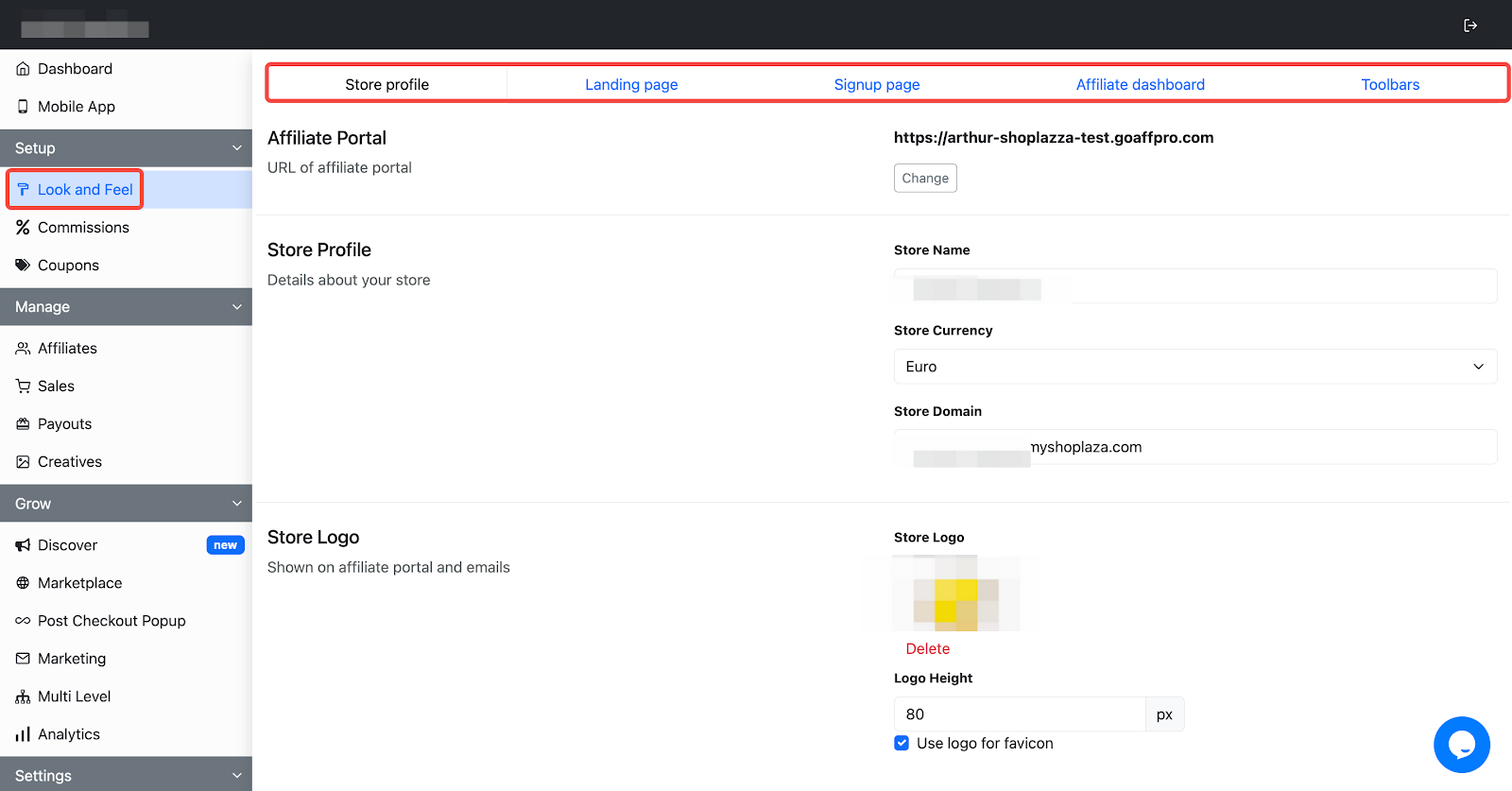
2. Commission settings: Define and manage how commissions are handled in the Commissions tab to ensure affiliates are rewarded appropriately. For more information on setting this up, click here .
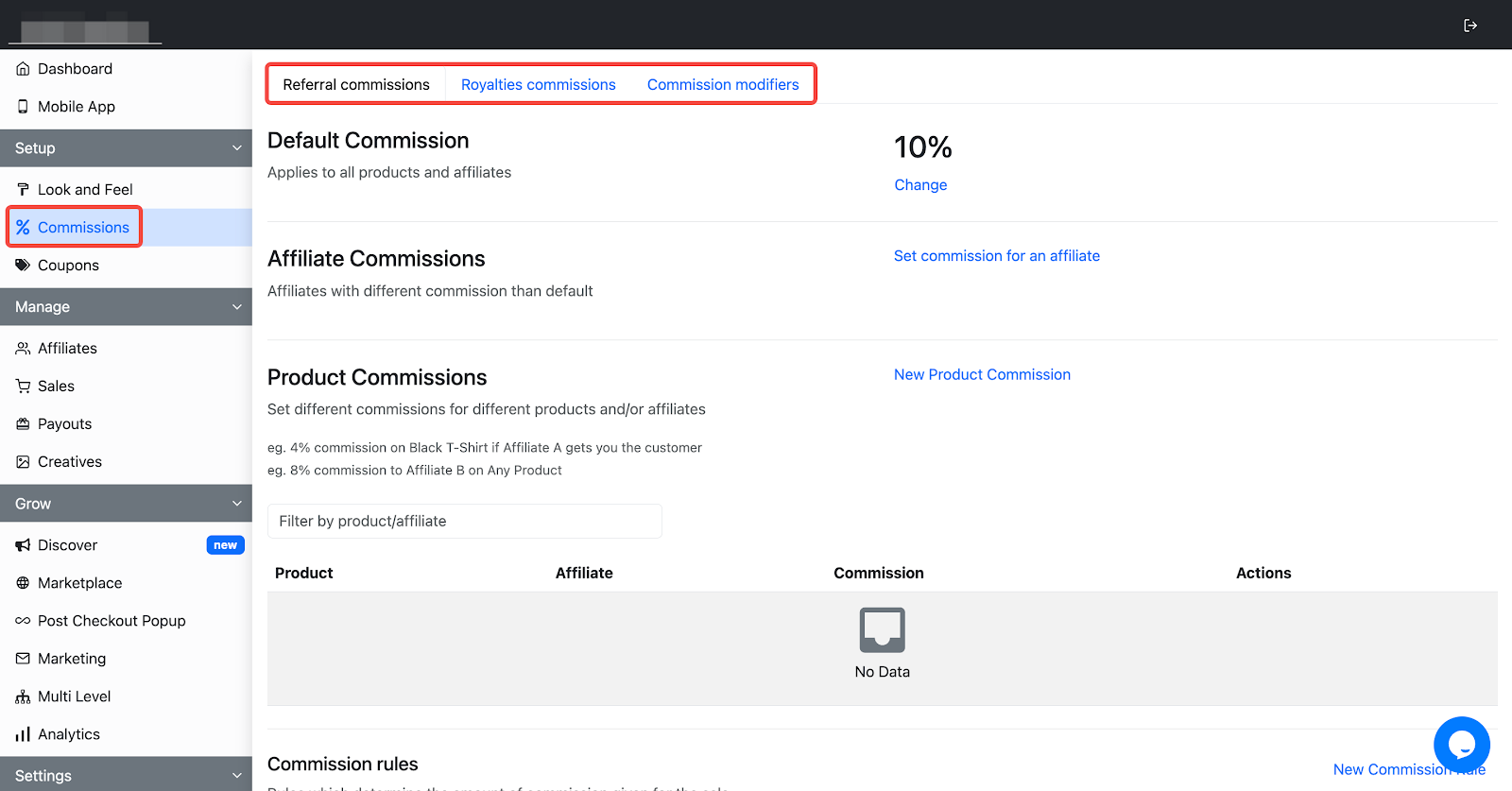
3. Coupons management: Distribute and manage coupons via the Coupons tab, enabling automatic coupon creation for new affiliates. To learn more, click here .
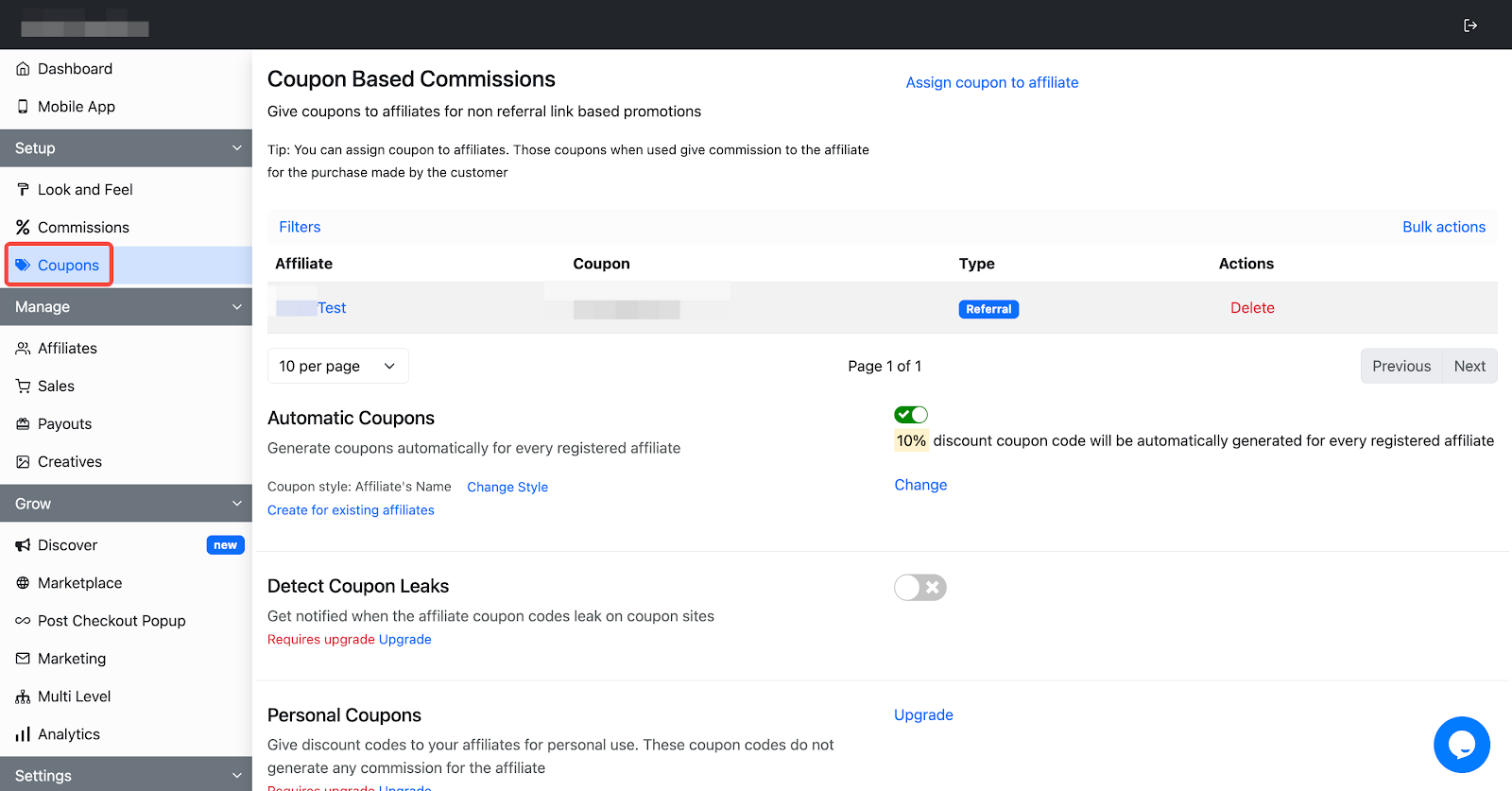
Manage
Keep your affiliate program organized and efficient by managing affiliates and sales directly from Goaffpro. This section provides insights into effective management practices.
1. Affiliates management: The Affiliates tab displays all the affiliates registered in your program, where you can review their details. This includes those awaiting approval in the Pending Approval section, and a comprehensive overview of orders, revenue, commissions, and pending payments in the All Affiliates section. For step-by-step setup instructions for this section, click here .
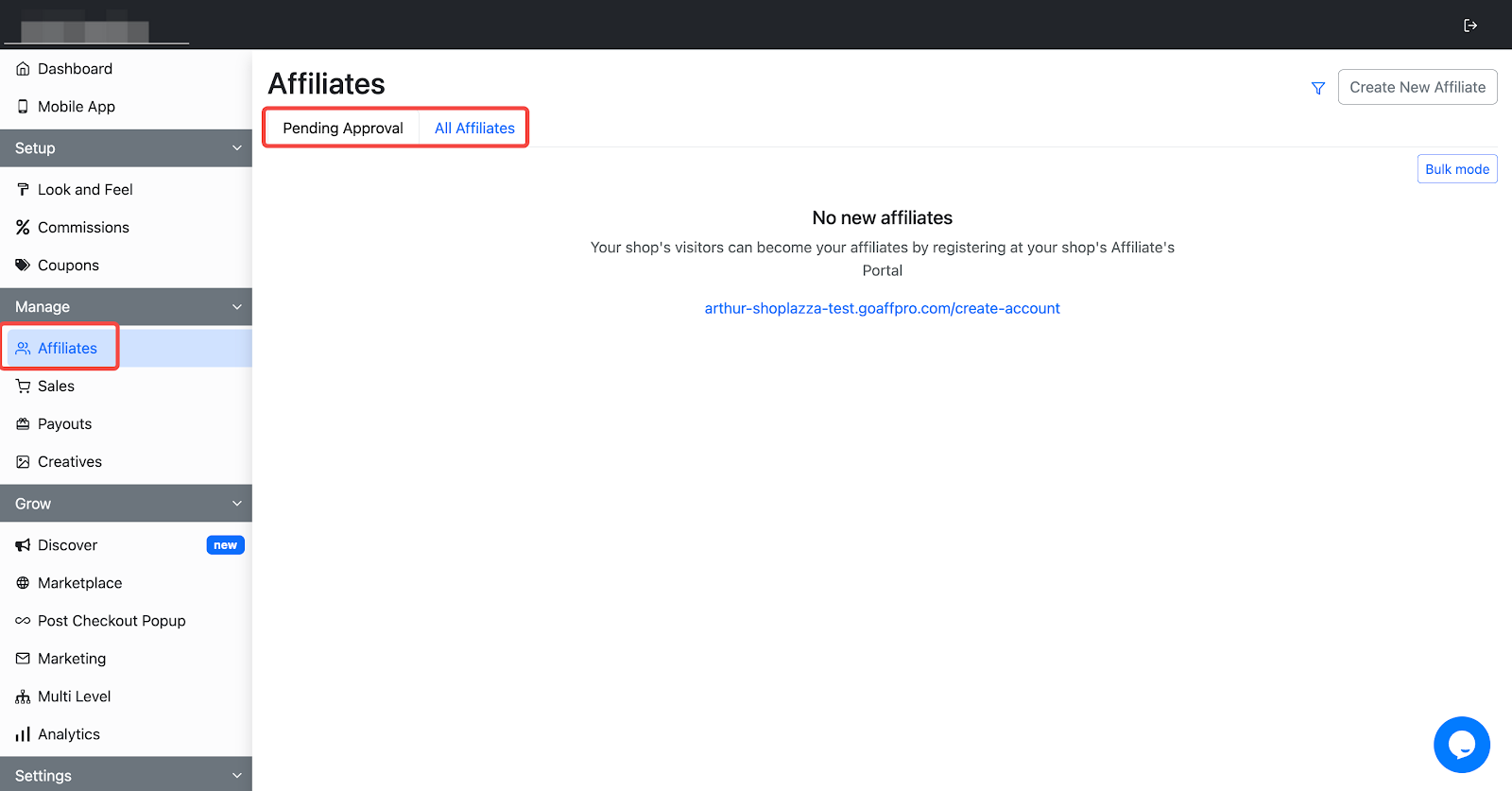
2. View sales records: The Sales tab is designed for tracking sales made through affiliate referrals. Whenever a customer makes a purchase using an affiliate's referral link or coupon, the transaction is recorded in the Sales tab. You can manually accept or reject these sales in the Pending Approval section and view all sales under the All Sales section, where you have the option to filter sales by affiliate name, order number, and date. For step-by-step setup instructions for this section, click here .
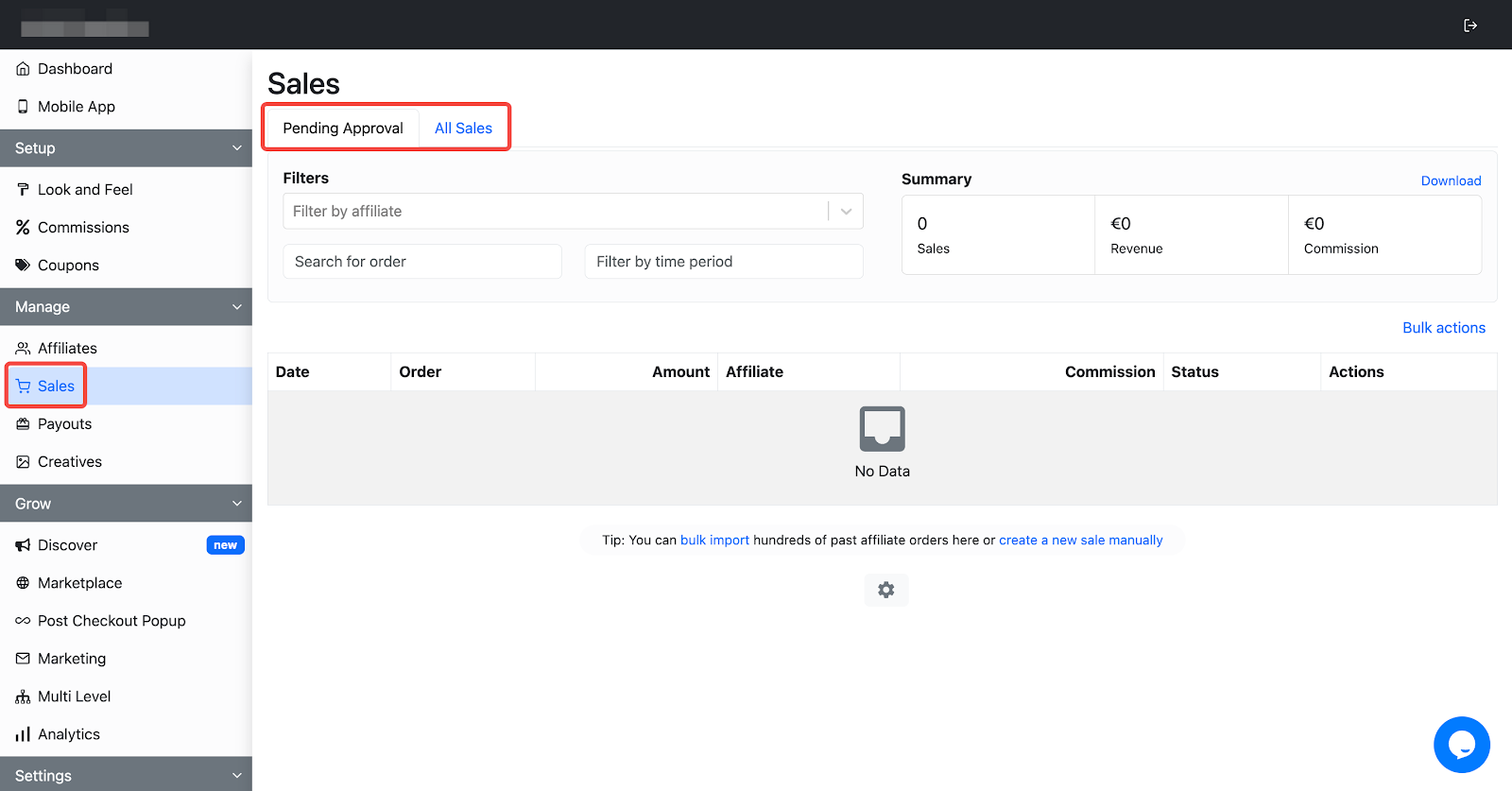
3. Commission payment details: The Payouts tab provides a detailed view of commissions that have been paid or are pending payment to affiliates for their referred sales. It includes the Payments section, which lists pending commission payments for affiliates with successful referrals, and the Payment History section, which tracks all past payments made to affiliates. For step-by-step setup instructions for this section, click here .
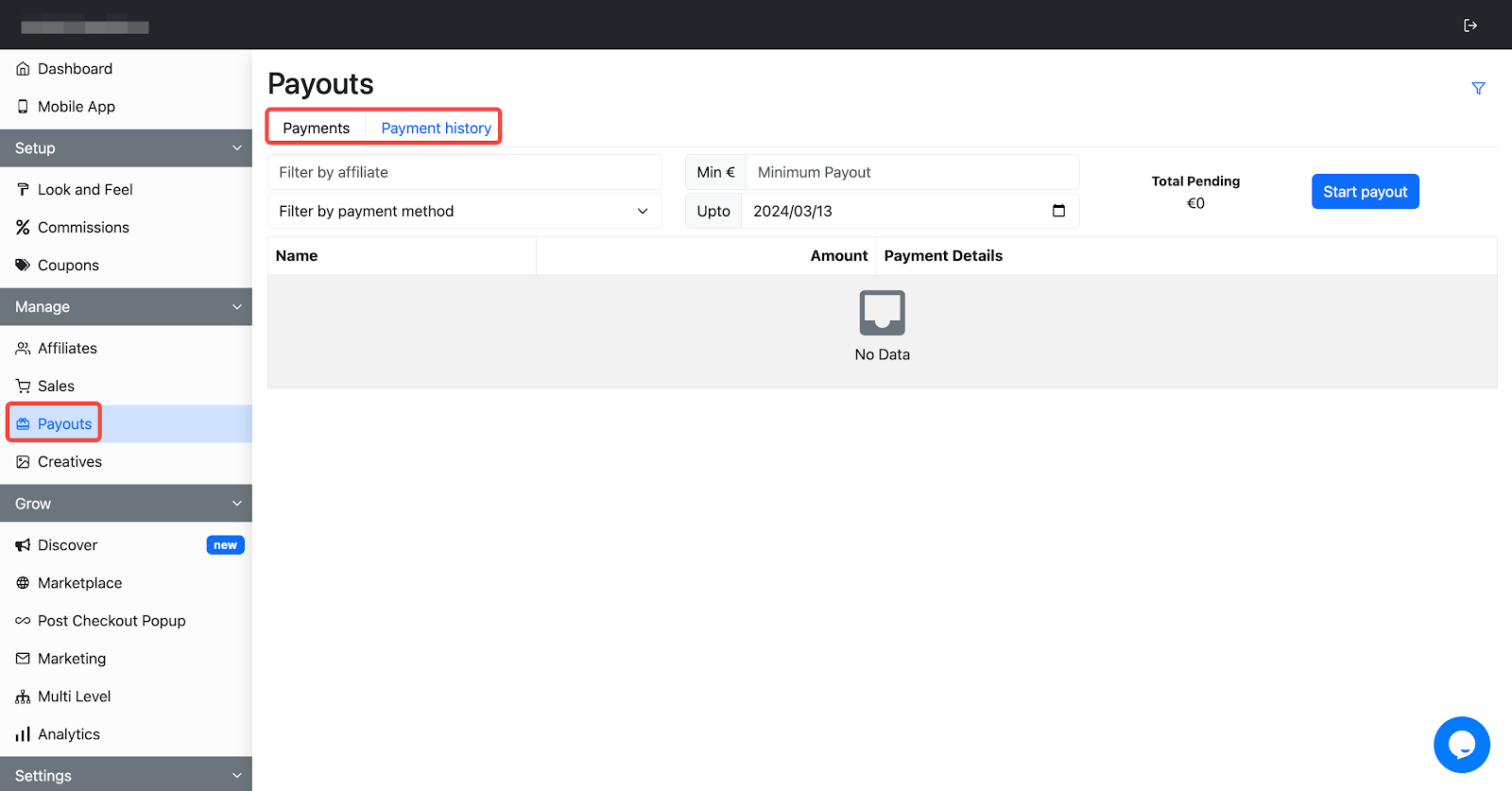
4. Upload digital assets: The Digital Assets tab enables you to upload banners, logos, and other media items that affiliates can use to share and promote your products. For step-by-step setup instructions for this section, click here .
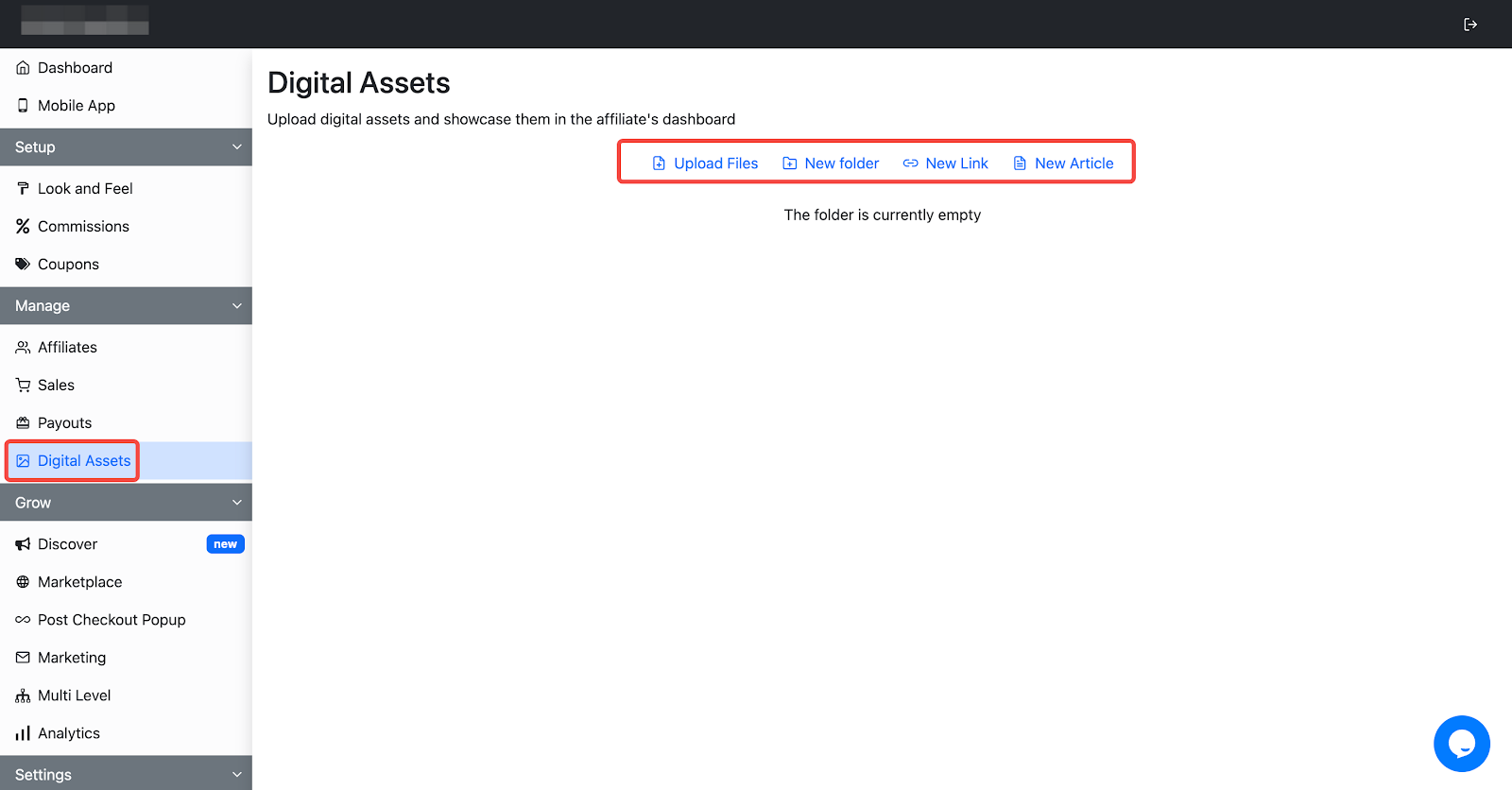
Grow
Expand and scale your affiliate network using advanced features and strategic campaigns provided by Goaffpro. This section helps you to set up campaigns and enhance discoverability.
1. Set up campaign: Use the Discover tab to launch a campaign for your affiliate program. Your campaign will be reviewed by Goaffpro's team of campaign managers, who will then introduce your store's campaign to vetted influencers. Interested influencers can apply to join your program. To initiate a new campaign, click on Create a new campaign. For step-by-step setup instructions for this section, click here . Click See how this works for an understanding of the campaign process and how it works.
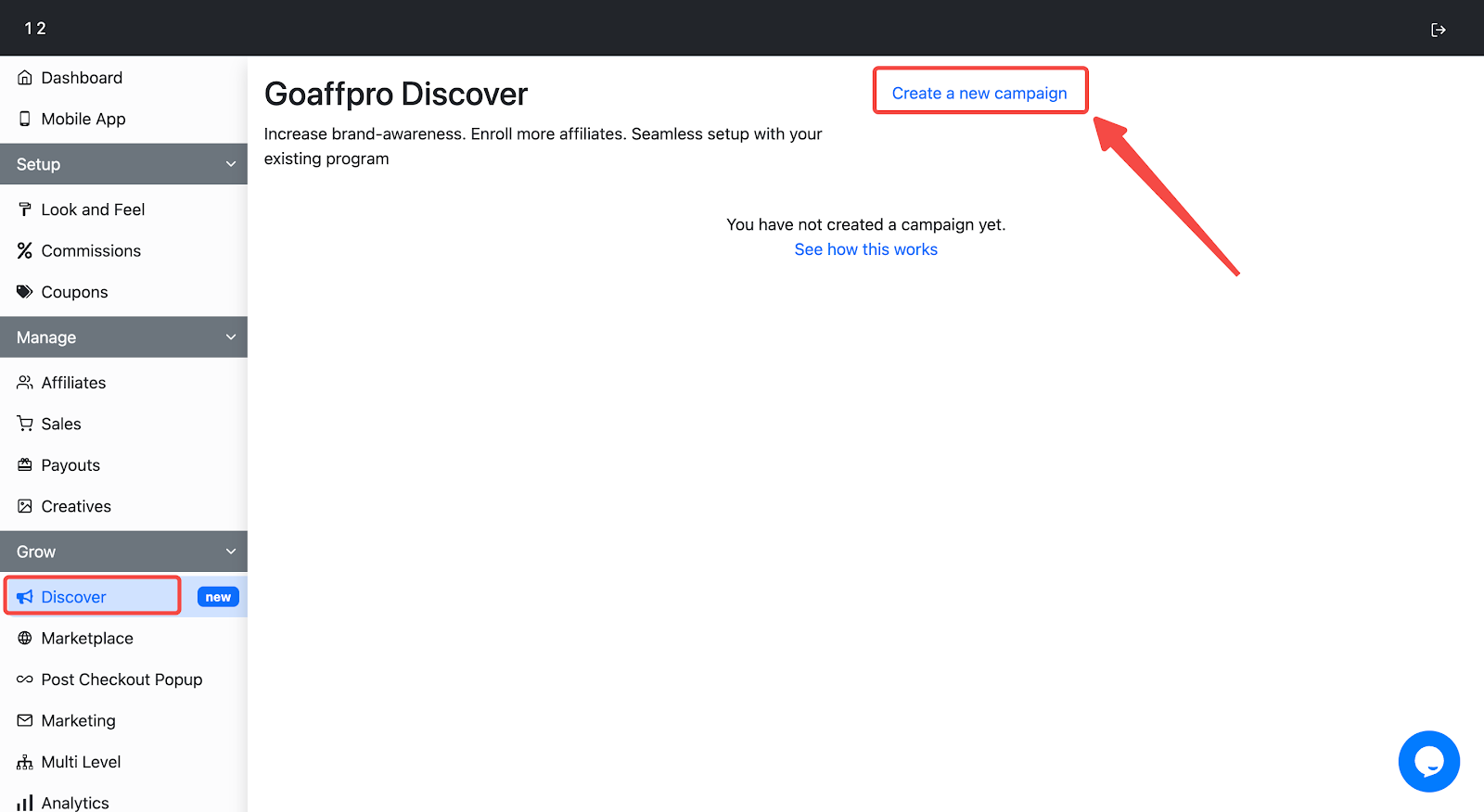
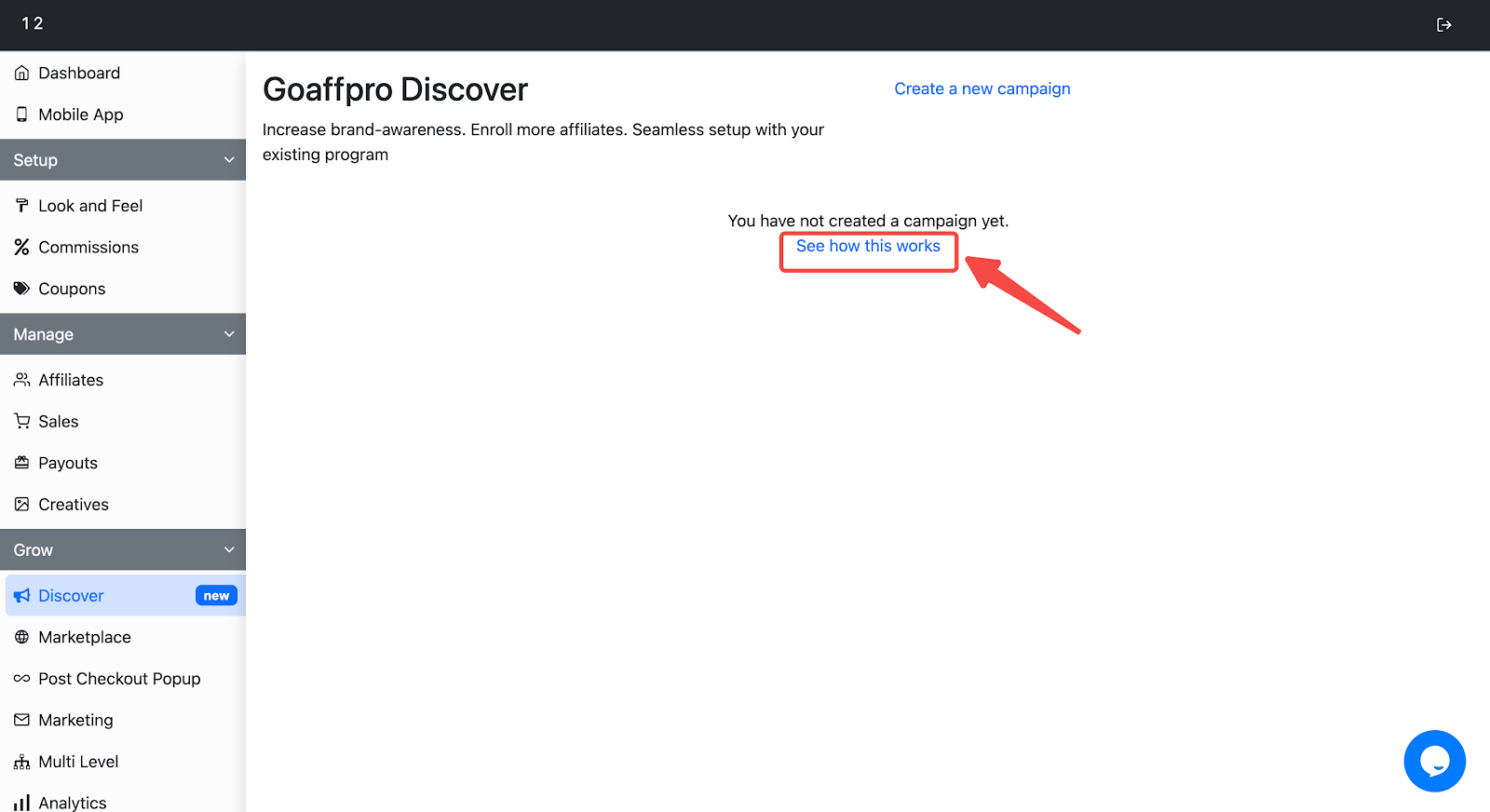
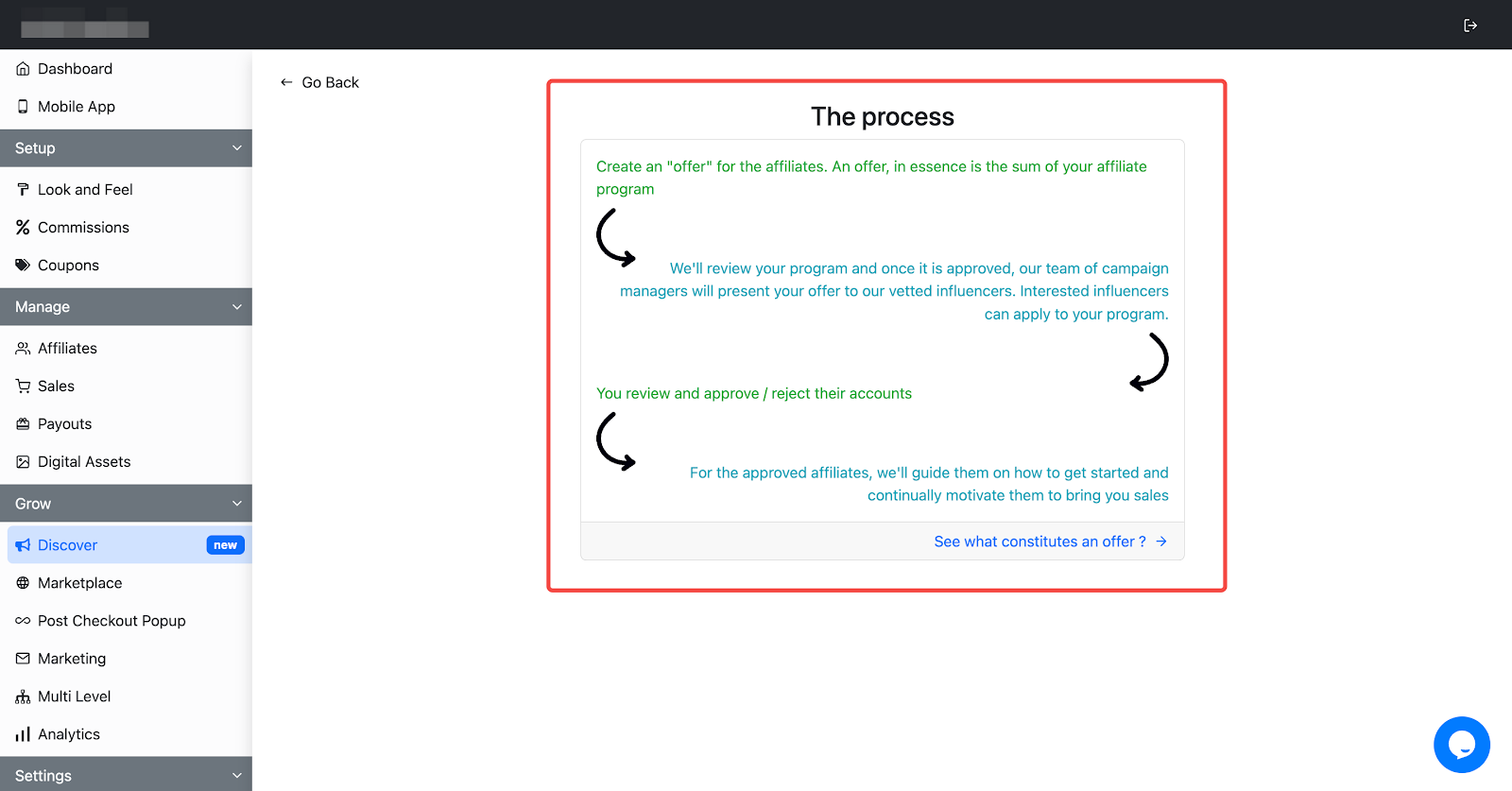
2. Configure store's marketplace listing: The Marketplace tab accesses a curated directory of merchants using Goaffpro. Use this tab to set up your store's listing, making it discoverable to affiliates registered with the Goaffpro network. For step-by-step setup instructions for this section, click here .
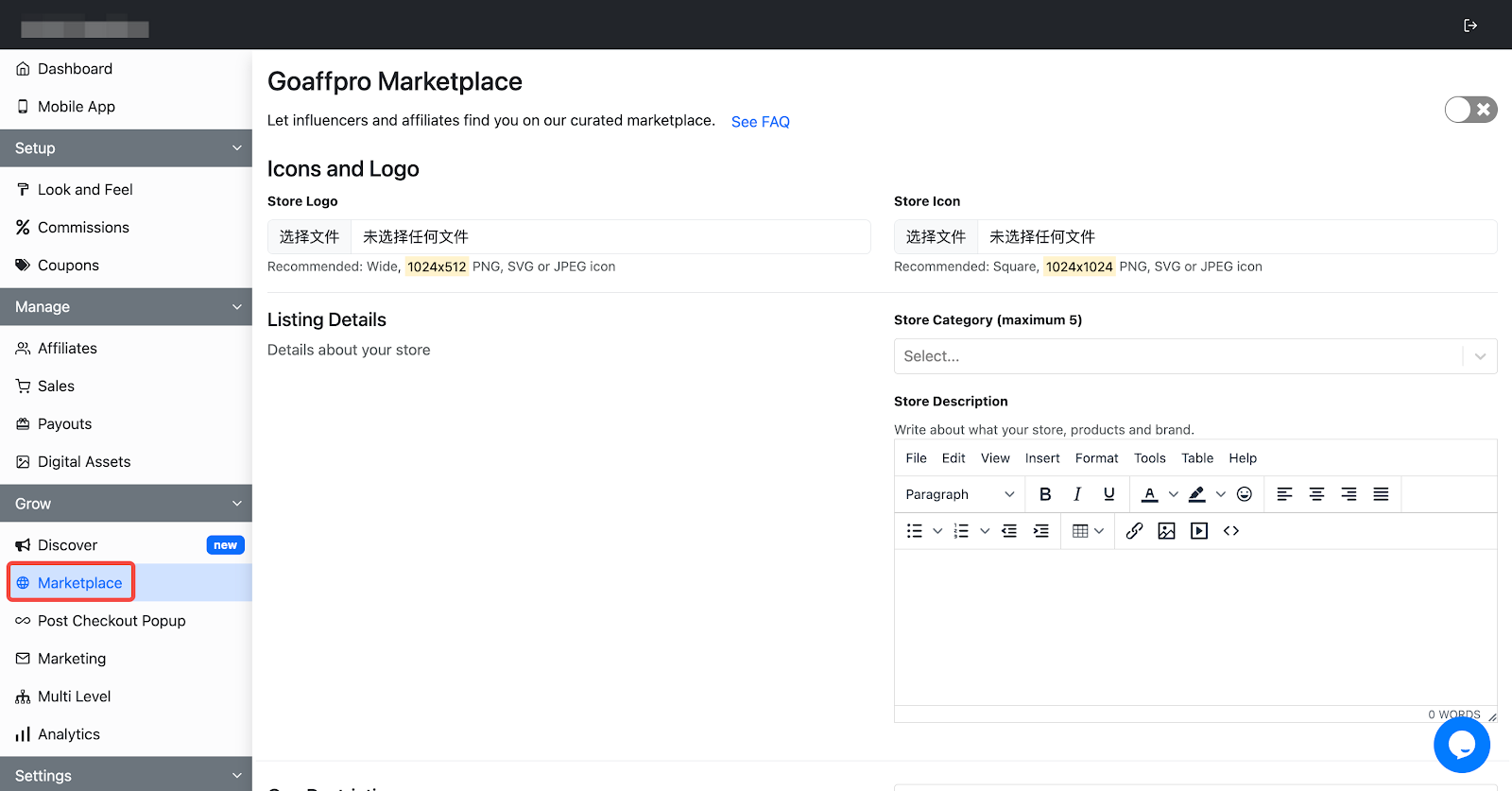
3. Promote the affiliate program: Utilize the Post Checkout Popup feature to display a popup on the order confirmation page (thank you page). This popup promotes your store's affiliate program, offering customers the opportunity to join. To learn more on how to configure this step, click here .
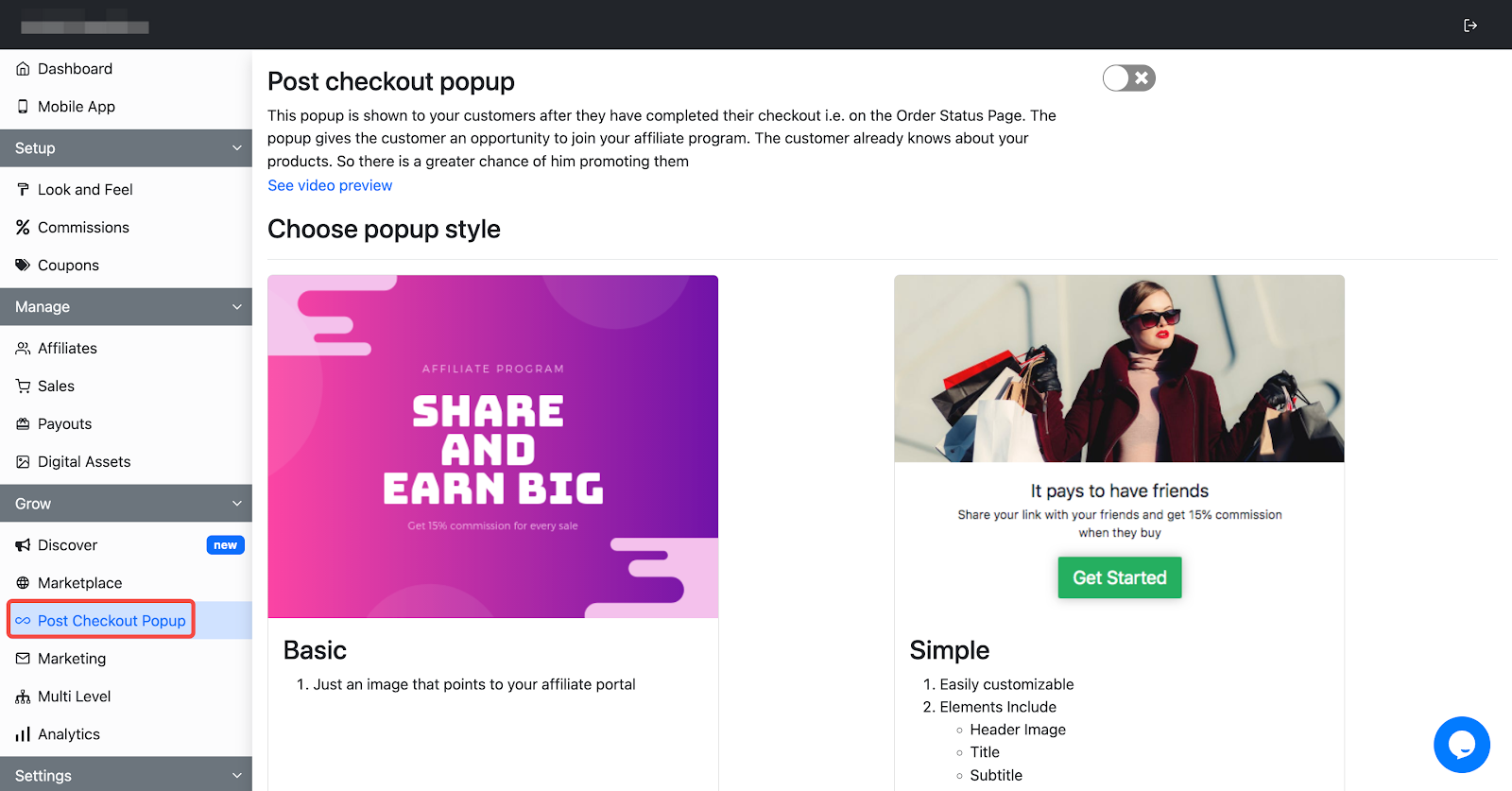
4. Set up email marketing campaigns: Use the Marketing tab to create and manage email marketing campaigns for your affiliates. To start a new campaign, click on New campaign. For step-by-step setup instructions for this section, click here .
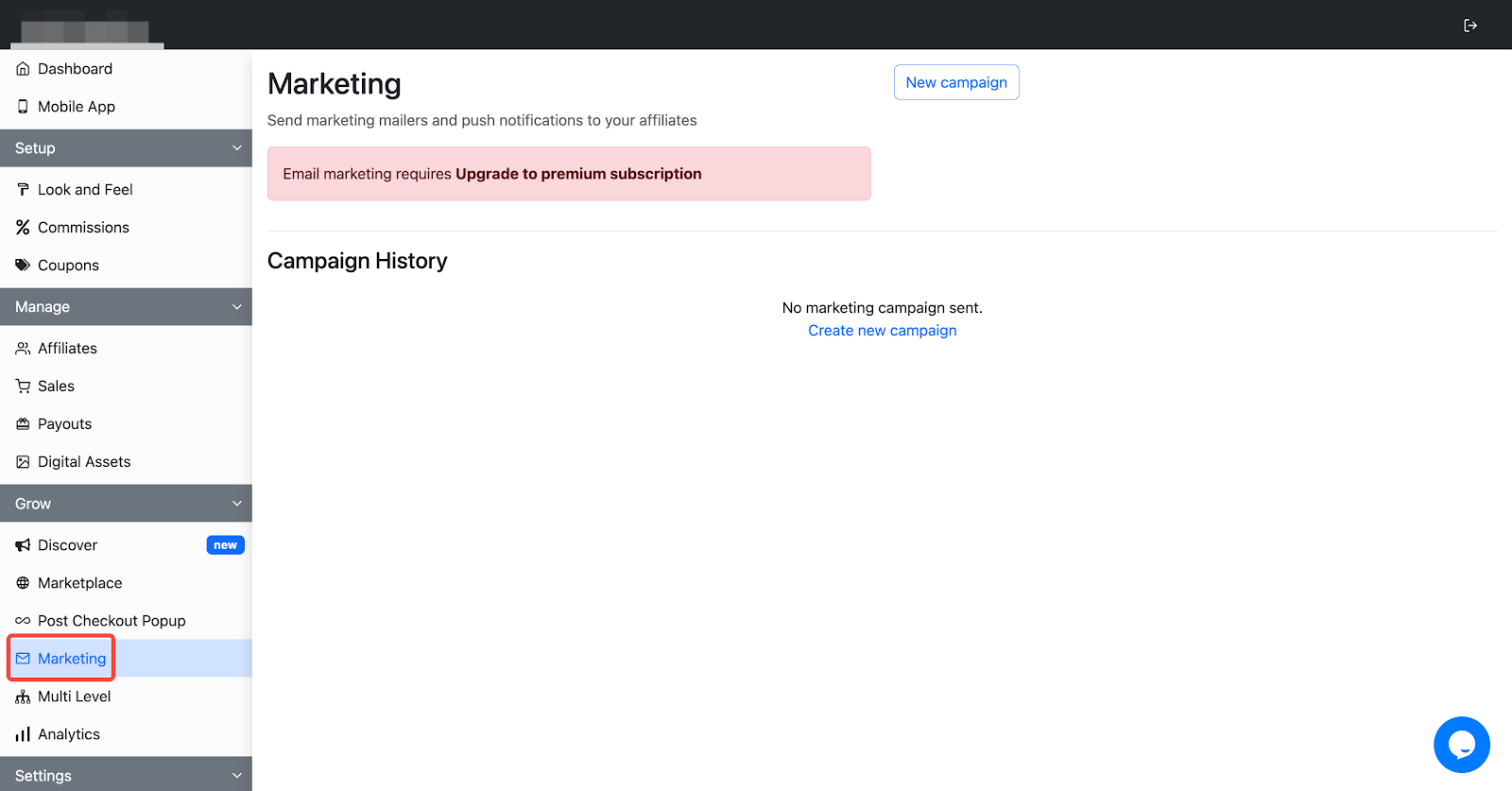
5. Set up the multi-level affiliate network: Utilize the Multi Level tab to establish a multi-level affiliate network for your program. In this system, existing affiliates can recruit new affiliates beneath them, and parent affiliates earn a network commission on sales made by their downlines. To learn more about setting up this section, click here .
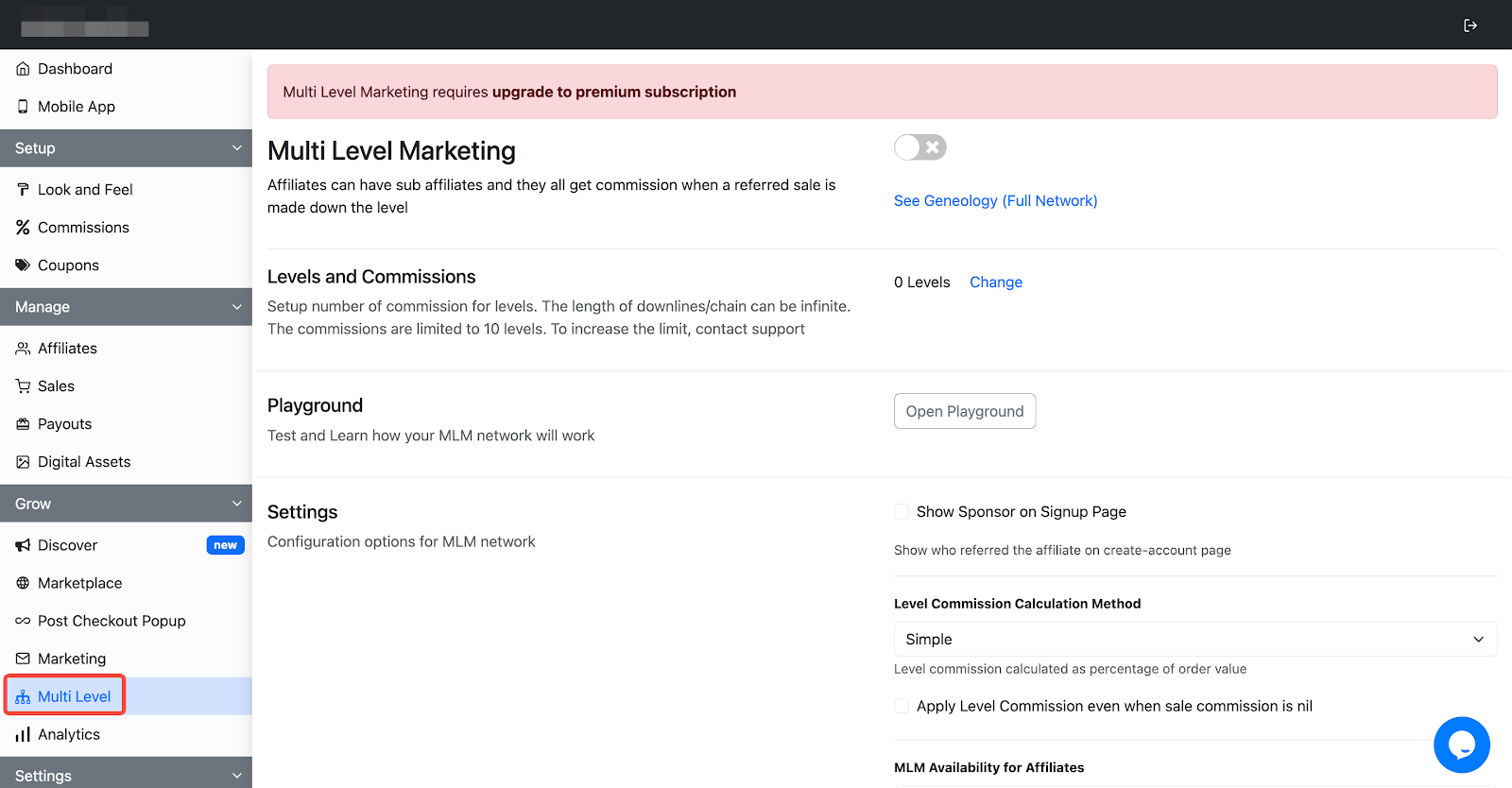
6. Analytics and insights: Access the Analytics tab to view key statistics and evaluate the performance of your affiliate program. The Visits section allows you to monitor affiliate stats and filter data by affiliate, group, and time period. The Leaderboard section displays a table ranking affiliates based on their unique visits, number of orders, sales revenue, and commissions earned. For more detailed information on this section, click here .
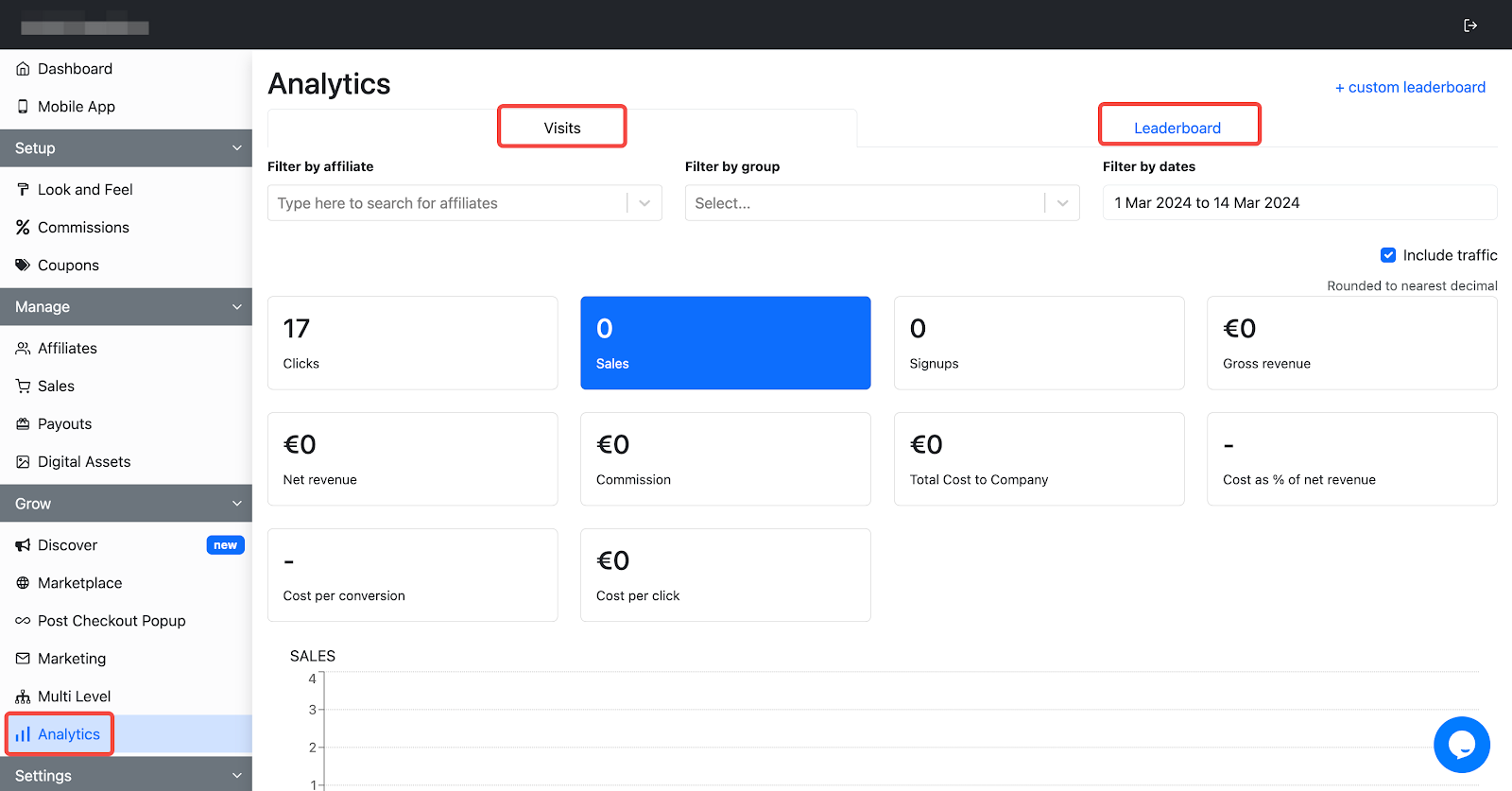
Settings
Fine-tune your affiliate program with detailed settings adjustments. From customizing loyalty programs to upgrading your Goaffpro plan, learn how to access and modify these settings here.
1. Configure and customize loyalty program: Use the Settings tab to tailor your loyalty program. It offers various options to customize features such as General, Notifications, Payments, Extras, Integrations, Advanced, and Reports. For detailed setup instructions for this section, click here .
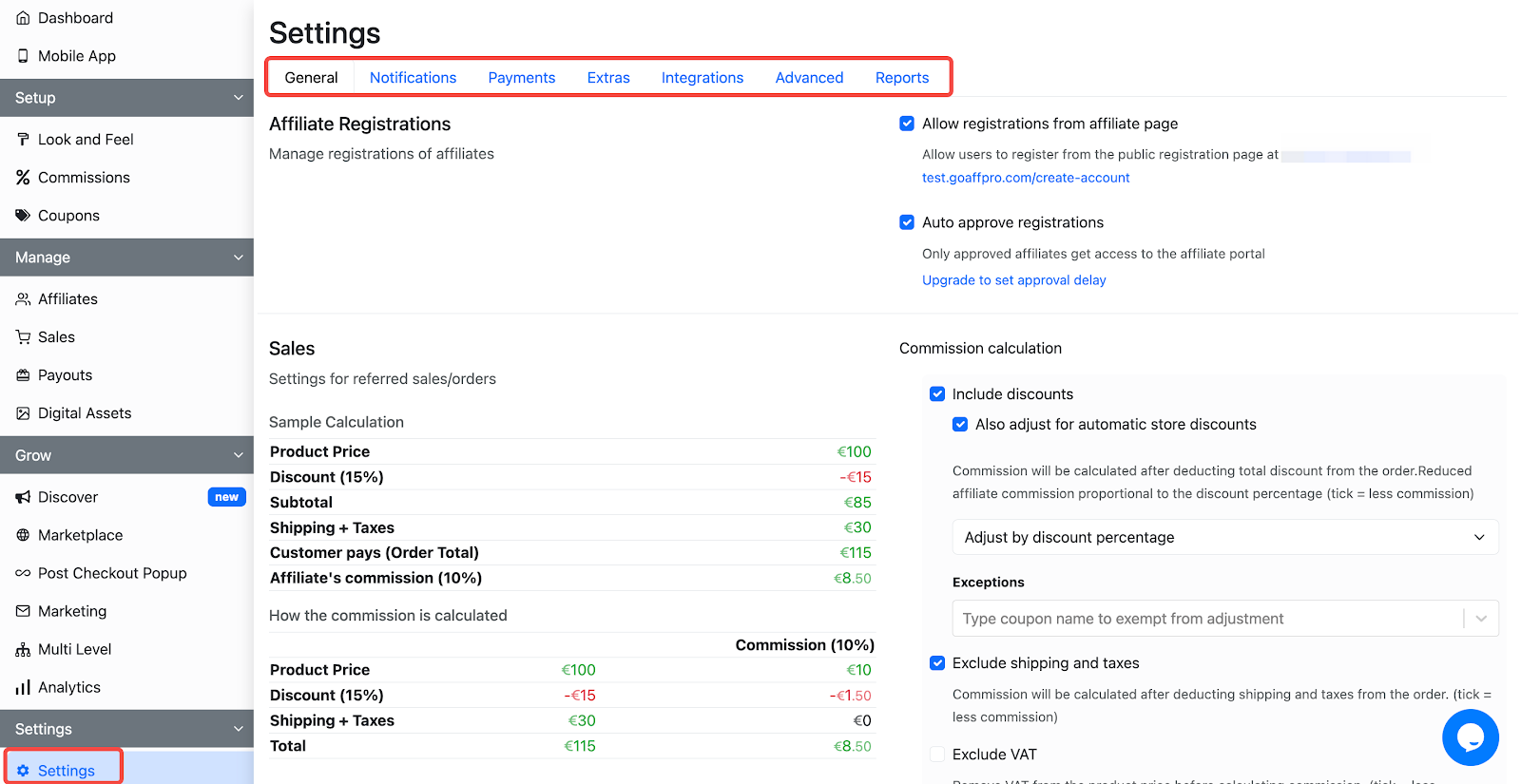
2. Upgrade to Premium Plan: Enhance your Goaffpro membership by upgrading to the premium plan via the Settings > Upgrade page. A premium membership grants access to a wealth of additional features. A comprehensive overview of premium features is available here .
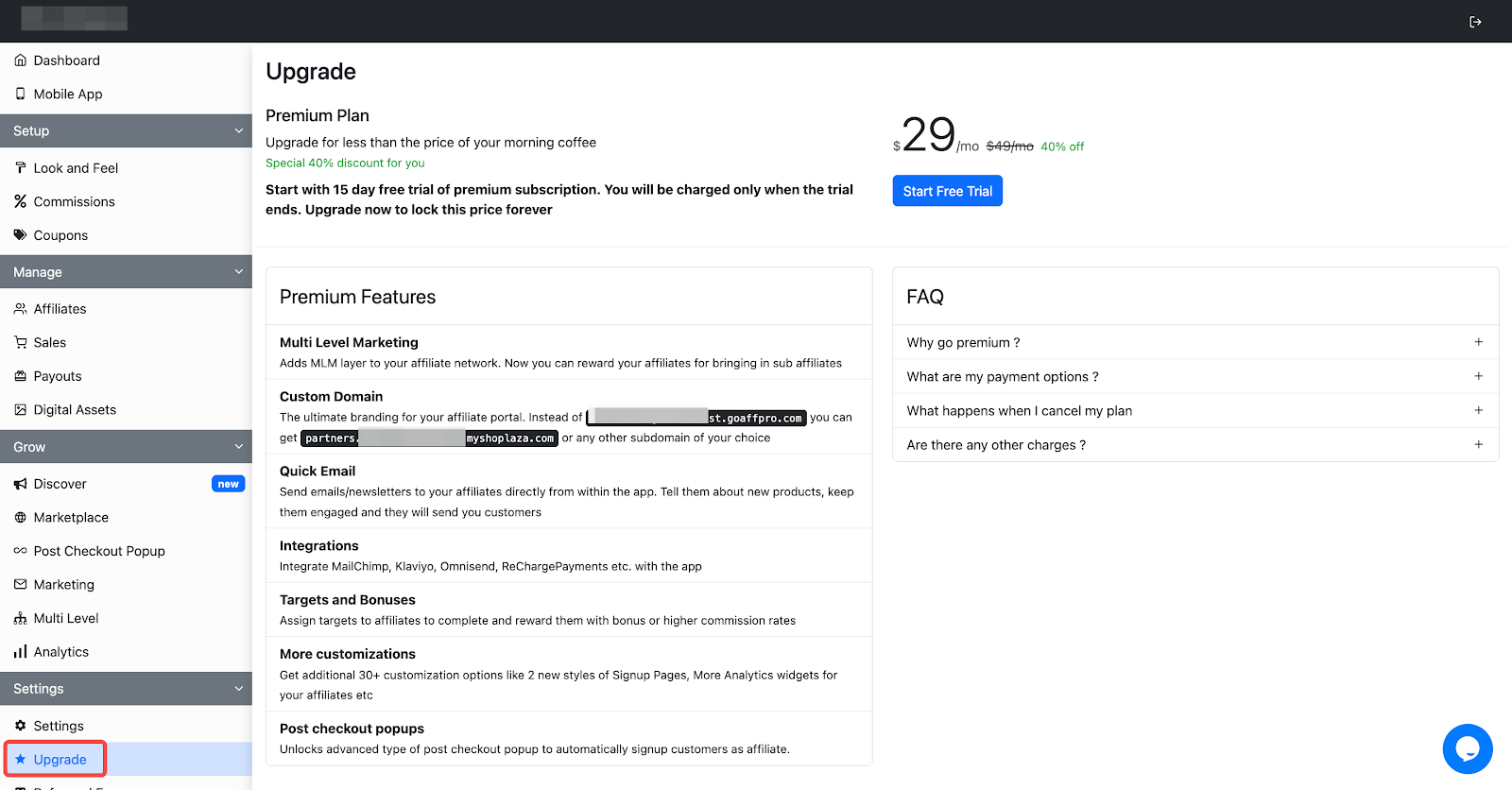
3. Promote the app to other merchants: Become a Goaffpro ambassador by enrolling through the Settings > Refer and Earn page. Earn points by referring the Goaffpro app to other merchants, which can then be redeemed for cash or premium upgrades. More information on this section is available here .

This guide outlines how to efficiently set up the Goaffpro admin and intelligently use its various functional sections. These functions can help increase the sales of your products and reach a wider audience.



Comments
Please sign in to leave a comment.