Building customer trust is pivotal in reducing order hesitation and elevating conversion rates for your online store. By emphasizing payment security, privacy protection, efficient logistics, and top-notch customer service, you can foster a sense of reliability and safety among your customers. Leverage the Booster & Store Conversion app to amplify trust within your Shoplazza store, making it a more inviting place for shoppers.
Accessing the Booster & Store Conversion app
Access the app: From your Shoplazza admin, click on Apps. Search for the Booster & Store Conversion app among your installed apps and click to open it.
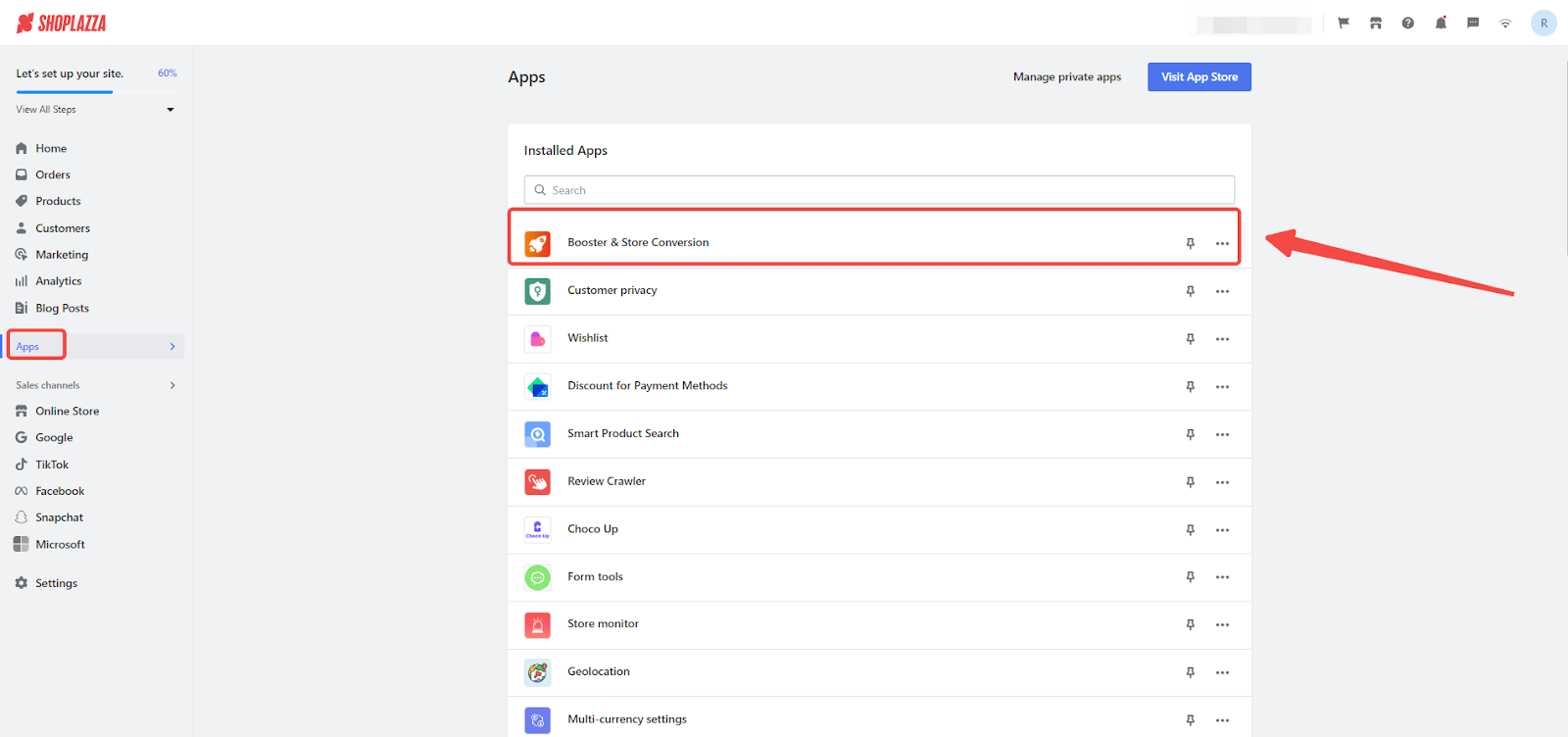
Enhancing Store Trust
1. Access trust enhancement: Open the Trust enhancement tool to start your setup process.
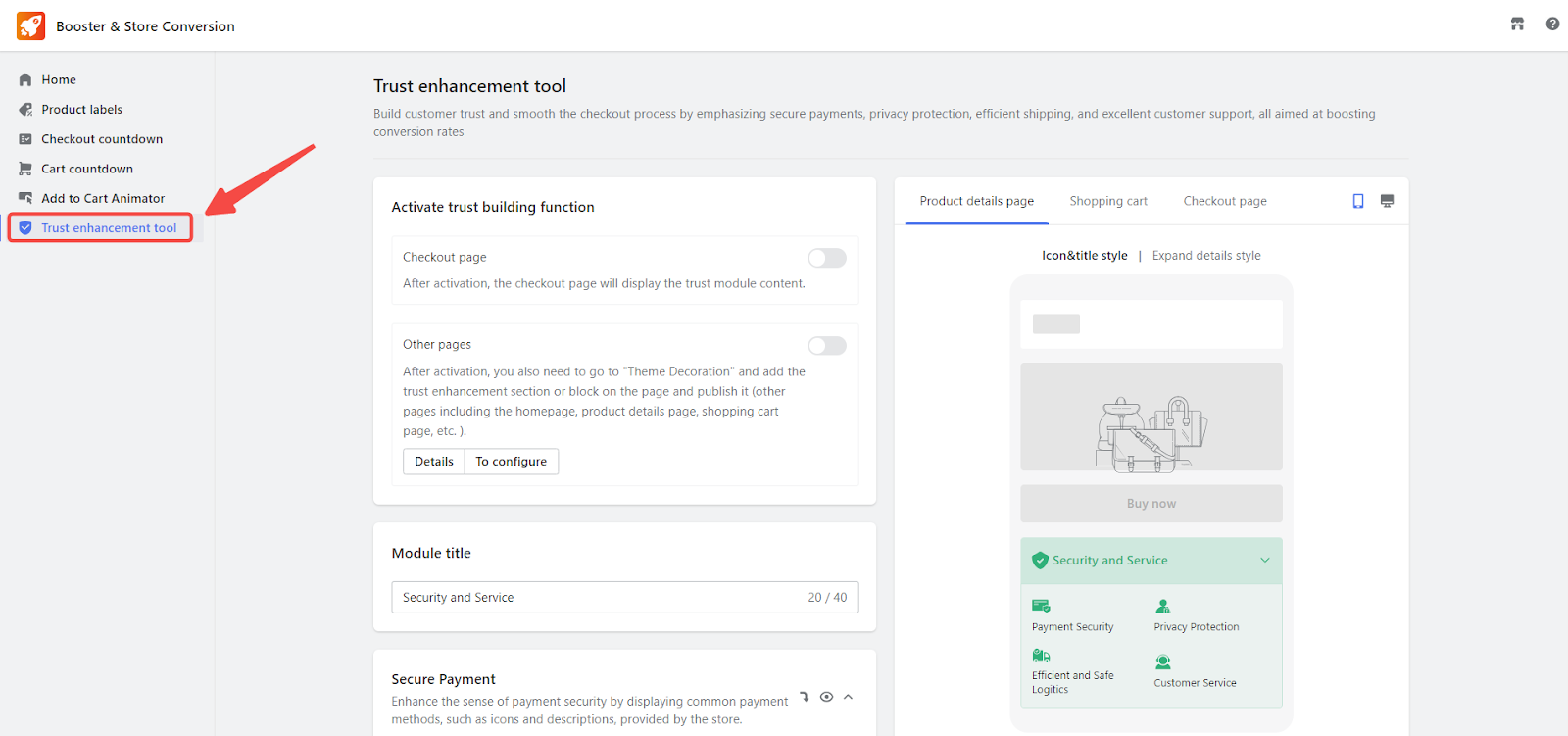
2. Activate Trust-Building Features: Turn on the trust-building features to bolster customer confidence not just on the checkout page but across your entire site. This functionality showcases the following:
- Payment security: Reassure customers with a commitment to secure transactions, highlighting your partnership with certified payment service providers and trusted payment methods to ensure the confidentiality of their details.
- Privacy protection: Affirm your dedication to customer privacy by using internationally recognized encryption methods, safeguarding personal and payment information throughout the shopping experience.
- Efficient and safe logistics: Promise secure and efficient logistics, offering real-time order tracking and an optional "Shipping Protection" service for added security against delivery mishaps.
- Customer service: Encourage customers to reach out for any assistance before or after purchase, underscoring the readiness of your customer service team to help.
Note
Activating a specific toggle allows for the display of theme card/block content on various pages, including the homepage, custom pages, and collection pages. Essentially, enabling this feature grants you access to incorporate a card within your theme editor, enhancing the customization and functionality of your site.
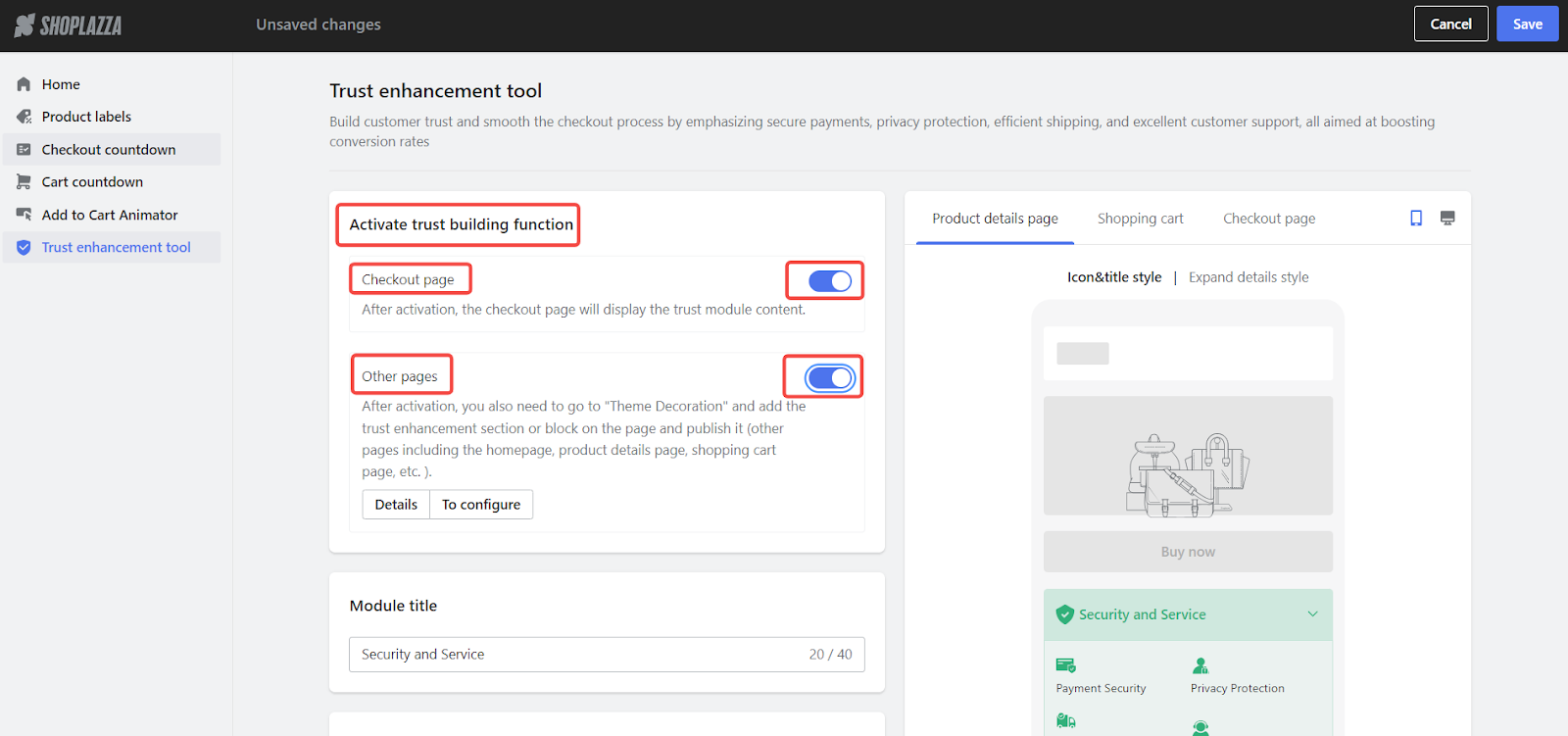
Configuring Trust Elements
1. Set Module Title: Title the trust modules to reflect the security and services provided, like "Security and Service".

2. Enhance payment security: Improve payment security perception by displaying icons and details of common payment methods. Modify the title, select a default or upload your own custom icon, arrange the content, and add payment channel icons as needed.
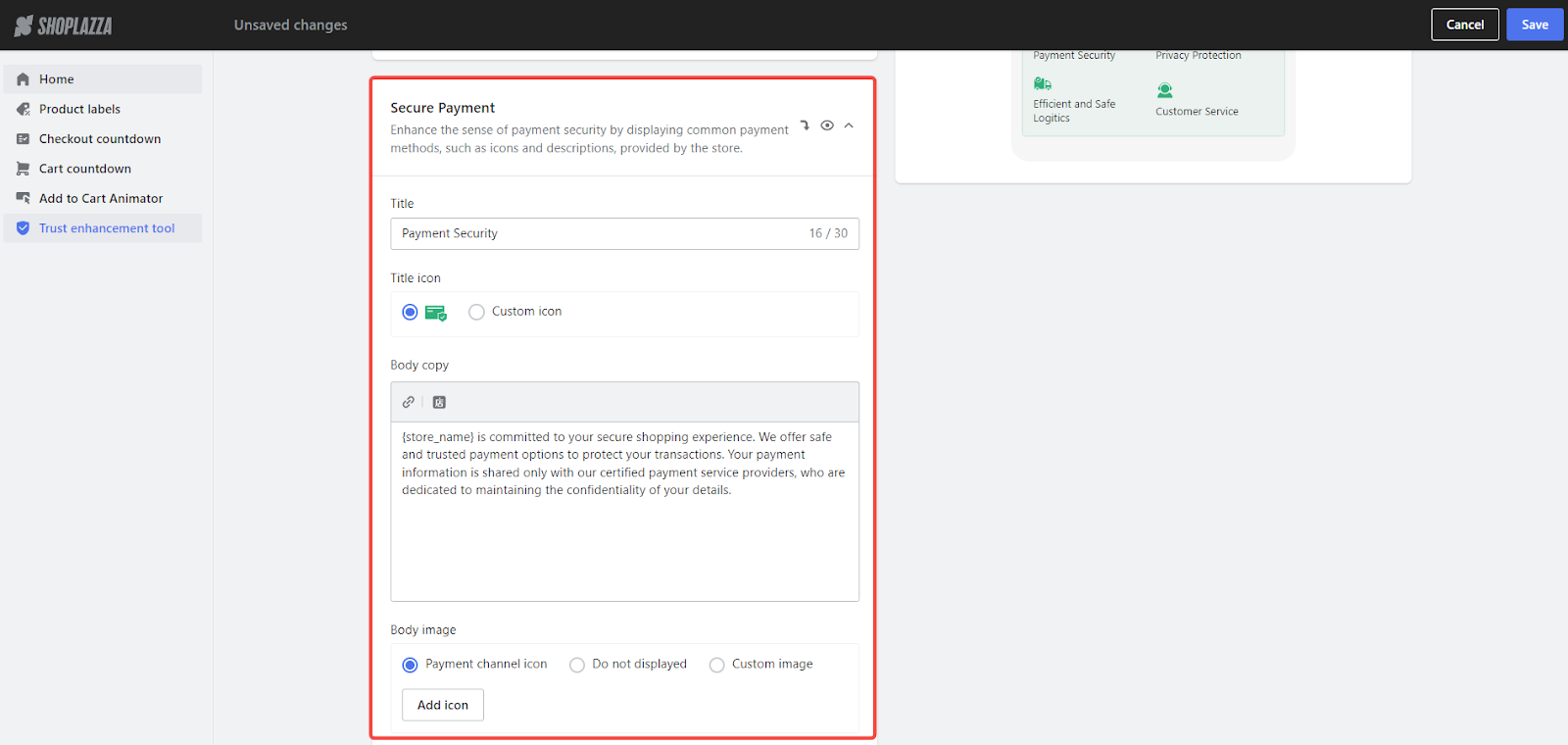
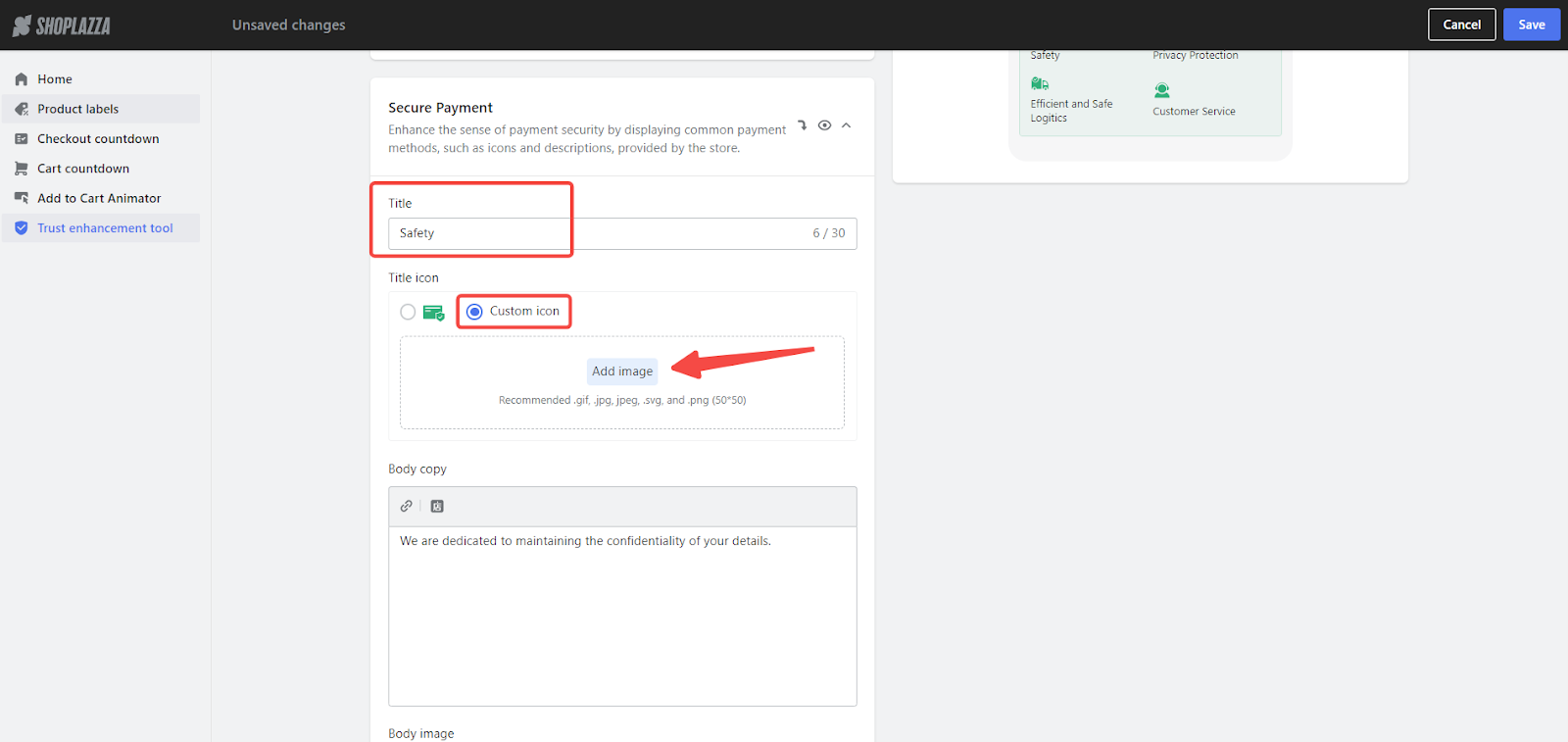
- Content and Image Setup: Arrange the body text and select images, with options including payment channel icons, Do not display, or uploading custom images.
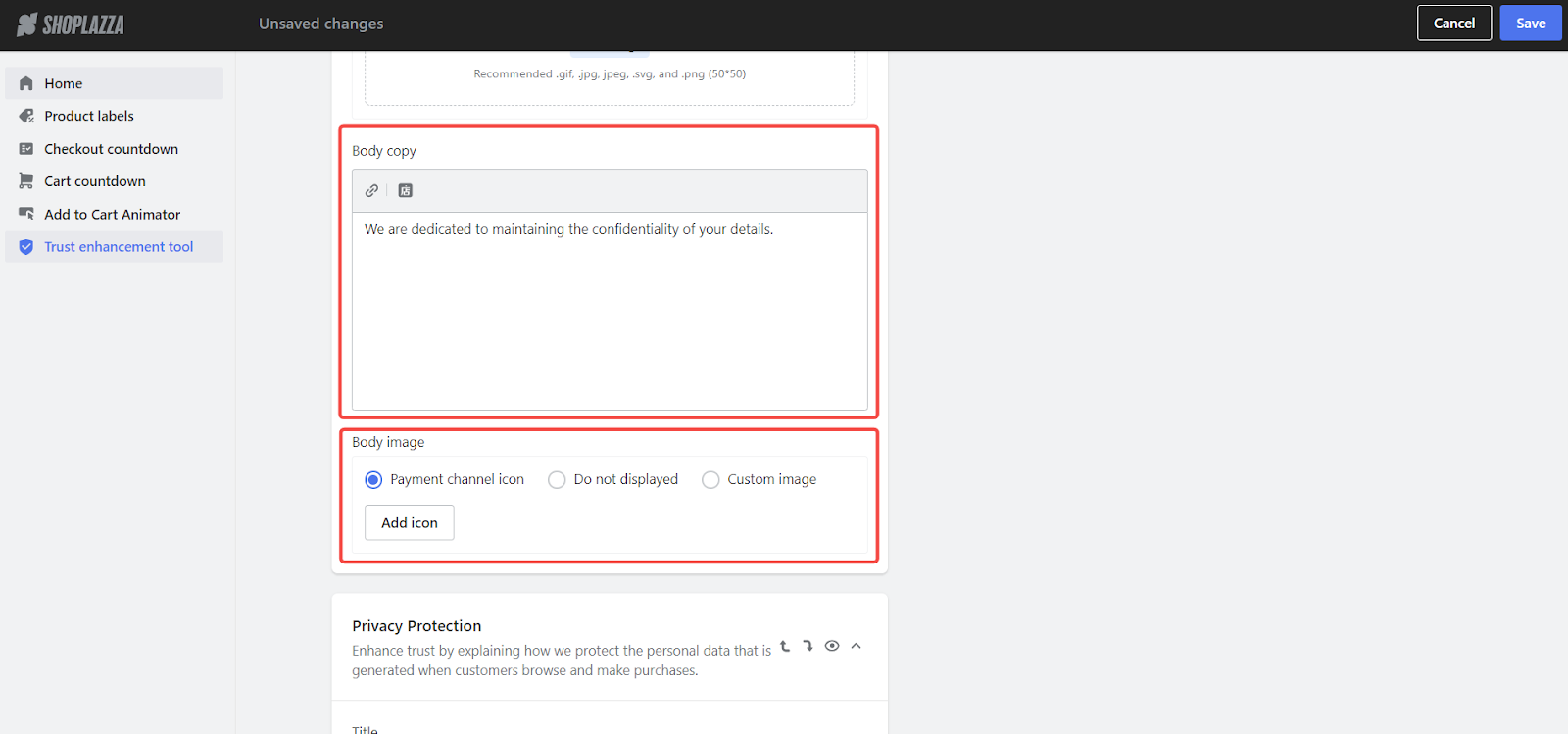
- Inserting Links and Store Name: Utilize the link icon within the body text to embed hyperlinks. This utilizes Shoplazza's liquid variables for real-time personalization. For more information on liquid variables, visit Shoplazza's documentation on liquid objects .
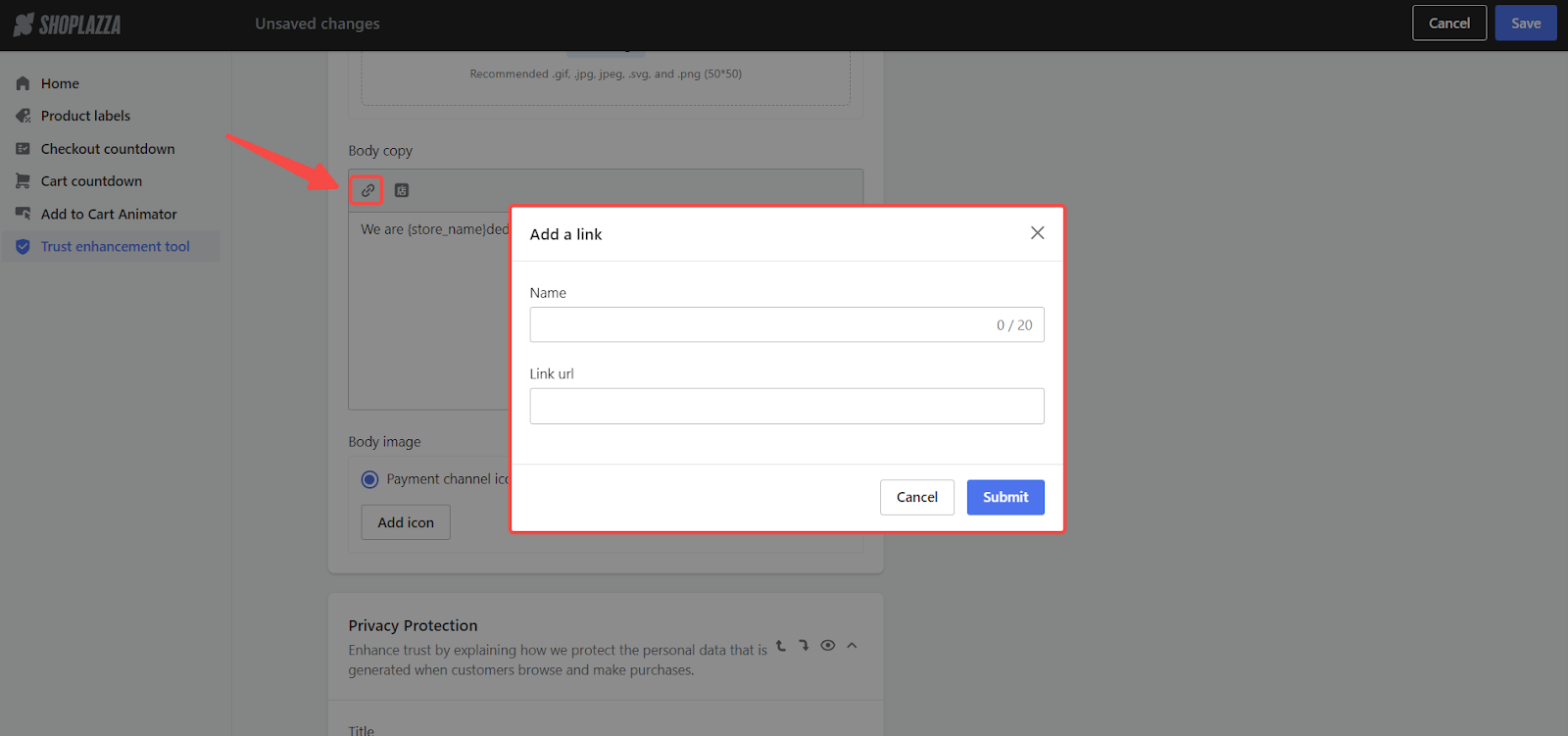
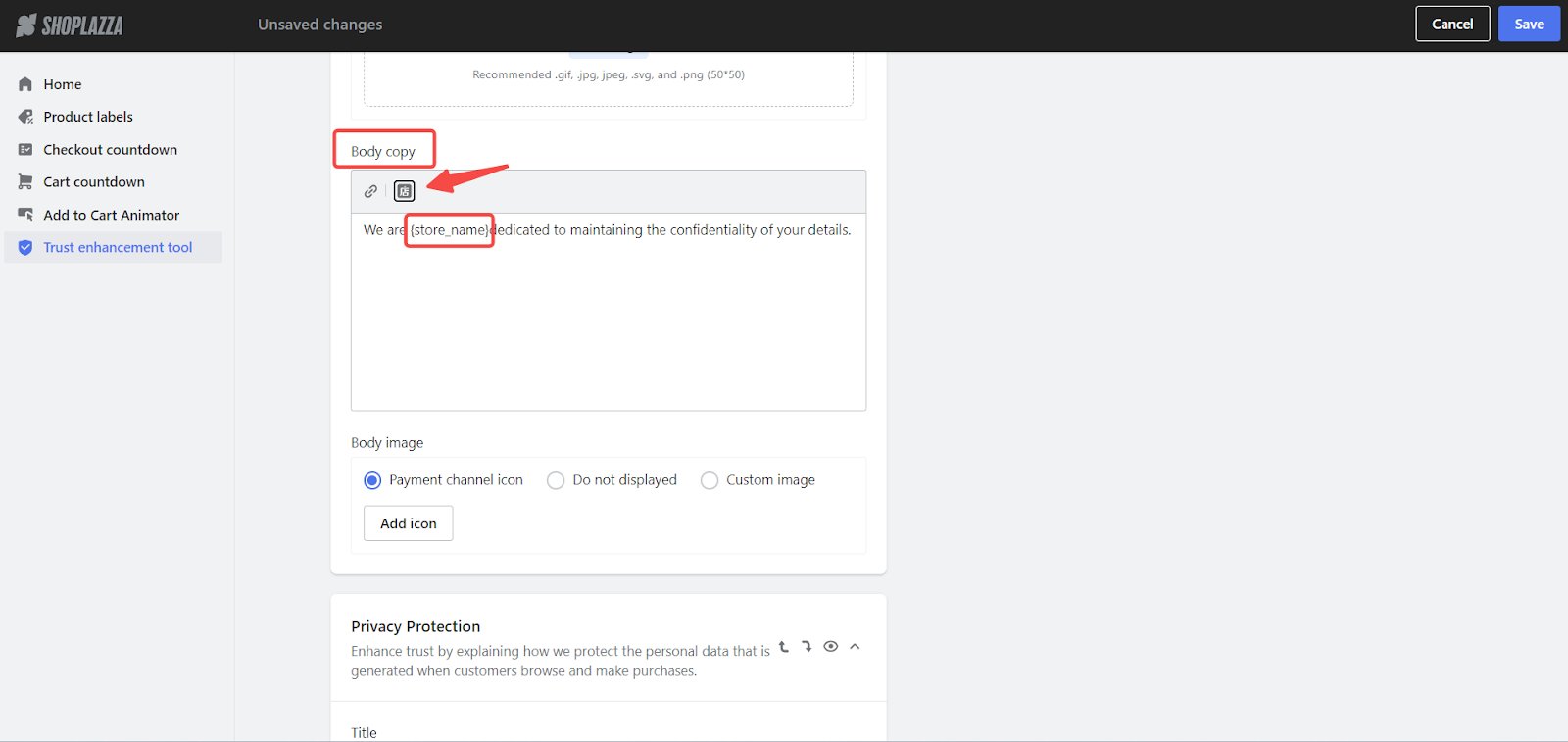
- Adding payment channel icons: By clicking Add Icon, you can select payment method icons you want to display. Click Confirm to complete the process.
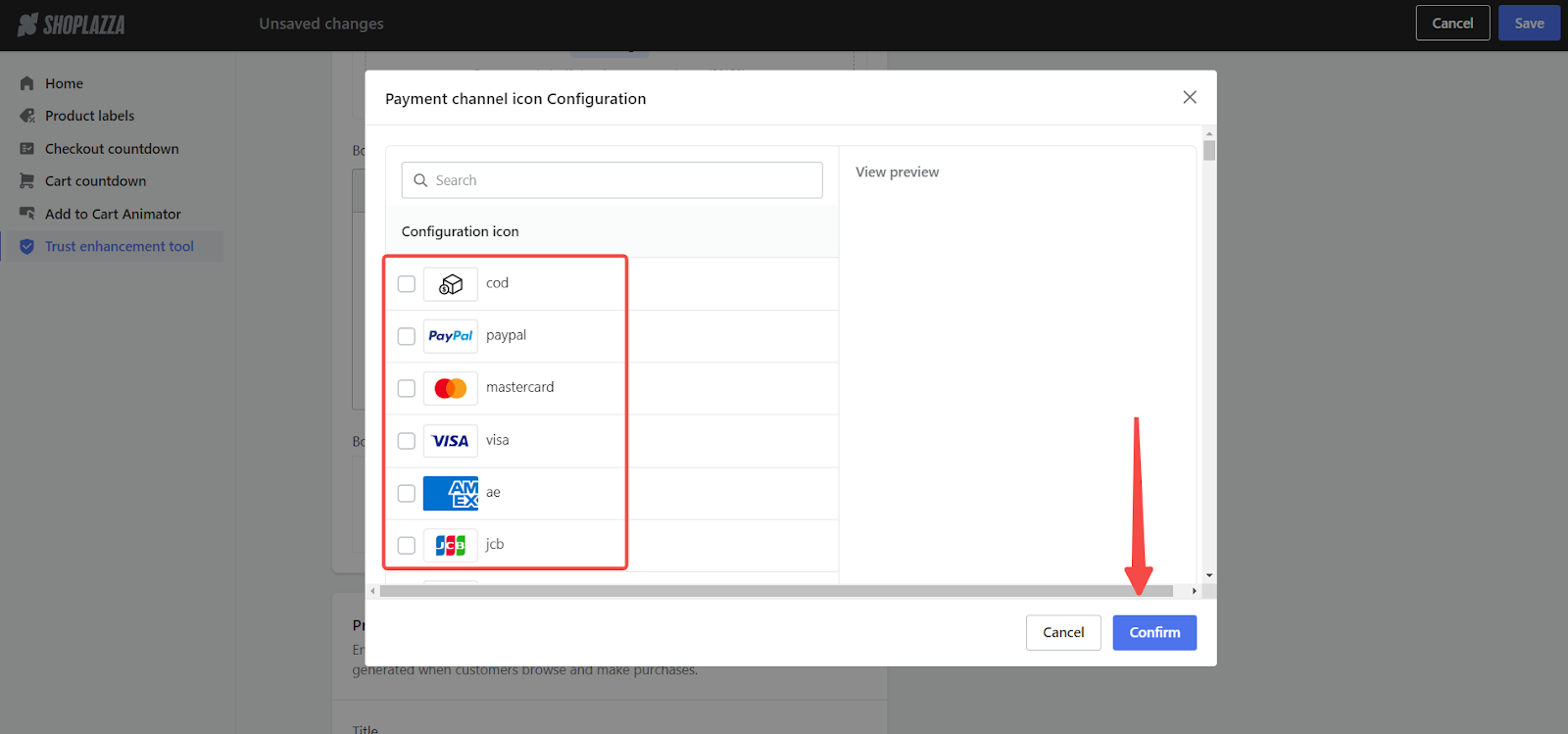
3. Privacy protection: Emphasize the confidentiality of customer data with recognized encryption methods for network transmissions.

4. Logistics assurance: Highlight efficient order tracking and the option for shipping protection service.
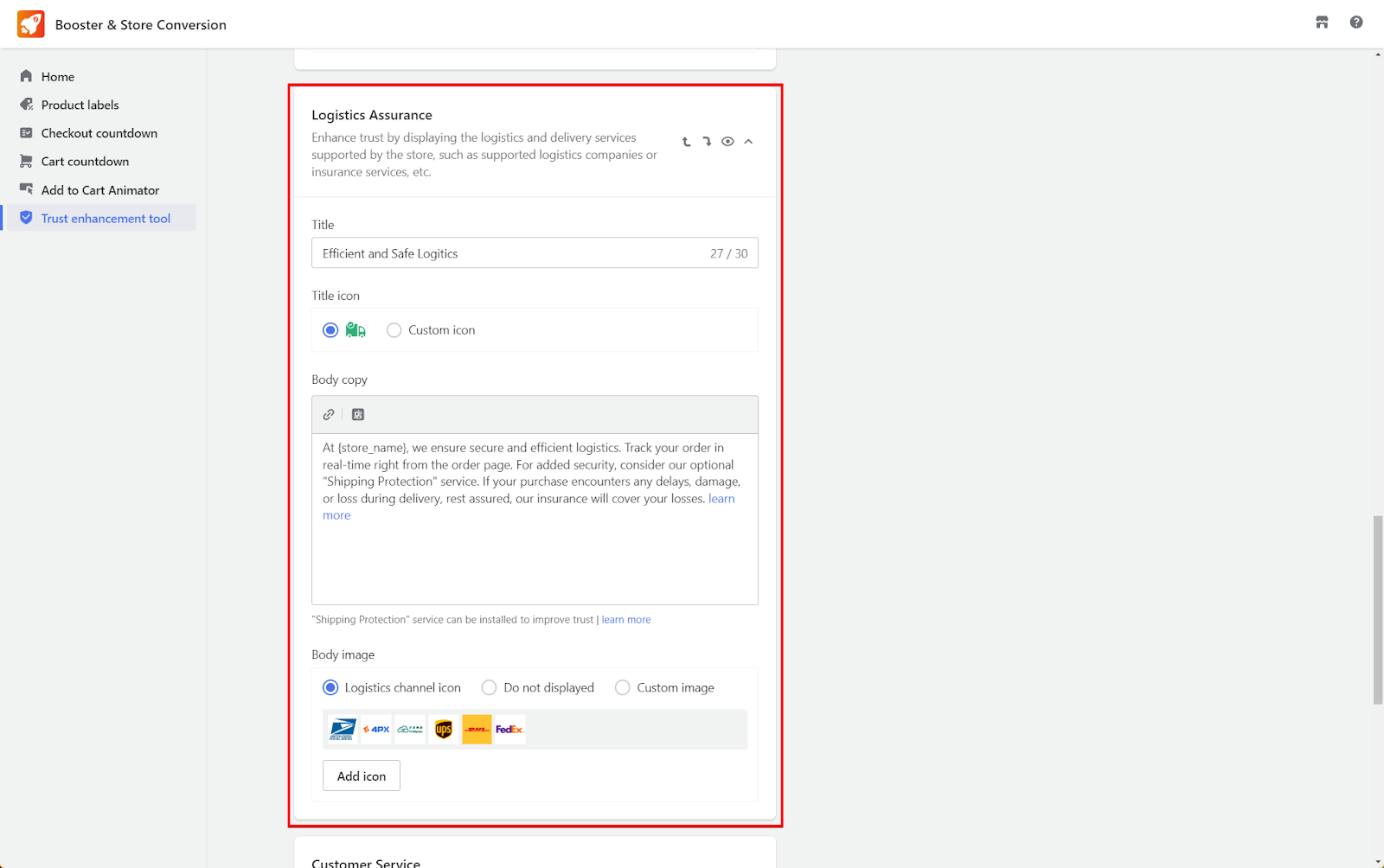
5. Customer service: Promote your customer service, encouraging customers to reach out for support if needed.

Note
Custom icons must be uploaded manually, with .gif, .jpg, .svg, .png (50 x50) formats recommended.
Adding Custom Content
1. Add custom content: Add up to four custom content blocks to tailor trust messages more specifically to your store's brand and customer base.
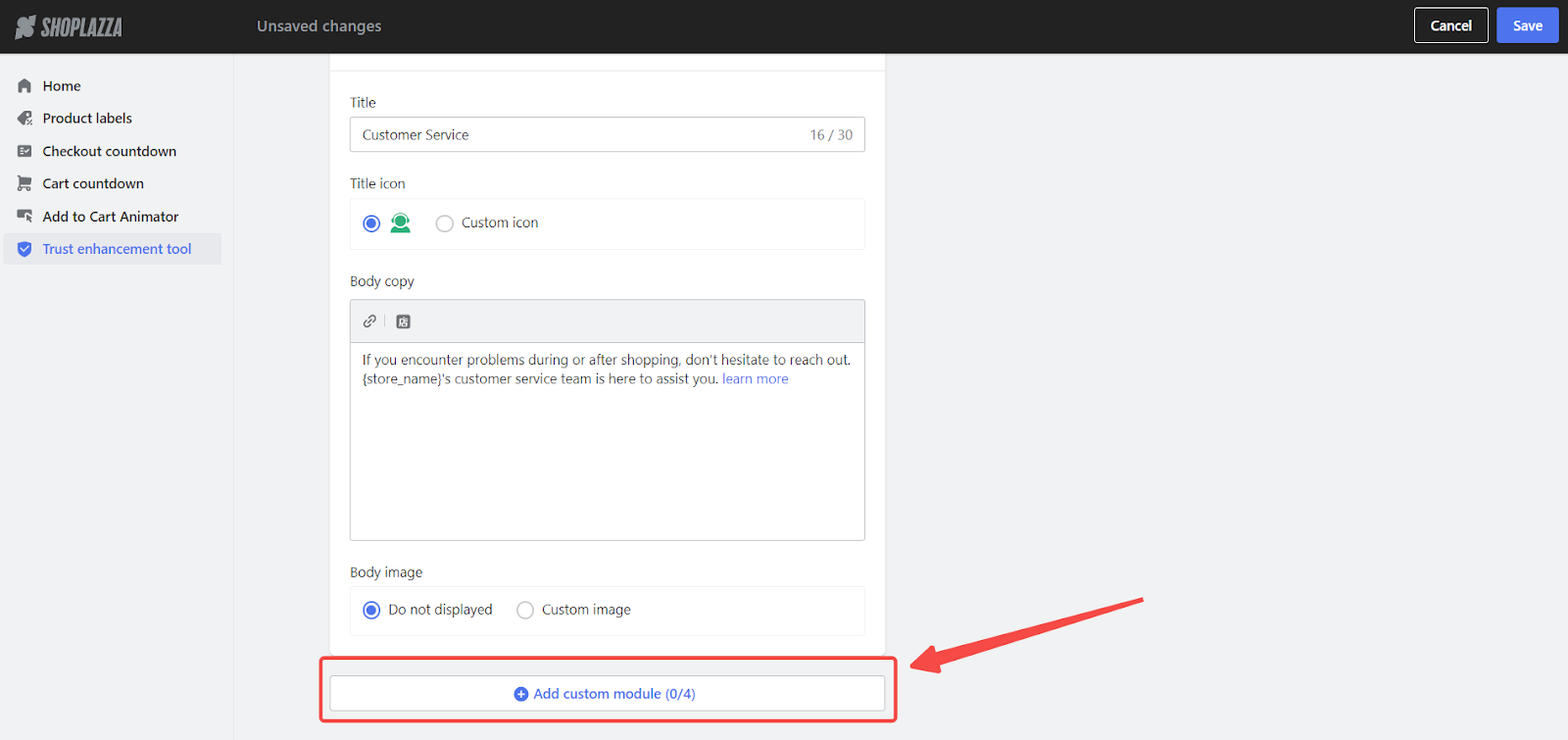
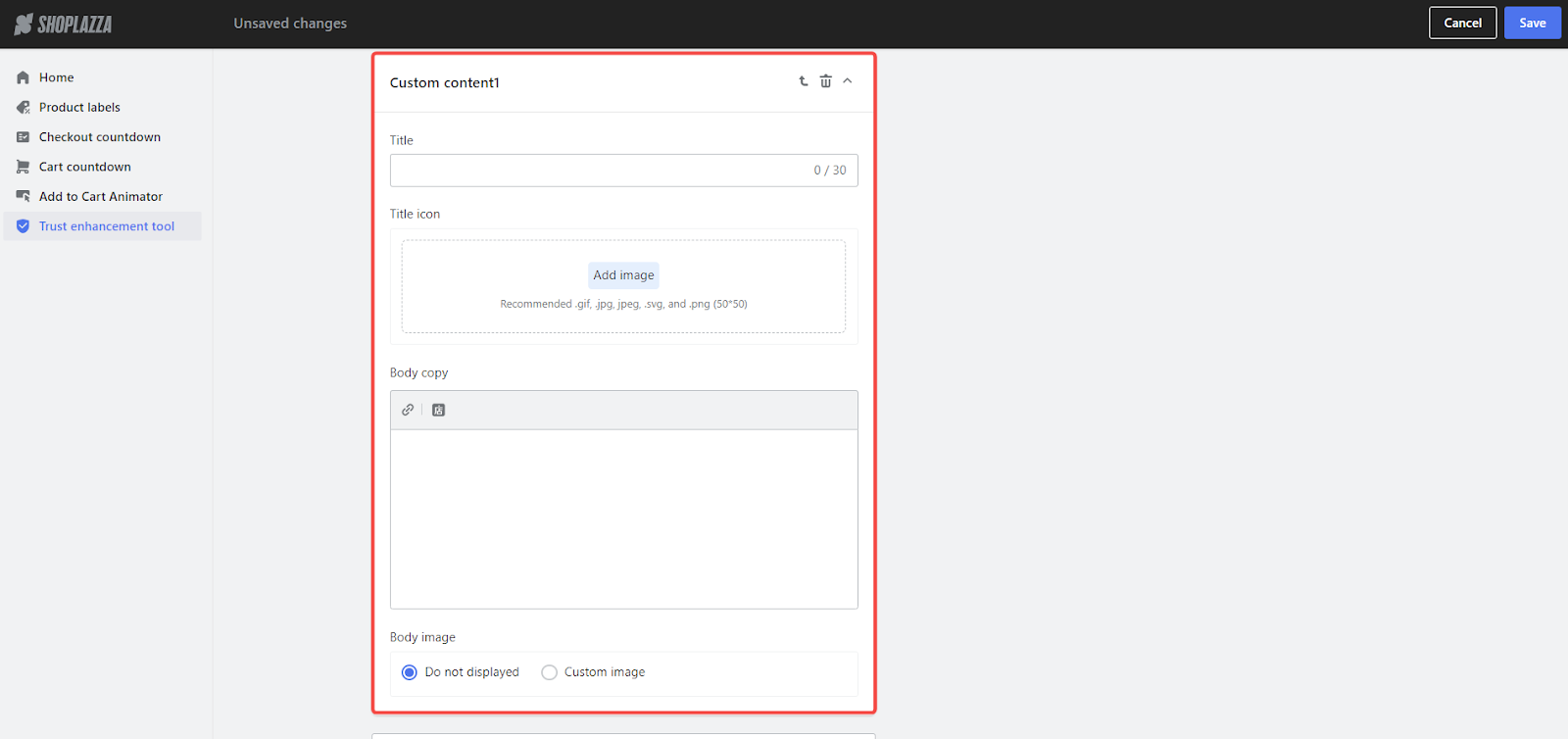
2. Adjust module order: After setting up your trust modules, you can fine-tune their presentation by reordering them to suit your layout preferences. Simply use the arrow buttons to move modules up or down.
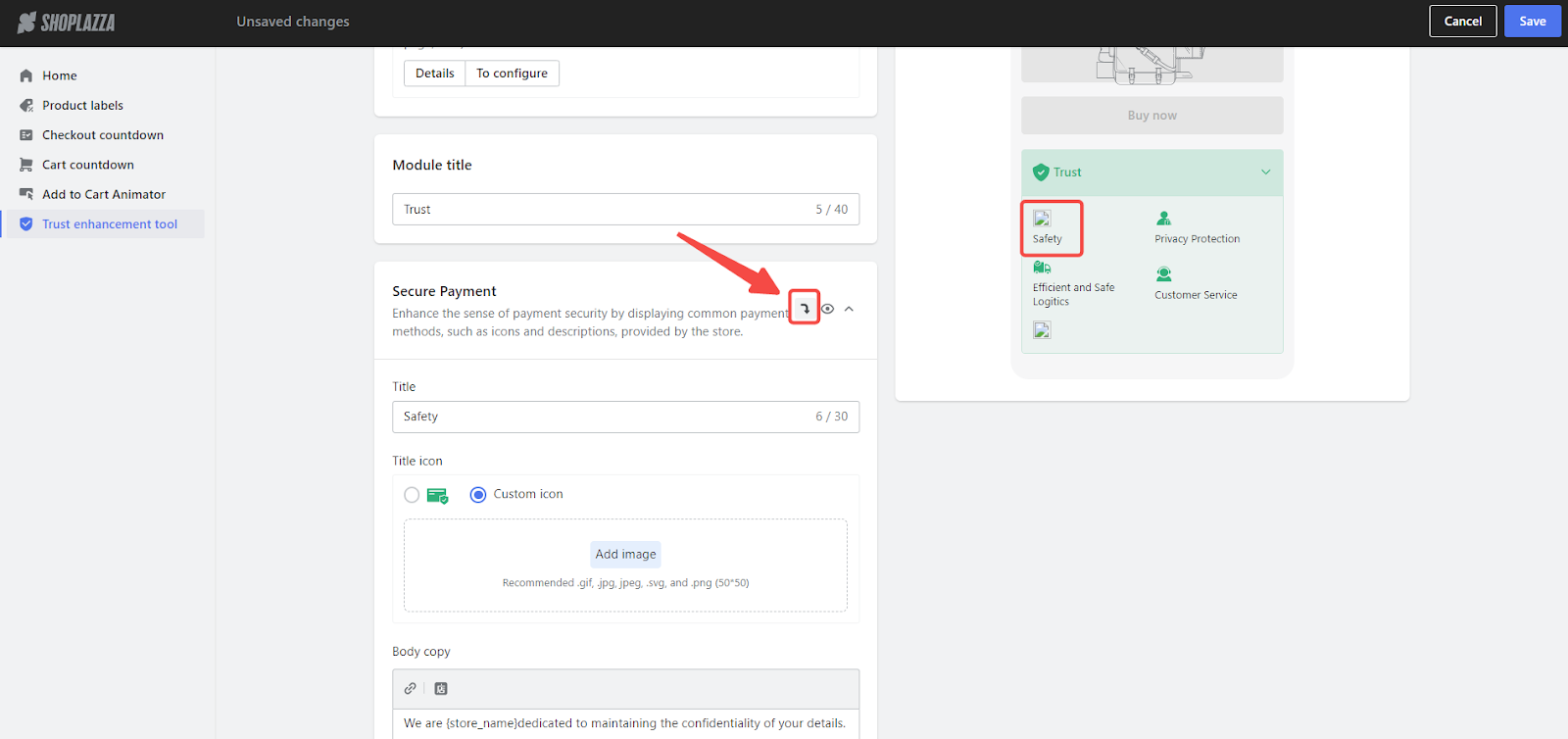
3. Save configurations: Apply your settings by clicking Save.
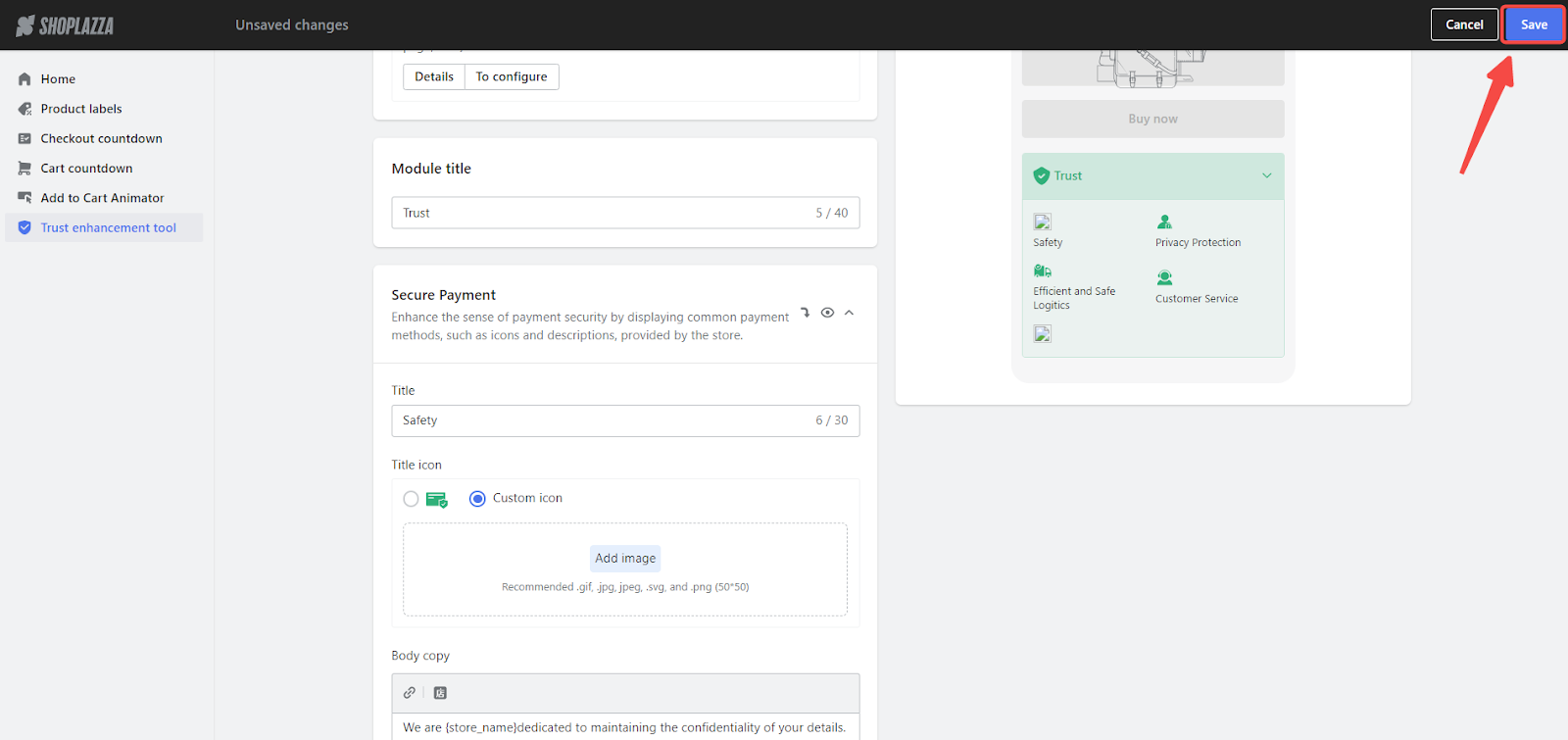
Previewing and saving your setup
Review the preview in context: Utilize the preview pane to assess how your trust enhancement messages will display in real-time on different devices. You can switch between mobile and desktop views to ensure your setup is optimized for all shopping experiences. Click Save to finalize any further adjustments.

Implementing the trust enhancement module on your storefront
1. Initiate Customization: Click the the To configure button within the trust enhancement tool or navigate through your Shoplazza Admin > Online Store > Select your theme > Customize.
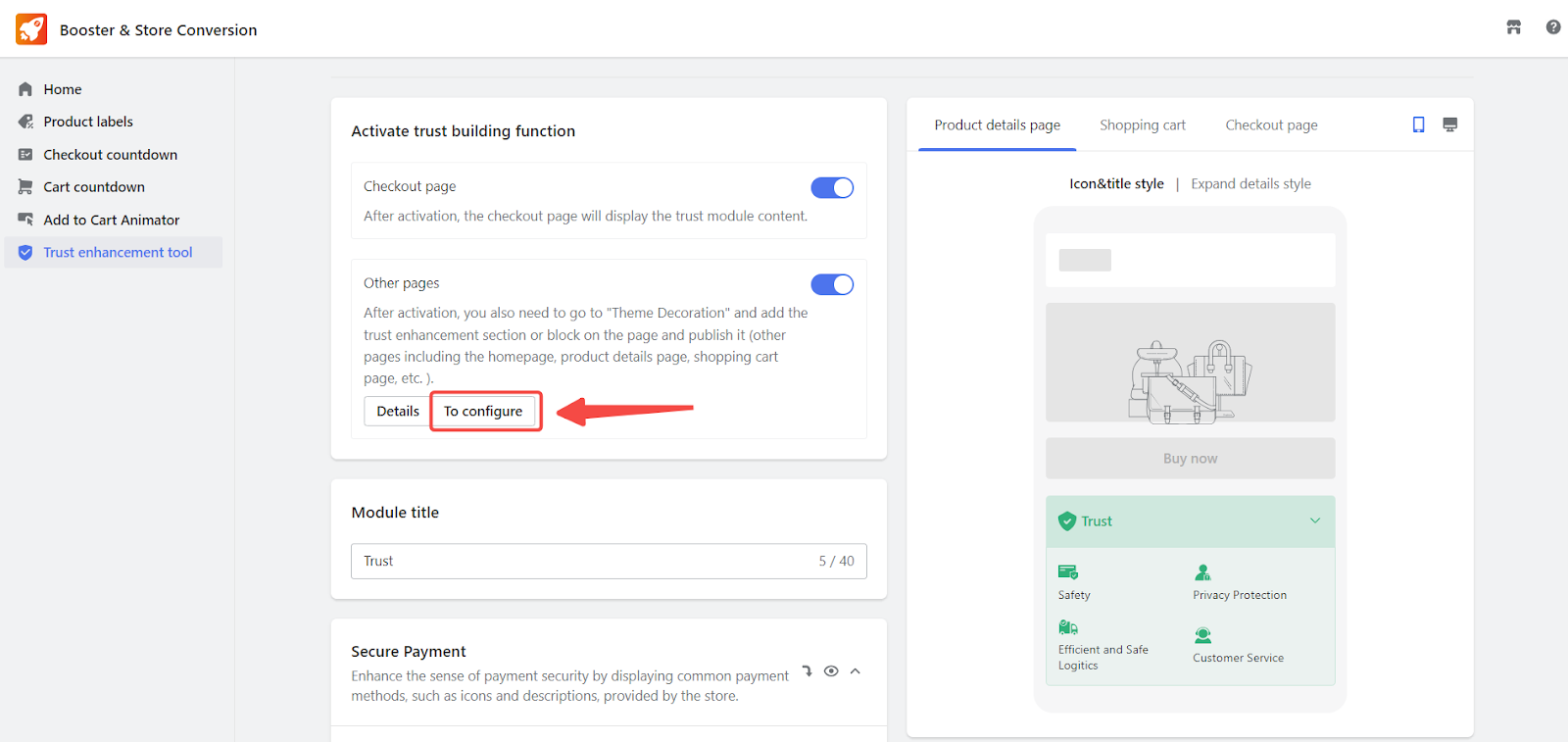

2. Select the page: Determine which page, such as the product detail page, needs trust content configuration for targeted customer assurance.

3. Add trust blocks: On the chosen page, click on Add block to begin inserting trust elements.
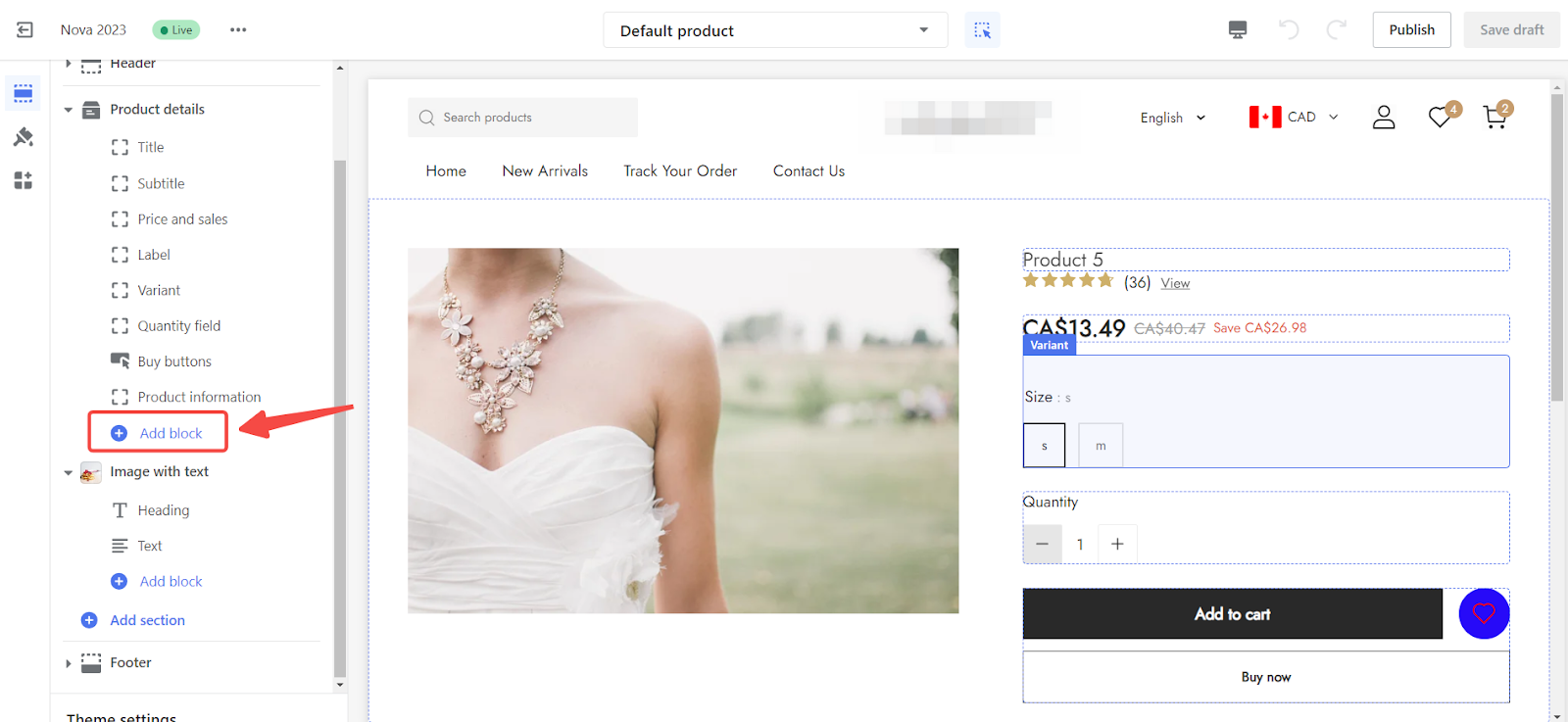
4. Choose trust features: From the block options, unders Apps, select Trust enhancement to infuse credibility into the page.
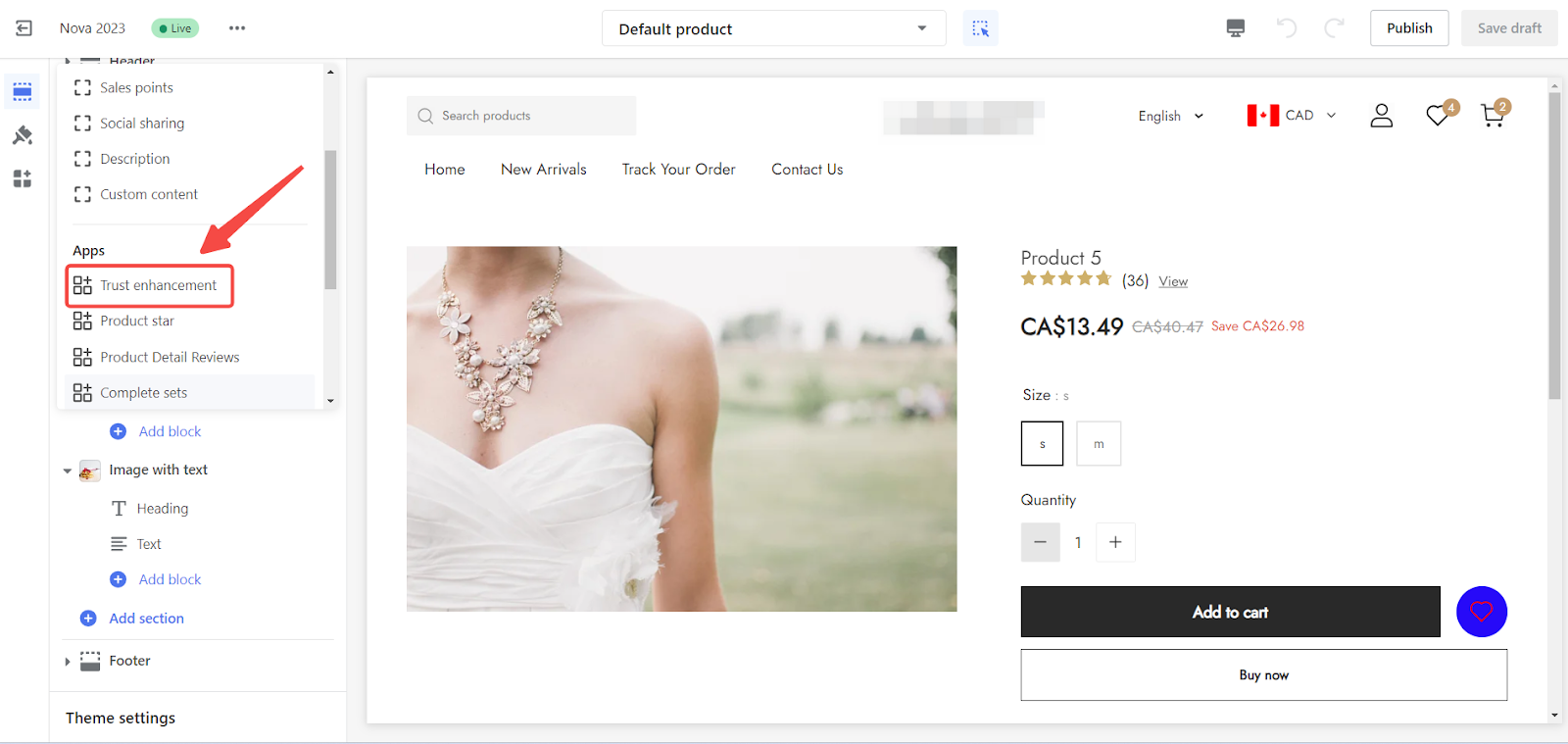
5. Position trust elements: Drag and adjust the placement of the trust modules where they complement your page layout. Once you're satisfied with the arrangement, click Save draft and then Publish to make the trust features live on your site.
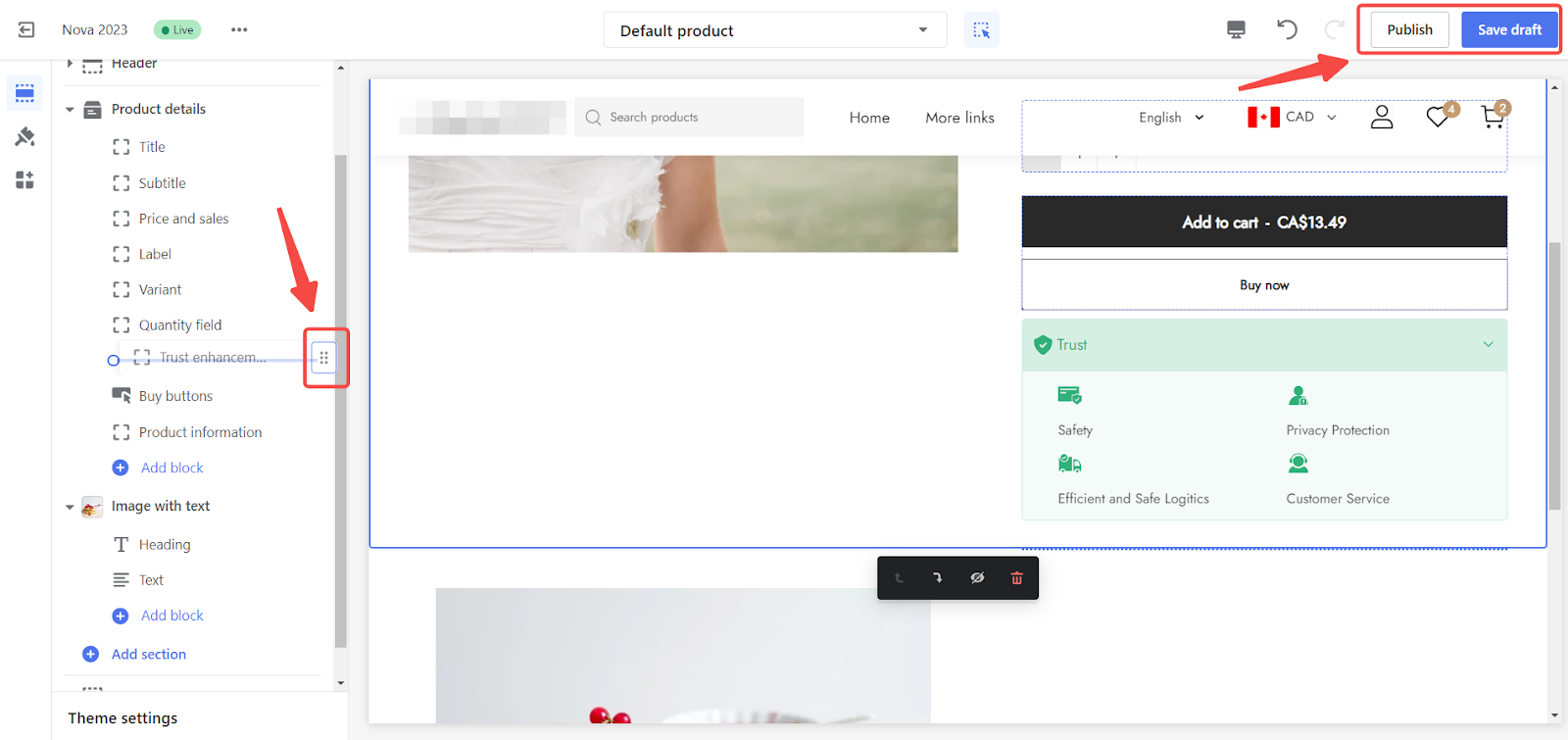
Previewing Trust on the Storefront
1. Product detail page: Observe how trust badges and information are integrated into product pages, reassuring customers as they review product specifics.

2. Cart page: Ensure the trust elements are visible in the cart view, affirming the security and reliability of the shopping experience just before purchase decisions.

3. Checkout page: Confirm the presence of trust assurances on the checkout page, reinforcing customer confidence during the final transaction phase.

Visualize the impact of trust enhancements integrated seamlessly into your product detail, cart, and checkout pages, effectively reinforcing customer confidence at each step. This strategic emphasis on trust is more than cosmetic—it's a powerful tool for elevating the shopping experience. By clearly displaying security measures and support commitments, you alleviate customer concerns, paving the way for a smoother path to purchase. Such thoughtful enhancements are key to boosting conversion rates, as they contribute to a shopping environment that's not only secure but also feels dependable and trustworthy.



Comments
Please sign in to leave a comment.