Creating a compelling checkout experience is key to converting browsers into buyers. The checkout countdown is a powerful tool that adds a sense of urgency and incentivizes quick action with targeted discounts. When set up effectively, it can significantly boost your store's conversion rates.
Note
The checkout countdown feature is not currently supported by the Onepage theme.
Accessing the Booster & Store Conversion app
Access the app: From your Shoplazza admin, click on Apps. Search for the Booster & Store Conversion app among your installed apps and click to open it.
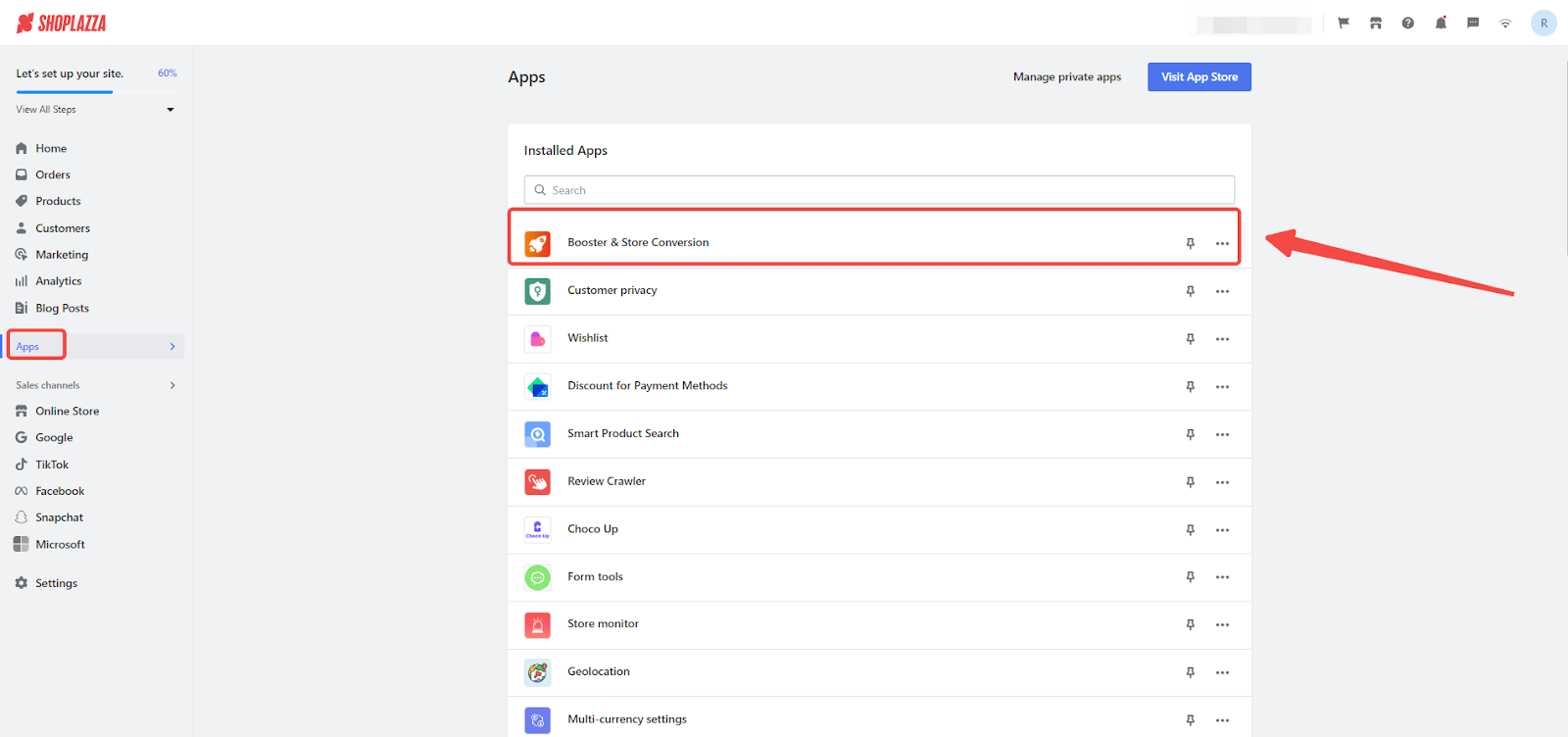
Configuring the Checkout Countdown
1. Access Checkout Countdown module: Open the checkout countdown module to start your setup process.
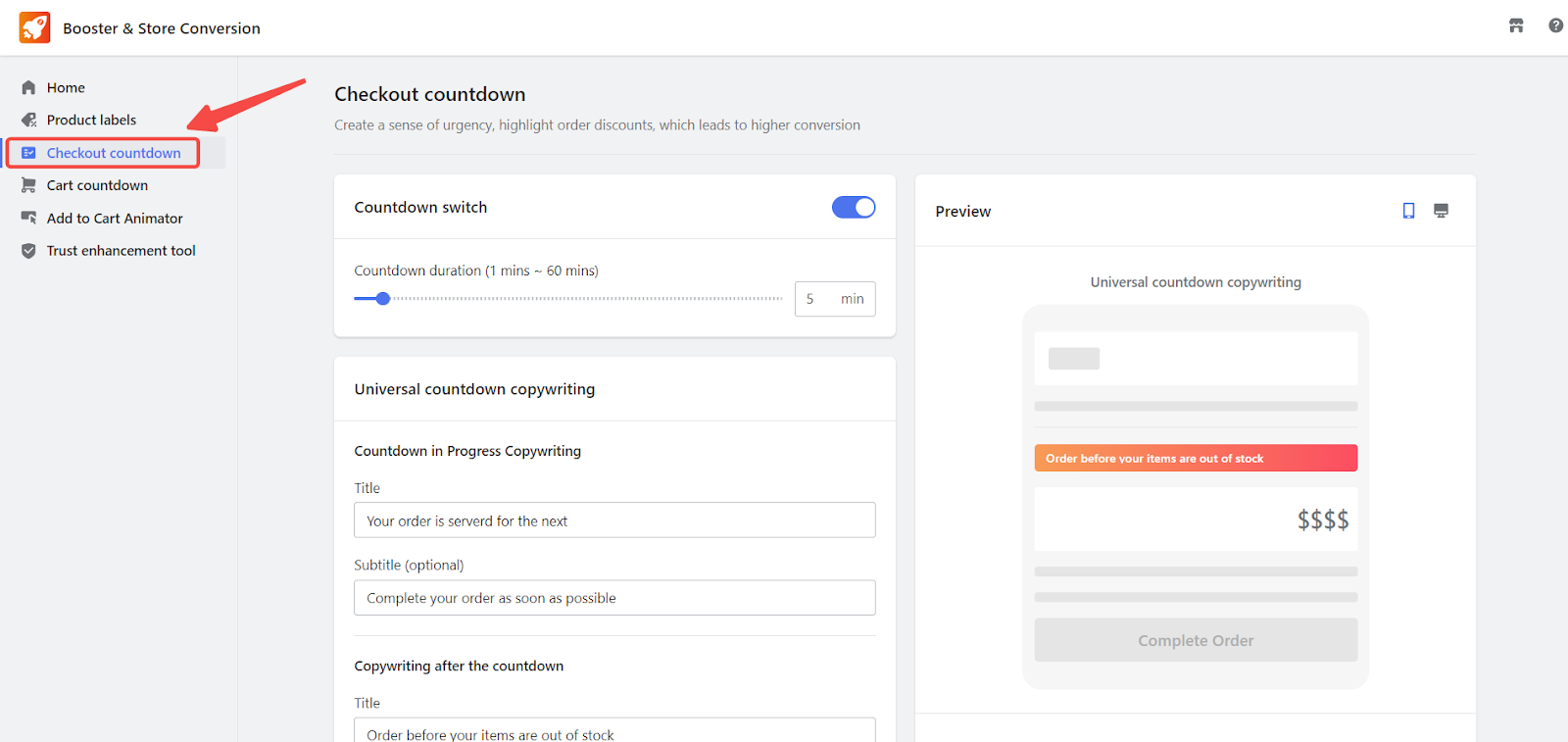
2. Set Countdown Duration: Decide on the length of the countdown and activate the countdown feature.
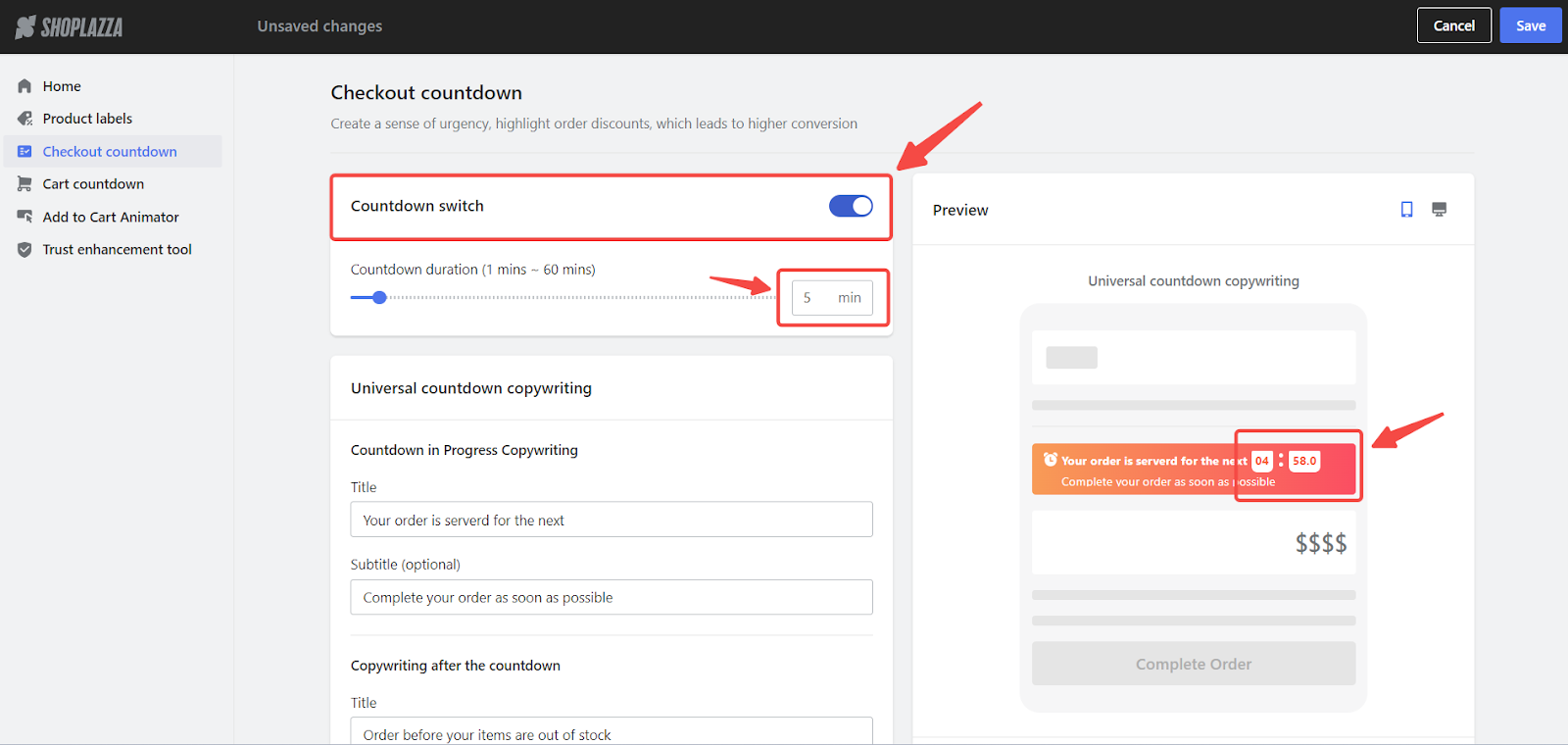
Customizing the Countdown text
Customize Countdown Text: You have the option to customize the generic countdown text, which includes both Countdown in Progress Copywriting and Copywriting after the countdown. Titles are required, while subtitles are optional.
- Real-time Preview: Observe how your text appears in real-time on the right-hand side.
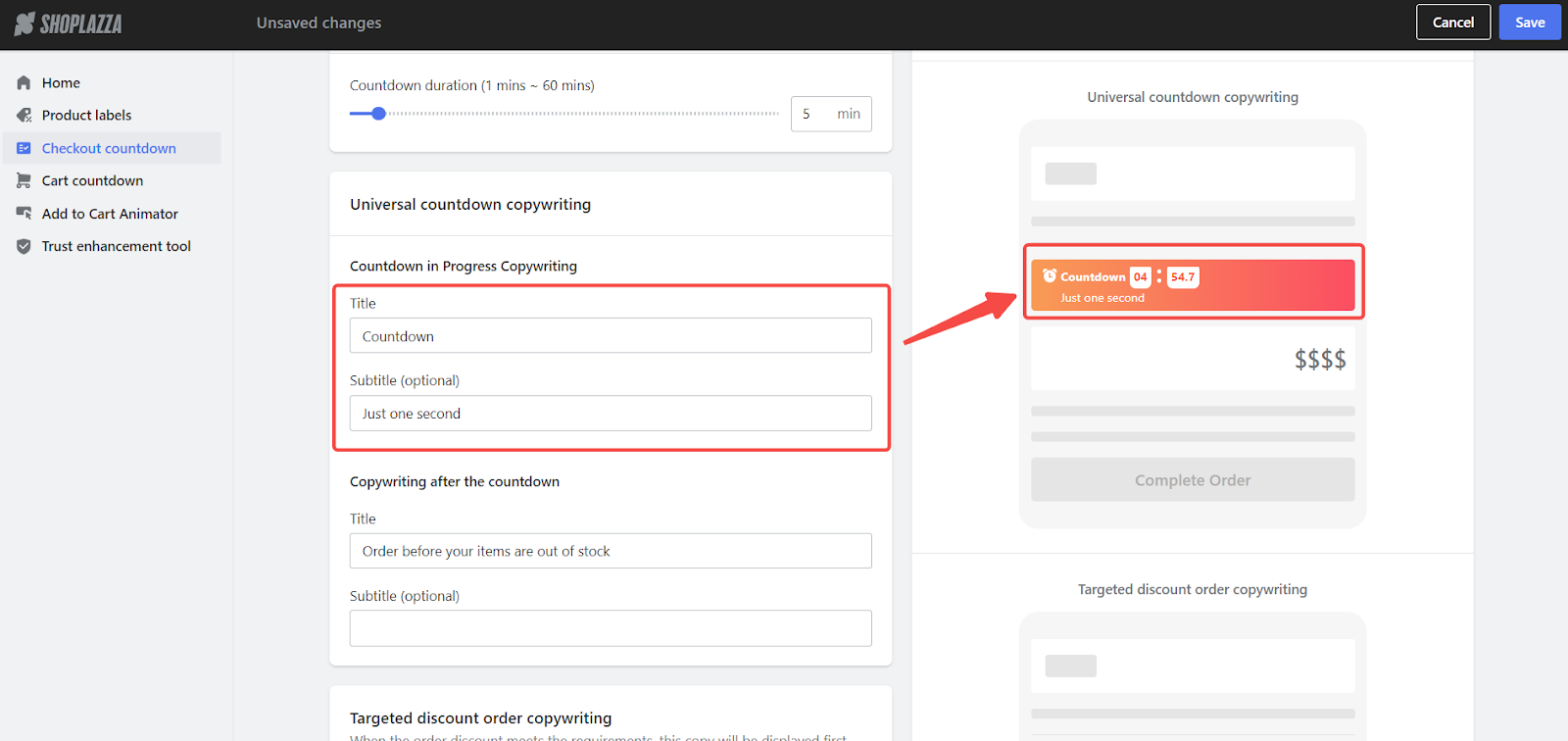
Targeted checkout discount text settings
1. Establishing discount triggers: Define the conditions for order discounts such as amount or percentage, prompting the display of customized countdown messaging when these conditions are met.
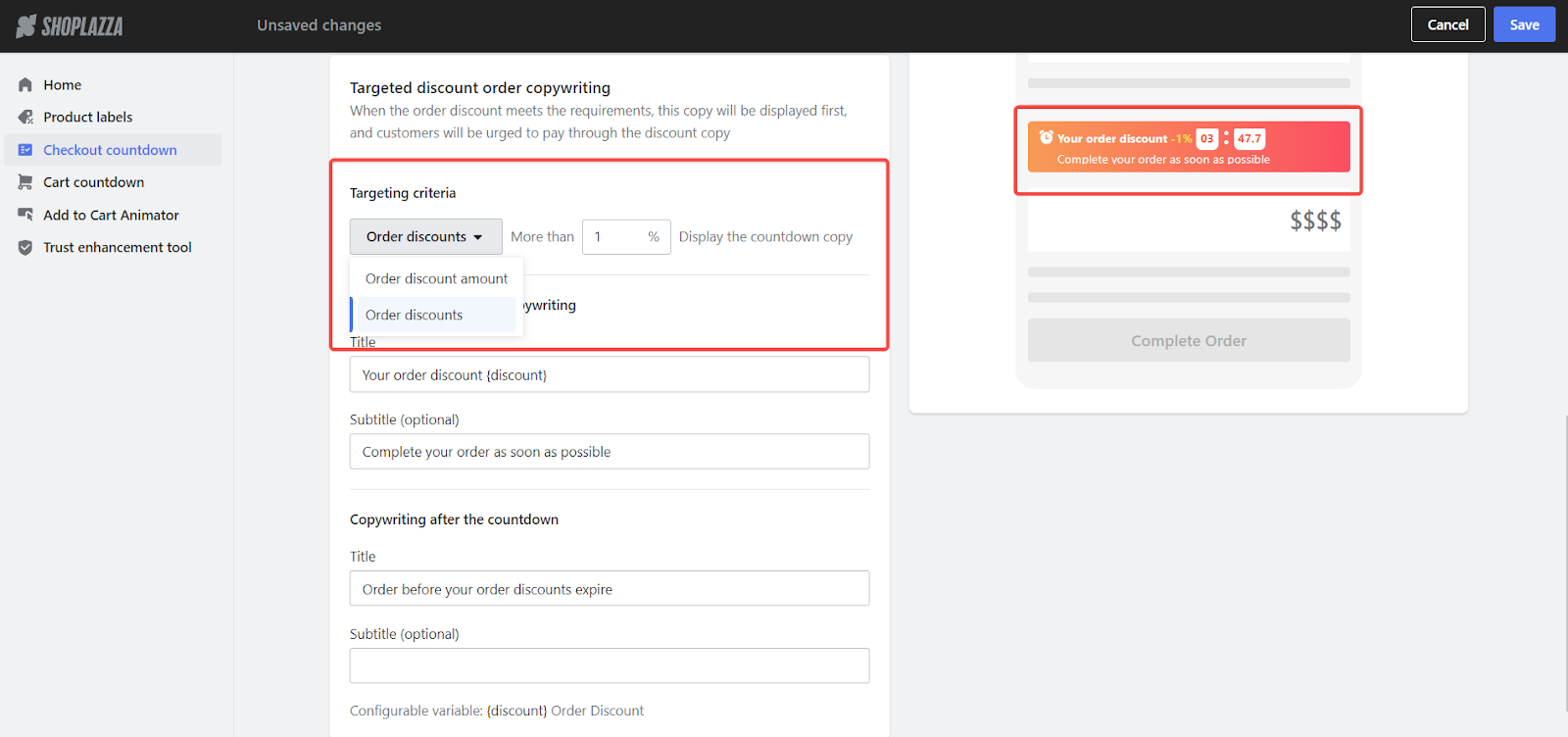
Note
Targeted discount messages are given priority and will be prominently displayed when their specified conditions are achieved. This ensures that the most relevant and compelling incentive-based messaging captures your customer's attention during the checkout phase.
2. Crafting your Title and Subtitle: Titles should be attention-grabbing and reflect the urgency or benefit of the discount. For instance, "Get your discount {discount}" immediately informs customers of the benefit they stand to gain. Subtitles can provide additional context or a call to action, such as "Complete your order to enjoy these savings!".
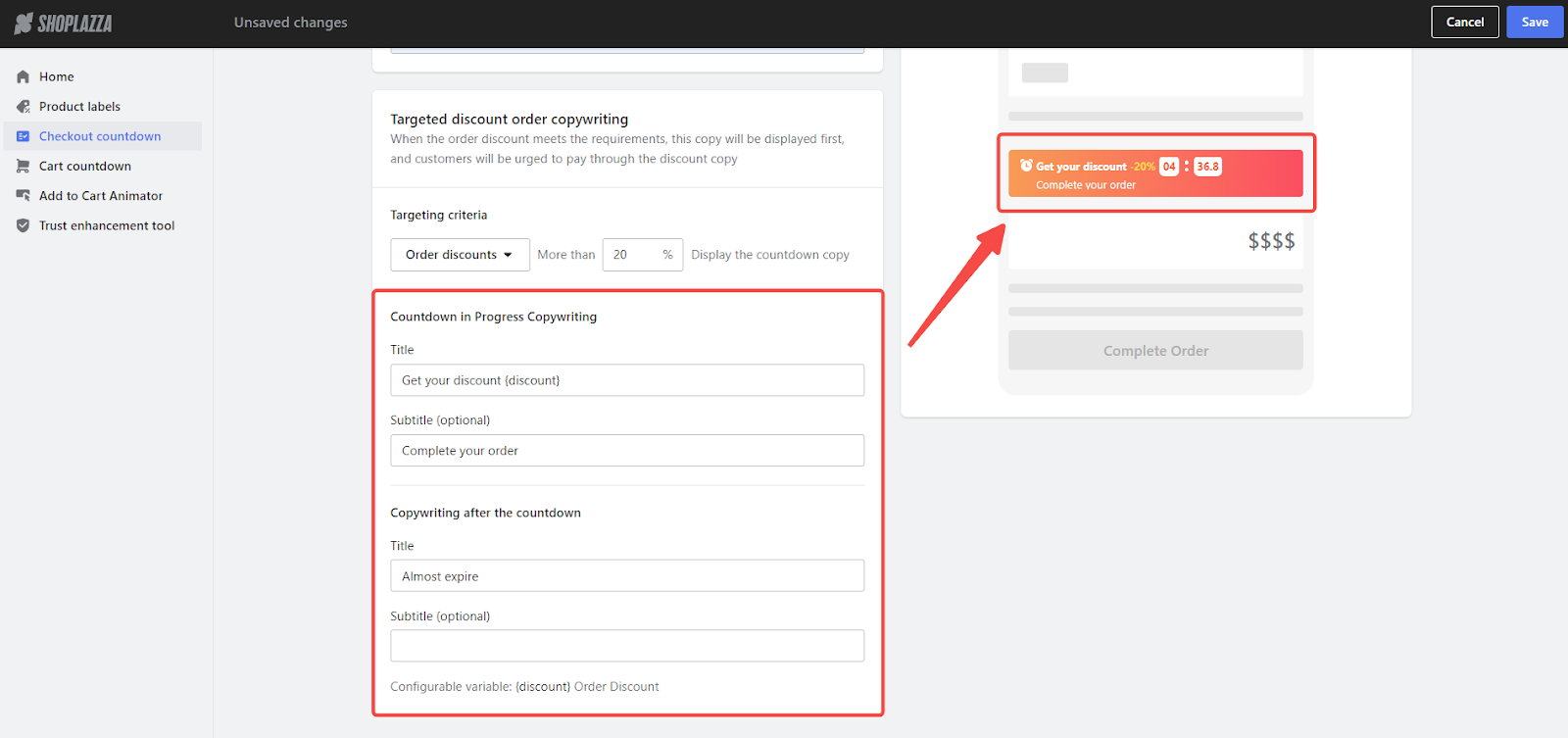
3. Save configuration: Once you're satisfied with the setup, don't forget to save your changes by clicking the Save button.
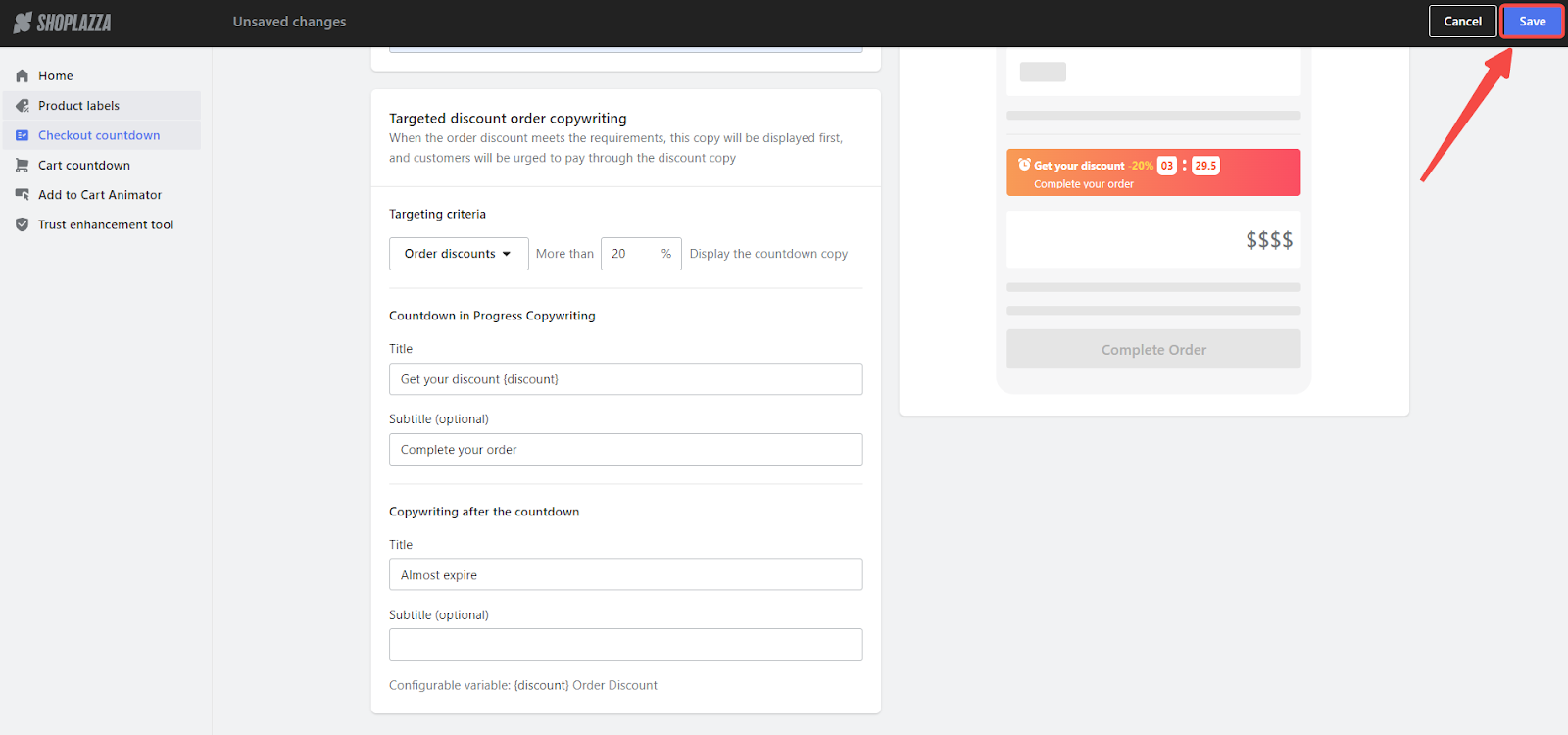
Previewing the Countdown Timer
To fully gauge the impact of your targeted discount messages and the countdown timer, we recommend simulating the checkout process by creating a test order. This step is crucial to preview the customer experience firsthand, confirming that the discount messaging is clear, compelling, and reflects the sense of urgency you aim to communicate.

By following these steps, you can effectively implement the checkout page countdown functionality using the Booster & Store Conversion app. This feature creates a sense of urgency and highlights discounts, thereby enhancing the shopping experience and increasing the conversion rate.



Comments
Please sign in to leave a comment.