Appsflyer is a handy tool for those who develop and market apps. It lets you keep tabs on the performance of your advertising campaigns for mobile apps. MoCart has made it easy for you to access AppsFlyer’s data reporting and deep linking capabilities. These features are great for understanding your customer's behaviour and for tracking the results of your mobile ads. Here’s a step-by-step guide on how to integrate AppsFlyer with MoCart.
Obtain your AppsFlyer dev key
From your AppsFlyer admin , click the gear icon > App Settings.
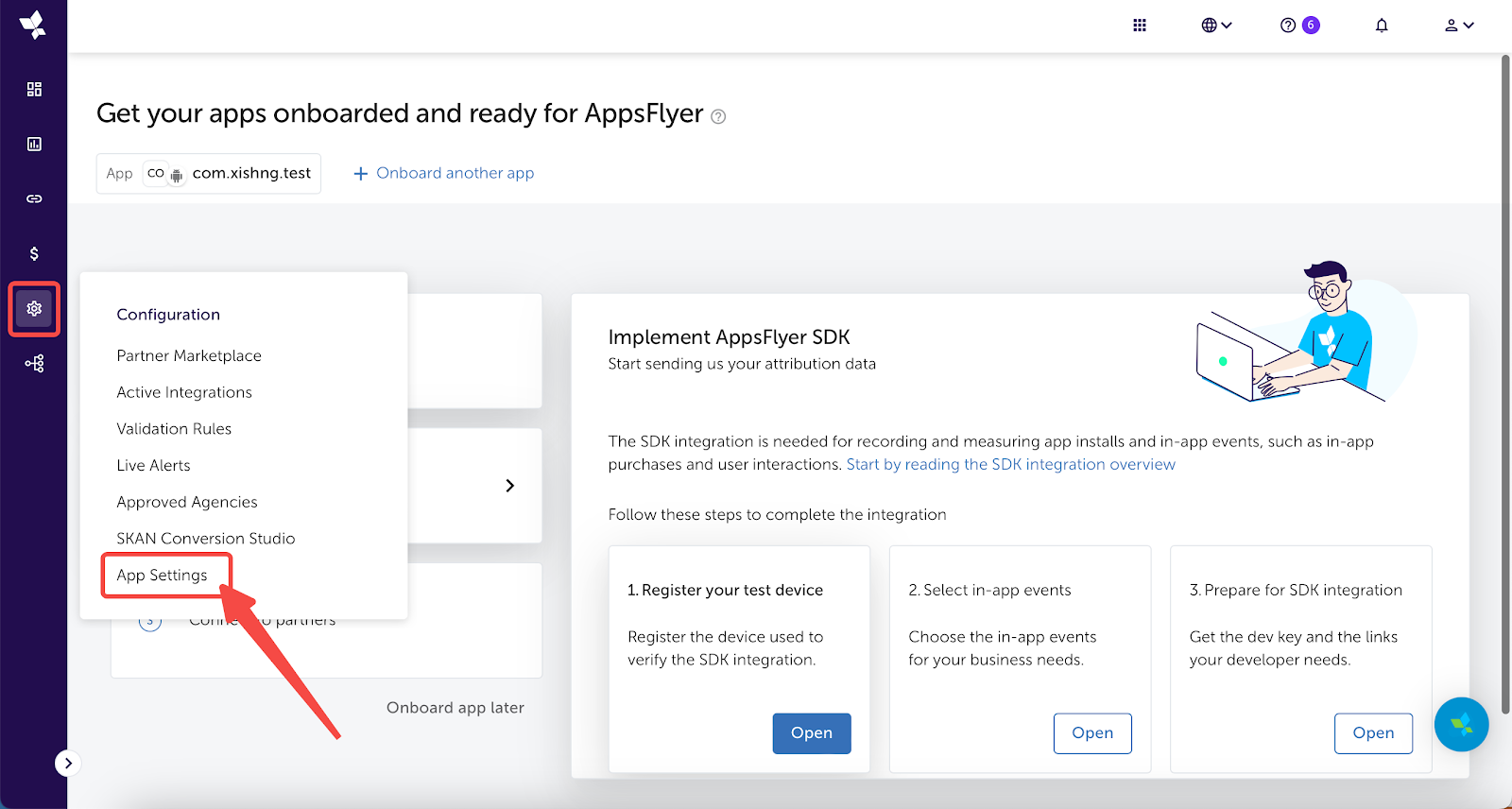
Copy the Dev key under the SDK authentication section.
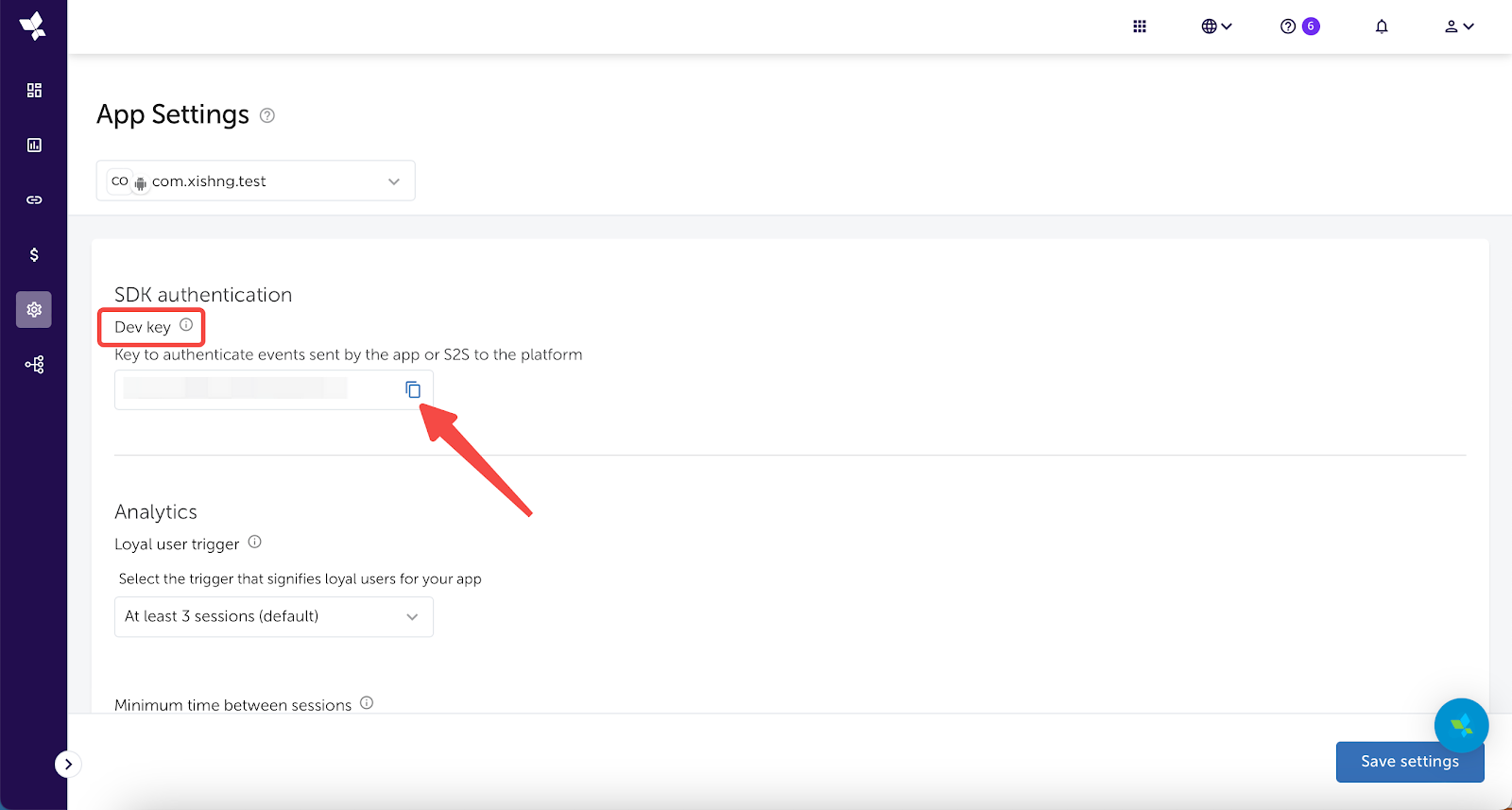
Get Your Apple ID from App Store Connect
From your App Store Connect My app. then go to Comprehensive > App information > General information, find and copy your Apple ID.
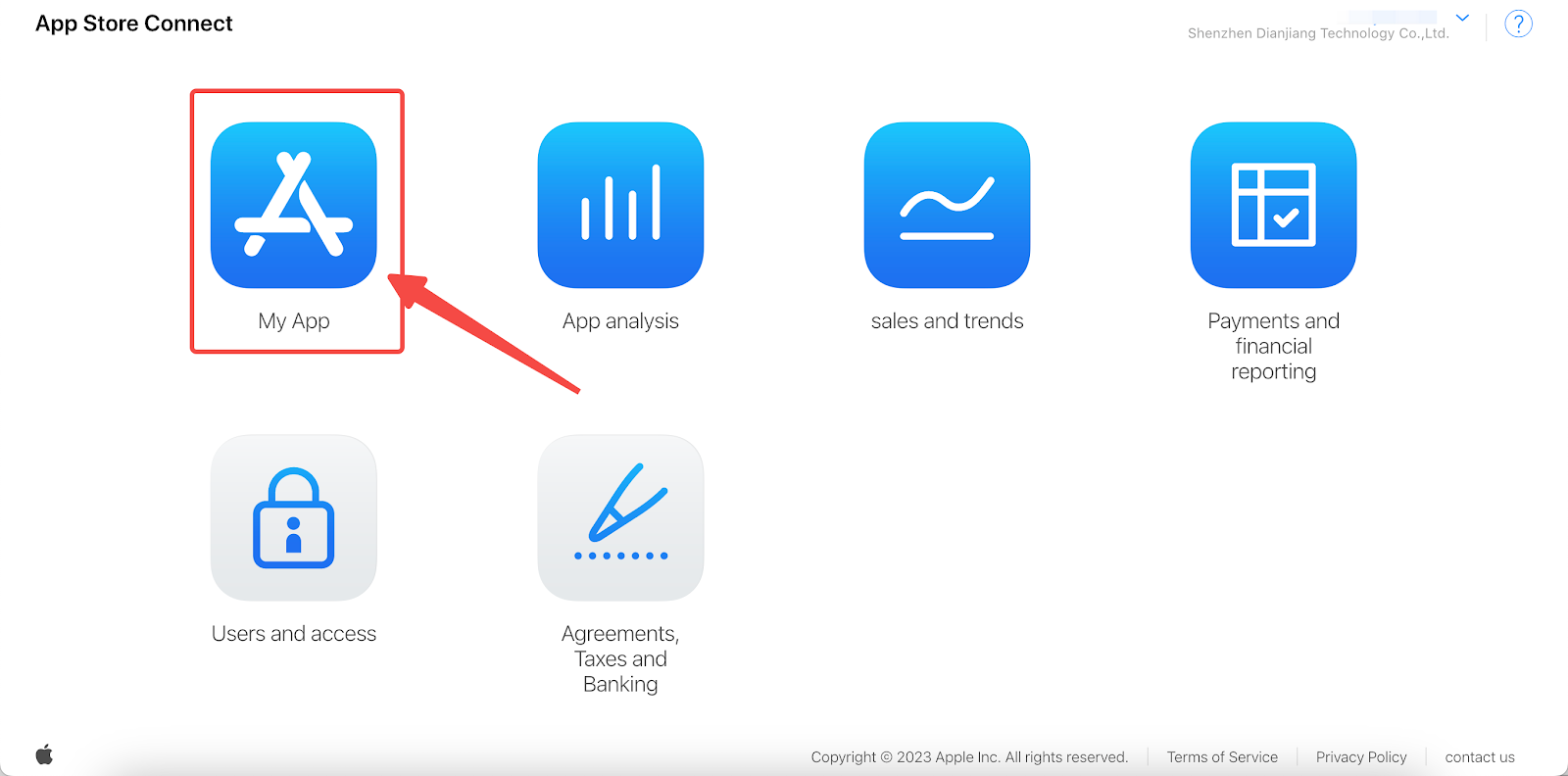
Click on your app.
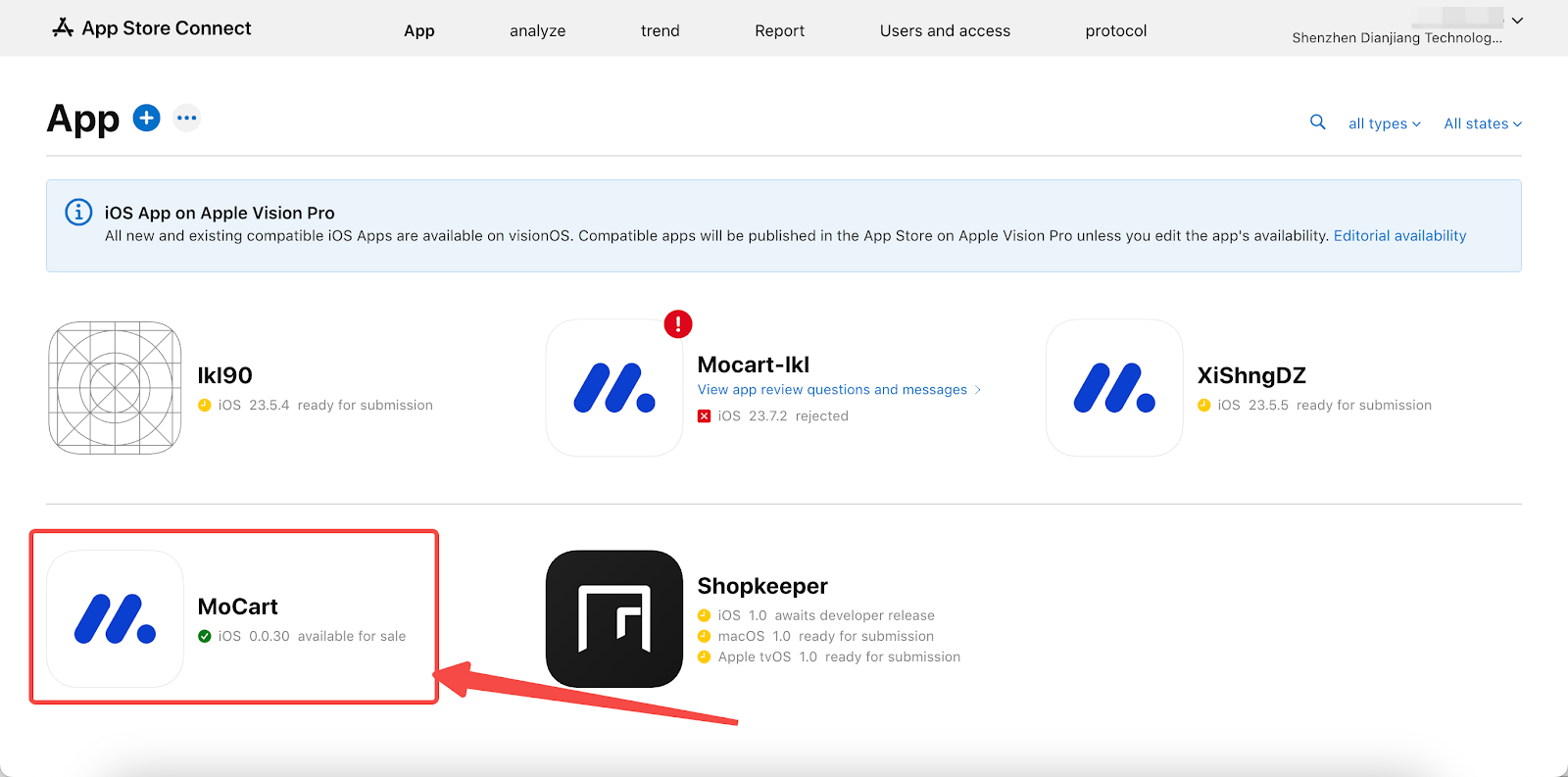
Then, go to Comprehensive > App information > General information, find and copy your Apple ID.
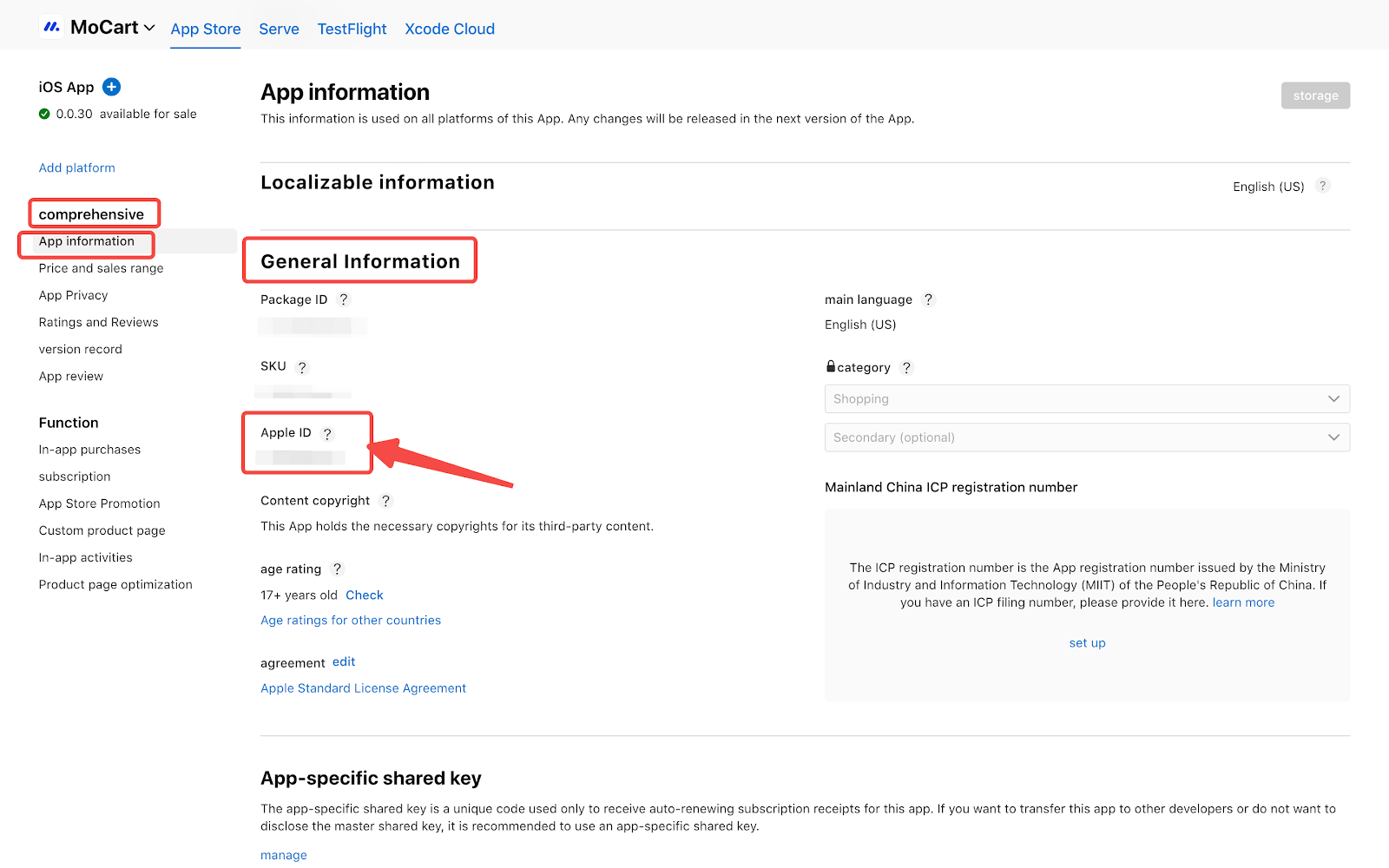
Access MoCart's AppsFlyer integration
From your Shoplazza Admin > Apps > MoCart > Integrations.
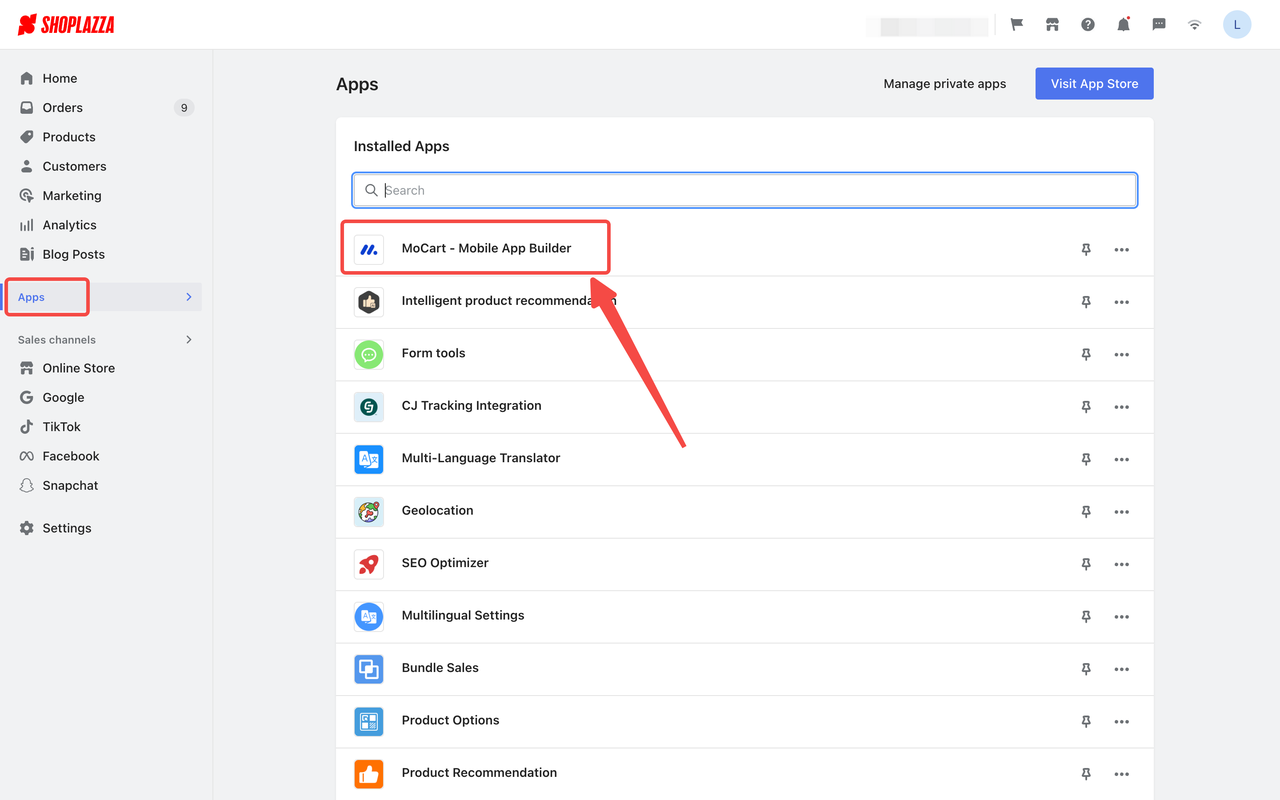
Click on AppsFlyer.
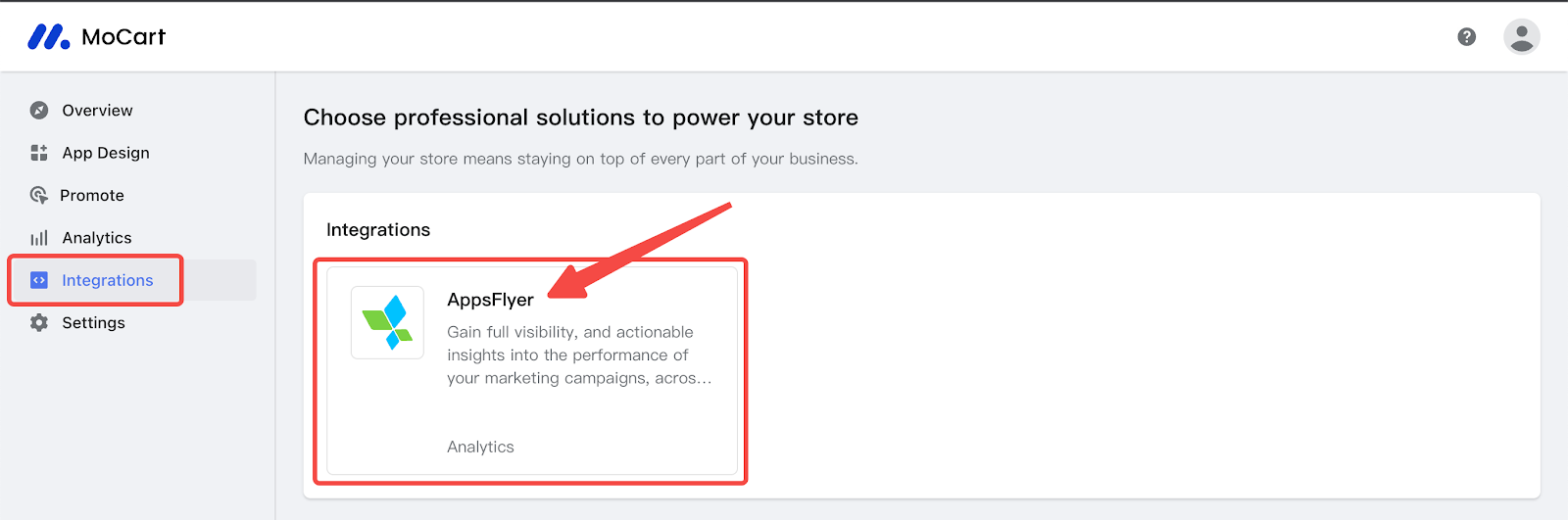
Enter the gathered information
Fill in the Dev Key and Apple ID that you’ve copied from the previous steps.
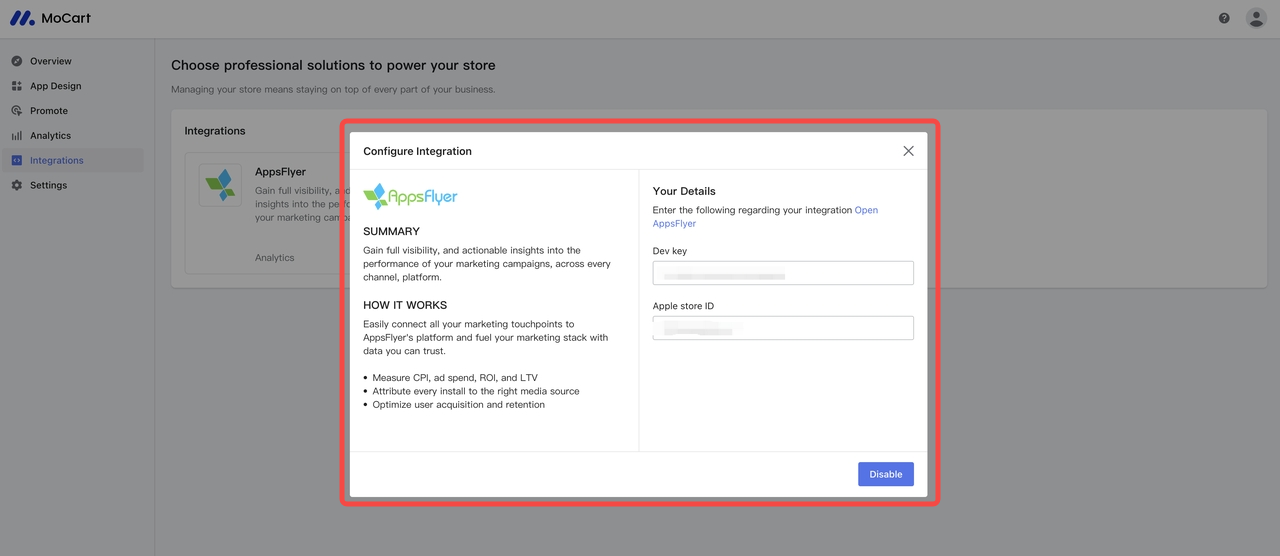
Save and enable AppsFlyer integration
Click the Save and Enable button.
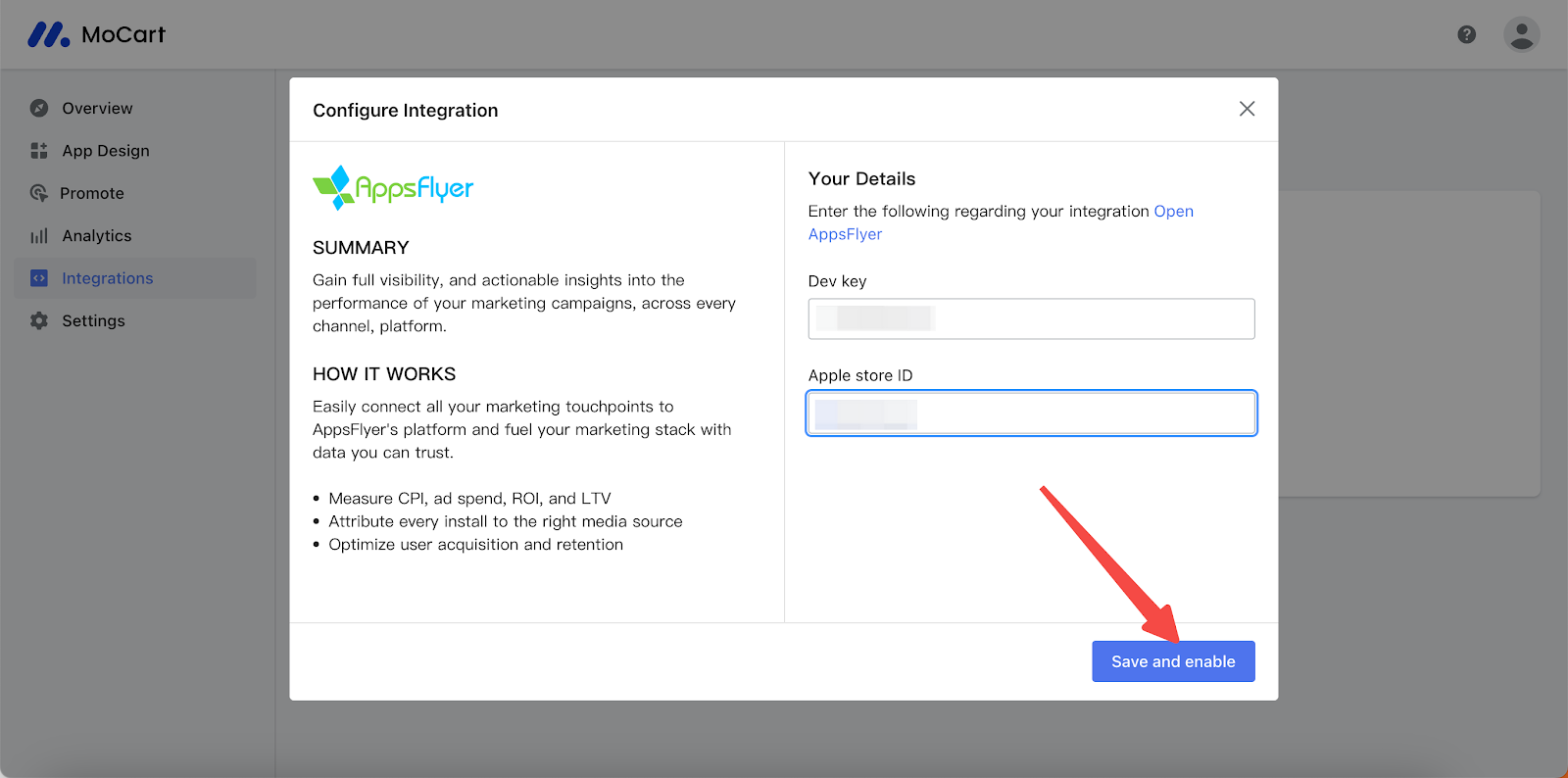
Head back to your AppsFlyer admin and click on Dashboard > Overview to view the performance metrics of your marketing campaigns.
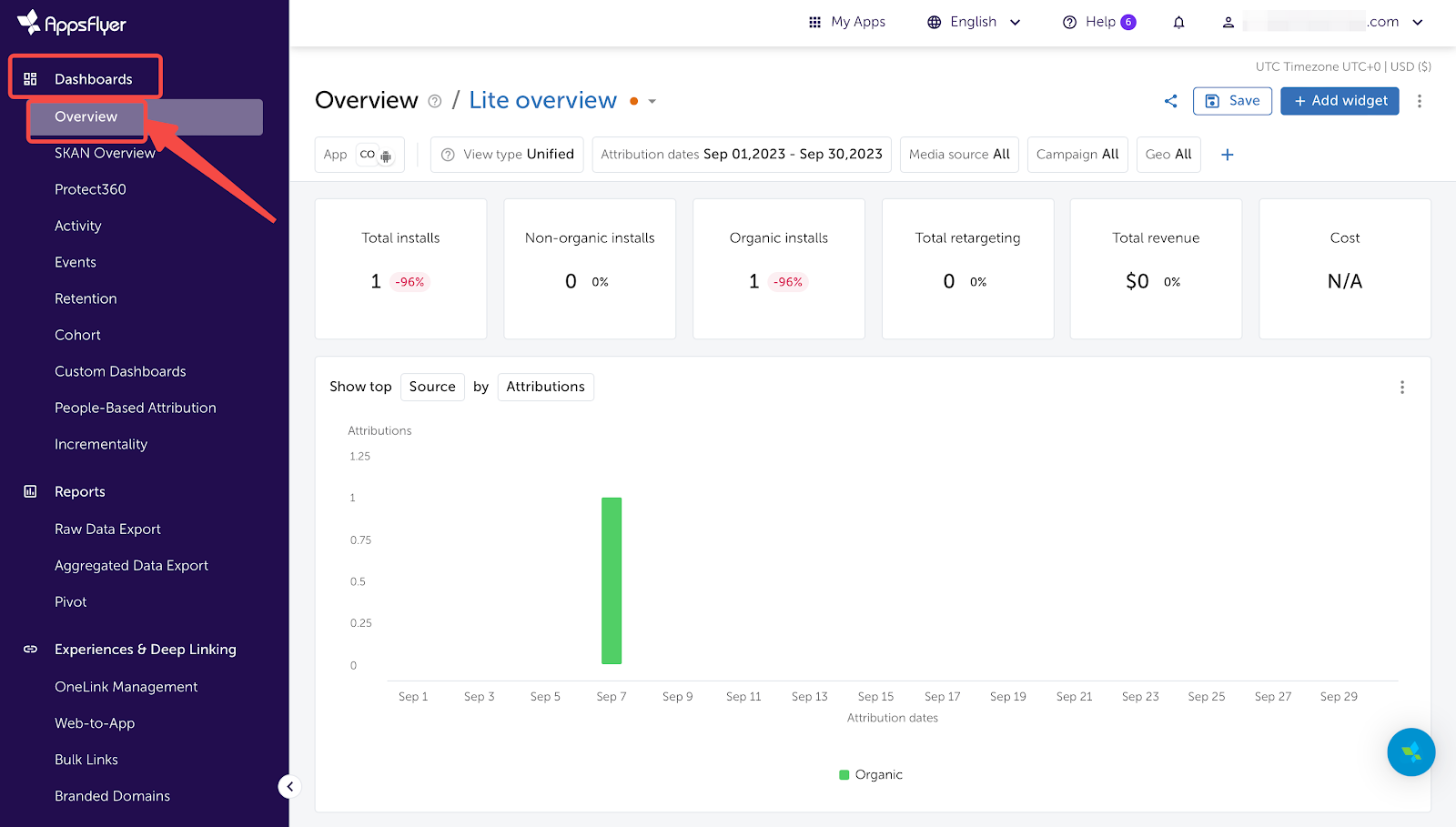
Note
It may take up to 30 minutes for the information to sync. Feel free to check back later.



Comments
Please sign in to leave a comment.