By integrating AppsFlyer with your MoCart app, you can use AppsFlyer's "Create App" feature to track the performance of your MoCart app. This allows you to gauge the impact of various marketing channels and campaigns. Use this valuable data to implement strategies that bring in new customers and keep existing ones coming back to your store.
Integrating an Android app
1. Navigate and login to Google Play Console , click All apps followed by View app for the app you want to integrate.
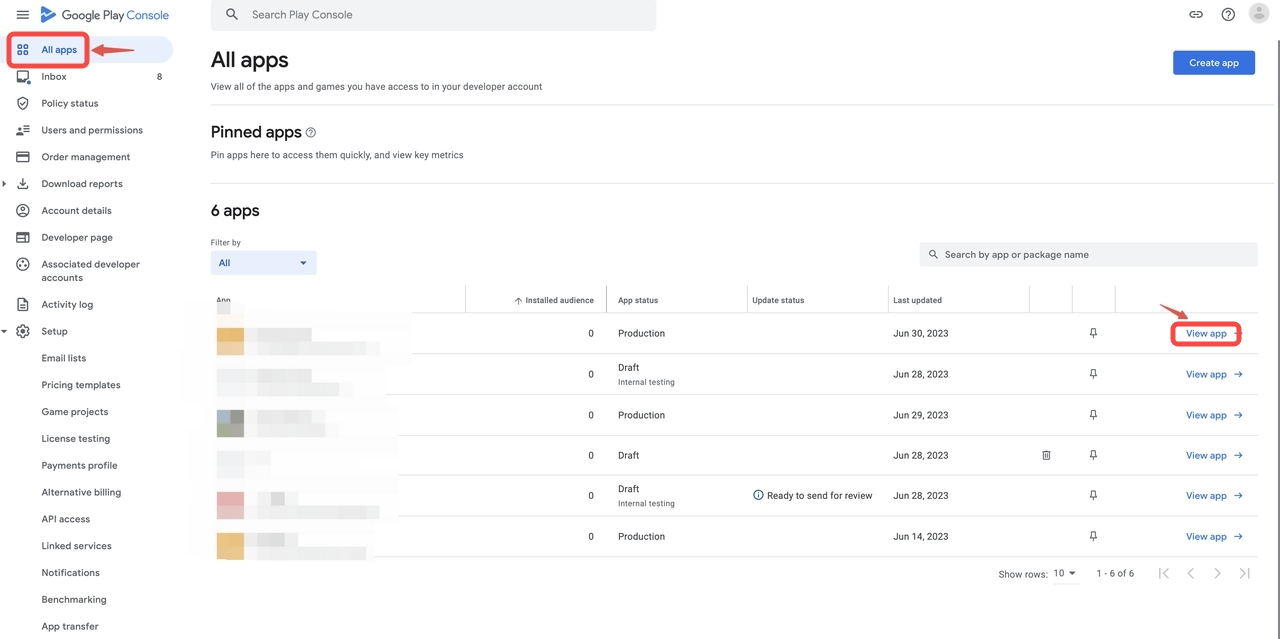
2. Click View on Google Play.
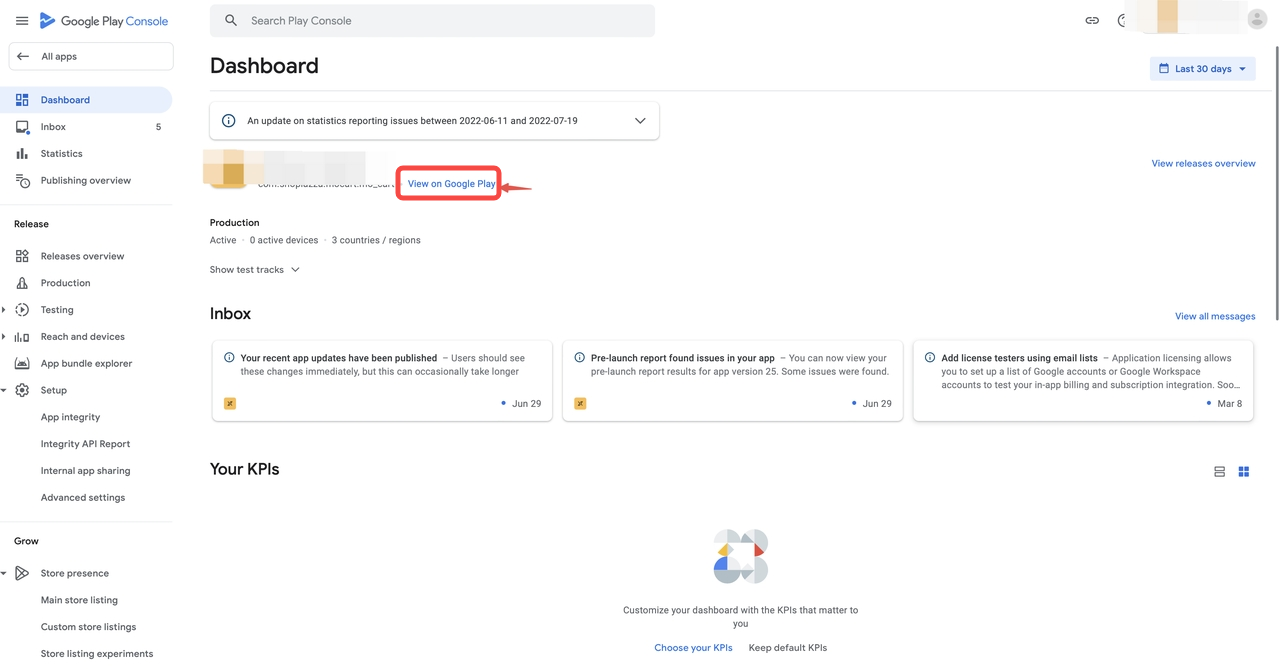
3. Copy the URL from your browser's address bar.
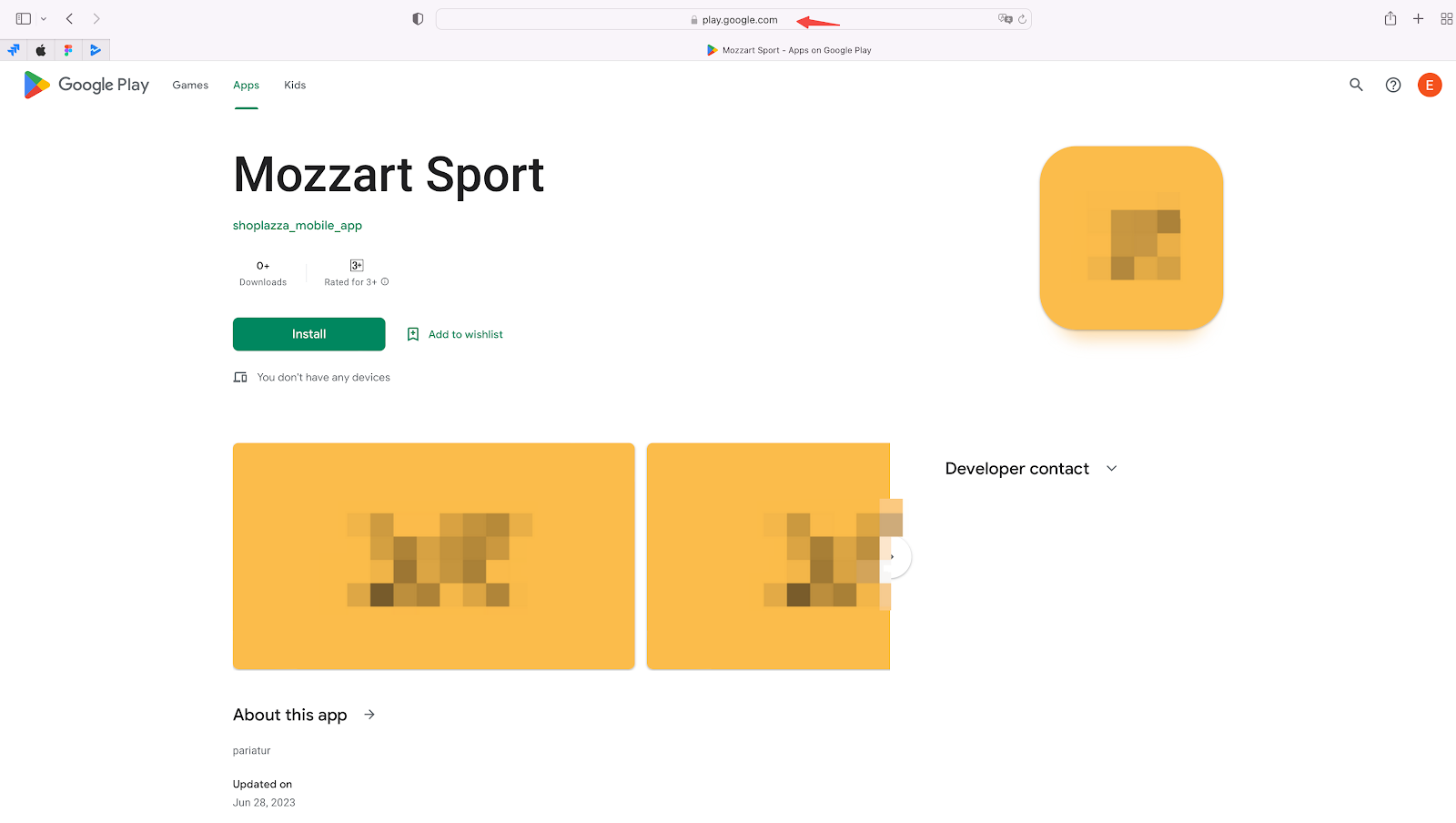
4. Log in to your AppsFlyer admin, go to the My Apps section and click Add app.
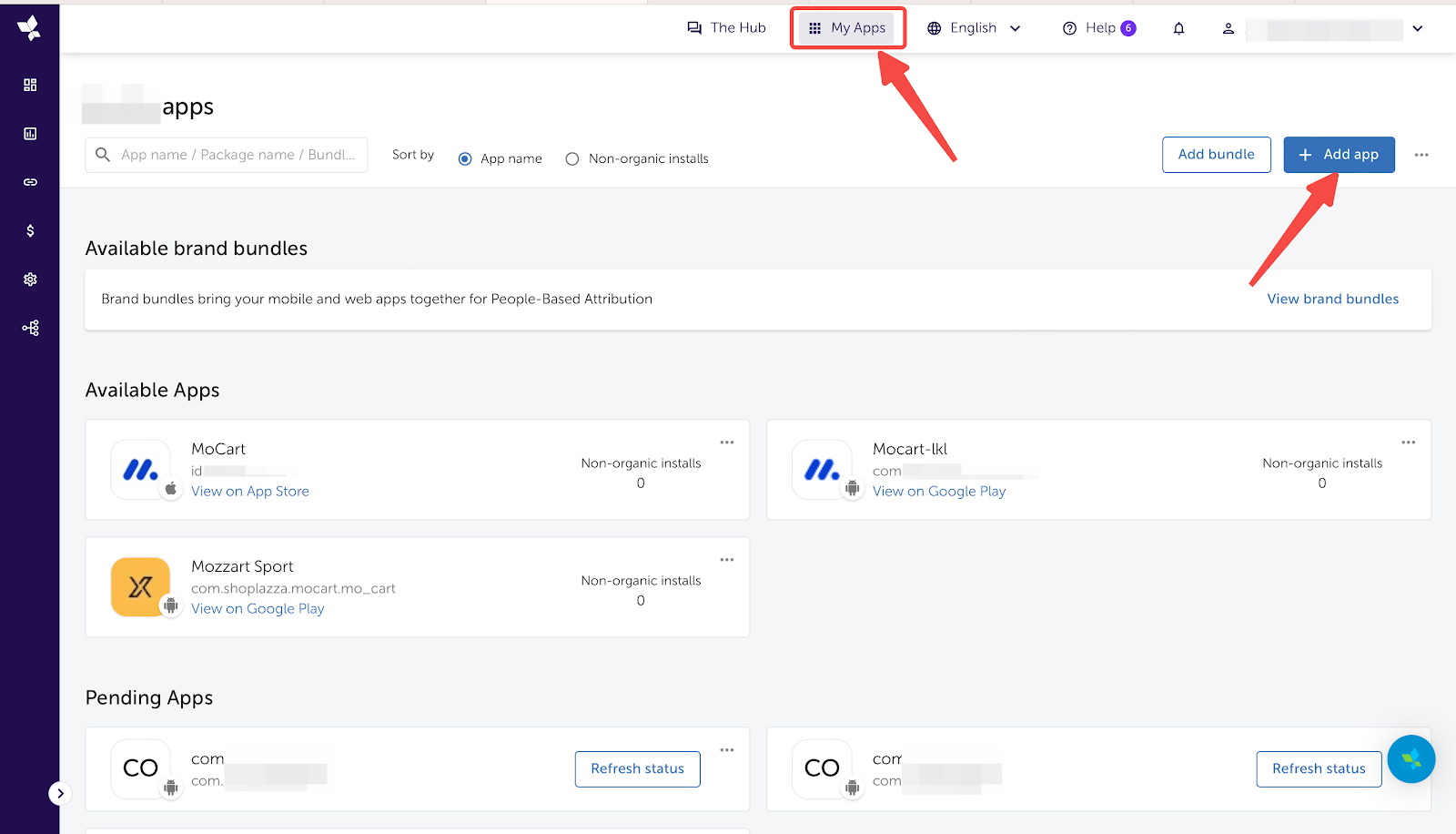
5. Select Android as the platform and In store as the status. Paste the URL you copied in the Google Play URL section.
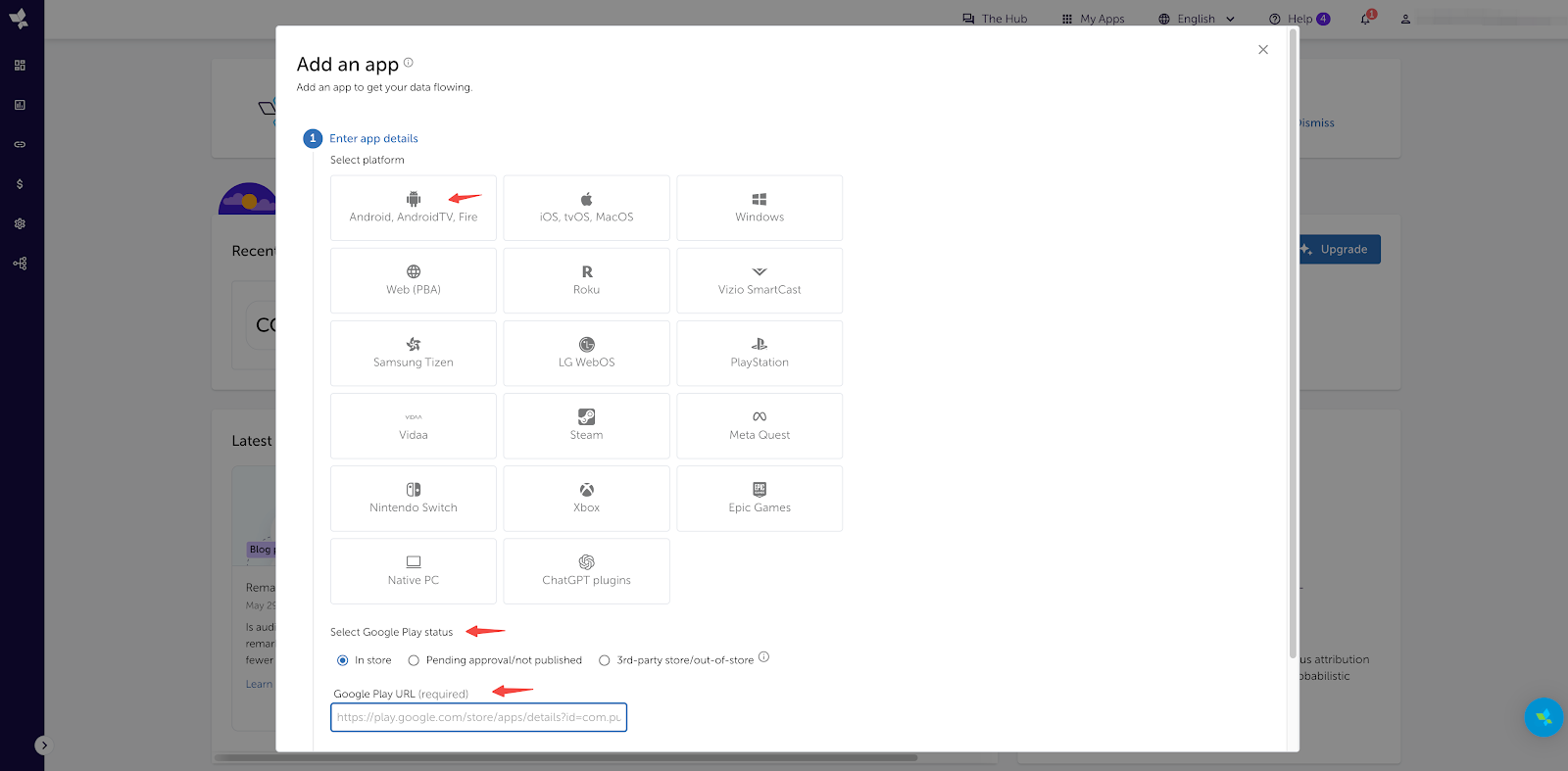
6. Then, follow the instructions and fill in information about Currency and Timezone. Click Add my app to save the settings.
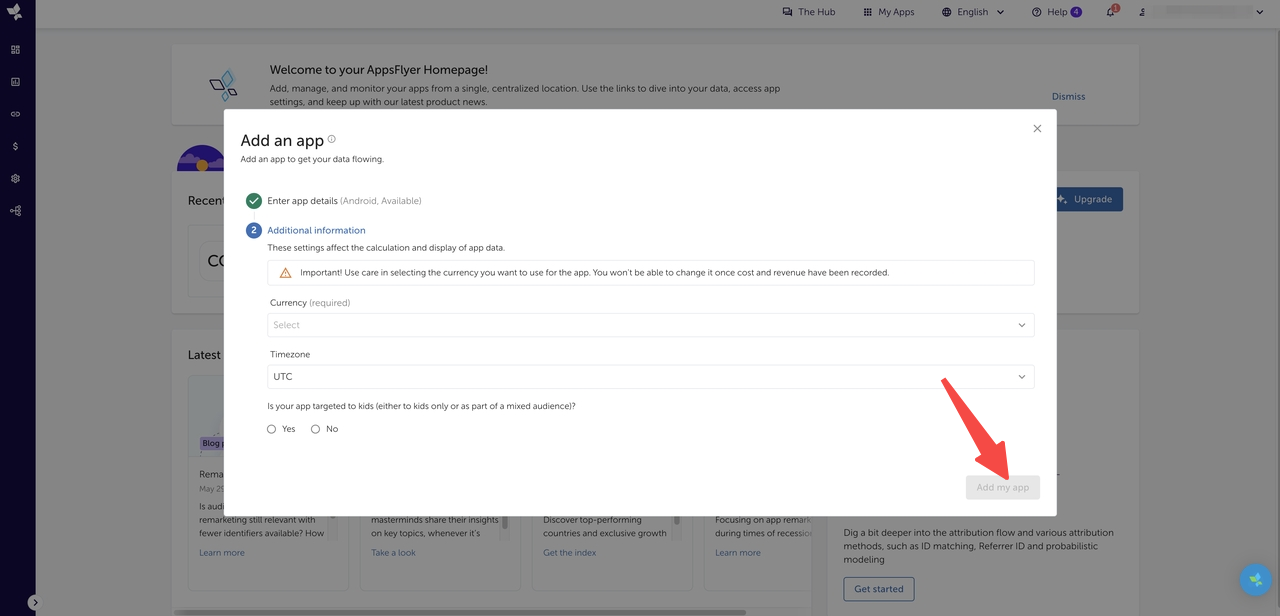
Integrating an iOS app
1. Navigate and log in to your App Store Connect > Account > Apps.
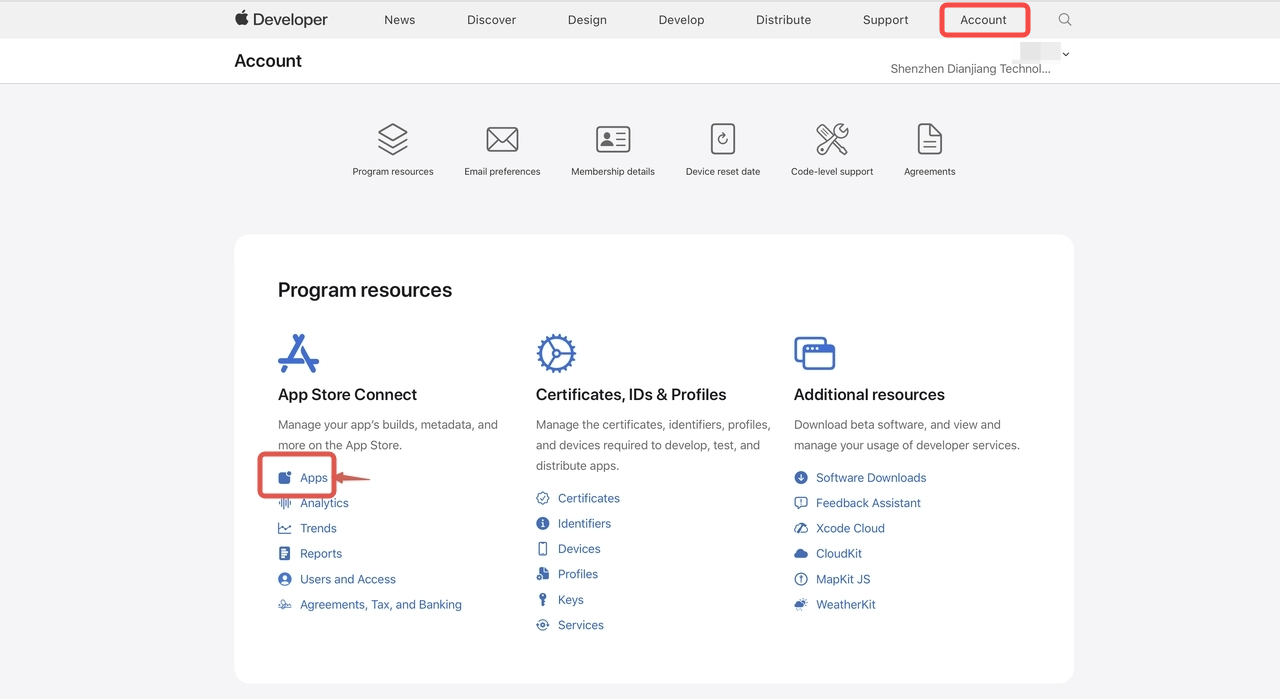
2. Choose the app you want to integrate.
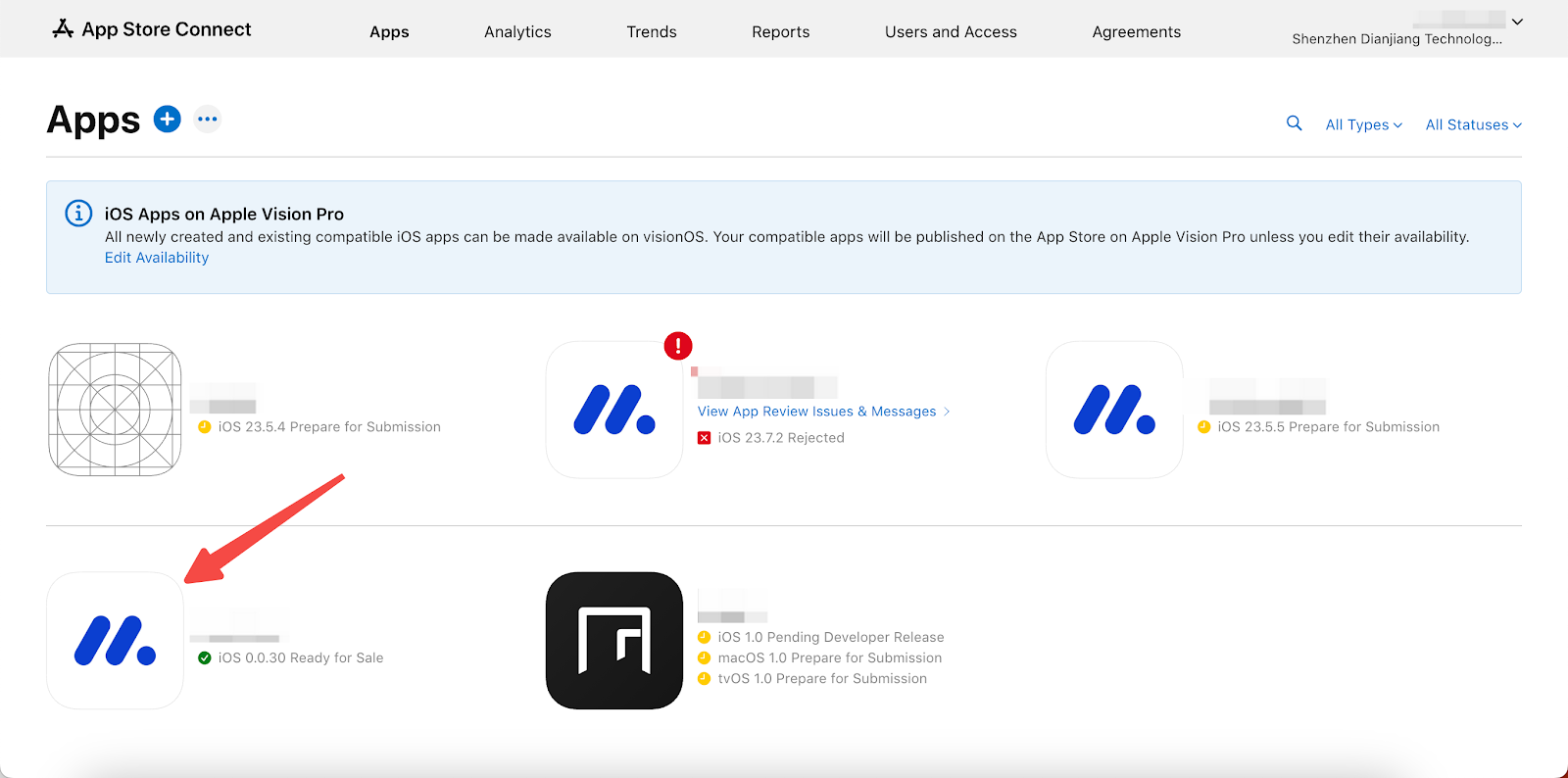
3. Click App Information, scroll down the page to find the Additional Information section, and click View on App Store.
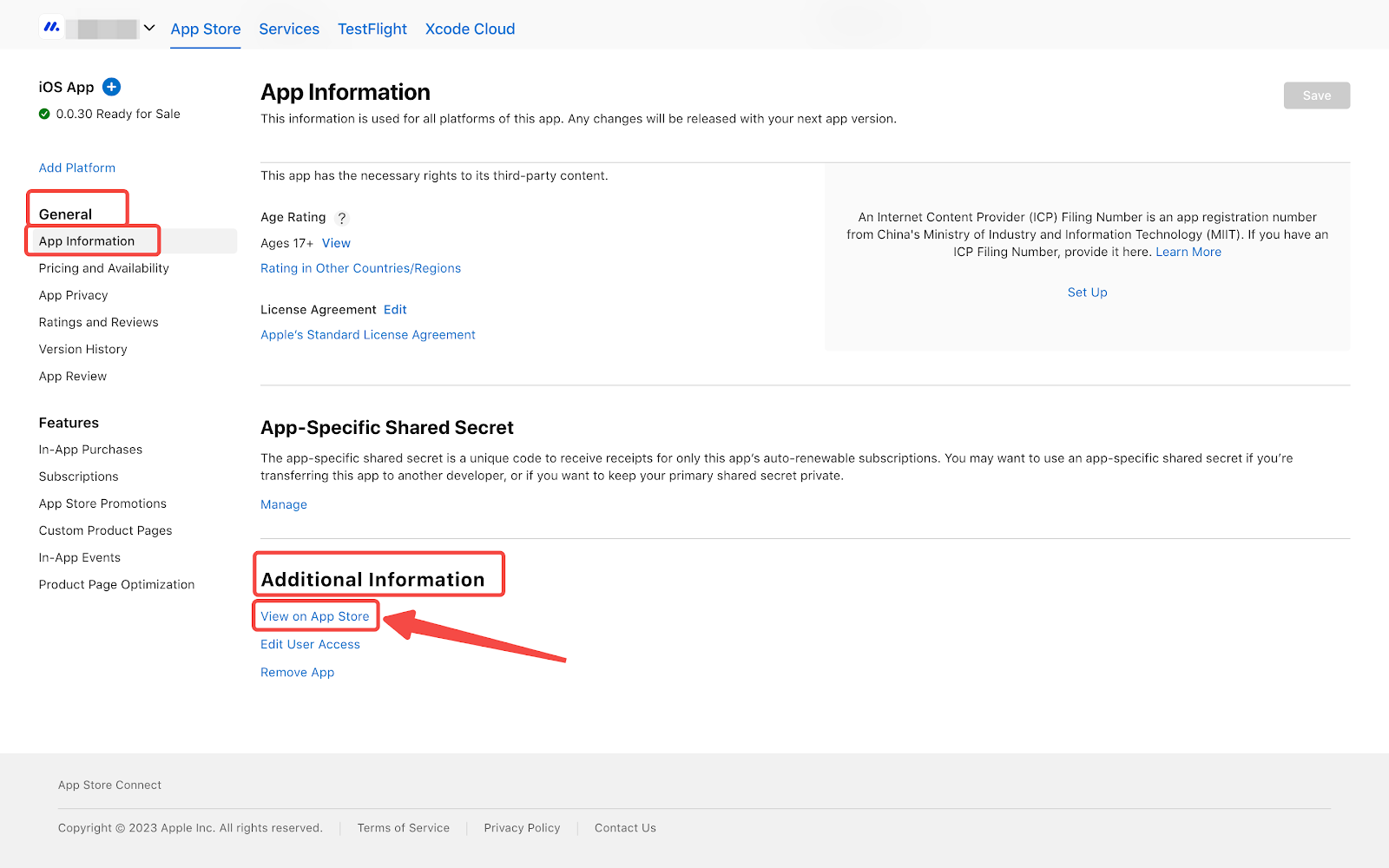
4. Copy the URL from your browser's address bar.
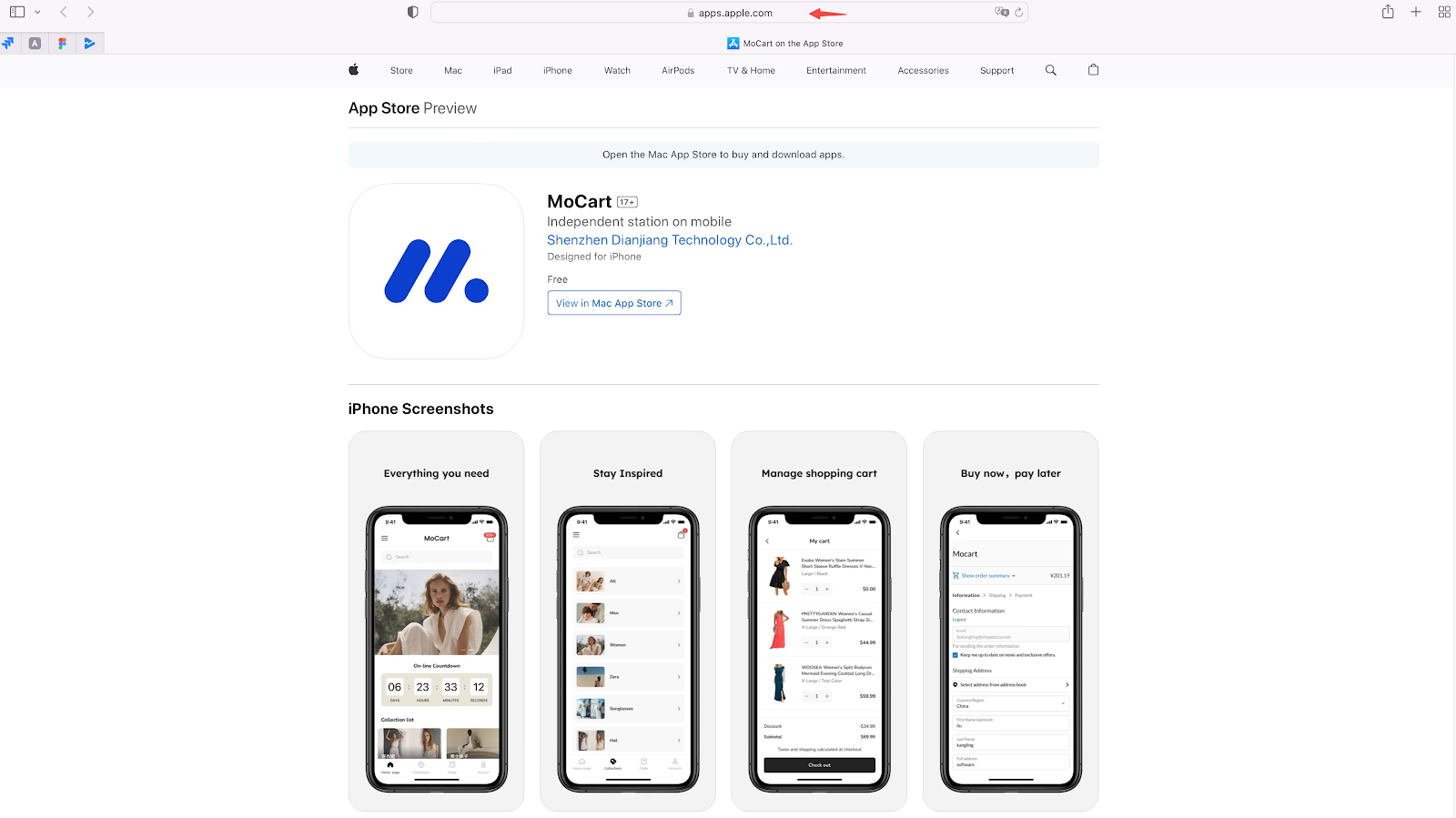
5. Log in to AppsFlyer admin, go to My Apps section and click Add app.
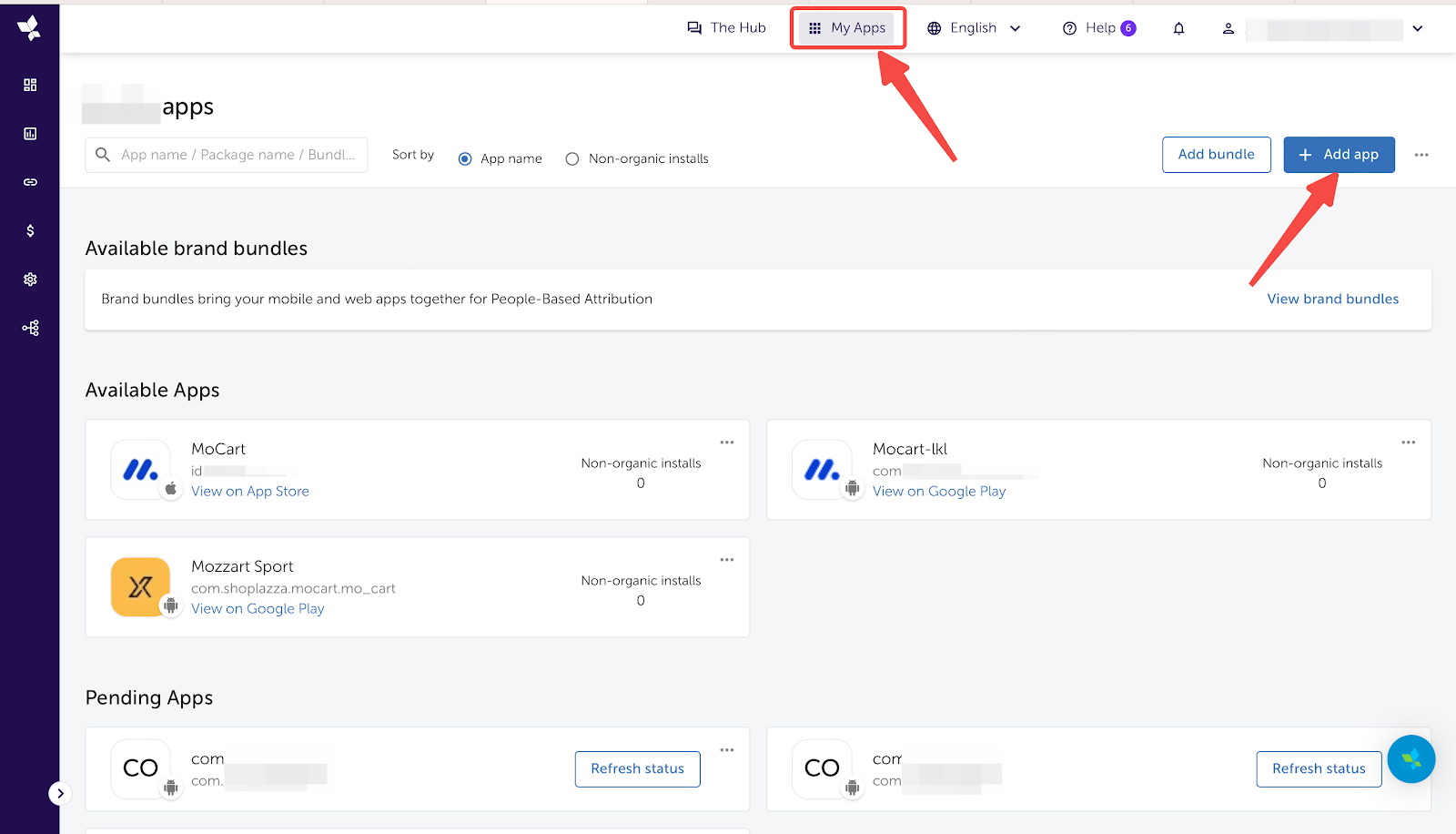
6. Select iOS as the platform and In store as the status. Paste the URL you copied in the Apple Store URL section.
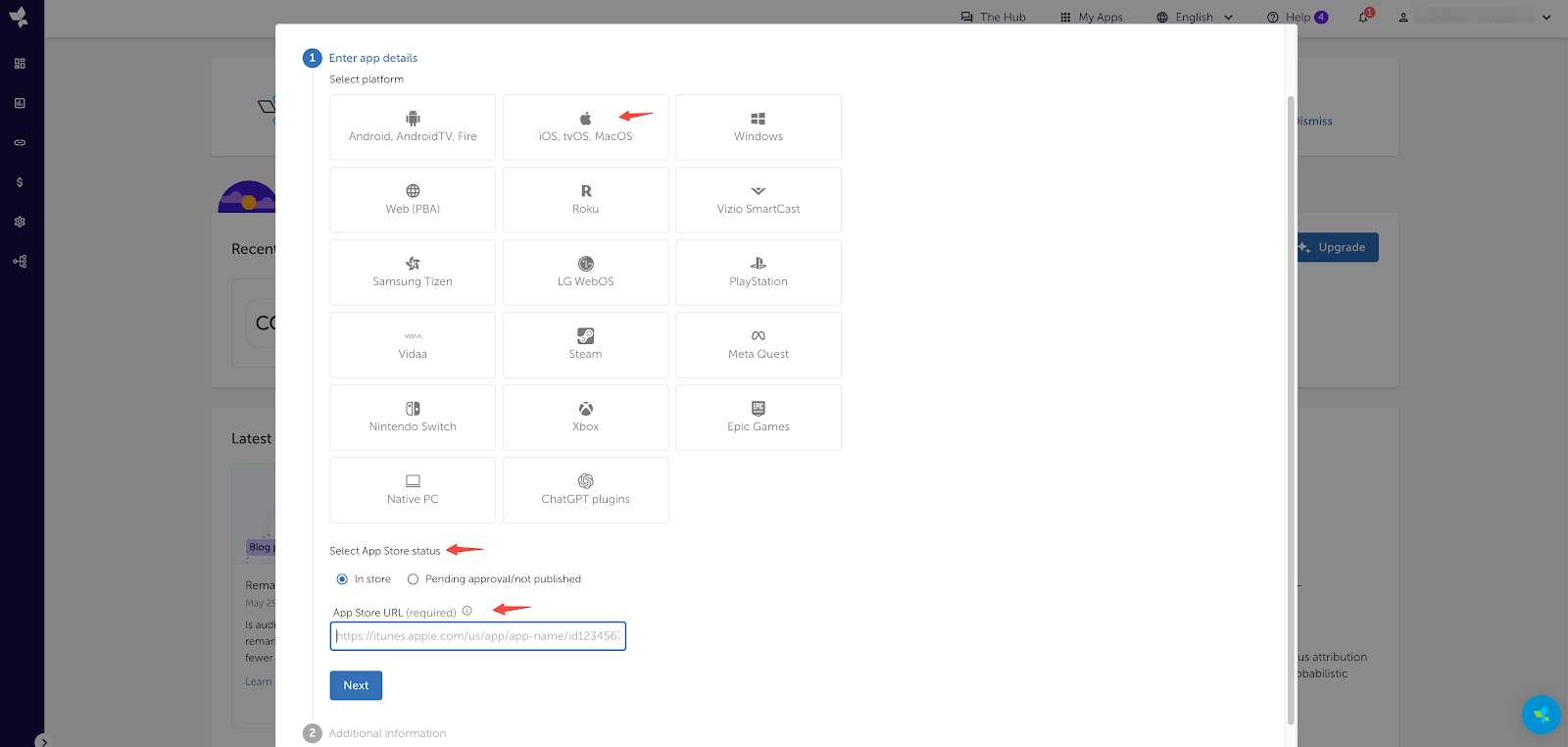
7. Then, follow the instructions and fill in information about Currency and Timezone. Click Add my app to save the settings.
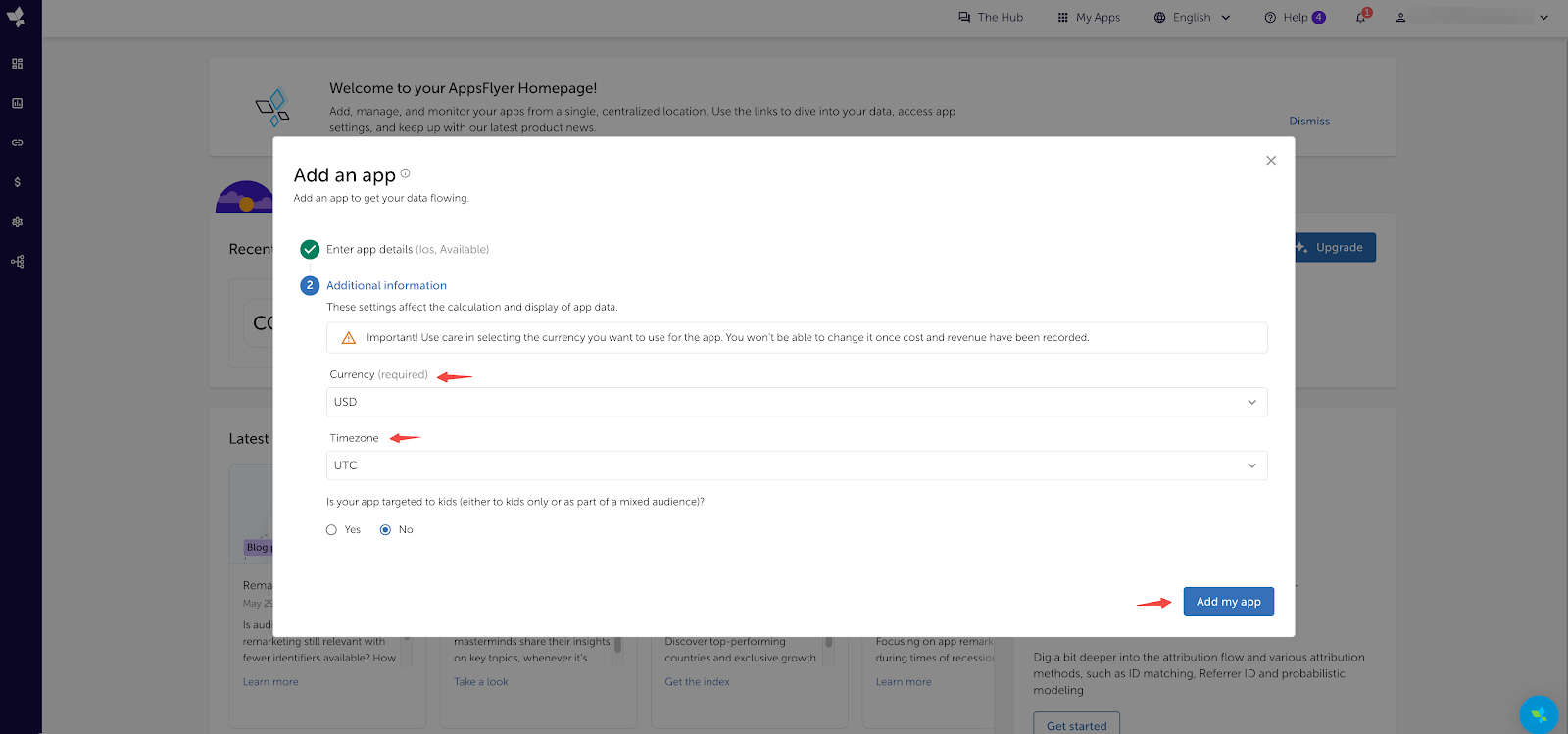
Related articles
Integrating AppsFlyer with MoCart
Creating Deep Linking in AppsFlyer



Comments
Please sign in to leave a comment.