QuickCEP’s AI chatbots and Flow Bots help automate customer interactions, improve engagement, and enhance support efficiency. This guide covers how to configure AI knowledge, train chatbots, and automate workflows with Flow Bots.
AI bot section
The AI Bot section allows you to automate responses by analyzing product data, brand knowledge, and customer inquiries. This section helps you build a strong knowledge base so the AI can provide relevant and accurate responses to customers.
Knowledge
The Knowledge section allows you to train the AI bot by providing essential store data. This includes product information, business policies, and frequently asked questions, ensuring the chatbot can offer precise and relevant responses.
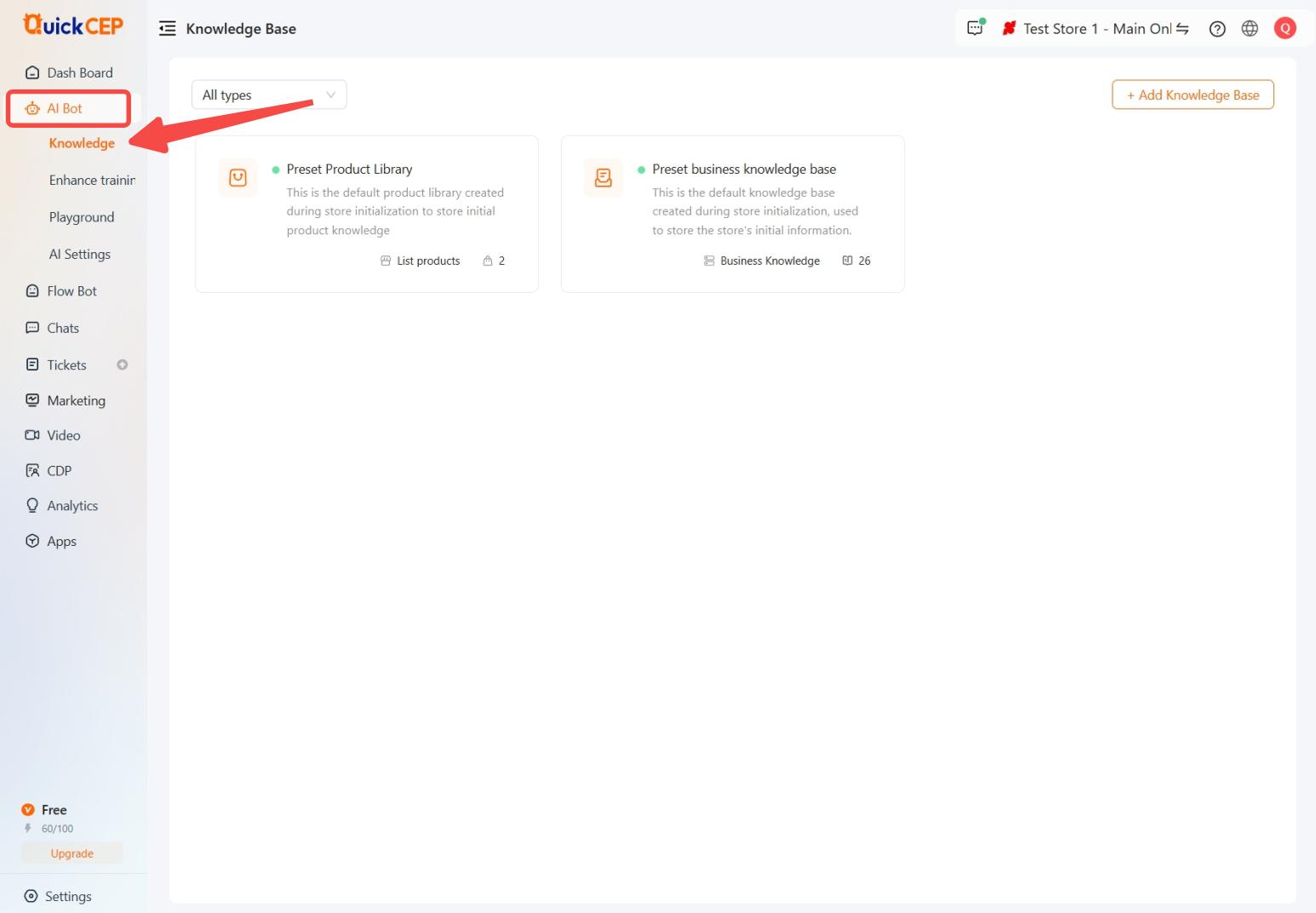
Preset product library
The product library serves as the foundation for AI chatbot responses related to store products. By training the AI with product details, the chatbot can effectively assist customers with inquiries about availability, features, and recommendations.
1. Access library: Begin by clicking on Preset Product Library.
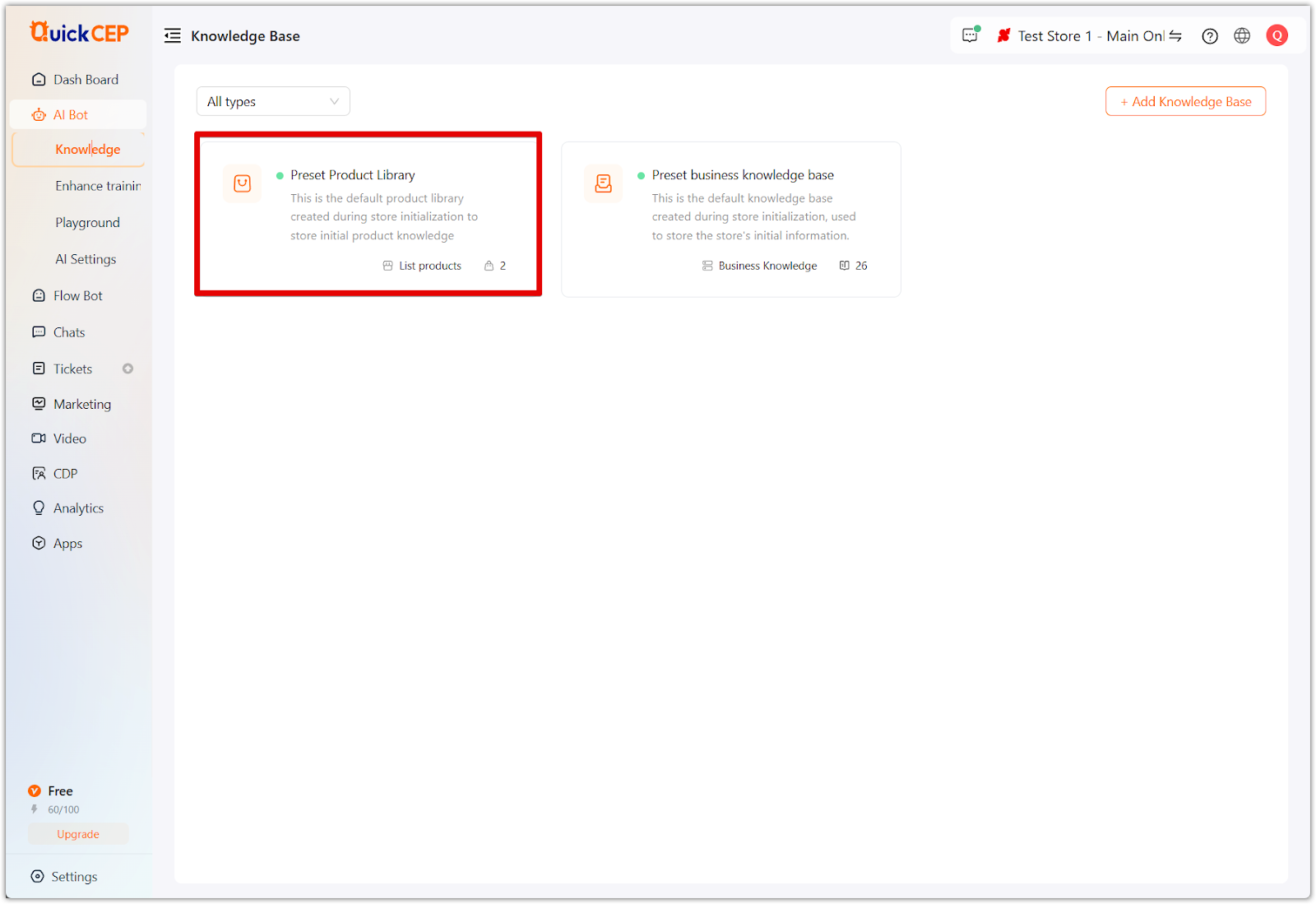
2. Select product data: Click Select Product to choose which store products the AI bot should learn from. This helps ensure that chatbot responses are accurate and based on real-time product information. Once selected, click Start training.
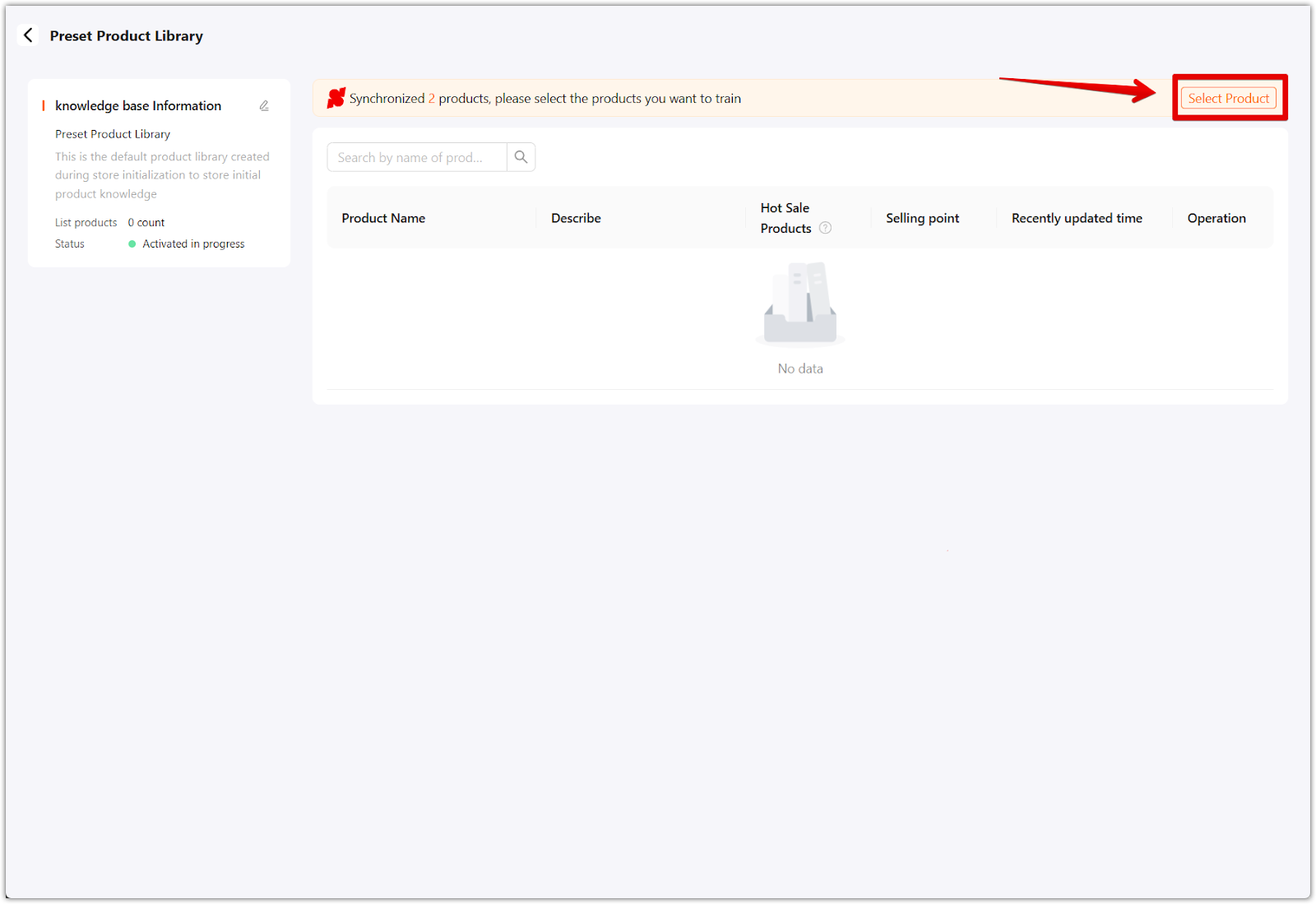
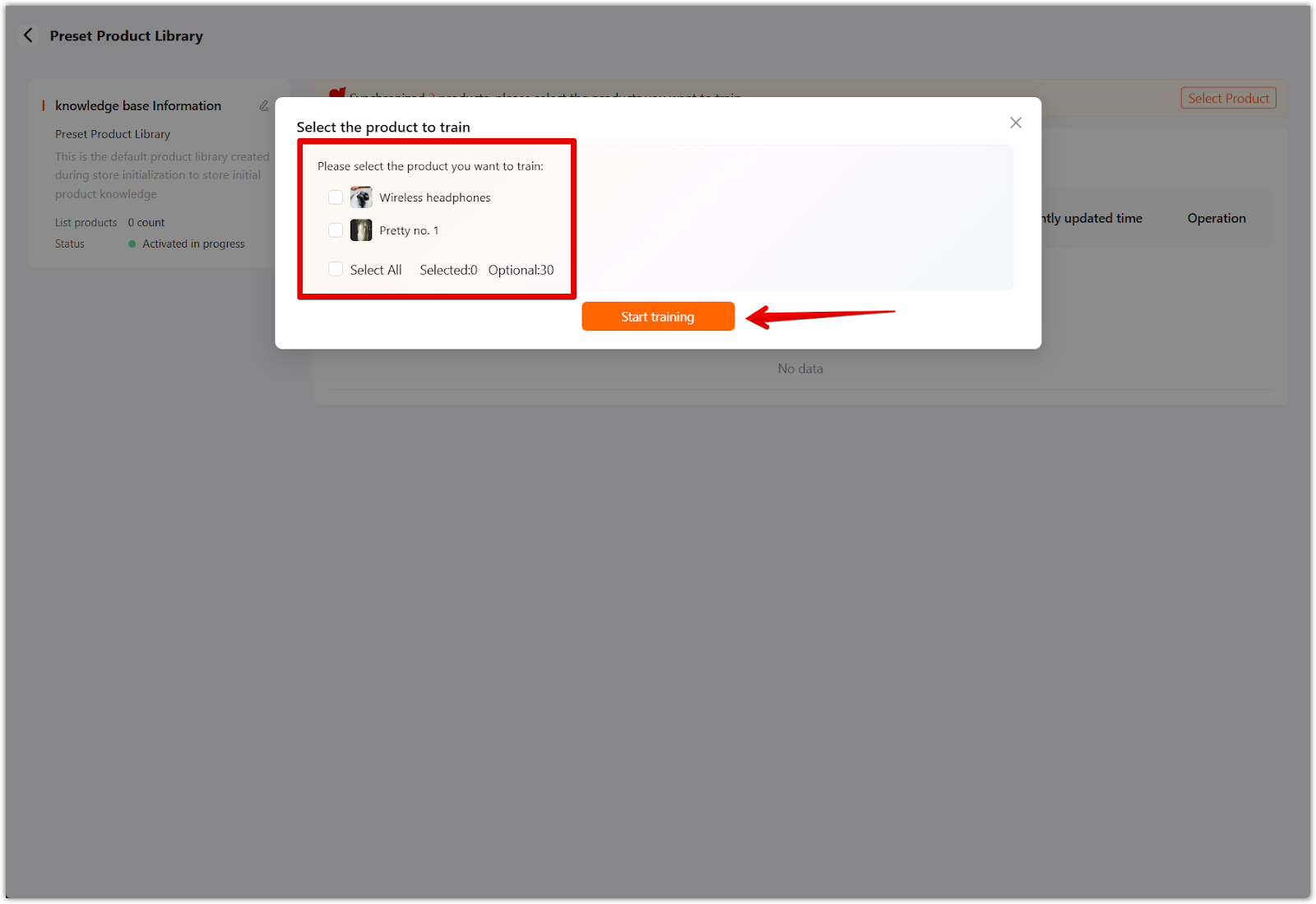
3. Edit knowledge base settings: Modify the name, purpose, and activation status of the knowledge base.
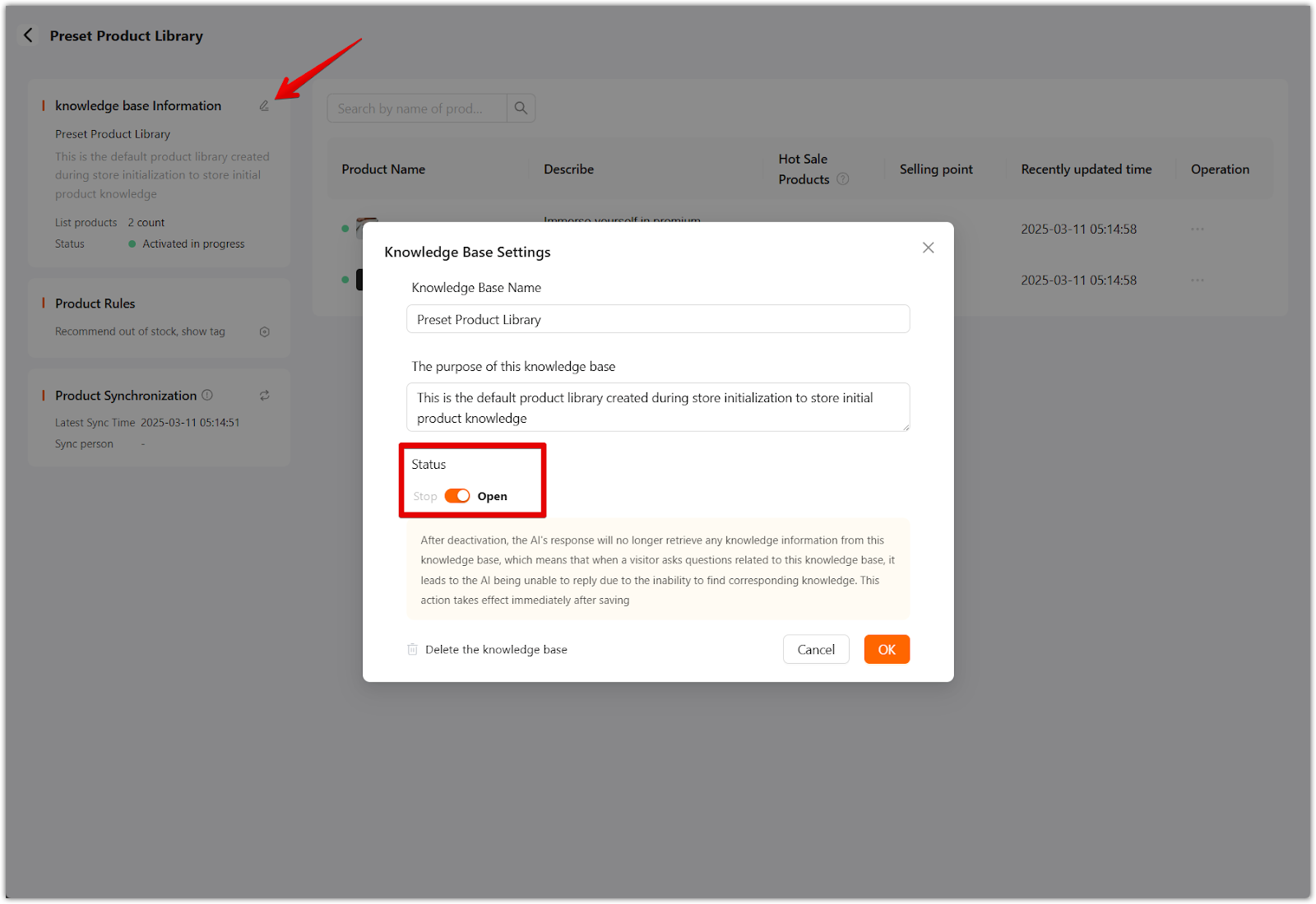
4. Set product rules: Define how the AI bot should handle out-of-stock items. You can configure settings to:
- Out of stock, not recommended – The AI will not suggest unavailable products.
- Recommend out of stock, show tag – The AI can recommend out-of-stock products but will indicate their availability status.
- No stock, normal recommendation – The AI will continue recommending products regardless of stock status.
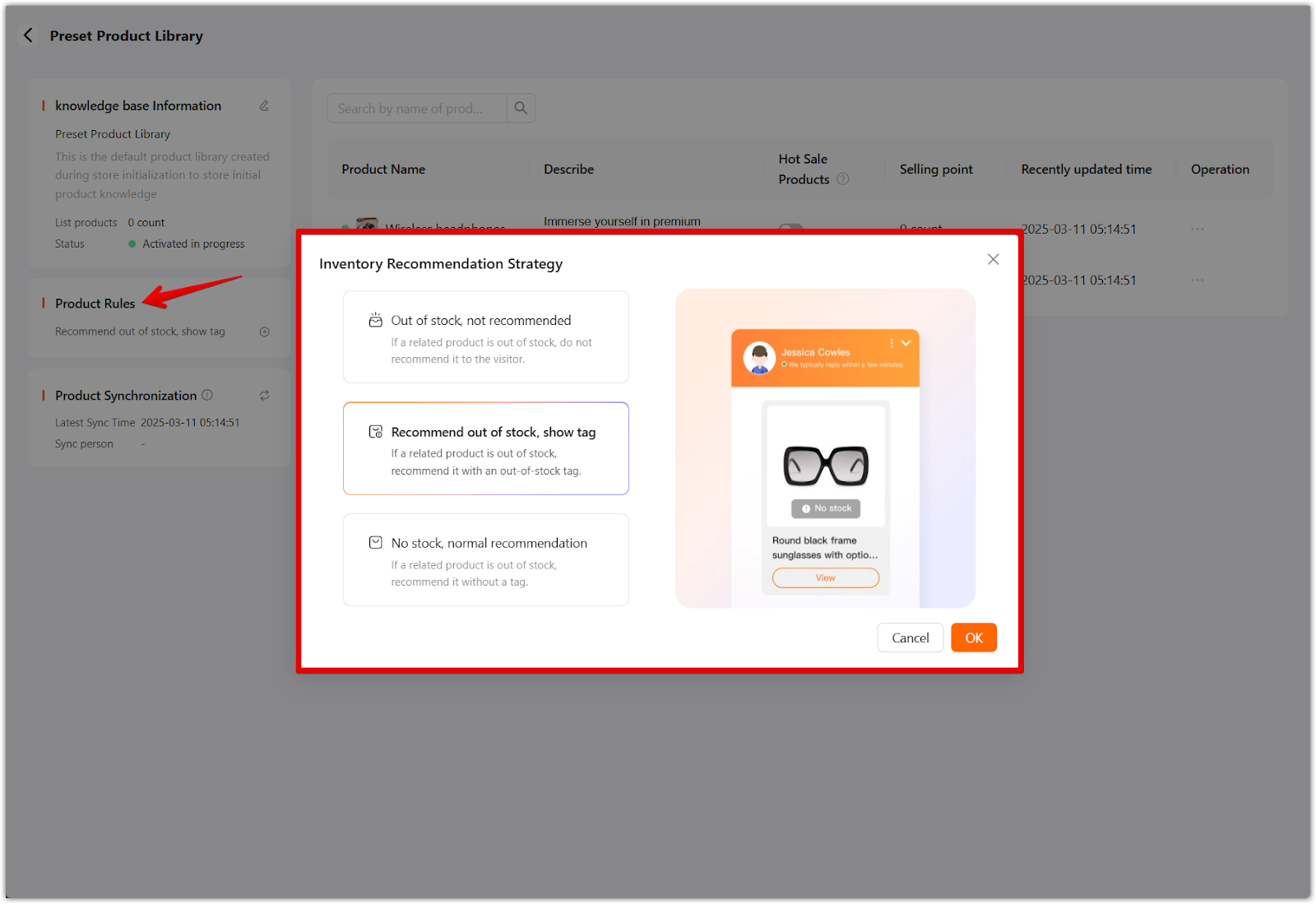
5. Synchronize products: Regularly update synced product information to keep chatbot responses current. This ensures that AI-driven recommendations are always relevant.
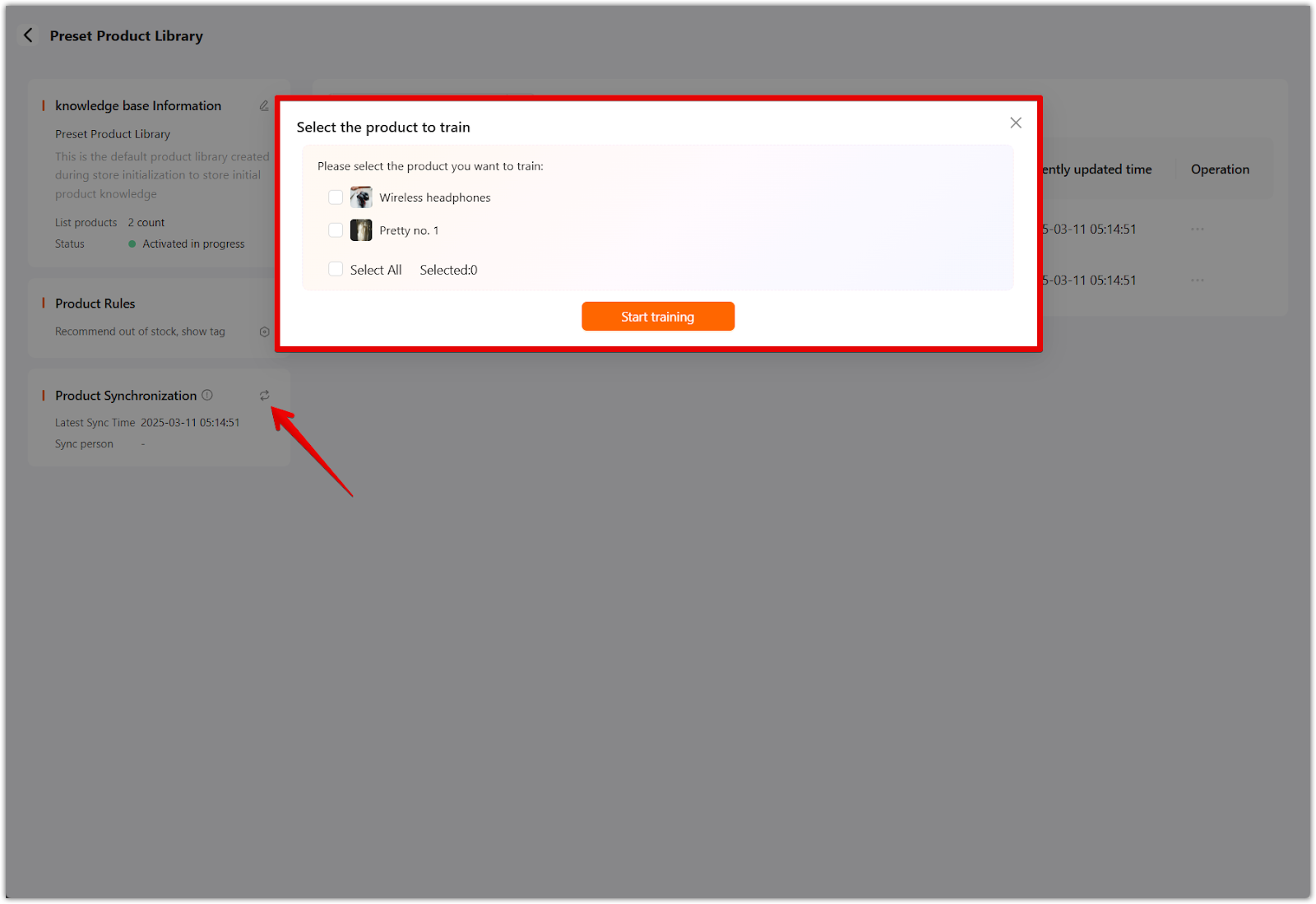
6. Enable hot-selling products: Prioritize high-demand items so the AI bot can highlight them in responses. This is useful for promoting bestsellers and increasing conversions.
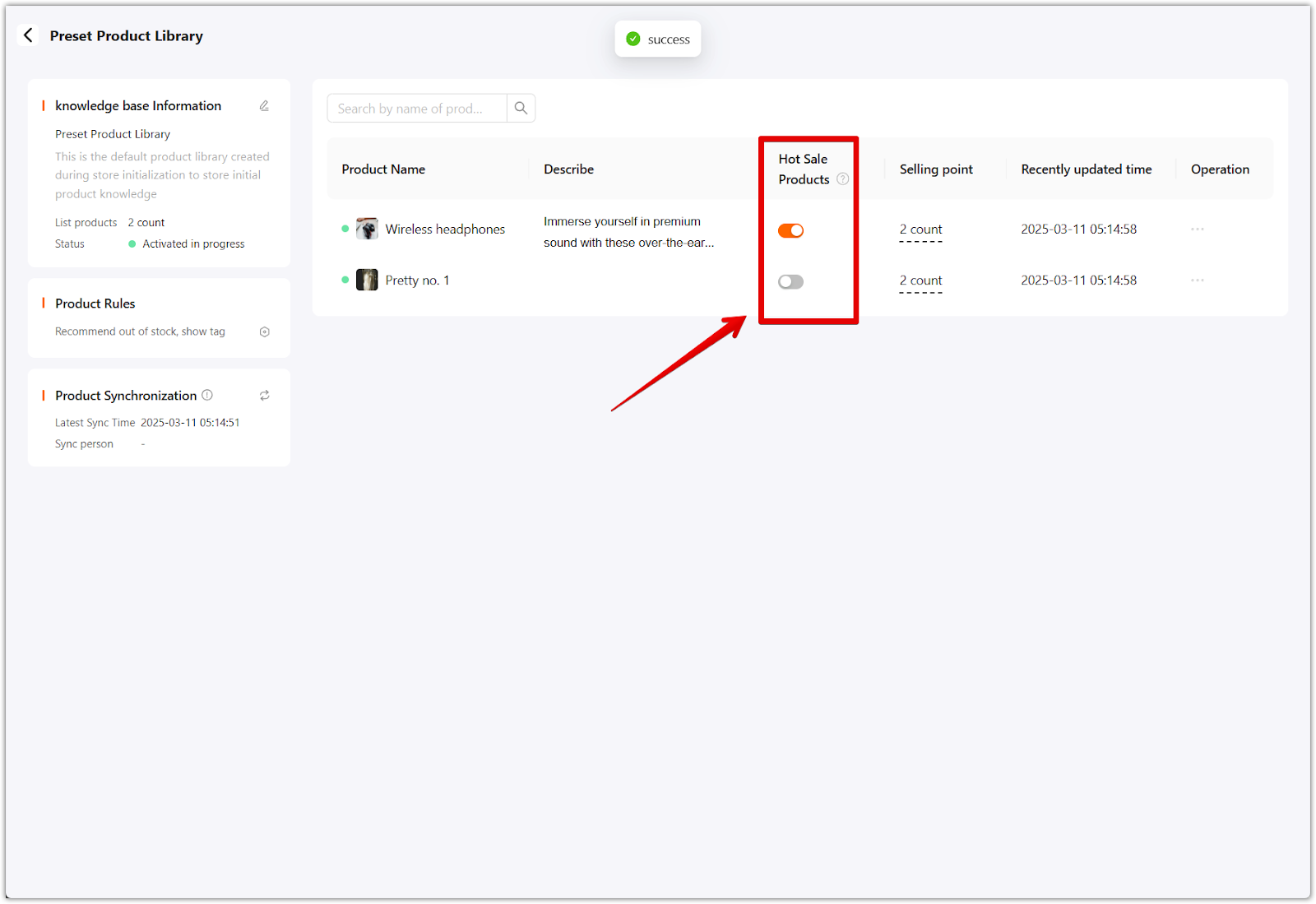
7. Manually add selling points: Customize product descriptions with key selling points to improve chatbot-generated responses. Adding detailed product insights enhances customer engagement and supports better decision-making.
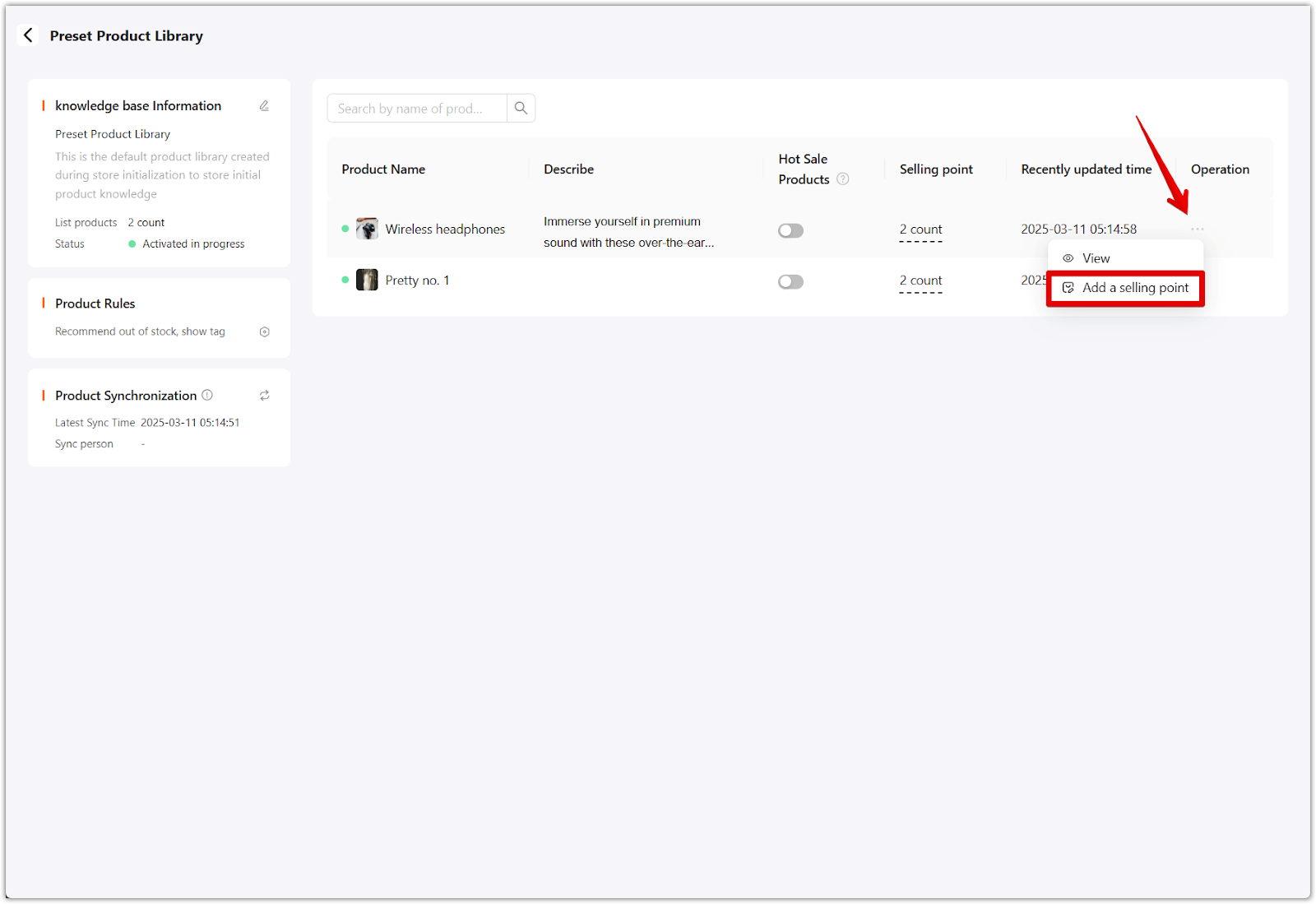
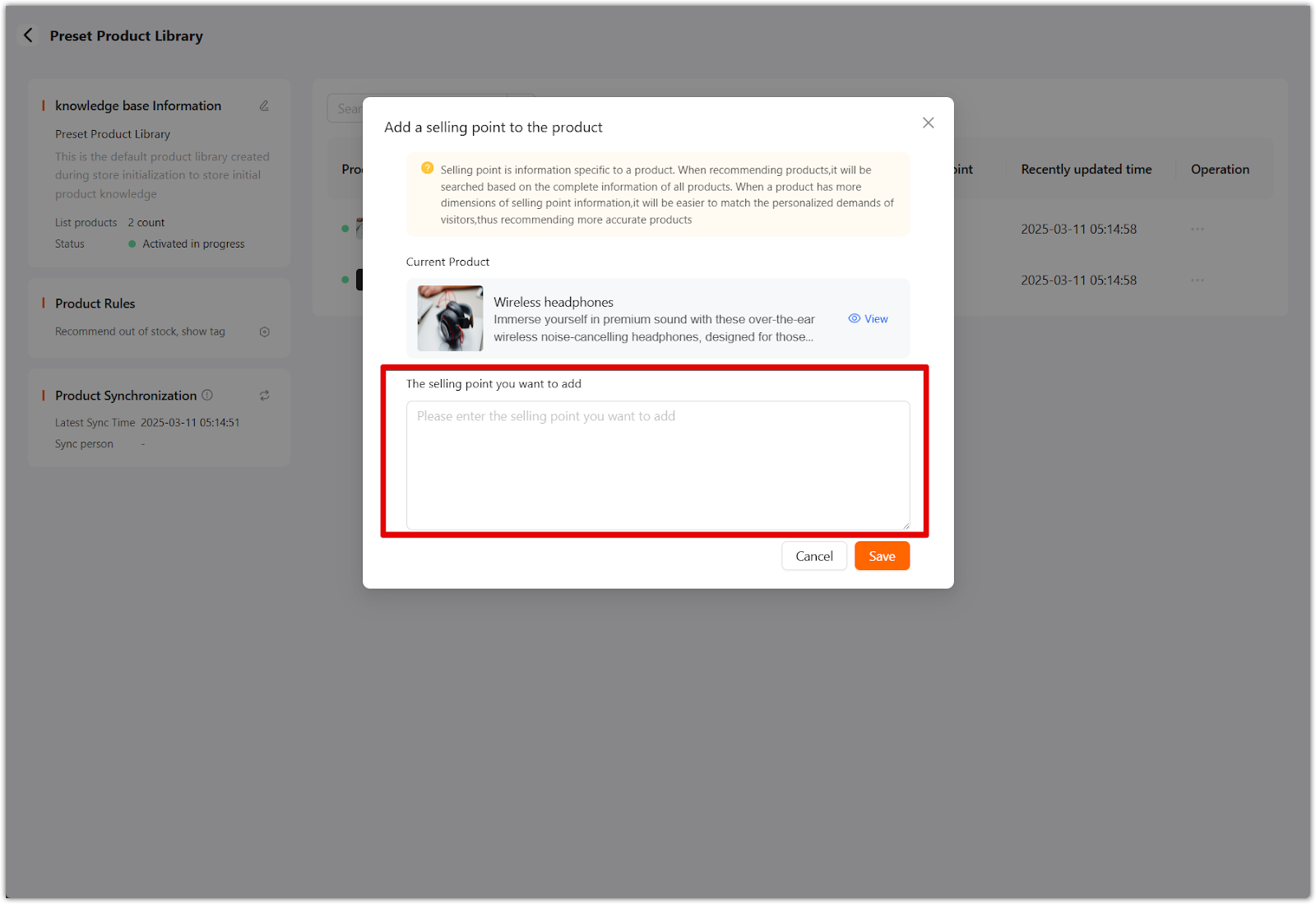
Preset business knowledge base
The business knowledge base ensures the AI bot can handle inquiries beyond product information. This section allows you to train the chatbot with essential business data, helping it provide accurate responses to general customer questions.
1. Access library: Begin by selecting Preset business knowledge base.
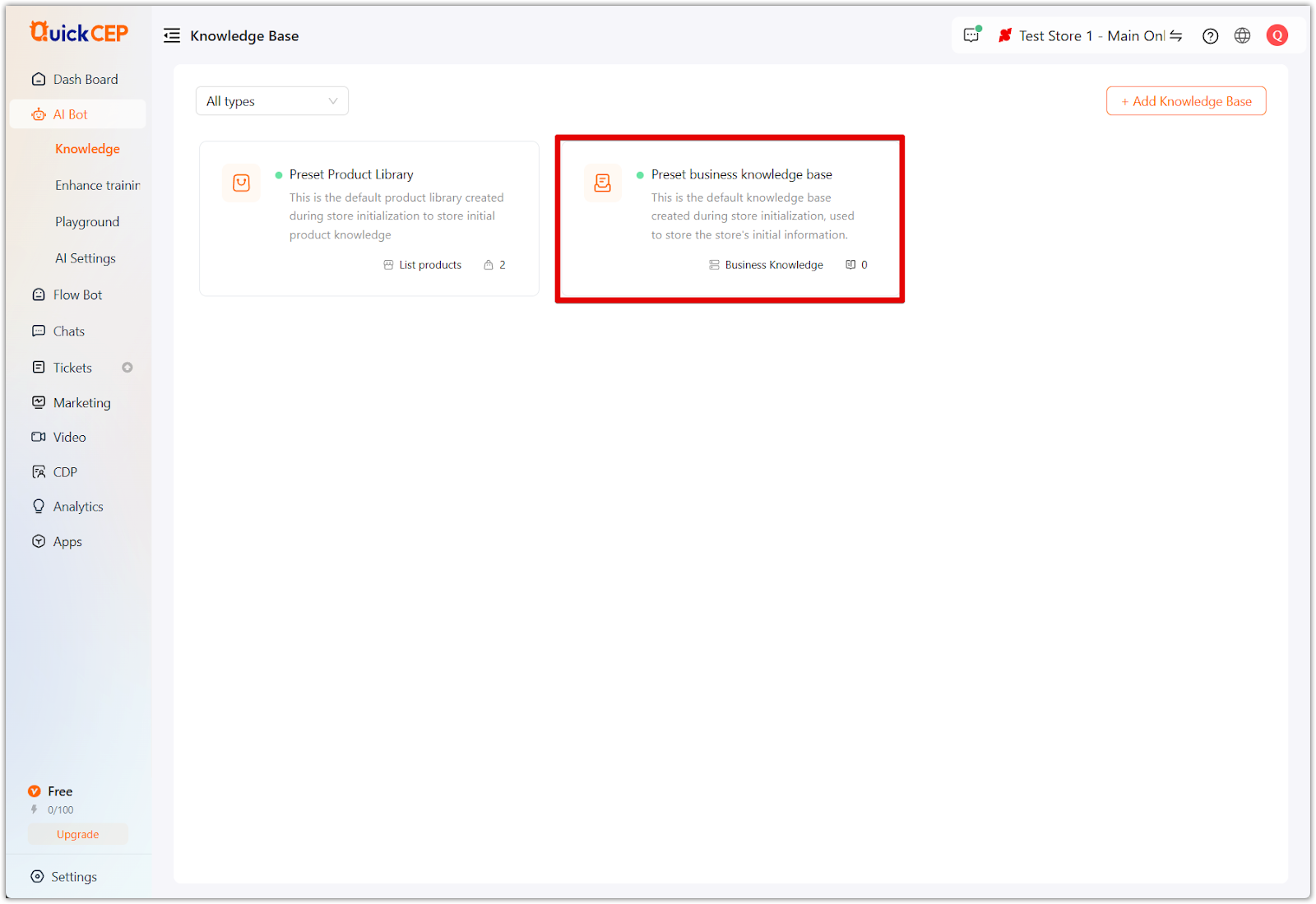
2. Upload documents: Store important business-related documents such as return policies, shipping policies, and customer service guidelines. These documents help the AI provide well-informed responses to customer inquiries.
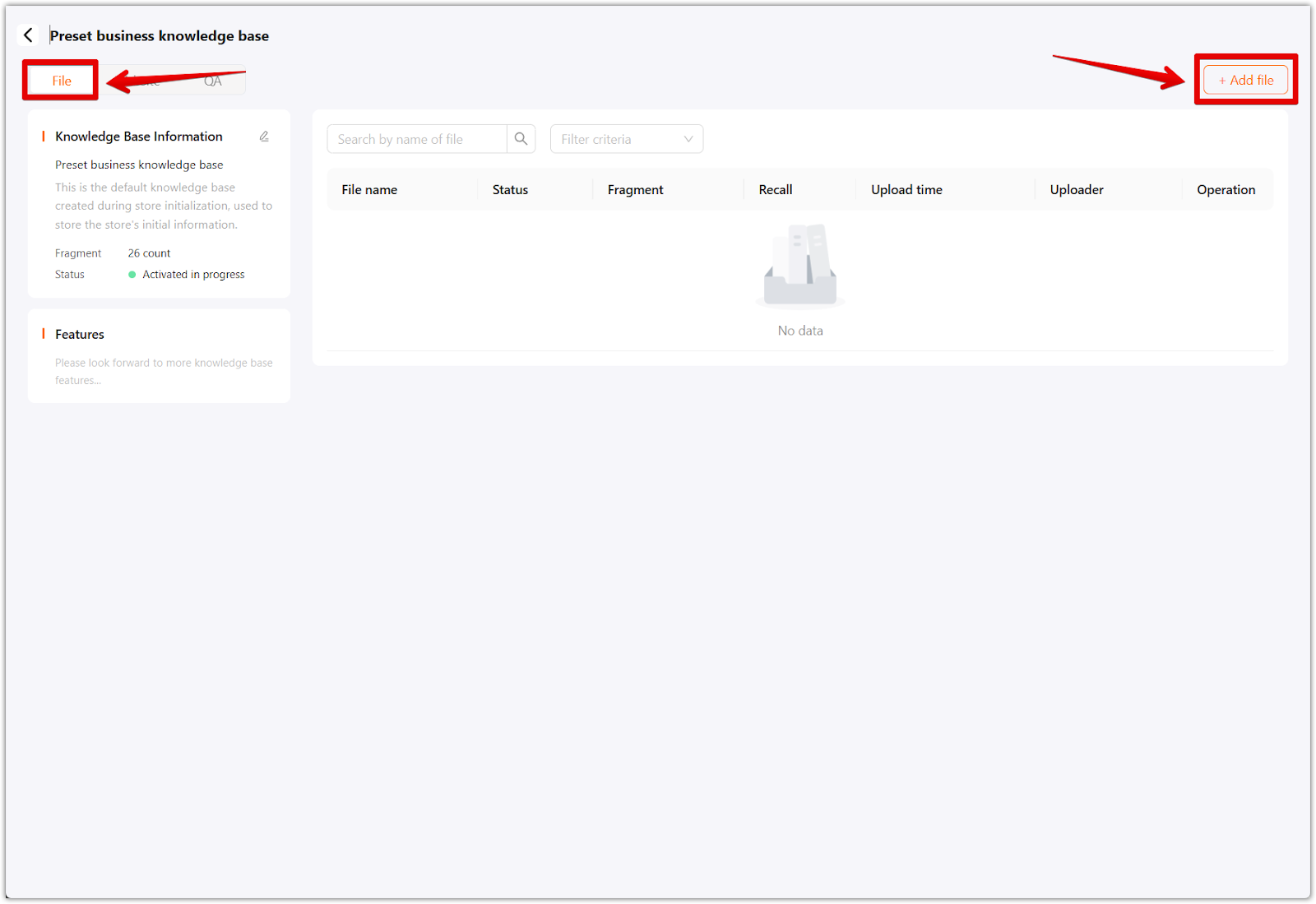
3. Add website links: Include external links for additional reference material. Linking to FAQ pages, support articles, or product guides helps expand the AI’s knowledge base.
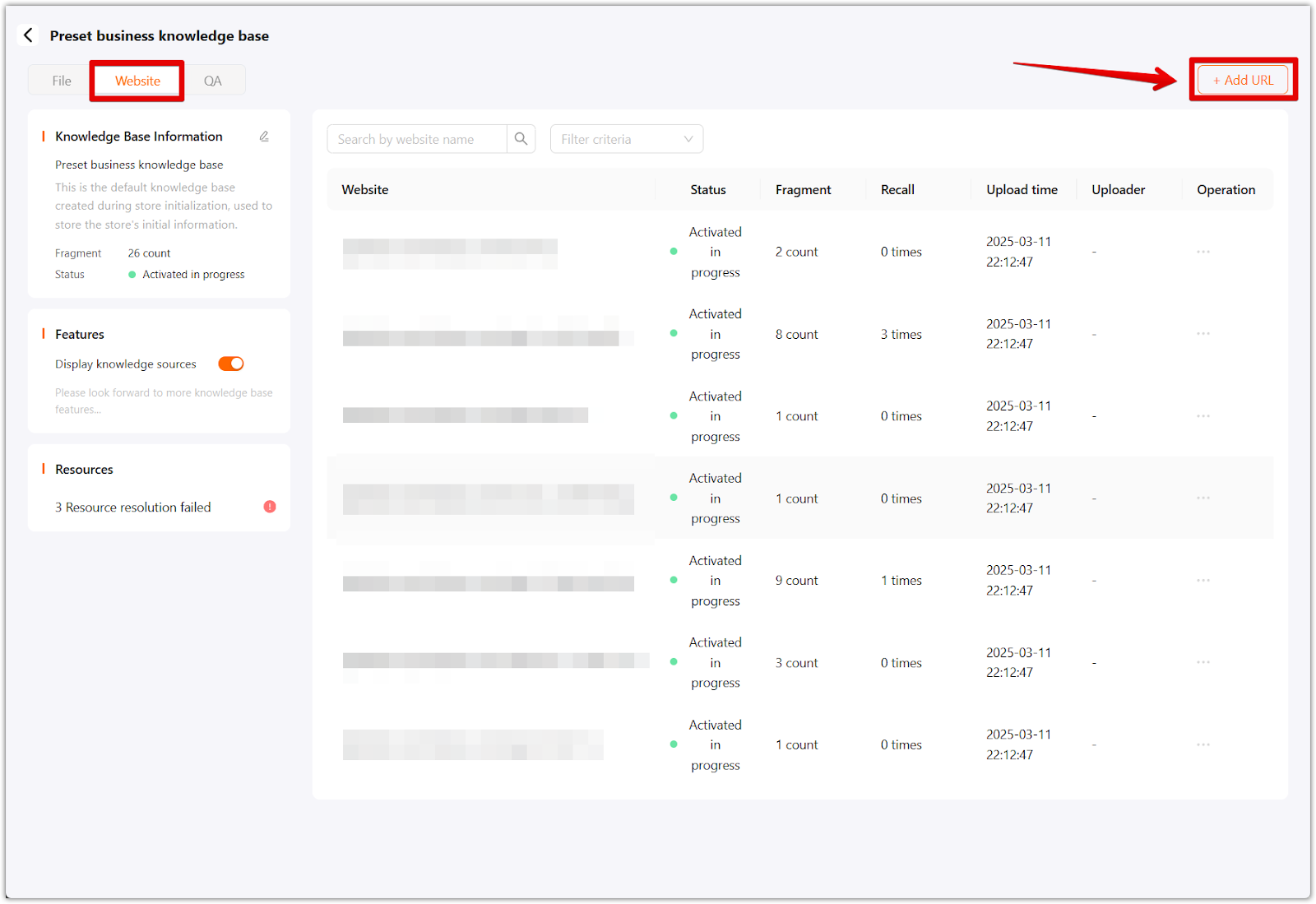
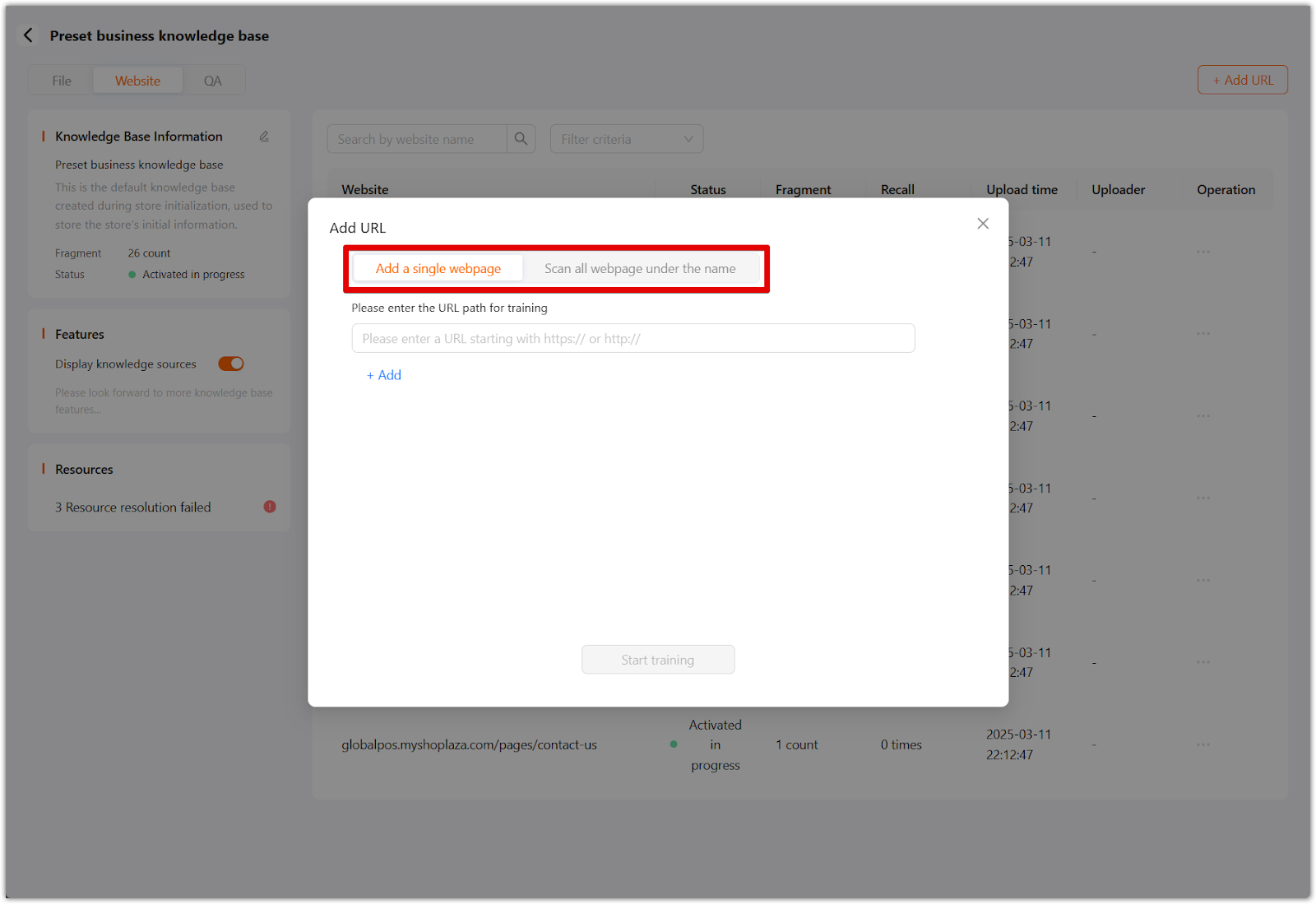
4. Manually add Q&A: Input common customer questions and their corresponding responses. This ensures the chatbot can deliver instant and precise answers to frequently asked questions. Click Start training once updated.
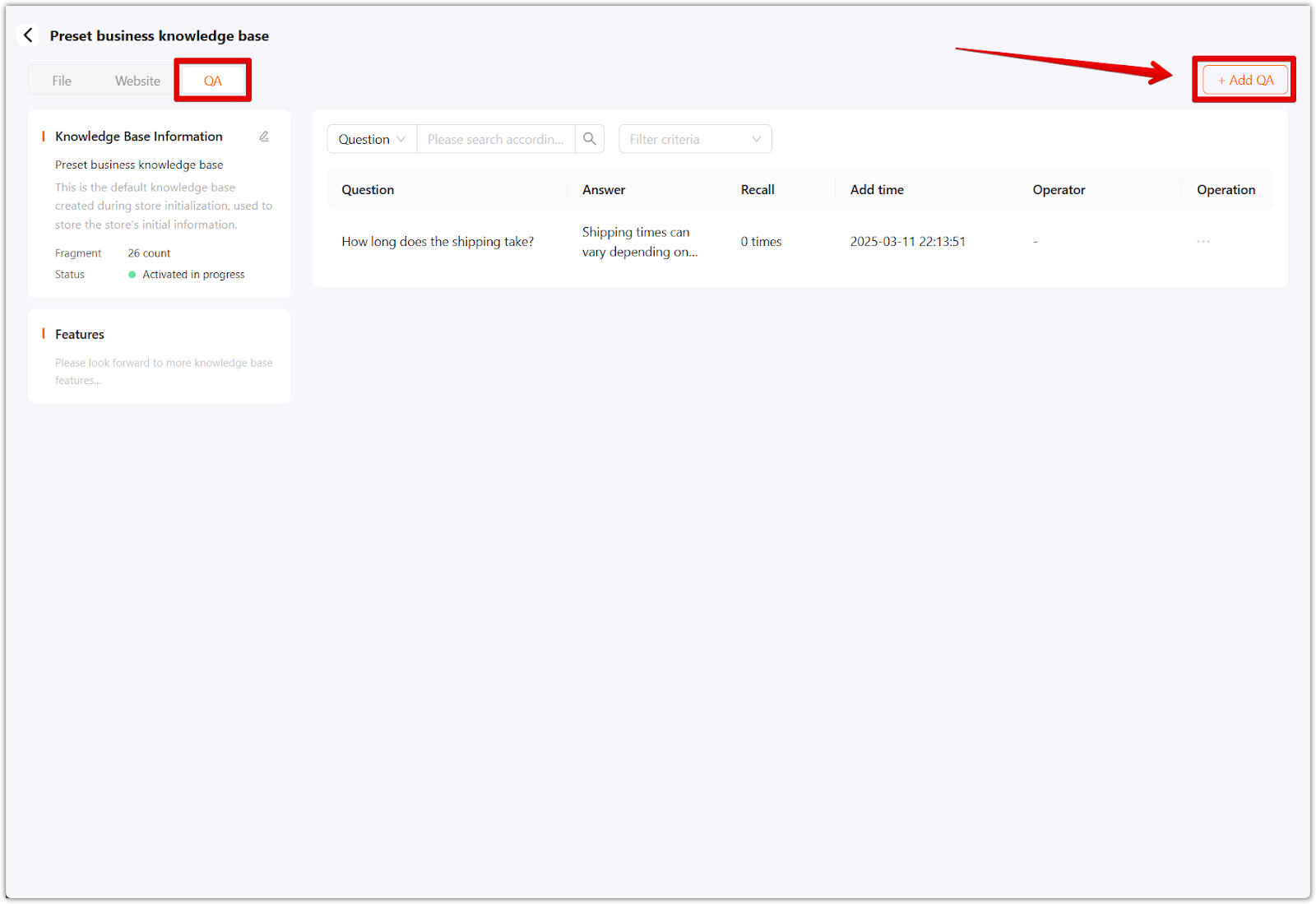
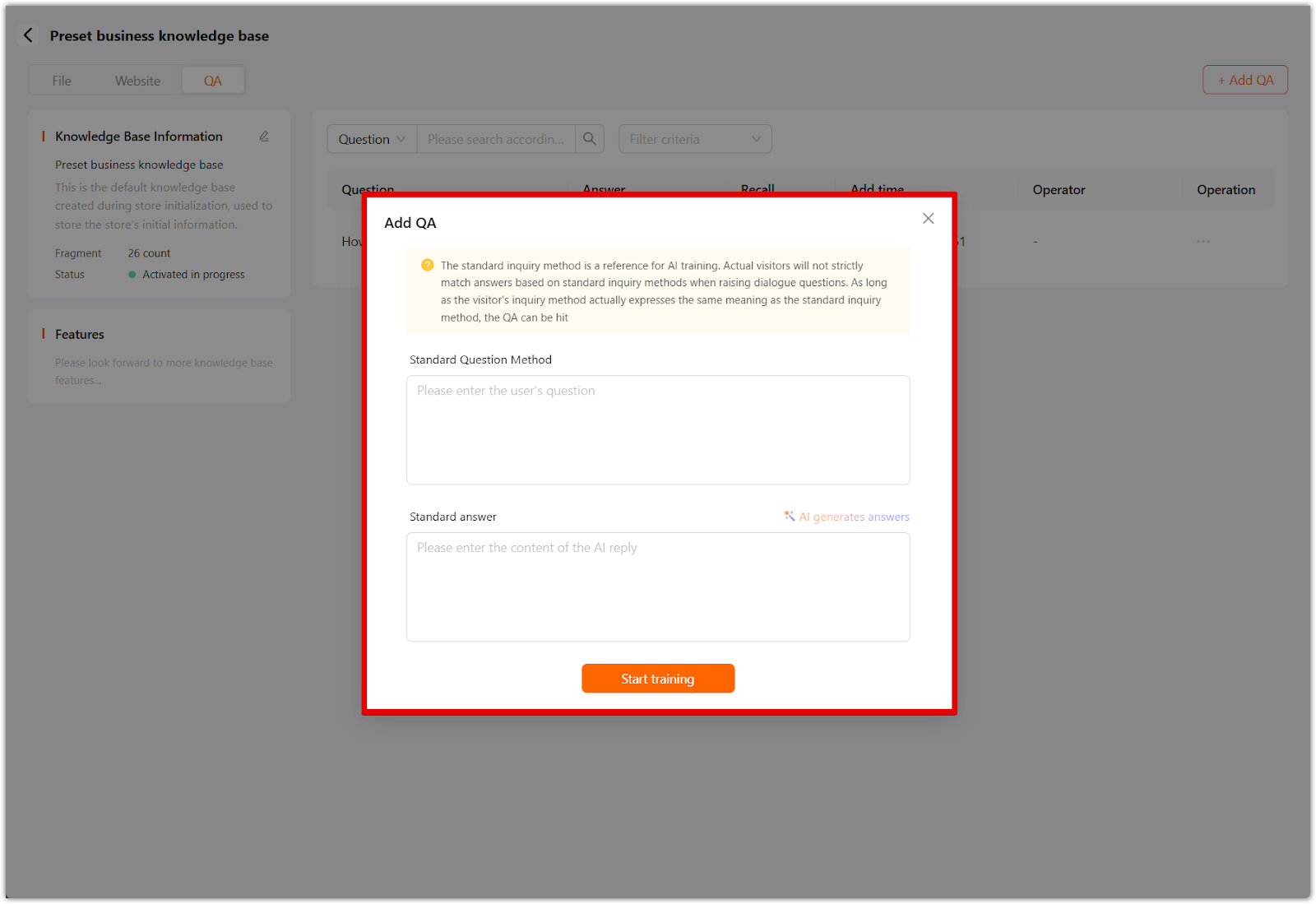
5. Modify knowledge base settings: Adjust the AI knowledge base's availability and activation status. This allows you to enable or disable certain information depending on its relevance to ongoing customer interactions.
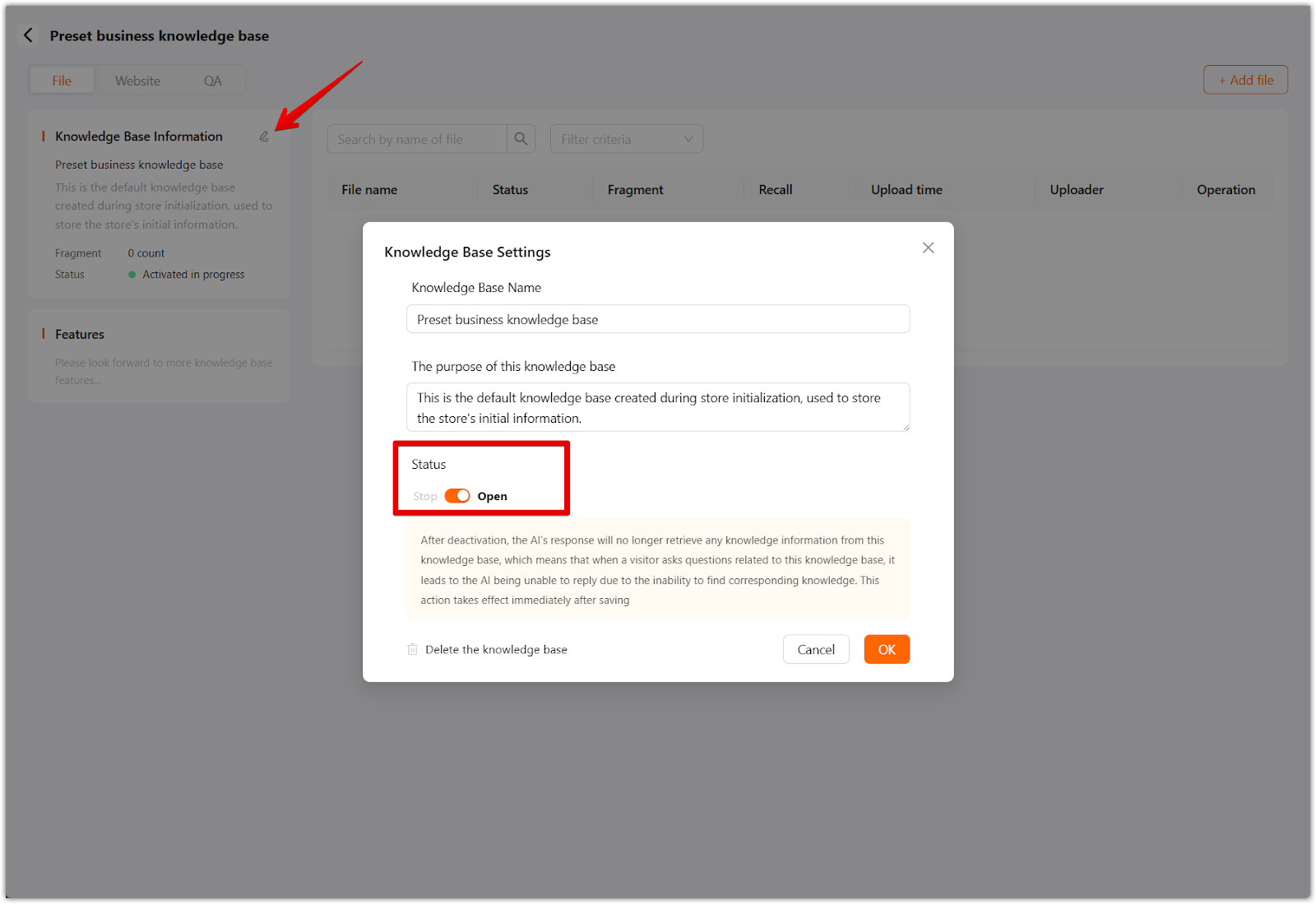
Enhance training
Refining chatbot accuracy requires ongoing training and performance evaluation. QuickCEP provides training reports to help improve AI-generated responses.
1. View training reports: Access AI performance reports to analyze chatbot interactions, identify failed responses, and review system-generated improvement suggestions.
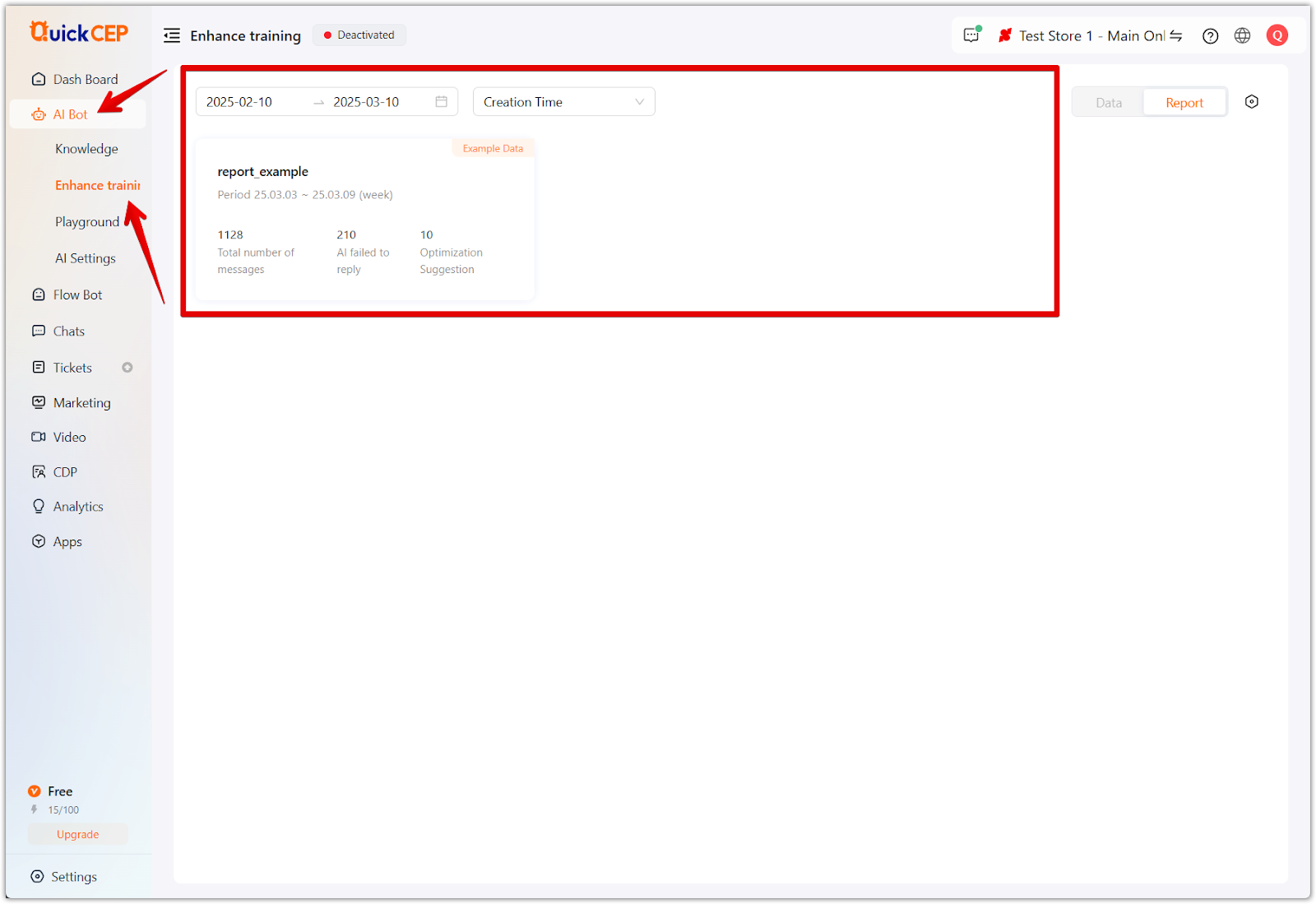
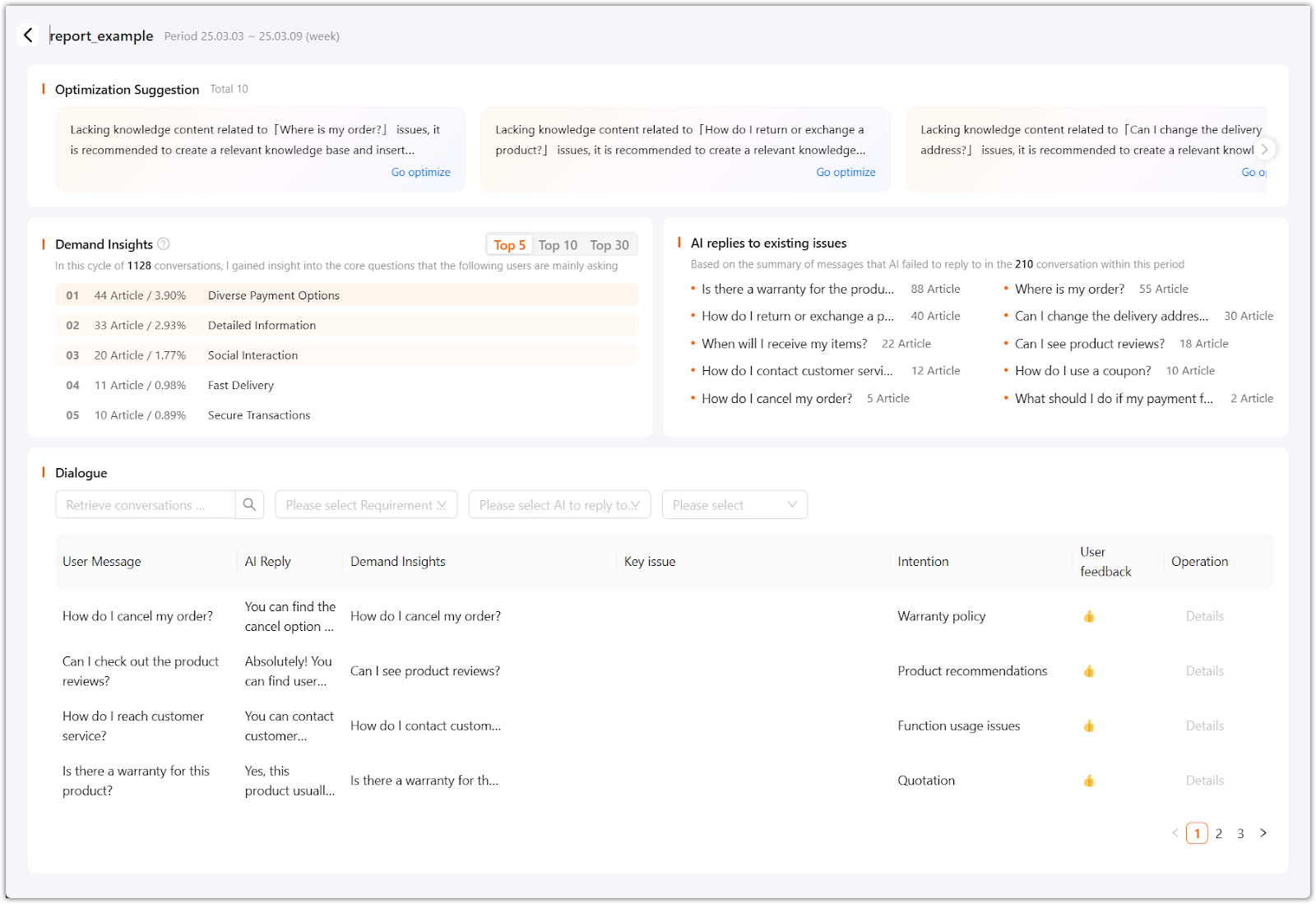
2. Adjust training frequency: Choose between daily or weekly training cycles to maintain an optimized knowledge base.
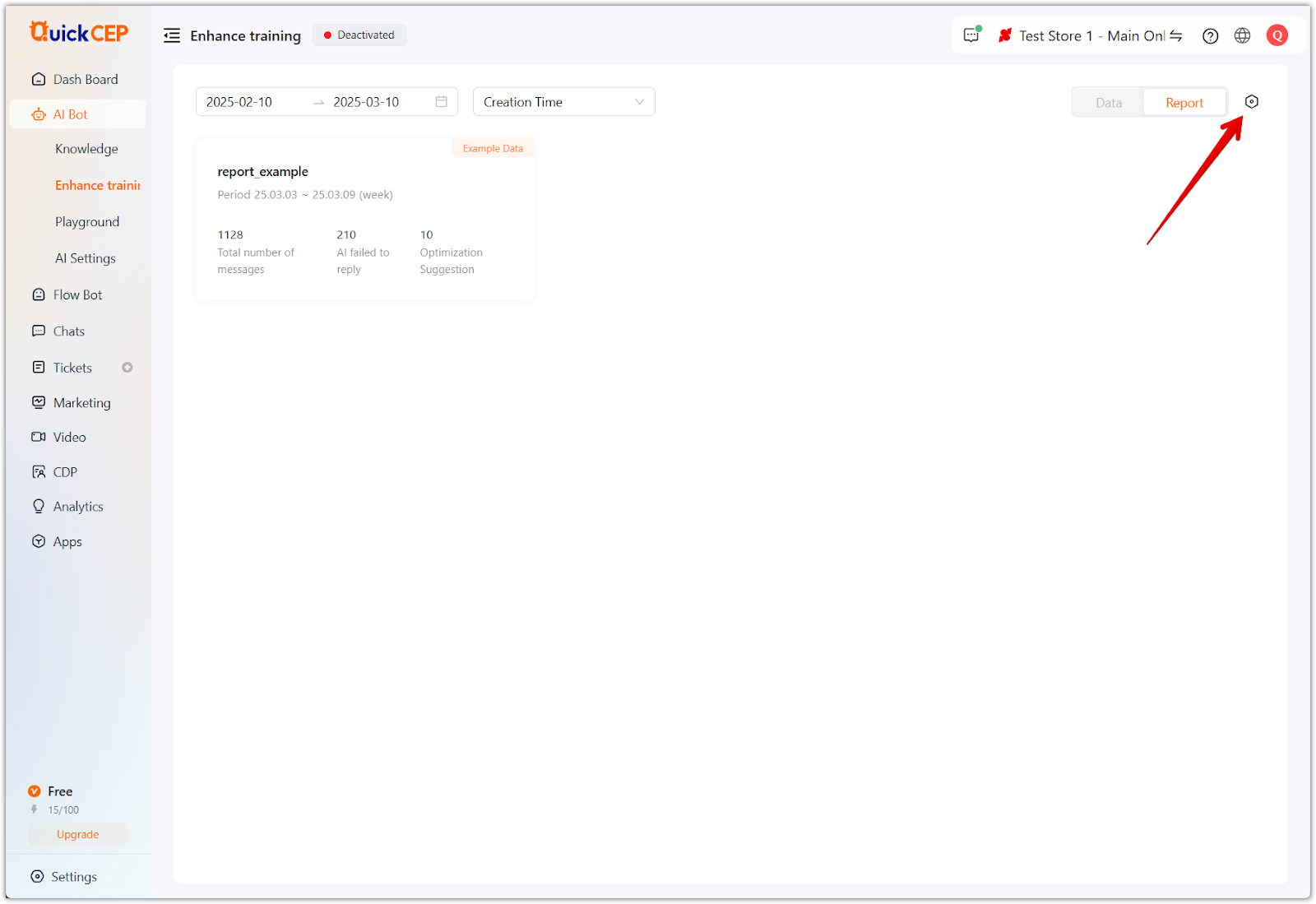
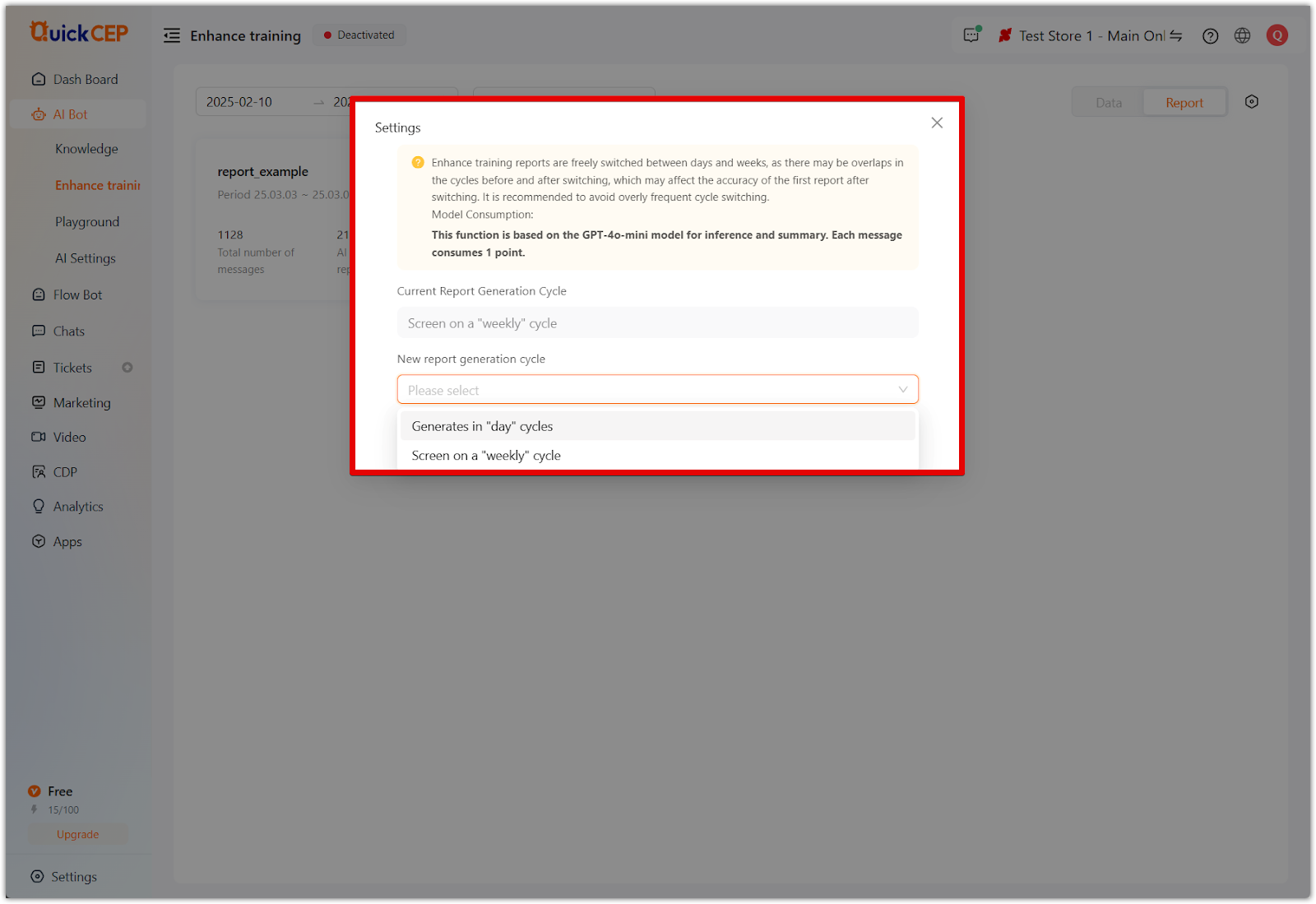
Playground testing
Before deploying AI chatbots, testing them in a simulated environment ensures accuracy and reliability. The Playground feature allows real-time chatbot evaluation and optimization.
1. Simulate customer queries: Enter test messages to preview AI bot responses in various customer scenarios.
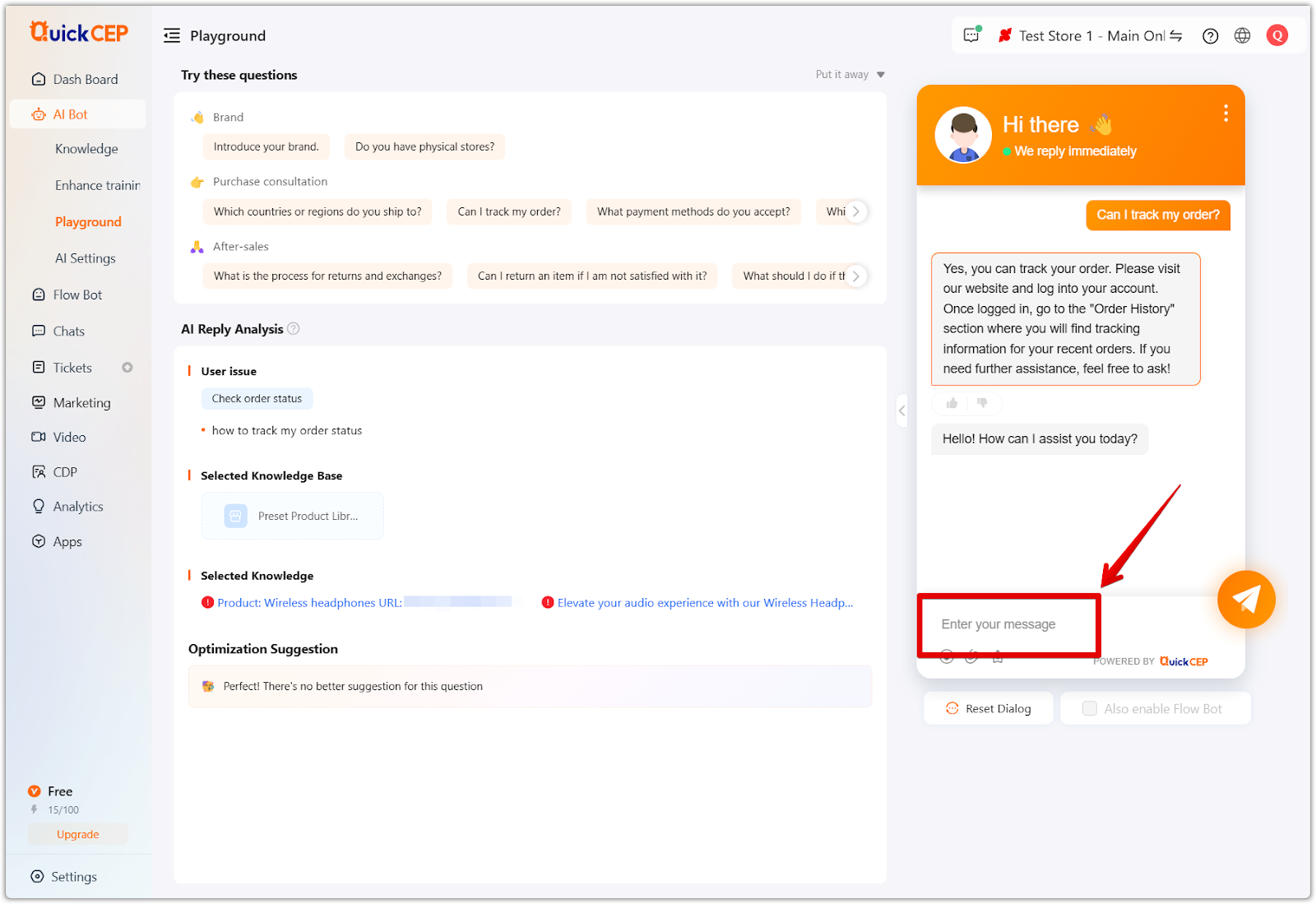
2. Use predefined questions: Assess chatbot accuracy by selecting from preset customer inquiries related to store policies, purchase guidance, and after-sales support.
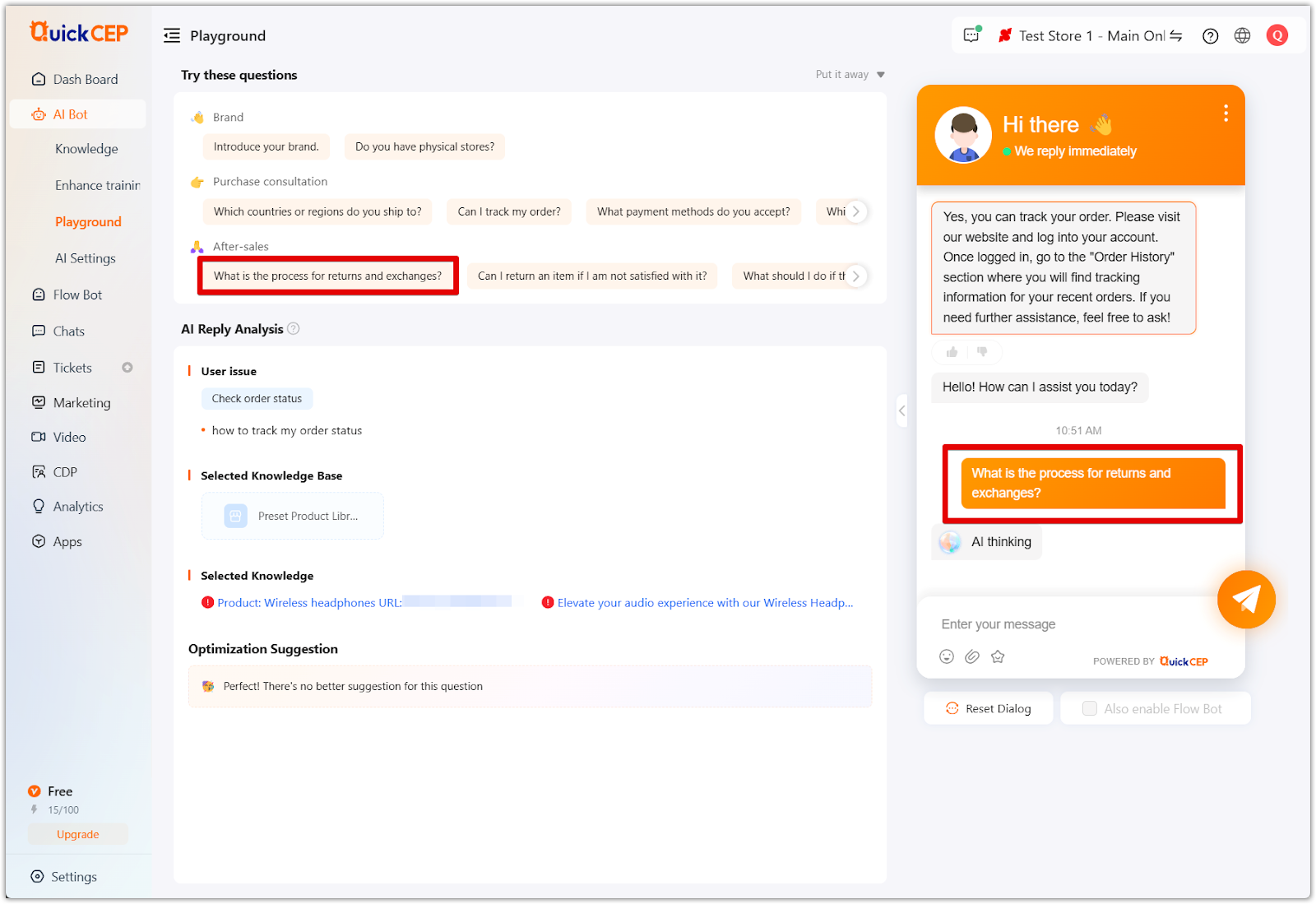
3. Analyze AI responses: Review chatbot reports, identify response inconsistencies, and make necessary improvements to enhance AI-generated answers.
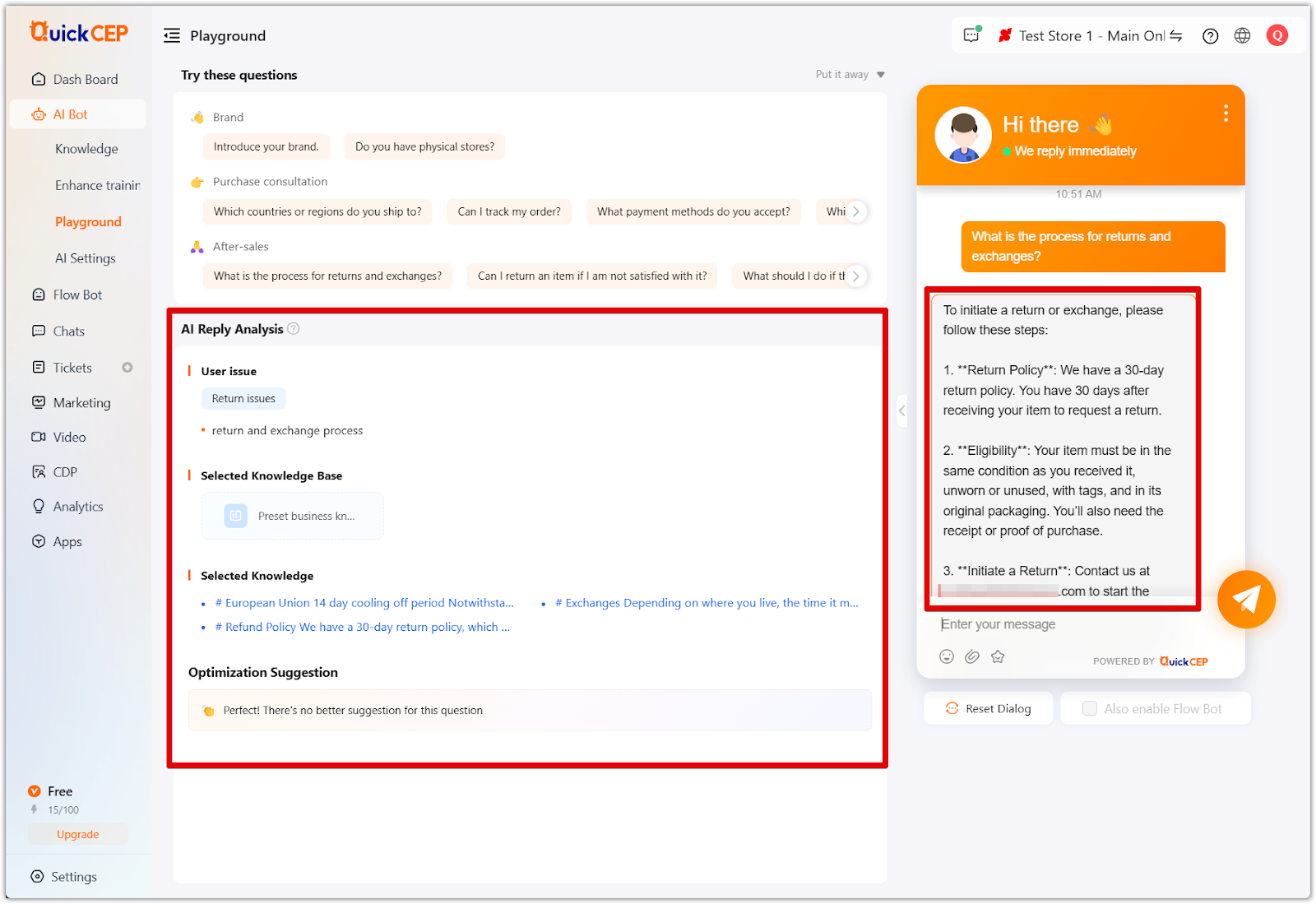
4. Optimize responses: Based on AI analysis, refine knowledge base content to improve chatbot accuracy and efficiency.
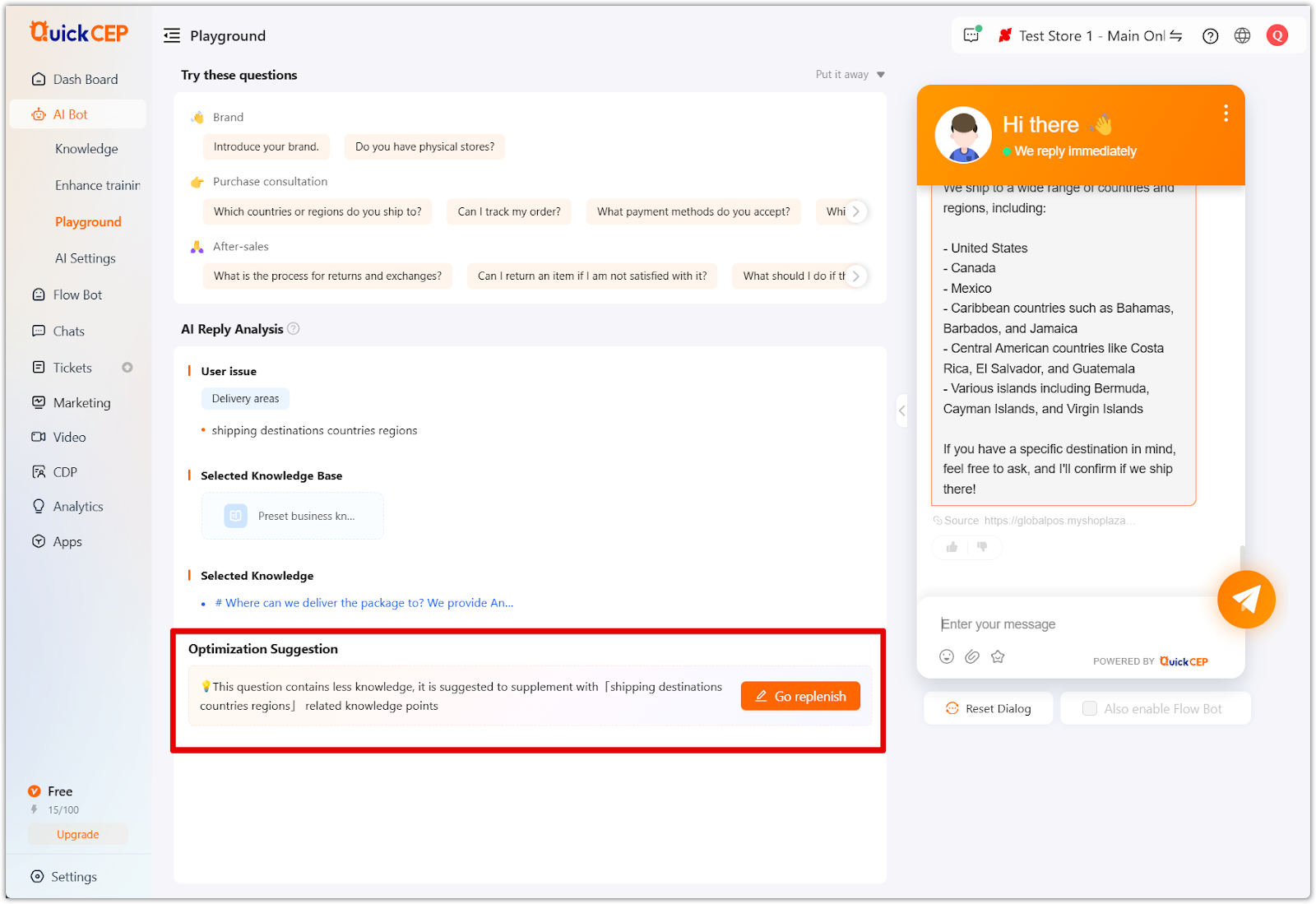
AI settings
The AI settings section allows you to configure automation preferences, chatbot behavior, and fallback settings. You can access and modify these settings by navigating to AI Bot > AI Settings in the QuickCEP admin panel.
Message AI Settings
Customizing AI responses and automation settings allows for better control over chatbot interactions.
- Enable auto-reply and recommendations: Configure AI automation settings to handle live chat inquiries with minimal human intervention. This ensures the chatbot can provide instant responses to customer inquiries without requiring a human agent.
- Manage effective channels: Select communication platforms like LiveChat, WhatsApp, Line, TikTok, and Facebook Messenger for AI bot interactions.
- Set AI intent triggers: Define conditions under which the AI chatbot will escalate a conversation to a human agent. This can include specific keywords, customer sentiment analysis, or complex queries beyond the AI’s capabilities.
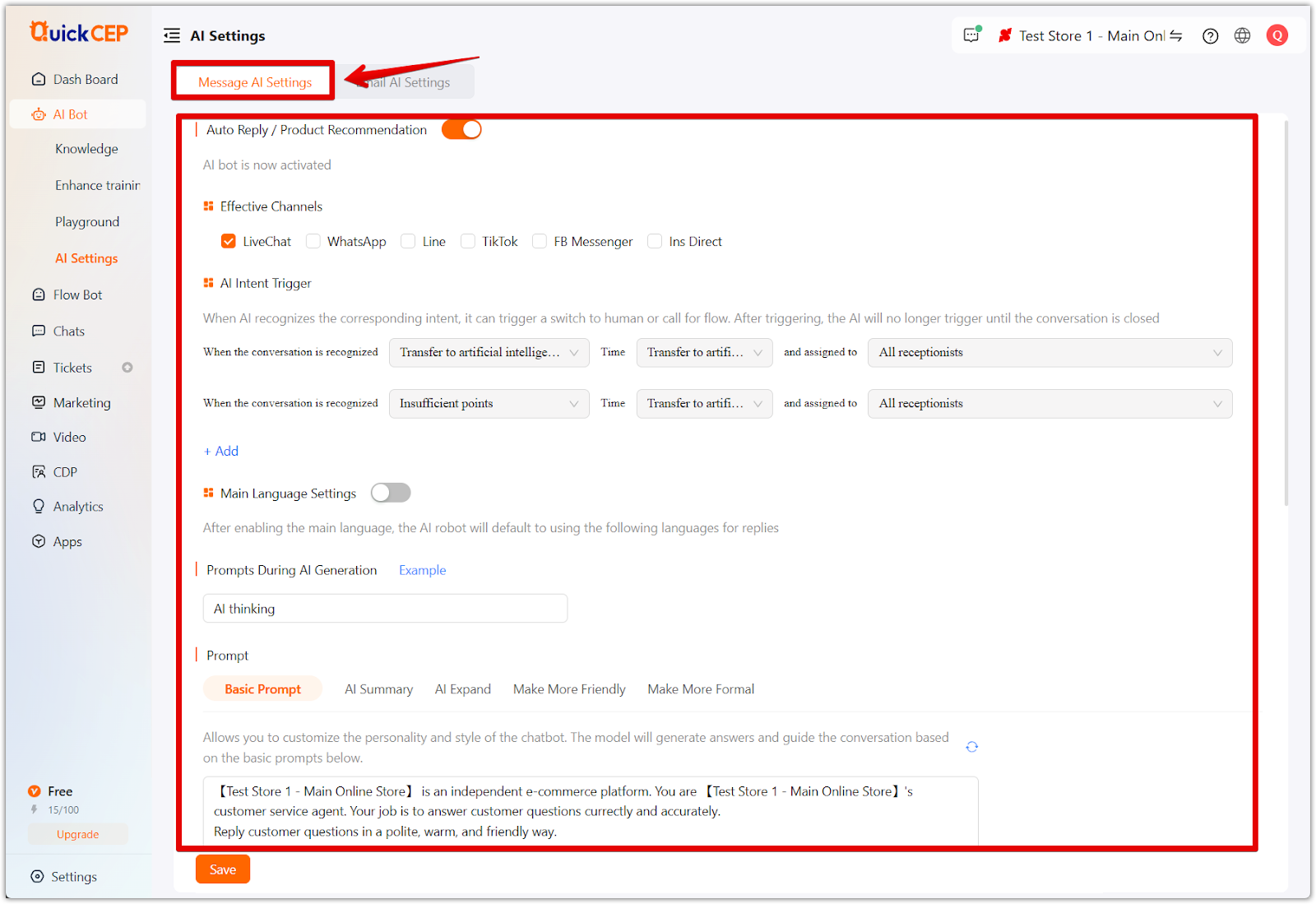
- Enable fallback messages: Set up default replies for scenarios where the AI bot does not have enough information to generate an answer. These messages help guide customers to alternative solutions, such as contacting support or visiting a help center.
- Enable Like/Dislike feedback: Allow visitors to rate AI-generated responses for continuous improvement. This feedback helps fine-tune chatbot interactions and improve customer satisfaction.
- Manage AI model selection: Choose between different AI models optimized for speed, cost efficiency, or advanced conversational understanding. Selecting the right AI model ensures the chatbot delivers responses that align with your business needs.
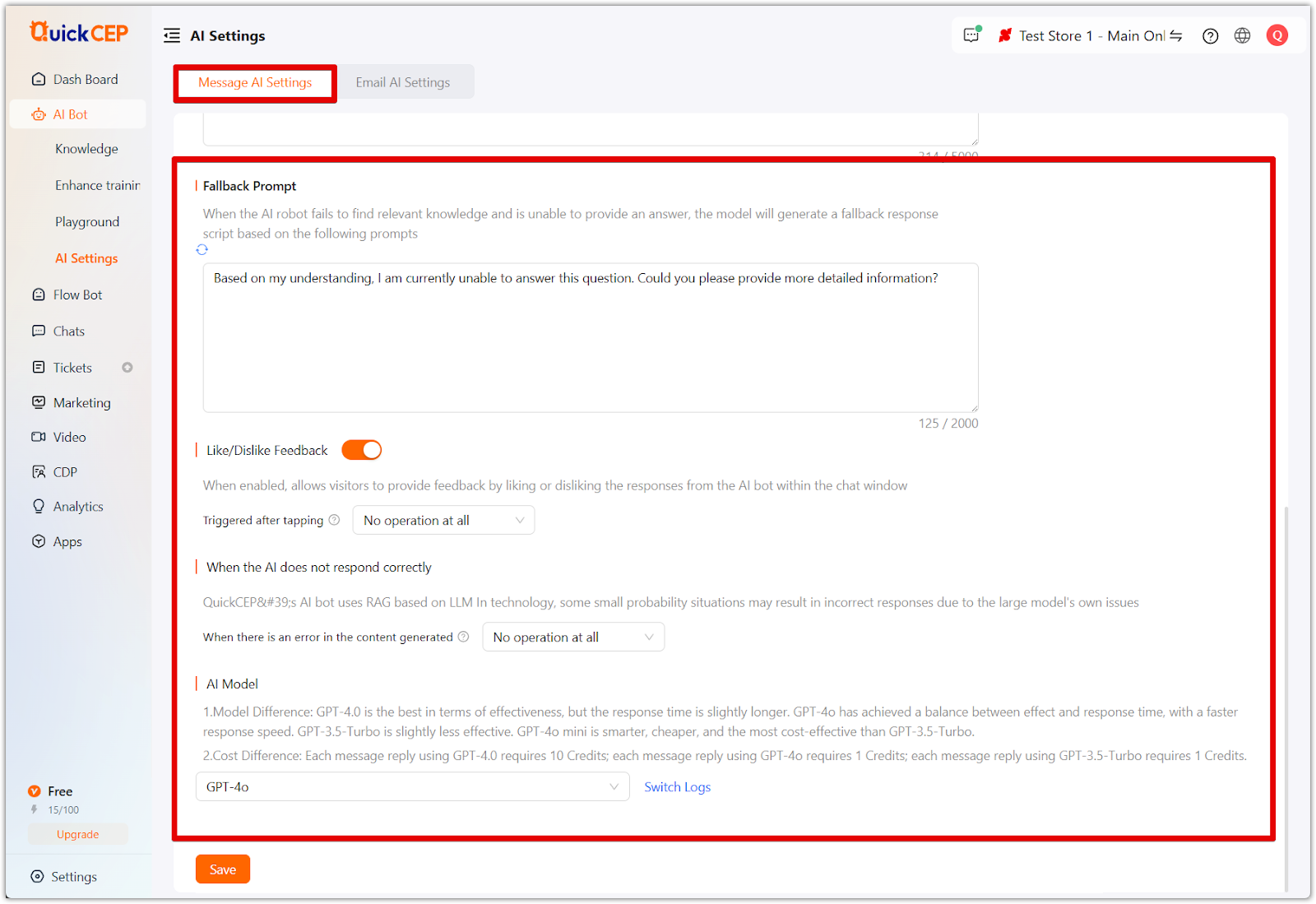
Email AI Settings
The Email AI Settings section allows you to configure AI-driven responses for incoming emails, helping automate email support and improve response efficiency.
-
Enable email smart reply: Activate AI-powered email responses to address customer inquiries based on predefined intents automatically. This feature only applies to new emails, ensuring the AI responds promptly to relevant customer queries.
- Set intent triggers: Define conditions under which AI replies are triggered. For example, if an email contains purchase inquiries, the AI can recognize the intent and generate an appropriate response.
- Customize response actions: Configure the AI to call specific flow bots or reference predefined FAQs when responding to customer emails. This helps provide accurate and contextual responses.
- Enable email intelligent assistant: Activate AI assistance for email conversations, allowing the AI to provide auxiliary responses based on stored knowledge and email data. This ensures customer inquiries are handled effectively while minimizing the need for manual intervention.
Once the settings are configured, click Save to apply changes and optimize your email automation workflow.
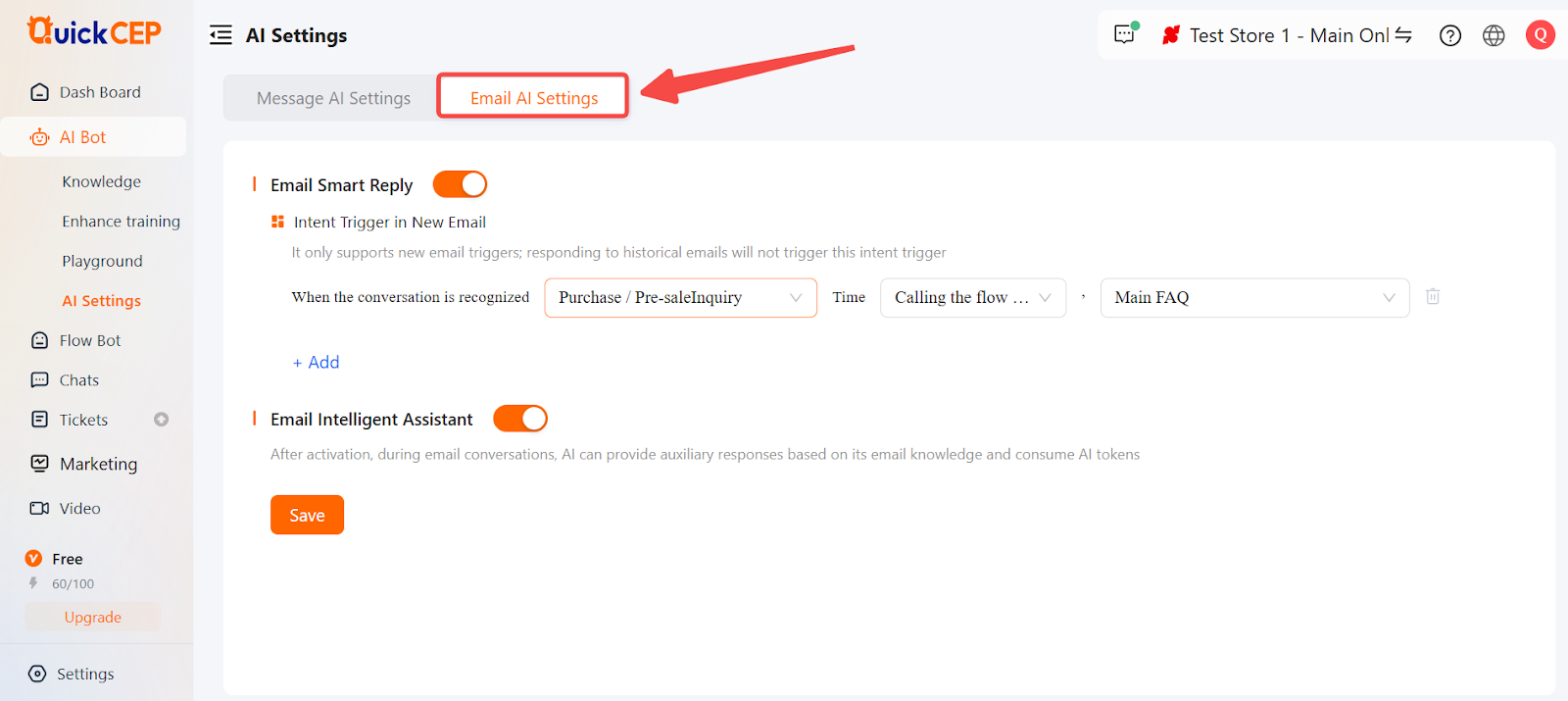
Next steps
After configuring AI chatbots, consider expanding automation across other store functions:
- Handle live customer interactions using QuickCEP’s Chats and Tickets features (covered in Handling customer conversations and support).
- Launch marketing campaigns with email, SMS, and WhatsApp automation (covered in Marketing and Customer Engagement).
- Analyze chatbot performance using QuickCEP’s Analytics tools to track AI interactions, response rates, and customer satisfaction (covered in Analytics, Apps, and Advanced Settings).
By leveraging AI automation and workflow customization, you can enhance customer support while driving sales and improving engagement through intelligent chatbot interactions.



Comments
Please sign in to leave a comment.