The Audience Manager is a powerful tool that enables you to efficiently manage and create audience segments and sources. With this tool, you can effortlessly set up, manage, and monitor various audience sources, including the global site tag and YouTube channels. This article will walk you through the basic steps of setting up Google audience manger in your Shoplazza admin.
Steps
1. From your Shoplazza admin > Google, switch over to Function tab and click on Audience management.
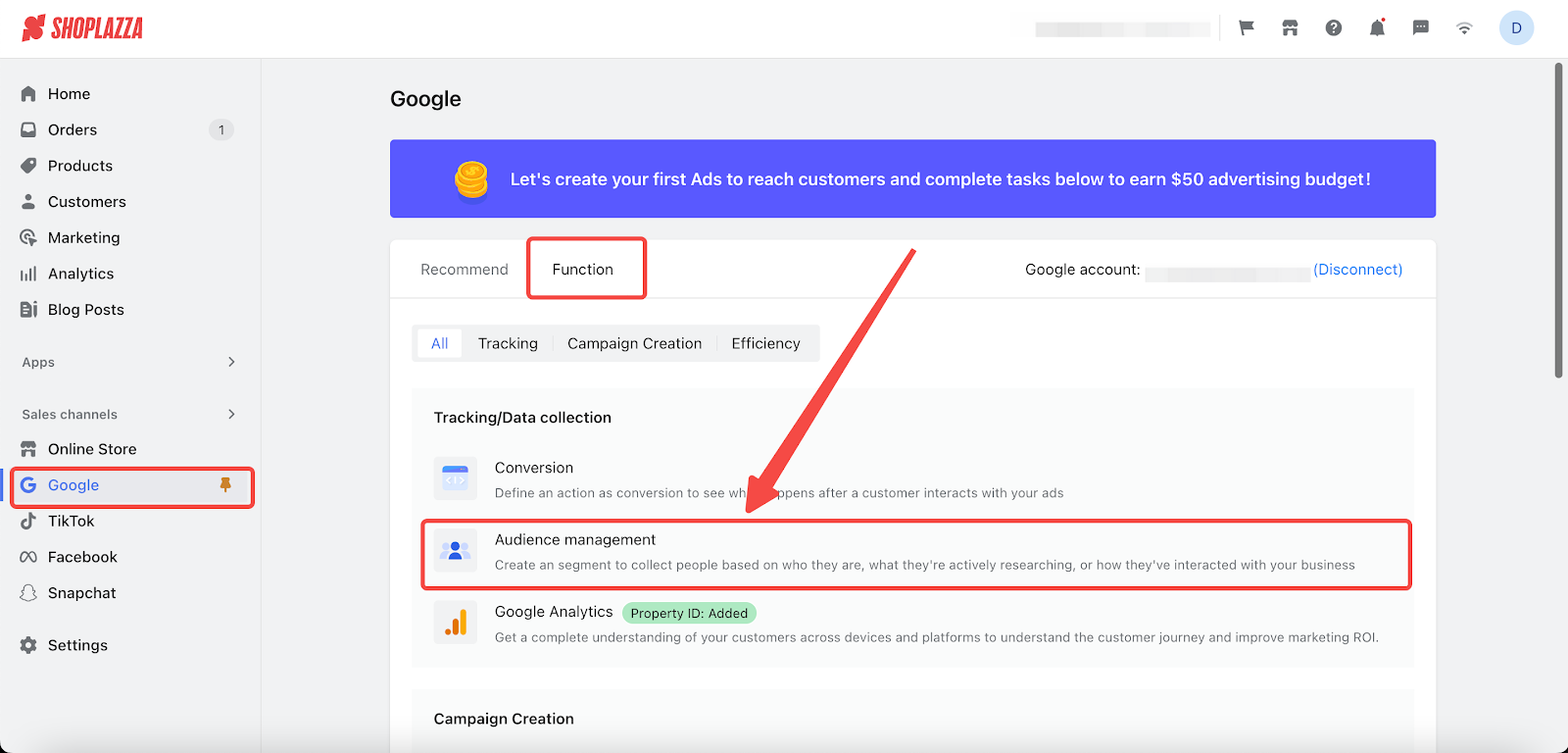
2. On the Home page, hover your cursor over New Audience to find two different ways to add audience: Create in Ads and Import from GA (Google Analytics).
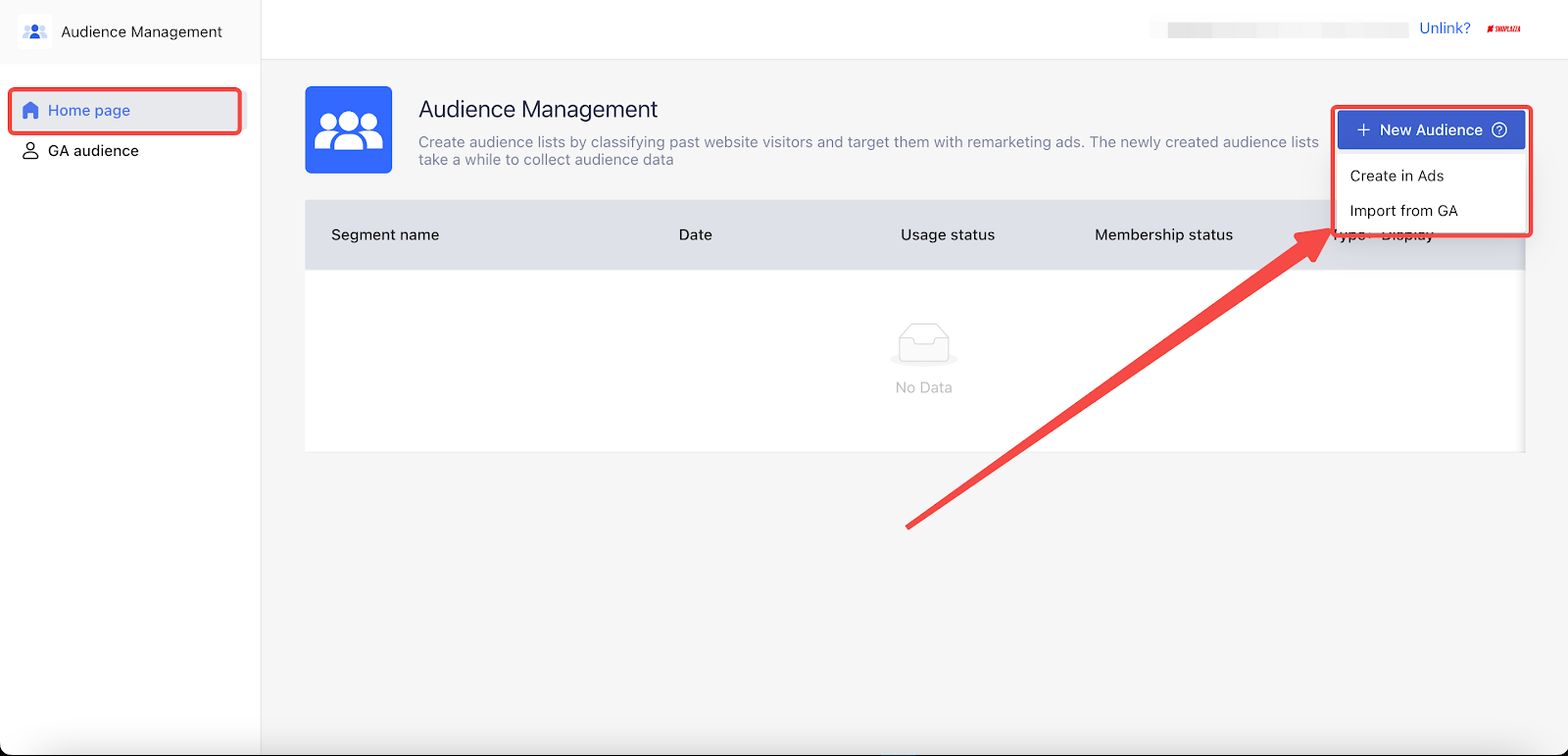
Creating in Ads
Creating a new audience directly from your Audience Manager is straightforward and efficient. Follow these steps:
1. Choose Create in Ads from the dropdown menu under the New Audience button.
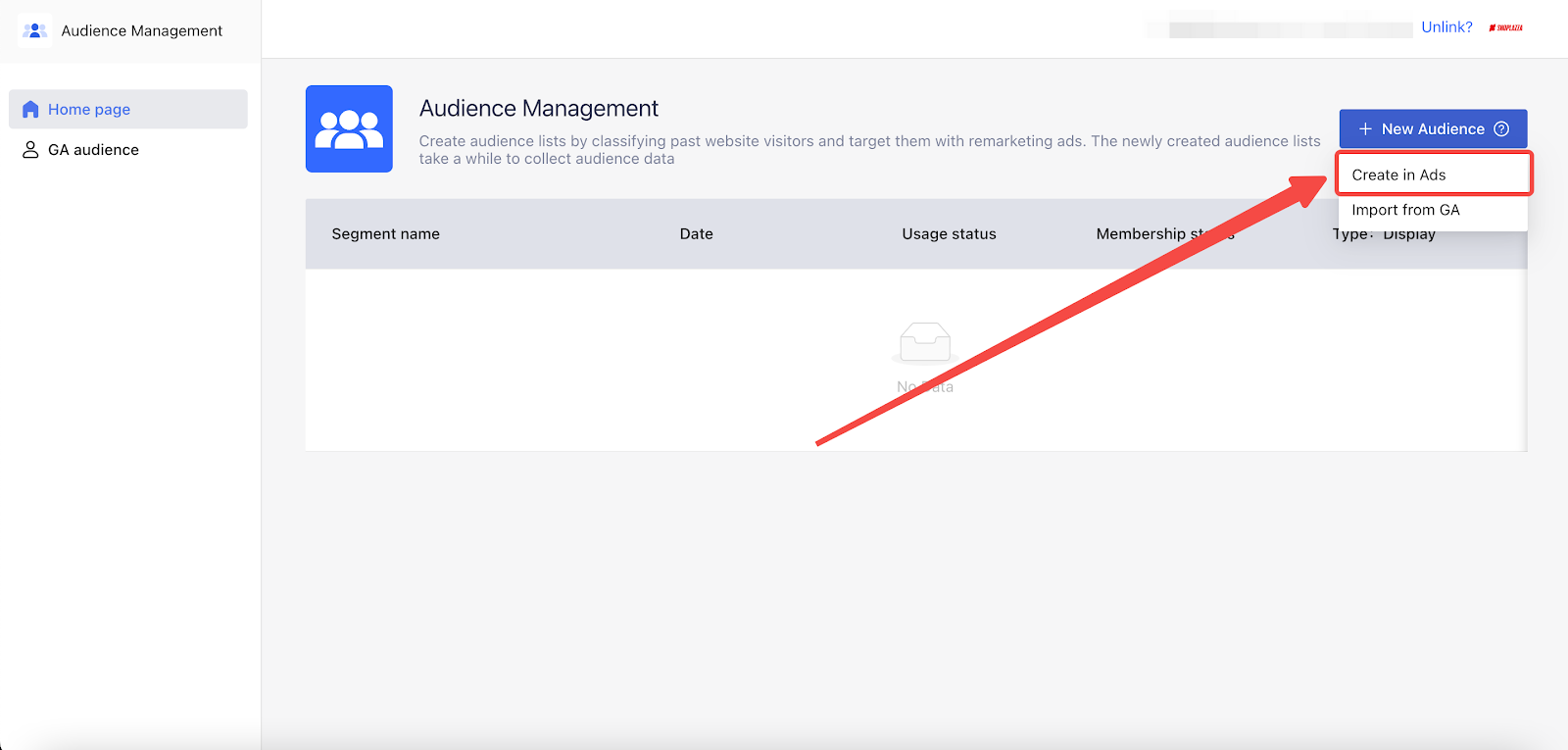
2. Enter a name for your audience segment and select the type of visitor for it.
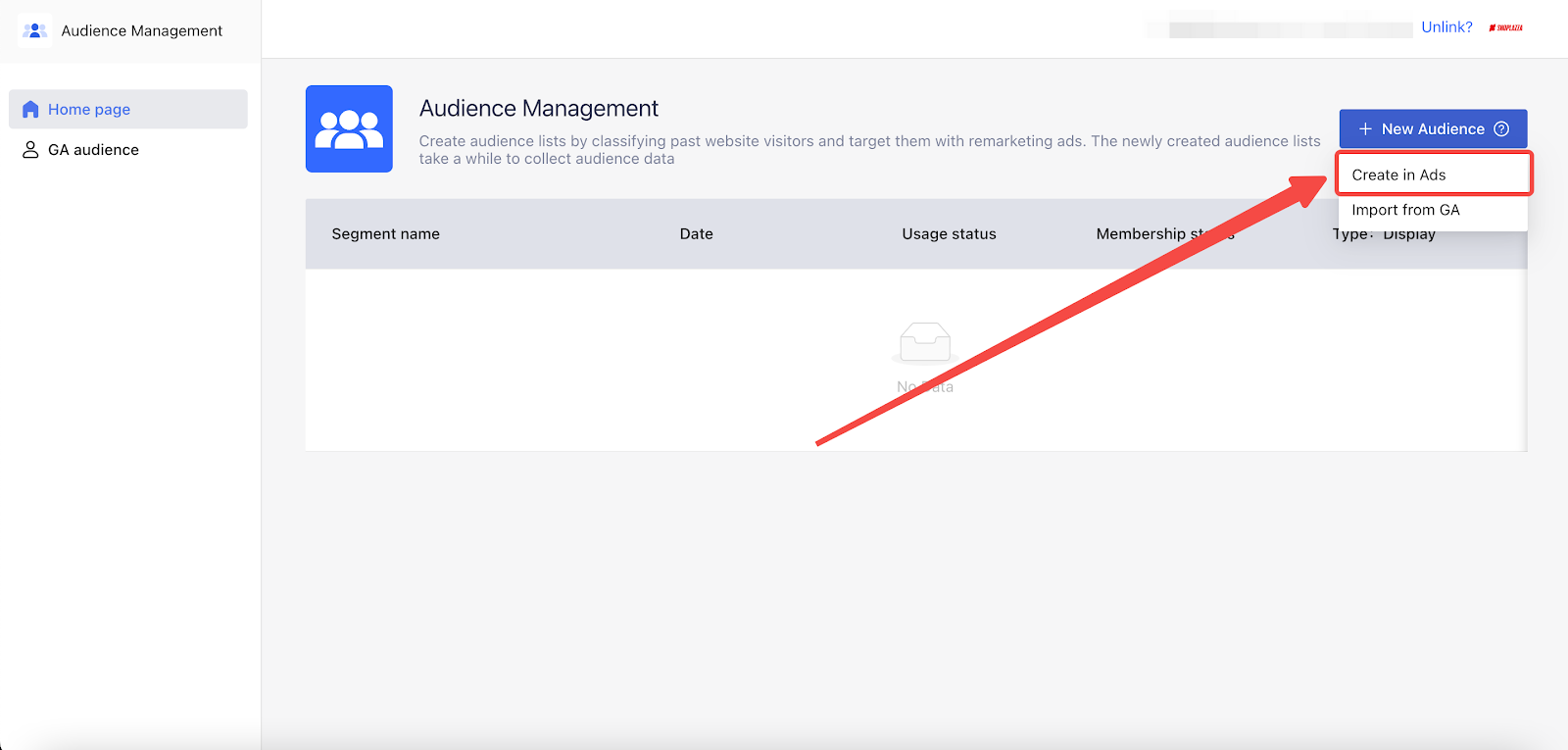
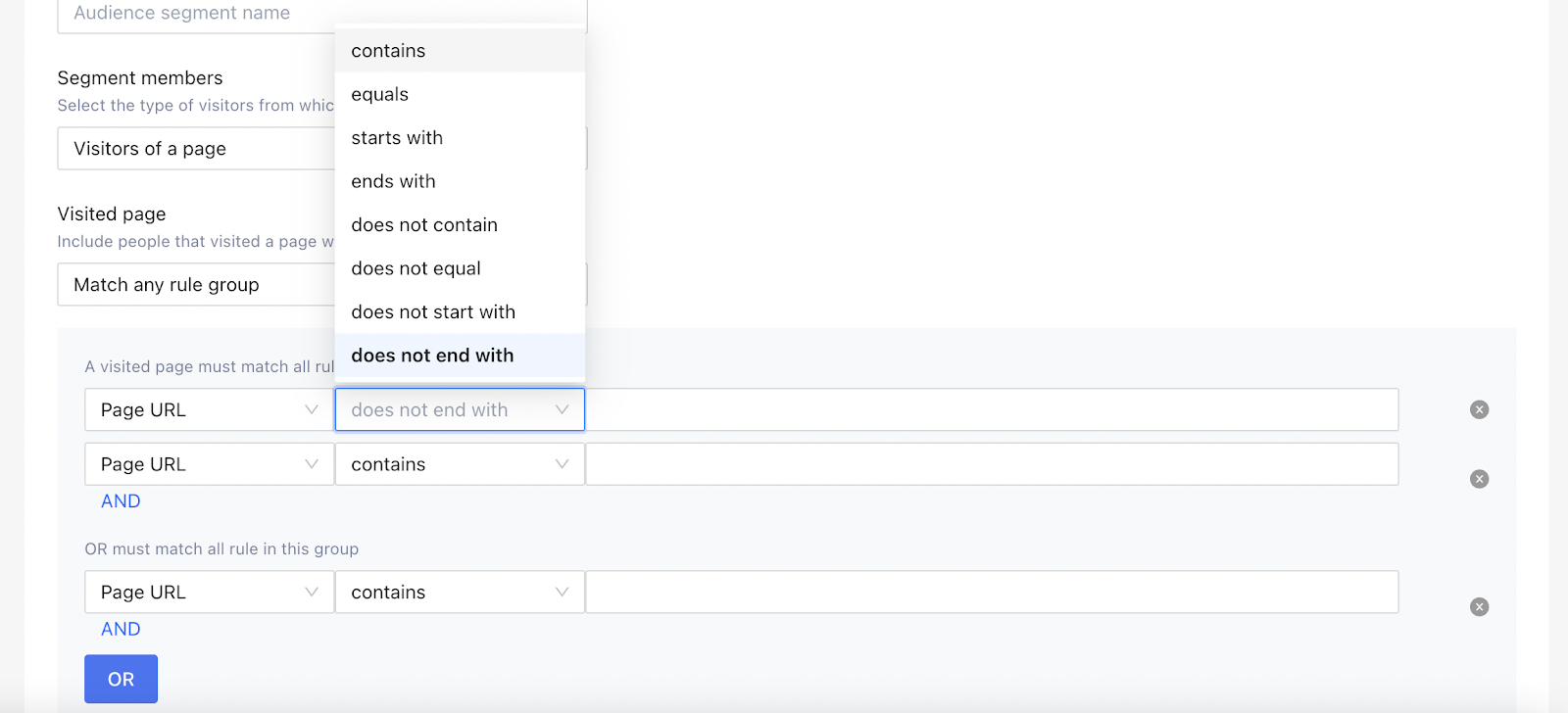
3. Configure the rules for the visited page. Choose between Page URL or Referrer URL, specify the relationship options and select one that best fits your needs.
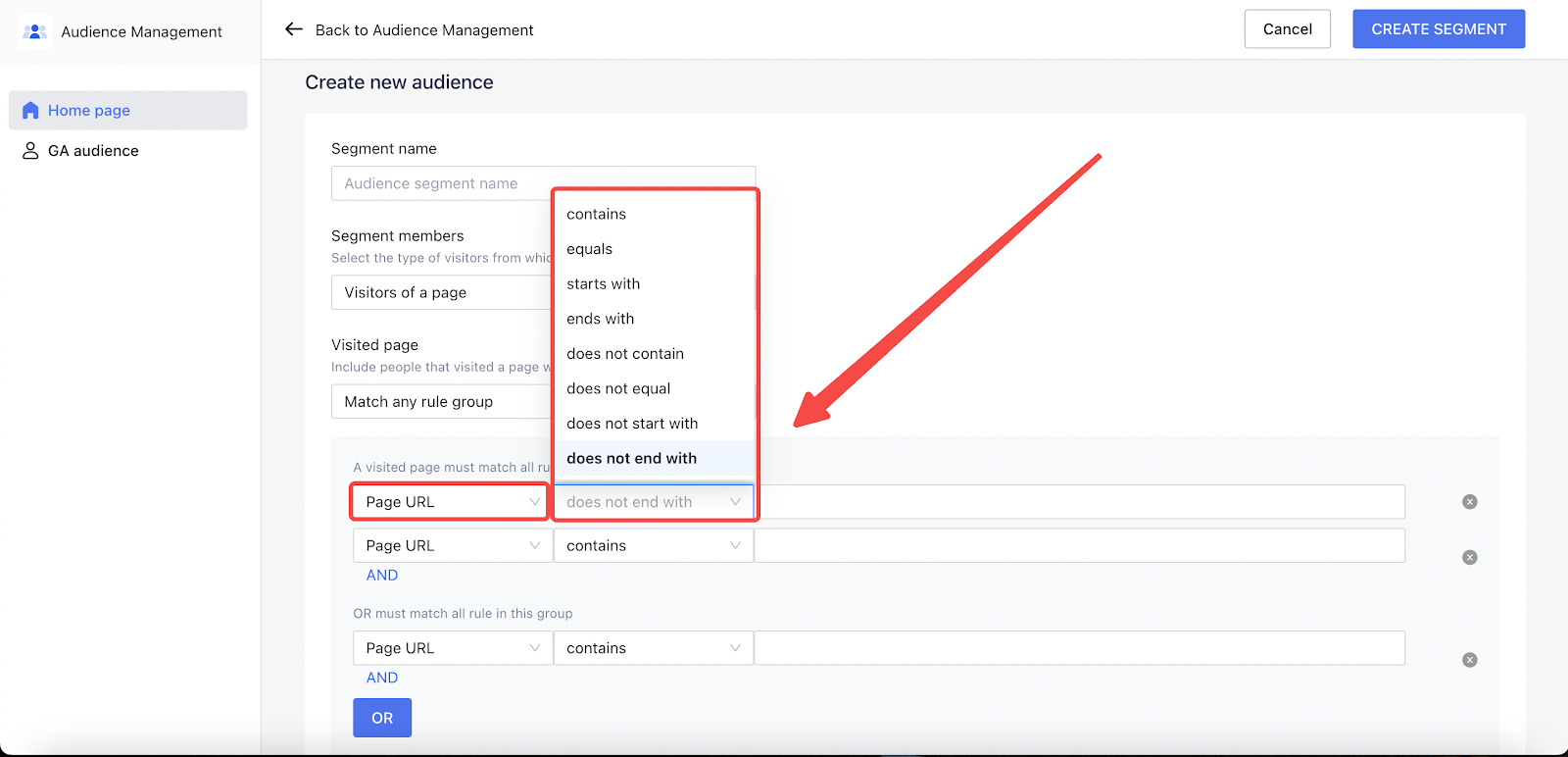
4. Decide between Pre-filling the segment or Starting with an empty one.
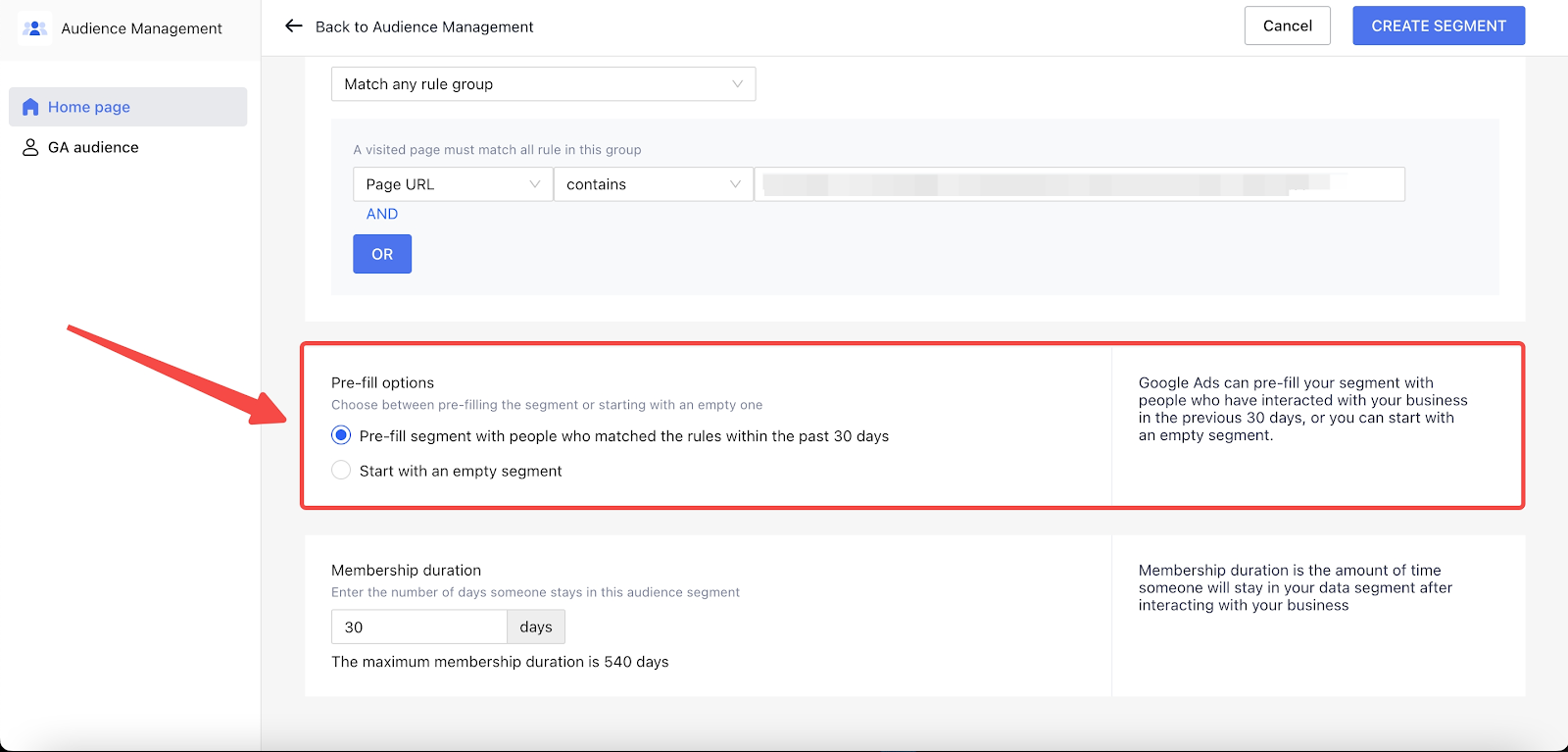
Note
Google Ads can pre-fill your segment with individuals who have engaged with your business in the past 30 days, or you can begin with a blank segment.
5. Define the duration of audience segment membership, up to a maximum of 540 days.
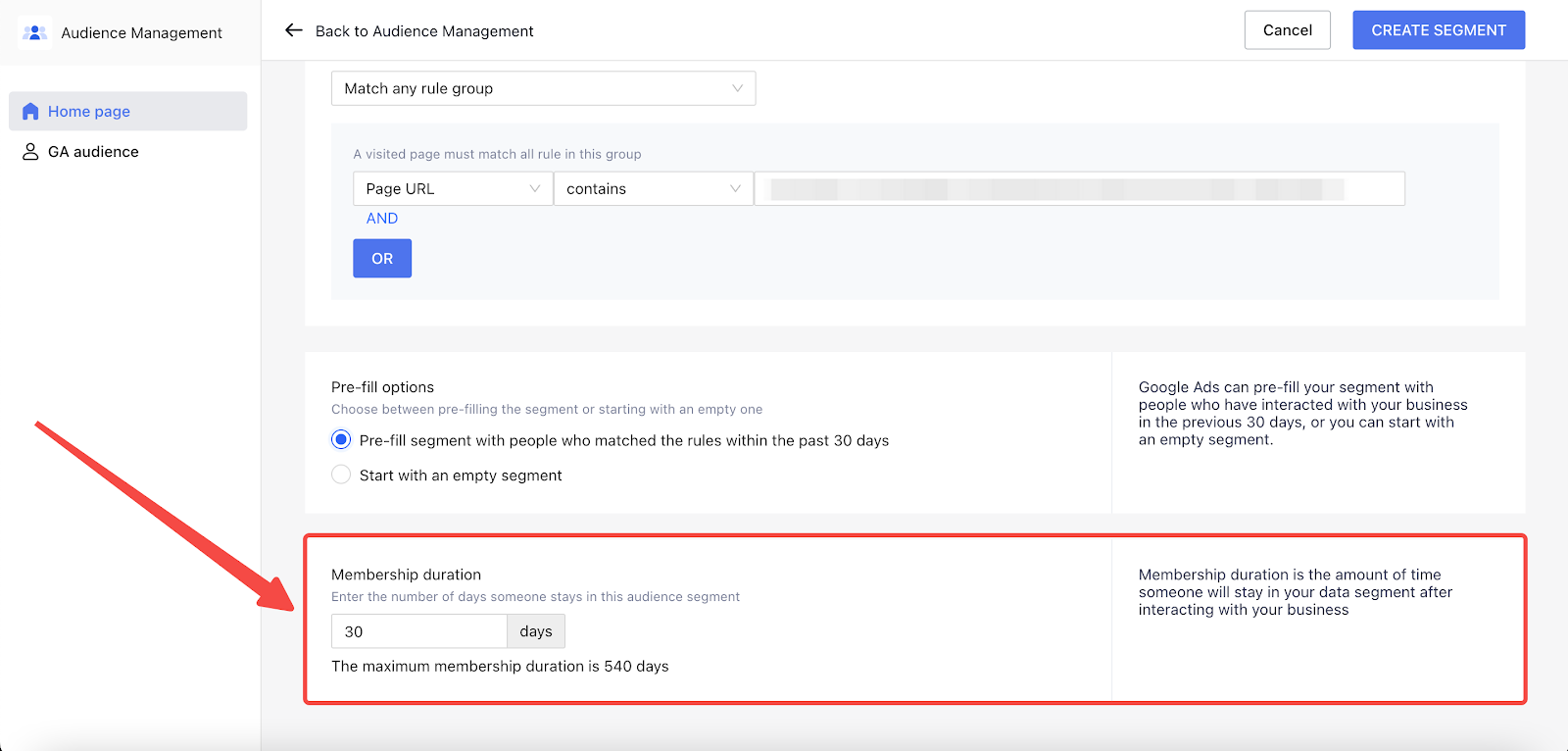
Note
Membership duration determines how long someone remains in your data segment after interacting with your business.
6. After setting up the above, click the CREATE SEGMENT button.
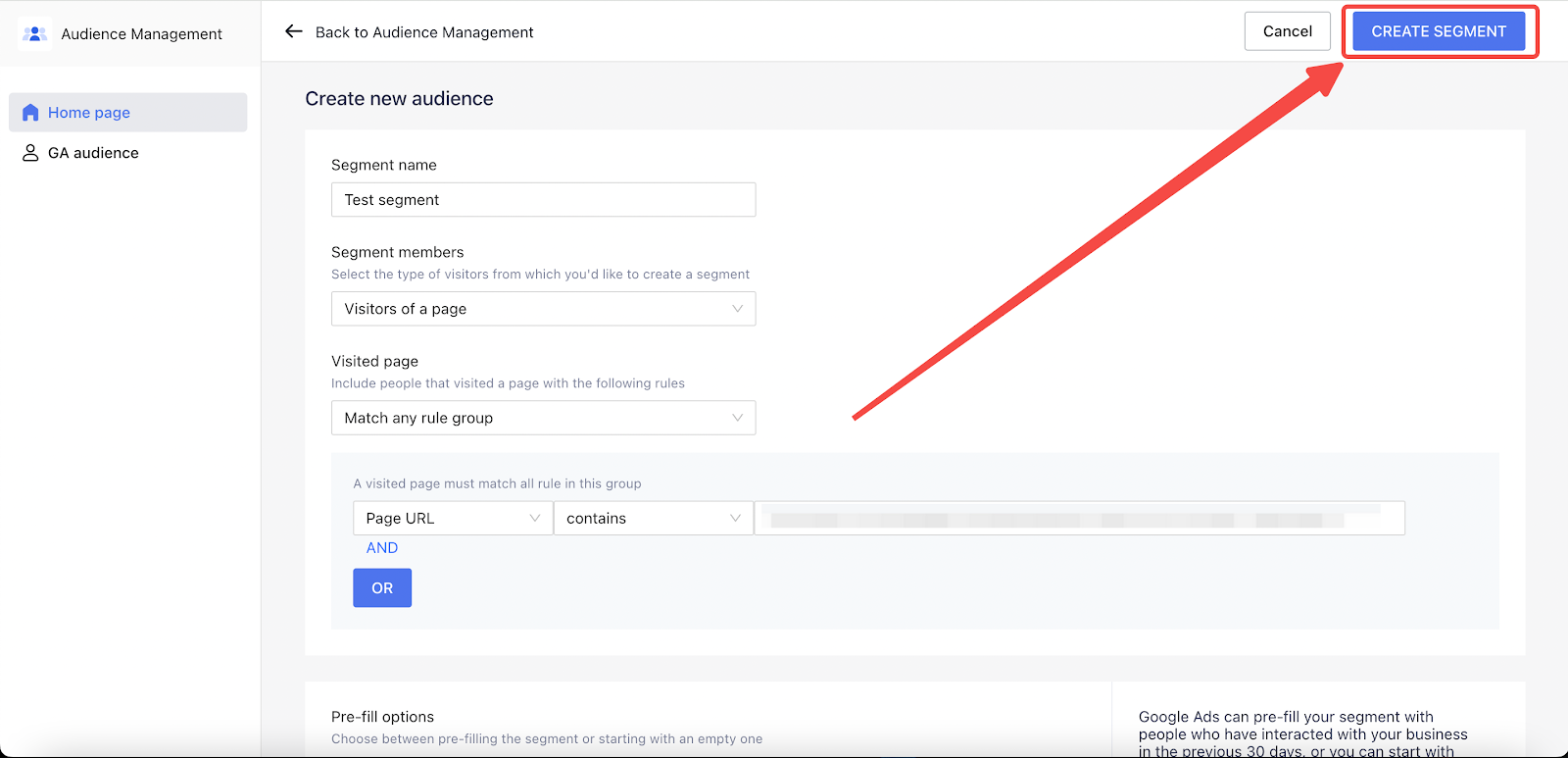
7. Your new audience segment will now be visible on the Audience Management homepage.
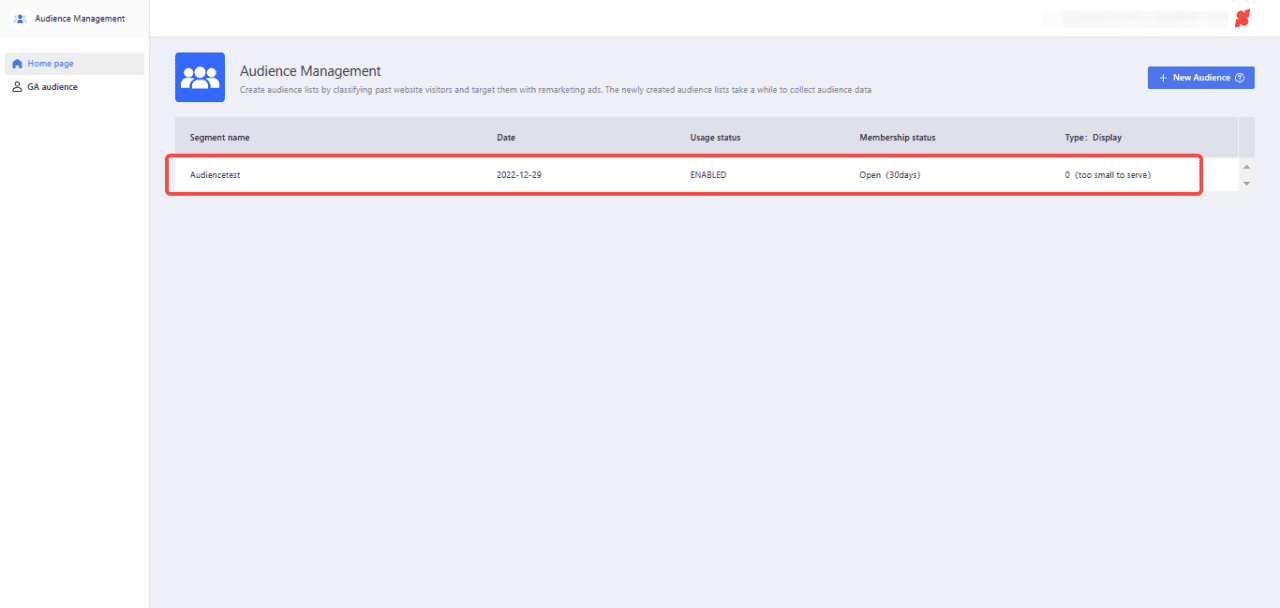
8. This segment list is now ready for creating Google Display Ads (standard display campaign).
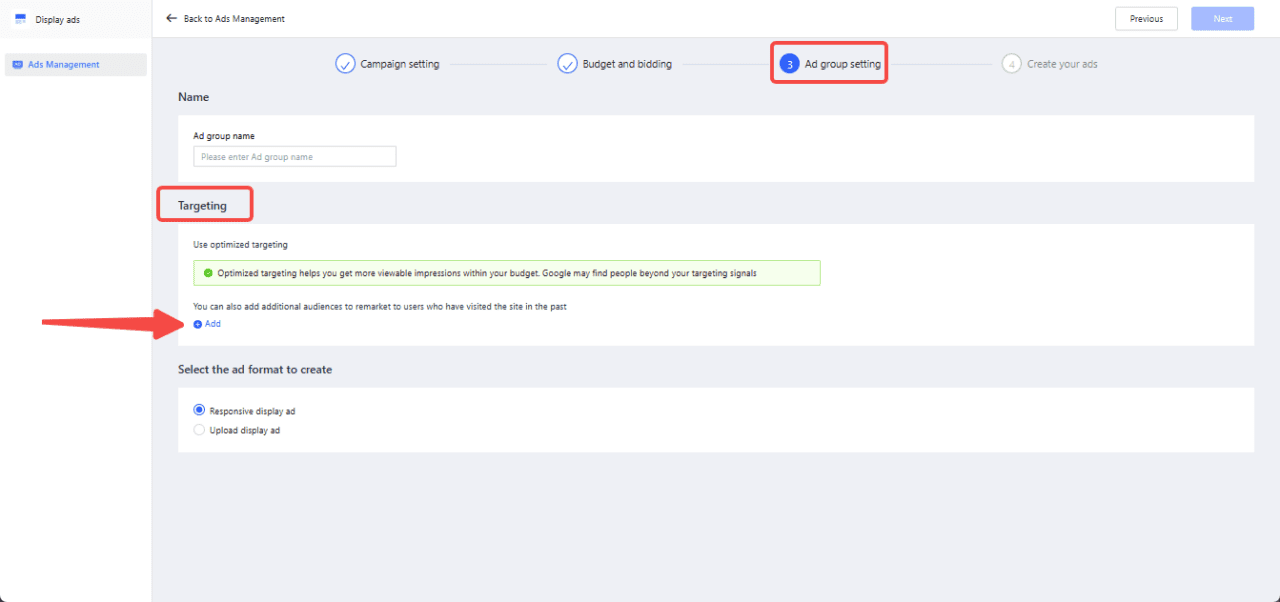
9. To add more audience segments, click New Audience, and Confirm once you're done.
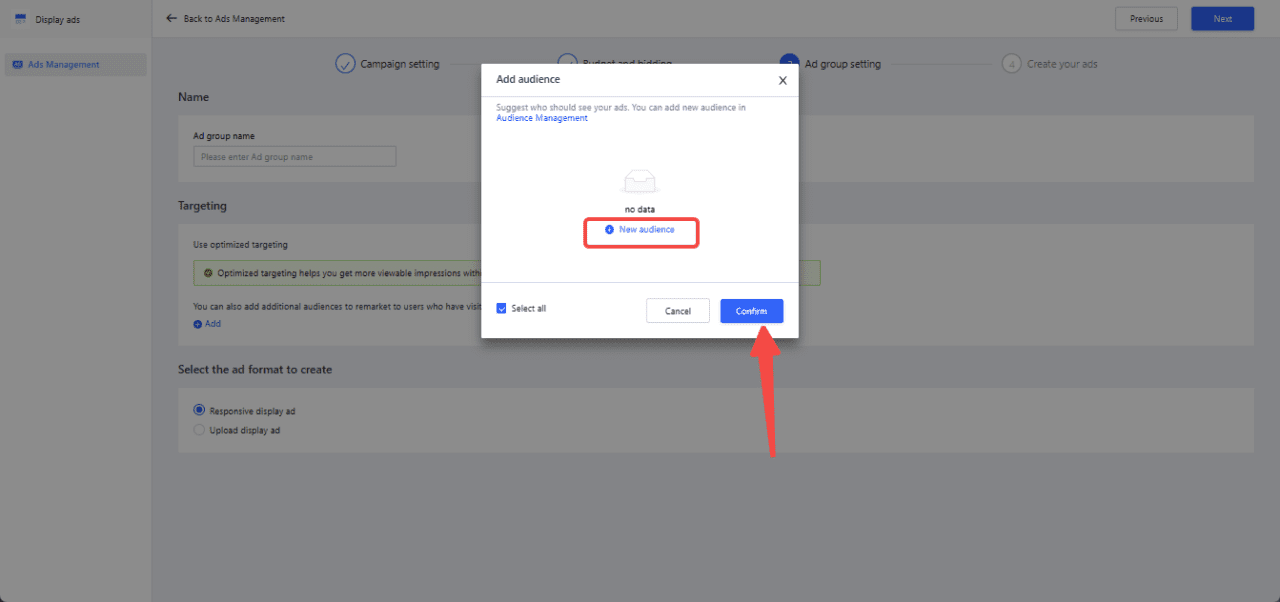
Importing from Google Analytics
Google Analytics offers valuable insights into website traffic and user behavior, aiding in data-driven marketing decisions..
Note
To import audience data from Google Analytics, please refer to the guide on Importing data from Google Analytics to Shoplazza.
By following the above steps, you can easily set up your Google audience manager. This will enable you to efficiently organize and optimize your audience targeting efforts, leading to improved campaign performance and higher conversion rates.



Comments
Please sign in to leave a comment.