A Google Analytics (GA) account is essential for tracking and analyzing your website's performance. In Shoplazza's audience management section, you have the option to enhance your data insights by linking your GA account. This allows for the automatic synchronization of existing audiences from the GA account to your Ads account, aiding in effective campaign generation. This guide provides detailed instructions on importing data from your GA account to the Audience management section of your Shoplazza admin.
1. From your Shoplazza Admin > Google. Switch over to the Function tab and click Audience management.
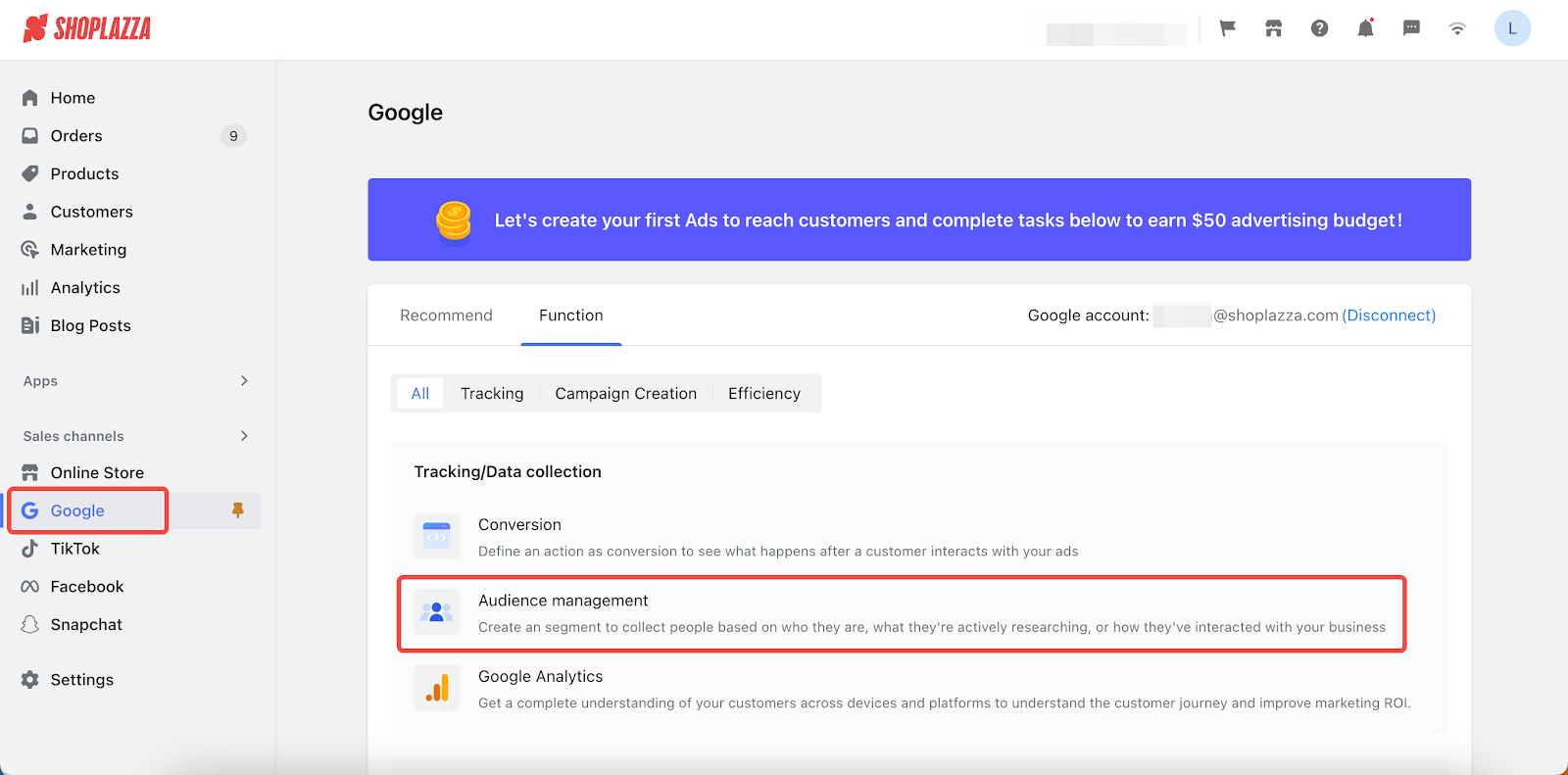
2. On the Home page, hover your mouse on New Audience and select Import from GA.
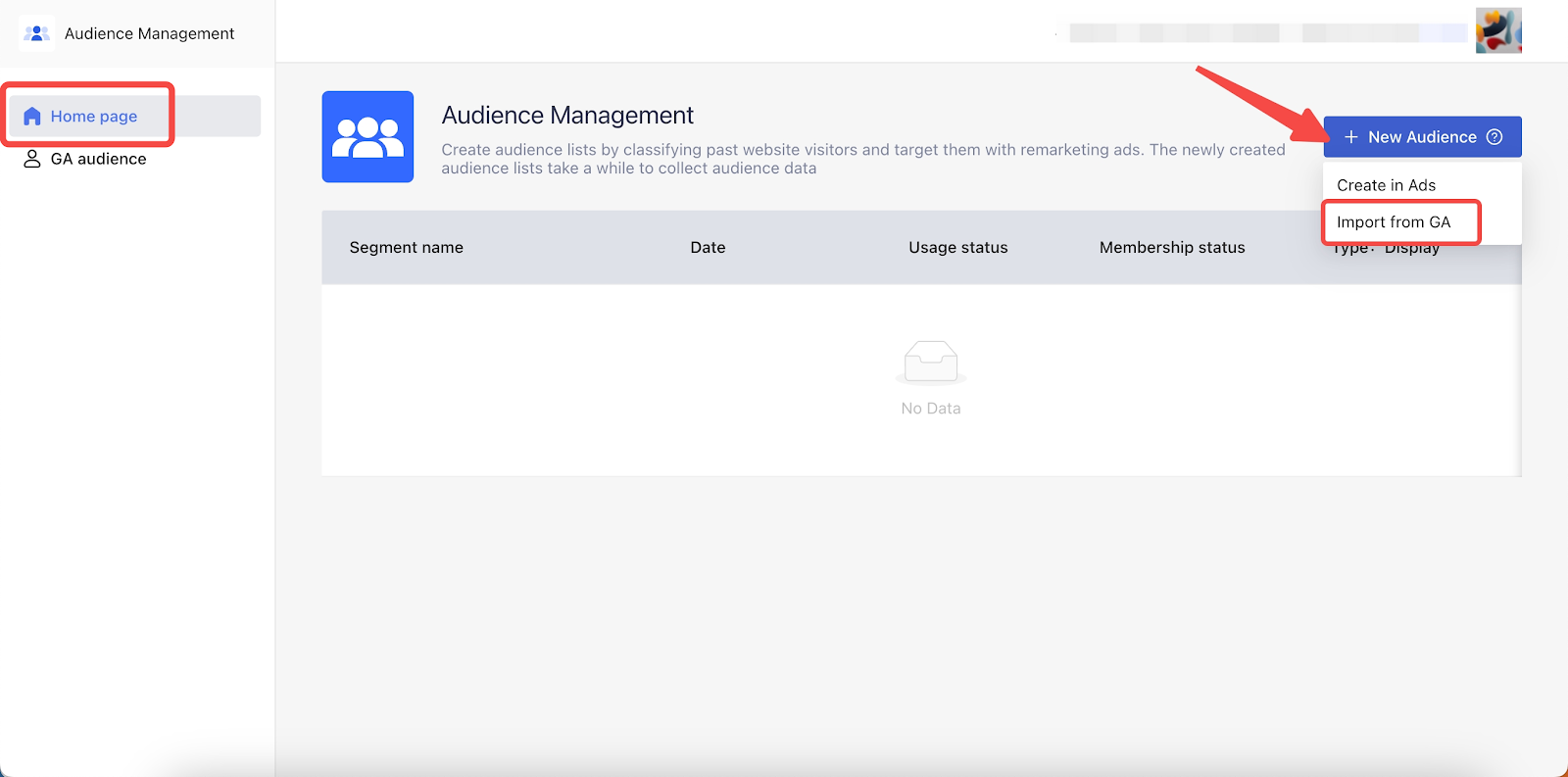
3. On the GA audience page, click on the link under the target Google ads account.
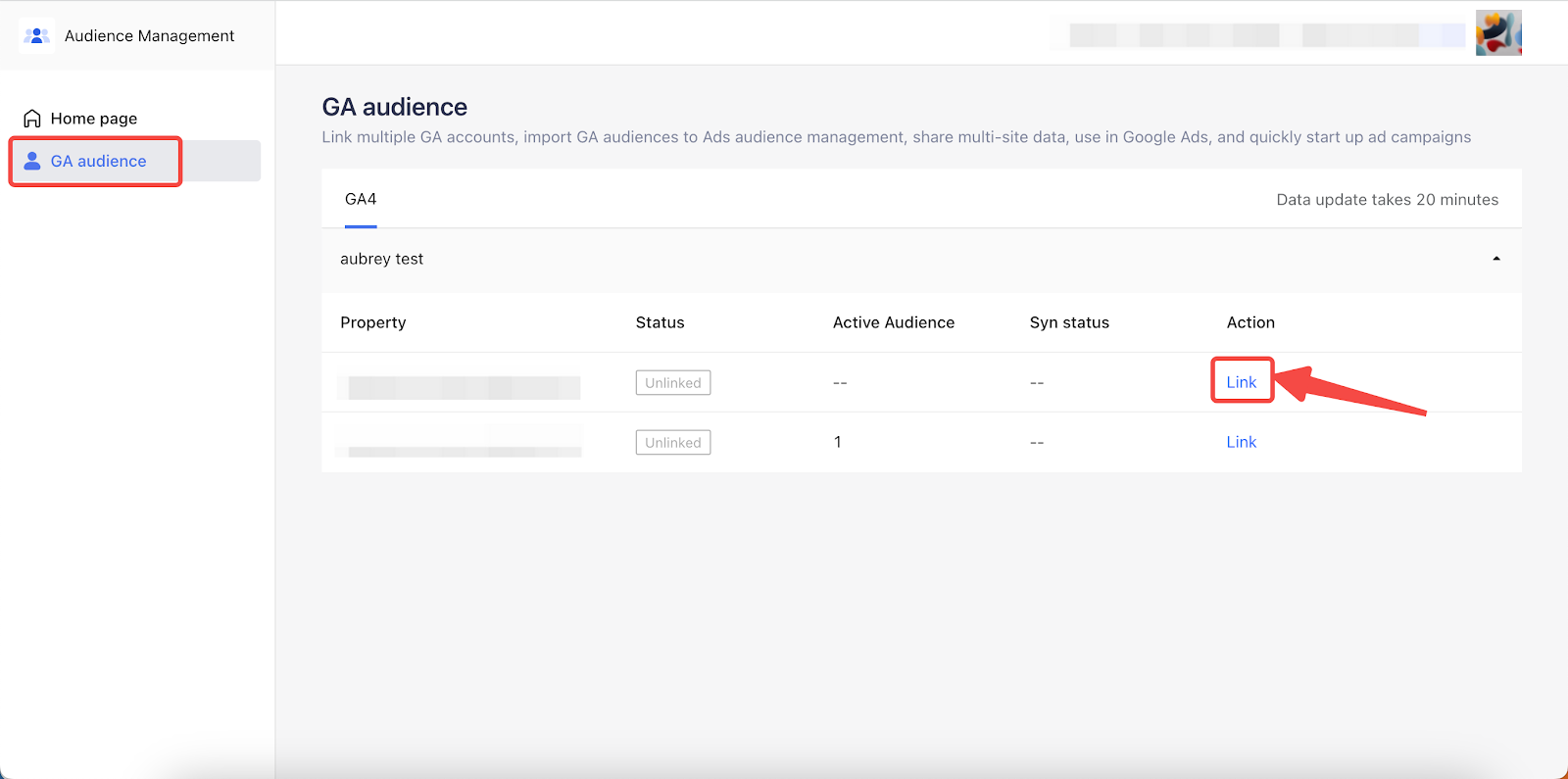
4. Upon successfully linking your GA property account, the existing audiences within your GA account will be automatically synchronized with your Ads account. This synchronization completes the integration process. When creating an advertisement, you can directly utilize this data for precise and targeted ad launches.
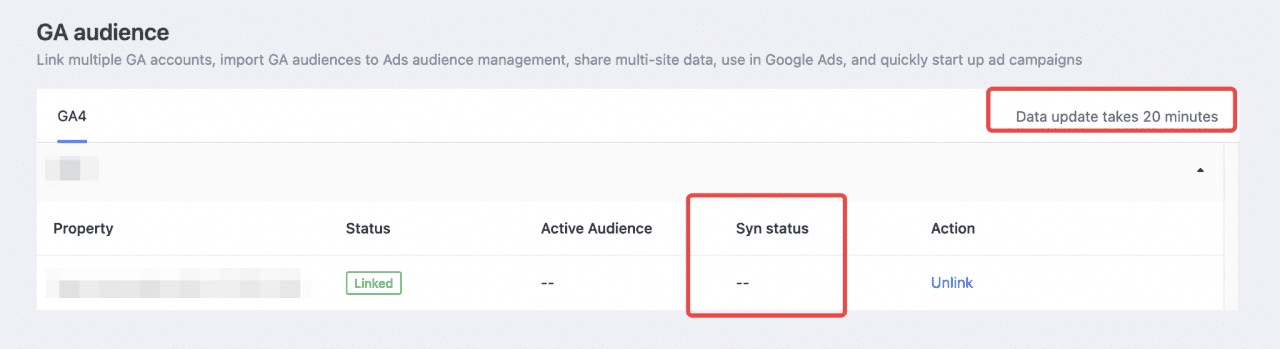
Importing data from Google Analytics to Shoplazza helps you track website traffic, measure customer engagement, and imporving marketing campaigns. By doing so, it will be easier for you to monitor your store's performance.



Comments
Please sign in to leave a comment.