Understanding payments
Receiving payments from your customers is an important part of running your online store. Understanding the different payment methods and how debit/credit card transactions work is essential for expanding your business globally. Accept payments online through various means provided by payment providers, such as PayPal. For direct credit/debit card payments, consider using third-party providers. Before setting up payment methods, think about which options work best based on your business location and where your customers are located.
Adding your first payment method
1. Access payment settings: From your Shoplazza admin, navigate to Settings > Payments, then click on Add Payment Providers.
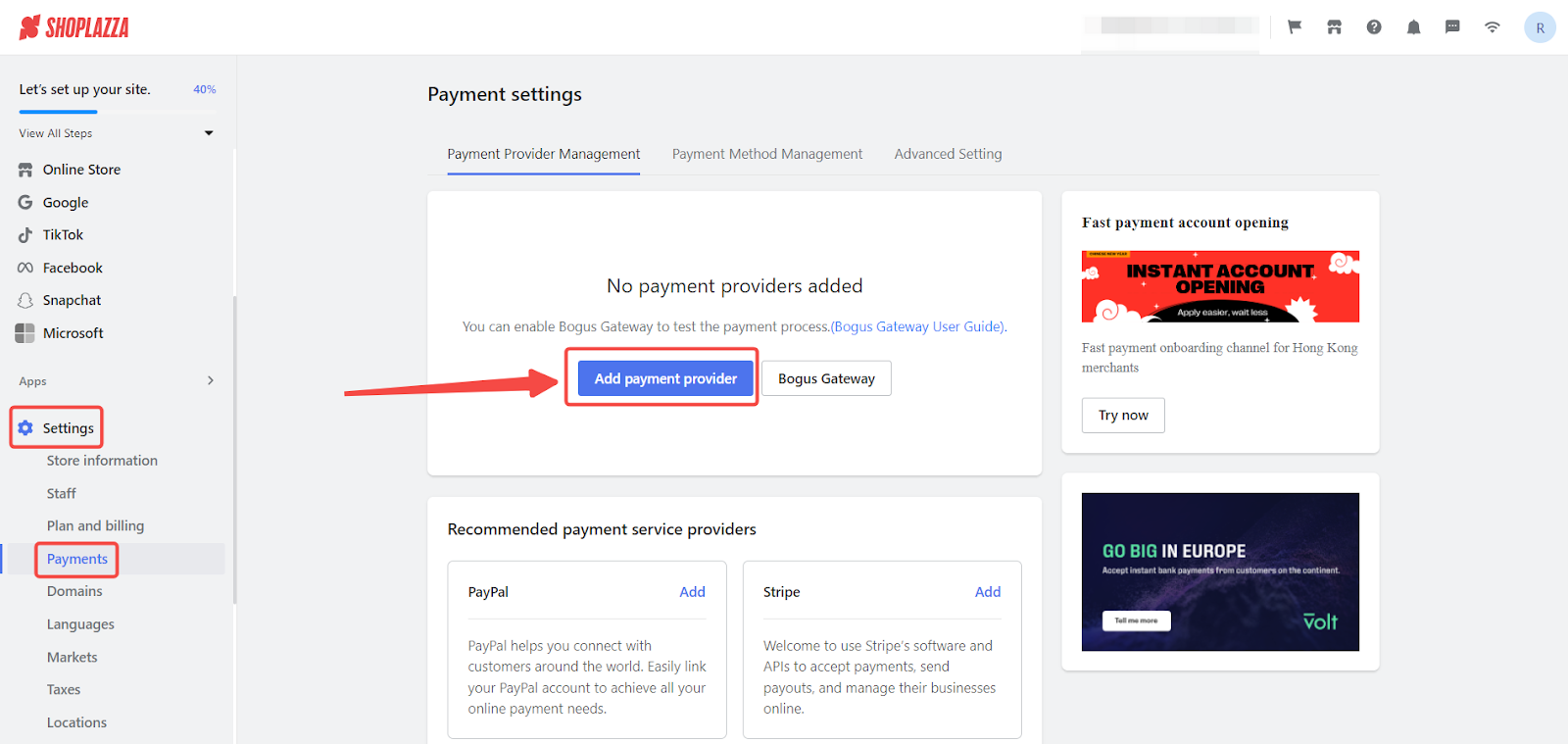
Note
The Bogus Gateway allows you to place test orders and simulate real transactions. For more details, refer to How to place test orders through simulated transactions.
2. Choose your payment methods or provider: Select your payment methods (like Visa or Mastercard) or a payment provider (like PayPal, GooglePay, or Apple Pay).
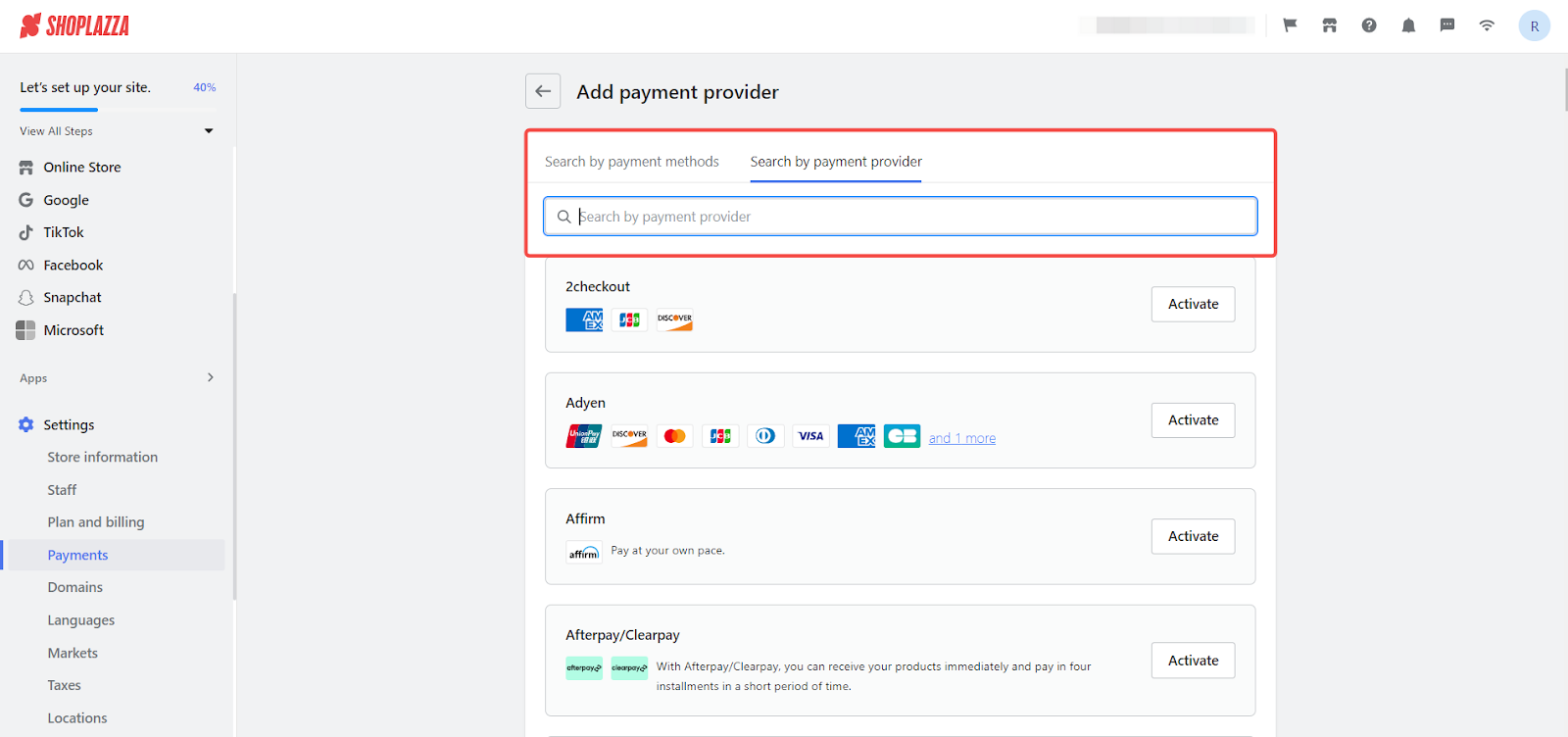
Example: Authorizing PayPal
To authorize PayPal as a payment method:
1. Search for PayPal: Switch to the Search by payment provider tab, enter "PayPal," and click the Activate button.
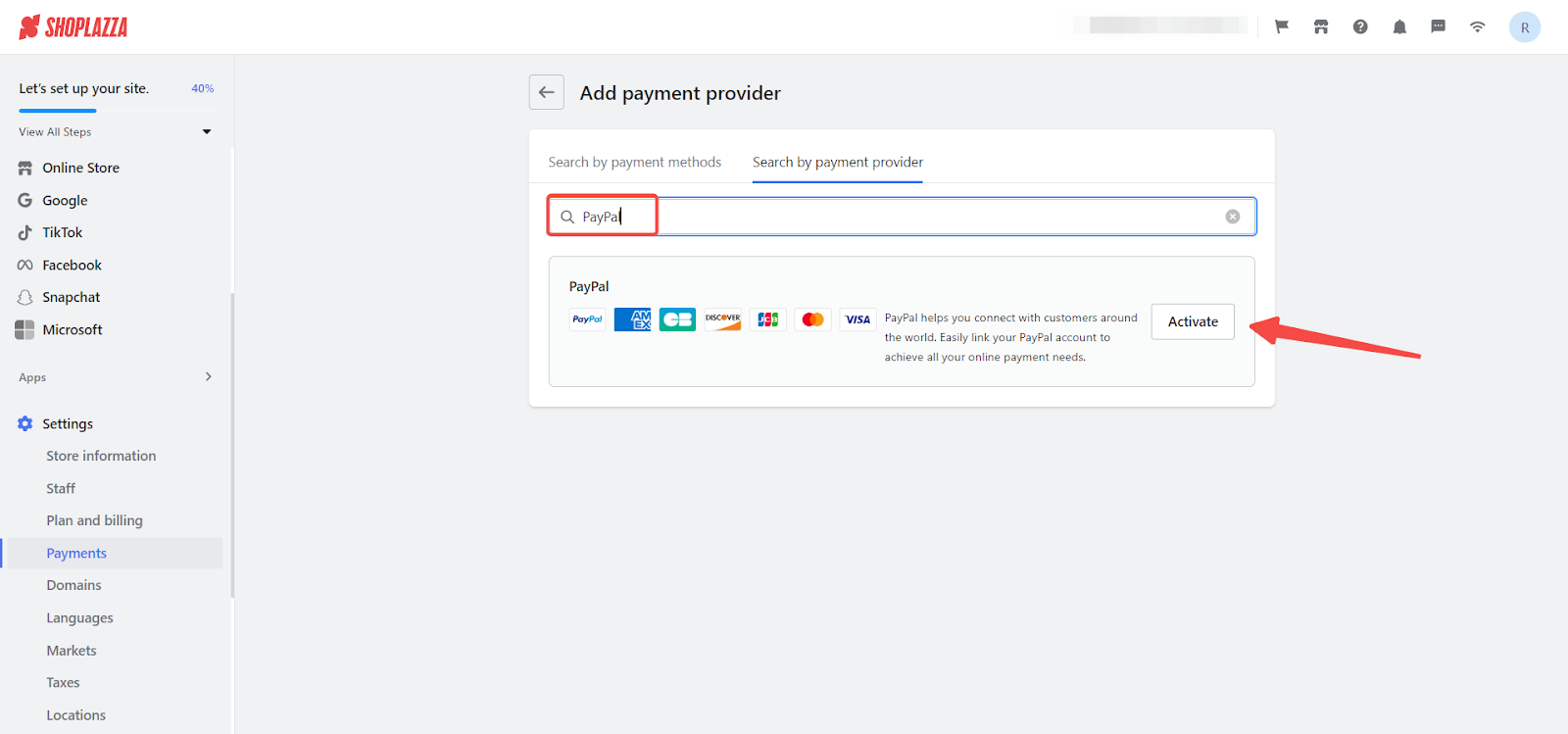
2. Link with PayPal: Click on Link to be redirected to the PayPal website to authorize.
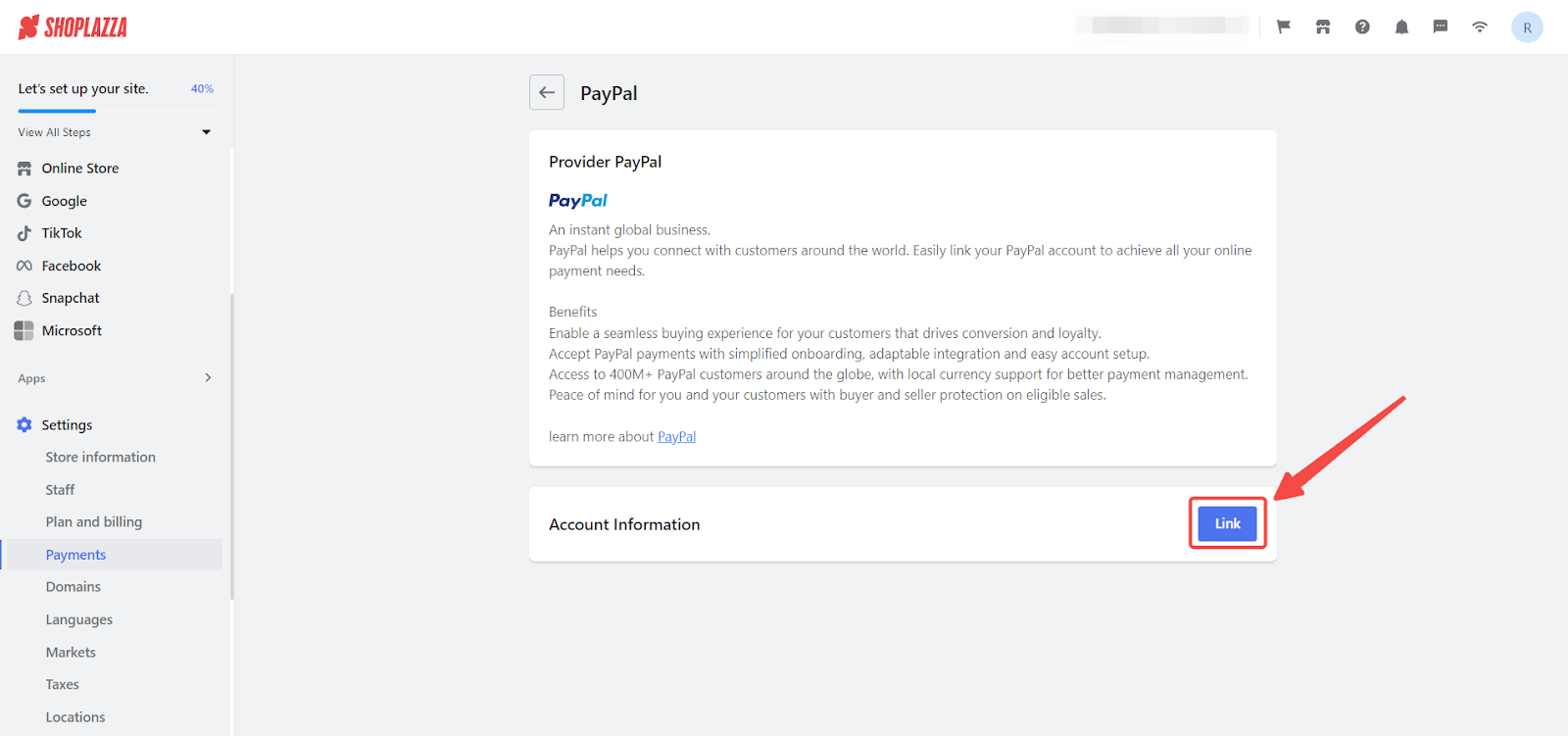
Note
For detailed steps on using this as your main method of accepting payments, see How to integrate PayPal with your Shoplazza store.
3. Complete activation: Click Activate when you complete the setup.
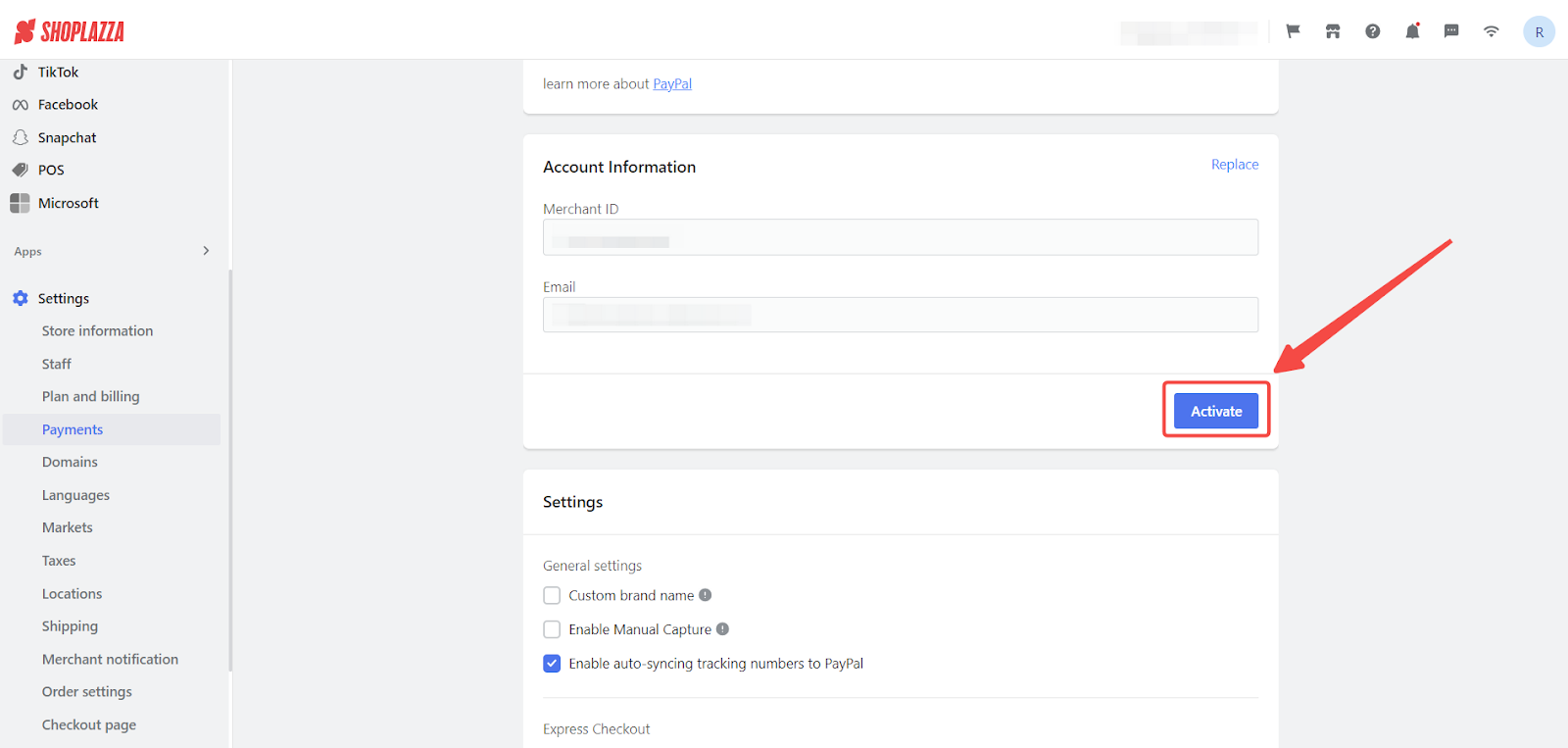
Finding payment methods by country
To find suitable payment methods based on your business location or where your customers are located:
1. Access payment settings: From your Shoplazza admin, navigate to Settings > Payments, then click on Add payment provider.
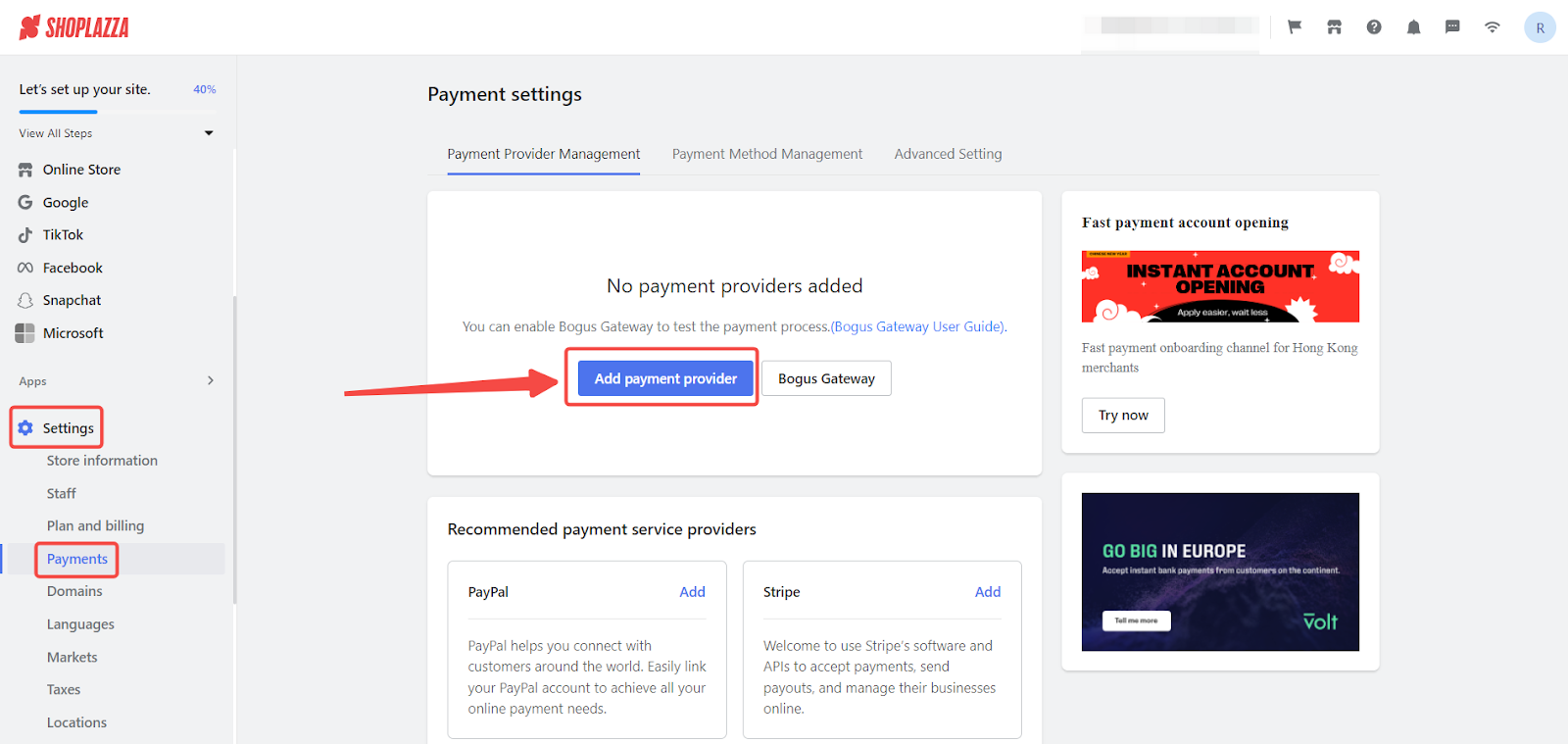
2. Search by country or region: Switch to the Search by payment methods tab. After clicking the input field, options for country or region will be displayed.
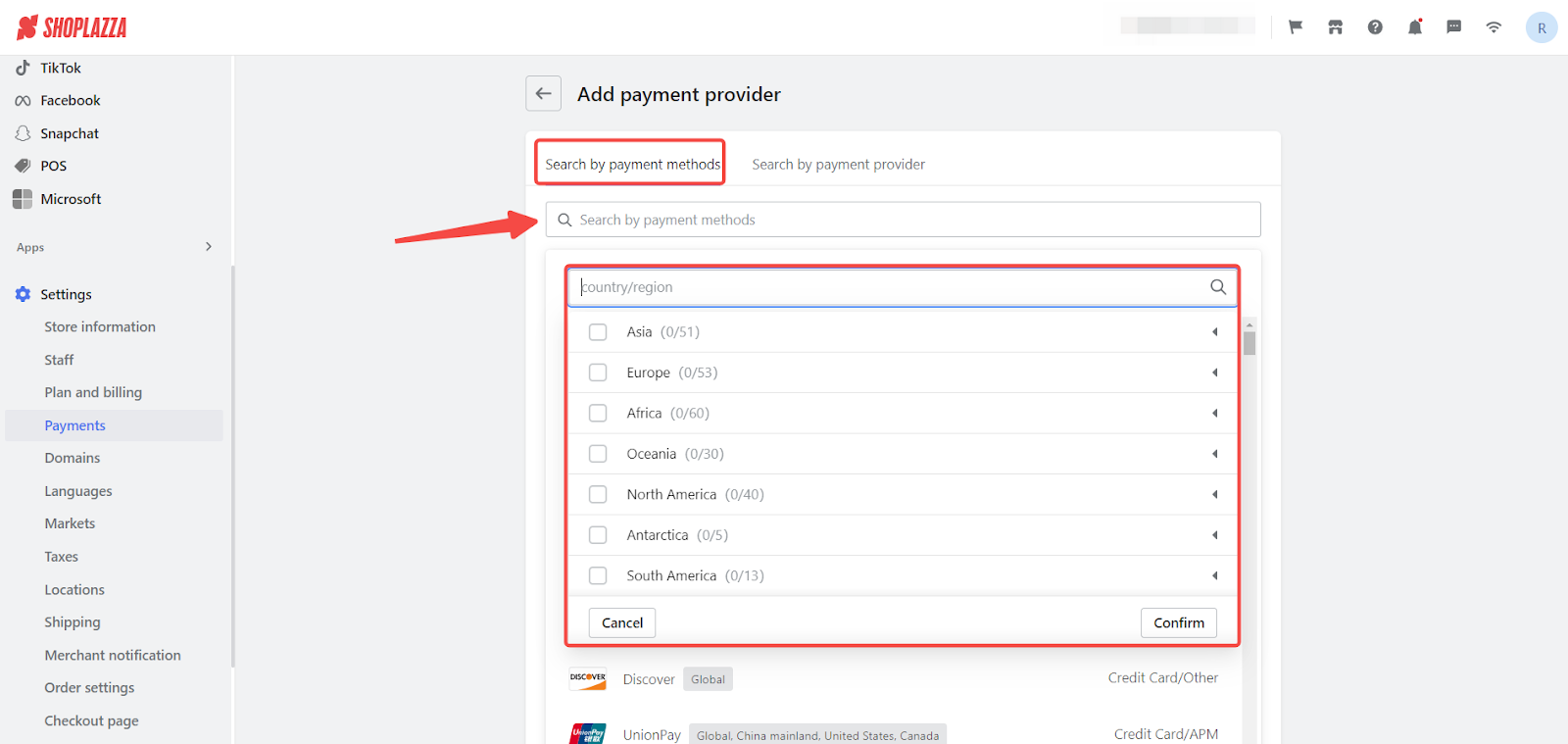
3. Select country or region: Choose the country or region where your business operates or where your customers are located.
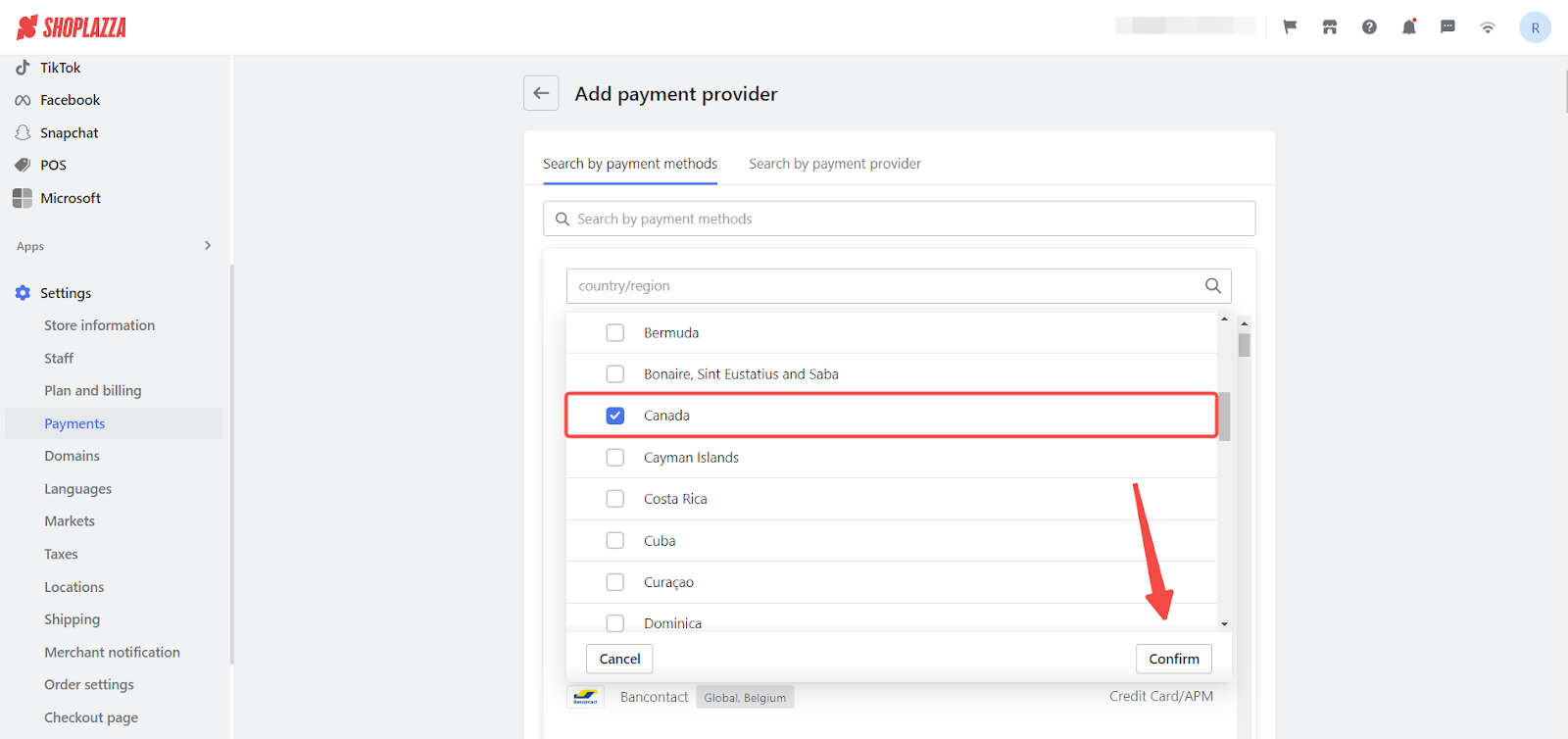
4. Find suitable payment methods: Review the displayed payment methods based on your selected location.

5. View supported payment providers: Click on the desired payment method to see the supported payment providers.
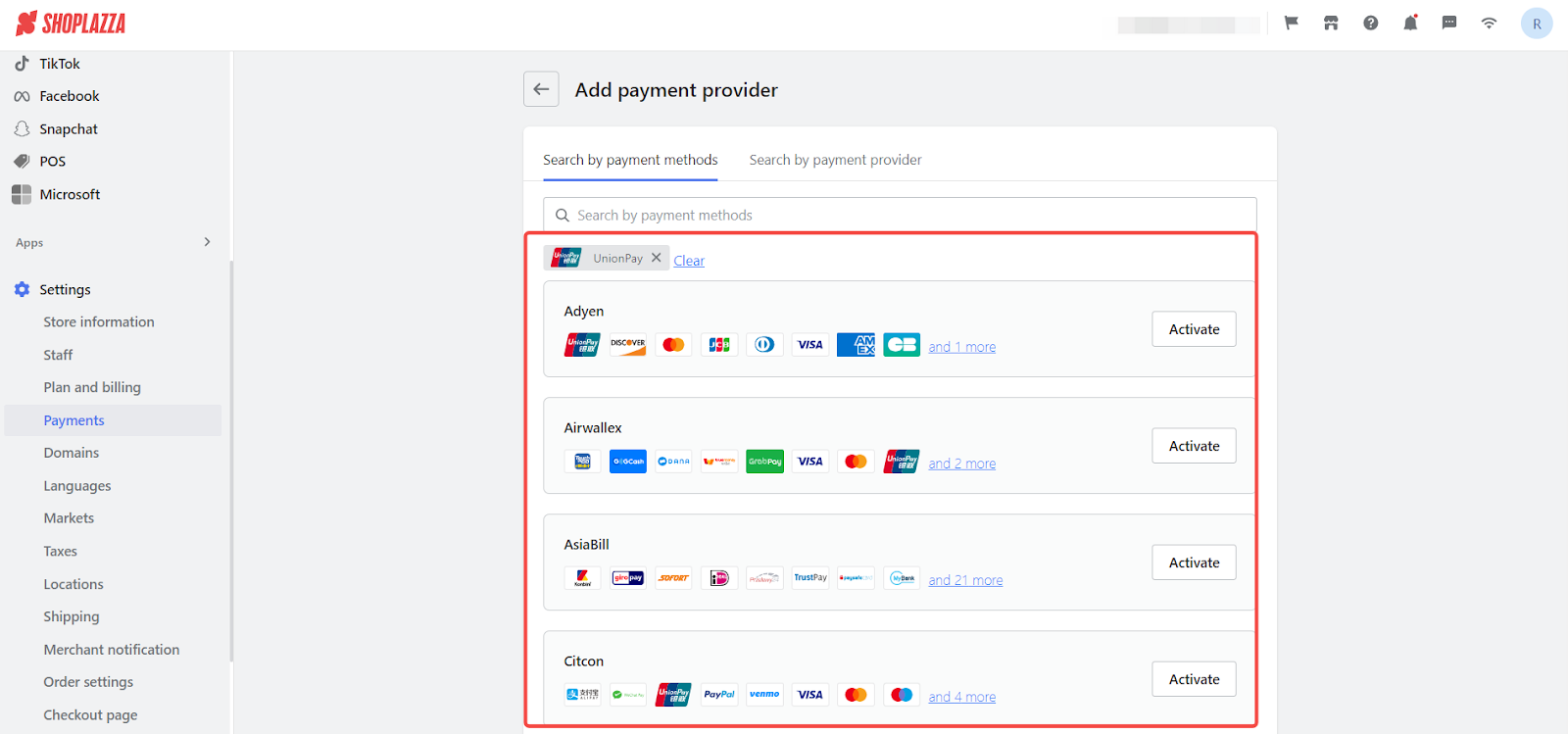
Note
This search method shows the payment methods supported in your area. Verify with the payment provider to ensure they operate in your specific region.
By following these steps, you can easily add a payment method to your Shoplazza store. This will enable you to streamline your financial transactions, enhancing the shopping experience for your customers. Simplifying the payment process fosters greater trust in your brand, leading to increased customer loyalty. Always remember, an efficient payment system is key to your store's success in the competitive e-commerce landscape.



Comments
Please sign in to leave a comment.