Your online store's homepage is pivotal as it's the first impression for potential customers, reflecting your brand identity and influencing their purchasing decisions. A well-designed homepage can improve user experience, navigation, and overall satisfaction, leading to higher conversion rates and repeat business. In this article, we'll guide you through customizing your homepage using Shoplazza, focusing on the Nova 2023 theme as our example.
Accessing the homepage editor
1. Login to your Shoplazza admin: Navigate to Online Store > Theme. On the theme list page, find the theme you want to customize and click the Customize button to enter the theme editor.
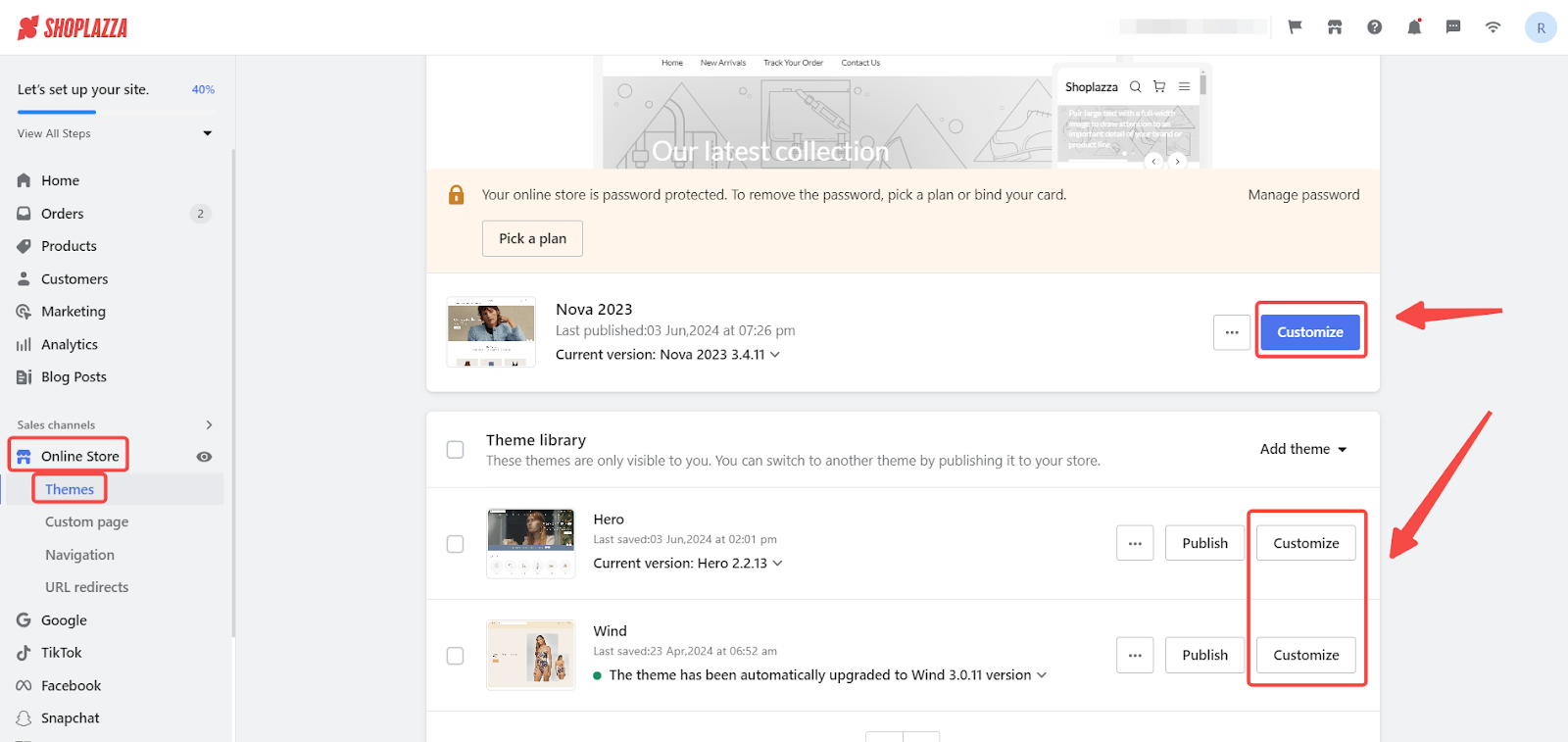
2. Enter the editing page: Upon entering the editor, you'll land on the homepage where you can start your customizations.
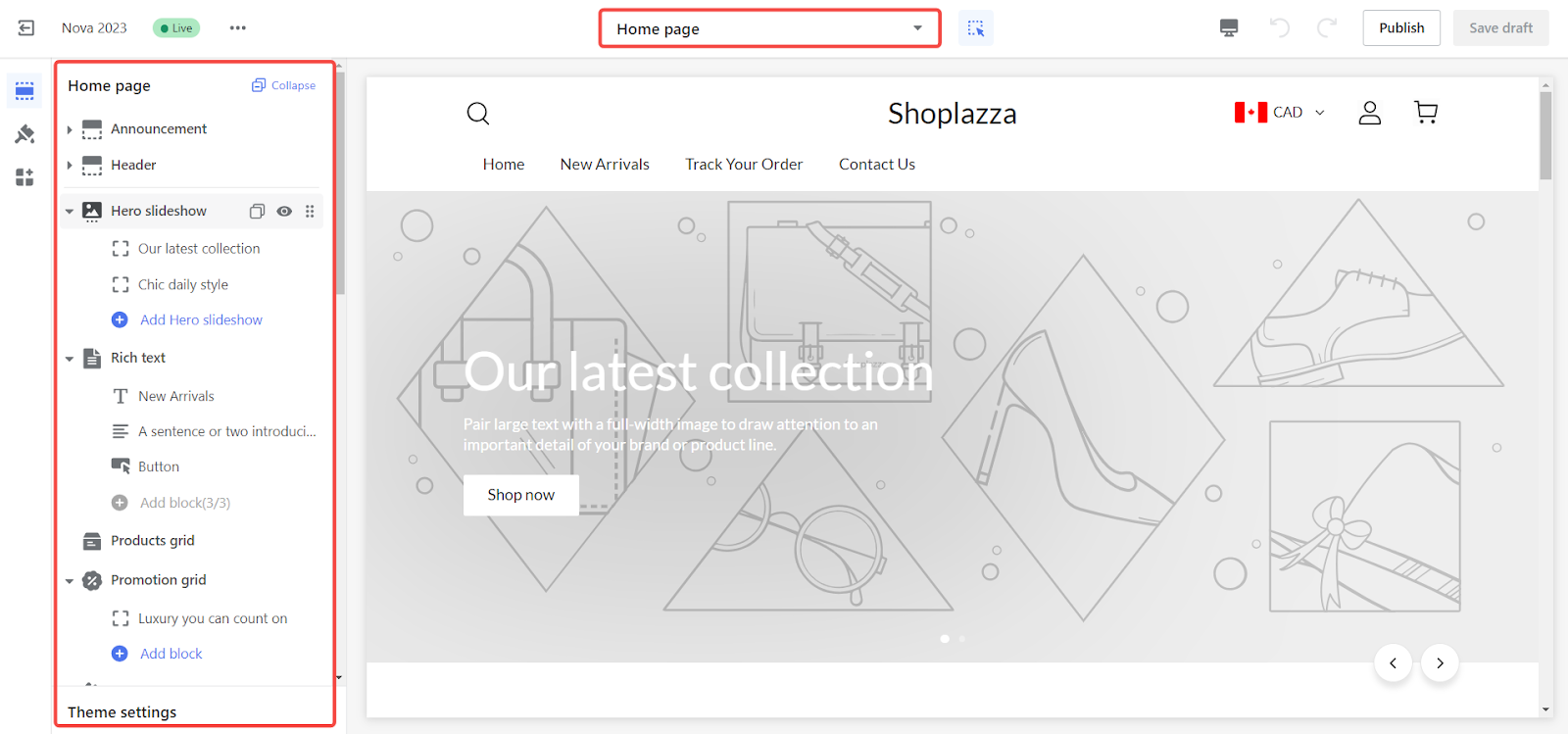
Configuring the header
1. Start by Customizing the Header: Begin by customizing various elements of the header, including the announcement bar, logo, navigation menu, search bar, shopping cart, and mobile multi-language and multi-currency options.
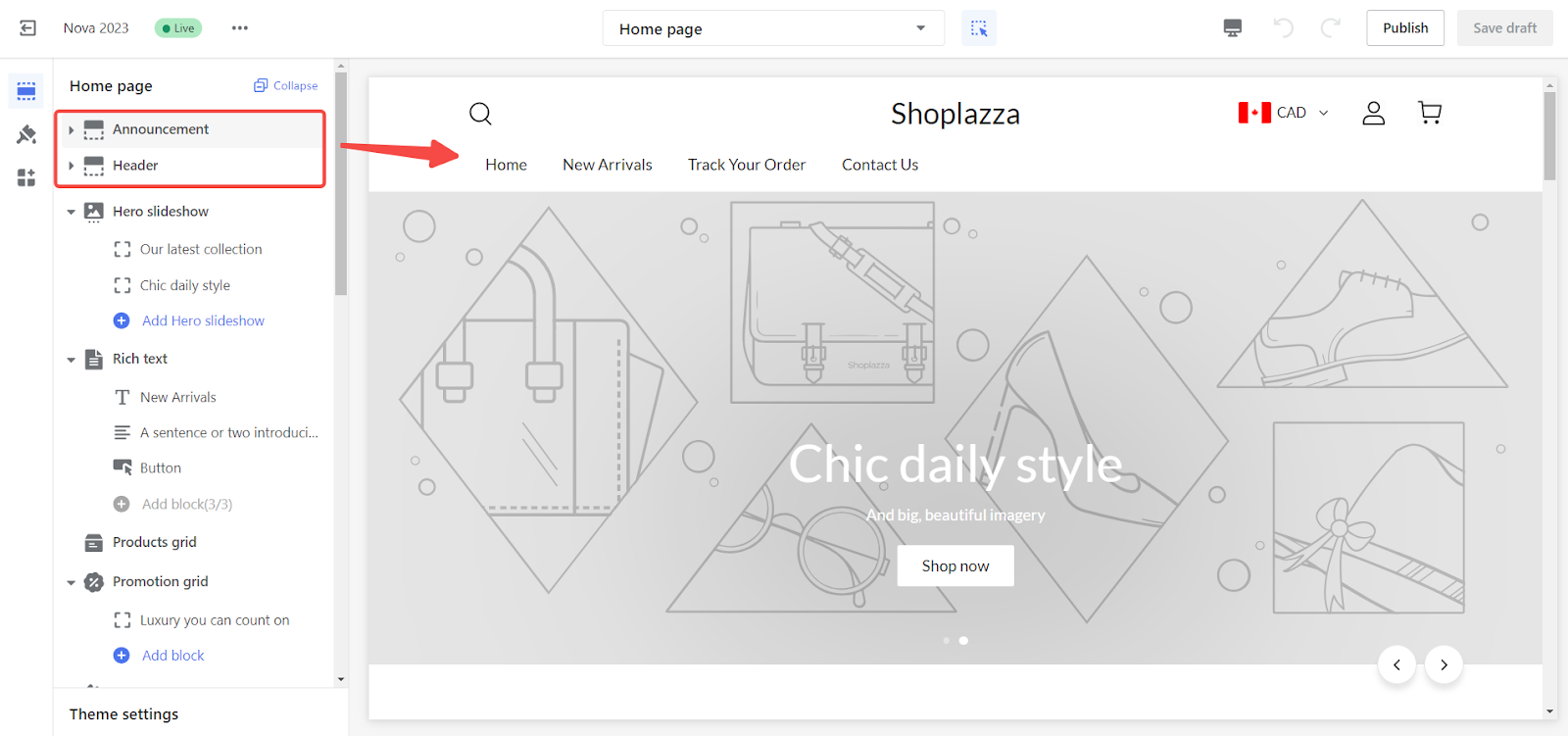
2. Announcement bar: Click on Add announcement and customize the content for desktop and mobile versions. Utilize this space to showcase marketing promotions, free shipping thresholds, etc.
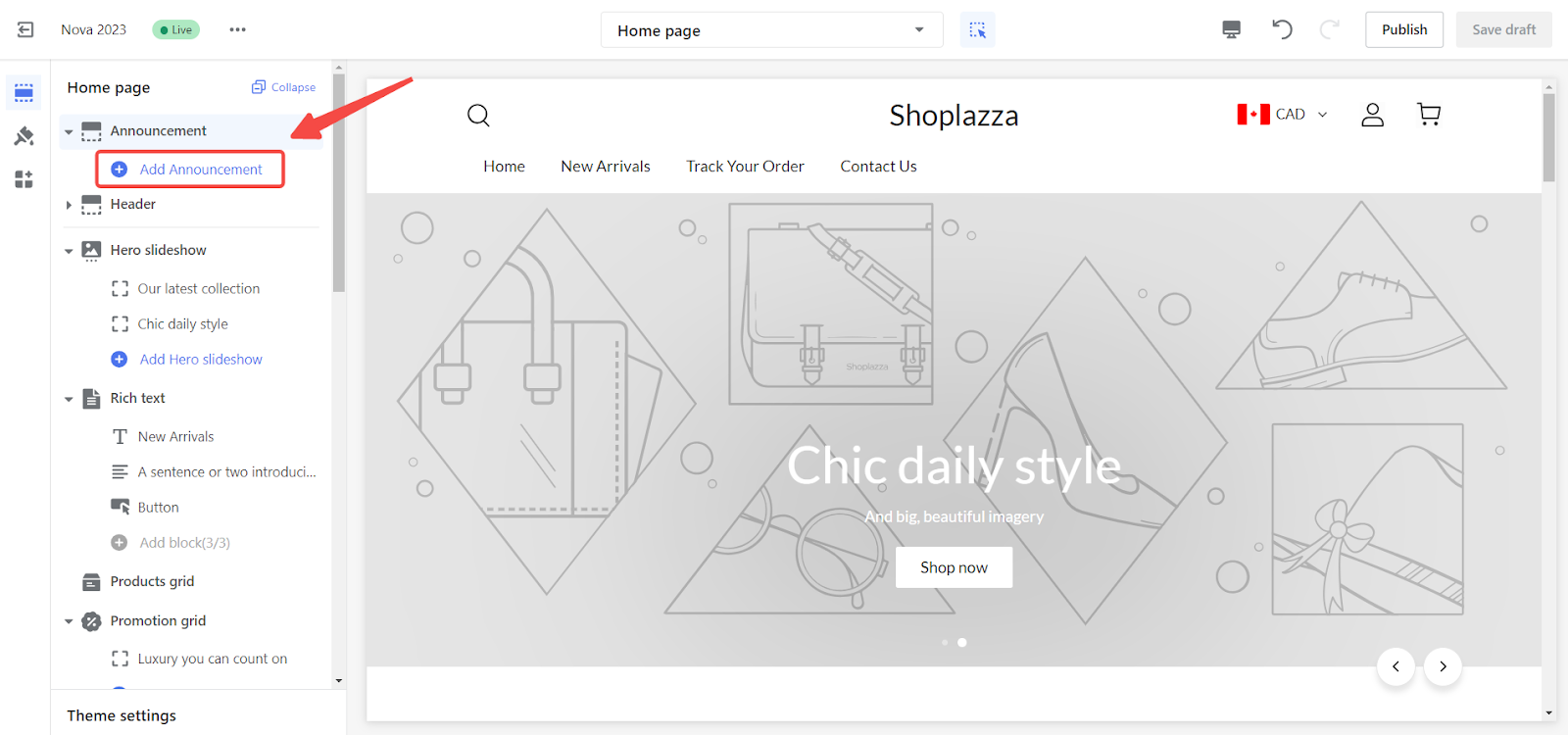
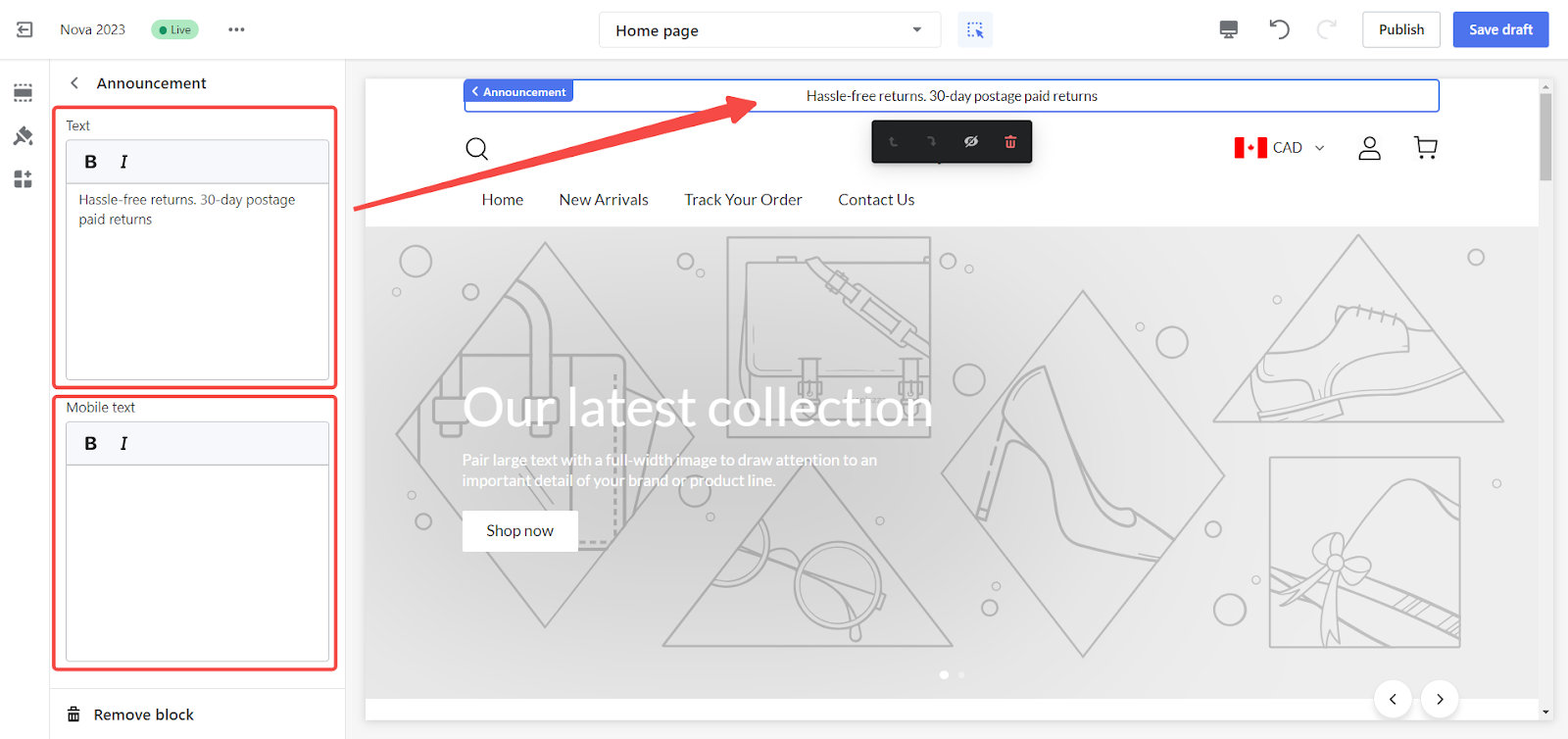
3. Navigation menu layout: Click on Header access the header editor to configure the navigation menu and logo layout, primarily for the desktop version.
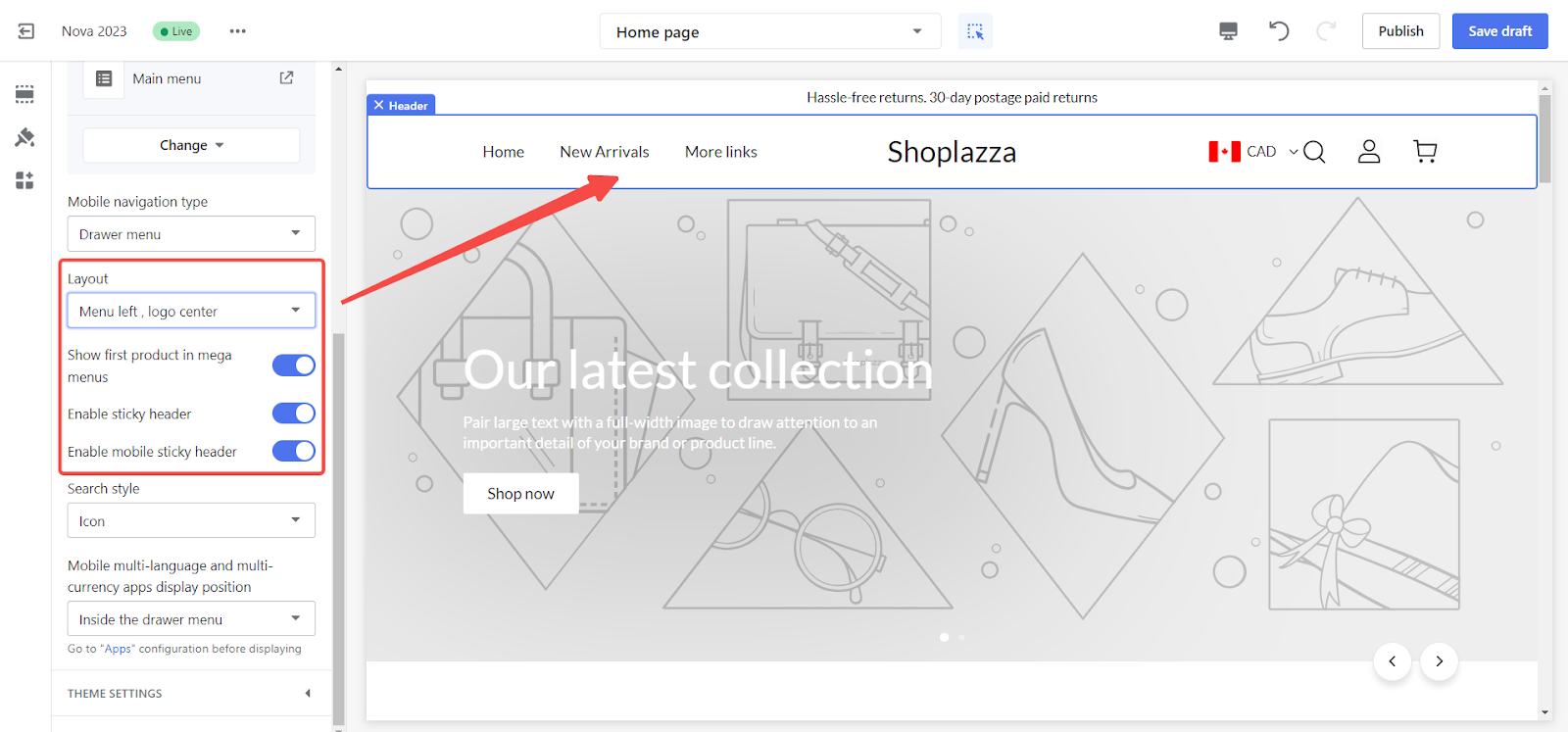
4. Mobile multi-language and multi-currency display: Choose whether to display the plugin or integrate it within the side menu for mobile users.
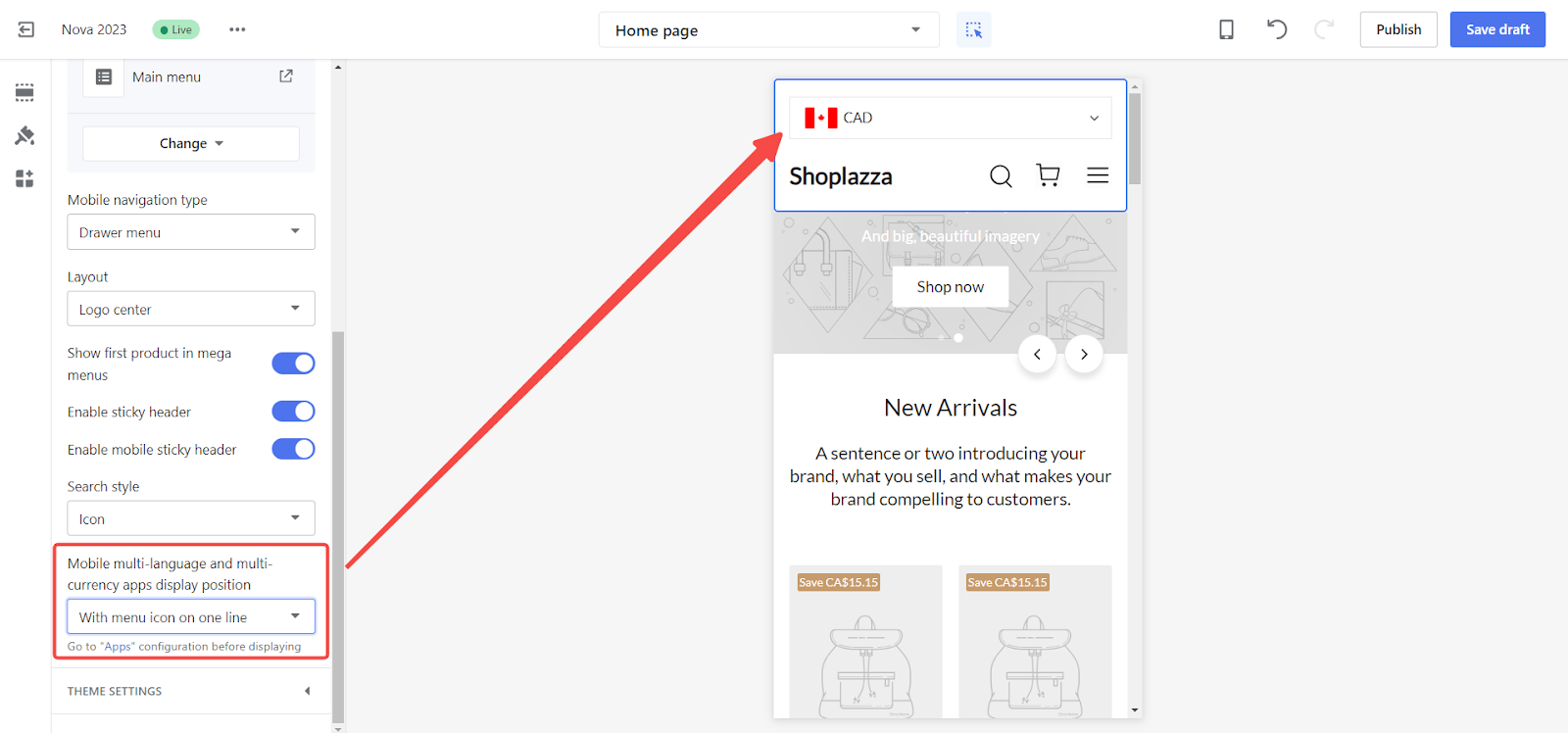
Configuring the main page (Body)
1. Intro to configuring the main page: Once the theme is selected, the theme customization page will display default homepage sections (cards) pre-configured. Simply click on each card to customize it, and feel free to hide or delete any unnecessary cards. Note: The default cards vary by theme.
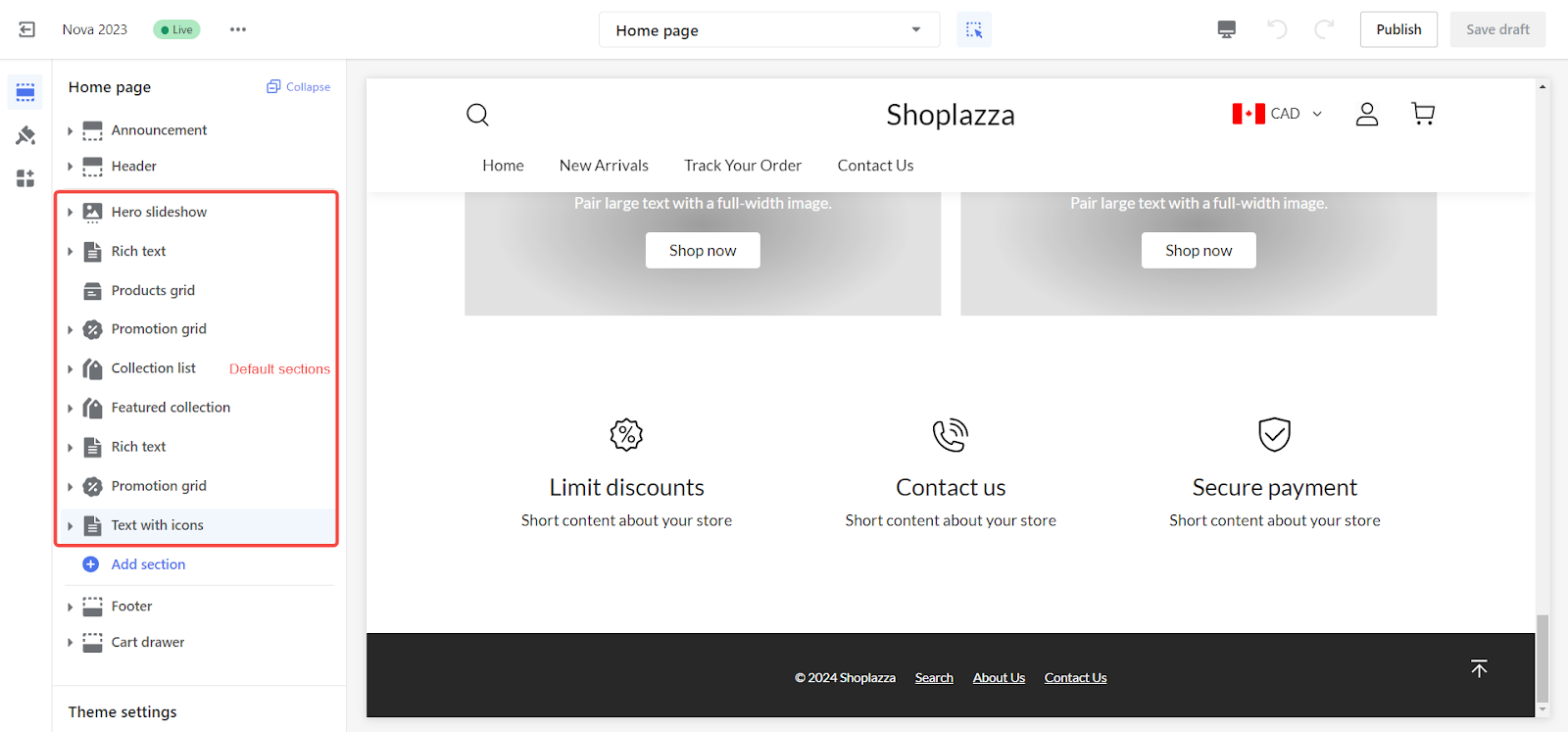
2. Adding sections: Click Add sections to incorporate the desired cards onto your homepage.
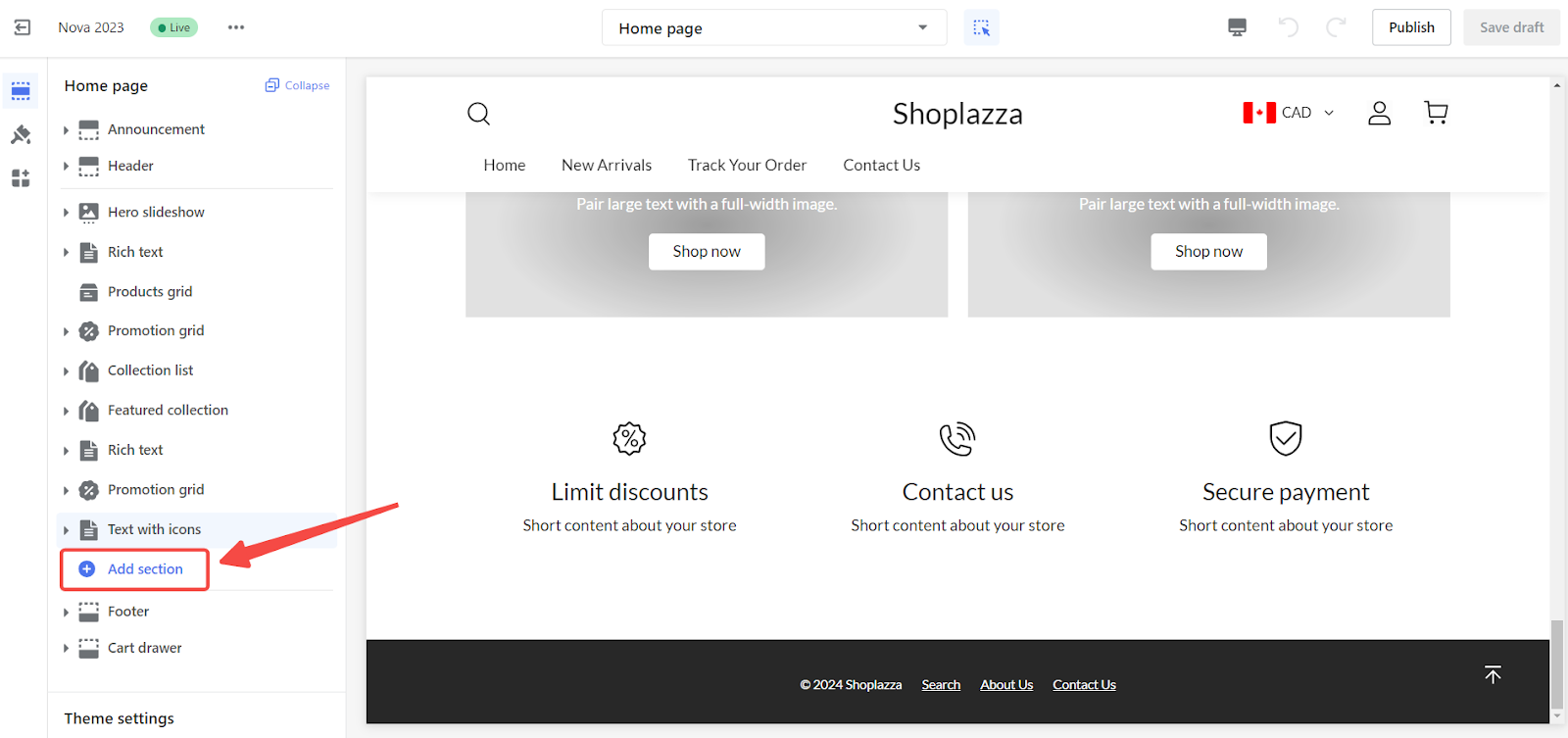
3. Customize sections: After adding a section, click on it to customize and design it according to your preferences.
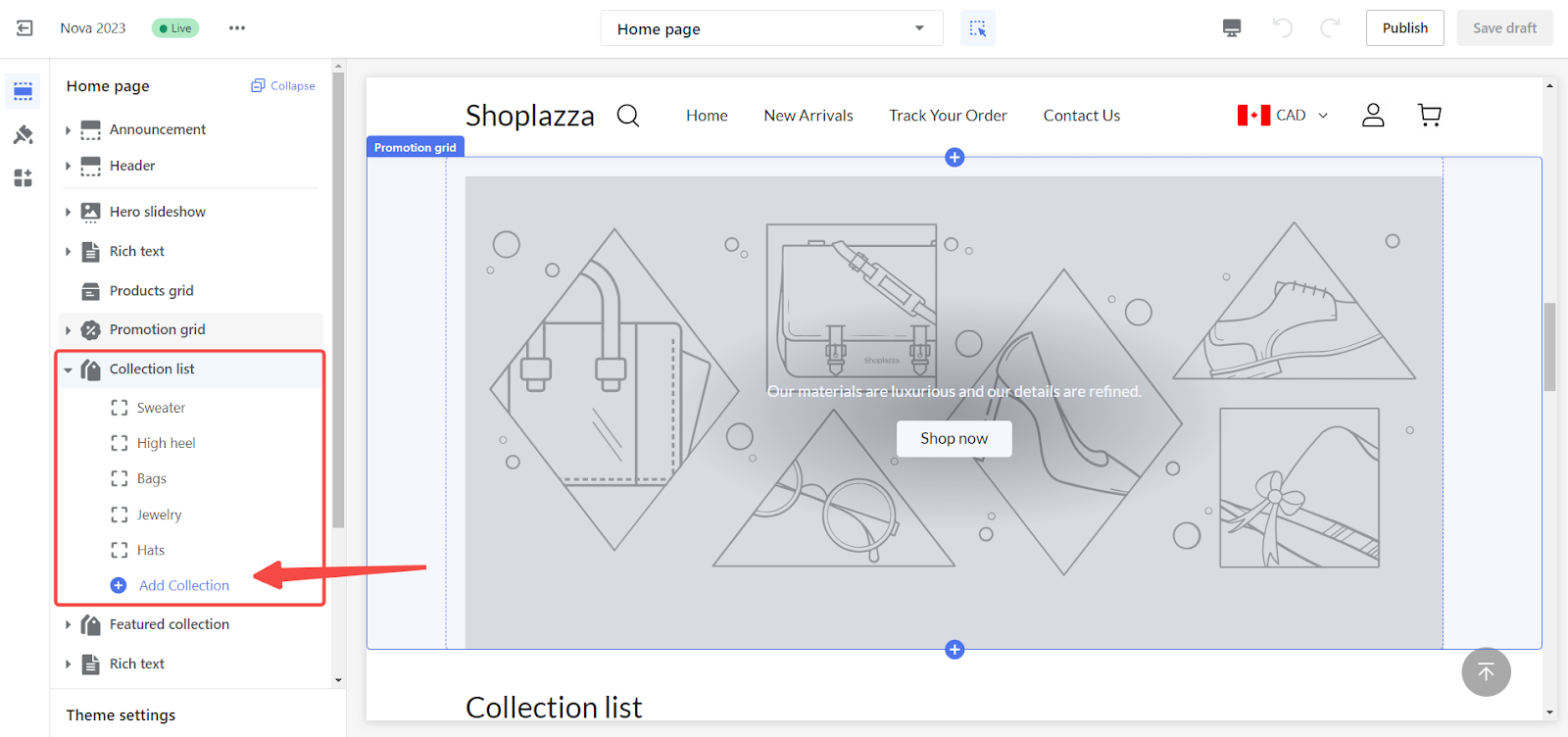
Tips for effective homepage design
When customizing your homepage, keep these fundamental principles in mind:
1. Showcase major events and promotions: Create a marketing atmosphere by highlighting significant promotions using Slideshow cards.
2. Highlight key products: Inform customers about your main products, bestsellers, and new arrivals to stimulate purchase desires. Utilize Products cards for this purpose.
3. Build trust with company information: Strengthen customer trust by showcasing company news and strengths. Utilize Image and text cards for this purpose. If you wish to display a blog on your site, consider using Adding and customizing the Blog section to a theme.
Configuring the footer
For detailed footer setup, refer to Step 9: Configuring your store's footer.
By following these steps, you can effectively customize your store's homepage, ensuring it reflects your brand and enhances the shopping experience for your customers.



Comments
Please sign in to leave a comment.