Publishing blogs in your store provides a unique way to connect with customers, share insights, answer questions, and provide additional information about your products. Blogs also help improve search engine visibility by including relevant keywords, which can bring more organic traffic to your store. This guide walks you through adding and customizing the blog section in your theme.
Before adding the blog section, ensure you've created your blog posts. For instructions, see Creating and managing blogs.
Steps
1. Accessing the theme editor: In your Shoplazza admin, go to Online Store > Themes. Find your theme and click Customize.
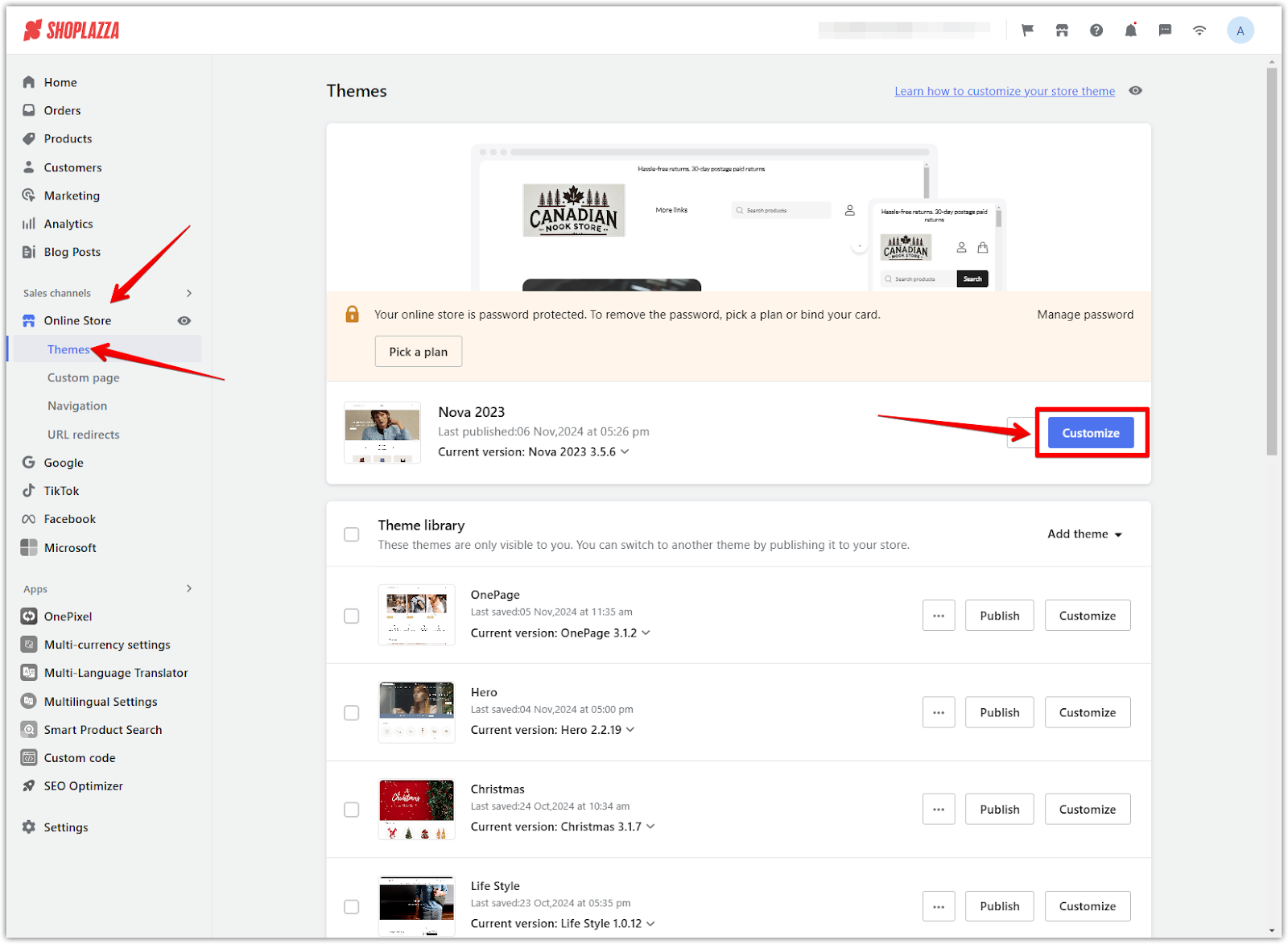
2. Add the blog section: In the left navigation bar, scroll down and click Add section.
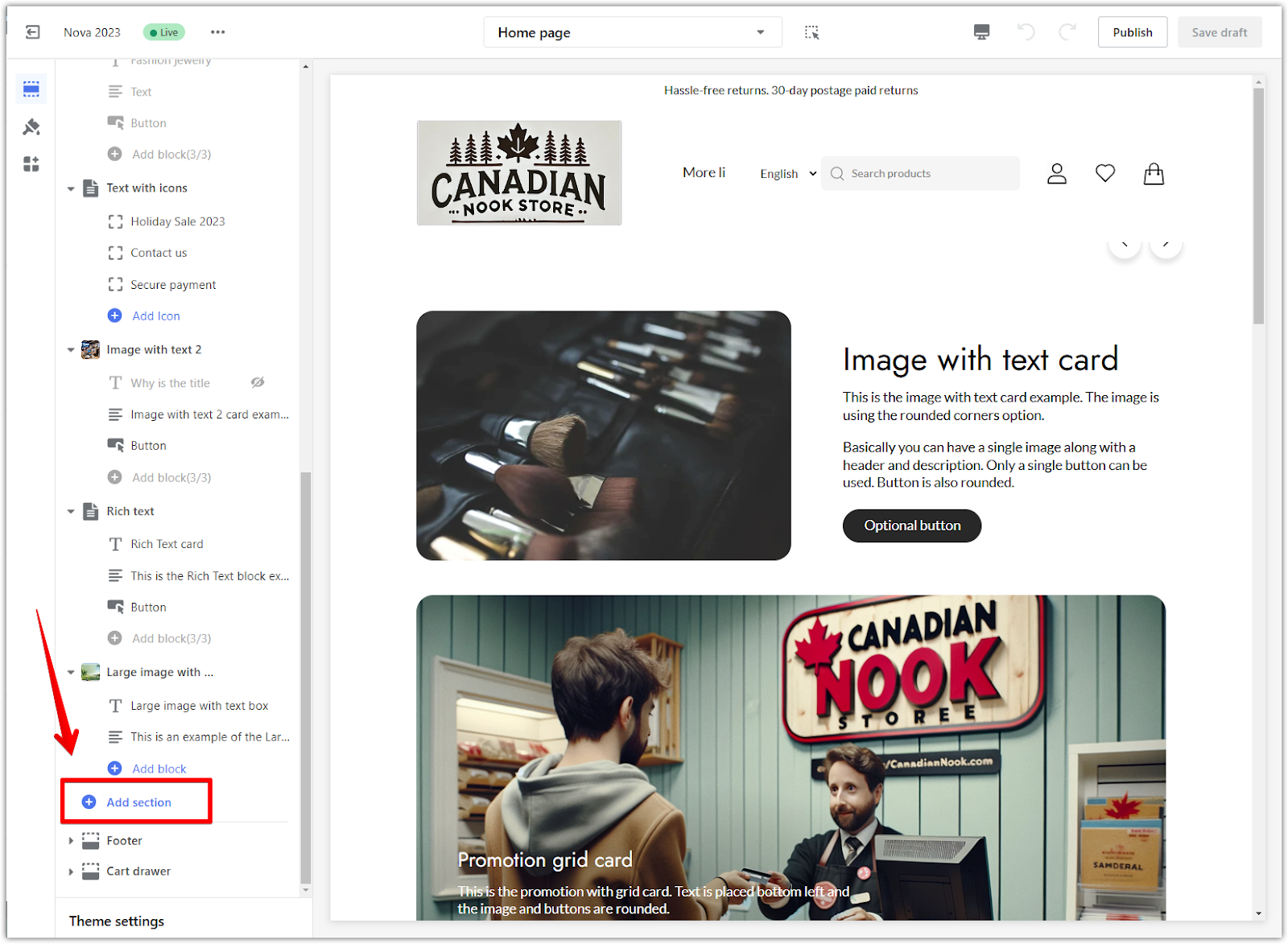
3. Expand additional sections: In the Additional sections block, click Show more to reveal more section options.
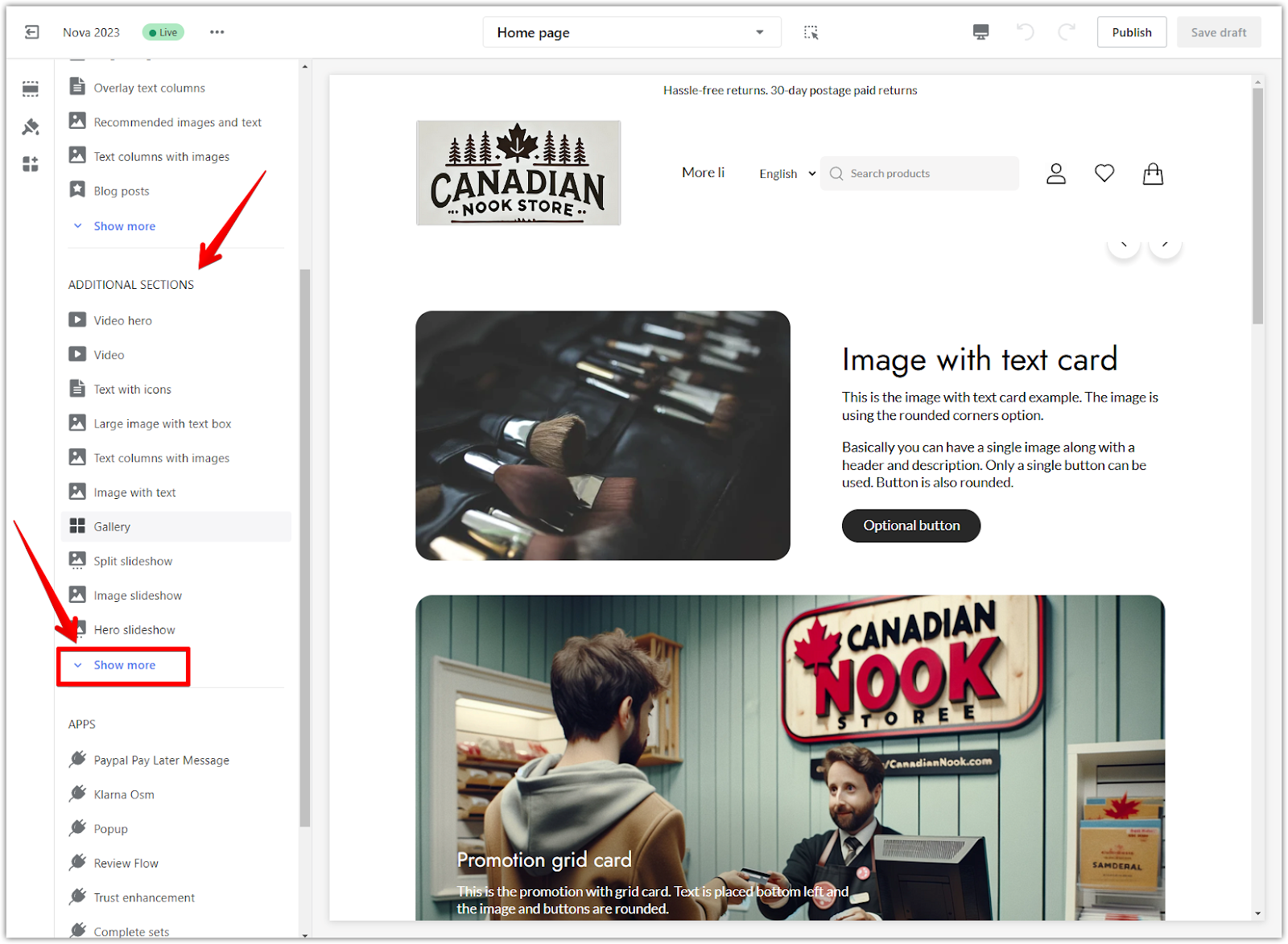
4. Select the blog posts section: Scroll through the list and choose Blog posts. This will add the blog section to your theme.
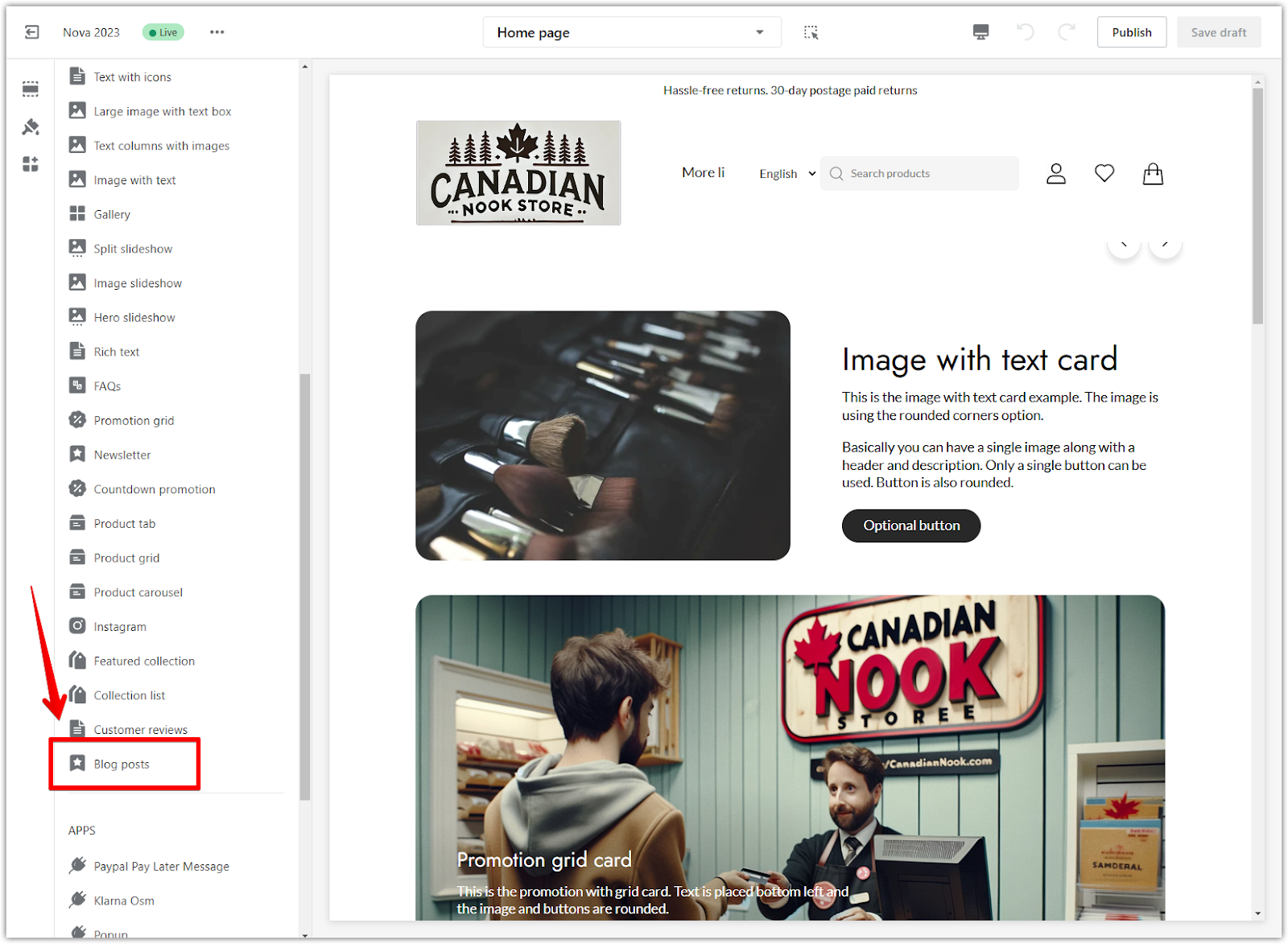
5. Open the blog posts settings: Click on Blog posts in the left panel to start customizing this section.
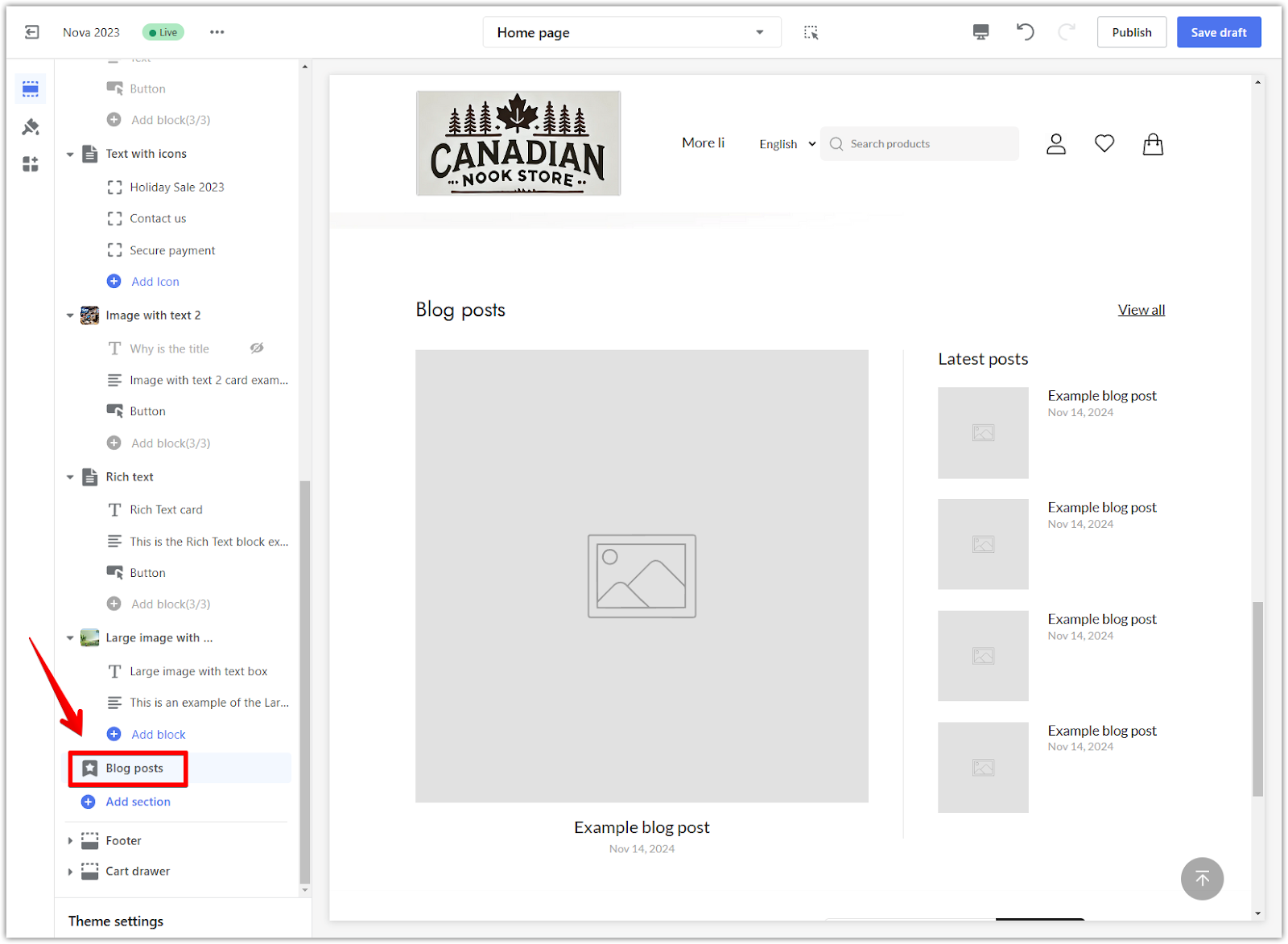
6. Choose the blog category: In the Blog posts settings, click Select blog.
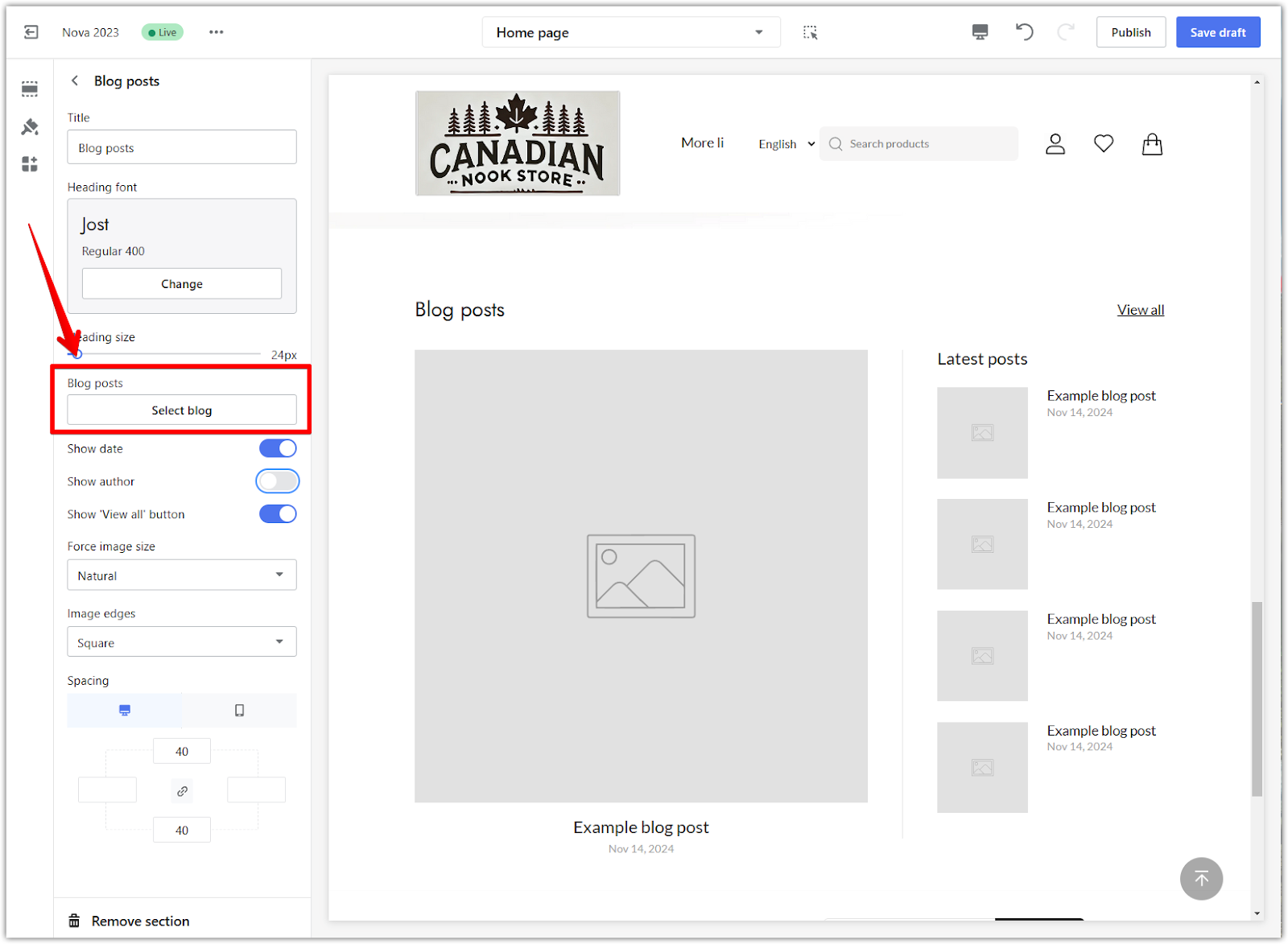
7. Select a specific blog: Choose the blog category you want to display and click Select. This will pull in posts from that selected category.
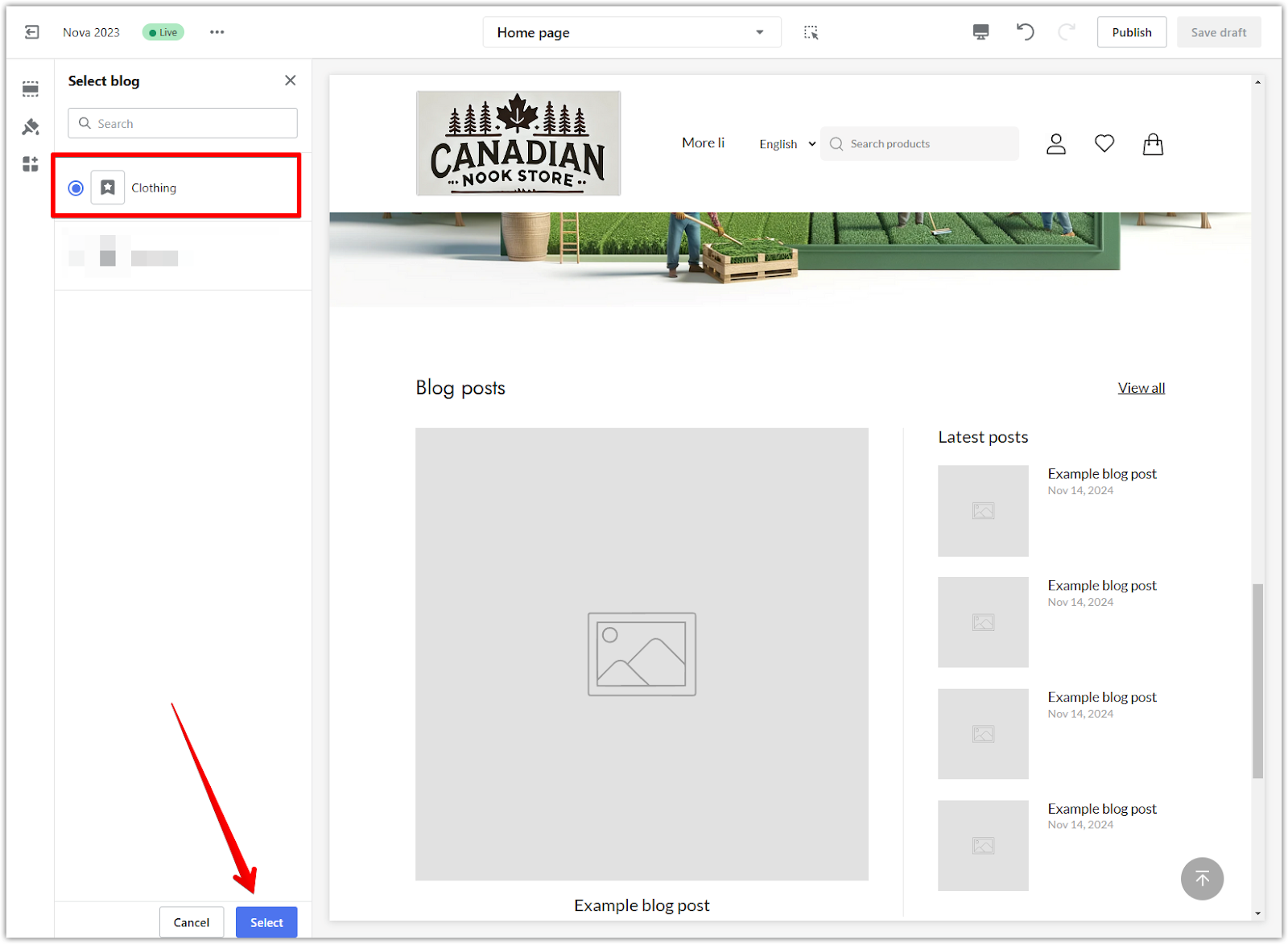
8. Customize the display settings: Adjust the settings for your blog display. You can choose to show the post date, author, and a "View all" button.
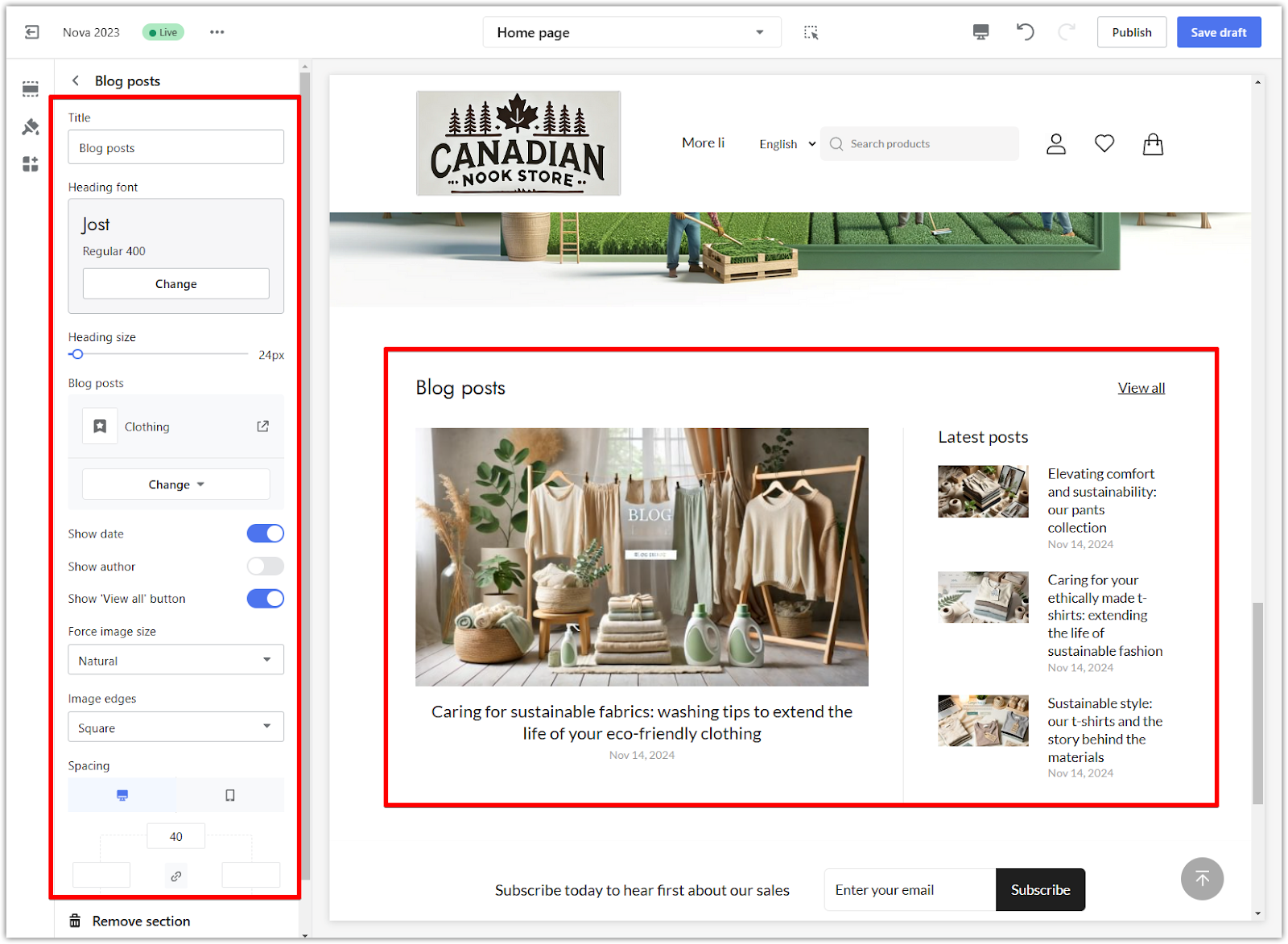
9. Save and publish: When you’re done editing, choose Save draft or directly Publish the theme to apply the changes.
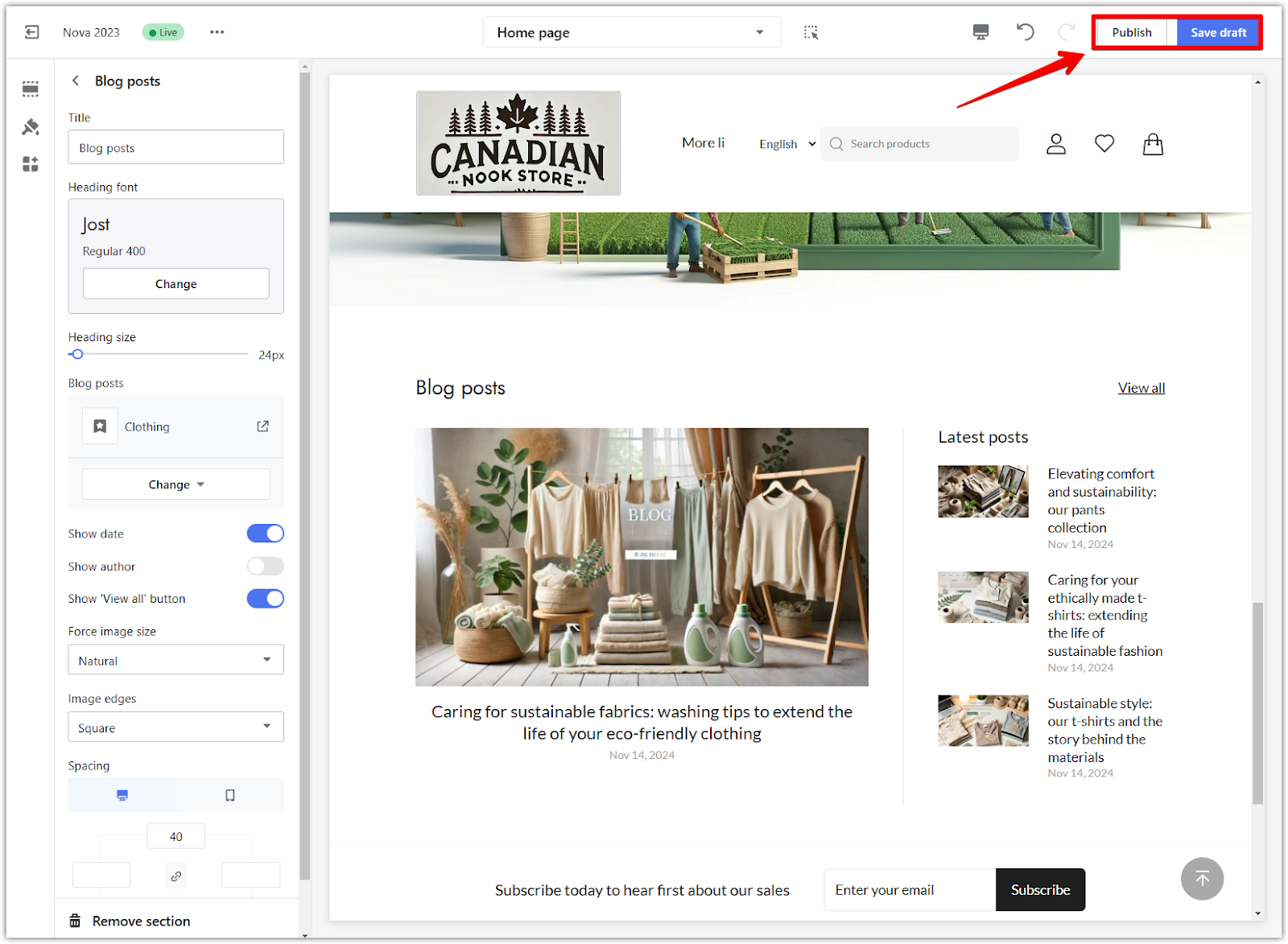
10. Delete section: To delete the section, click on Remove section.
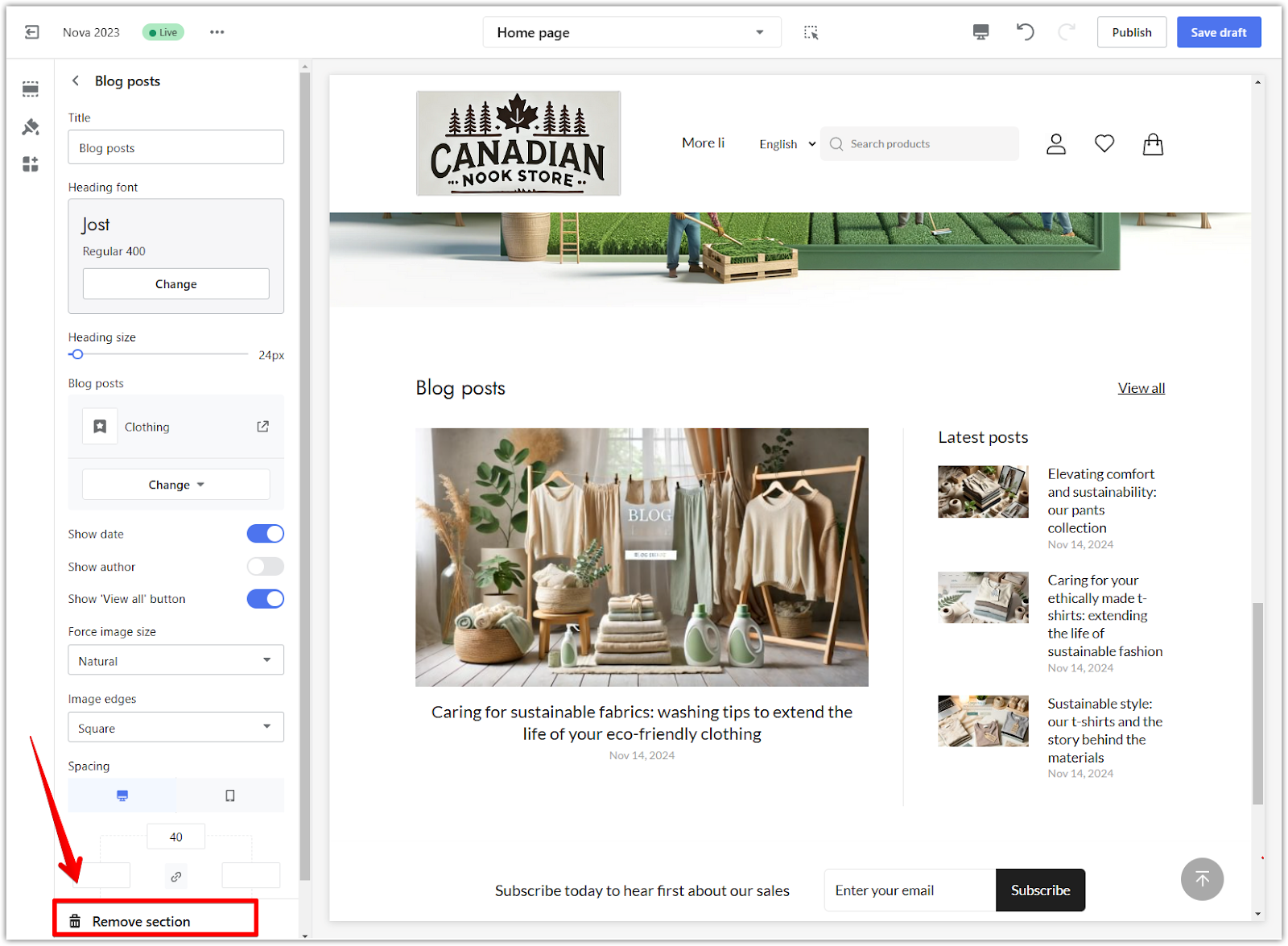
Adding and customizing the blog section creates a valuable space for sharing insights and keeping customers informed. Following these steps helps ensure your blog is seamlessly integrated into your store, enhancing engagement and strengthening connections with your audience while supporting search engine visibility.



Comments
Please sign in to leave a comment.