In today's digital marketplace, leveraging customer feedback is a powerful way to enhance your advertising efforts. By integrating a simple code into your website, you enable customers to participate in a survey after their purchase. Accumulating reviews through this method allows Google to display these testimonials in your ads, enriching the information available to potential customers. This approach has the potential to significantly boost the effectiveness of your advertising.
Understanding Customer Reviews
To make the most of this feature, it's important to grasp the customer review process. Knowing how your customers will interact with this system ensures a seamless and positive experience for them.
1. Initiate the process by sending a post-purchase survey, inviting customers to share their experiences with your products.

2. Following their consent, a user-friendly review form is sent via email within 24 hours, encouraging them to provide their feedback.
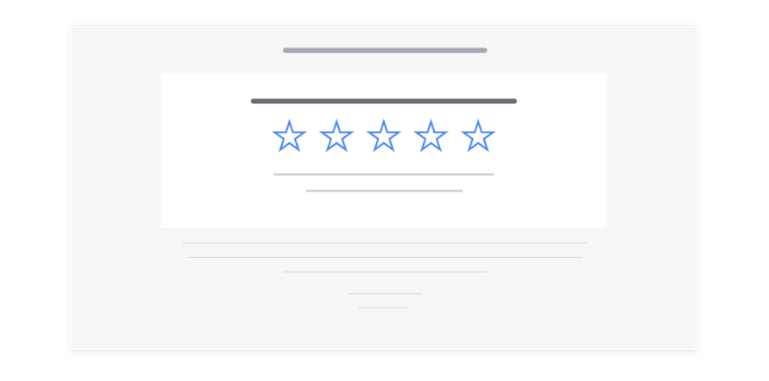
3. After reaching 100 reviews, these customer ratings will be prominently featured in your ads, fostering greater transparency and building trust.
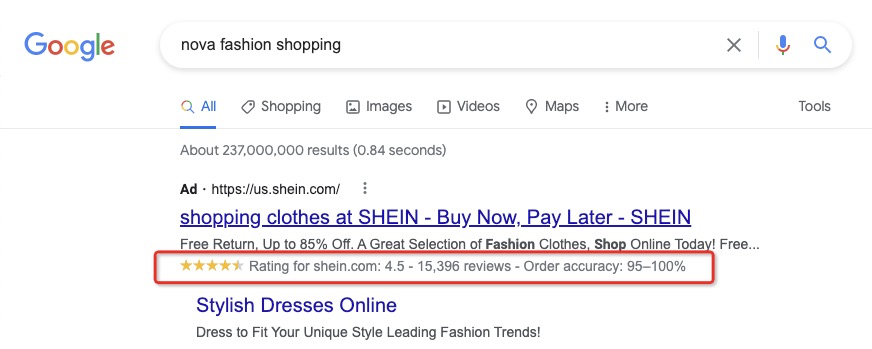
Enabling Customer Reviews
Before diving into the setup of Customer Reviews in your Shoplazza admin, it's important to note that your store must successfully pass the Shoplazza's store pre-check. This step ensures that your store meets certain standards required for activating Google Reviews. To understand more about the pre-check process and requirements, you can find detailed information here.
With the pre-check complete, follow these steps to enable Customer Reviews:
1. From your Shoplazza admin > Google, switch over to the Function tab and under Campaign Creation, click on Shopping Campaign.
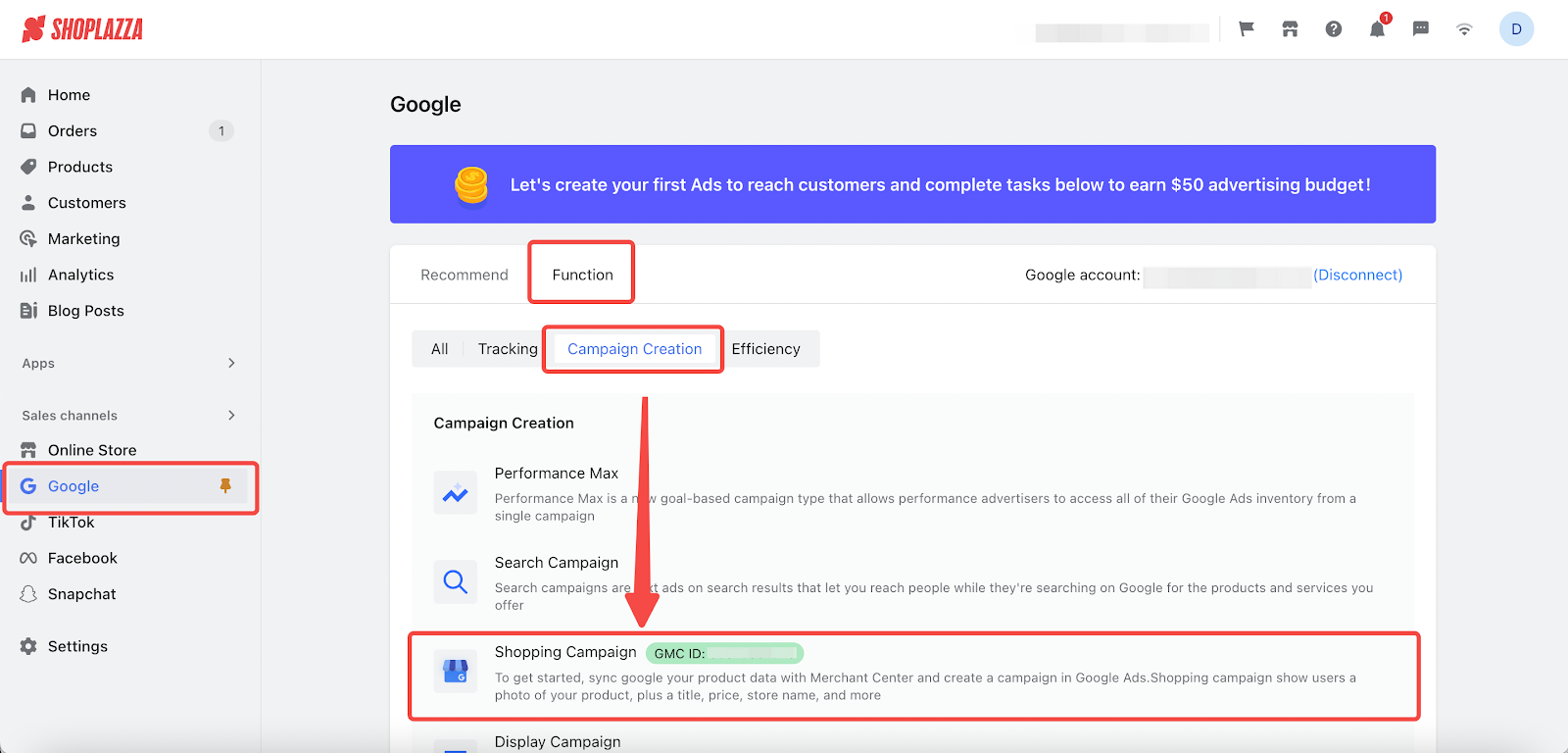
2. Switch over to Customer Reviews tab, click activate and then you'll be redirected to GMC page.
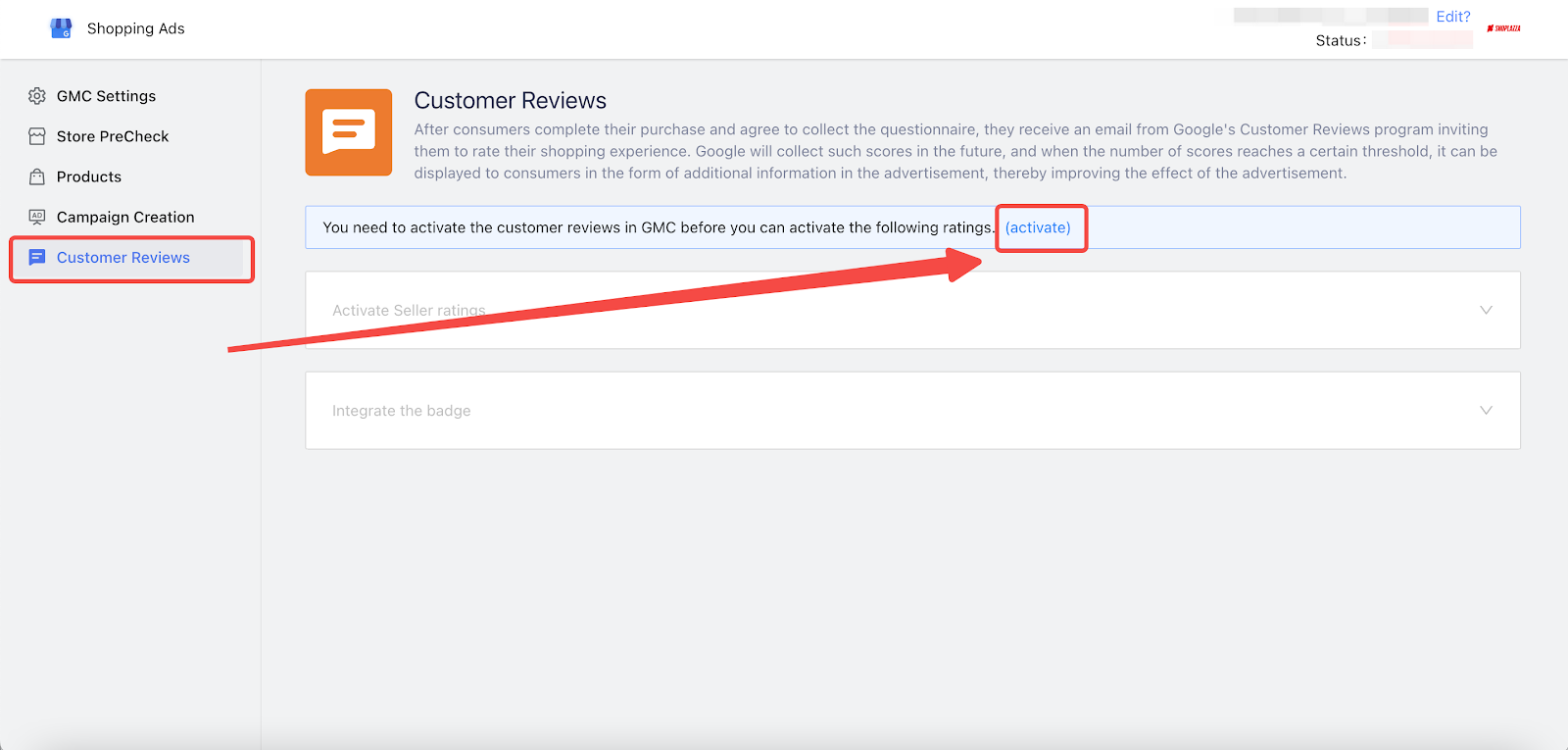
3. Once you're in the GMC, proceed to Growth > Manage programs. Here, you'll find the Customer Reviews program. Click Enable to activate it.
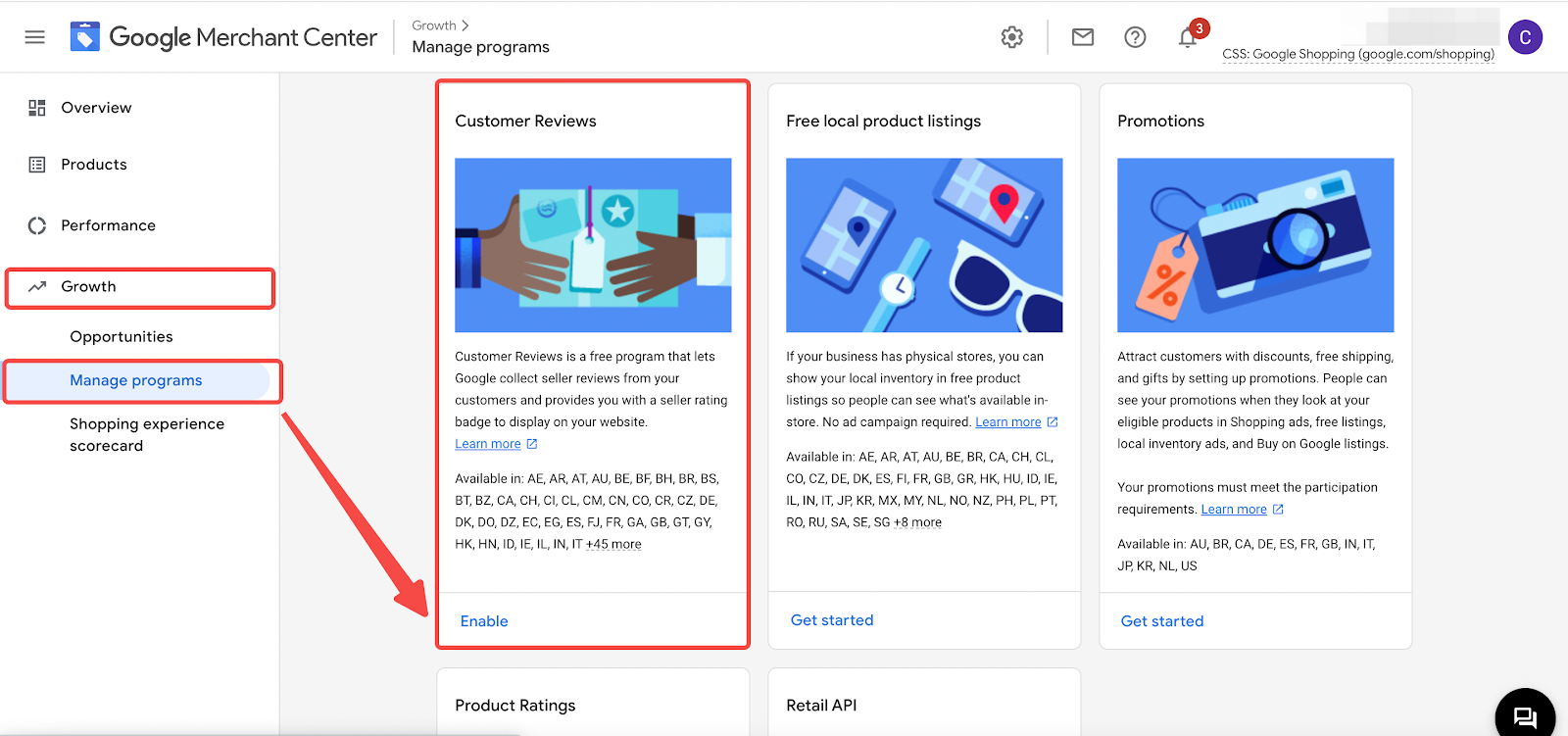
4. After this, return to your Shopping Ads page in Shoplazza. You'll need to verify if you have activated Customer Reviews in the GMC. Confirm this by clicking Activated.
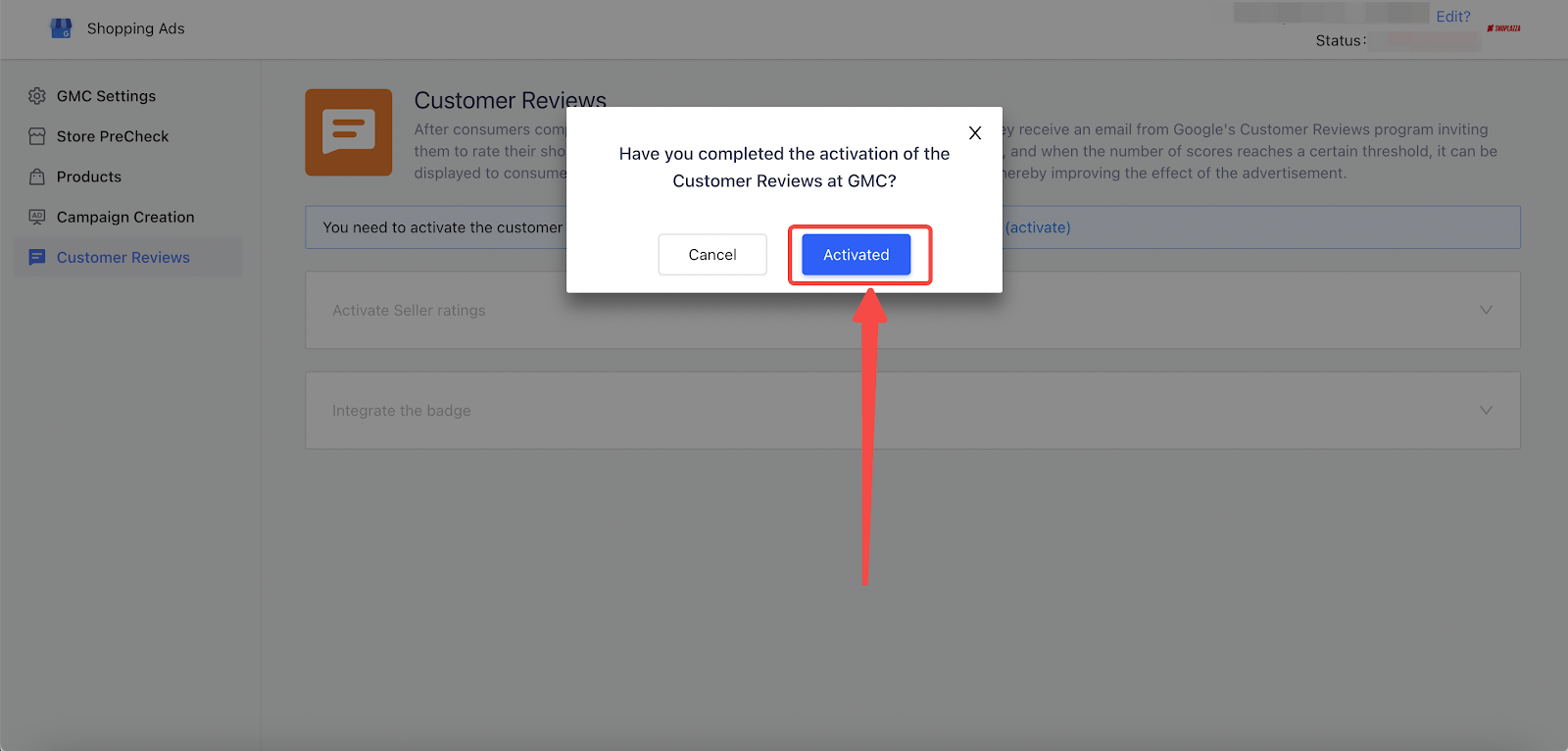
5. To start collecting customer ratings, click the toggle switch to enable Seller ratings.
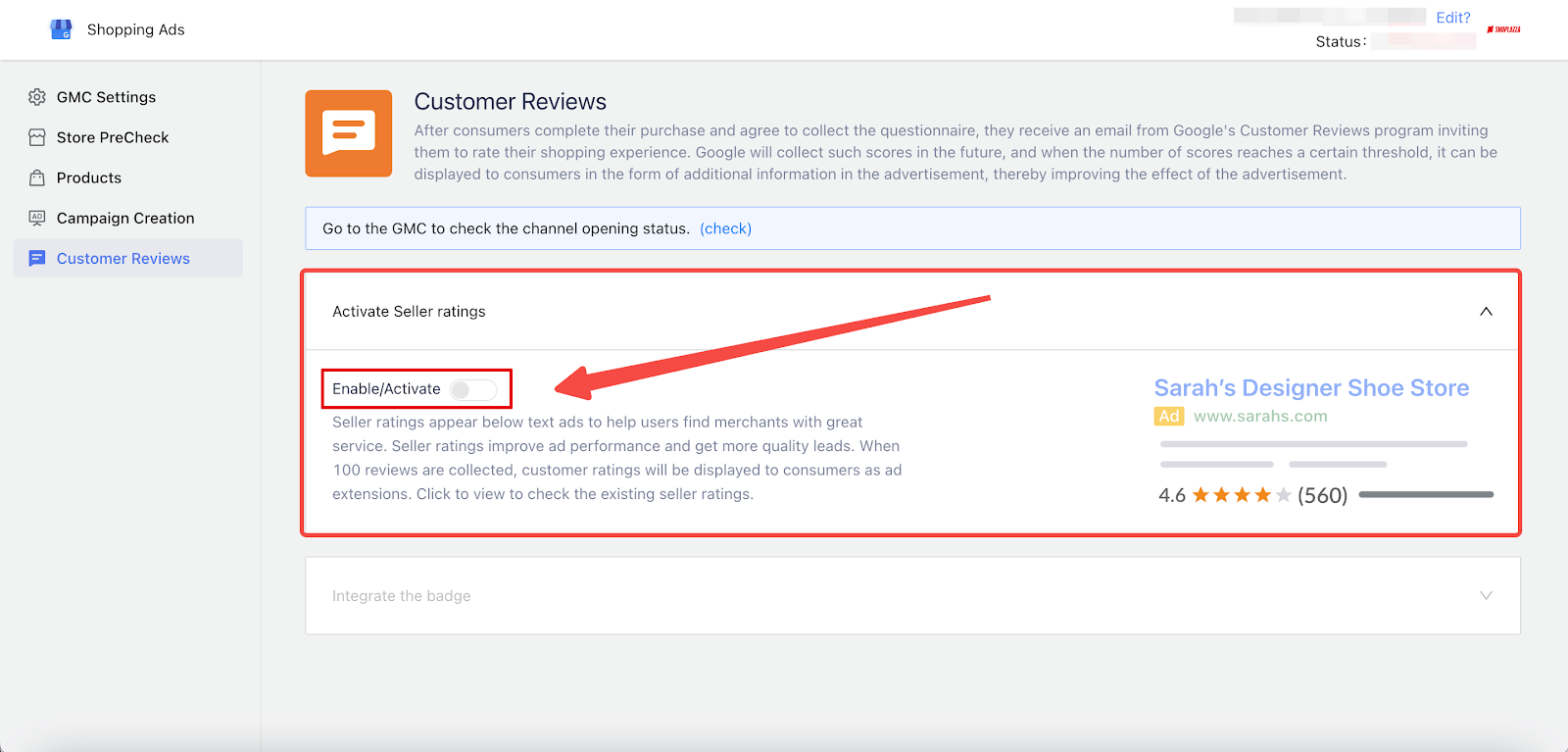
6. Following the activation of Seller ratings, you have the option to also enable a Badge for your store.

Note
This badge is visible on your site and displays your current seller rating. It is recommended to enable this feature when you have a positive rating.
By following the above steps, you can easily set up Shopping Ads Customer Reviews from your Shoplazza admin. This will enable you to enhance your ads impact by illuminating authentic customer experiences. As the number of your reviews accumulates, your product visibility scales up significantly. Capitalize on this feature now and experience the growth in customer interaction and sales facilitated by customer reviews.



Comments
Please sign in to leave a comment.