To optimize your experience with Google Ads and ensure compliance with Google's rules, the Store PreCheck feature in your Shoplazza Admin is a helpful tool. This feature assists in identifying and resolving potential issues and aligns your store with Google's standards for successful ad campaign setups. 100 points is needed in your store's PreCheck to enable product feeds synchronization. Adhering to these guidelines helps maintain the accuracy of your store and account information, reduces the risk of account suspension due to discrepancies, and identifies any sync issues with your products. Here's a step-by-step guide to conducting a Store PreCheck.
Steps
1. From your Shoplazza Admin > Sales channels > Google, switch to the Function tab and under Campaign Creation, click on Shopping Campaign.

2. Click Store Precheck on the left panel.
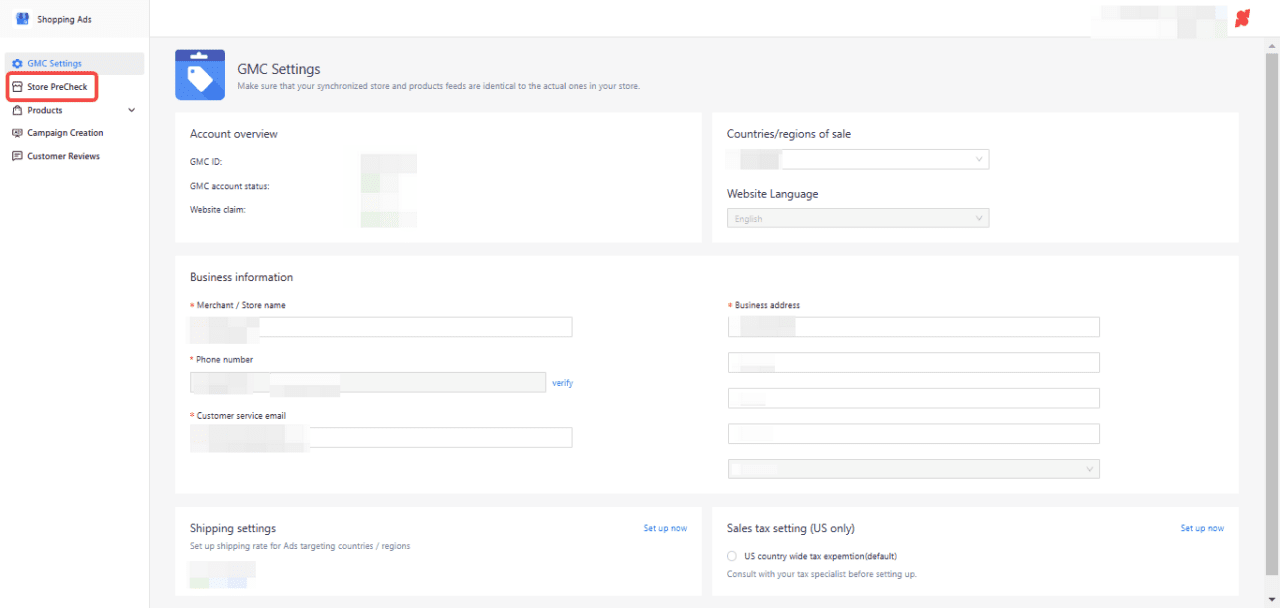
3. Click on Precheck in the top right corner of your page.

Note
Your GMC settings must be completed in order to do the precheck. For more details about setting up the GMC, see Setting up your GMC.
4. The system will evaluate your store and provide a score, highlighting important issues for your attention. Resolve these as per the diagnosis. A 100 score is attainable by completing each module listed in the table below:
| Pre-check Module | Score |
| Payment channels(Add any payment channel) | 10 |
| Shipping | 10 |
| Contact policies | 10 |
| Privacy policies | 10 |
| Payment policies | 10 |
| Terms policies | 10 |
| Shipping policies | 10 |
| Return & Refund policies | 10 |
| Website statement | 8 |
| Active GMC account | 7 |
| Link Ads account | 5 |
5. Press Click to generate a service term template. For more details about this, see Generating Google service terms tamplate.

6. Each Google Merchant Center account can be linked to one website. You are required to claim the ownership of a unique website domain before Google can display your products. Once ownership decalred successfully, you will be able to launch Ads campaigns and promote products online. GMC marketing domain is the default domain of the store admin. You can choose a different domain by clicking Change if you have multiple domains attached to your store.
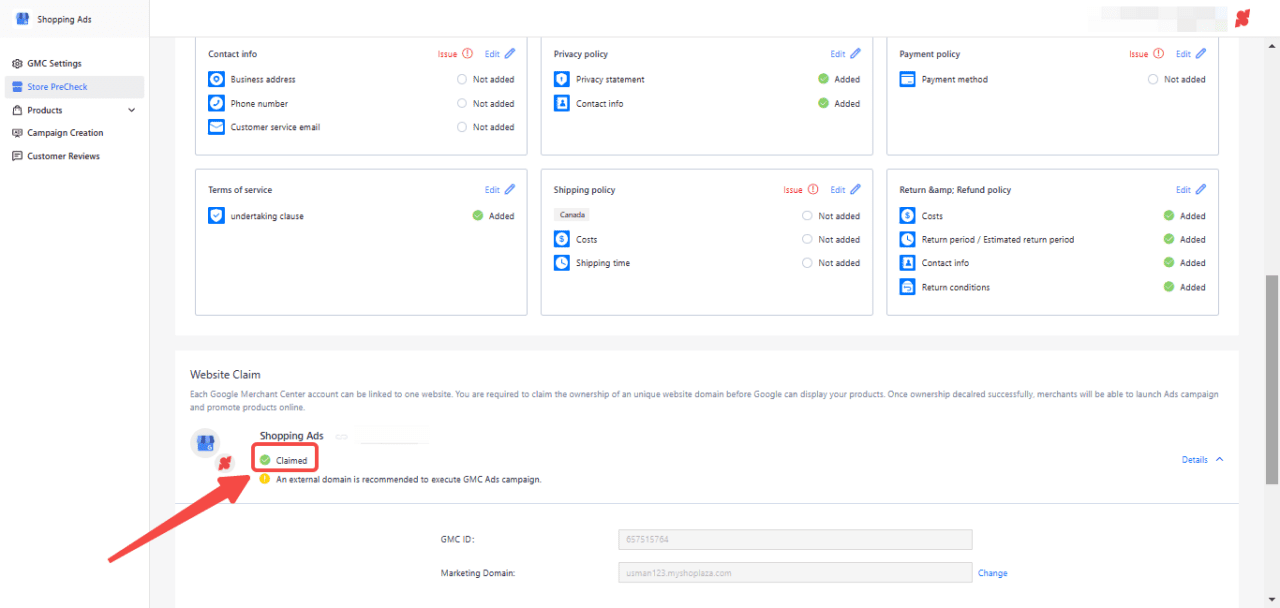
7. If your GMC account is suspended, refer to the appeal tutorial for corrections. Afterwards, click Appeal now for GMC account appeal.

8. Add your Google Ads account. Once added, this will complete the precheck process. This will give you the complete total of 100 points, allowing you to manage tasks such as campaigns, reviews and products in your GMC.
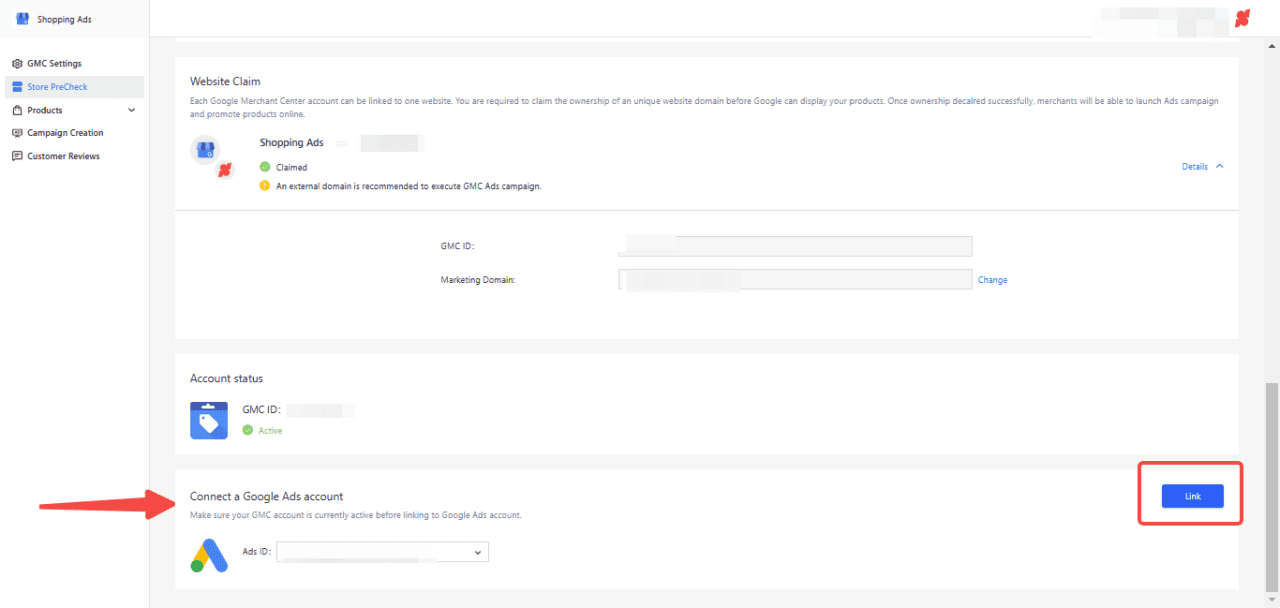
Successfully completing the Store PreCheck means your store and account info meet Google's requirements, reducing the risk of any account issues. With this step done, you can confidently move on to creating shopping ads, uploading products to GMC, and gathering customer reviews. This initial process is a key step in building a strong and compliant online advertising setup.



Comments
Please sign in to leave a comment.