Google Merchant Center (GMC) allows you to manage how your product listings appear across Google Search, Google Shopping, YouTube, and other Google platforms. By uploading your product data to GMC, you can run Shopping ads, launch dynamic remarketing campaigns, and enable free listings to increase your store’s visibility. Shoplazza comes with built-in Google integration, allowing you to connect your store and start advertising in just a few clicks.
Preparing your account
Before linking, make sure you’ve already created a GMC account. Refer to the appropriate setup guide based on your region:
- Creating Google ads account (Merchants outside mainland China)
- Creating a Google ads account for mainland China merchants
Note
You must first create a Google Ads account from within your Shoplazza admin. Only then will your GMC account appear in the dropdown list during the linking process.
Linking your Google Merchant Center account for Shoplazza Shopping ads
Once your GMC account is ready, connect it to your Shoplazza admin to activate Shopping ads and manage campaigns directly from your backend.
1. Access the Shopping campaign section: Go to your Shoplazza Admin > Marketing > Google, switch to the Functions tab, and under Campaign Creation, click Shopping Campaign.
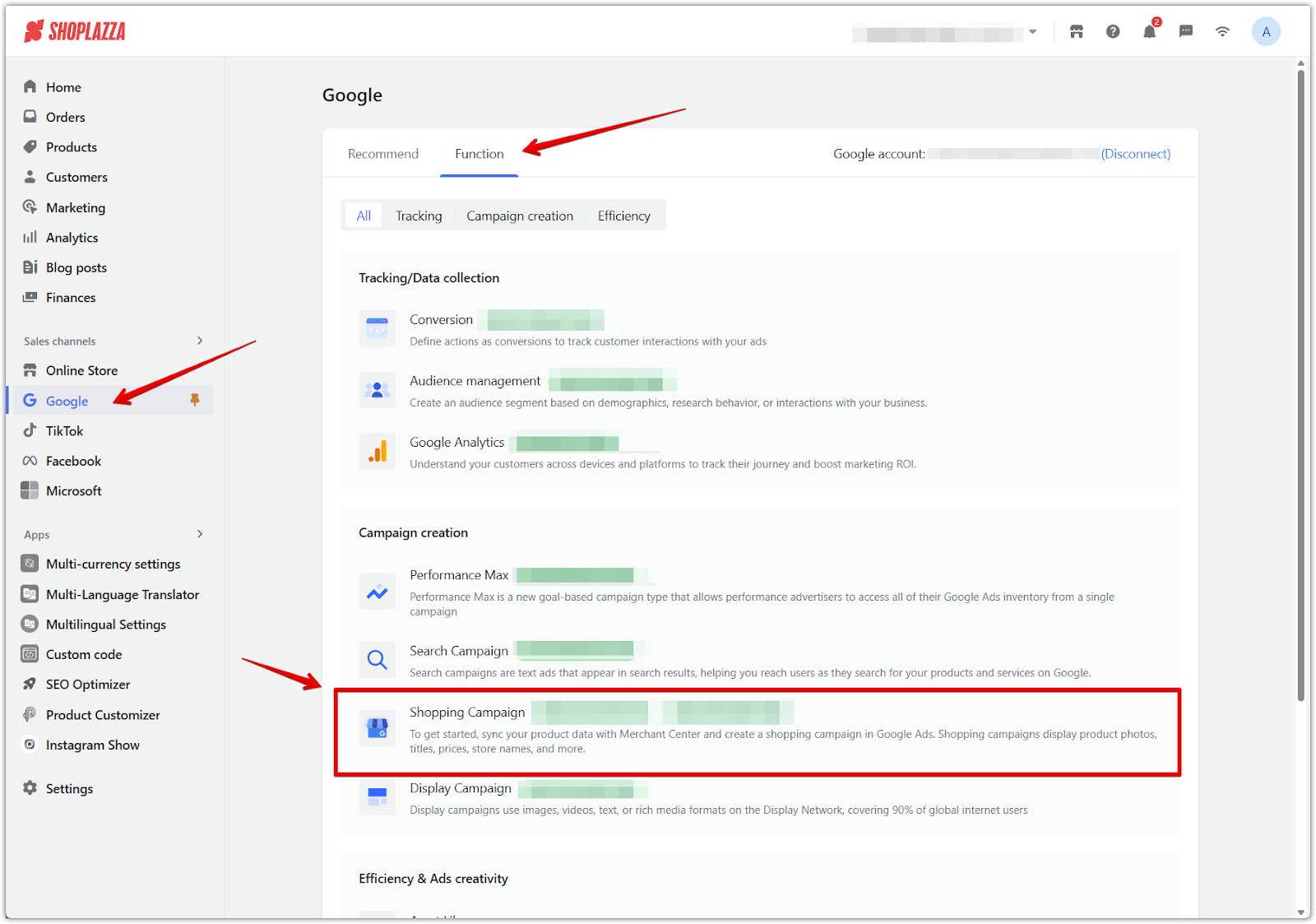
2. Select and link your GMC account: Choose your Google Merchant Center account from the dropdown list, then select the Target country/region and click Link.
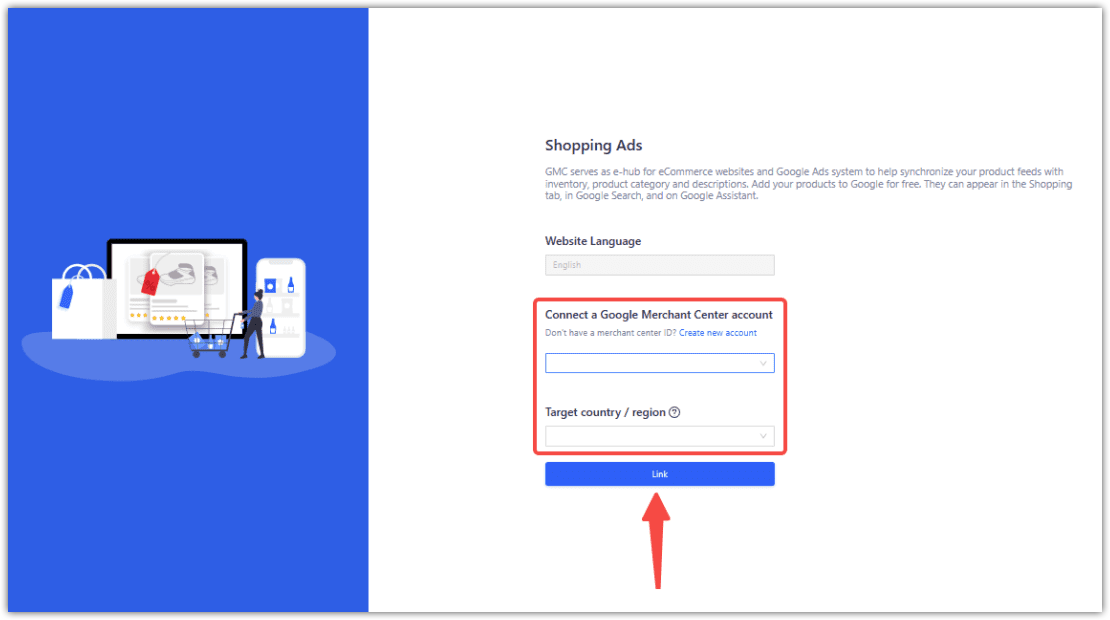
3. Complete GMC settings and launch ads: Once your account is connected, complete any remaining GMC settings if prompted. You’ll then be able to use Shoplazza’s built-in tools to launch and manage your Shopping ads.
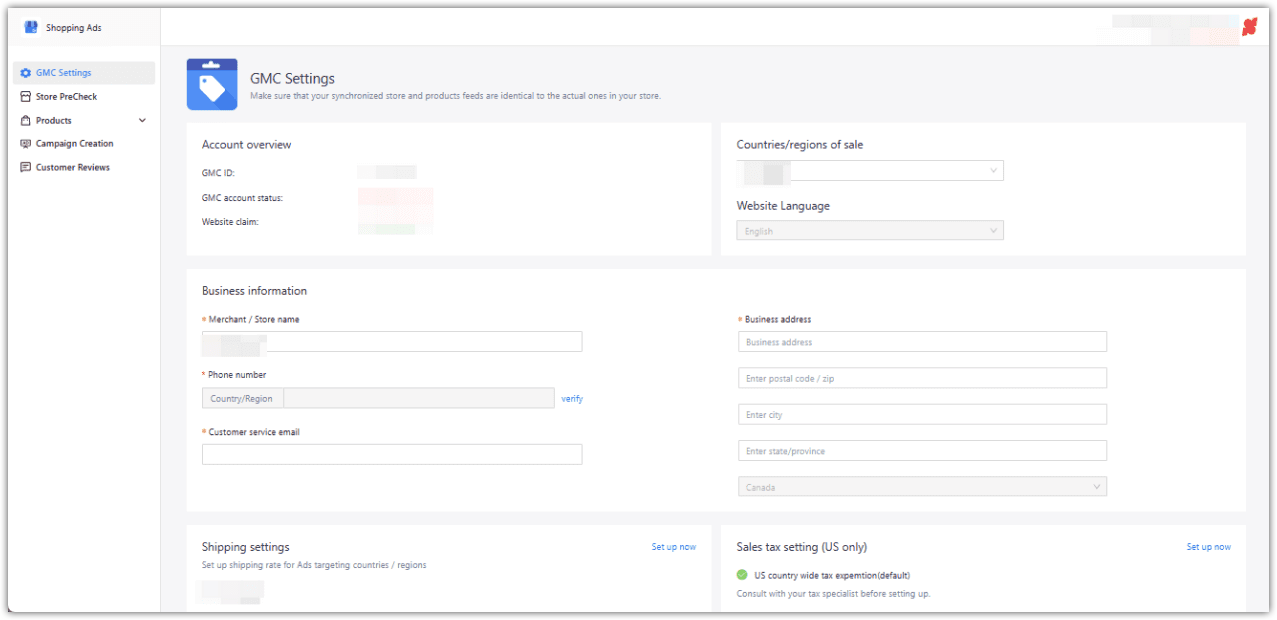
Connecting Google Merchant Center with your Shoplazza store is the first step to reaching more customers through highly targeted Shopping ads. Once your accounts are linked, you can launch campaigns that drive traffic and boost sales across Google’s advertising network—all from your Shoplazza admin.



Comments
Please sign in to leave a comment.