With the Sticky Add to Cart Button app, your Add to Cart button will be impossible to miss. This handy tool keeps your buttons visible even when customers scroll, making it easier for them to buy and boosting your sales.
Installing the app
1. From your Shoplazza Admin > Apps, click Visit App Store.

2. Search for Add to Cart settings in the search box, and click on Add App to add it to your store.
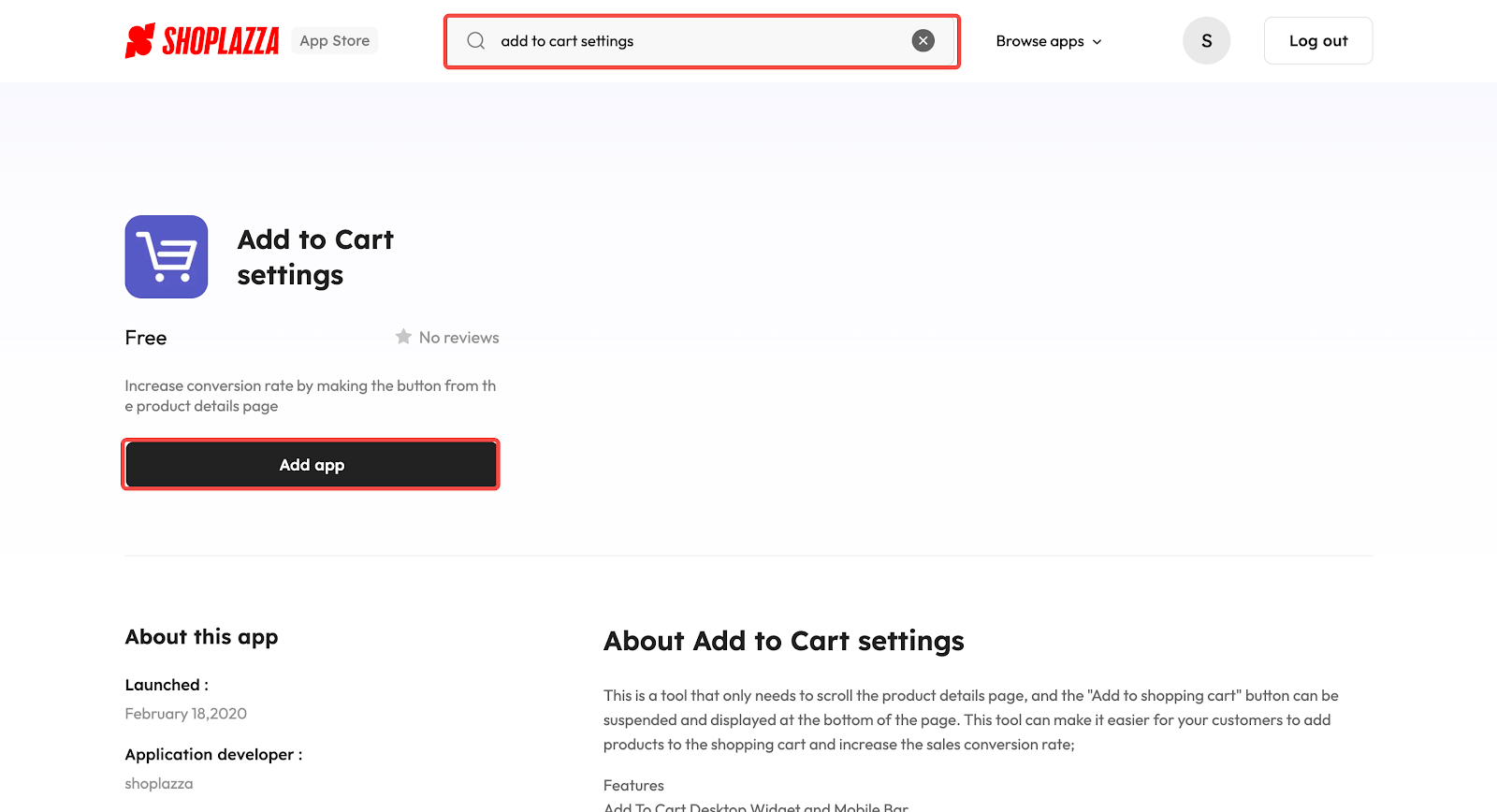
3. Click Install App to complete the app installation.
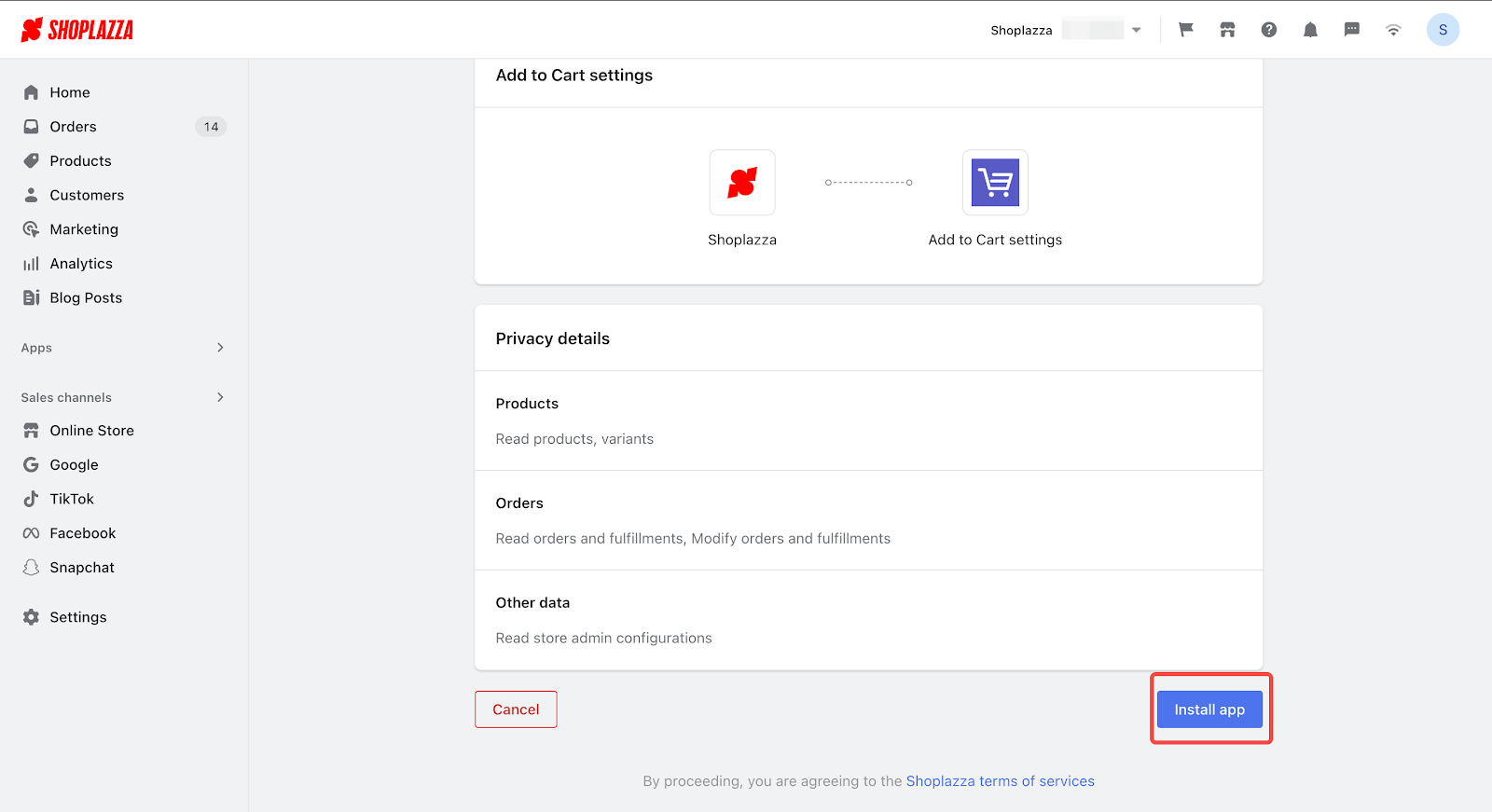
Using the app
After installing the app, you'll need to add it to your theme and adjust the settings to fit your needs. Here's how:
1. Add the block: Go to Themes > App management and click Add block. This will add the Add to Cart button to your theme, allowing you to customize it.
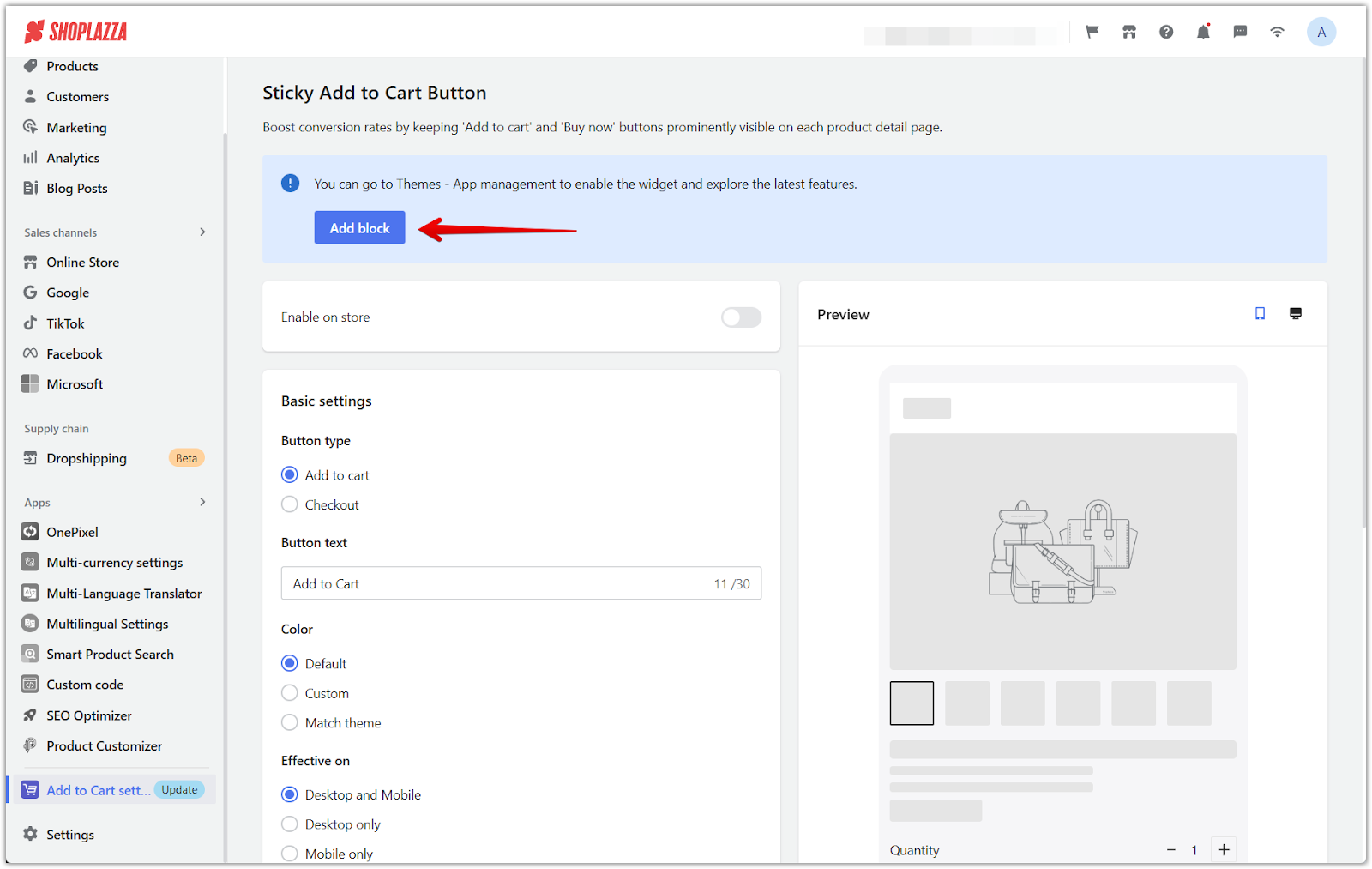
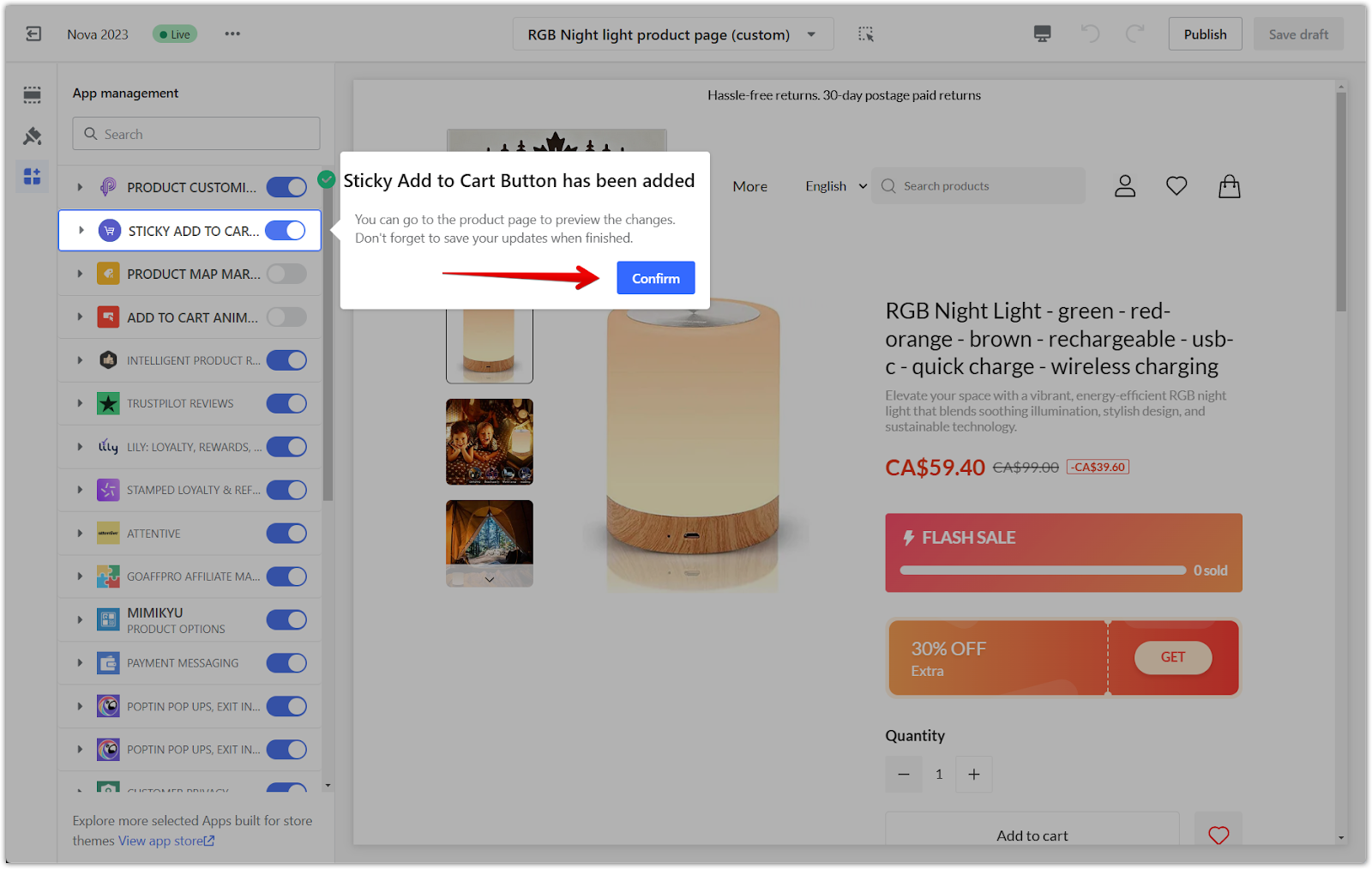
2. Customize the settings: Now head back to the app to fine-tune how the button looks and works:
- Enable the app: Turn on the "Enable on store" switch to make the sticky button live on your site.
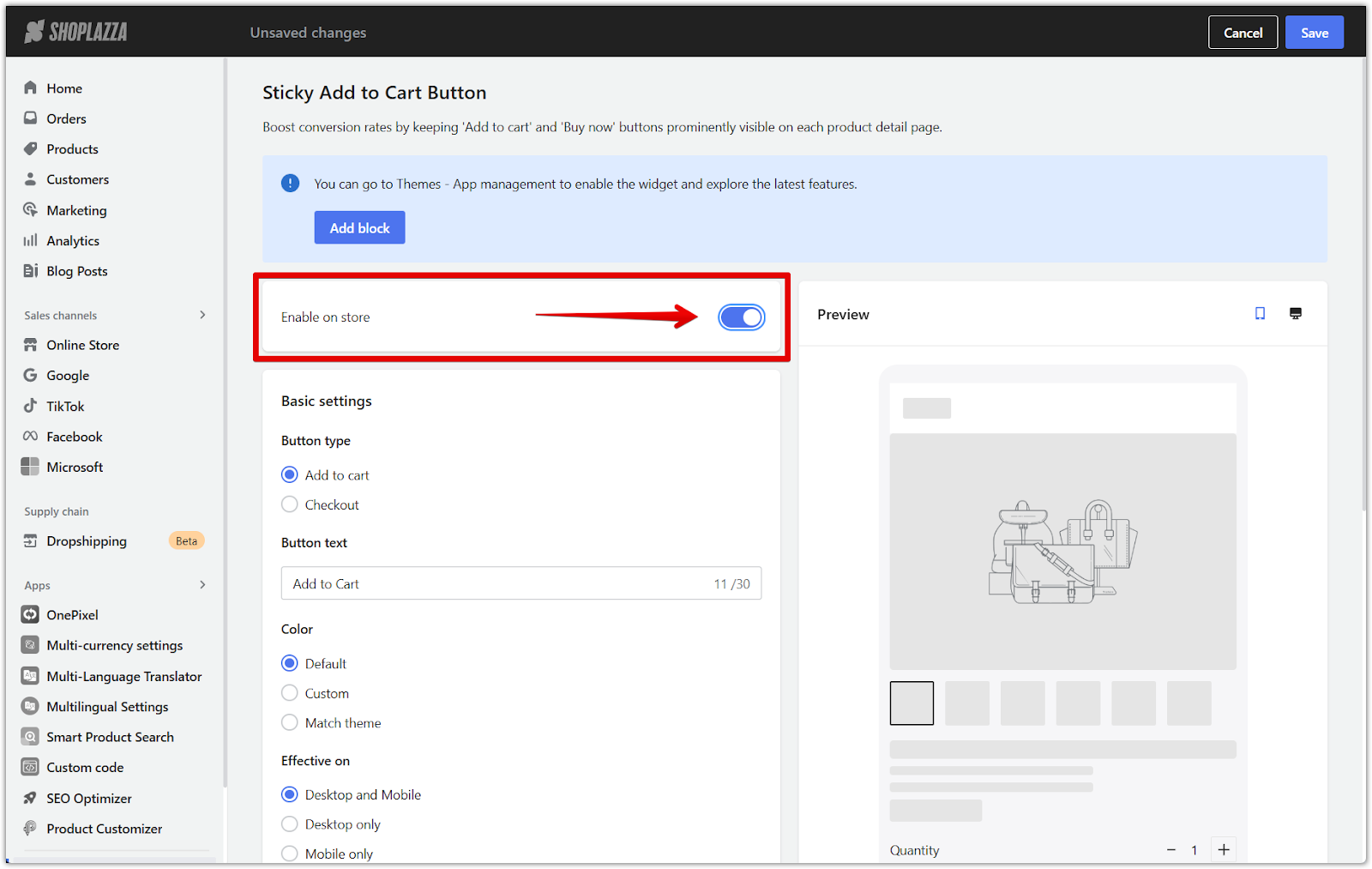
3. Basic settings: Configure the button's appearance and behavior.
- Choose button type: Select whether you want the "Add to cart" button or a link to "Checkout."
- Customize button text: Edit the text displayed on the button to match your store's style.
- Choose the button color: Select "Default," "Custom," or "Match theme" to ensure the button fits seamlessly with your design.
- Set button visibility: Depending on where you want it to appear, you can choose to display the button on "Desktop and Mobile," "Desktop only," or "Mobile only."
- Set trigger condition: Choose the sticky button "Always display" or only "Display when default Add-to-cart & Buy-now buttons in the theme are hidden."
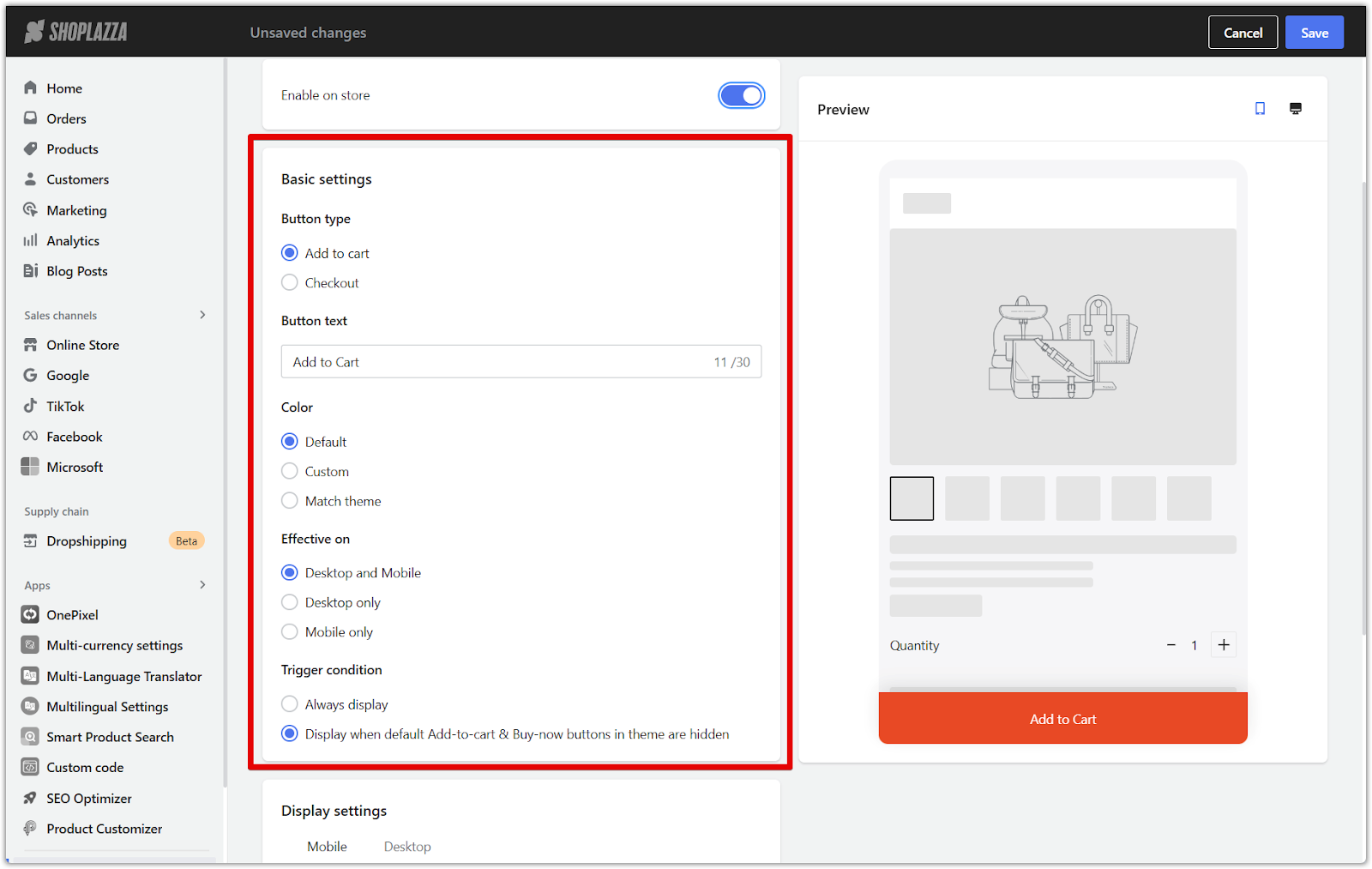
4. Configure display settings: This is where you control exactly how the button appears on your product pages. Use the live preview on the right to see how it looks.
- Mobile and Desktop: Choose to have it at the "Top of the page" or "Bottom of the page" and pick a style that looks good on both mobile and desktop.
- Button action: You can have the button "Add to cart", go straight to "Checkout", do both with "Add to cart & Checkout", or even "Show product details pop-up".

By implementing the Add to Cart settings app in your store, you can improve your customers' shopping experience. Just follow the simple steps above to integrate this feature, which will enable customers to conveniently add products to their cart and potentially increase your sales conversion rate.



Comments
Article is closed for comments.