Running a Shopping campaign in Shoplazza allows you to advertise approved products directly from your Google Merchant Center (GMC) account. Before setting up a campaign, the store precheck must be completed; otherwise, a new campaign cannot be created. Once the products are uploaded and approved, the campaign setup can be completed within your Shoplazza admin, making it easy to manage ads without switching between multiple platforms.
Setting up your Google shopping campaign in Shoplazza
1. Navigate to the Google section: In your Shoplazza admin, go to Sales Channels > Google. This takes you to the main Google app settings.
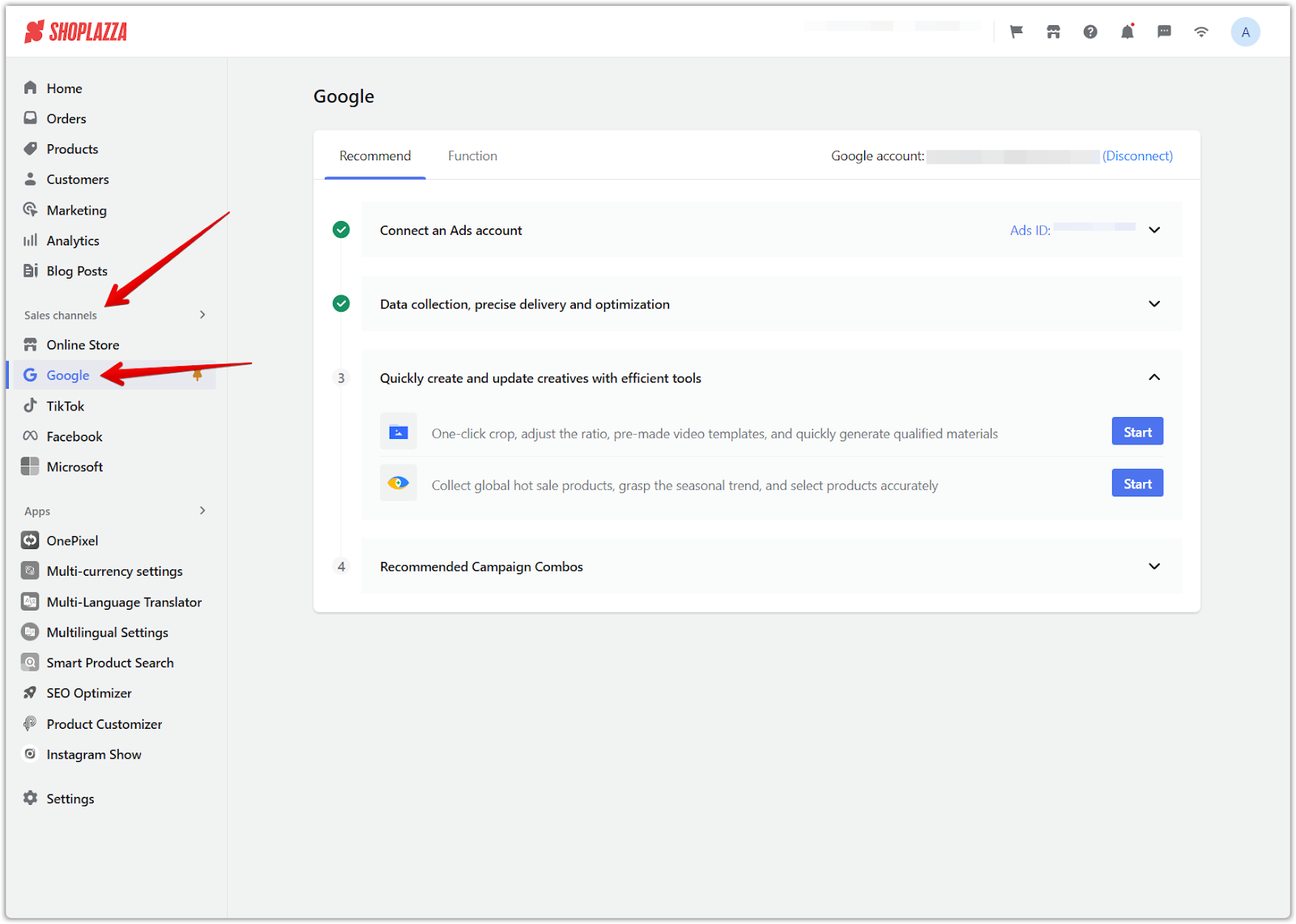
2. Access campaign creation: Under the Function tab, click Campaign Creation. This section allows you to manage your Google Shopping campaigns.
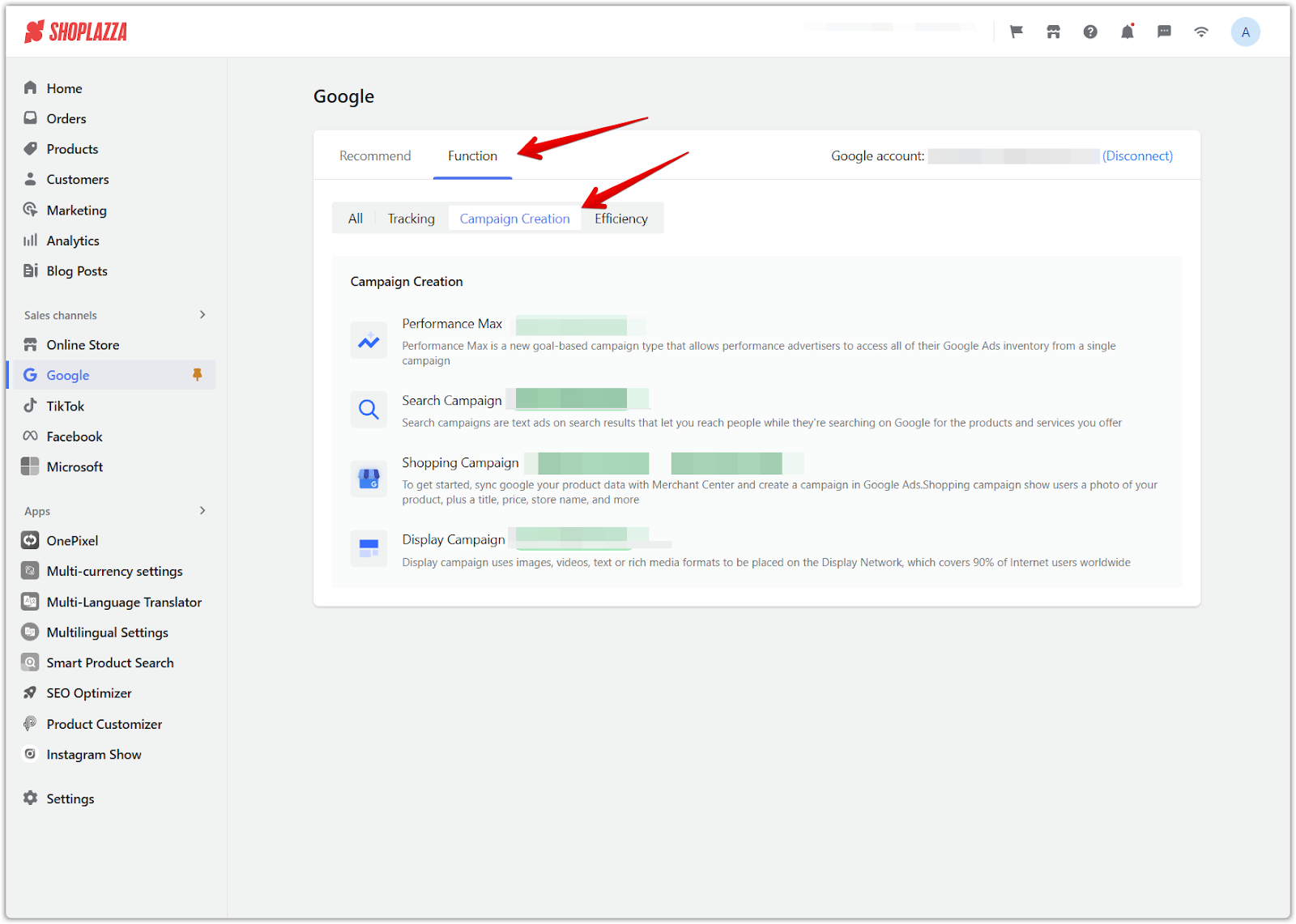
3. Select shopping campaign: Click on Shopping Campaign. This will open a list of your existing shopping campaigns or allow you to create a new one.
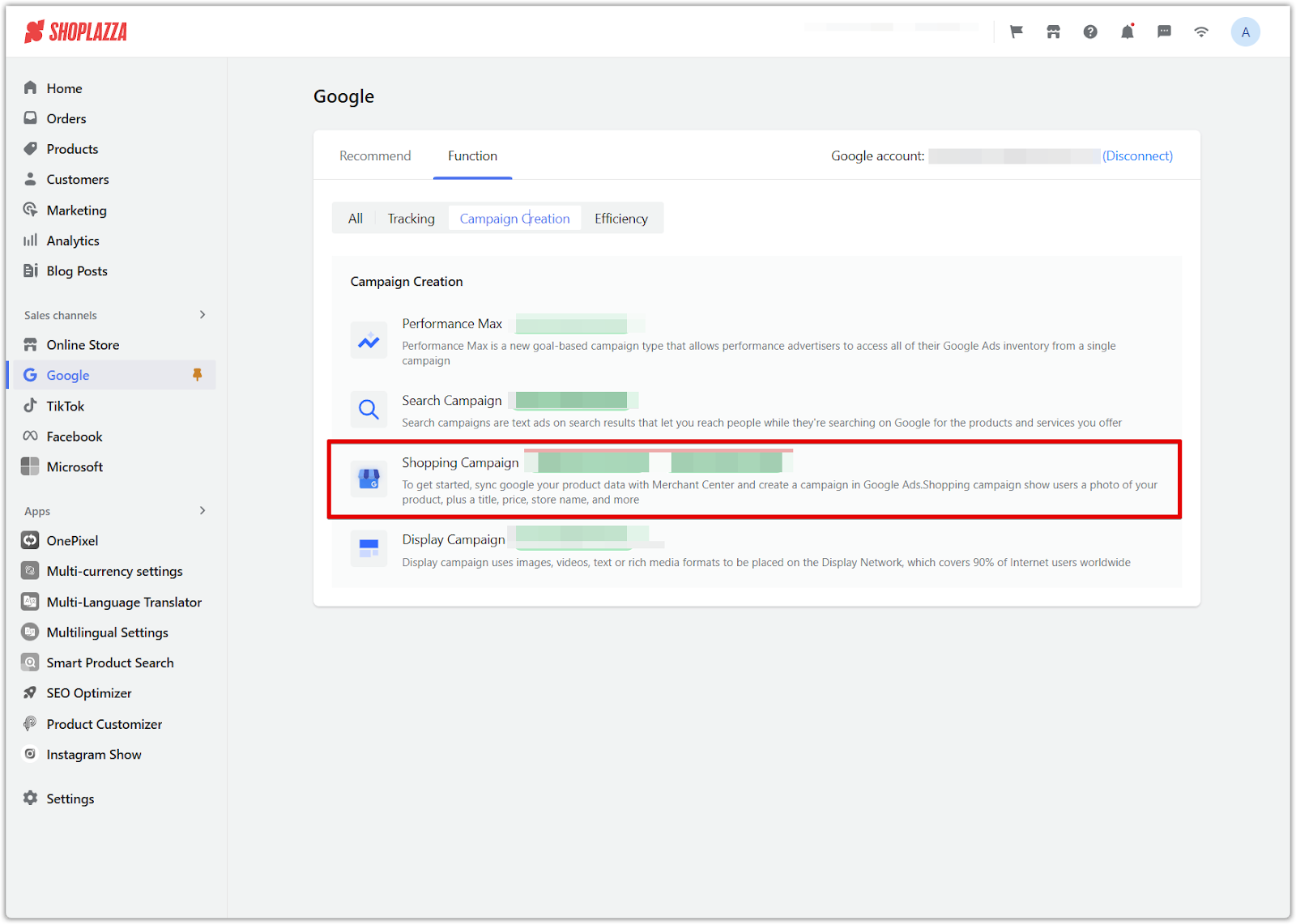
4. Create a new campaign: In the Shopping Ads window, click on Campaign Creation, then select New Campaign to start a new Shopping campaign.
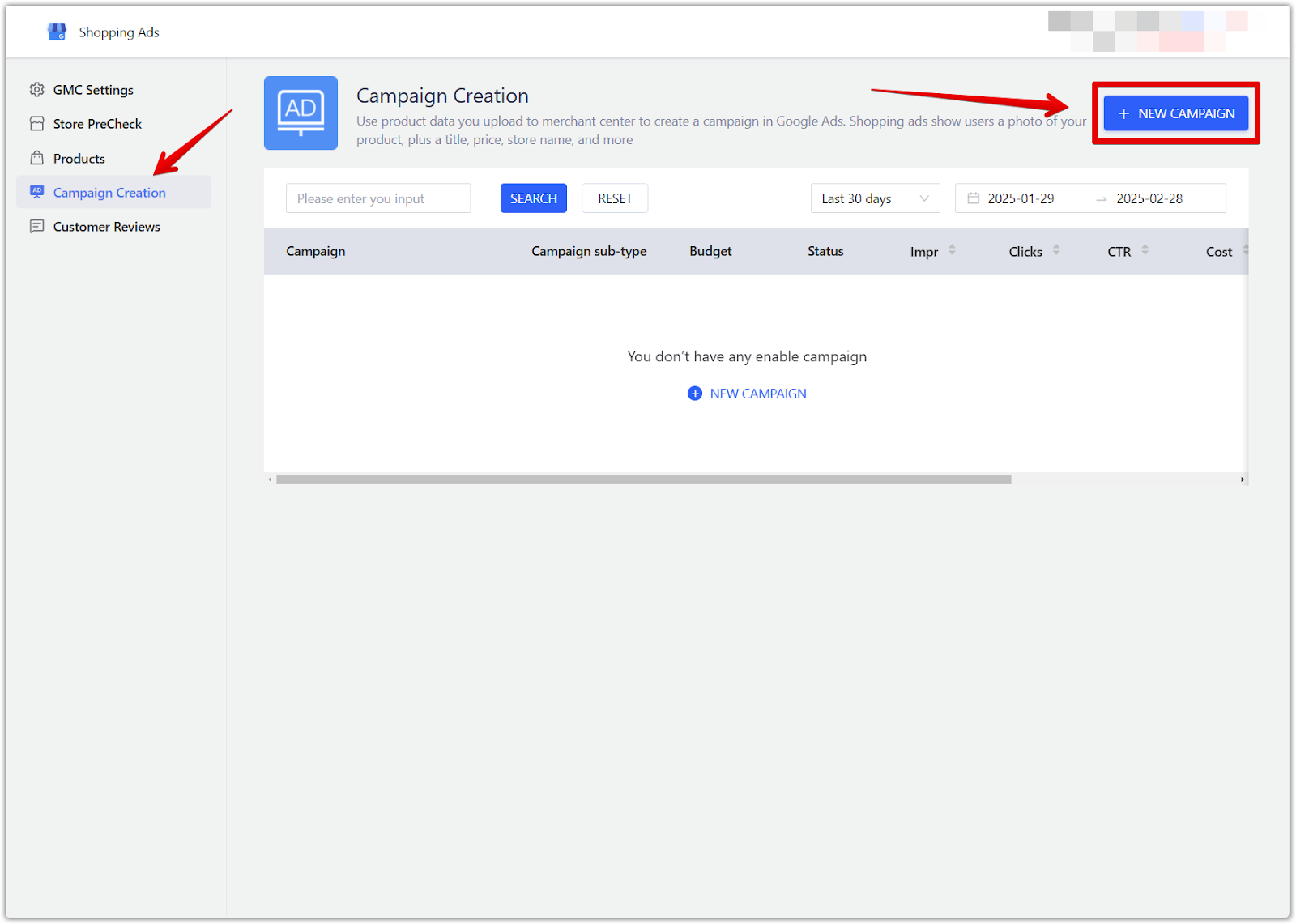
5. Configure targeting and create an ad group: Adjust your budget, bid strategy, target country, and product selection. Then, configure targeting settings and set up ad group creation. Click Save to finalize and automatically create the campaign in Google Ads.
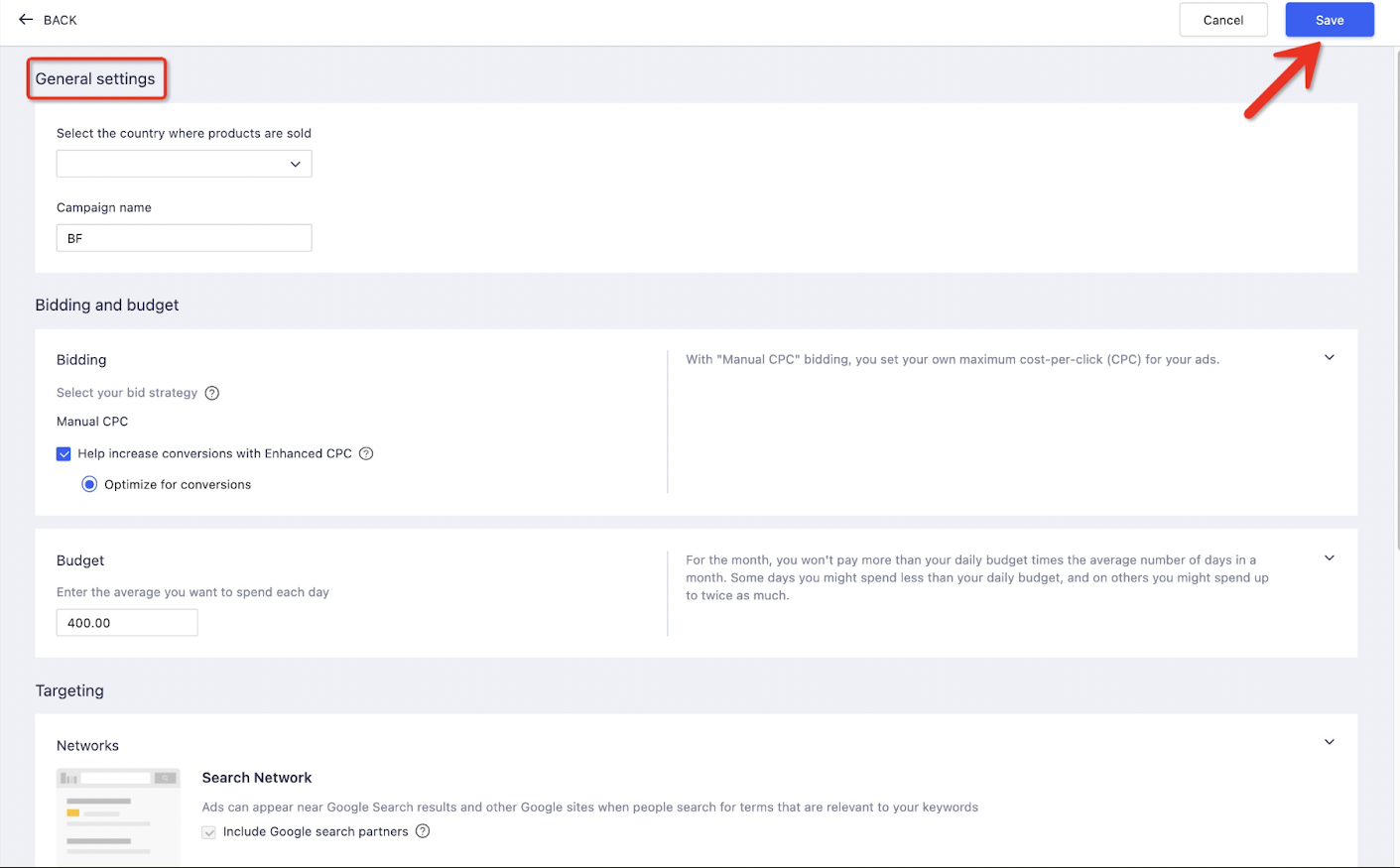
6. Monitor campaign performance: Track key performance indicators (KPIs) such as budget, status, impressions (Impr), clicks, click-through rate (CTR), average cost per click (Avg. CPC), and conversion rate within the Shoplazza admin.
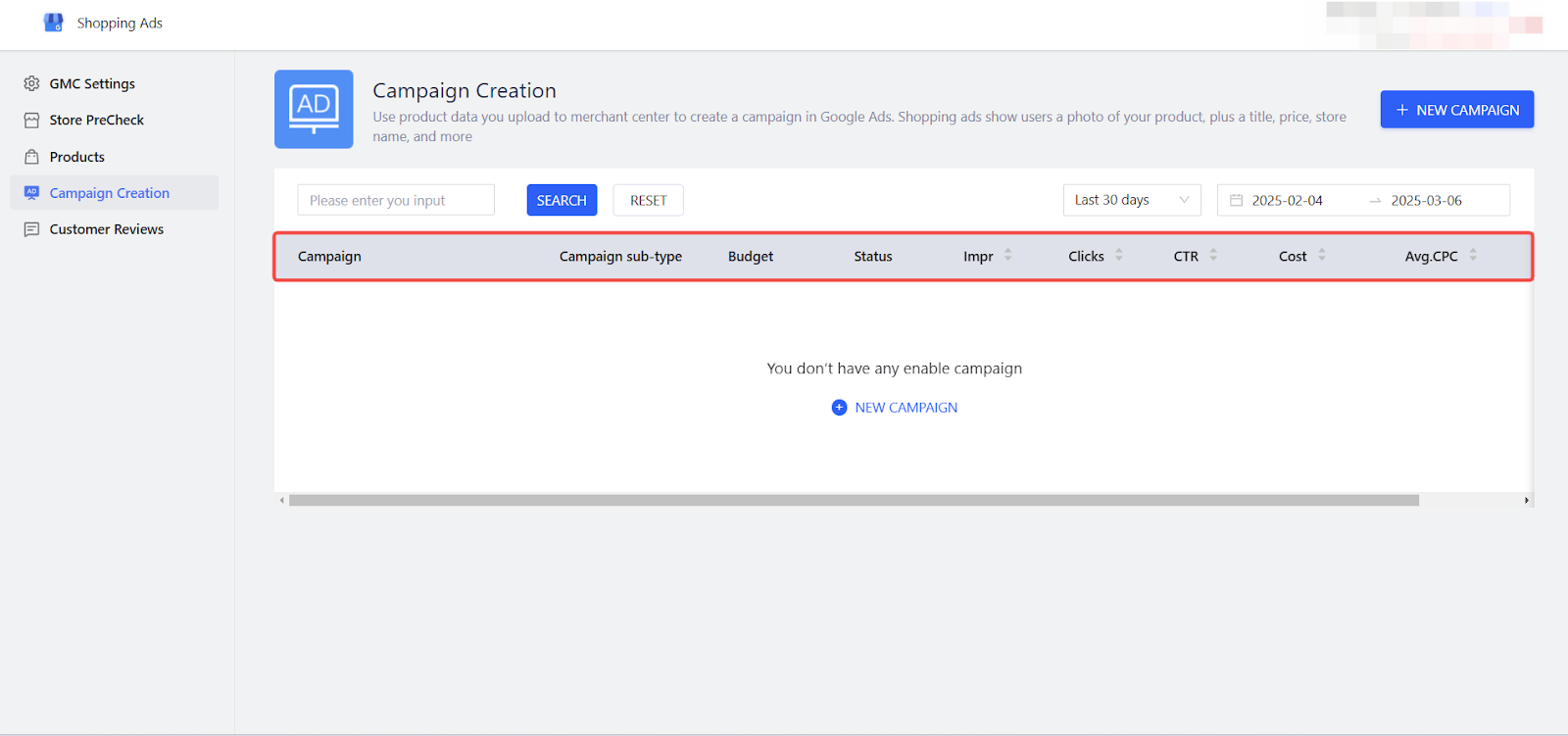
7. Adjust reporting time range: View reports for different time periods, including today, yesterday, this week, the last seven days, last week, the last 14 days, this month, the last 30 days, the last month, all time, or custom date ranges.
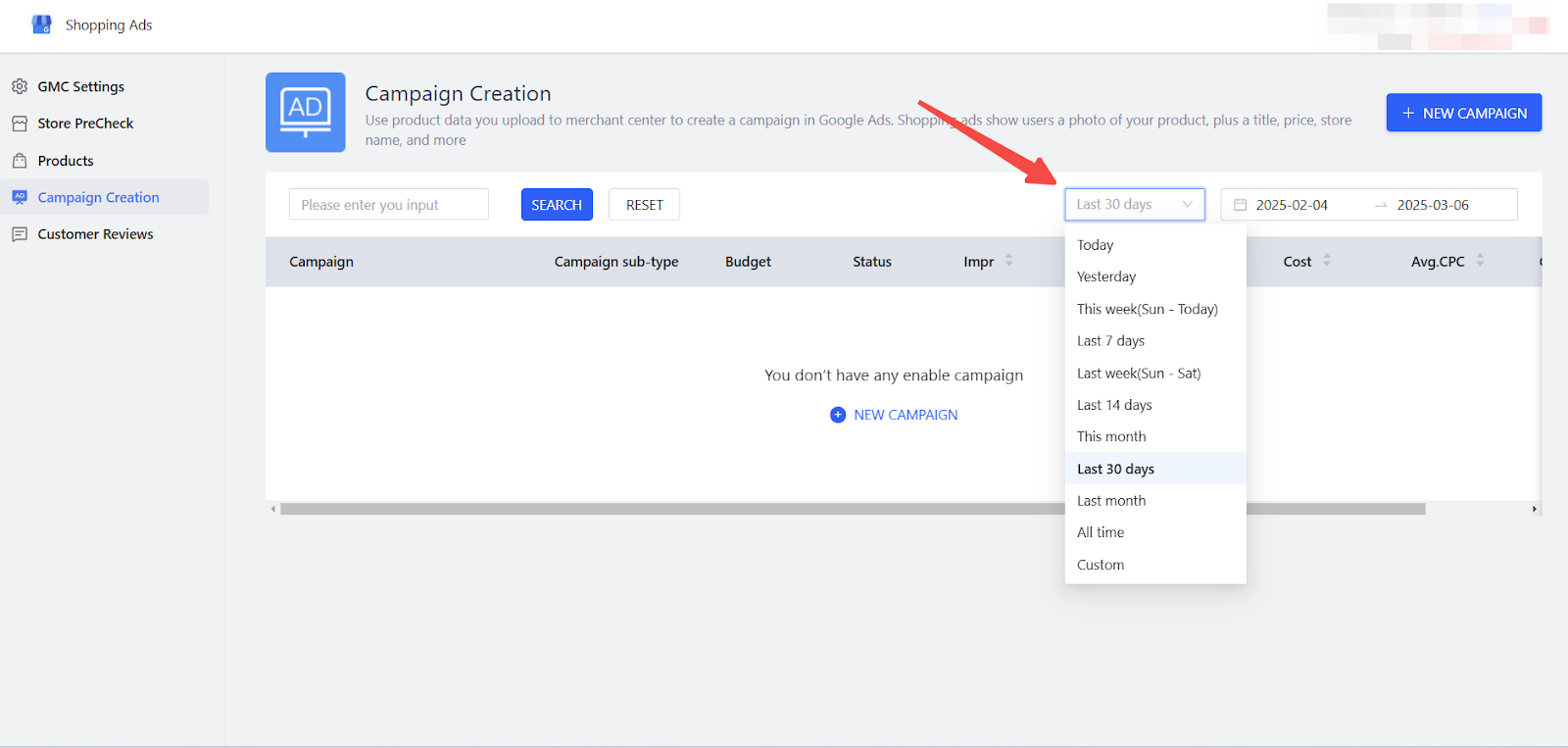
This streamlined process makes it easy to set up, monitor, and optimize your Google Shopping campaigns without leaving Shoplazza, ensuring better control over your ad performance.



Comments
Please sign in to leave a comment.