Starting December 4, 2024, Instagram will no longer support personal account authorization. To continue displaying your Instagram Show on your Shoplazza store, you must switch your Instagram personal account to a business account. After switching, remember to reauthorize your account in Shoplazza admin to ensure your posts display seamlessly on your storefront.
Follow these detailed steps to make the change.
Switching to a business account
To ensure your Instagram content continues to display on your Shoplazza store, you'll need to switch your personal account to a business account. The process is straightforward and can be completed on either mobile or desktop devices. Follow the steps below to make the transition smoothly.
On mobile:
1. Go to your profile: Tap on your profile picture in the bottom-right corner to access your profile. Tap Edit Profile under your bio.
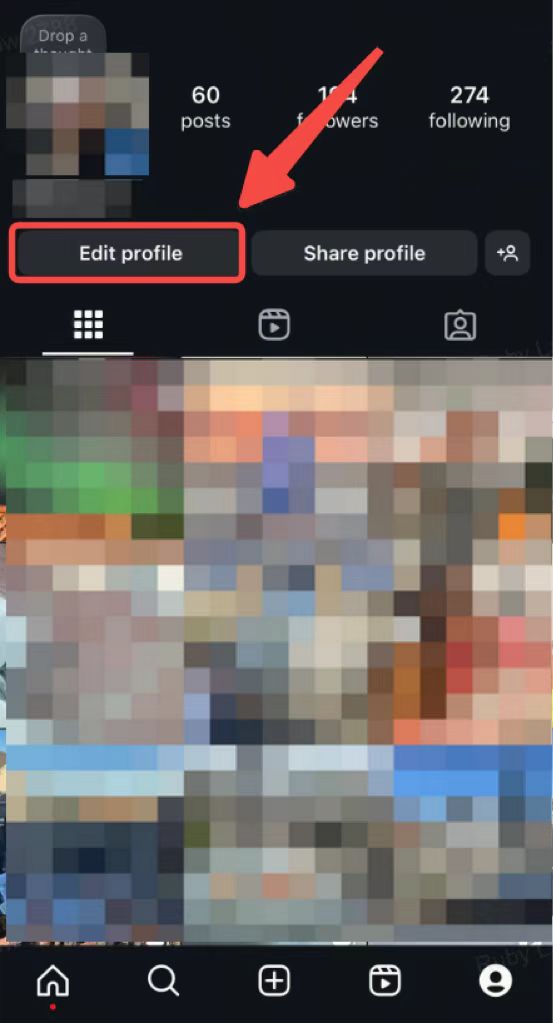
2. Switch to professional account: Scroll down in the Edit Profile menu and select Switch to Professional Account.
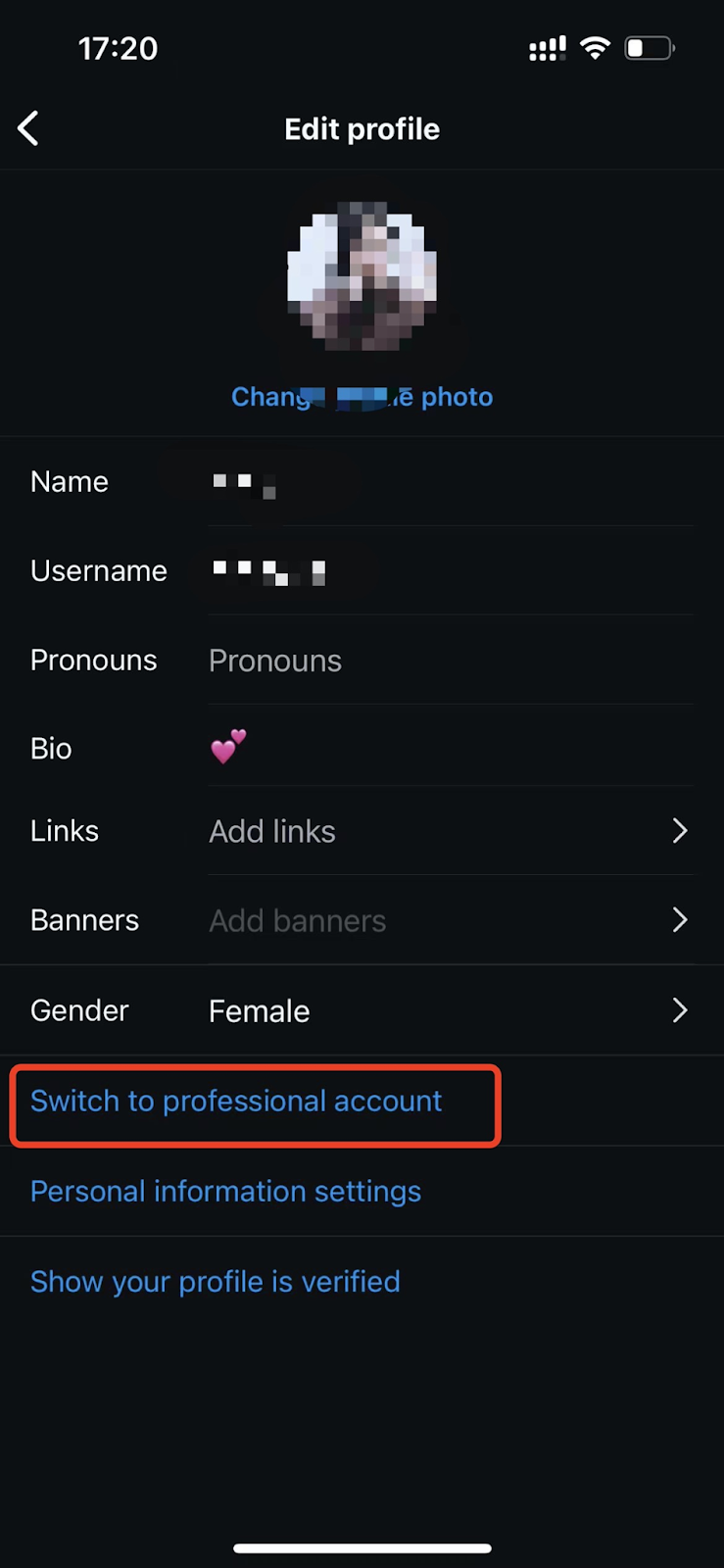
3. Choose a category: Instagram will show a list of business categories (e.g., Retail, Blogger, Health/Wellness). Select the category that best describes your business. You can update this later if needed.
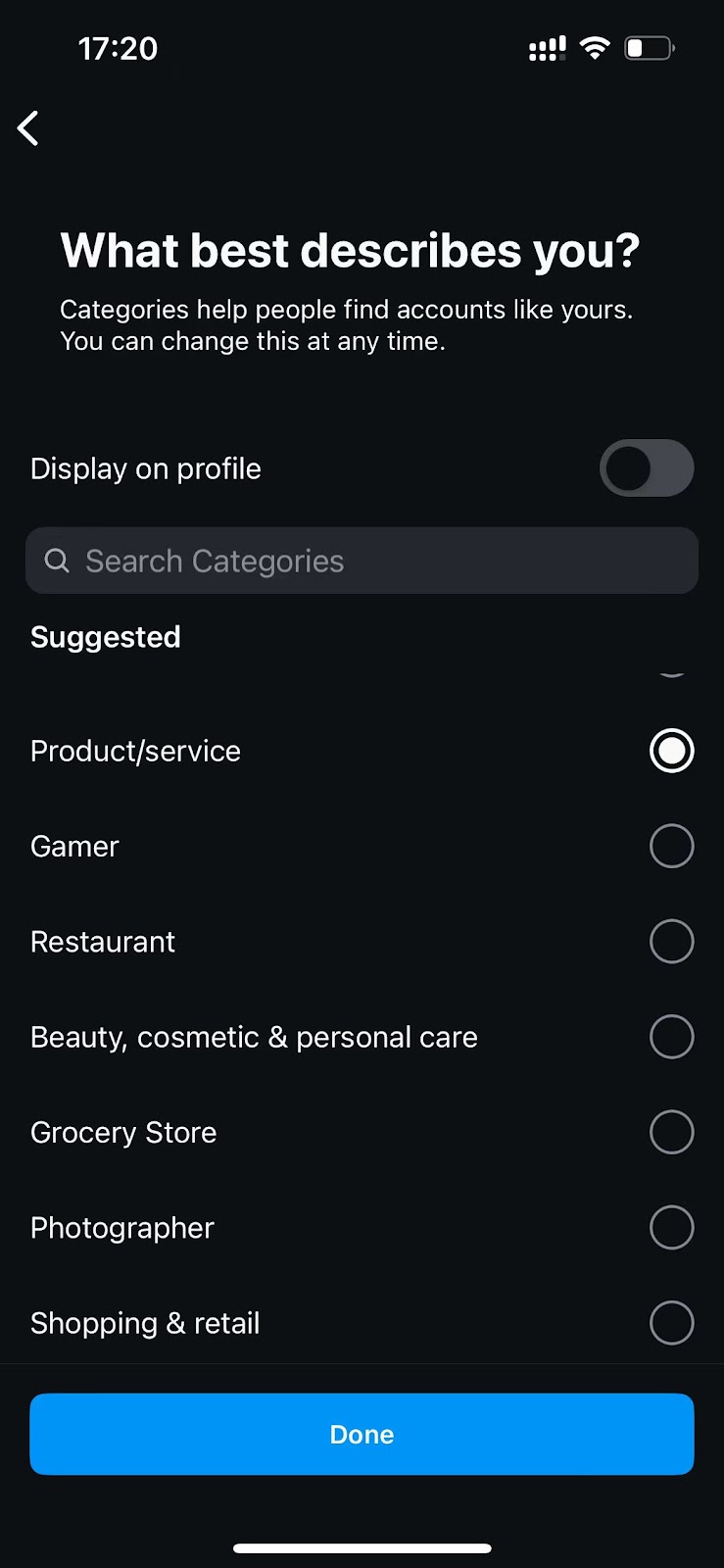 |
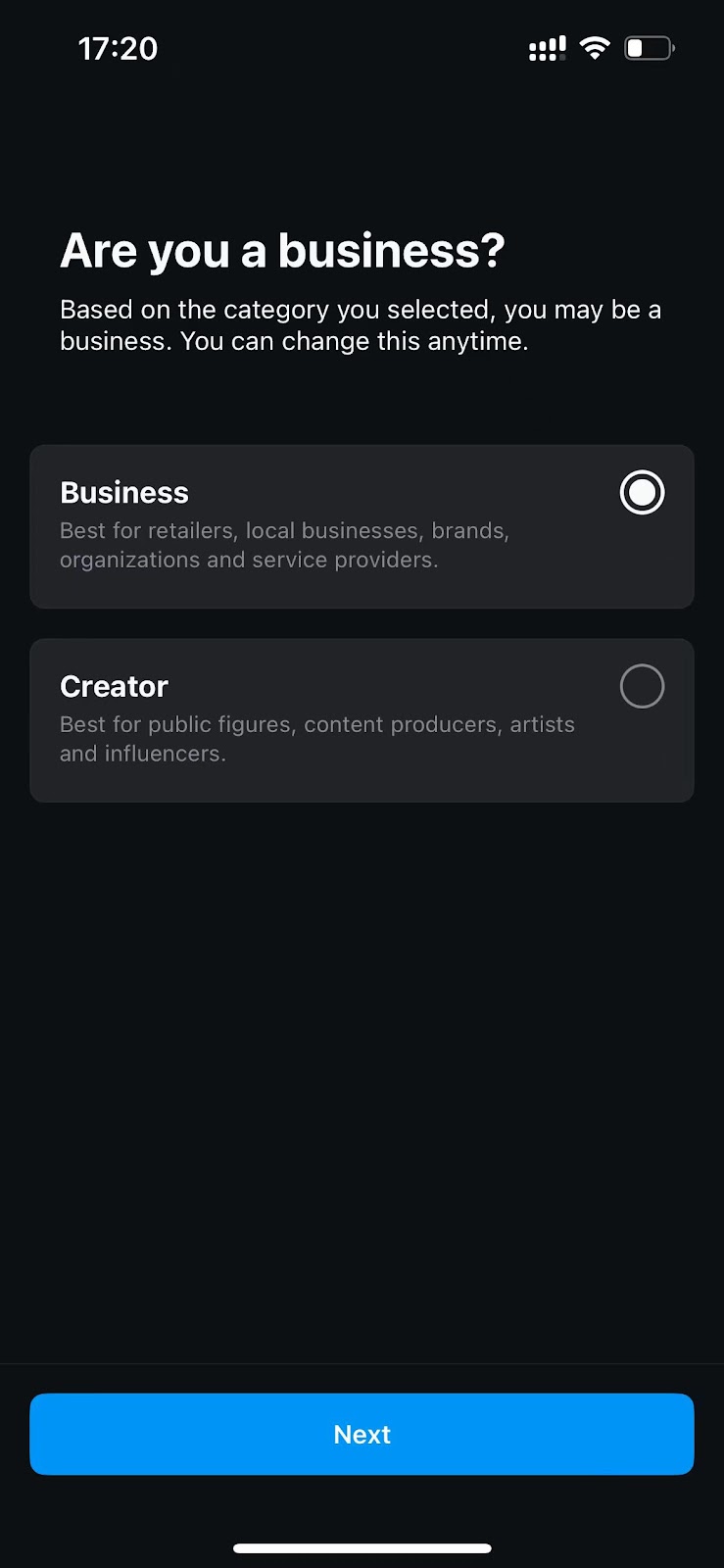 |
4. Confirm the switch: After completing the steps, check your profile. You should now see the Professional dashboard at the top of your profile.

On Desktop:
1. Log in to your account: Log into your Instagram account . Click the More button (three horizontal lines) in the bottom-left corner of the screen. From the menu, select Settings.
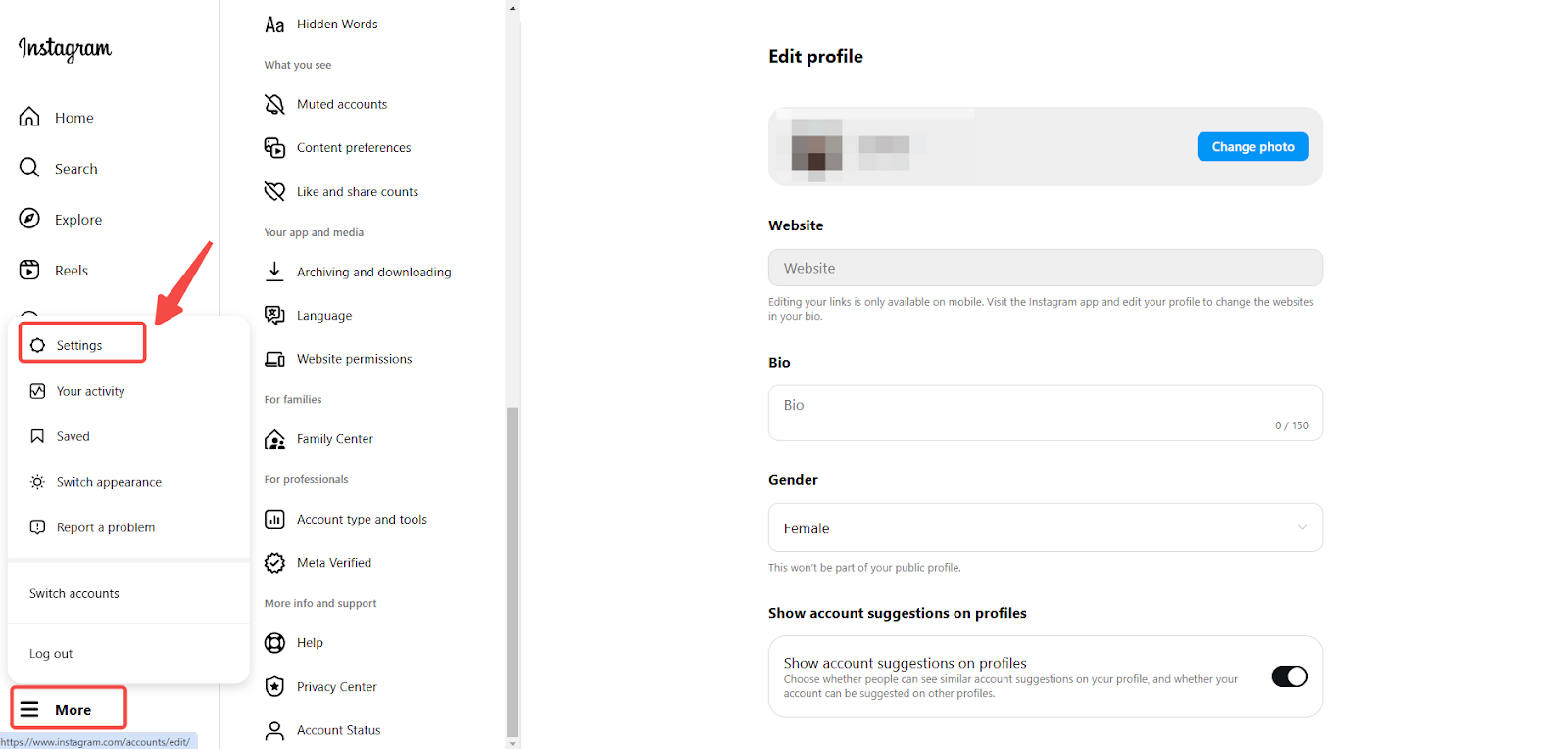
2. Switch your account type: In the Settings menu, locate Account type and tools. Select Switch to professional account.

3. Choose a business category: Instagram will prompt you to pick a category that represents your business. Choose the category that fits best and click Done.


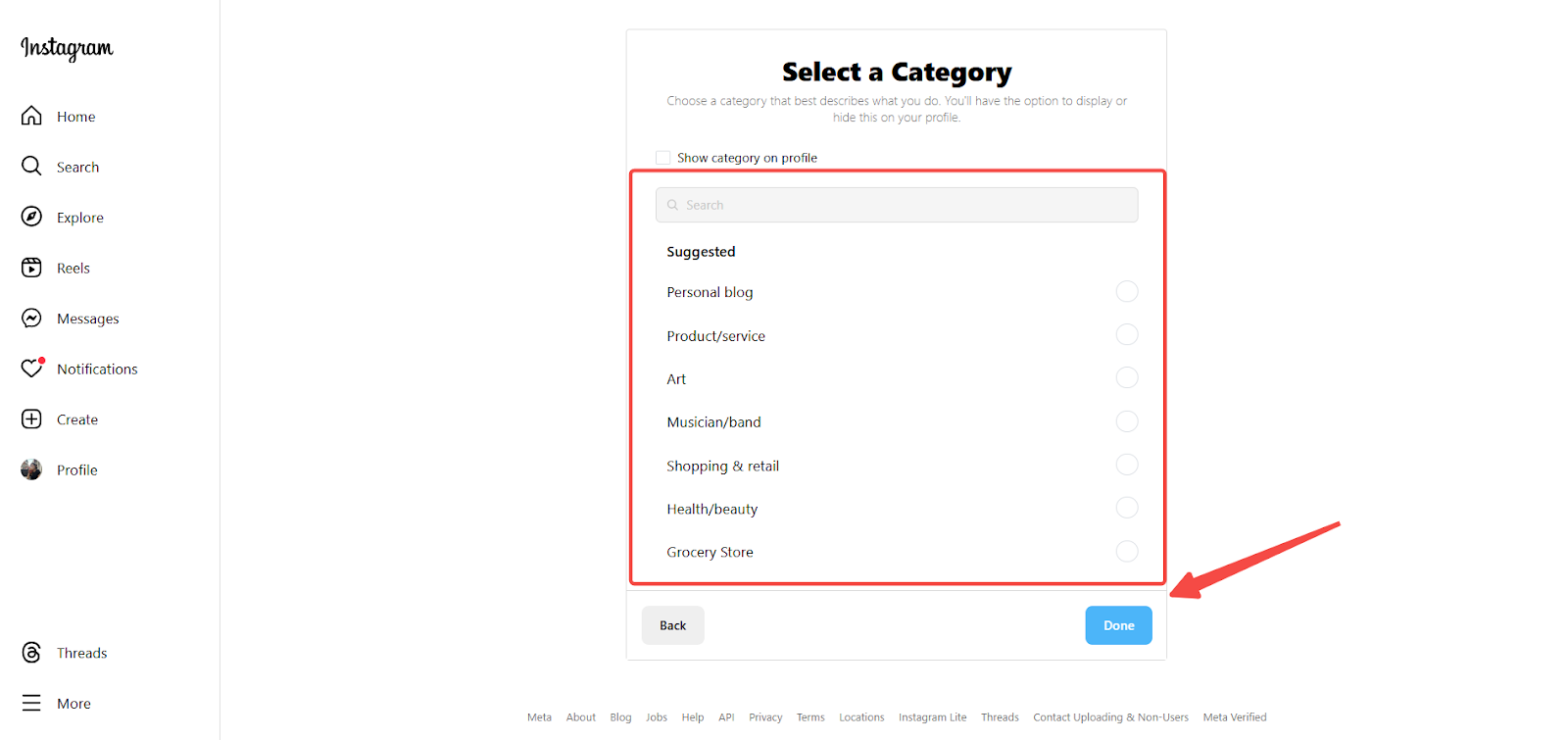
4. Review your contact details (optional): Instagram may ask you to provide public contact information (email, phone number, or address). If you prefer not to display contact details, click Don’t use my contact info.

5. Confirm the transition: Instagram will display a message confirming your business account is ready. Return to your profile to ensure the Professional dashboard has been added.
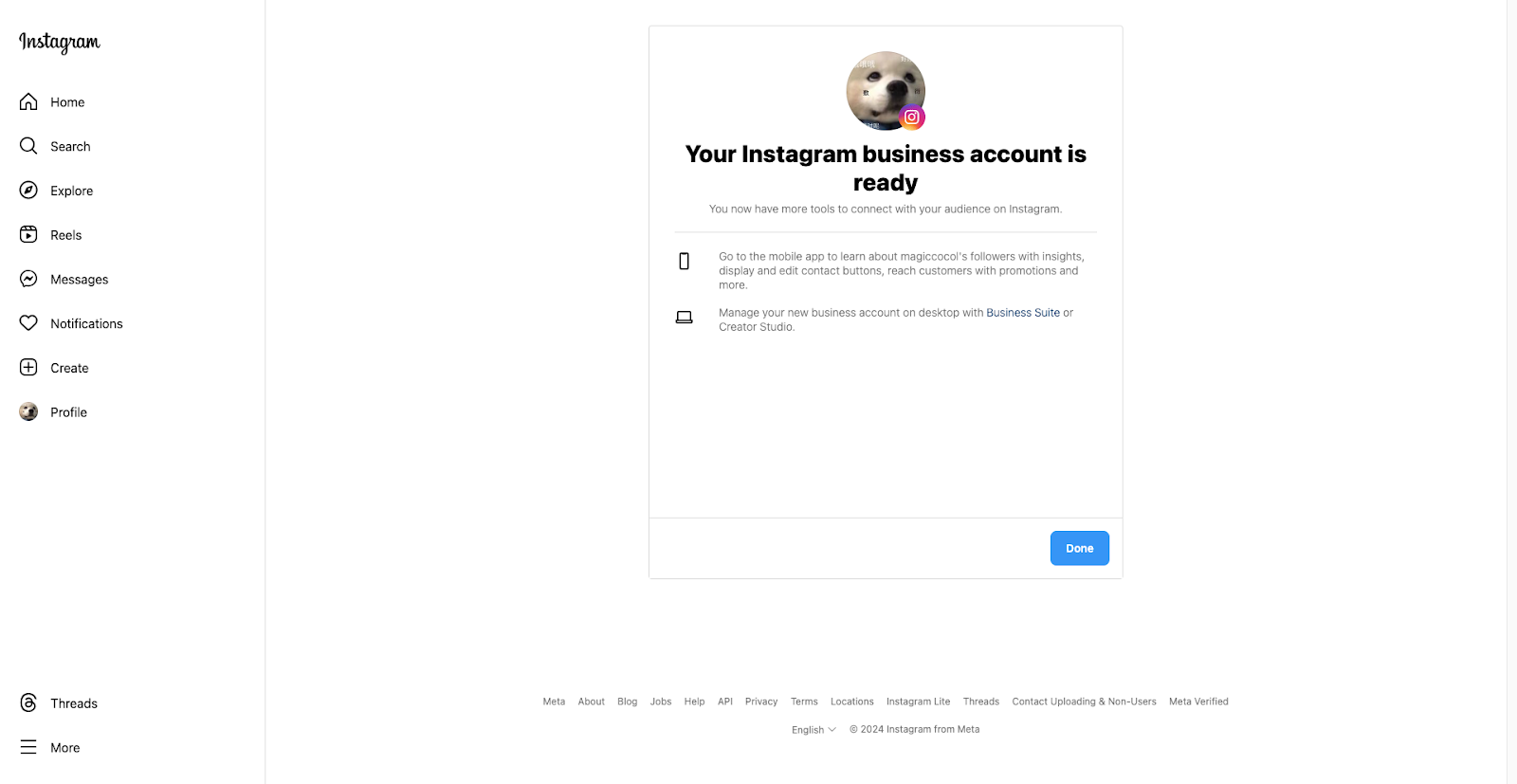
6. Verify your professional dashboard: Go back to your Instagram profile and look for the Professional dashboard, confirming the switch was successful.
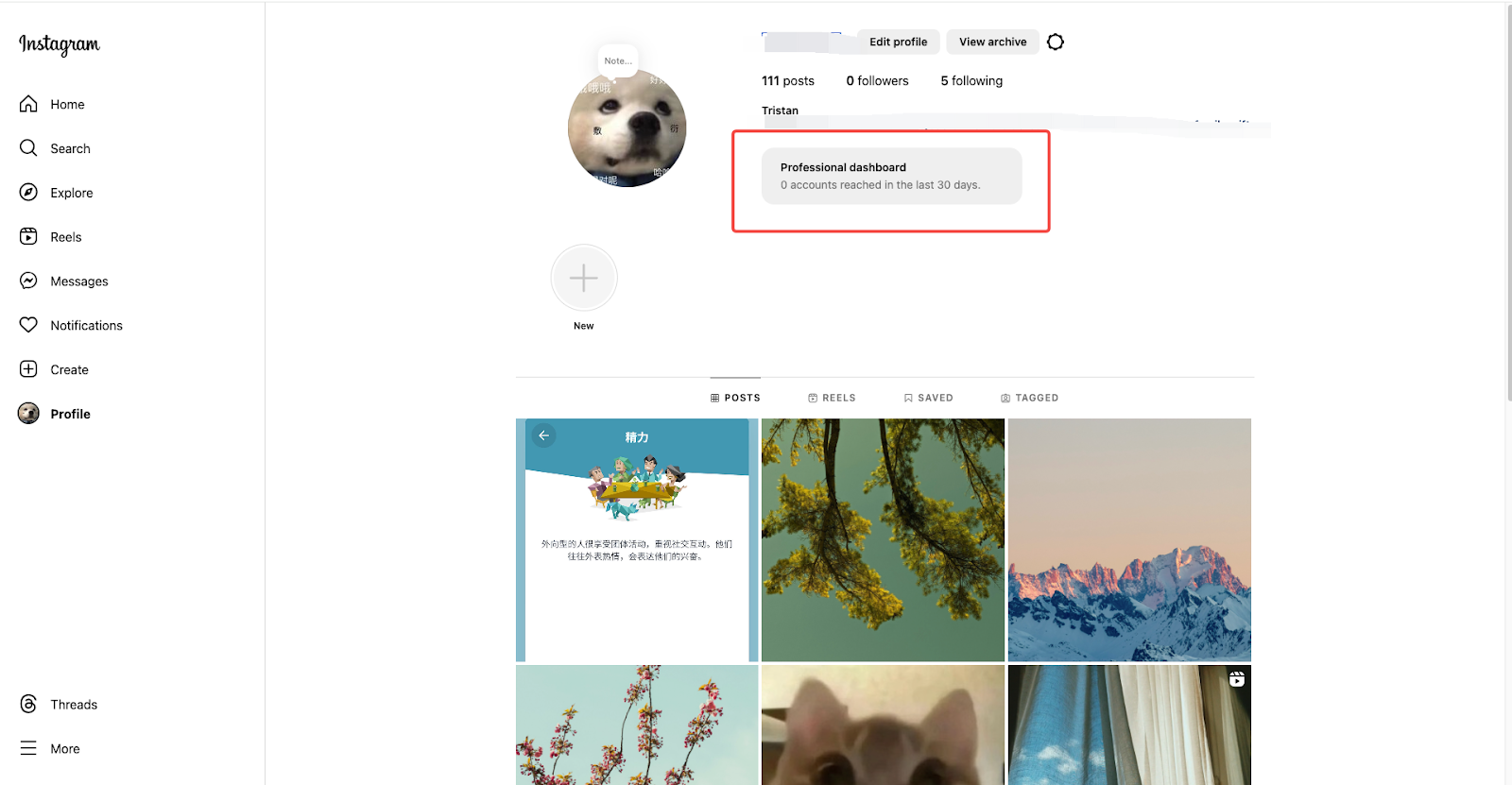
Reauthorizing your instagram account in Shoplazza admin
Once your Instagram account has been switched to a business account, follow these steps to reauthorize it in Shoplazza:
1. Log in to Shoplazza Admin: Open your Shoplazza admin in your browser and log in to your store’s account.
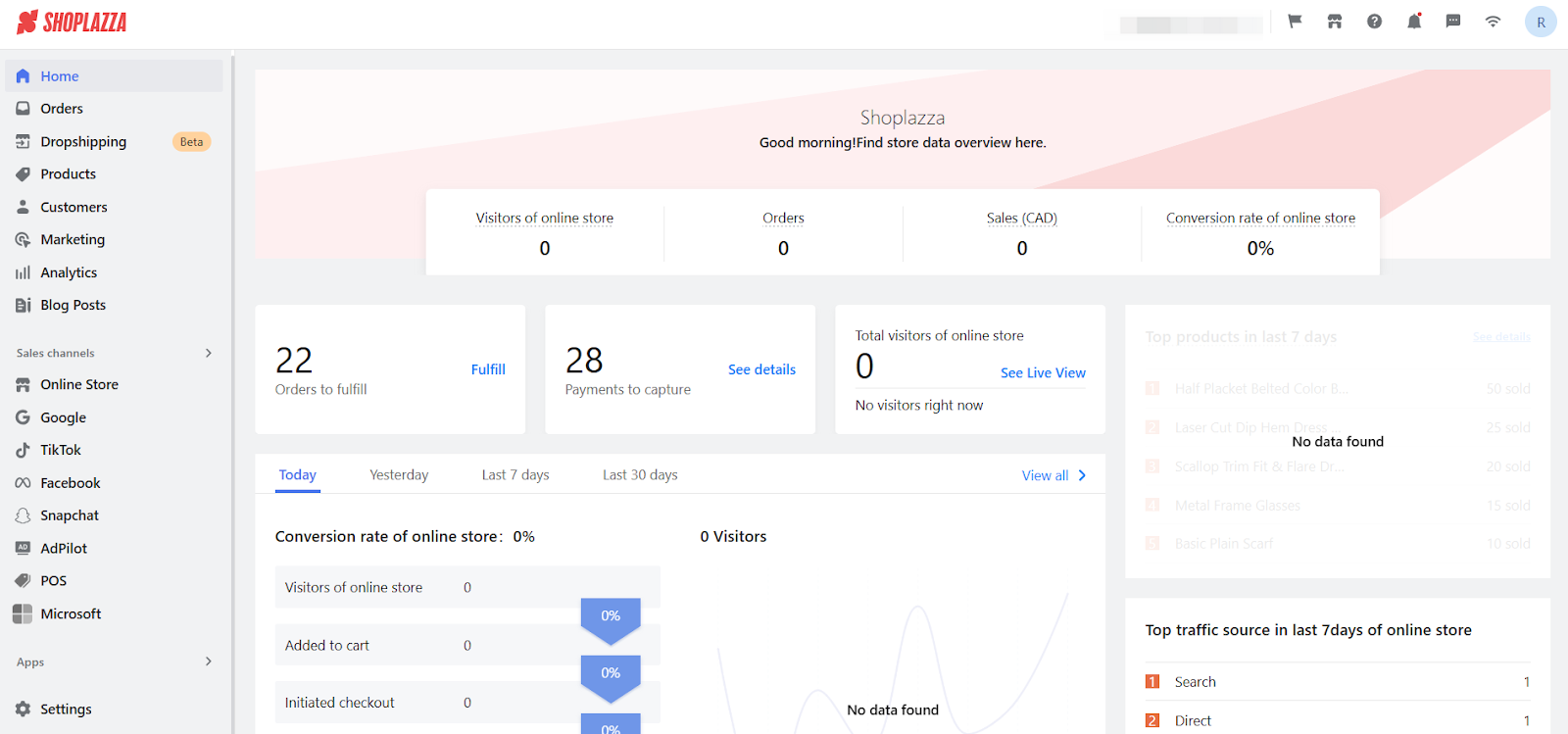
2. Go to Instagram Show settings: From your Shoplazza admin, navigate to Apps > Instagram Show.

3. Reauthorize your Instagram account: Click the Switch to business account button. Follow the on-screen instructions to connect your new business account.
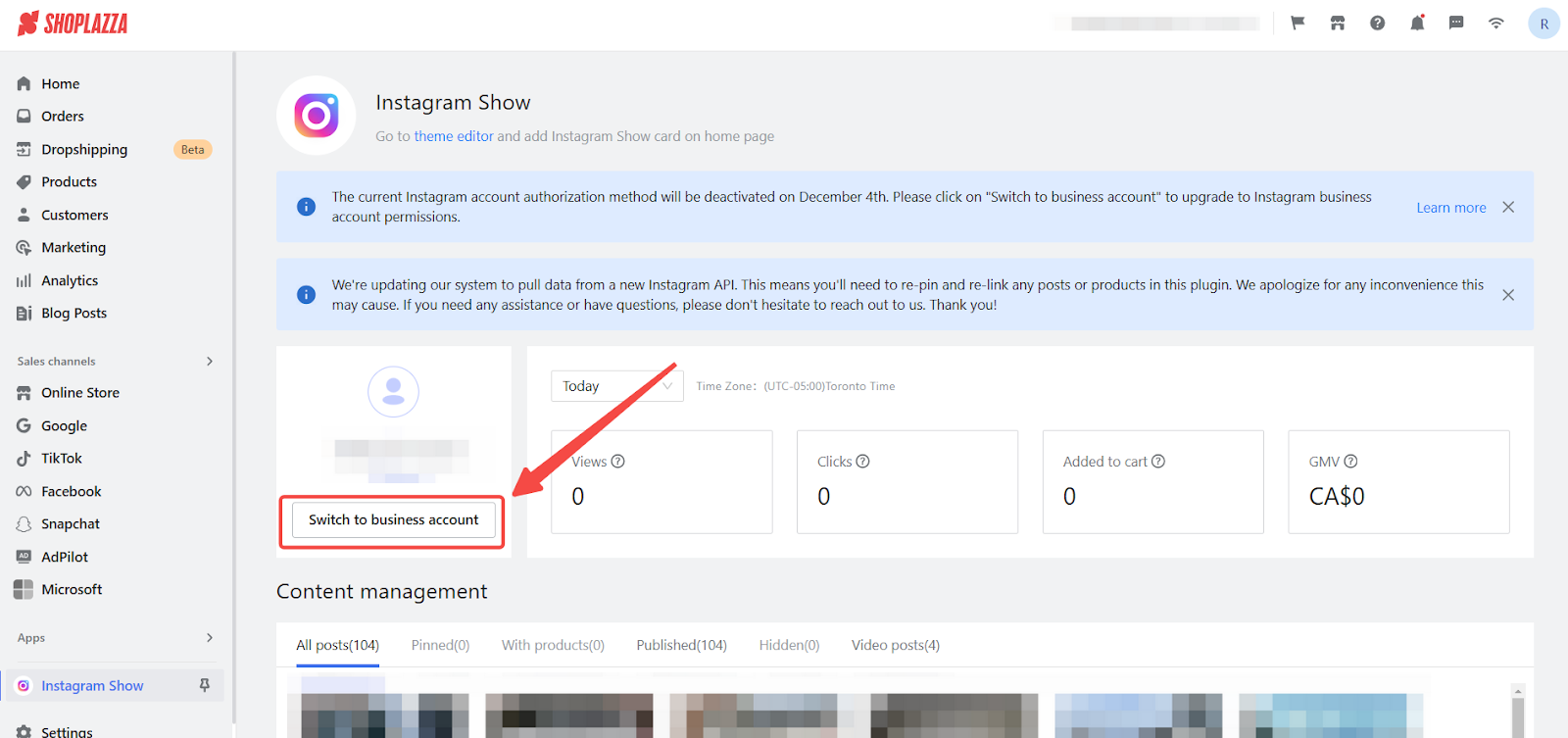
4. Verify connection: Once reauthorization is complete, refresh your Shoplazza storefront to ensure your Instagram posts are displaying correctly.

By switching to a business account and completing the reauthorization process, you’ll maintain a seamless Instagram presence on your Shoplazza store, ensuring your posts remain front and center for your customers.



Comments
Please sign in to leave a comment.