Expanding your retail network by adding a new brick-and-mortar store to your Shoplazza system is seamless. Following a few simple steps, you can configure everything from store details to assigning a manager, ensuring smooth integration into your operations. Here's how to efficiently set up a new physical store within the Shoplazza Center admin.
Steps
1. Navigate to store setup: From your Shoplazza Center admin, go to Stores > Store Management and click Create Store to begin the setup process for your new location.
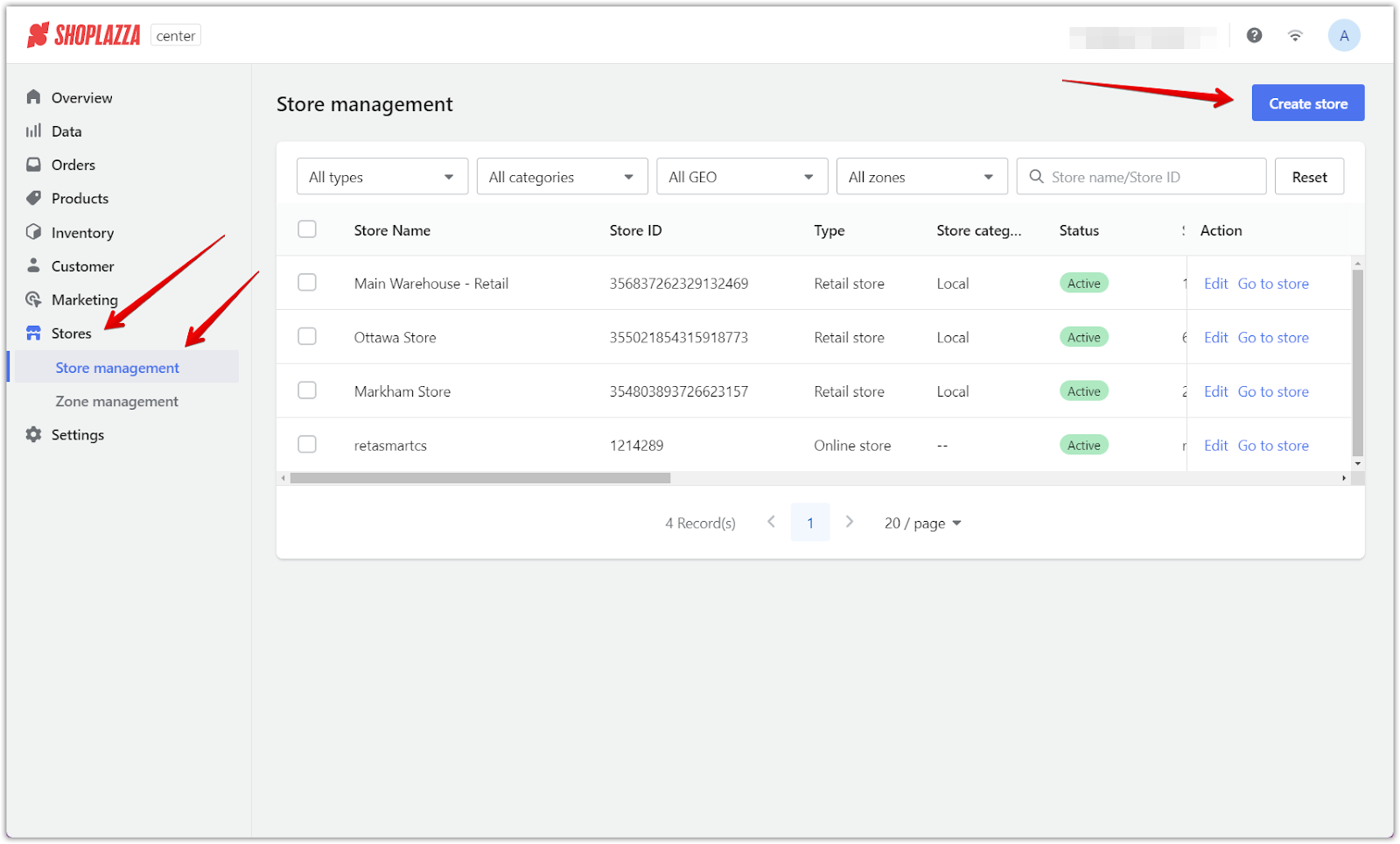
Note
Ensure the Location has been configured before adding a new store. For further guidance, refer to the following articles:
2. Enter store information:
- Select the Store Type and provide a unique Store Name (limited to English letters or numbers).
- Fill in the Store address fields with the country/region, state/province, city, and complete address, including any apartment or suite numbers, postal code, and phone number.
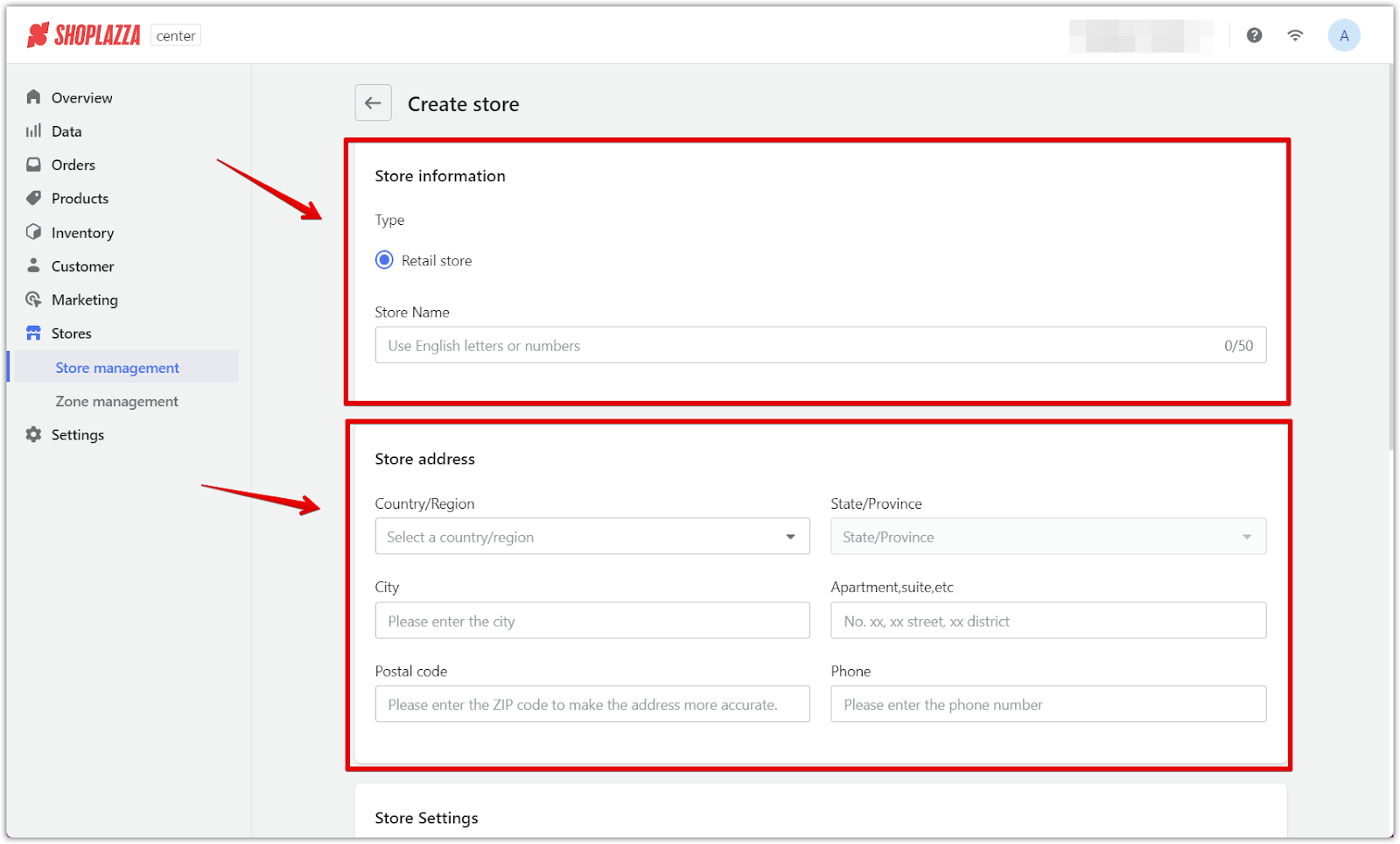
3. Configure store settings:
- Add a cash register by clicking on Add register.
- Choose the Store Time Zone, Warehouse Location, and Zone to align with the store's location.
- Under Store Type, manage and categorize the store as required.
- If desired, add a label for identification with a 50-character limit.
- Appoint a Store Manager by searching for the staff member by name or email. This role will give the staff member full store permissions, effectively making them the manager of the store.

Note
For more details on GEO settings in Shoplazza POS, refer to NEW: Understanding the GEO setting in Shoplazza POS .
4. Complete your setup: Review all the details to ensure accuracy. Once confirmed, click Save to finalize the addition of your new store to the system.
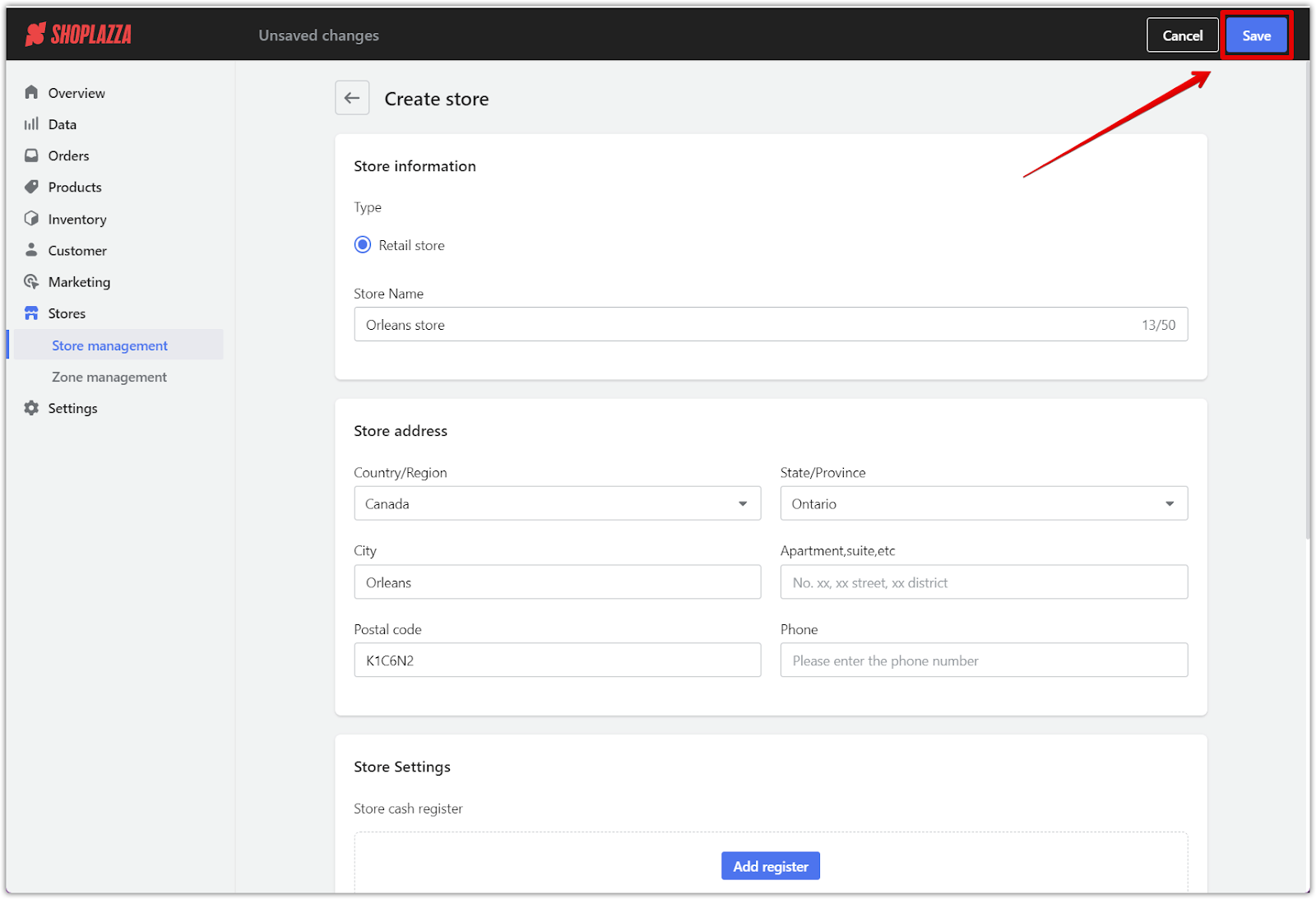
By following these steps, you can efficiently manage the setup of new physical stores, ensuring seamless operations and expanded reach within your Shoplazza network.



Comments
Please sign in to leave a comment.