Adding secure payment icons to your checkout page can help reassure customers and encourage them to complete their purchases. This article will use the Nova2023 theme as an example to show how to enable secure payment icons on your checkout page.
Enabling payment icons
In this section, we’ll walk through the steps to enable default payment icons on your checkout page. These icons can help assure customers that their payment options are secure.
1. Navigate to the Themes page: In your Shoplazza admin, go to Online store > Themes. Locate your theme and click Customize to open the theme editor.
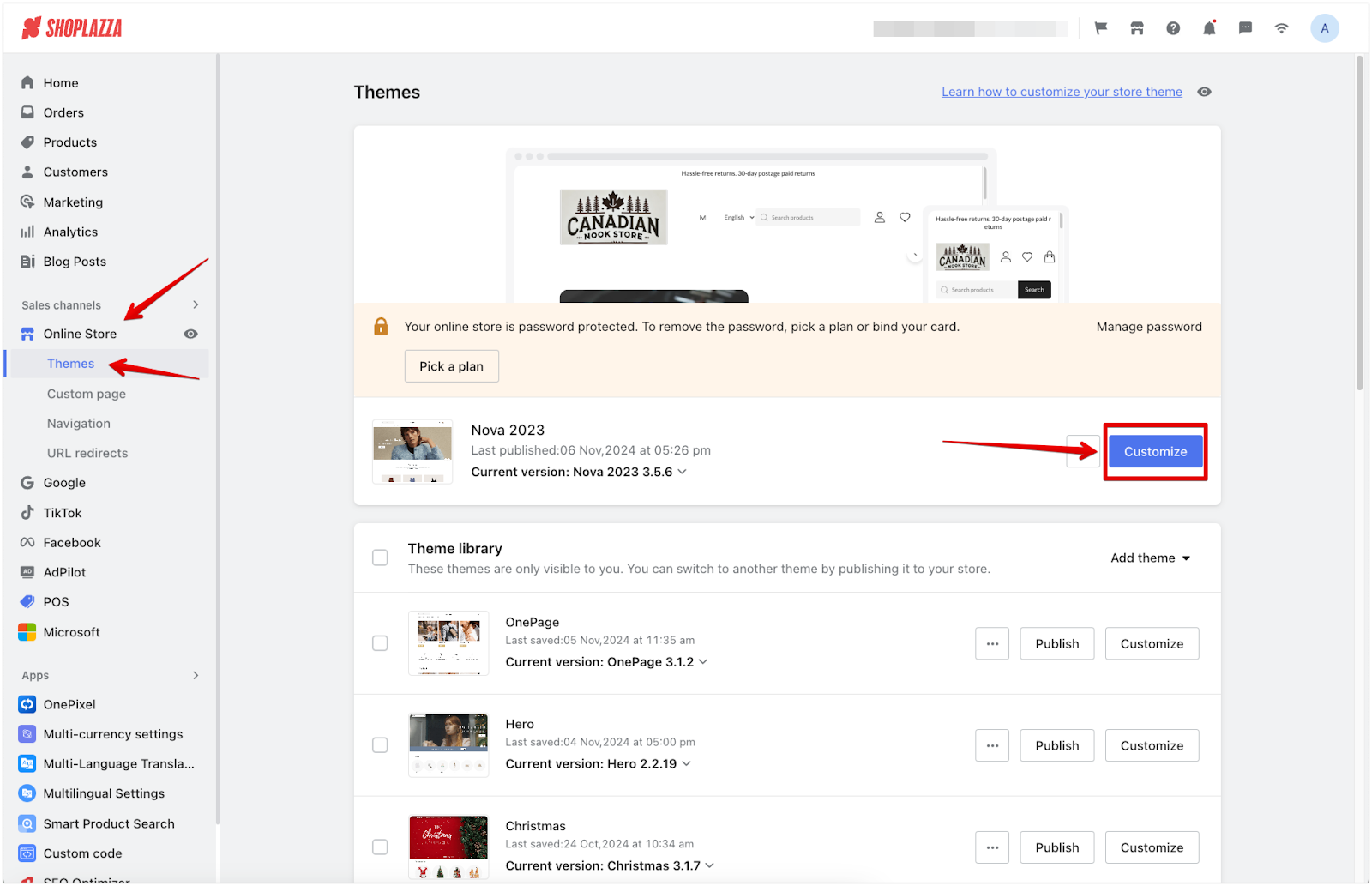
2. Select the checkout editor: In the theme editor, open the dropdown menu at the top of the page and select Checkout editor.
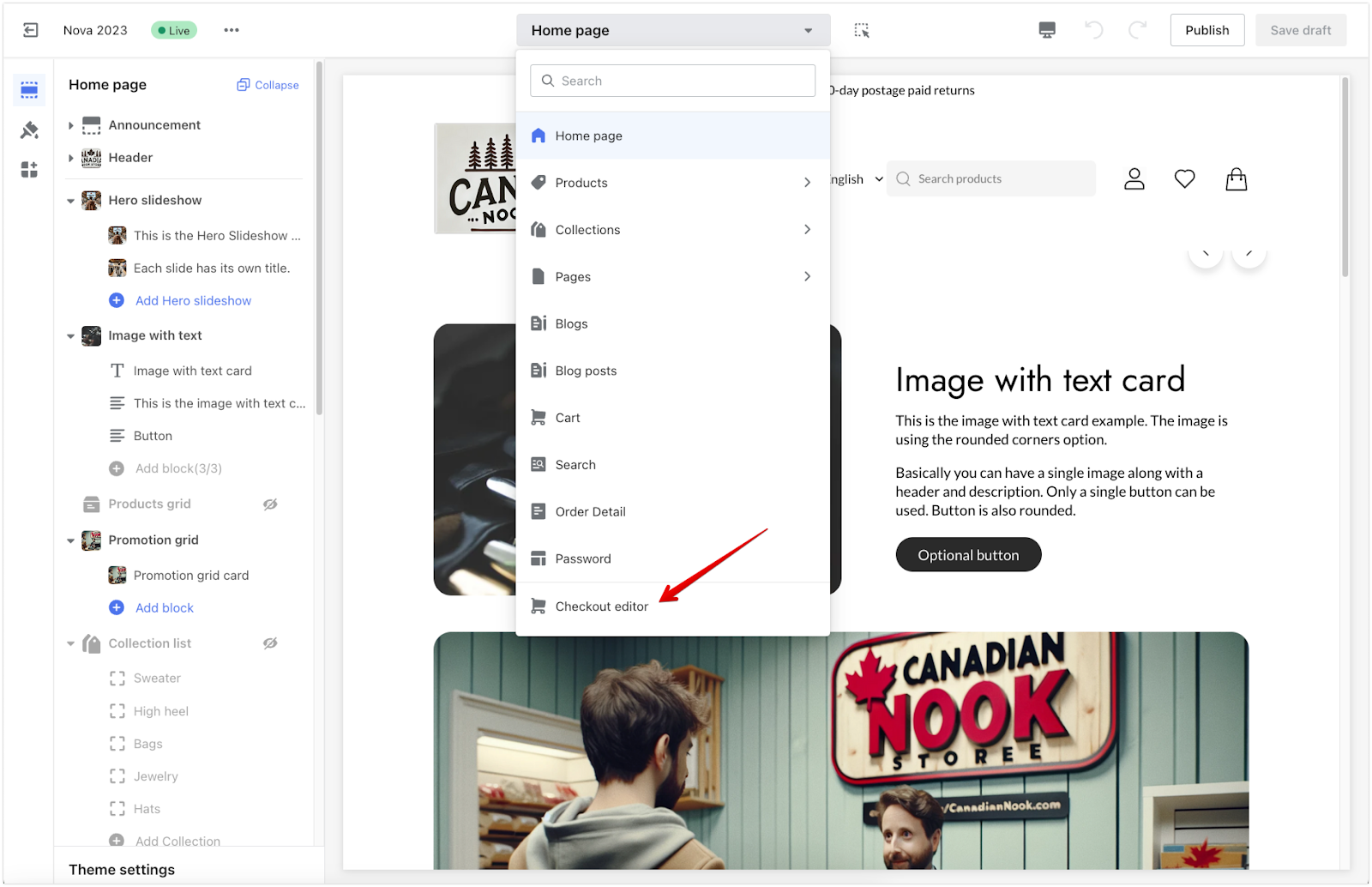
3. Enable the payment icons: Scroll down to the footer section, locate the Payment icons toggle, and turn it on to display payment icons at the bottom of the checkout page.
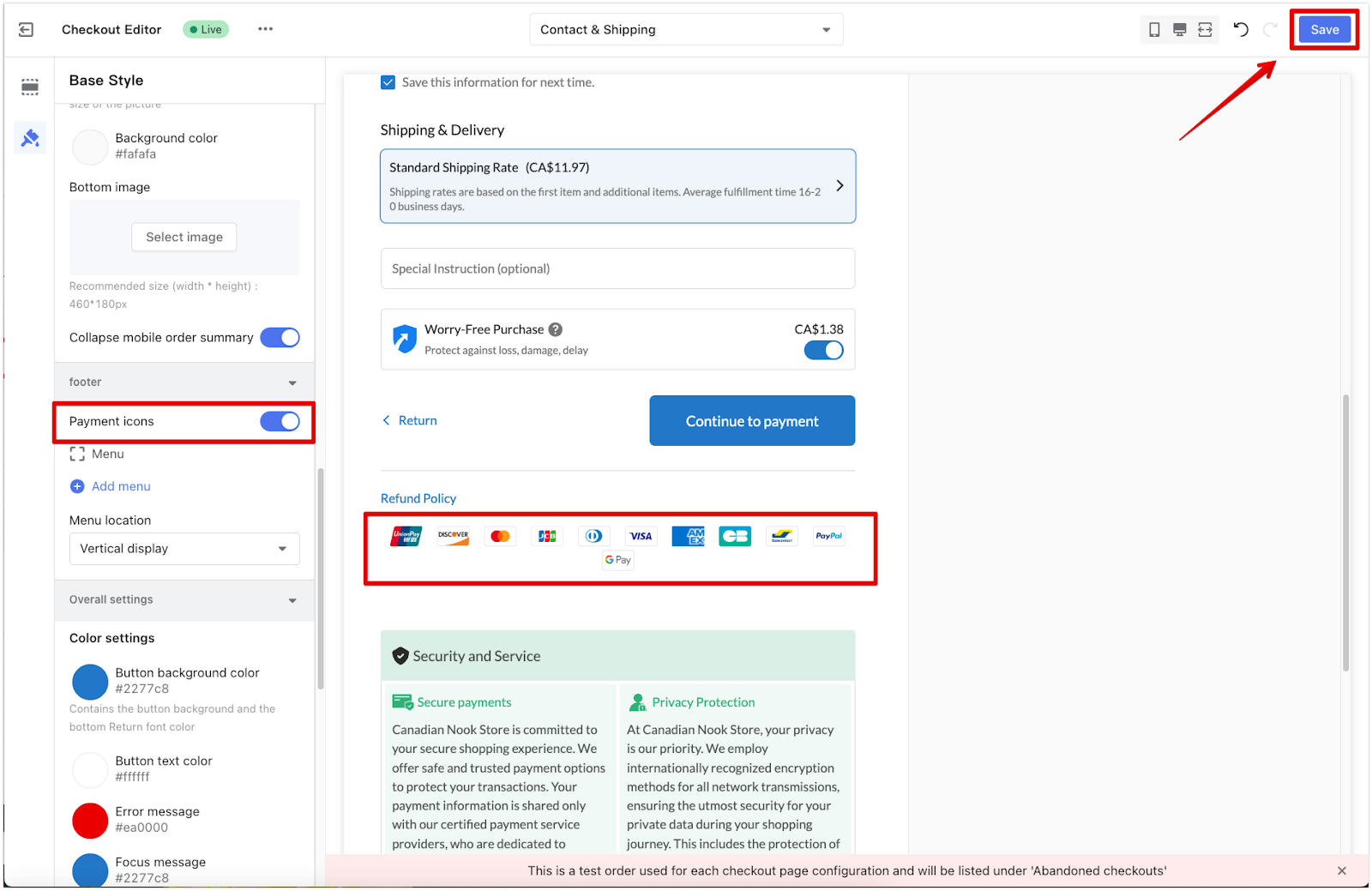
Note
The payment icons that appear are based on the payment providers set up in your Shoplazza admin under Settings > Payments.
Adding custom payment images using the logo function
If you’d like to personalize your checkout page with a custom image of payment icons, this section shows you how to use the logo function to upload an image featuring your preferred payment icons.
1. Access the checkout editor: In the theme editor, open the dropdown menu at the top of the page and select Checkout editor.
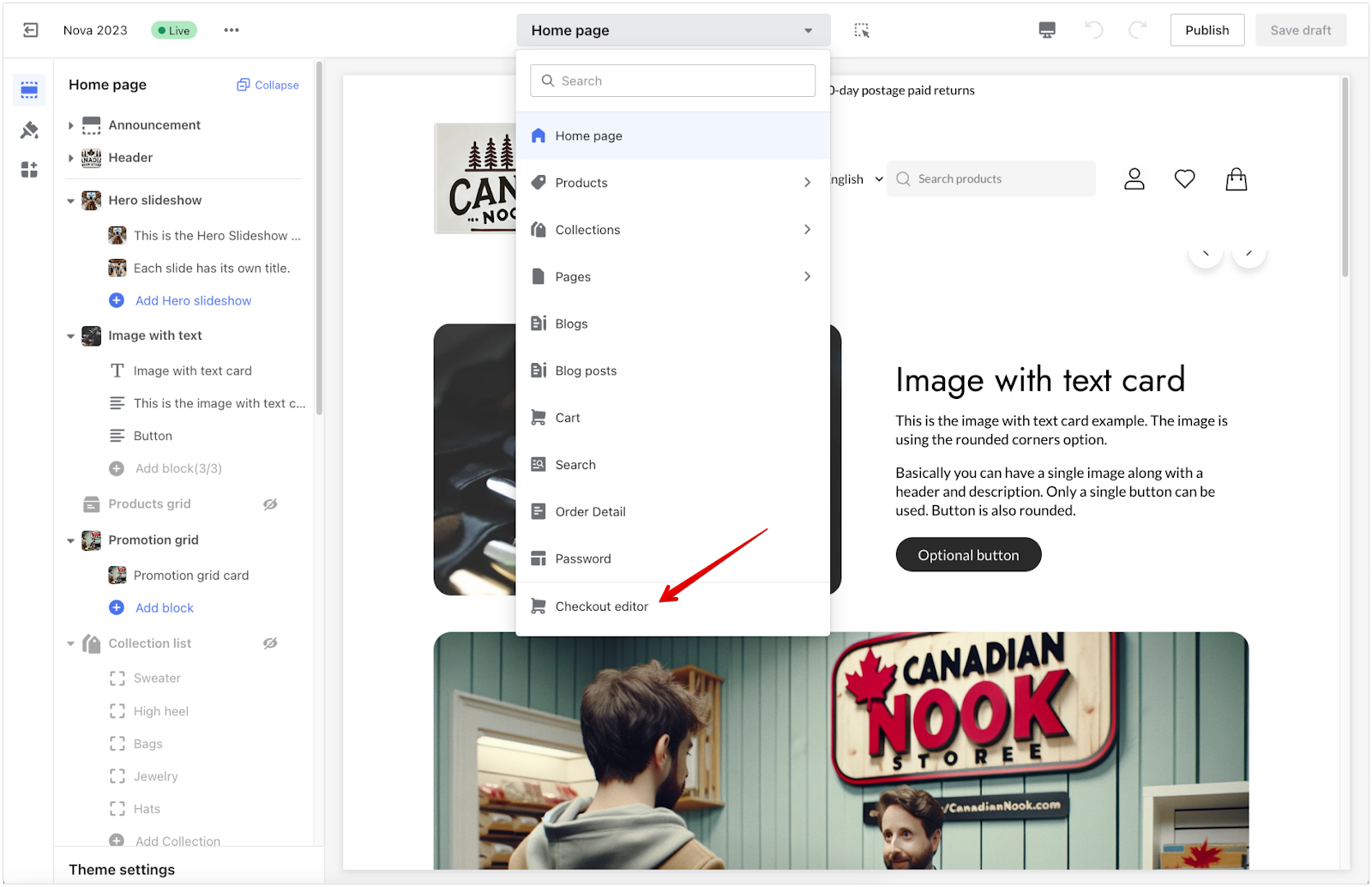
2. Upload your custom payment image: Scroll down to the Logo section under the Header category and upload a single image (300x45 pixels is recommended). Minimizing the white space around the image will keep it looking clean.
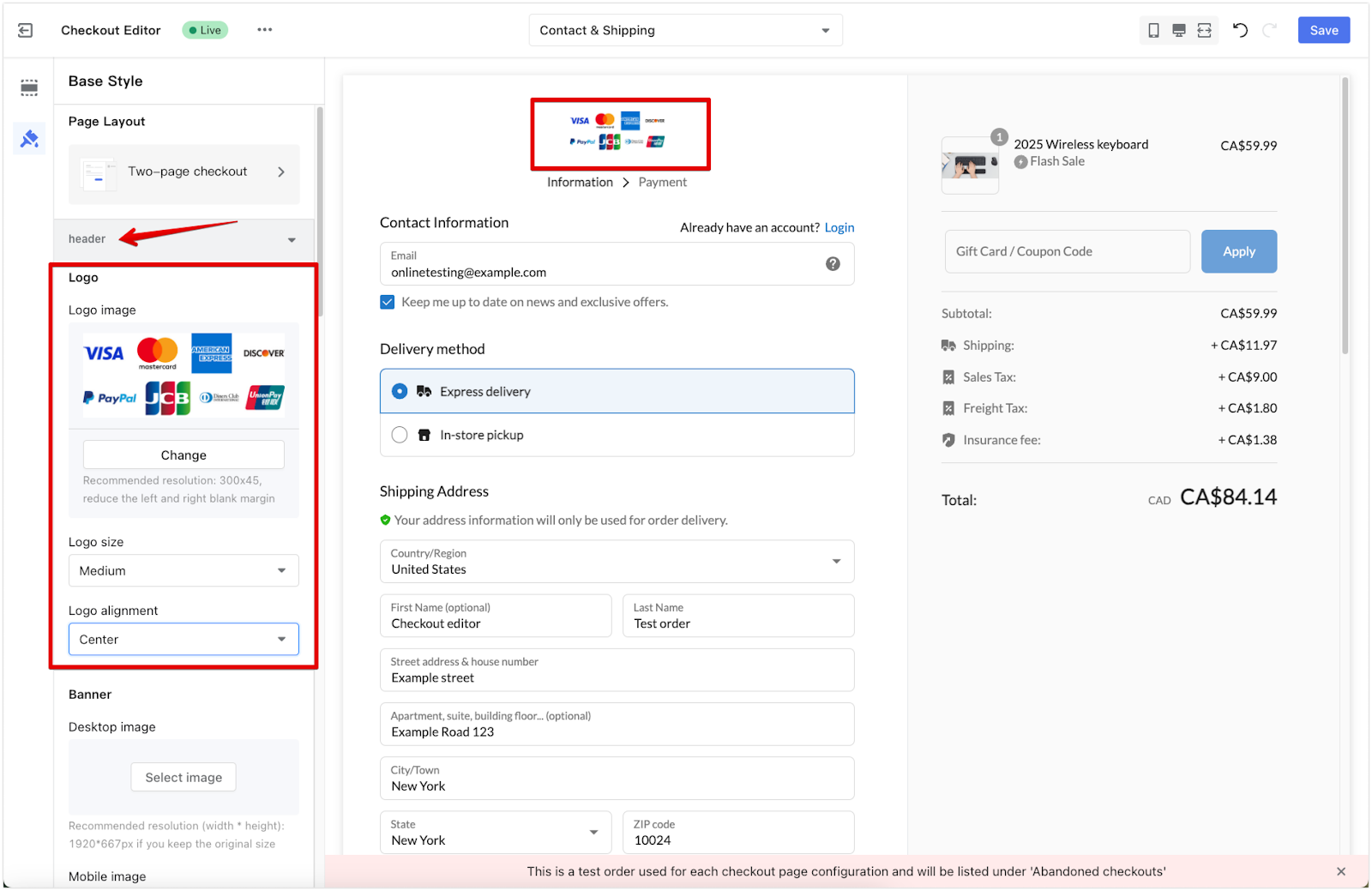
3. Add additional payment images: For more custom icons, go to the Order Summary area and upload payment images in the Bottom image section to display them after the order totals.
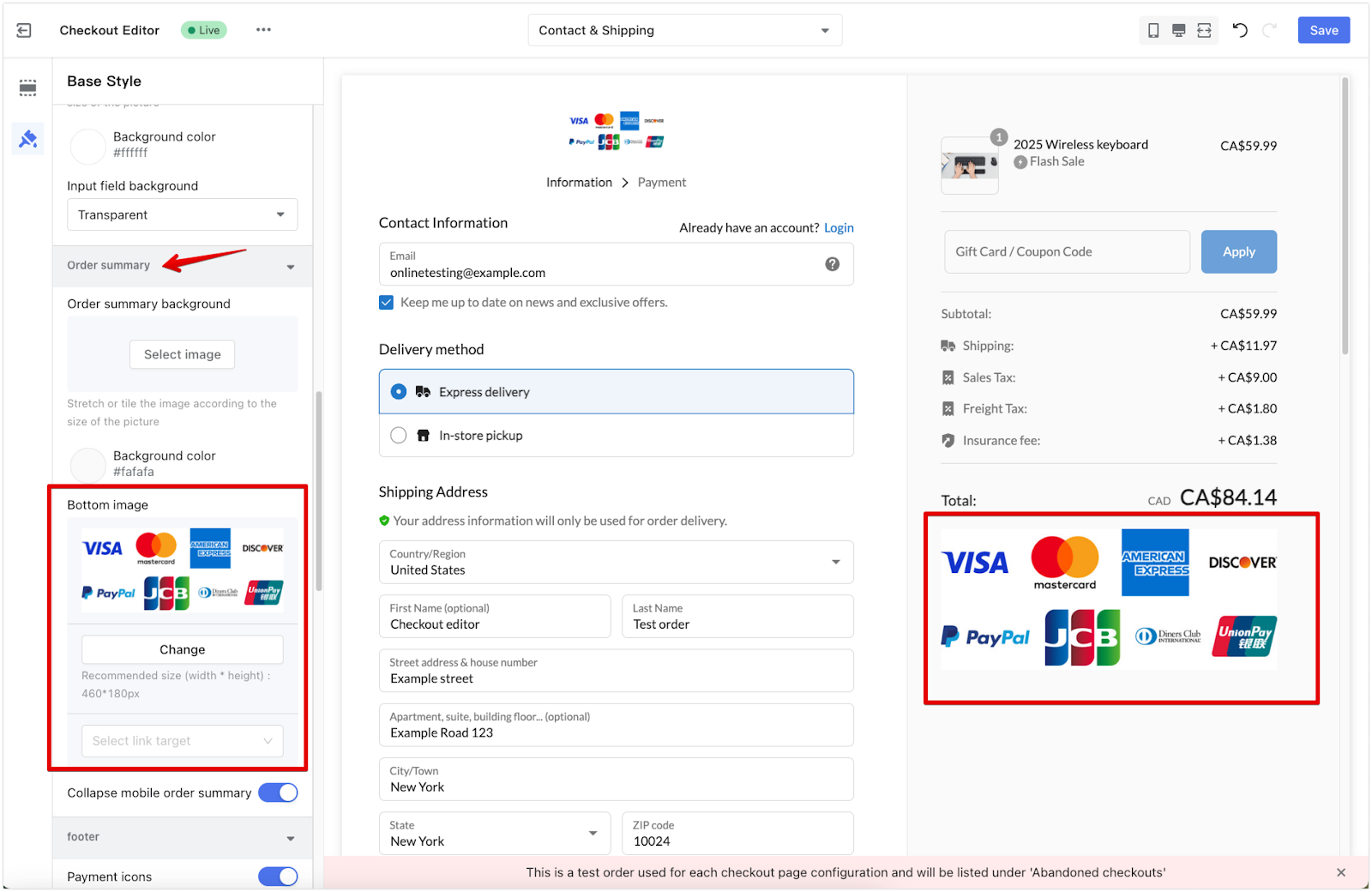
4. Save your changes: Select Save Draft or Publish to complete these settings.
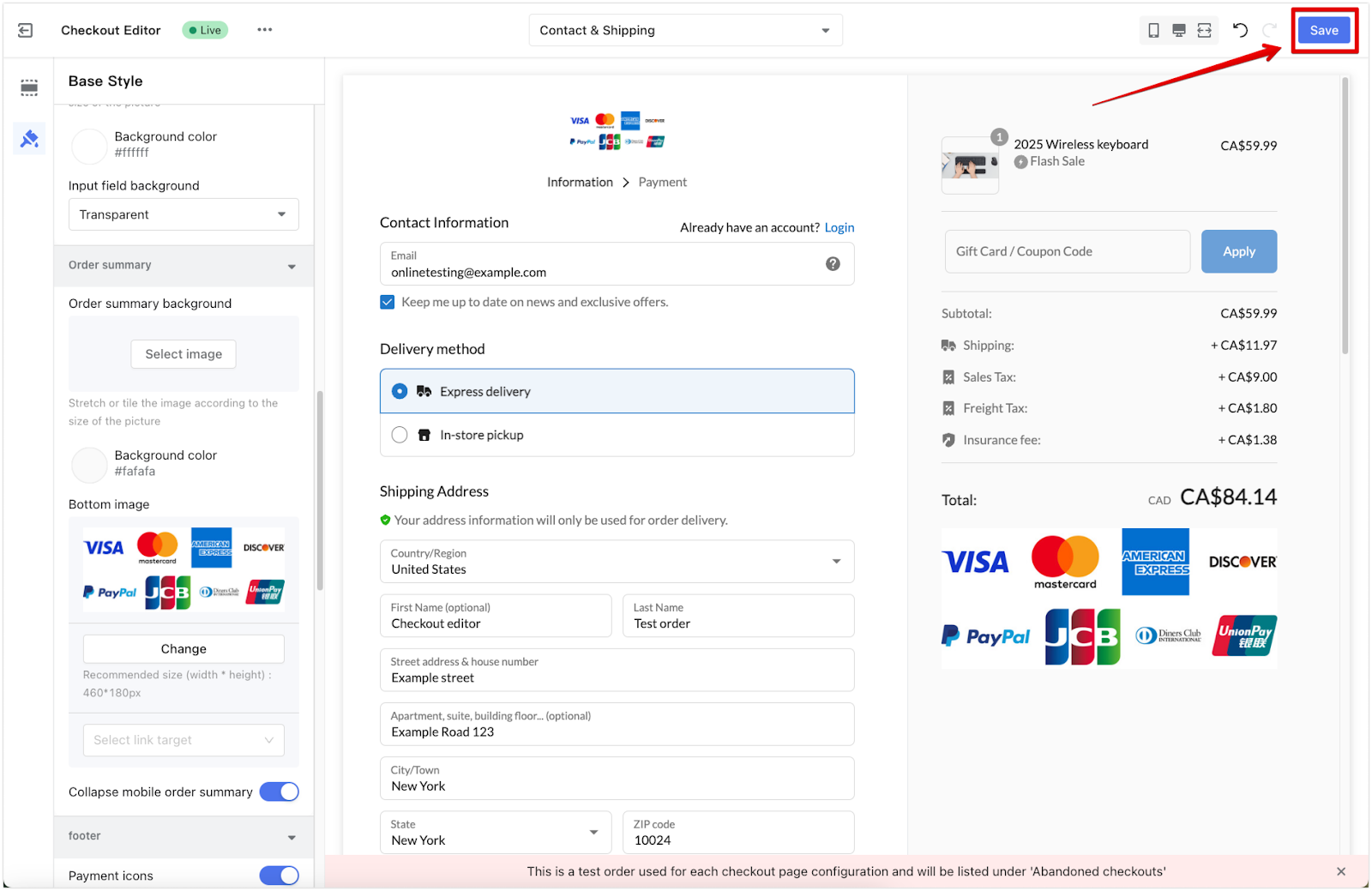
Using the Booster & Store Conversion app
For even more flexibility, this app offers additional trust badges, including payment method icons, that you can add to your checkout page to build customer confidence. The Booster & Store Conversion|Trust enhancement tool provides a variety of trust badges, helping customers feel more secure as they complete their purchases.
Displaying secure payment icons on your checkout page is a straightforward way to reassure customers of your store’s security as they complete their purchases. Whether you use the default icons or upload a custom image, these visual cues reinforce trust and help create a smooth, confident checkout experience.



Comments
Please sign in to leave a comment.