The Worry-Free Purchase app, provided by Seel , protects customers from shipping issues like lost, delayed, or damaged orders. Setting up this service in your Shoplazza store improves customer satisfaction and minimizes disputes. Follow this step-by-step guide to configure and optimize the app for your store.
Set Up Worry-Free Purchase
1. Log in to your Shoplazza admin, go to Apps > App Store, search for the Worry-Free Purchase app,and install it.

2. Enable the Service: After entering the app’s homepage, go to the configuration page and click the Activate button. The shipping protection purchase option will then be automatically added to your store’s checkout page, and you can preview the service effect in the preview panel on the right.
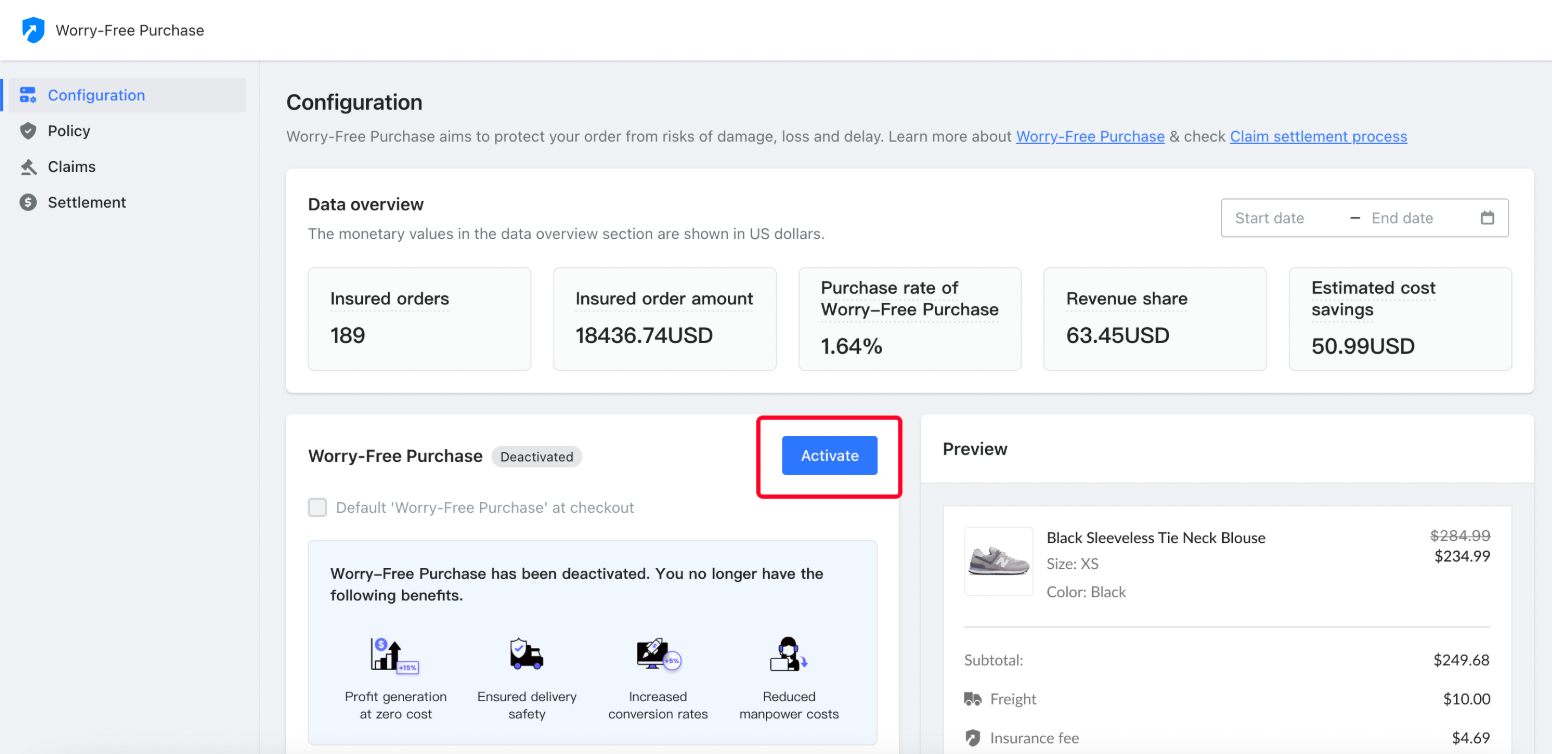
3. Style Configuration: After enabling the Worry-Free Purchase , you can choose the style in which the shipping protection card is displayed on the Checkout page.
4. Standard Style:
- Supports enabling the Seel branded logo. When enabled, the card will display the Seel brand logo. Brand recognition can help build customer trust and increase conversion rates!
- Supports turning the default checkout selection of the service on or off.
- Default On: The Shipping Protection Service will be selected by default at checkout, and customers must actively deselect it if they do not wish to purchase it. When customers purchase the service, you will earn a 15% commission on the service fee.
- Default Off: The Shipping Protection Service will not be selected by default at checkout; customers need to enable it to purchase. When customers purchase the service, you will earn a 5% commission on the service fee."
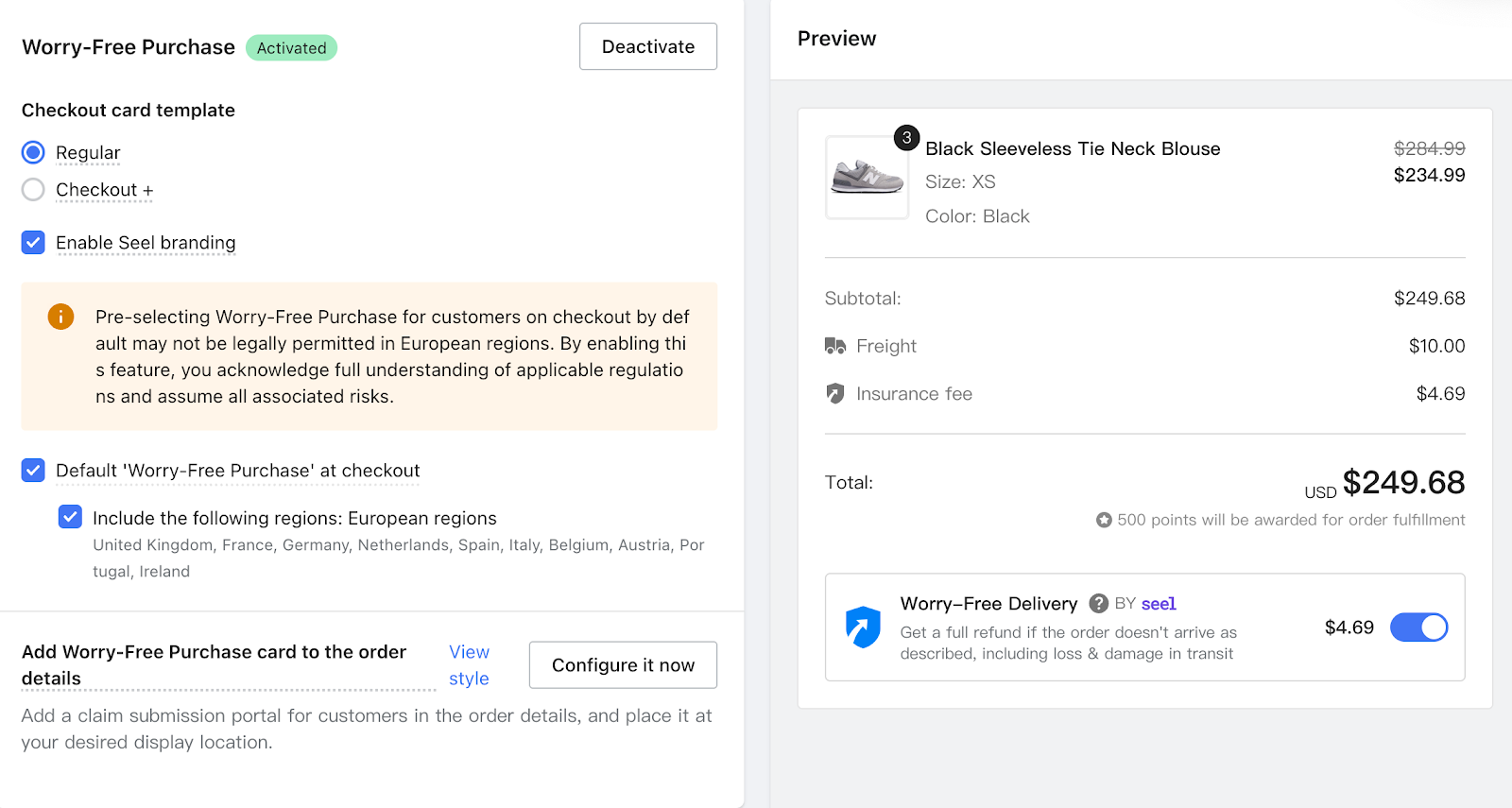
5. After enabling the default 'Worry-Free Purchase' at checkout, you can choose to enable or disable it specifically for customers in Europe.
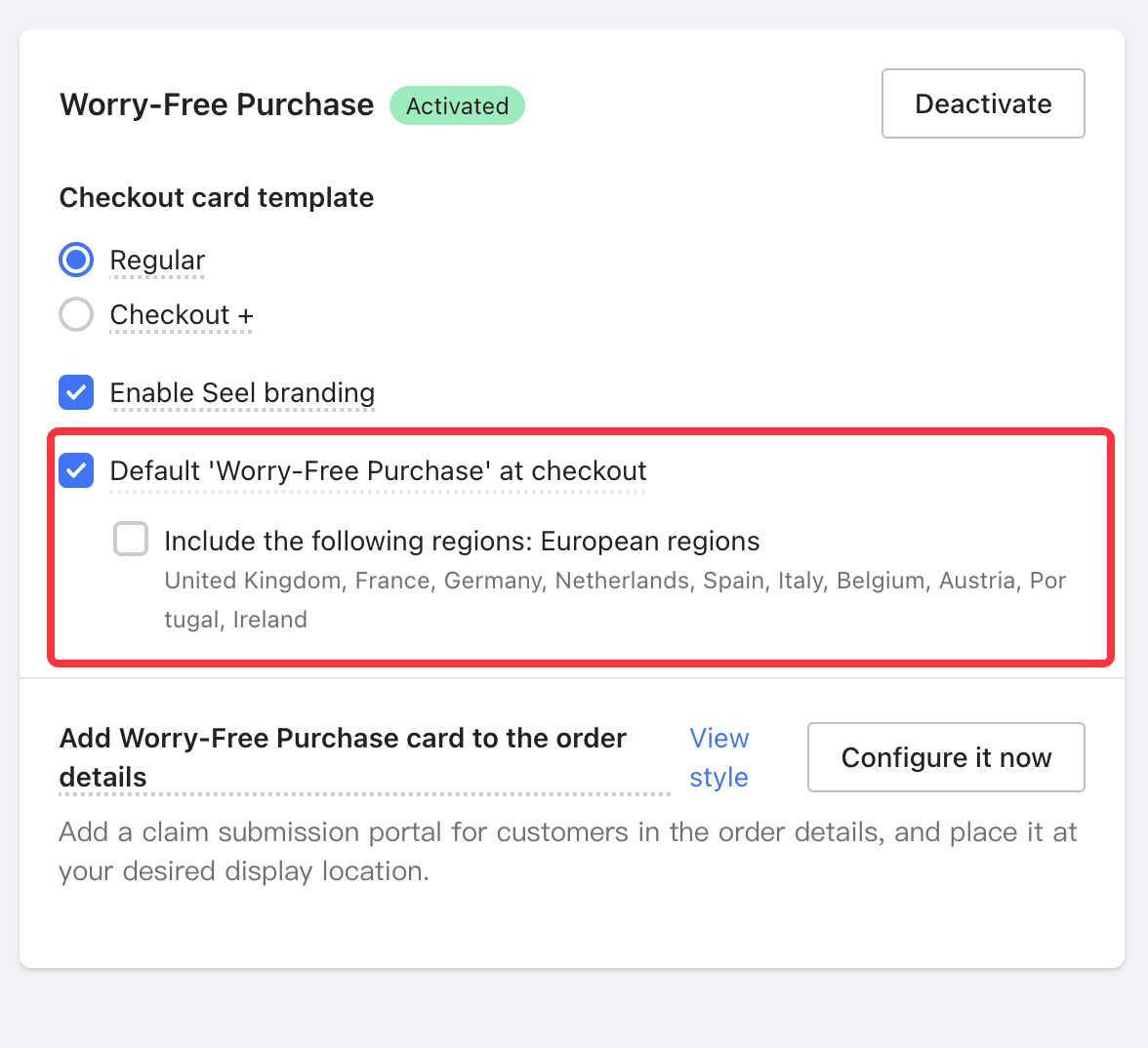
Note标题
By default, the Shipping Protection Service is pre-selected at checkout. In some European regions, this may not be allowed. Enabling this option indicates that you understand the applicable legal requirements and accept the associated risks.
Checkout+ Style:
- Supports enabling the Seel branded logo. When enabled, the card will display the Seel brand logo. Brand recognition can help build customer trust and increase conversion rates.
- In Checkout+ style, the Shipping Protection Service is enabled by default for customers, but they can choose to place an order without it.
- Checkout+ style is not applicable to one-page checkout. If the current checkout is one-page, it will display as "Standard" style, with default purchase enabled, including for European regions.
- By default, the Shipping Protection Service is pre-selected at checkout. In some European regions, this may not be allowed. Enabling this option indicates that you understand the applicable legal requirements and accept the associated risks.

Understanding the Policy page
The Policy page provides key information about the coverage and status of the Worry-Free Purchase service for each order.
1. Review policy information: Once a customer purchases the Worry-Free Purchase service and successfully places an order, their policy details, such as coverage and status, will be displayed on the Policy page.
2. Search and filter policies: Use the order ID or policy ID to find specific policies. Policies can also be filtered by currency (USD, EUR, GBP, AUD, CAD, NZD) and by status:
- Pending: The policy is pending until the order is processed and shipped.
-
Active: This status appears when the package's logistics can be tracked.
- Your responsibilities are considered complete once customers confirm they have received the goods.
- If a customer files a claim, the policy status will remain Active until the claim is settled or completed.
- Cancelled: If a full refund is issued before shipping, the policy is cancelled, and the premium is refunded to the customer’s original payment method.
- Expired: Policies expire 90 days after activation. Customers cannot file claims or request refunds after this period.
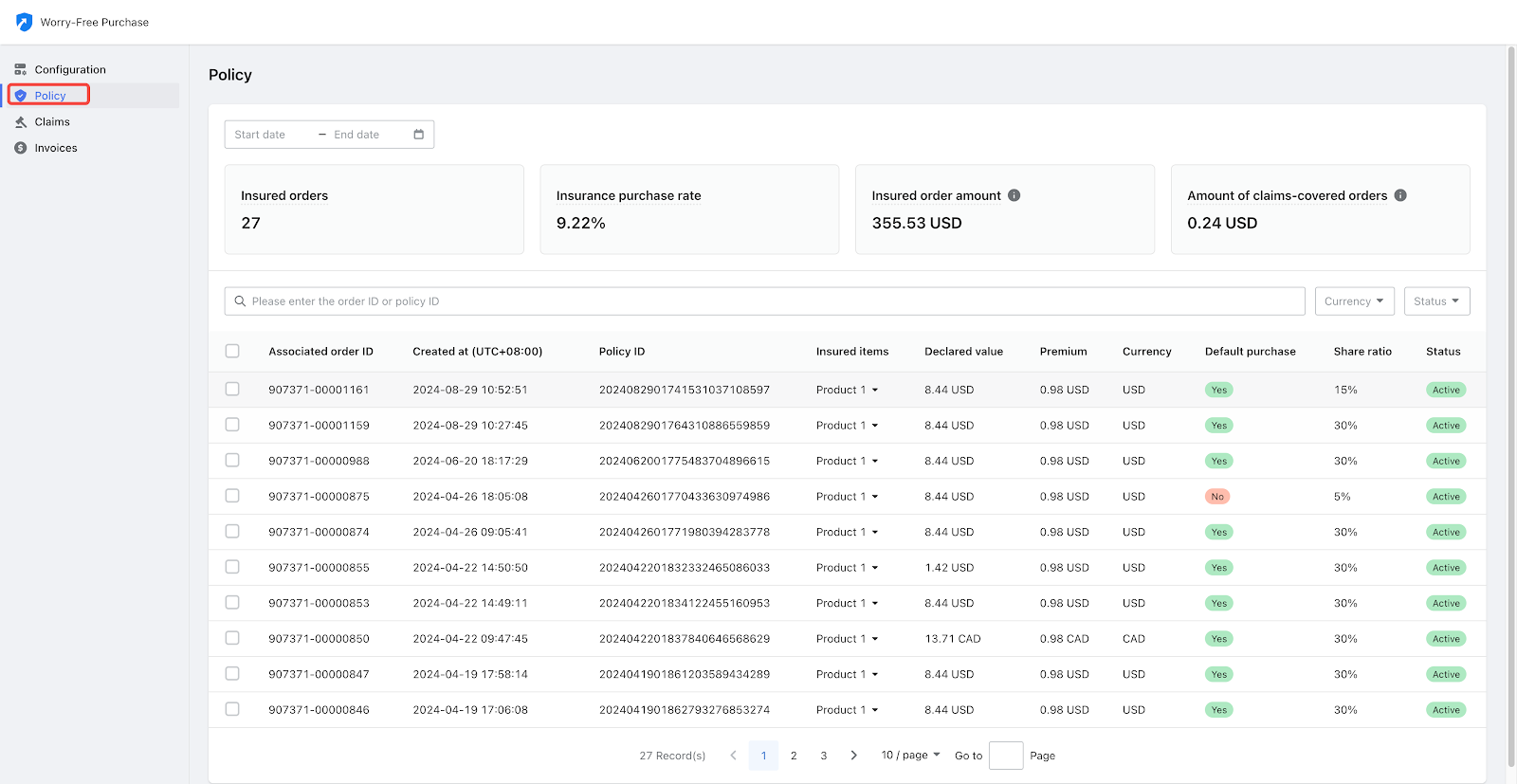
Managing Claims
Efficient claim management helps you resolve customer issues quickly. You can search for and filter claims to keep track of their status and type.
1. Search for claims: Use the order ID, policy ID, or claim ID to find specific claims. This allows you to quickly locate and review claims that have been filed.
2. Filter claims: Use the available filters to sort claims by type (loss, damage, delay) and status (pending, approved, rejected). This helps you prioritize and resolve claims efficiently.
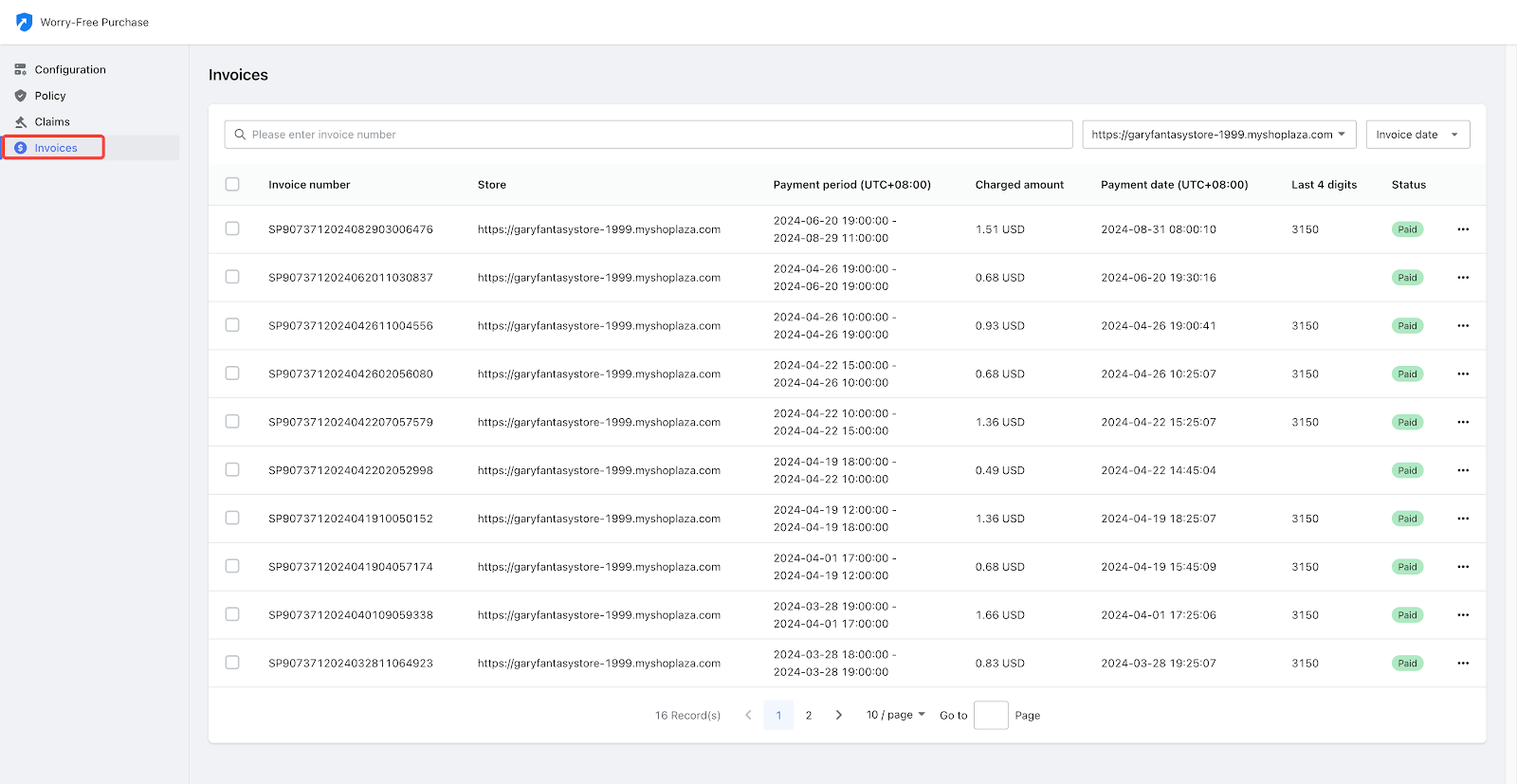
Invoice page overview
The invoice page allows you to track premiums collected and revenue sharing. Understanding this page helps you maintain accurate financial records.
1. Check premium collection and revenue sharing: Premiums collected with order payments are held by the merchant, and settlements occur once the order is shipped.
- Pre-Selected at checkout: You receive 15% of the premium if the service is pre-selected.
- Manually added by customer: You receive 5% of the premium if customers add the service themselves.
2. Understand settlement conditions:
- Before shipment: Premiums are not included in settlements or deducted from your account until the product is shipped.
-
After shipment: Once the order is shipped, the premium amount is included in the settlement calculation.
- Threshold-Based settlement: When your combined premium share reaches or exceeds $50, Seel will initiate a deduction. The amount deducted will be the current premium total minus your share, which will be charged to the payment card linked to your Shoplazza account.
- Monthly settlement: If your combined premium share does not reach $50 within a calendar month (from the 1st to the last day of the month), a deduction will occur at the end of that month. Seel will deduct its portion from your payment card for the premiums collected during that period minus your share.
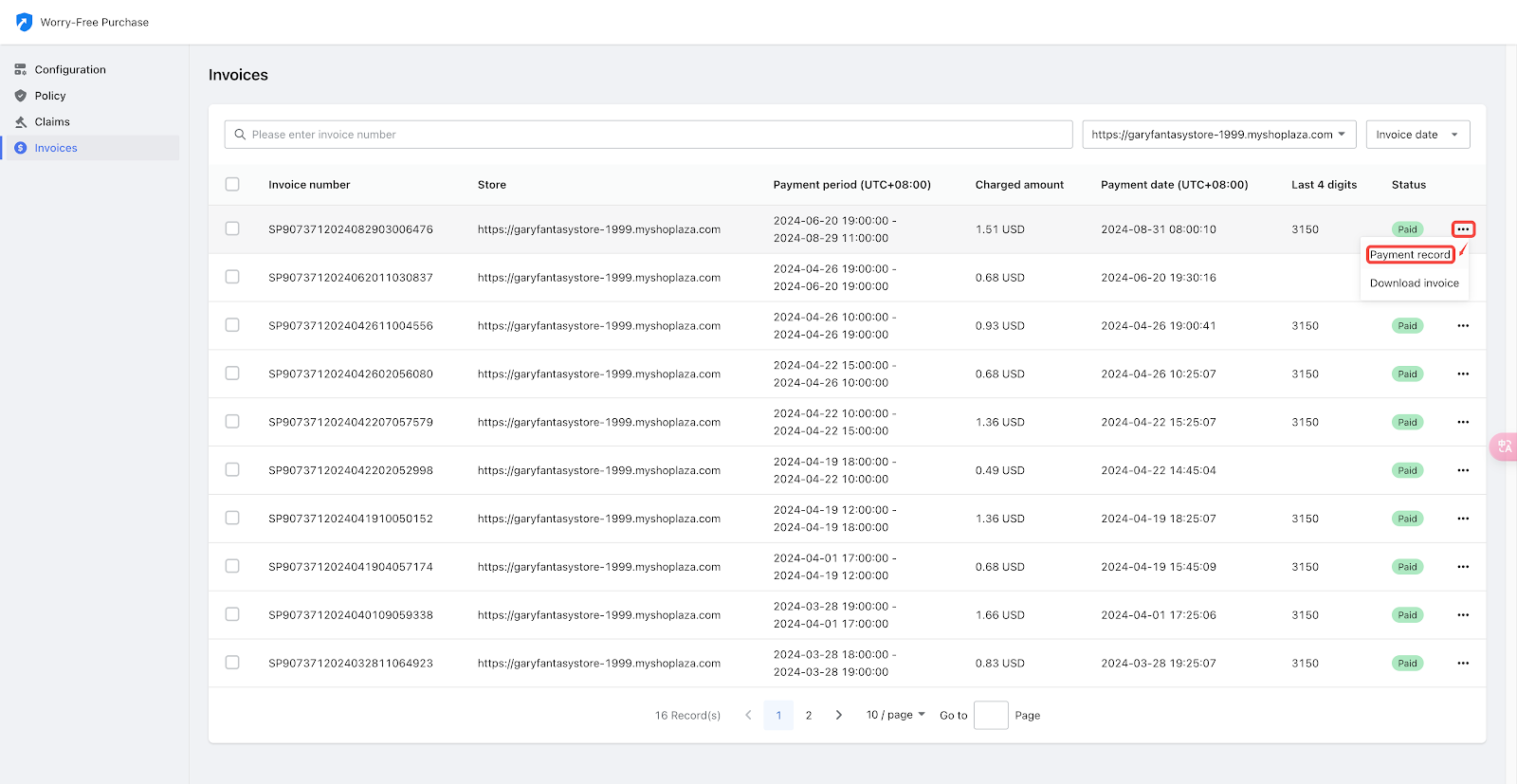
3. Review billing records: Check the billing timeline to view the history of all deductions and settlements.
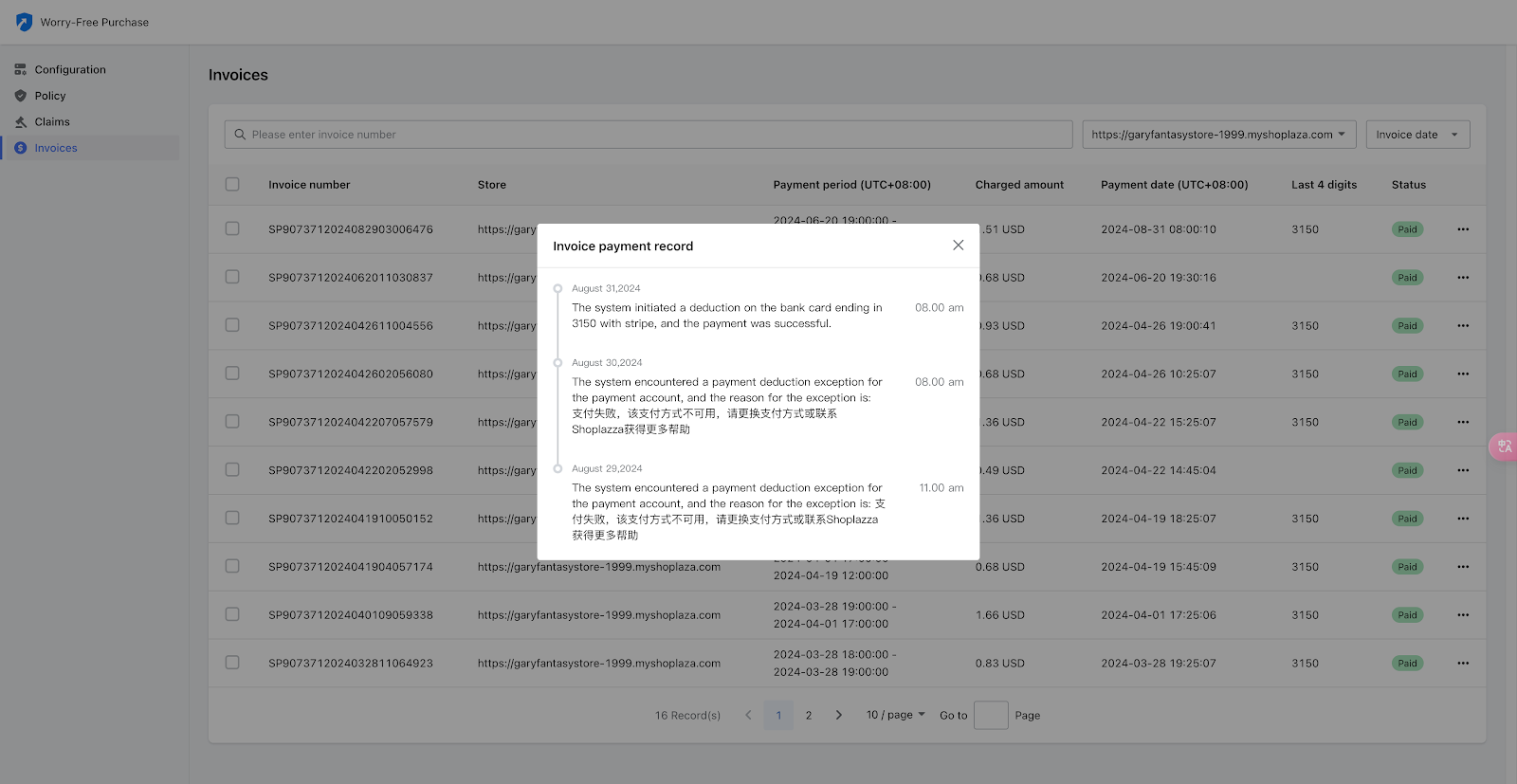
4. Download invoices: Download PDF invoices for each billing cycle directly from your account. This helps maintain accurate financial records.
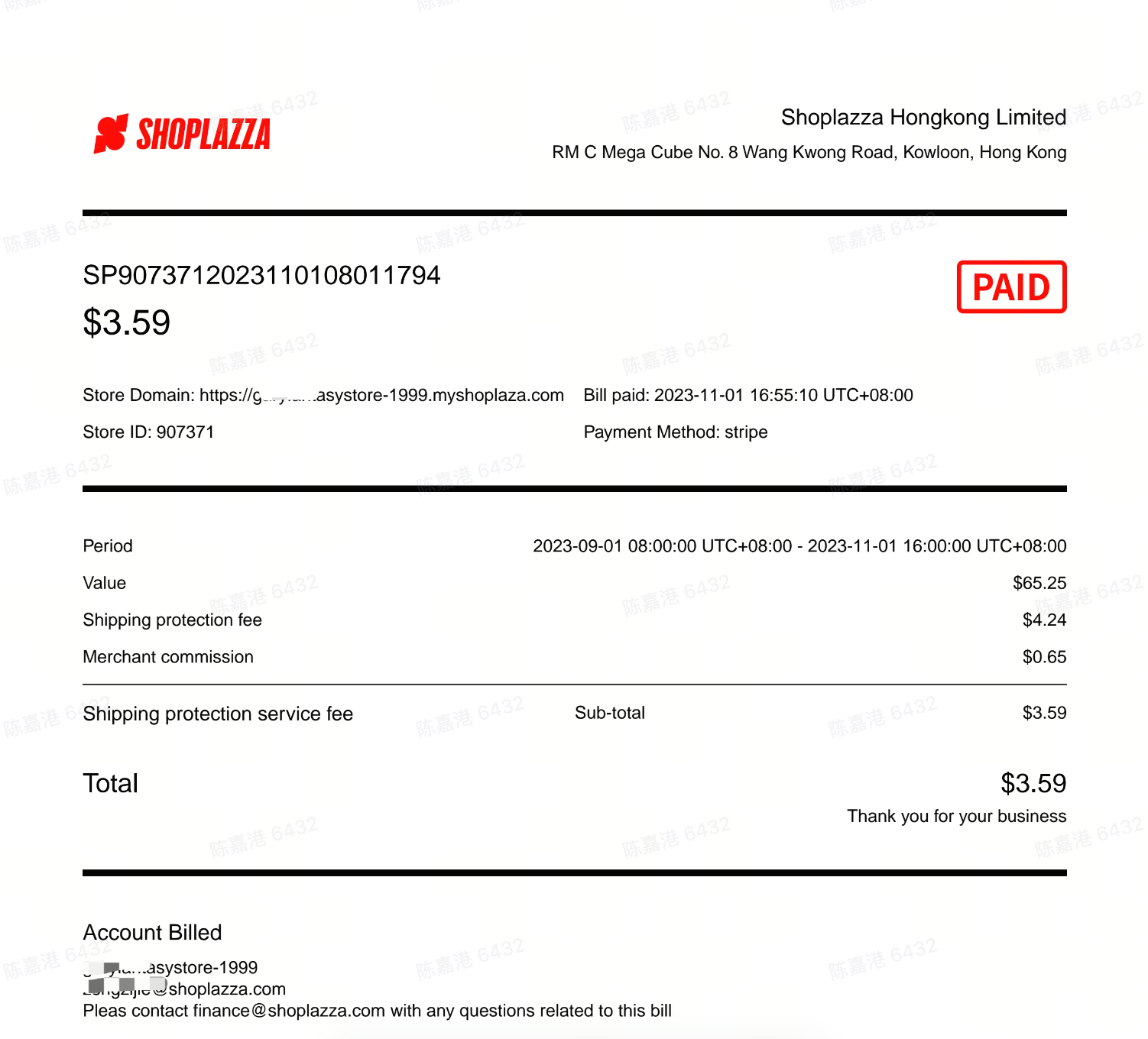
5. Receive notifications: When a deduction is successful or fails, you’ll receive a notification via email or in-app message. Emails will be sent first to the customer service email, and then to the store owner email if no customer service email is available. This ensures you stay informed about your account status.
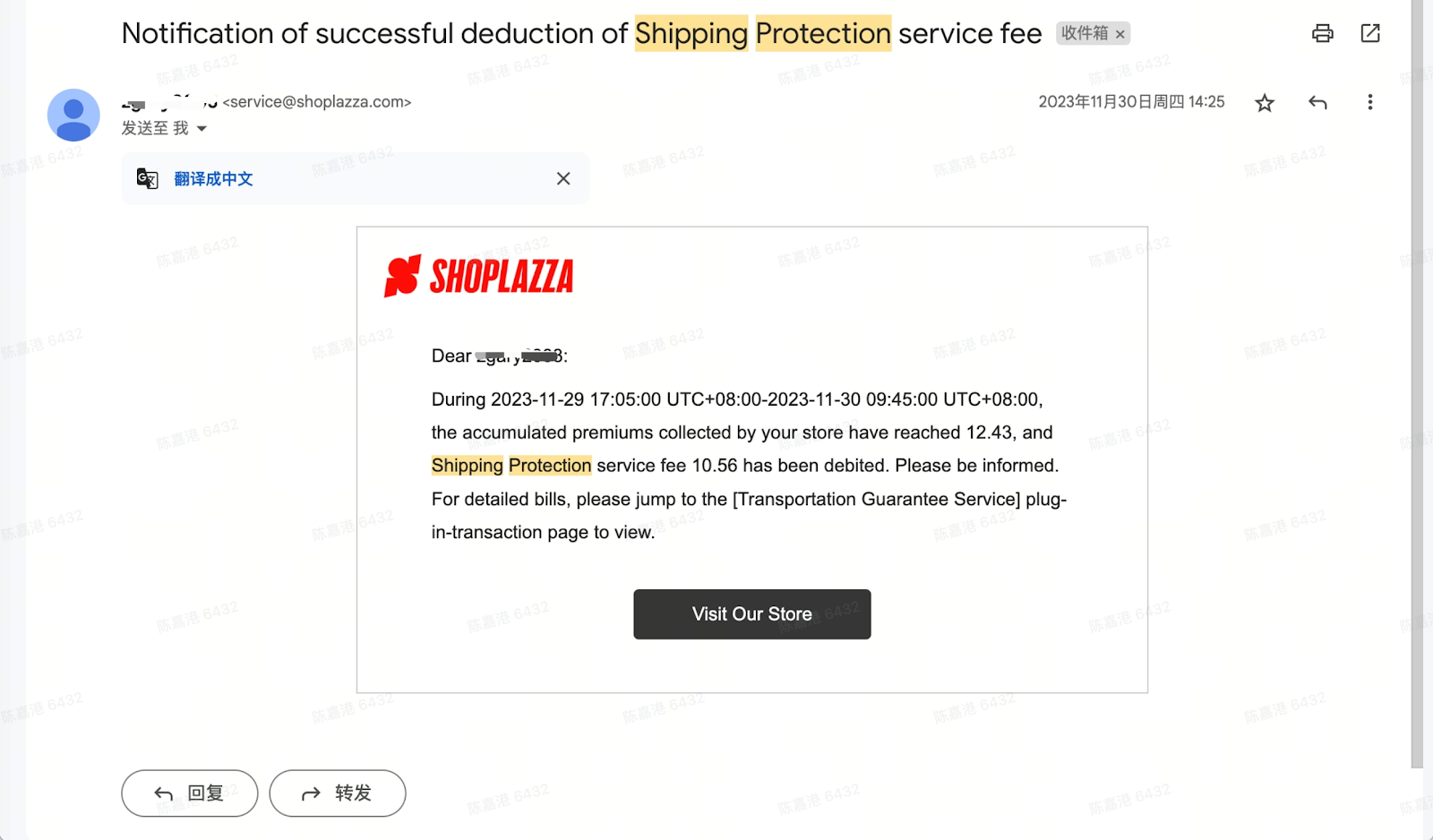
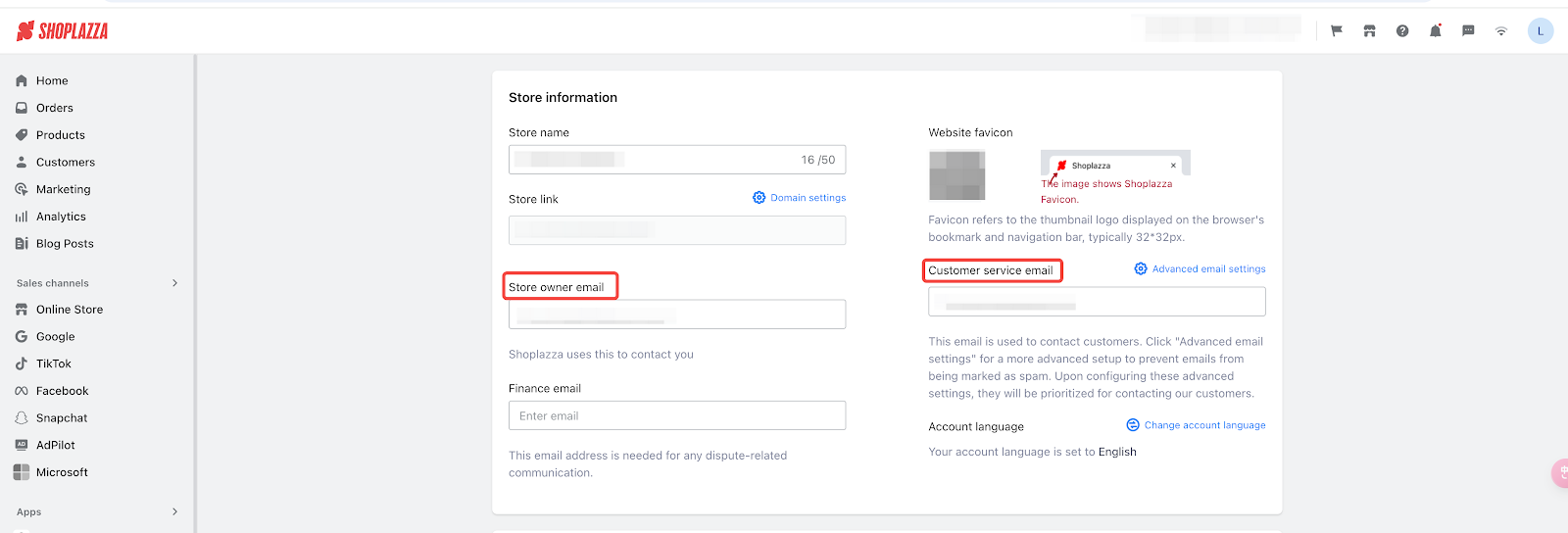
Displaying the Worry-Free Purchase option at checkout
Ensure customers can easily see and choose the Worry-Free Purchase option at checkout.
1. Standard Mode: When the order is eligible for shipping protection, information about this service will be displayed at checkout, and customers can choose whether to enable it.

2. Checkout+ Mode: When the order is eligible for shipping protection, information about this service will be displayed at checkout. Customers can choose the primary button, 'Checkout + Worry-Free Delivery,' to enable the service, or select the secondary button, 'Checkout Without Worry-Free Delivery,' to opt out.

3. Shipping Protection Not Available:
If the delivery address is outside the U.S., Canada, Australia, New Zealand, Germany, France, the U.K., or the Netherlands, or if a payment method that does not support this service (such as COD) is used, a corresponding notification will be displayed.
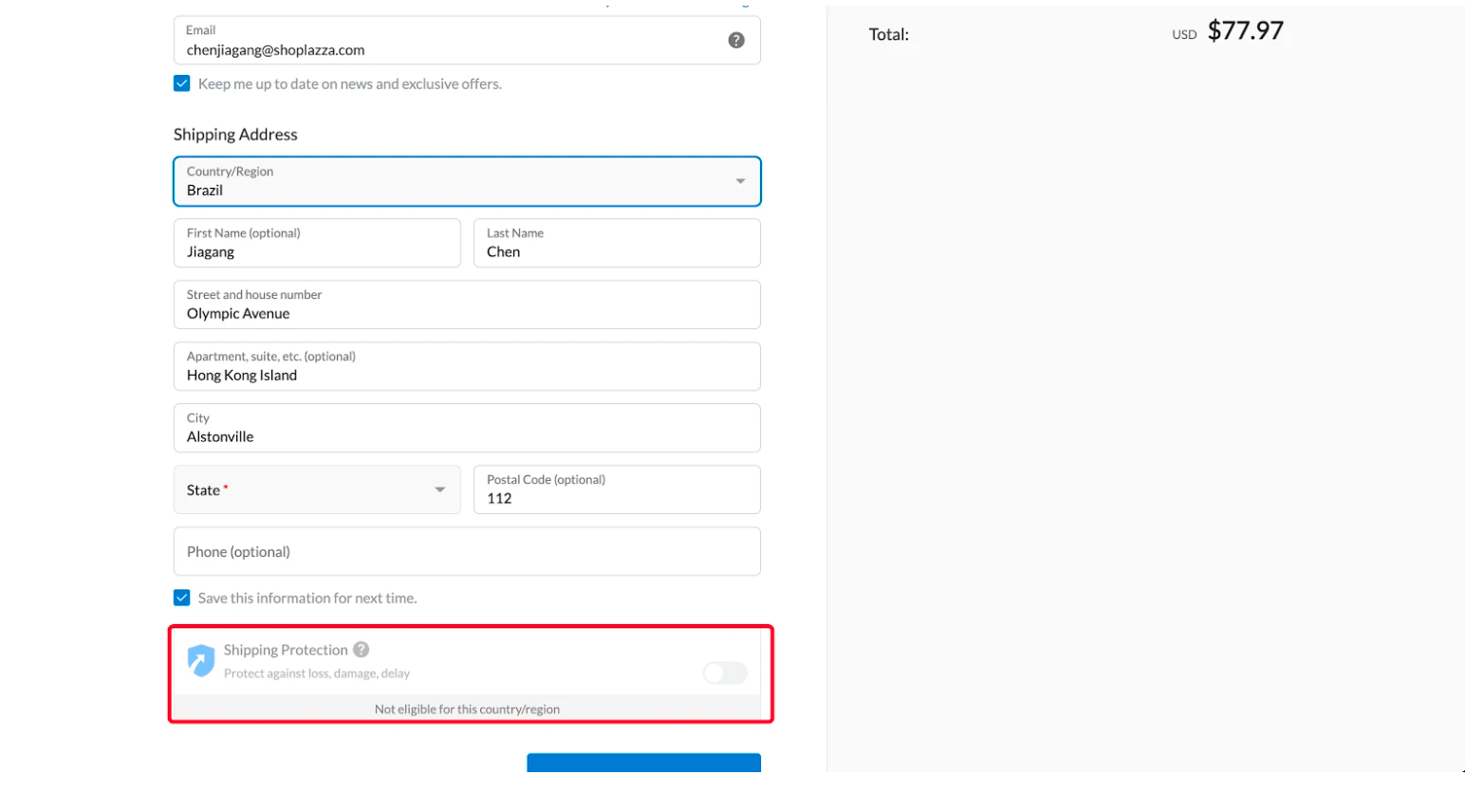
Real-Time payouts
1. Allocate revenue automatically: For orders processed through Shoplazza Payments, premiums are directly credited to your account, reducing the need for manual settlements.
2. Minimized exchange rate loss: Revenue is shared in the original transaction currency, avoiding potential exchange rate losses and ensuring you receive accurate payments.
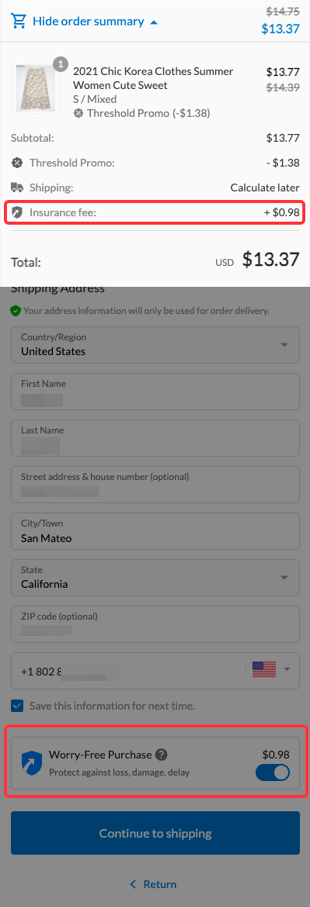
Billing and invoice files
After setting up real-time payouts, you can also manage billing and invoice files to stay updated on the status of your premium settlements.
1. Review billing process: Invoices are created based on these three conditions:
- Threshold: When collected premiums exceed $50.
- Time: At the end of each month if the threshold isn’t met.
- Exception: Immediately if the store’s status changes to expired or frozen.
Note
During billing, all collected premiums are consolidated and, if necessary, converted into USD for accurate financial records.
2. Check invoice details:
- View Real-Time and Consolidated payouts: Open the invoice to see both real-time payouts and consolidated settlements. This will help you track when and how your earnings are credited.
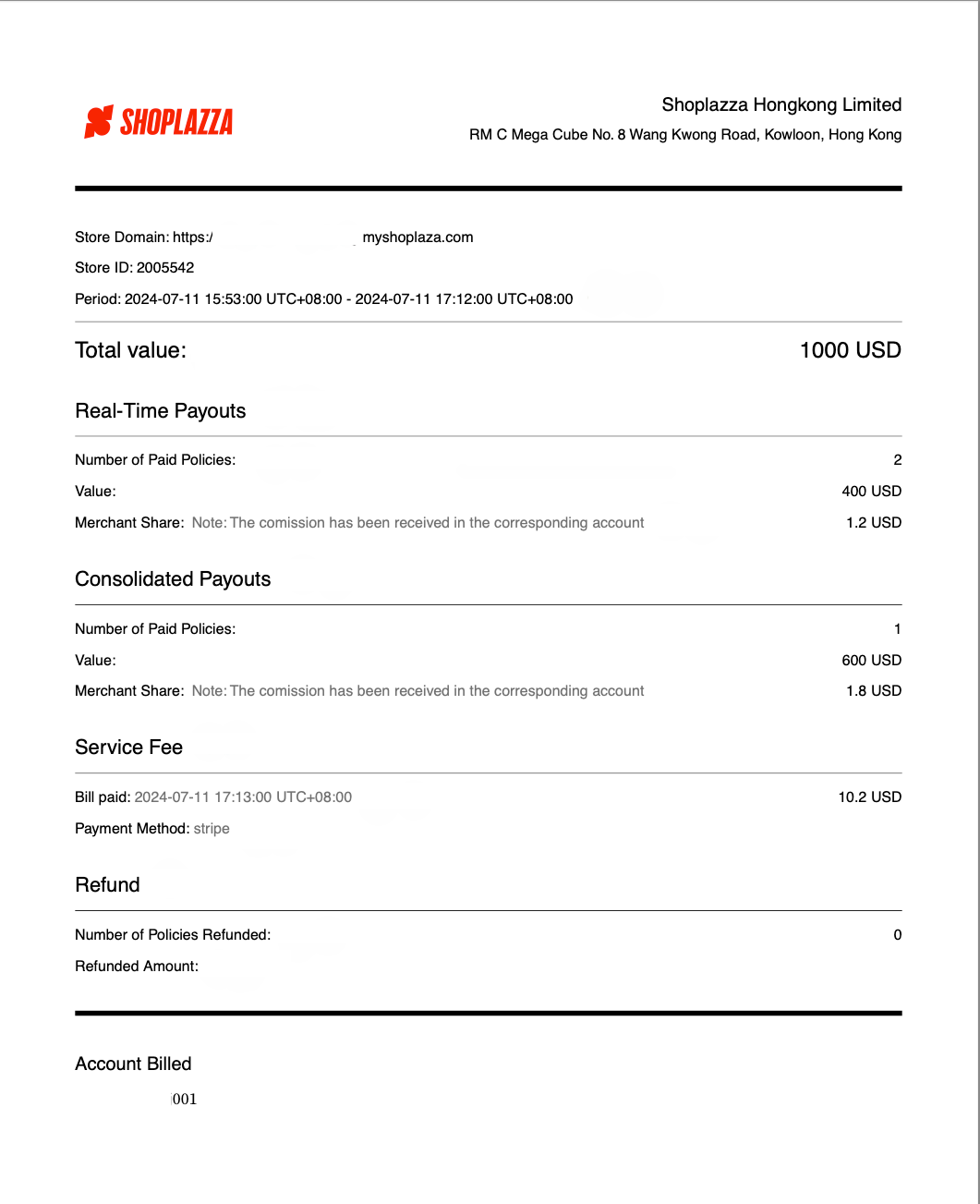
-
Download Invoices: Use the following methods to download the invoices for both settlement and payment/refund records:
- Method 1: On the invoice page, you can bulk-select the invoices you want and click Download invoice summary to download them all at once.
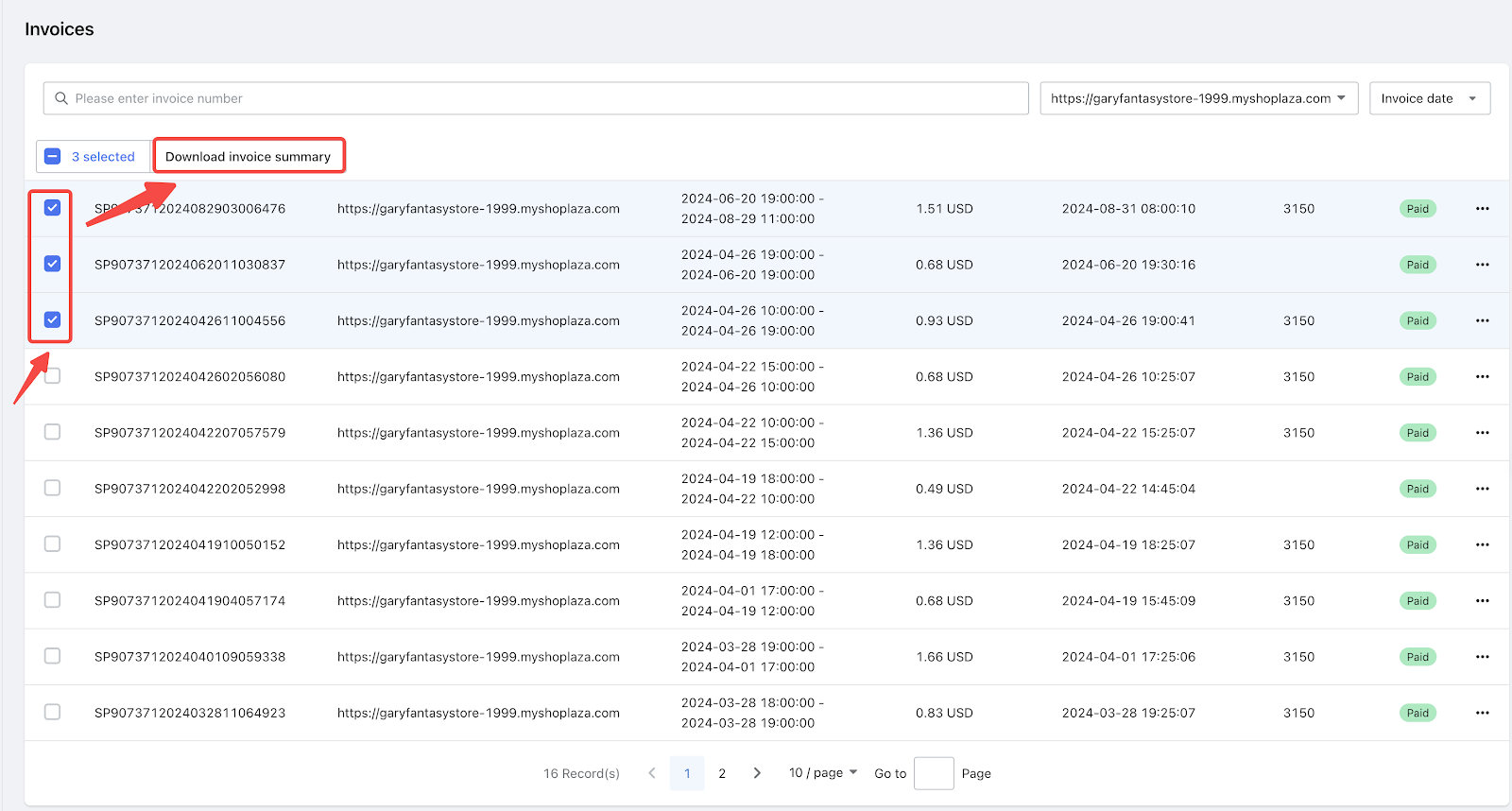
-
- Method 2: Click the “...” next to the specific invoice and choose Download invoice.
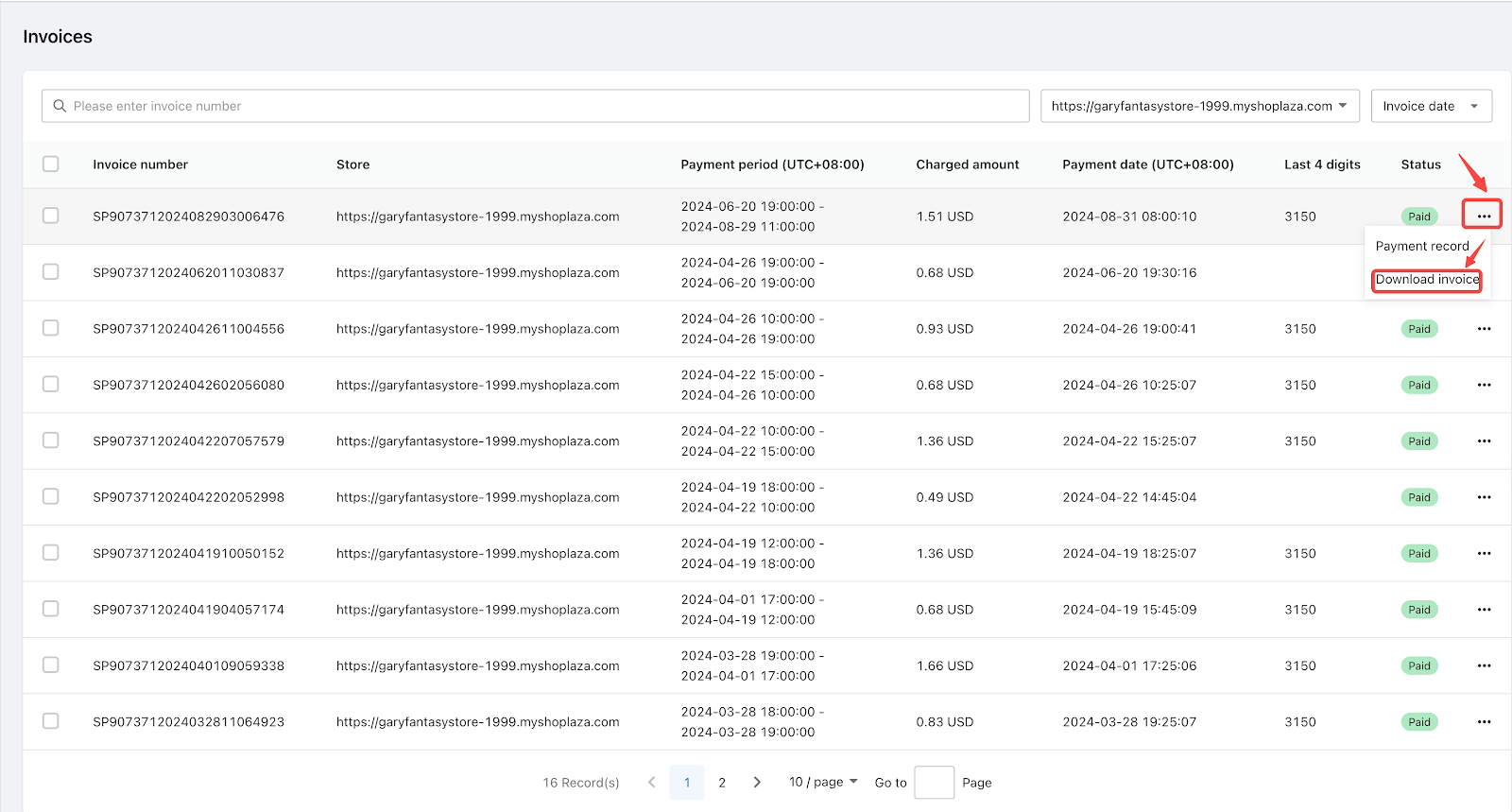
- Review settlement methods: Once downloaded, check the Settlement Method column to see if orders are processed through Shoplazza Payments and settled in real time, minimizing delays.

- Verify payment and refund records: Review the separate entries for payments and refunds in the invoice to maintain clear financial tracking. This helps you keep track of all transactions accurately.

- Verify multi-currency transactions: Confirm that multi-currency real-time settlements are credited directly to your account, without needing conversion to USD. This avoids any exchange rate discrepancies.
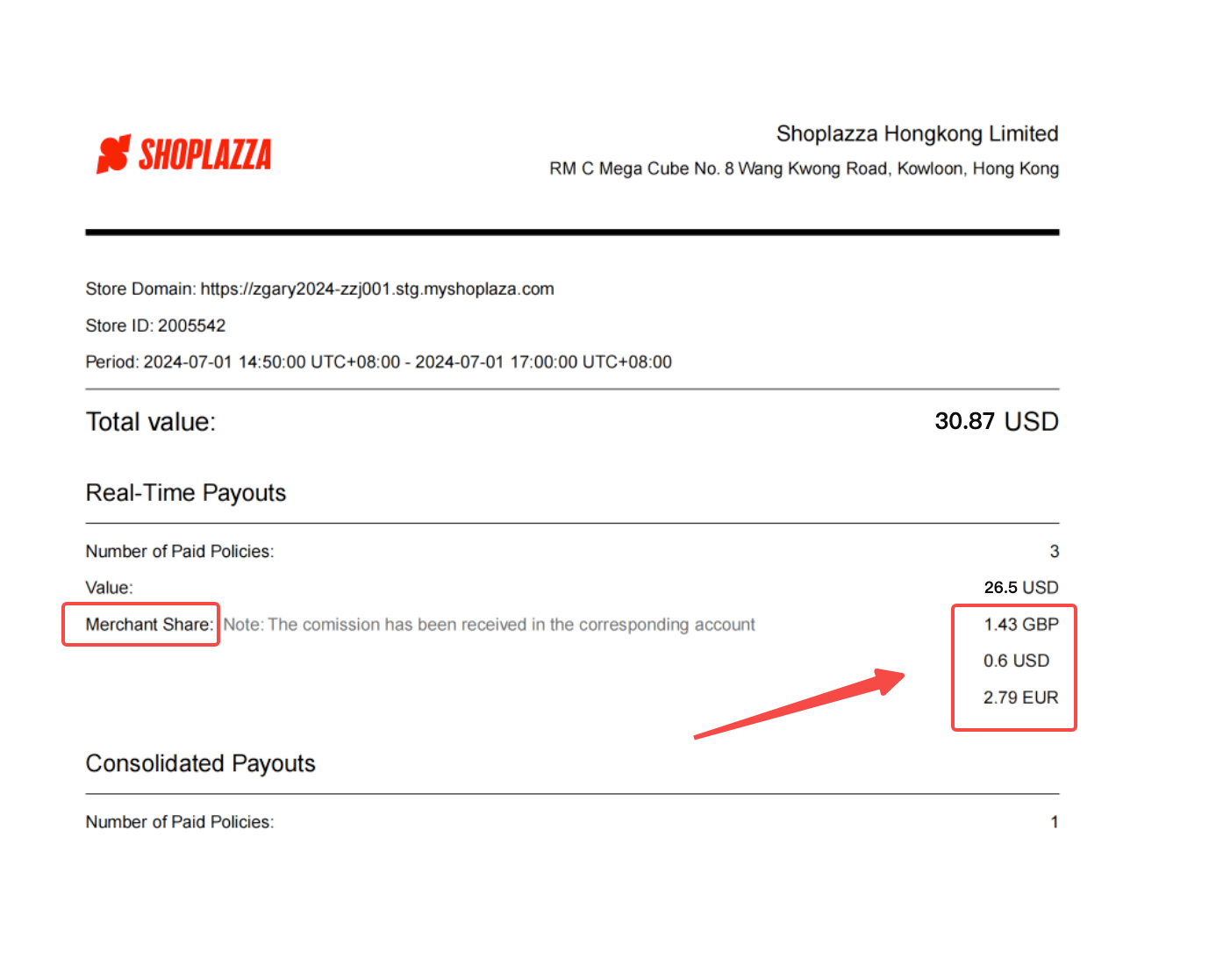

- Understand deduction requirements: Confirm that only Consolidated Payouts require post-settlement deductions, while Real-Time Payouts do not need additional deductions.

By following these steps, you can effectively set up and manage the Worry-Free Purchase app in your Shoplazza store. Providing reliable shipping protection enhances the customer experience and builds trust. Regularly check your app settings, policy status, and billing information to keep your store running smoothly.



Comments
Please sign in to leave a comment.