Congratulations on completing the five steps of building your store’s foundation! Before officially launching, there is one final step and that's testing the ordering process. By simulating a customer’s experience, you can browse your store, add items to the cart, proceed to checkout, and make a payment. This thorough check ensures that all settings related to products, delivery methods, and payment methods are correct. You can also use methods like Cash on Delivery (COD) or the Bogus Gateway test payment to simulate real transactions. Conducting this test will help you identify and fix any issues, ensuring a smooth shopping experience for your customers. It also prepares you to assist customers with any questions they might have about the ordering process.
Benefits of testing the ordering process
Testing the ordering process helps identify any potential issues with the customer journey, ensuring a smooth shopping experience. This step is crucial for verifying that all aspects of your store, including product details, delivery methods, and payment options, are functioning correctly.
Testing the ordering process
1. Access the storefront: Access your storefront by entering your store’s domain name in your browser’s address bar or by navigating from your admin panel to the storefront homepage.
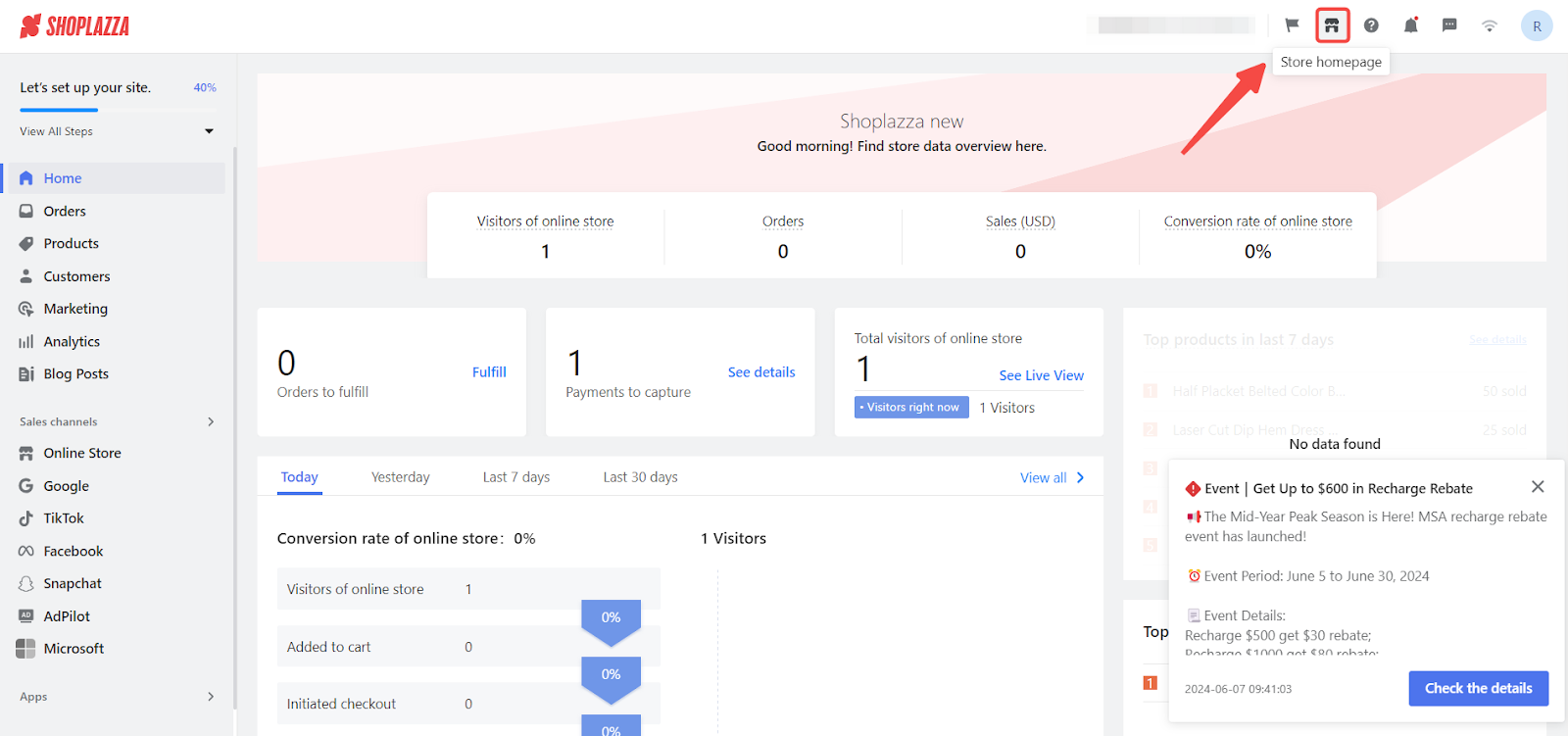
2. View the layout of your store: Check the layout and functionality of different pages from the customer’s perspective to ensure everything appears as expected.
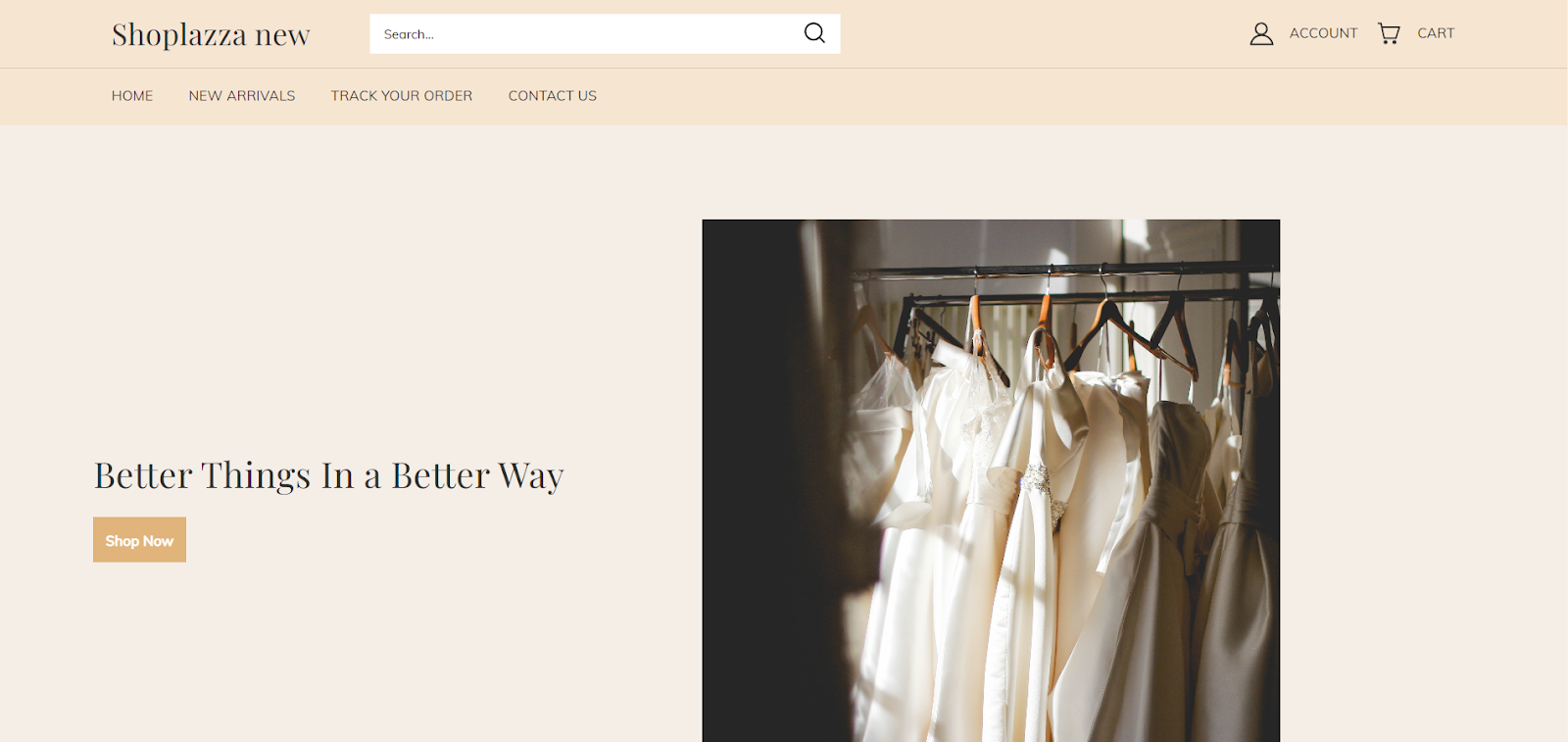
3. Check product information: Click on a product to enter the product detail page. Verify that the product’s name, price, description, and other information are correct.
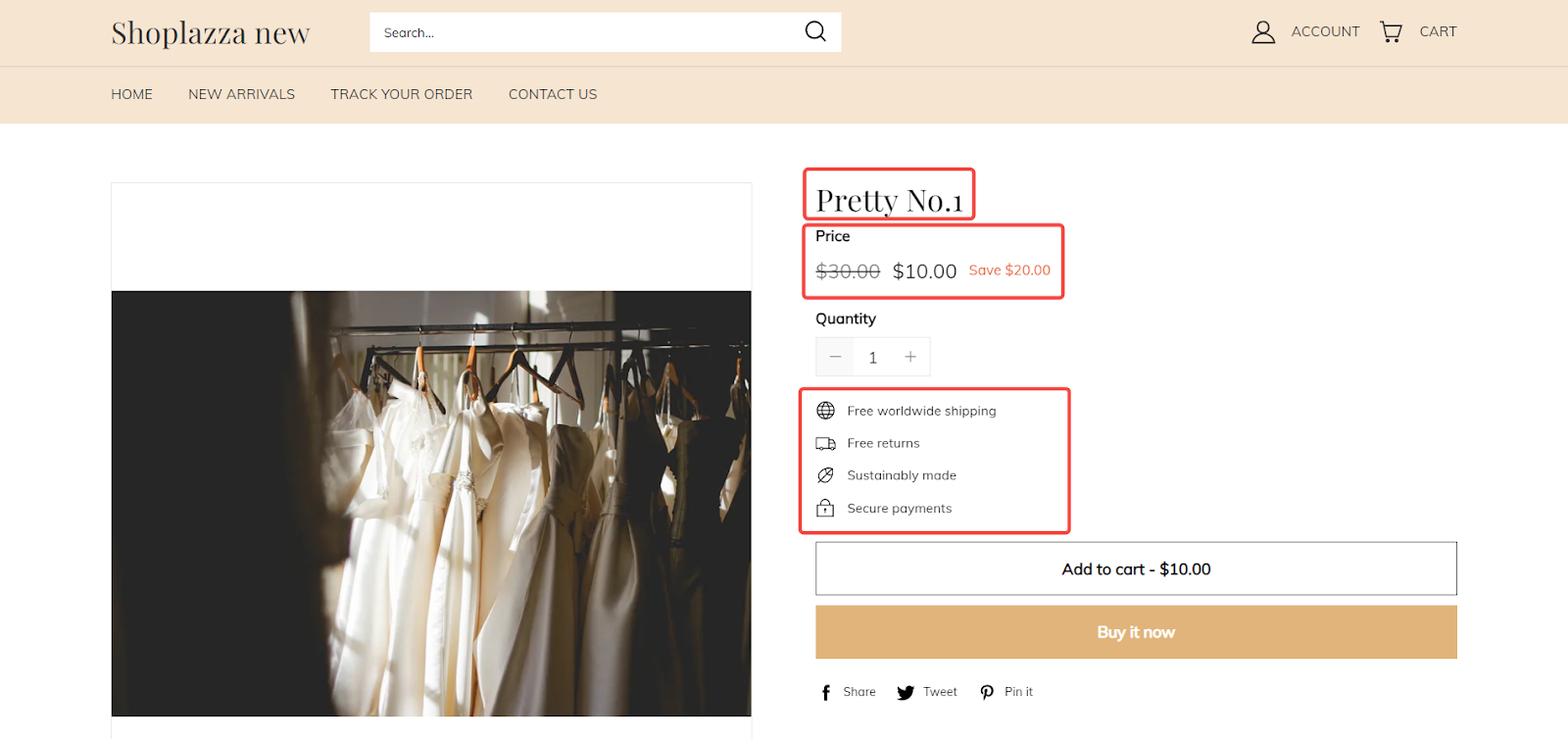
4. Add to cart: After confirming the product information is correct, click on the Add to cart button to add the item to the shopping cart.
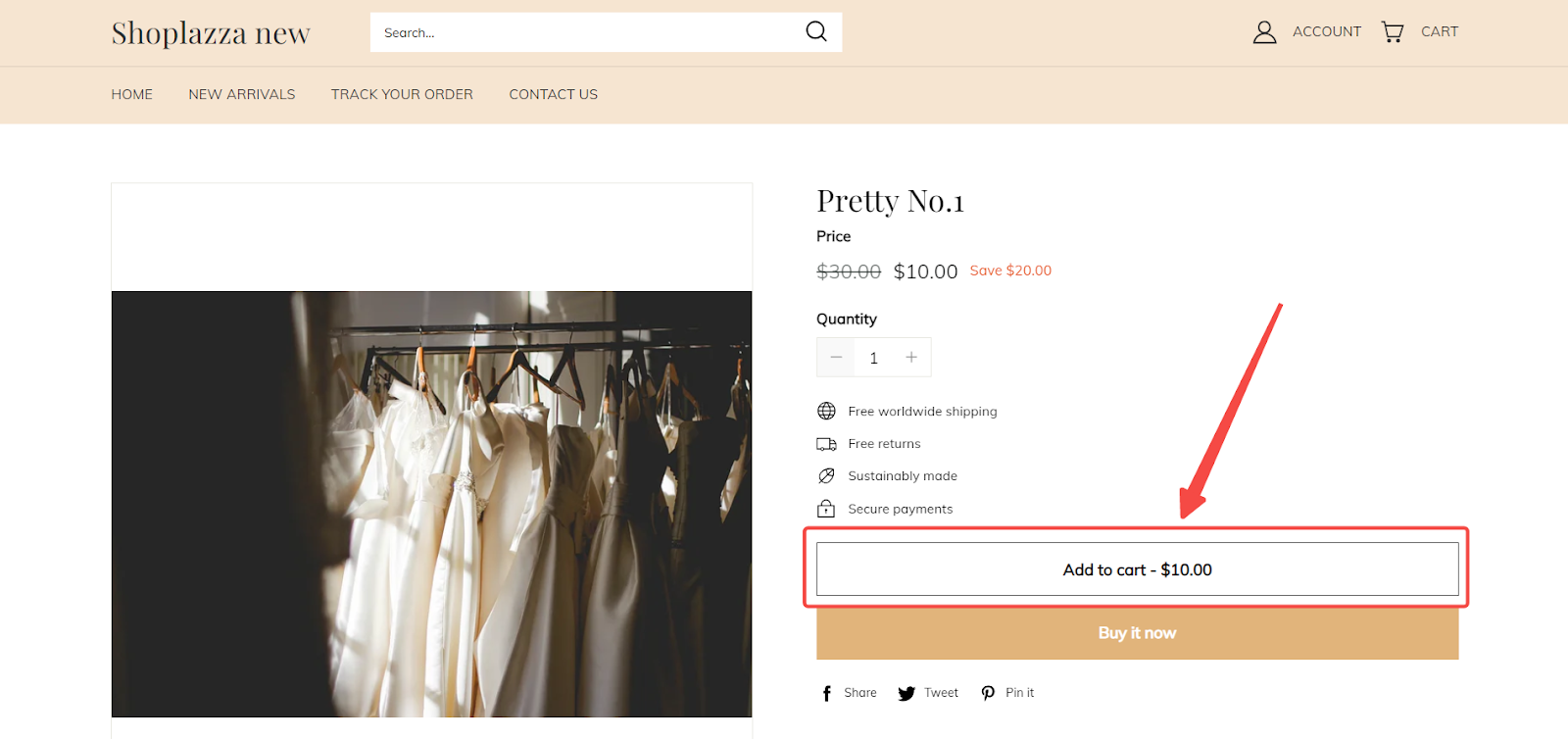
5. Proceed to checkout: Navigate to the shopping cart page and click on Check out to proceed with placing the order.
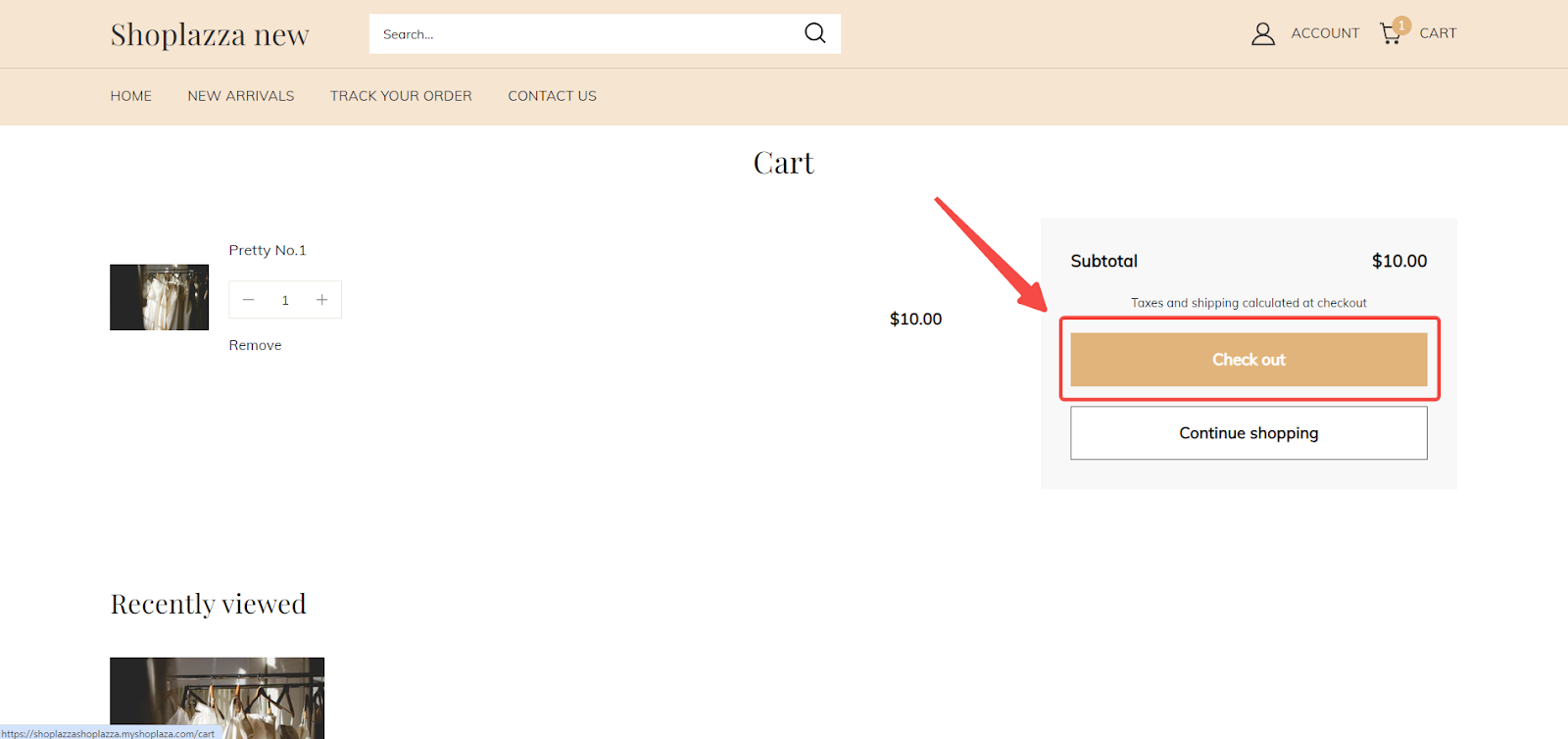
6. Fill in shipping information: On the checkout page, fill in the shipping information, then click on Continue to shipping to proceed to the shipping options page.
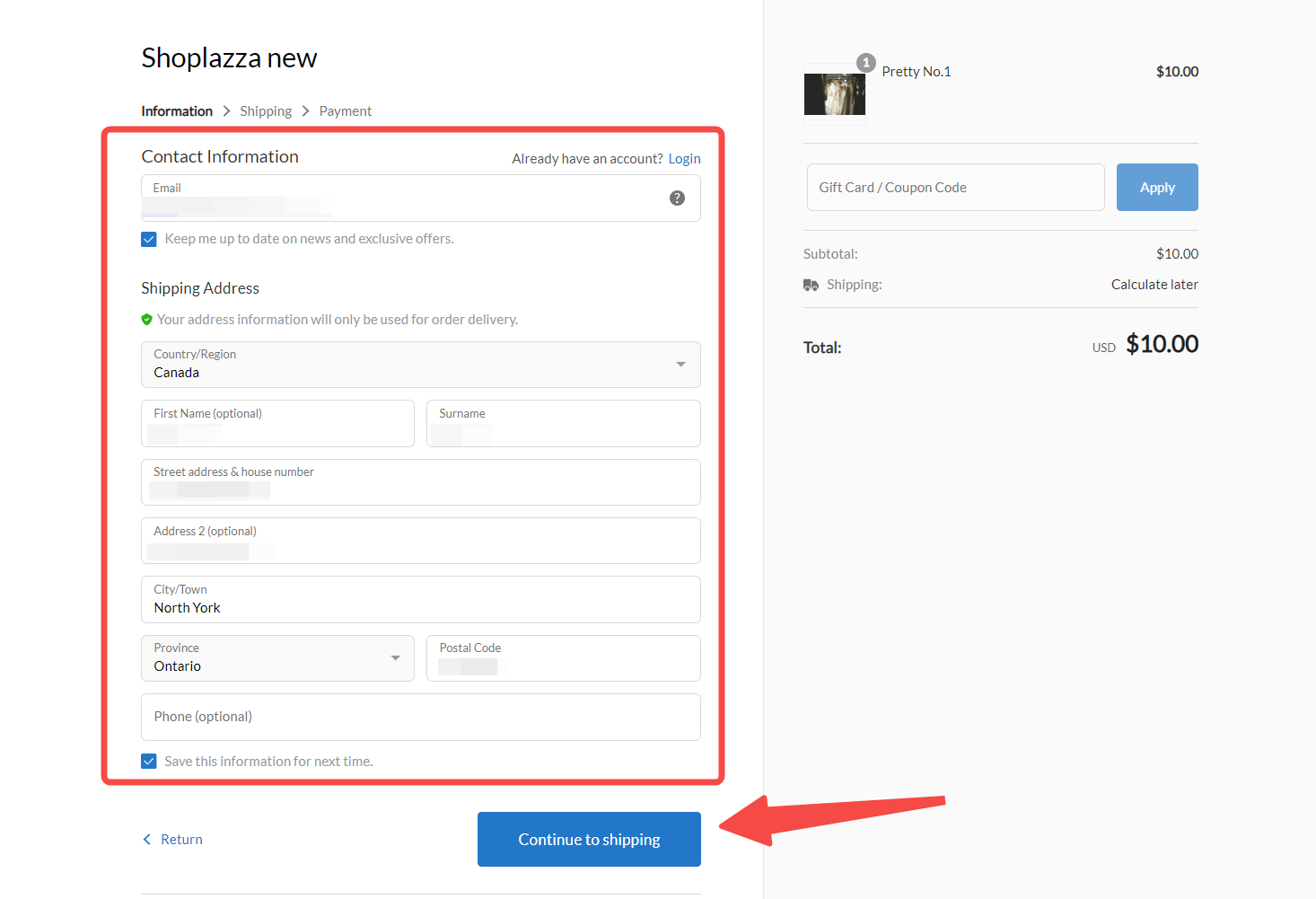
7. Select shipping options: Choose the appropriate shipping option and click on Continue to payment to proceed to the payment method selection page.
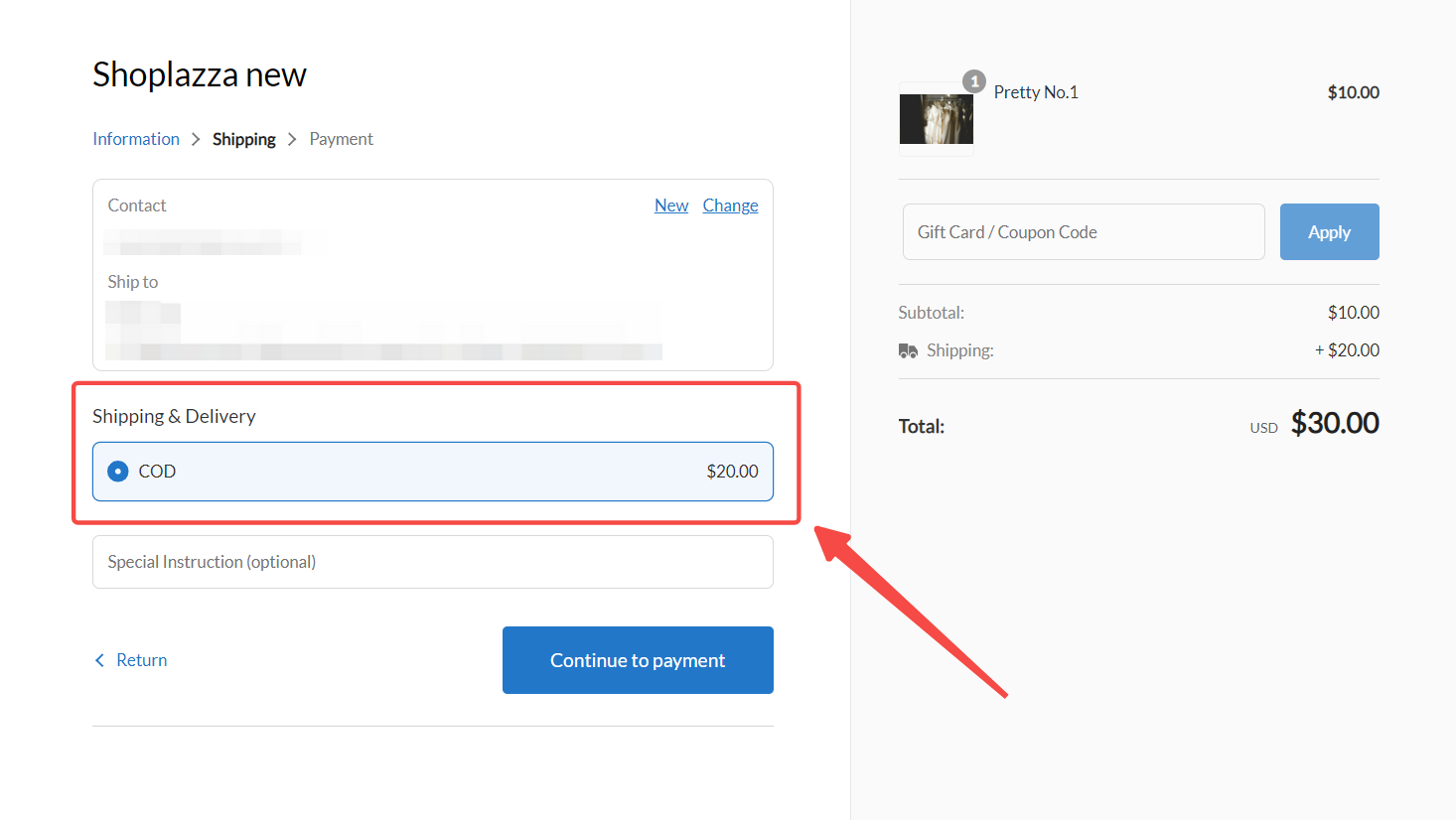
8. Finalize the payment: Review the shipping and payment information. After confirming that the shipping details, shipping options, product information, and order total are correct, select the payment method you wish to test, then click on Complete Order to finalize the payment.
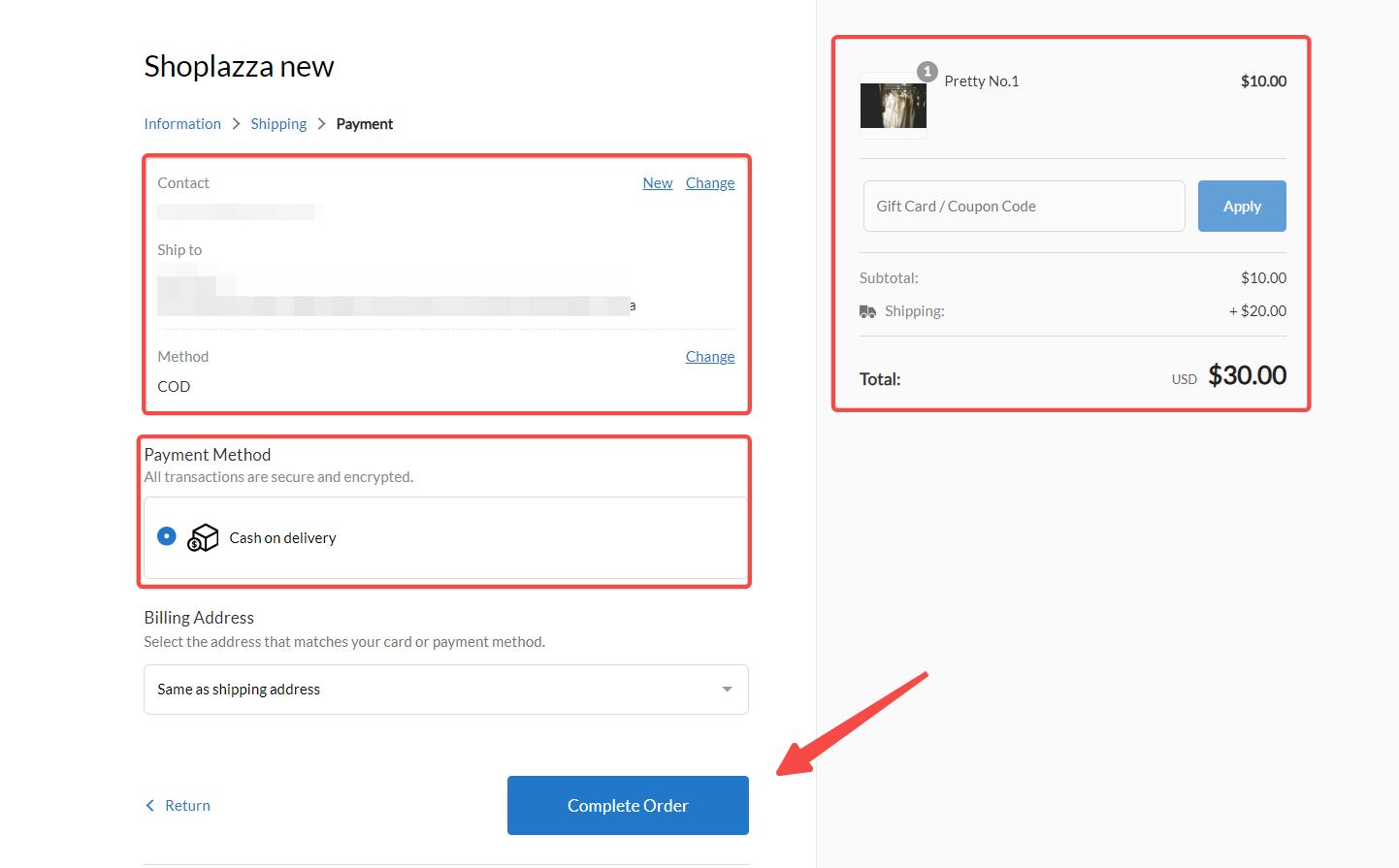
9. Confirm payment success: After completing the payment, you will see a payment success page. This confirms that the order has been processed correctly.
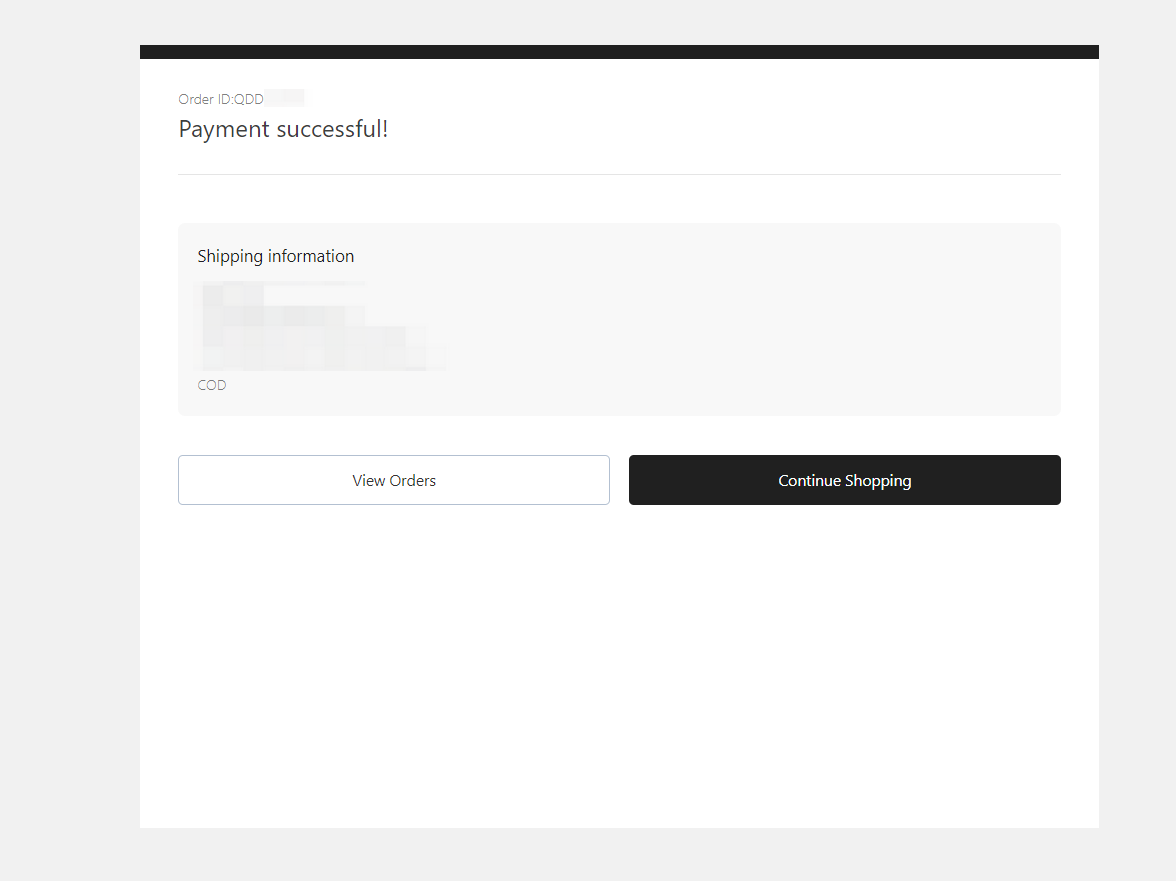
That's it, you've successfully completed the test order and gone through the shopping process! You can also test different combinations of shipping and payment methods to ensure all settings are correct, and gain a better understanding of the order processing procedures.
Note
When everything is ready, remember to unlock your store and go live. For more details, please refer to How to complete the onboarding process before publishing your store.
You’ve successfully completed the test order and navigated through the shopping process! Additionally, you can test different combinations of shipping and payment methods to ensure all settings are accurate and gain a comprehensive understanding of the order processing procedures. When everything is ready, remember to unlock your store by removing your store password and go live. For more details on removing your store password, please refer to How to complete the onboarding process before publishing your store.



Comments
Please sign in to leave a comment.