Ensuring your online store adheres to age restrictions not only complies with legal requirements but also demonstrates your commitment to responsible retailing. The AgeChecker.Net Age Verifier app stands out as a sophisticated solution for online retailers, particularly in industries where age restrictions are stringent. Unlike simple age verification popups, AgeChecker.Net validates customer data at checkout against an extensive identity network, ensuring compliance by verifying if customers meet the minimum age criteria for your site.
Integrating AgeChecker.Net with Shoplazza
1. Navigate to the App Store: From your Shoplazza Admin > Apps, click Visit App Store.
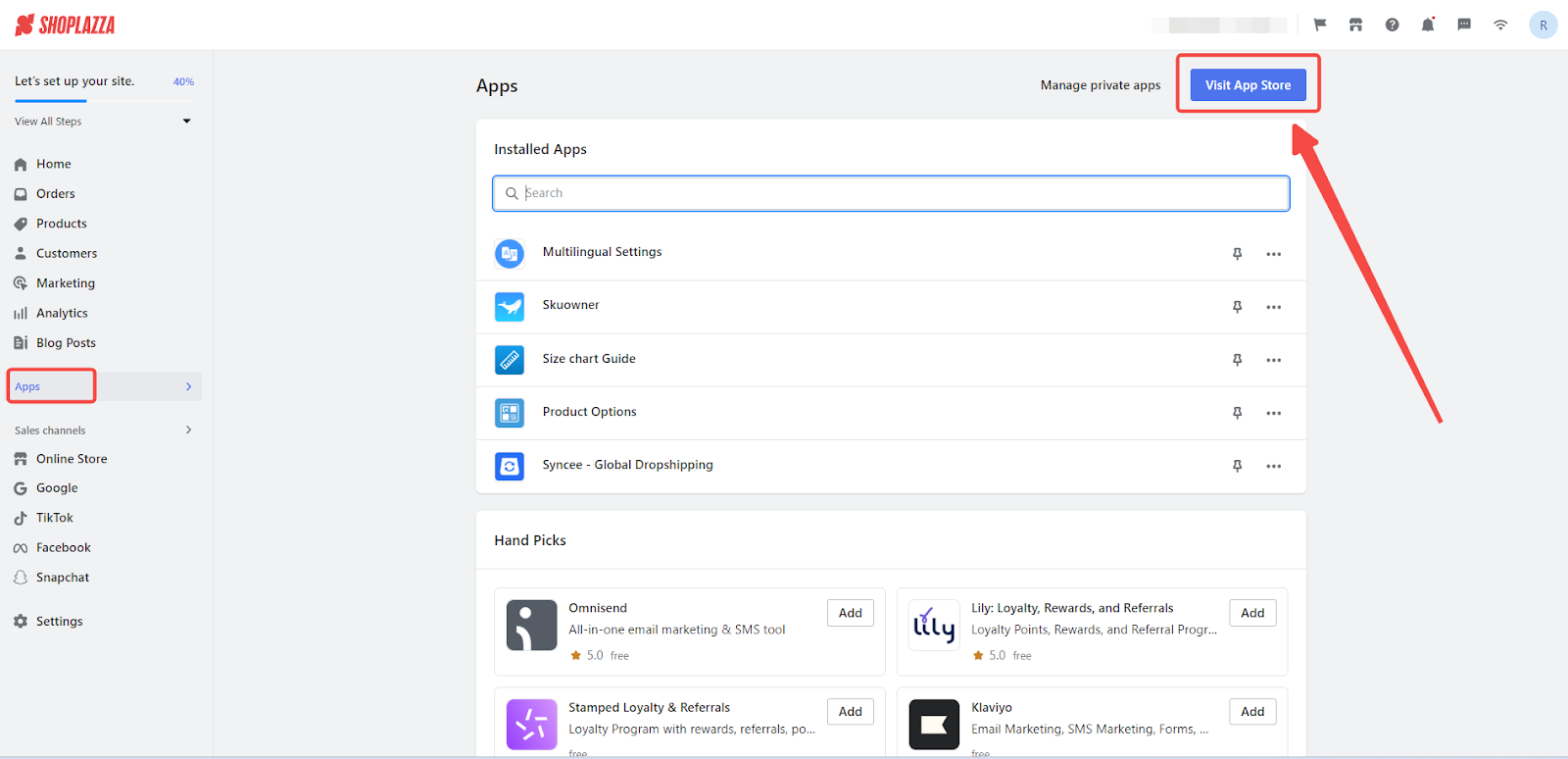
2. Find the app: Search for AgeChecker.Net in the search box and click Add app to add it to your store.
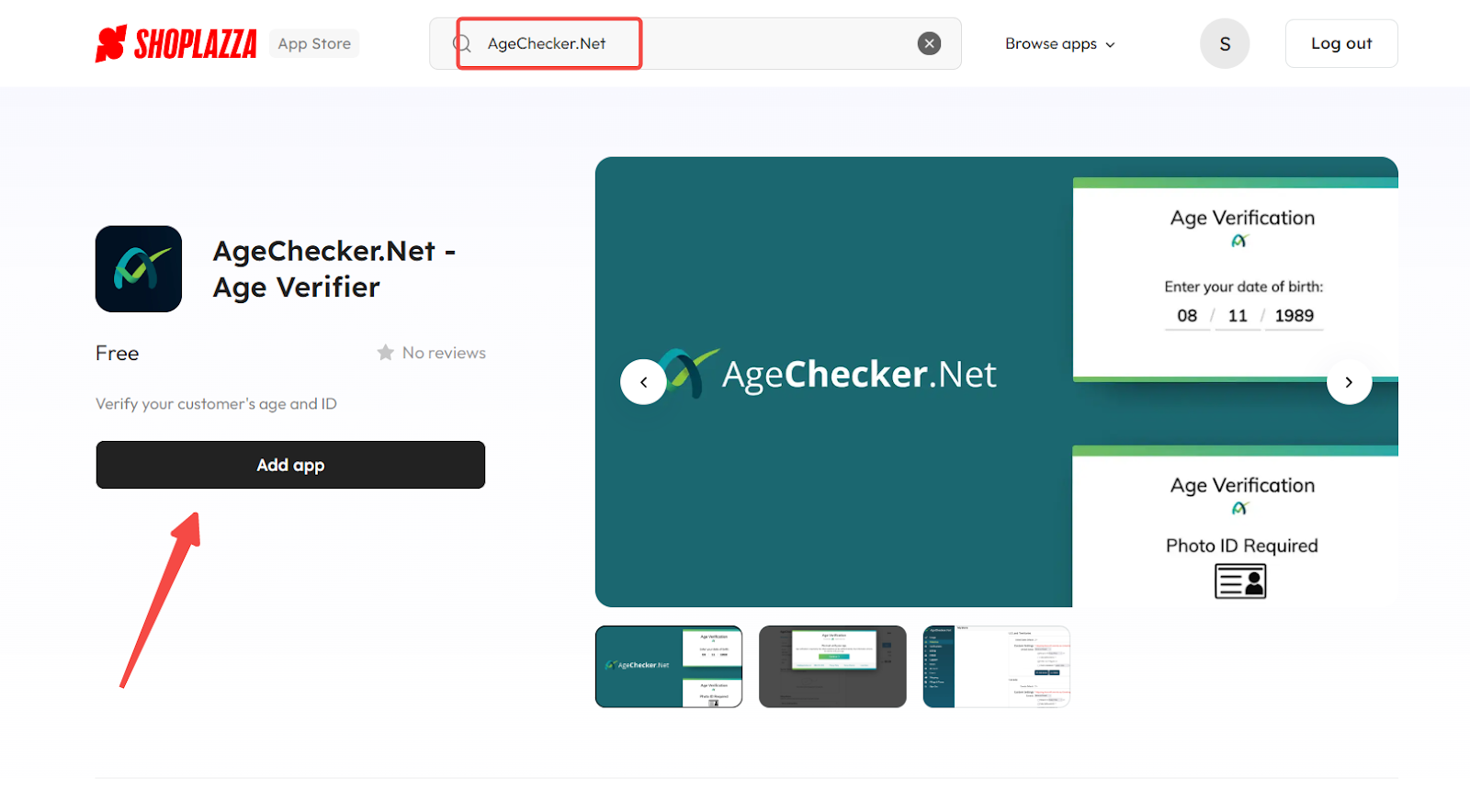
3. Click Install app to complete the app installation.
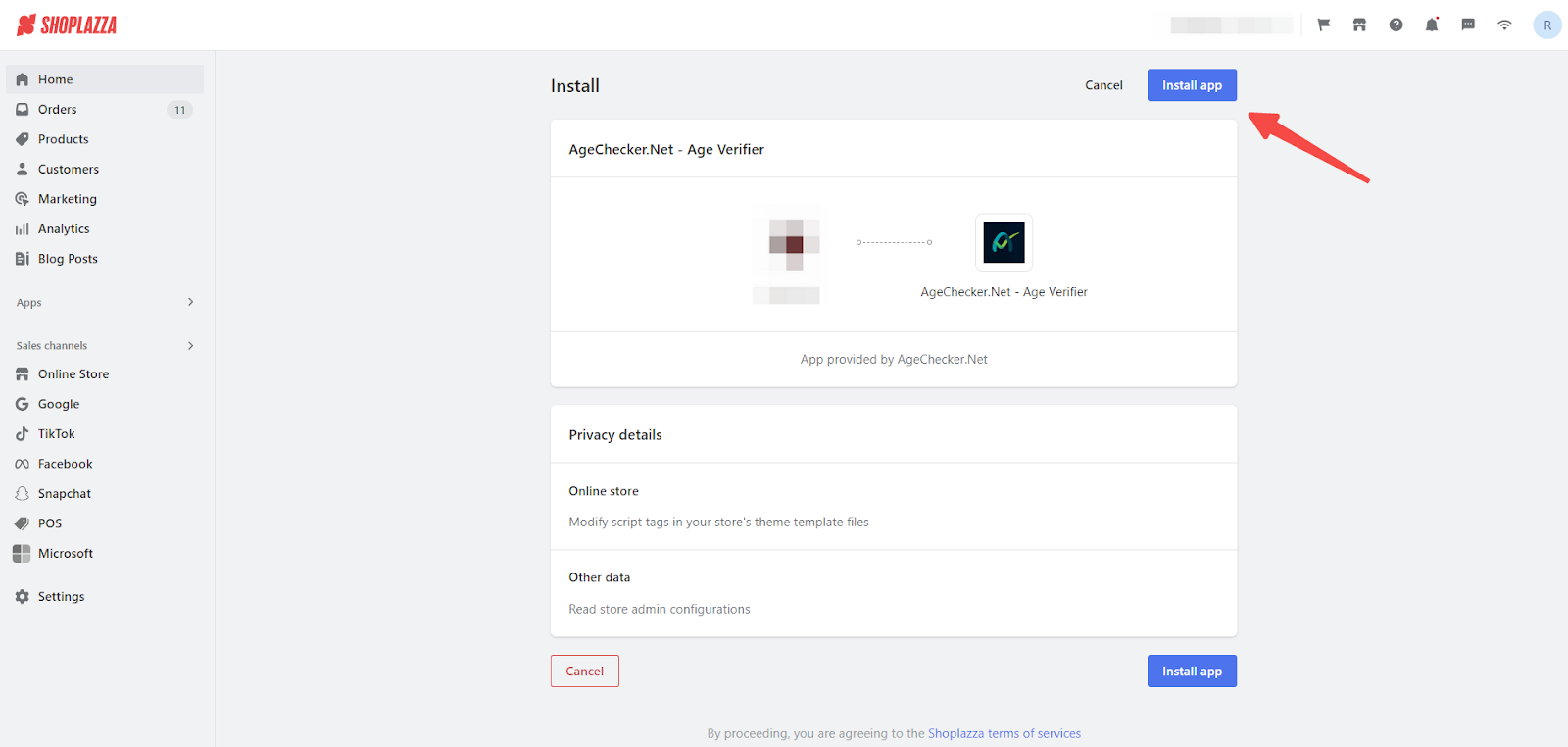
Setting Up an AgeChecker.Net Account
1. Account Setup: You'll be directed to a page for creating an AgeChecker.Net account. Opt for Create Account or Sign in to advance.

2. Information Verification: A confirmation popup will inquire whether your operations are solely business-focused or consumer-oriented as well. Confirm by clicking Ok.

3. Complete Setup: Here's how to wrap up your account setup:
- Enter your details on the Information page and progress by clicking Next.

- Agree to the service terms on the Terms page and click Next.

- On the Billing page, provide your debit or credit card information along with your billing address, then click Create Account.

Note
- Verification Fees: AgeChecker.Net applies a $0.50 fee for each verification request, with an additional monthly fee of $25.
- App Fees: The app's fees are handled by a third-party provider. Stay updated with any fee changes or billing methods by consulting the app provider's notifications.
- A confirmation on the Setup page indicates successful account creation and linkage with your Shoplazza store. Click Finish Installation followed by Open App Settings.


Checkout page setup
1. Activate Age Verification: Use the AgeChecker.Net admin panel to decide on activating AgeChecker during the checkout process and remember to Save your adjustments.


2. Configuring your Individual Stores:
- The Website option in the sidebar displays Shoplazza stores linked to your AgeChecker.Net account. Select a store to modify the AgeChecker.Net ‑ Age Verifier app settings accordingly.

- In the Integration section, click Shoplazza Apps Settings. A popup will enable you to activate AgeChecker on the checkout page.


Preview effect
View the AgeChecker.Net ‑ Age Verification display effect on the checkout page after the payment button is clicked.

Homepage Setup
Implementing Age Verification (Age Gate) : To add an age verification feature to your store's homepage, refer to AgeChecker.Net for detailed instructions on the age gate functionality. To start, simply navigate to the Install option in the sidebar and click on Request Installation.

- Choose your store and specify the platform (Shoplazza), then enter server or website details.


- If the age gate feature is needed, tick the corresponding option and click Request Installation.

Note
- By selecting Request Installation, you authorize AgeChecker.Net to install the app on your site.
- Updates to themes, plugins, or files may overwrite the AgeChecker.Net installation. It's advised to regularly test whether AgeChecker is still installed and functioning as intended.
Additional Support
Contact AgeChecker support: For more assistance, the Support option in the sidebar lets you to Open New Ticket for queries or contact AgeChecker.Net directly via their Support page , phone at 1-888-276-2303, or email at contact@agechecker.net.

The AgeChecker.Net Age Verifier app offers a comprehensive solution for online retailers looking to implement age restrictions on their websites. By following the steps outlined in this guide, you can ensure your operations comply with legal age requirements, thereby protecting your business and customers.



Comments
Please sign in to leave a comment.