The Wishlist app is a dynamic plugin designed to enhance the online shopping experience. It empowers customers to save, track, and manage their favorite products with ease. This functionality helps customers plan their purchases, compare various items, and optimize their shopping strategy around sales events and promotions. For e-commerce stores, the Wishlist app is a key tool for improving customer engagement, satisfaction, and ultimately, sales conversion rates.
However, Wishlist's features and data tracking capabilities are accessible only to logged-in customers. This approach ensures that insights regarding product preferences and interactions are collected from users who have registered for a new account and are logged in. Recognizing this helps in evaluating consumer behavior effectively, which is important for refining product selections and marketing efforts. Encouraging customers to log in not only facilitates the collection of important data but also aids in enhancing customer engagement and boosting sales conversions.
Installing the Wishlist App
1. Navigate to the App Store: From your Shoplazza Admin > Apps, click Visit App Store.
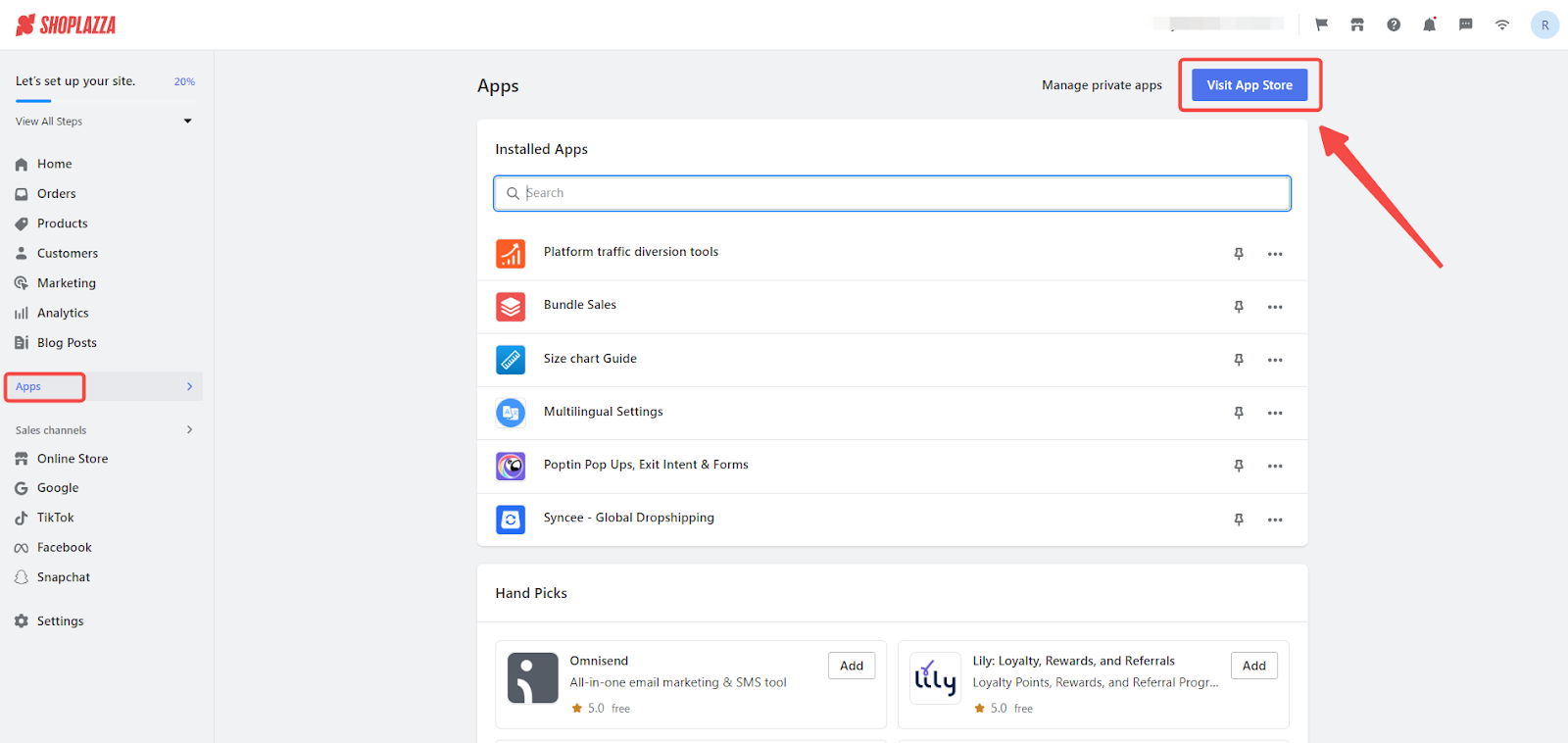
2. Find the Wishlist app: Search for Wishlist in the search box and click Add app to add it to your store.

3. Install the Wishlist app: Click Install app to complete the app installation.

Optimizing Wishlist Settings
1. Activate the Wishlist feature: After installation, activate the Wishlist feature by toggling the activation switch.
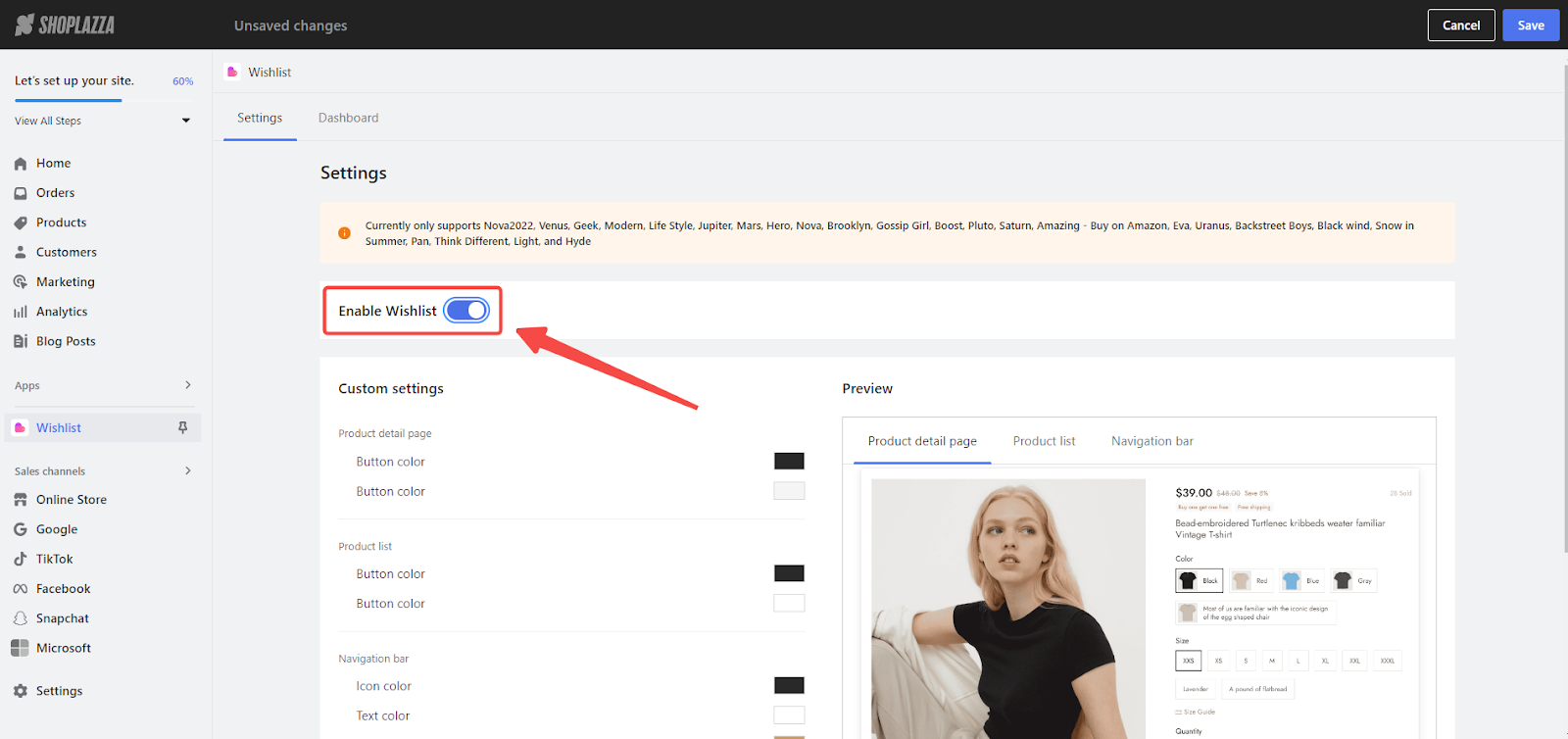
2. Tailor the Wishlist aesthetics: Customize the Wishlist's look by adjusting button and background colors on both the product detail and list pages, as well as the icon and text colors in the navigation bar. Preview your configurations on the right side and click Save.
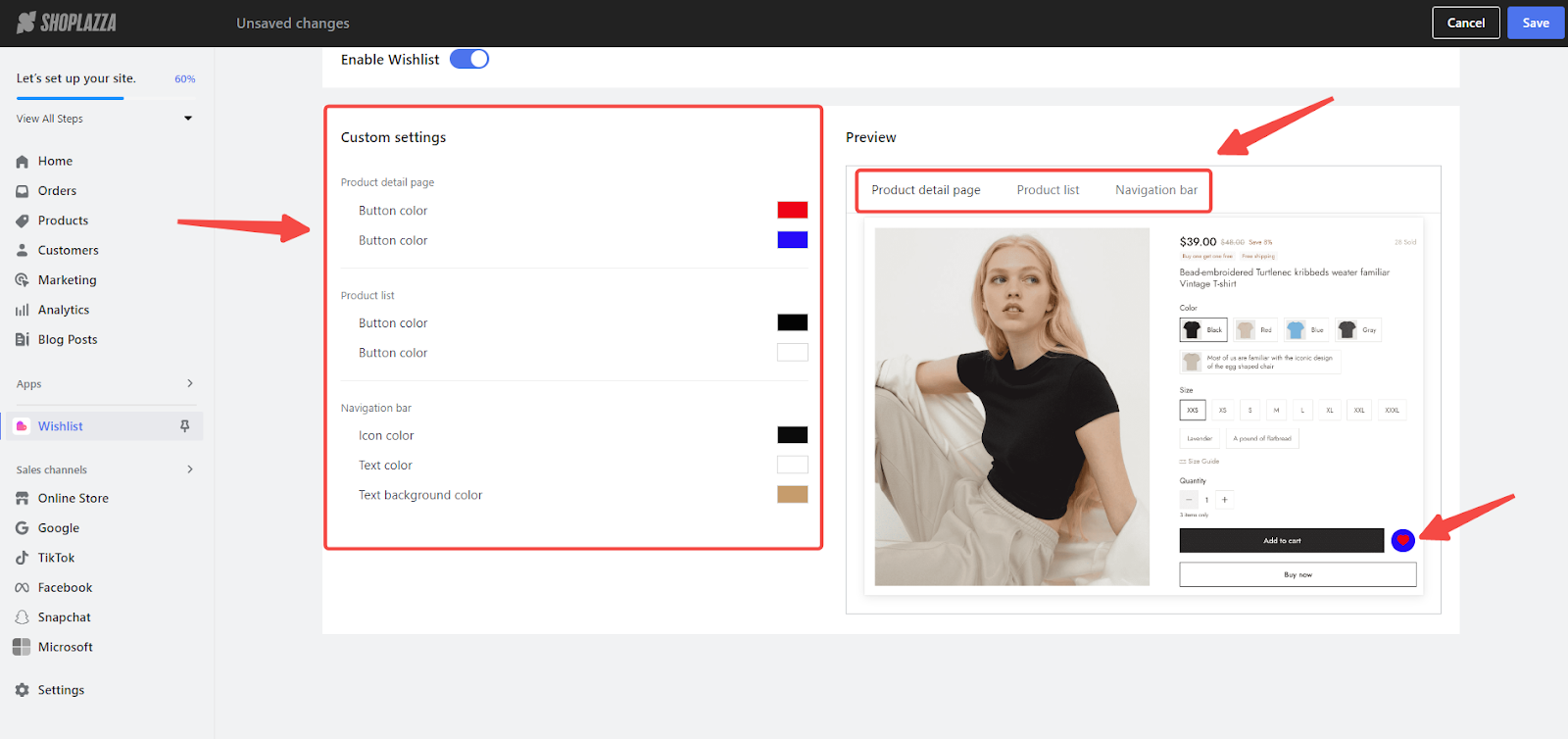
3. Assess the consumer's view: Once you've made your adjustments, have a look from the consumer's side. Select the Wishlist button to see how it works. You'll notice the total count of saved products up right at the top, making it easy for them to keep track.
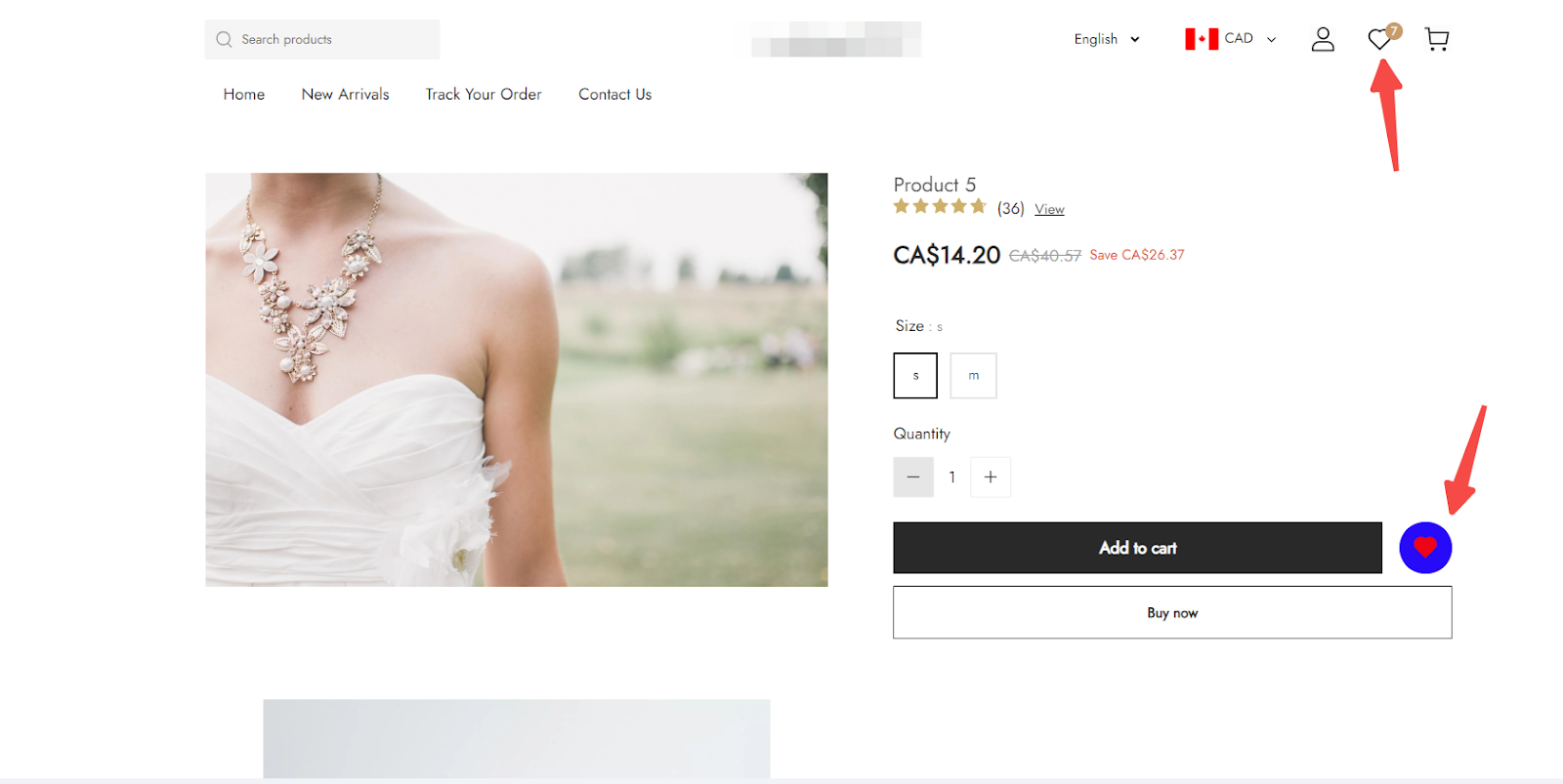
Utilizing the Data Dashboard
Leveraging Wishlist data can significantly enhance product and customer management. By analyzing this data, gain insights into customer preferences and needs, which can inform product development and inventory management. Additionally, understanding which products are most interesting to customers allows you to craft targeted marketing strategies, encouraging them to purchase items from their Wishlist and thus improving conversion rates and sales.
The Wishlist dashboard, by default, displays data for today's date, providing real-time insights into customer engagement and wishlist-driven sales activities. Here's a detailed explanation of the metrics presented:
1. Access the Dashboard: Dive into the Wishlist data dashboard for an overall summary of your consumer's Wishlist activities.
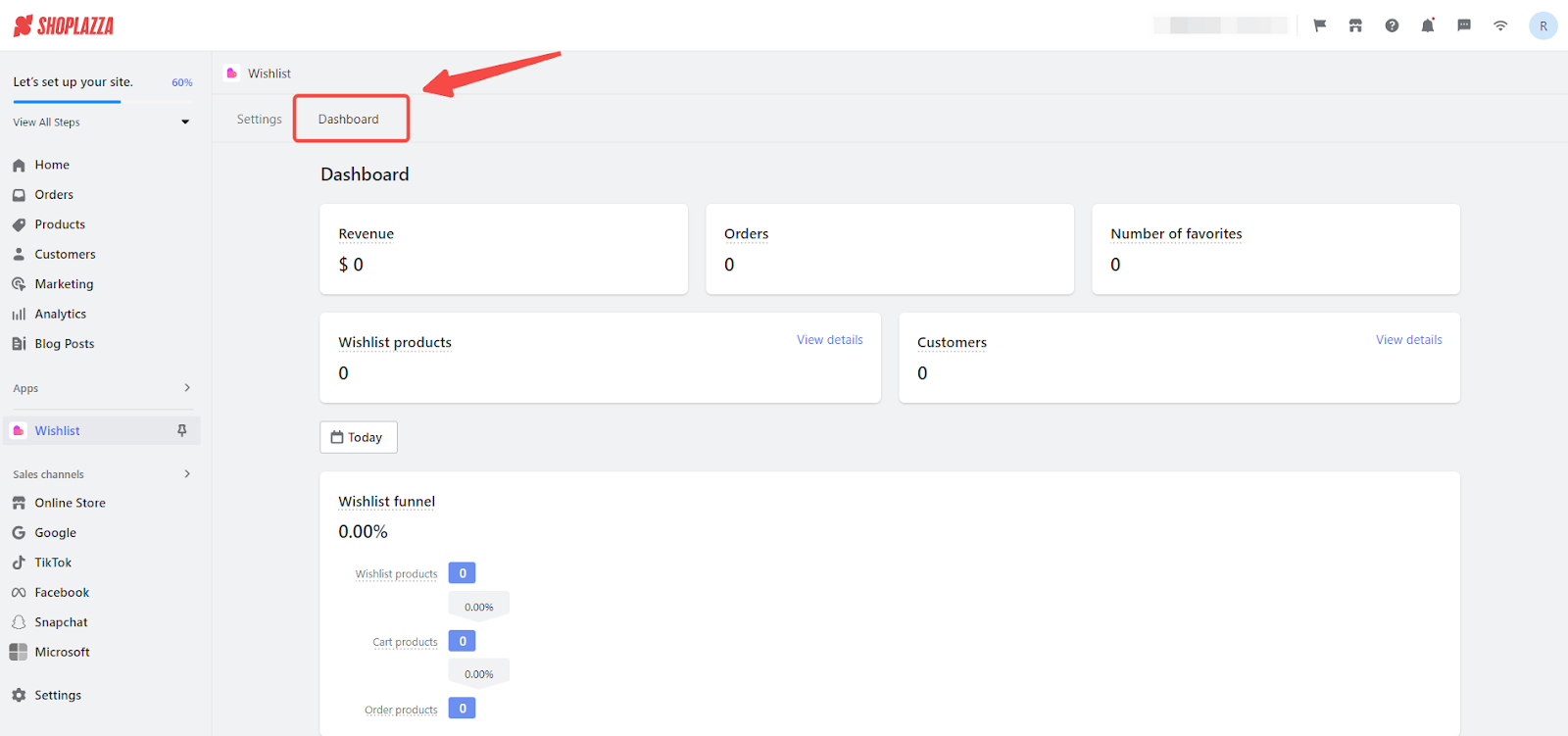
2. Understanding the insights: The Wishlist dashboard displays several metrics that reflect customer engagement and sales performance. Here's an overview, noting that certain metrics are fixed to today's date:
- Revenue: The total revenue generated from items on the wishlist that have been purchased today.
- Orders: The number of wishlist orders placed today that originated from the wishlist.
- Number of favorites: The count of times items have been added to the wishlist by customers on the current day.
- Wishlist products: The number of different products that have been added to the wishlist today.
- Customers: The total number of customers who have added items to their wishlist today.
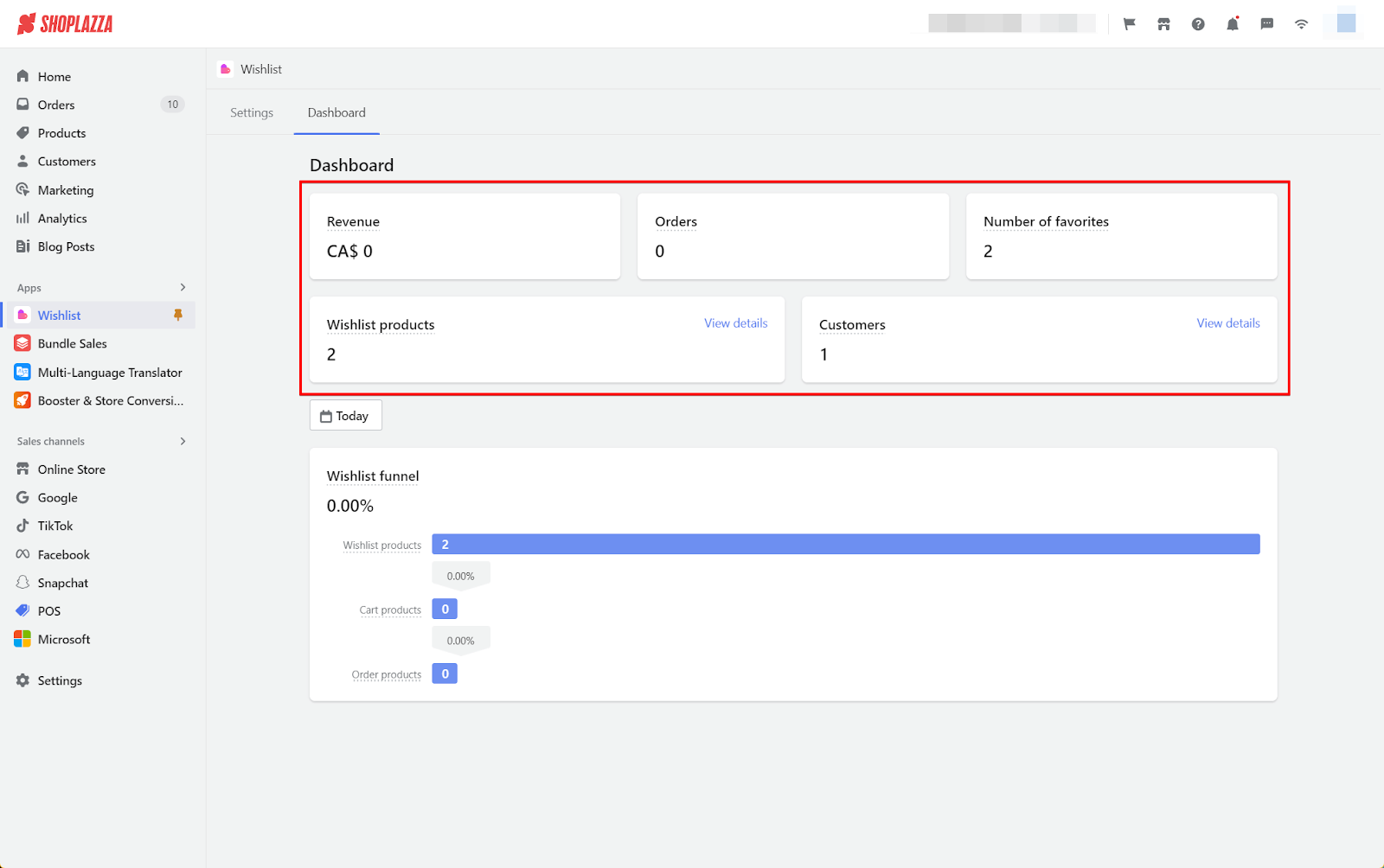
3. Wishlist funnel insights: Additionally, the Time Selector feature allows for the analysis of the Wishlist funnel metrics over a specified date range, though the above metrics are locked to the current day's activity:
- Wishlist Products: Number of products added to the wishlist within the selected date range.
- Cart Products: Items moved from the wishlist to the shopping cart within the chosen date range.
- Order Products: Wishlist items that have been converted into orders within the selected timeframe.
- Conversion Rate from Wishlist to Order: The percentage of products that moved from the wishlist to orders today.
- Conversion Rate from Wishlist to Cart: The rate at which wishlist items are added to the shopping cart today.
- Conversion Rate from Wishlist to Cart, then to Order: This metric tracks the quickness of conversion from wishlist to cart and then to order within the same day.

4. View Wishlist product details: In the dashboard, go to Wishlist Products and click on View Details to see the product count in the Wishlist for a specific period.
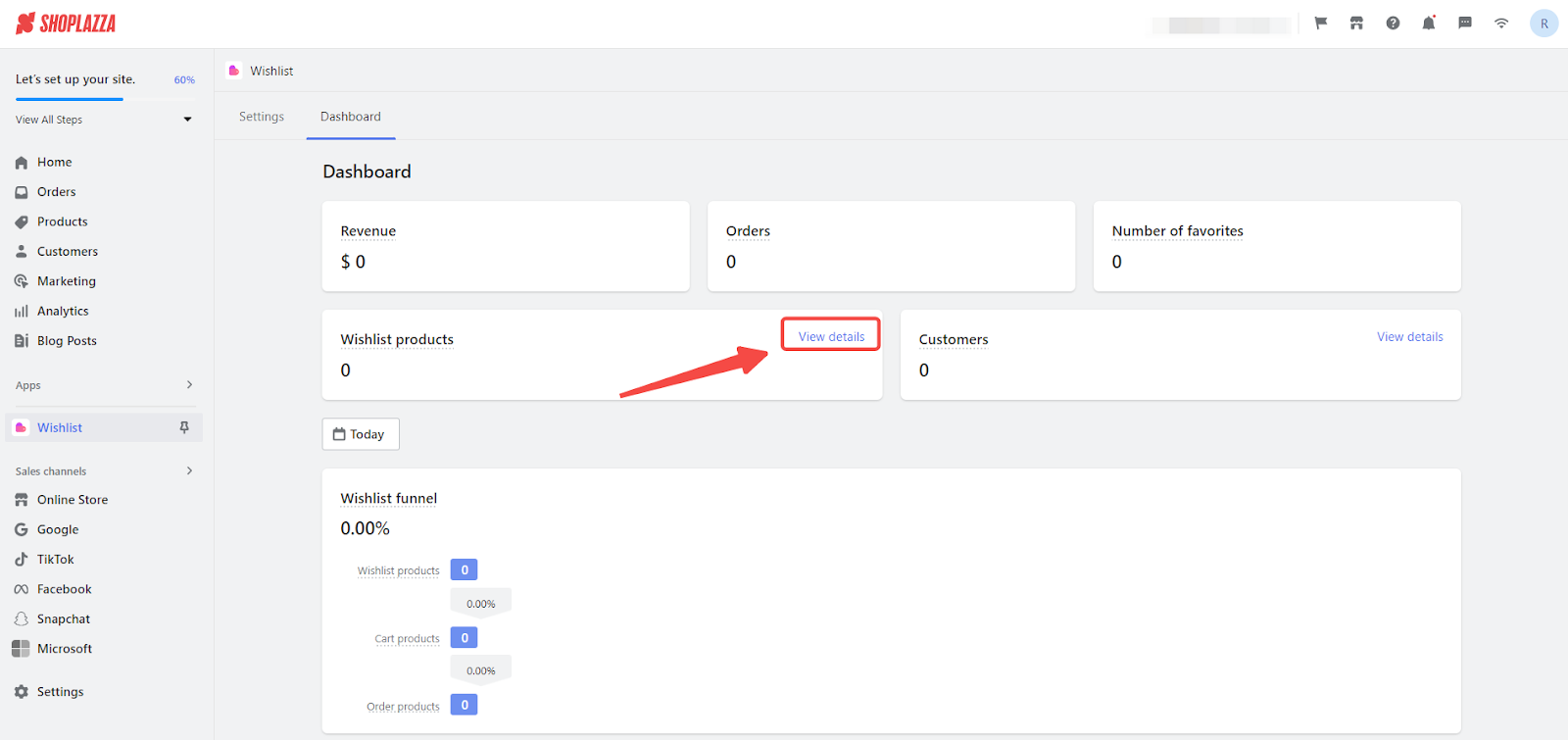
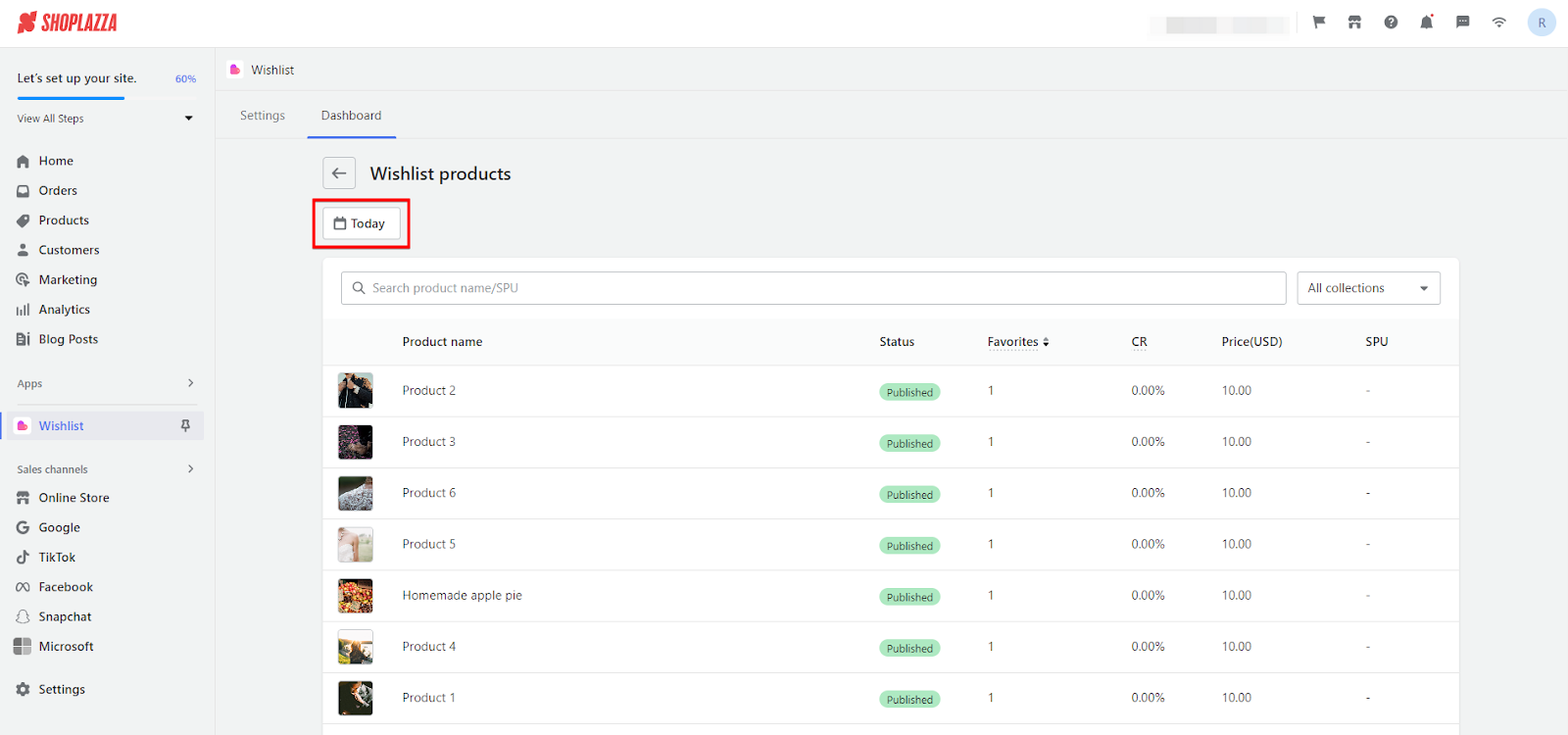
5. Wishlist product insights: Track and analyze product performance directly related to customer Wishlist activities. Below is an overview for product details:
- Search (Product Name/SPU): Use this feature to look up specific products in the Wishlist database.
- Collections filter: Pre-set to include all collections, facilitating a comprehensive view across different product categories.
- Product image: Visual representation of the product, helping to identify items at a glance.
- Product name: The specific name of the listed product.
- Status: Indicates the current listing status of the product, such as 'Published'.
- Favorites: The count of how many times each product has been added to wishlists today.
- Conversion rate (CR): A performance metric showing the percentage of wishlist additions that convert to orders. It's calculated by dividing the number of orders from wishlist products by the total number of times the product was added to the wishlist within the selected time frame.
- Price (USD): The listed price of the product in US dollars.
- SPU: Stock Keeping Unit, a unique identifier for each product to track inventory.

6. Examine consumer engagements: To understand the level of customer interaction with the wishlist, click on Wishlist Customers and then View Details. This will show the number of customers who have added items to their Wishlist within your selected timeframe.
Note
It's important to know that this data is collected only from customers who were logged in when they added products to their Wishlist. Any activity from unregistered or not logged-in customers will not be reflected in these metrics.
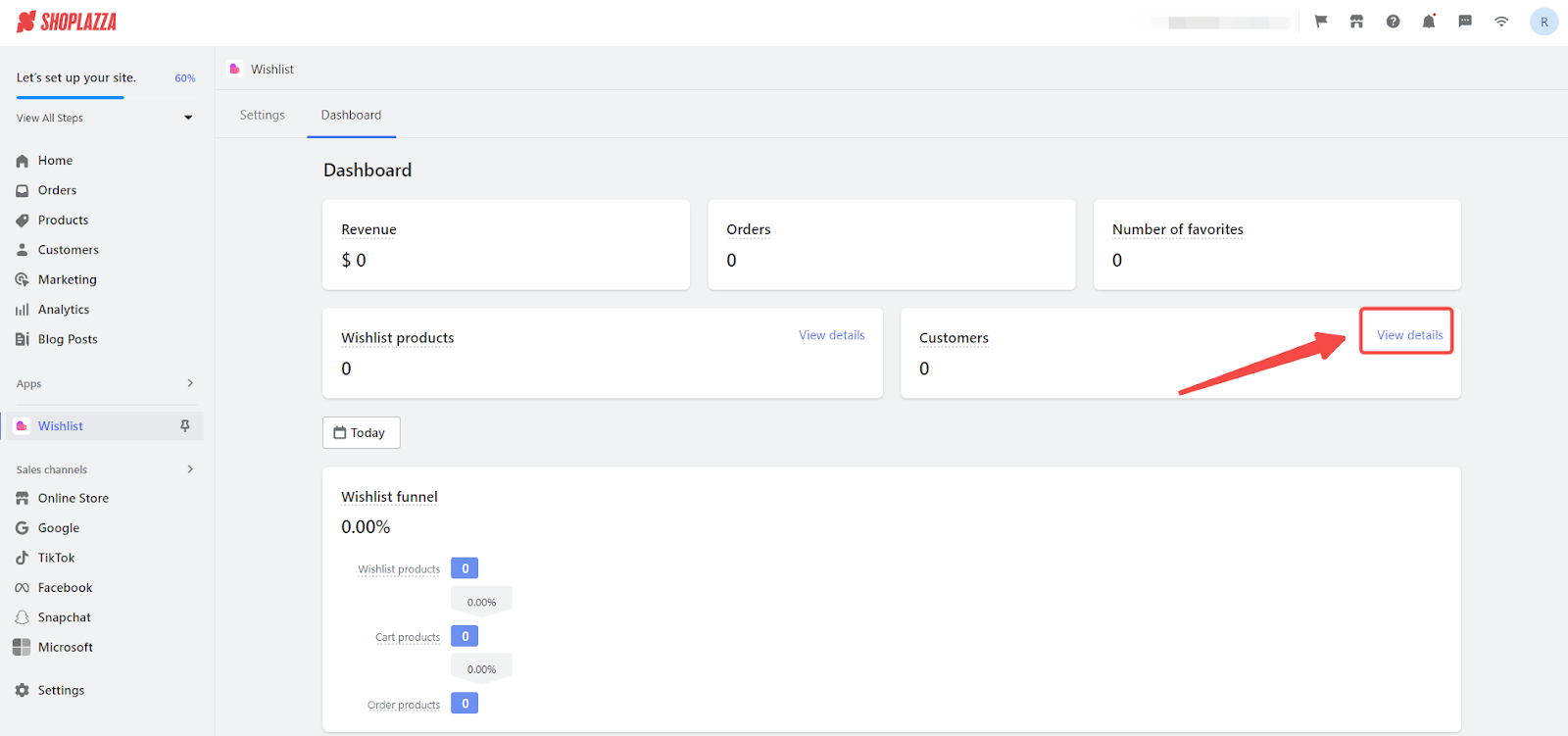
- Date range: The date selector ensures you are viewing the most relevant data, as it defaults to today's date but can be adjusted to any range you need to analyze.

7. Detailed insights into customers: Each customer's entry provides a quick snapshot of their engagement, including:
- Search customer: Enter the customers contact info to view their engagement.
- Main contact: The main contact information for the customer.
- Customer: The name of the customer who interacted with the Wishlist.
- Wishlist count: The total number of items the customer has added to their Wishlist within the selected timeframe.
- Conversion rate (CR): The percentage of Wishlist items that turned into orders, providing insight into how effective the Wishlist is at driving sales for individual customers.
- Amount Spent: The total value of orders that originated from the customer's Wishlist, giving an indication of the customer's spending tied to Wishlist activity.

- Inspect individual wishlists: Click on View wishlist to see a list of products each customer has added.


By tailoring the Wishlist settings, you enhance the shopping experience for your customers, making it easier for them to keep track of products they love. Concurrently, it helps in streamlining your store's operation, boosting product conversion rates and sales. Implementing and optimizing the Wishlist is a strategic move that can significantly contribute to the success of your e-commerce business.



Comments
Please sign in to leave a comment.