Service accounts provide a safe and reliable way to access and manage your Google Play Console resources. With service accounts, you can grant specific permissions to limit access to only what is necessary, reducing potential risks. Plus, you can share these accounts with your team, so everyone can work together more easily.
Before creating a service account, please make sure that you have activated your Google Play Console Developer account. For details on this, see Creating a Google Play Console developer account .
Steps
1. Log in to your Google Cloud Platform and select the Google Play Console Developer project.
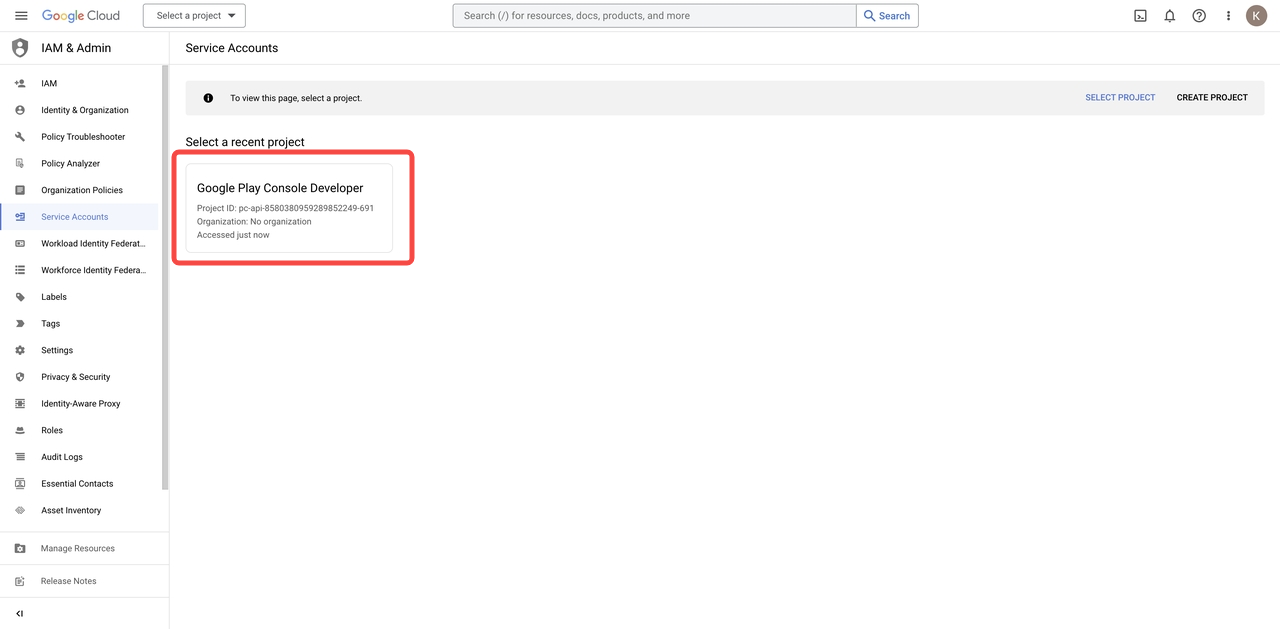
2. Click CREATE SERVICE ACCOUNT.
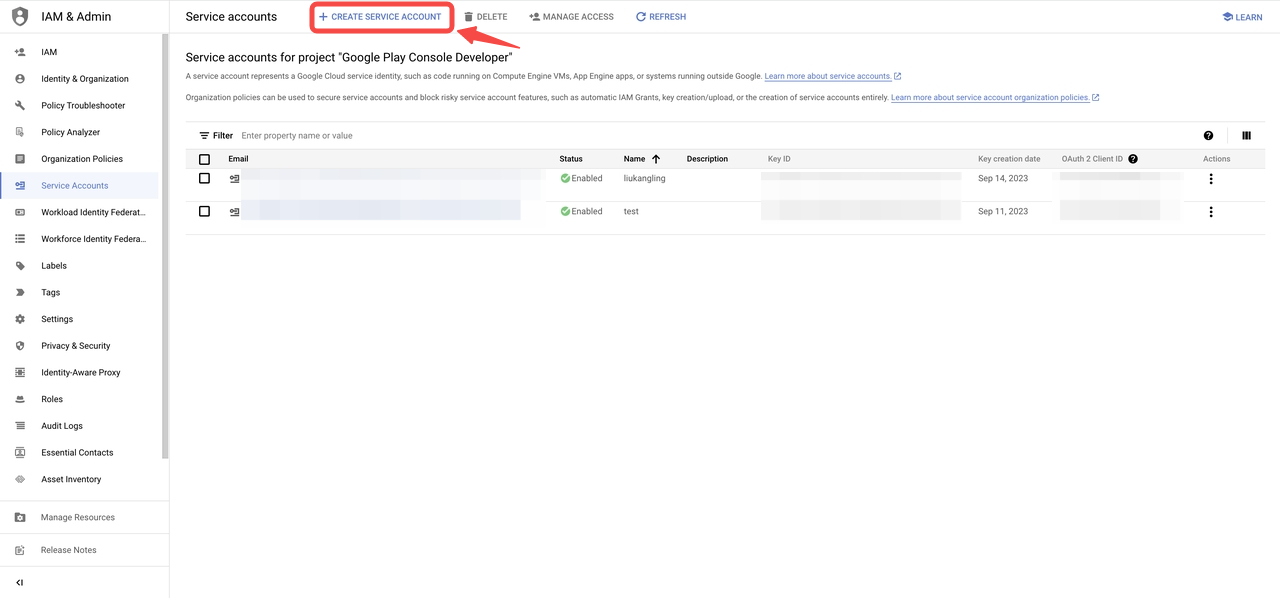
3. Input the name and ID of the service account, then click DONE.
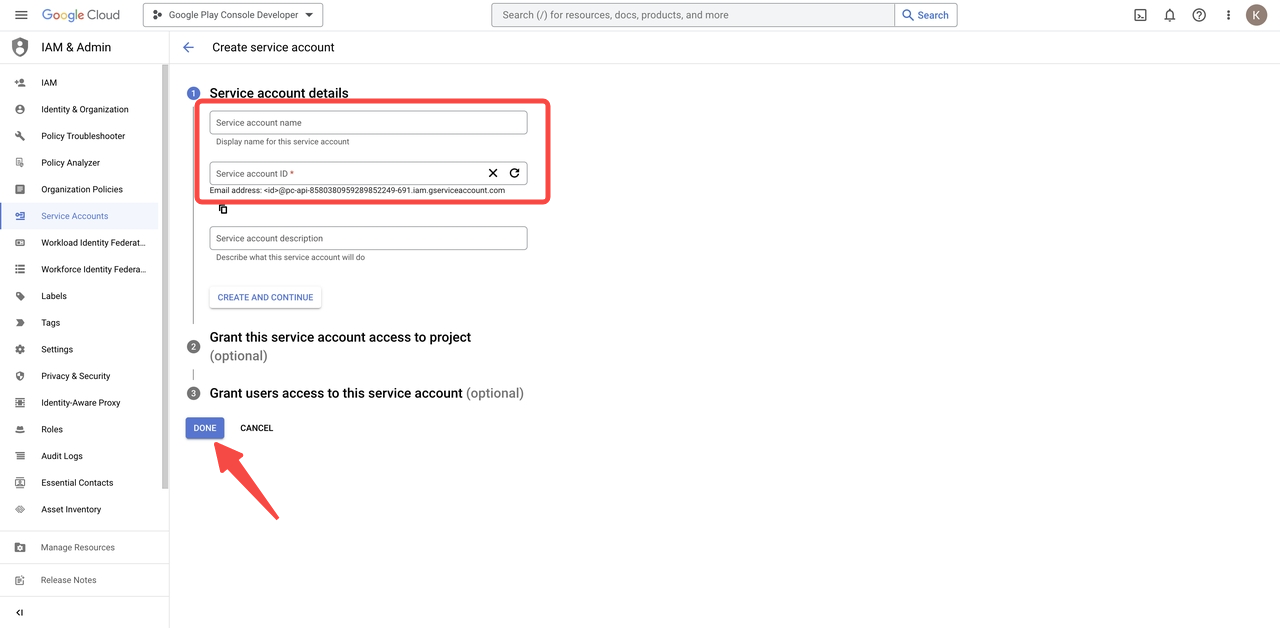
4. Under the Action column, click the more options icon. Select Manage keys in the dropdown.
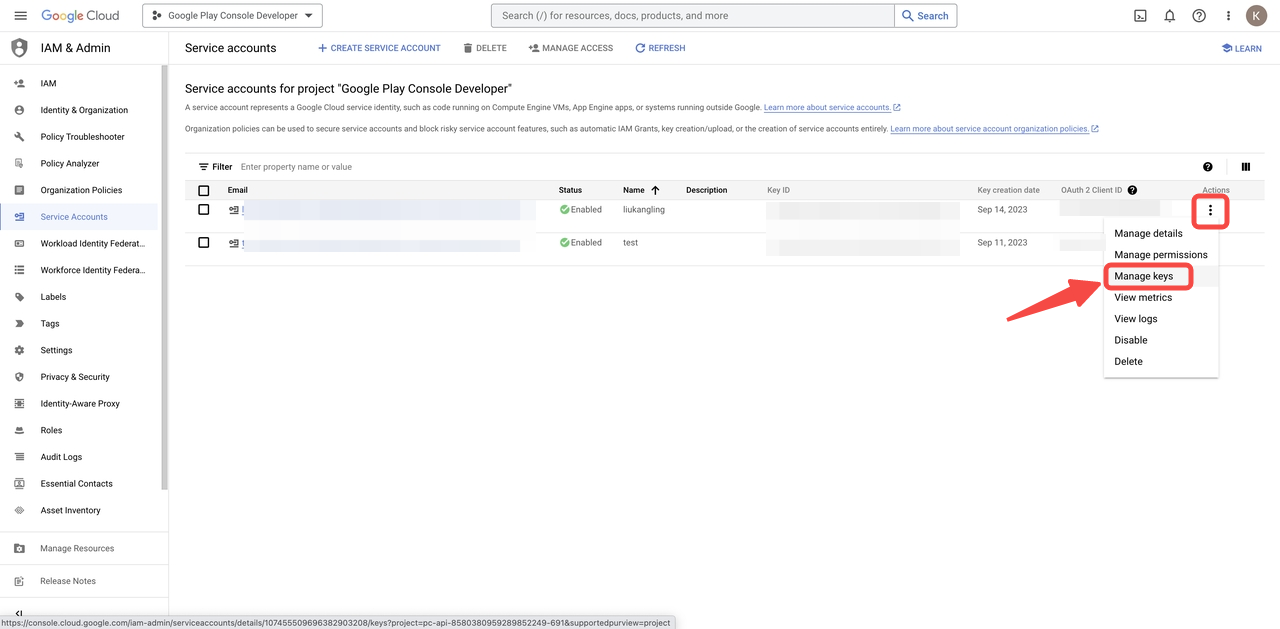
5. Click ADD KEY, select Create new key, and choose JSON format. The key will be downloaded automatically.
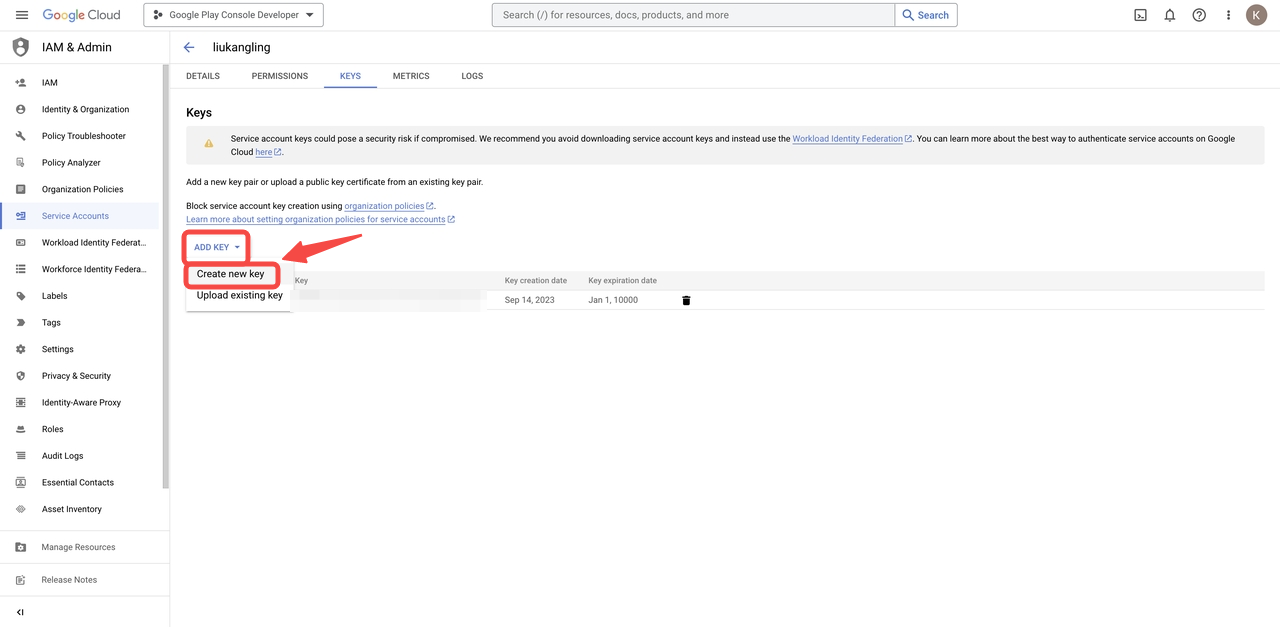
6. From your Google Play Console admin Users and Permissions, click Invite new users to add new team members via email.
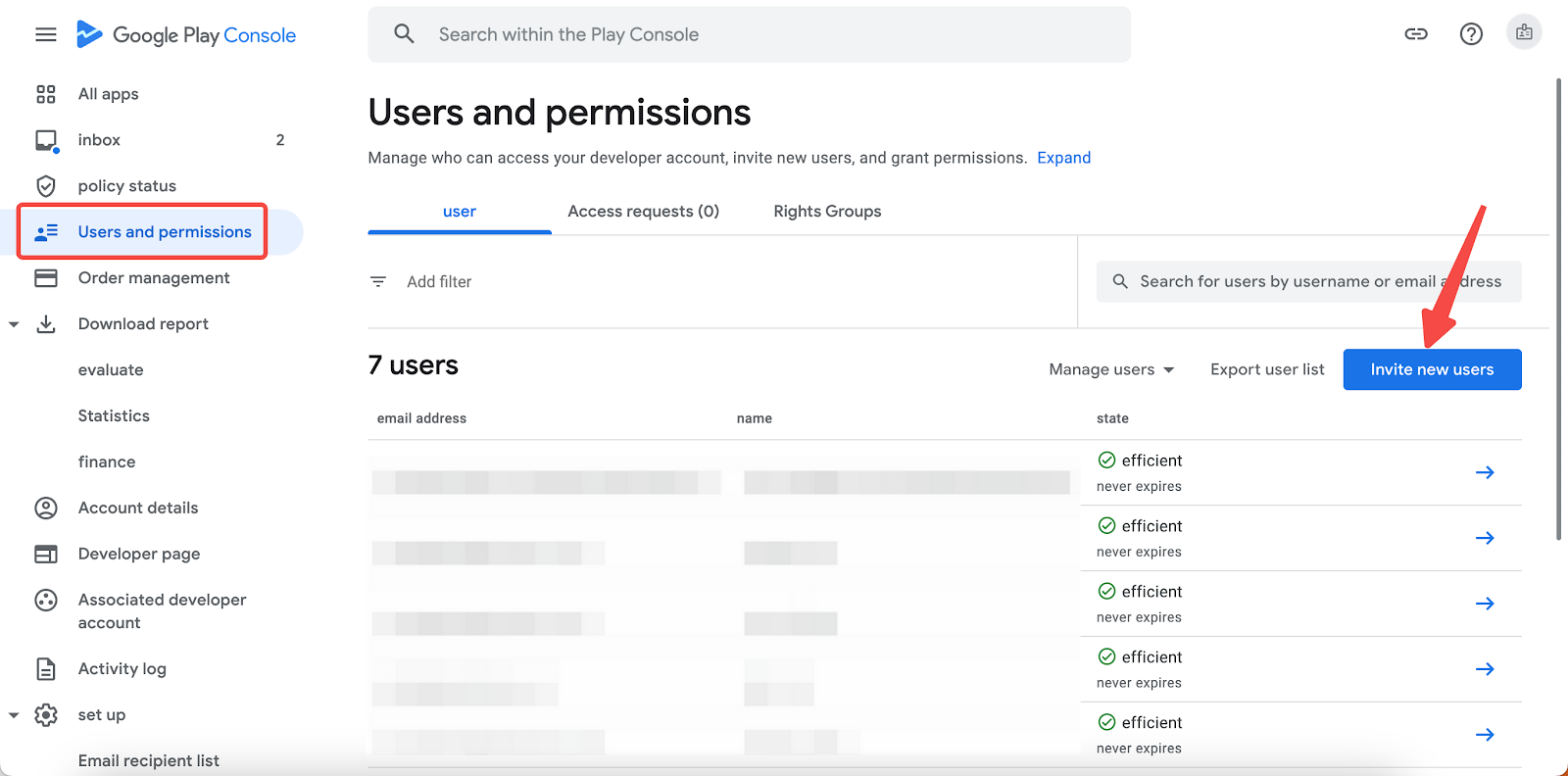
7. Enter the email of the service account.
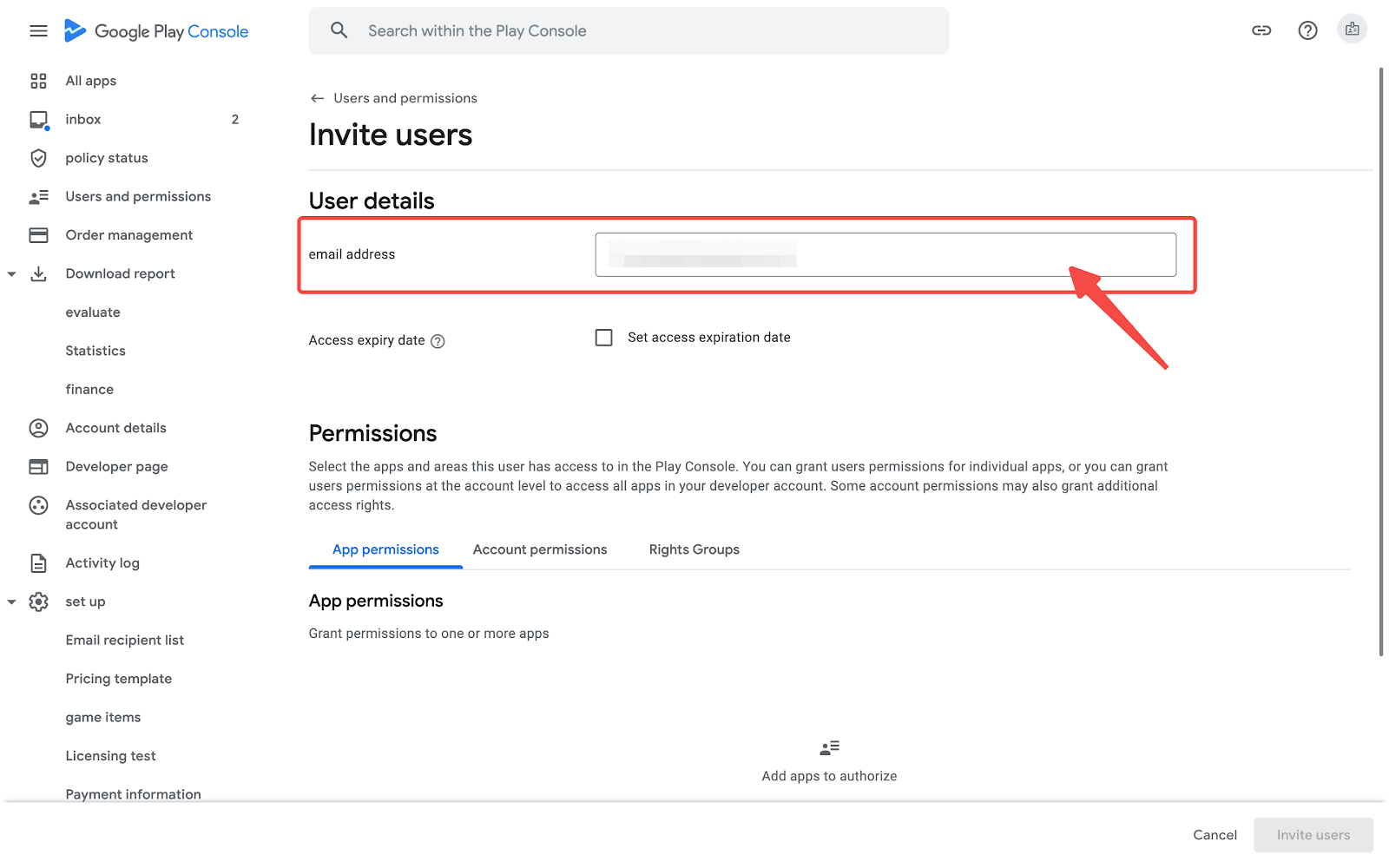
8. Finally, set the permissions for the service account you've created. Once that's done, click Invite users to finish the process.
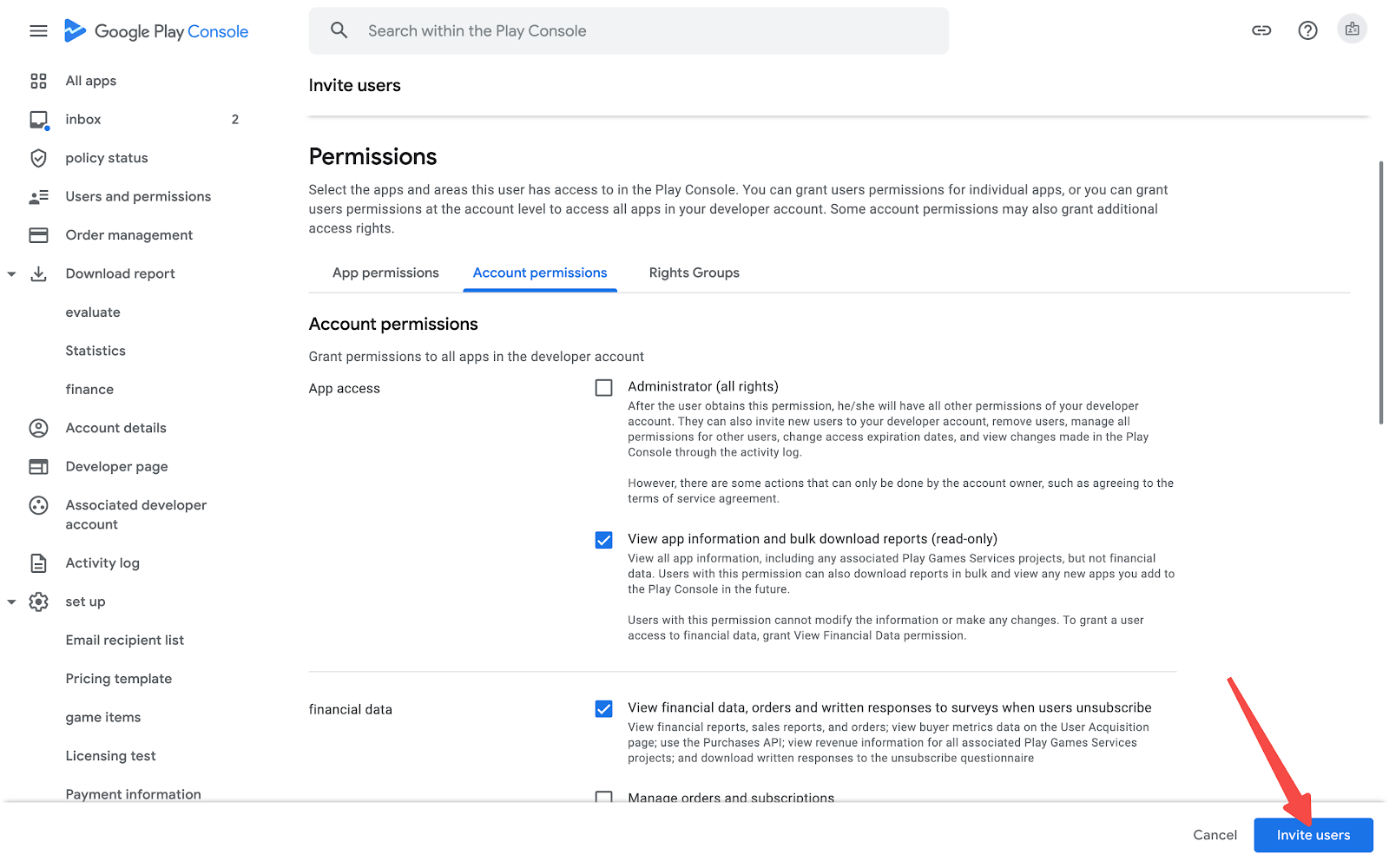
Note
The specific review process may vary due to Google's policies and requirements. Always read Google's guidelines and policies carefully before you publish your app.



Comments
Please sign in to leave a comment.