To publish your application on the Google Play Store, setting up a Google Play Console Developer account is your starting point. In this article, we will guide you through the steps for registration and adding your MoCart app to the account.
Steps
1. Click the Developer Signup link to log in with your Gmail account.
2. Upon login, head to the "An organization" section and click "Get started".
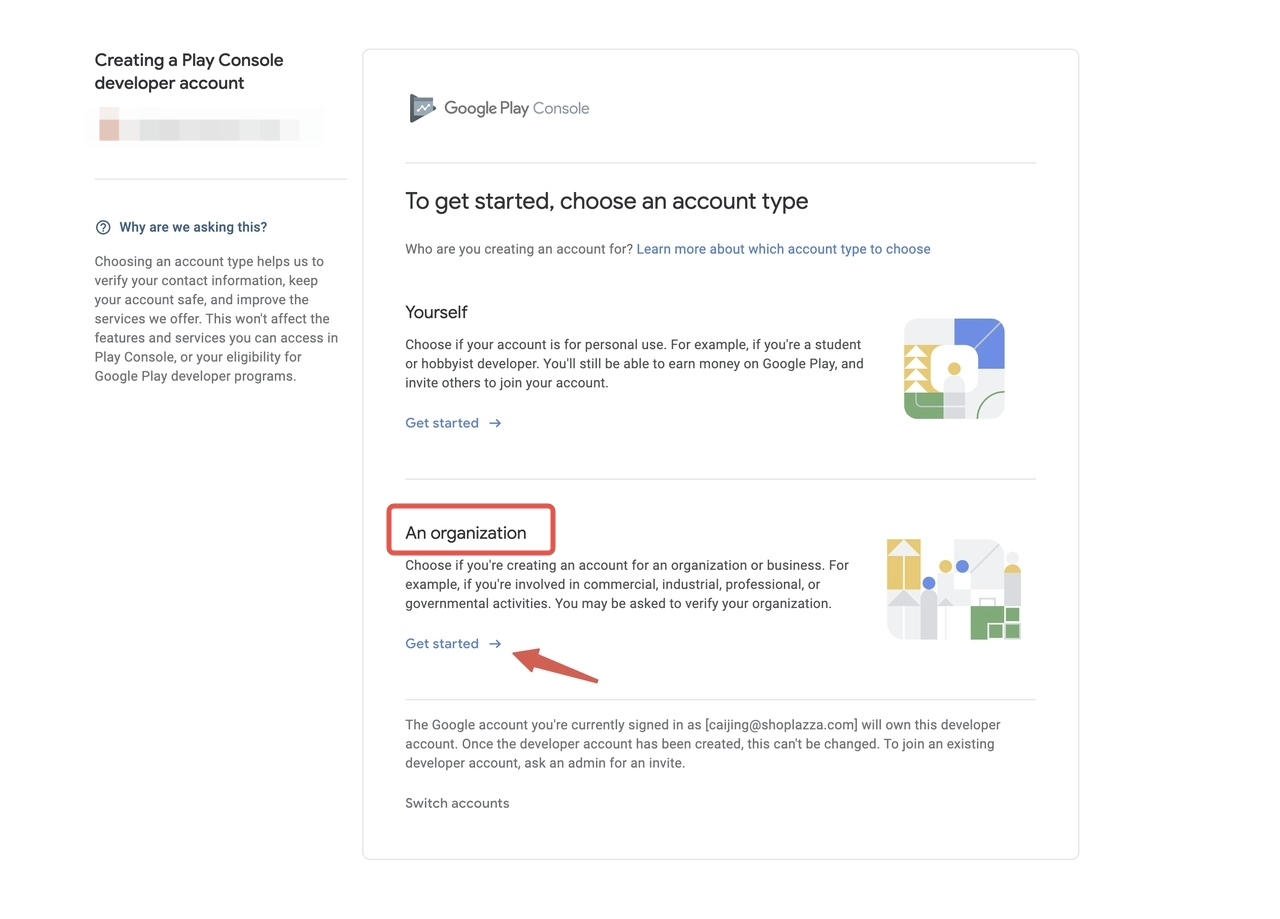
3. Then, fill in all the required details. Click Next When you are done.
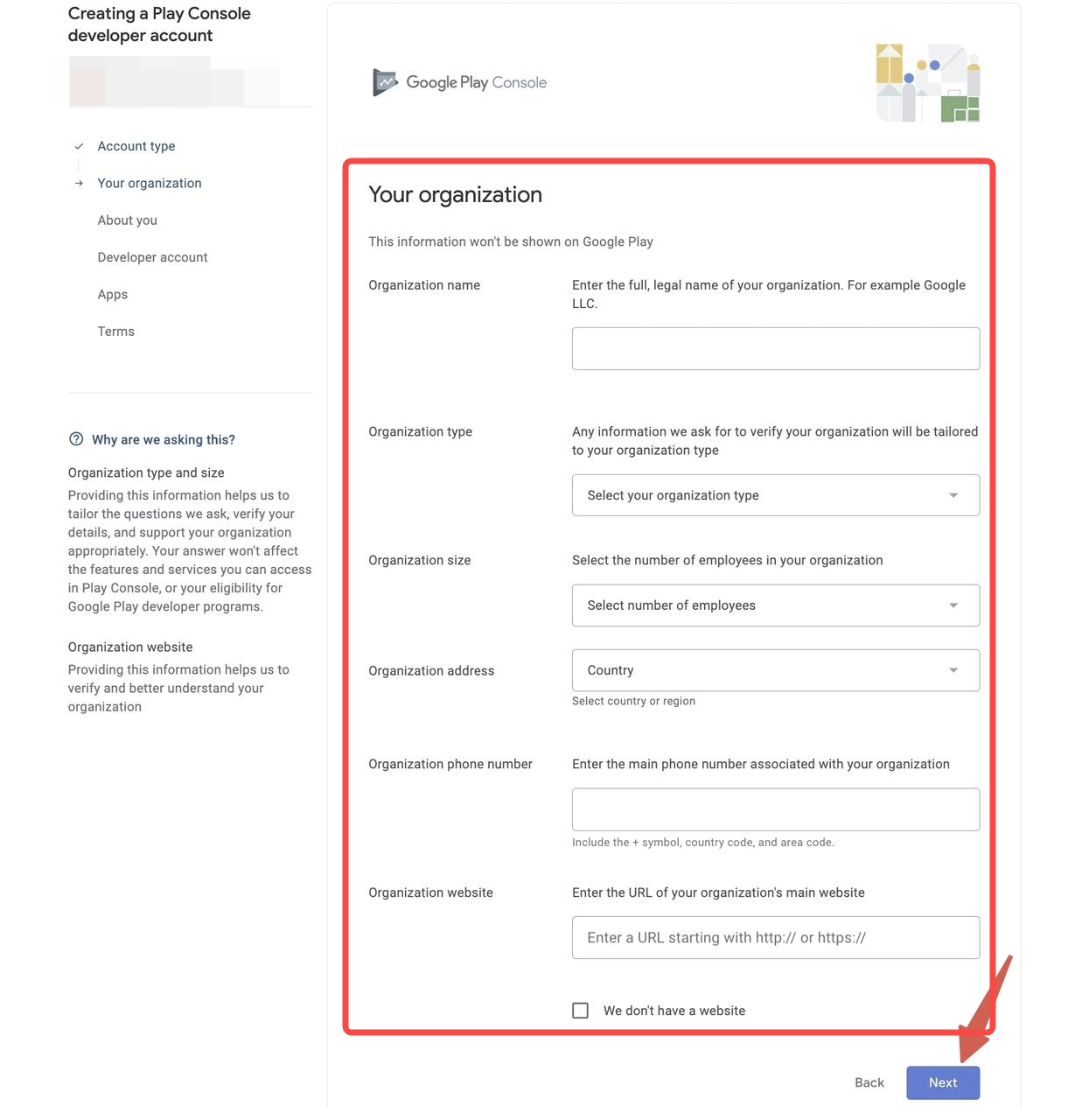
4. You'll be asked to provide the reason you're signing up for a Google Play Console Developer account in this section. Fill in your answer and continue.
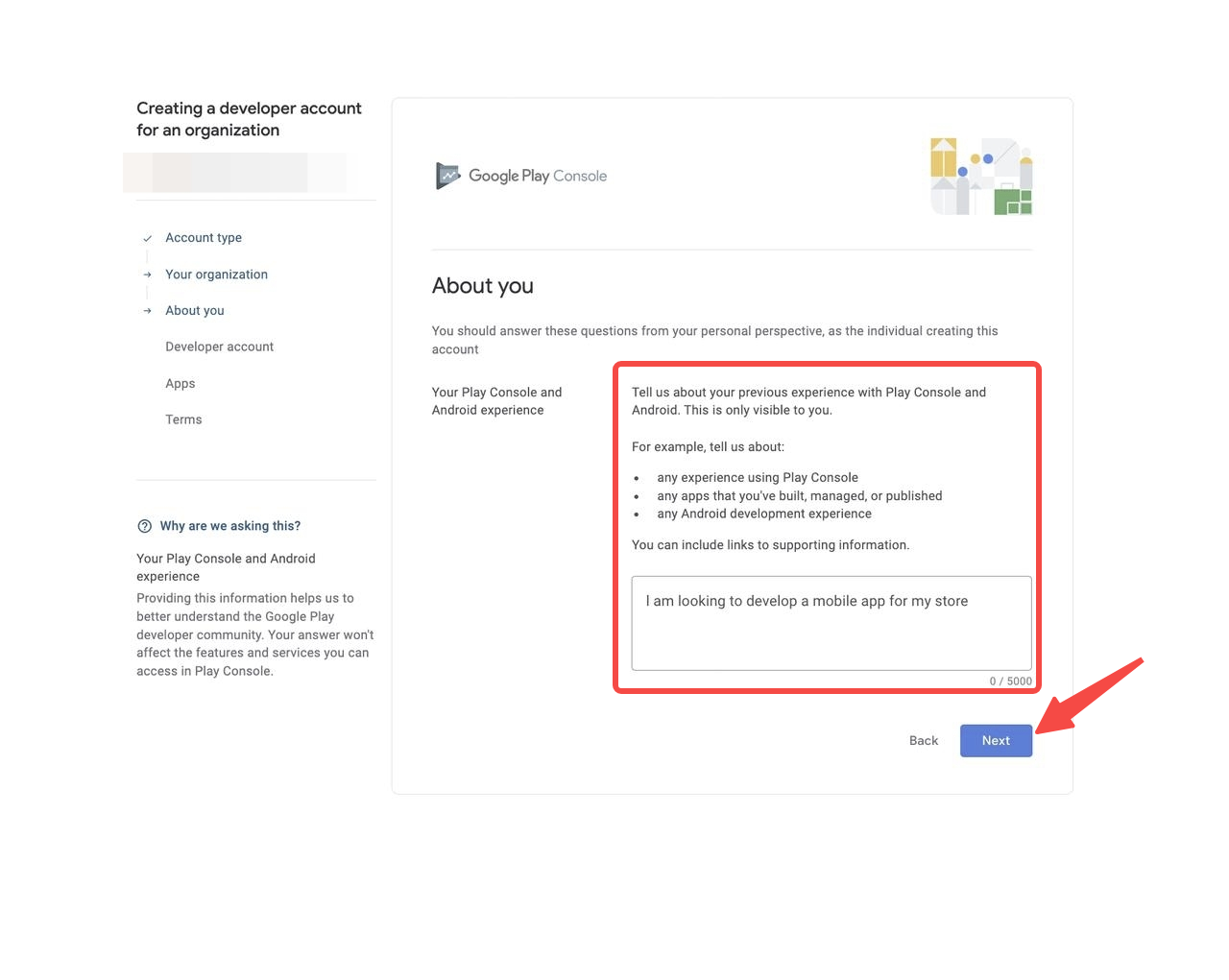
5. Fill in the information related to your Developer account.
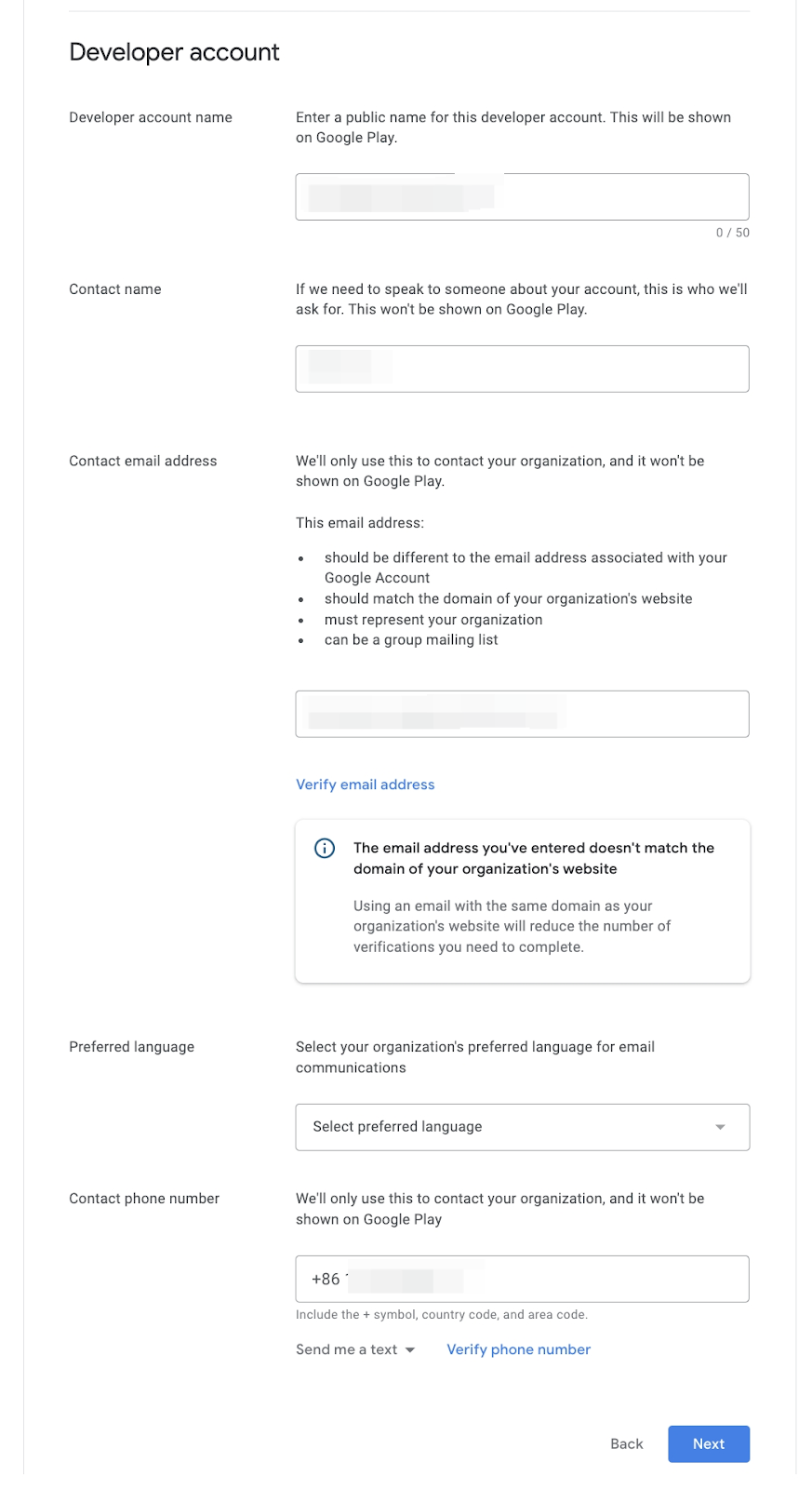
6. Now, you can add your MoCart app to this developer account in the Apps section.
- Select the number of apps you plan to add.
- Since you cannot create a paid app with MoCart, select "No" in the "Earning money on Google Play" section.
- Select "None of the above" in the "App categories" section.
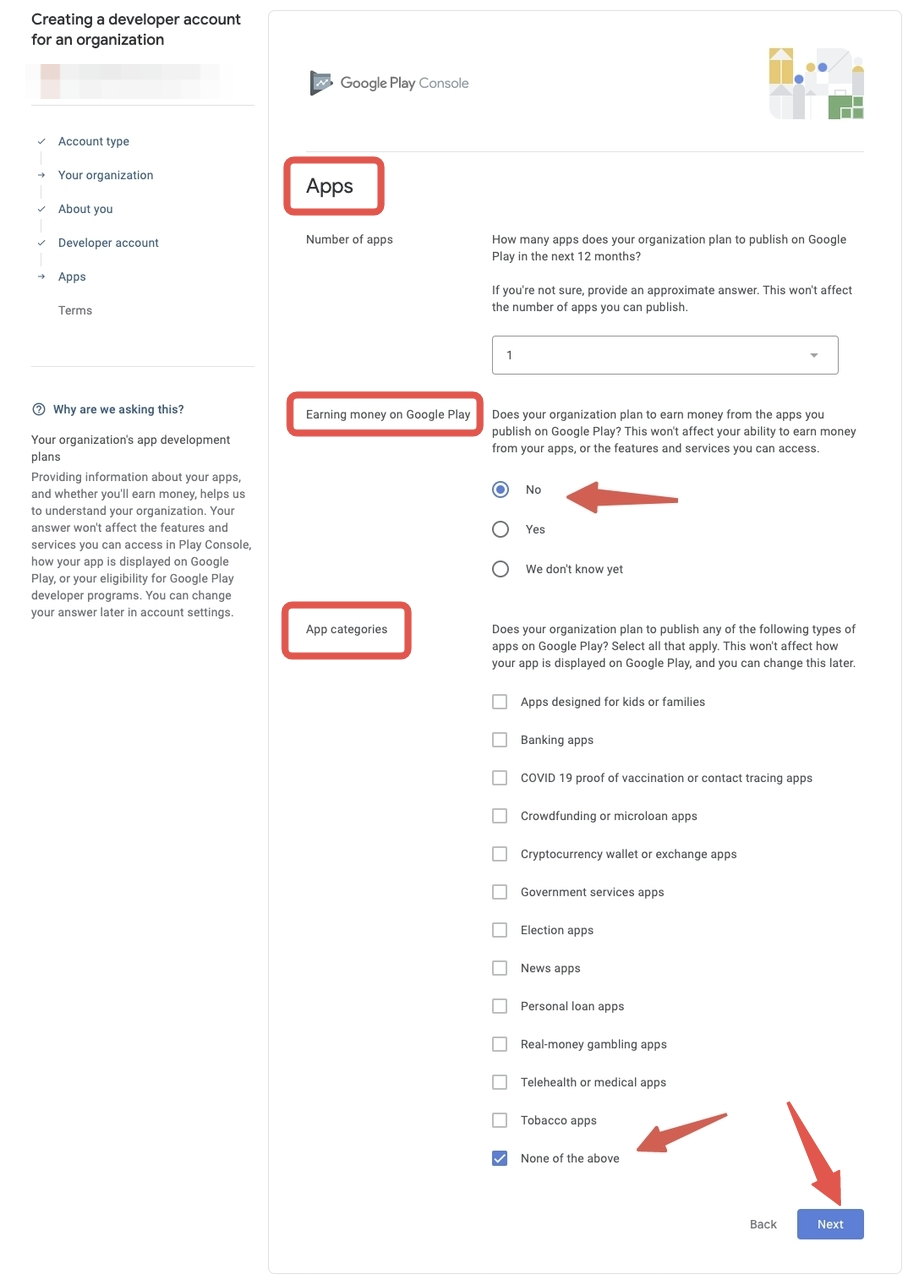
7. Finally, after viewing and agreeing with the terms, click Create account and pay to add your payment information.
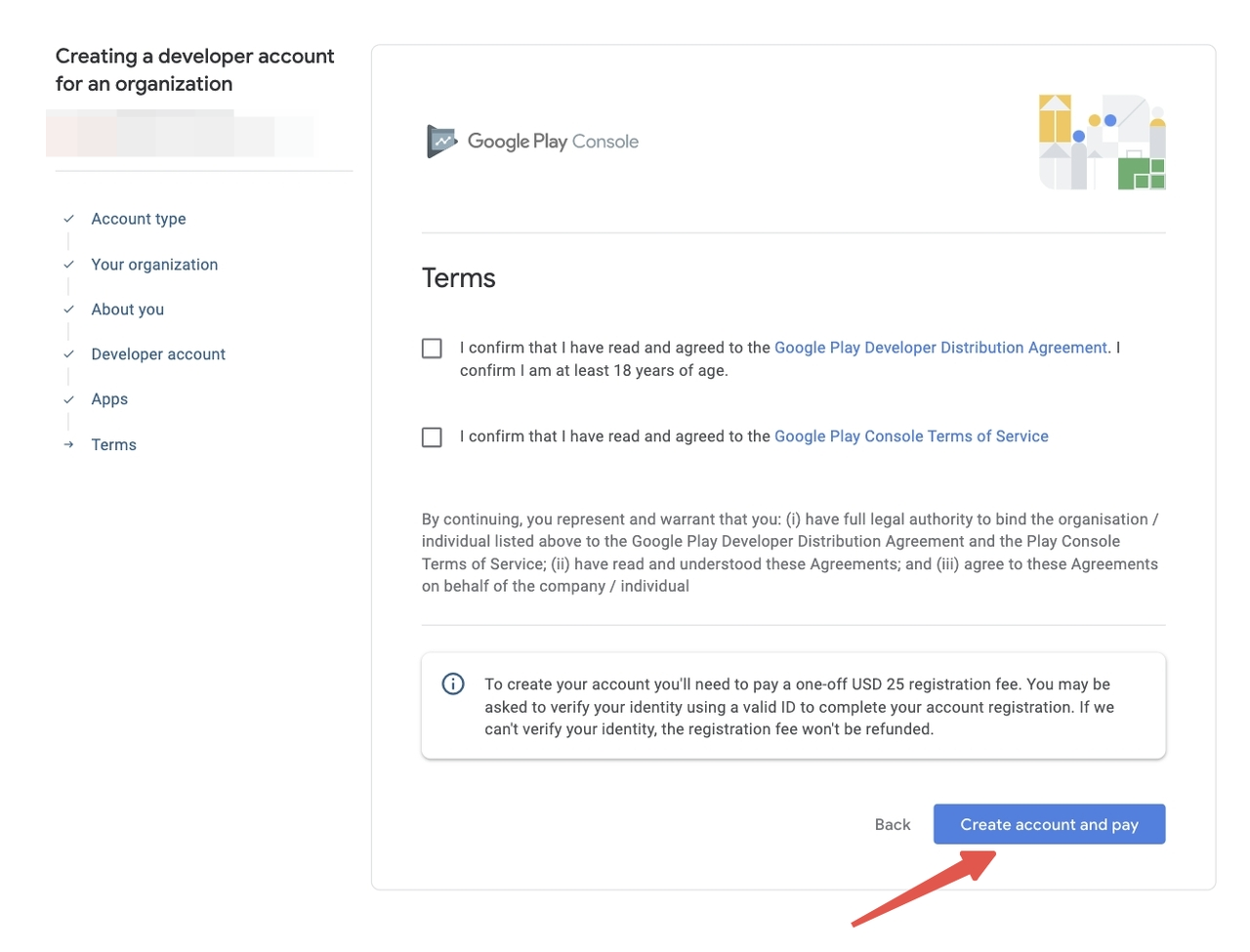



Comments
Please sign in to leave a comment.