In this article, we'll walk you through the process of building and releasing updated versions of your app to the Apple Store in MoCart. Before we start, please ensure that:
- You have successfully published your app in the Apple Store. For details about publishing your MoCart app for the first time in the Apple Store, see Publishing your MoCart app for the first time in the Apple Store .
- You have changed the information in the Settings section of MoCart, or have added new third-party products to your app.
Updating your app in MoCart
1. From MoCart > Overview, click the dropdown for "Publish your app" and click Publish.
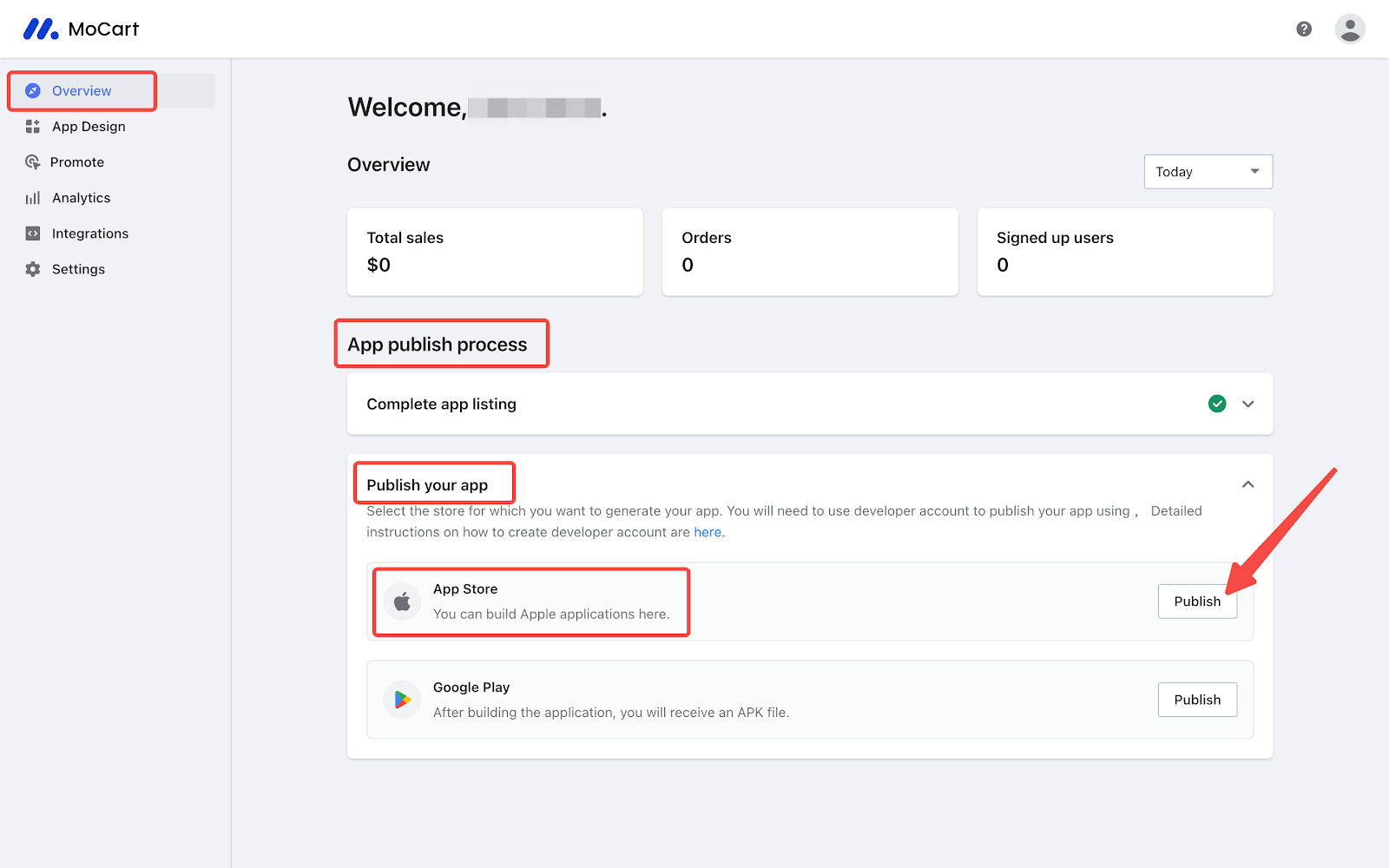
2. The information you provided when you first published the app is saved. Simply change the version name and click Next.
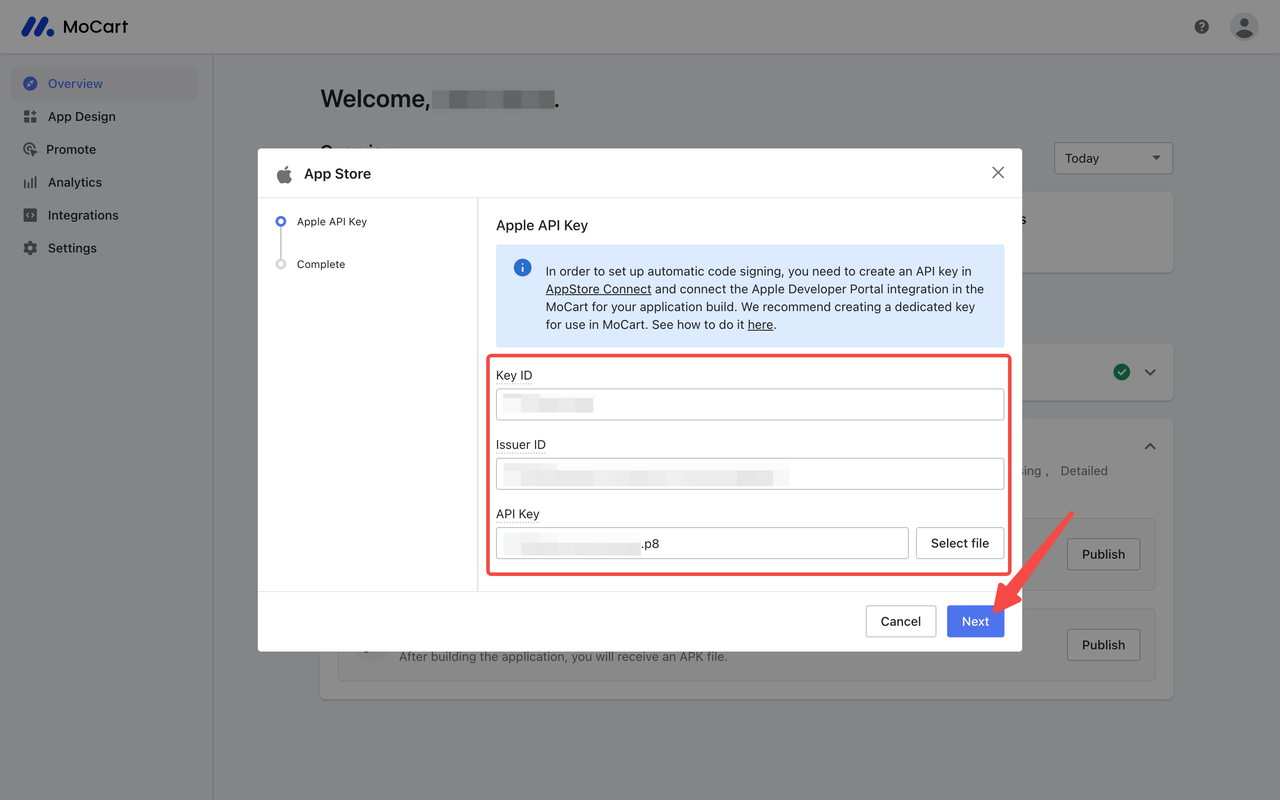
3. After confirming your information, click Submit. The system will start updating your app to the app store.
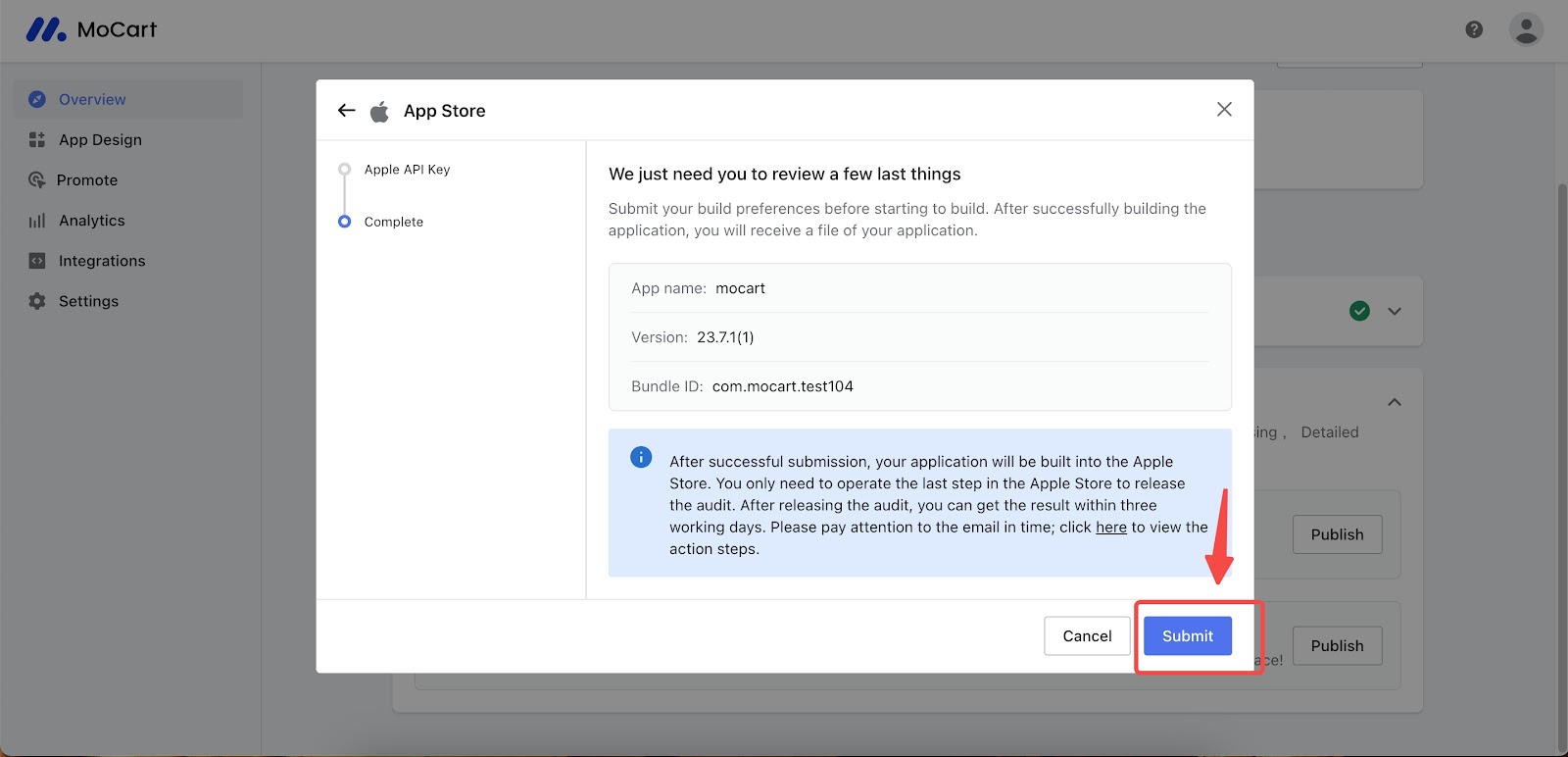
4. After the pop-up window closes, you can confirm the status of your app from MoCart > Overview > App publish process > Publish your app. The sequence of statuses are: Pending - Data loading - Preparing for building - Building - Publishing - Success.
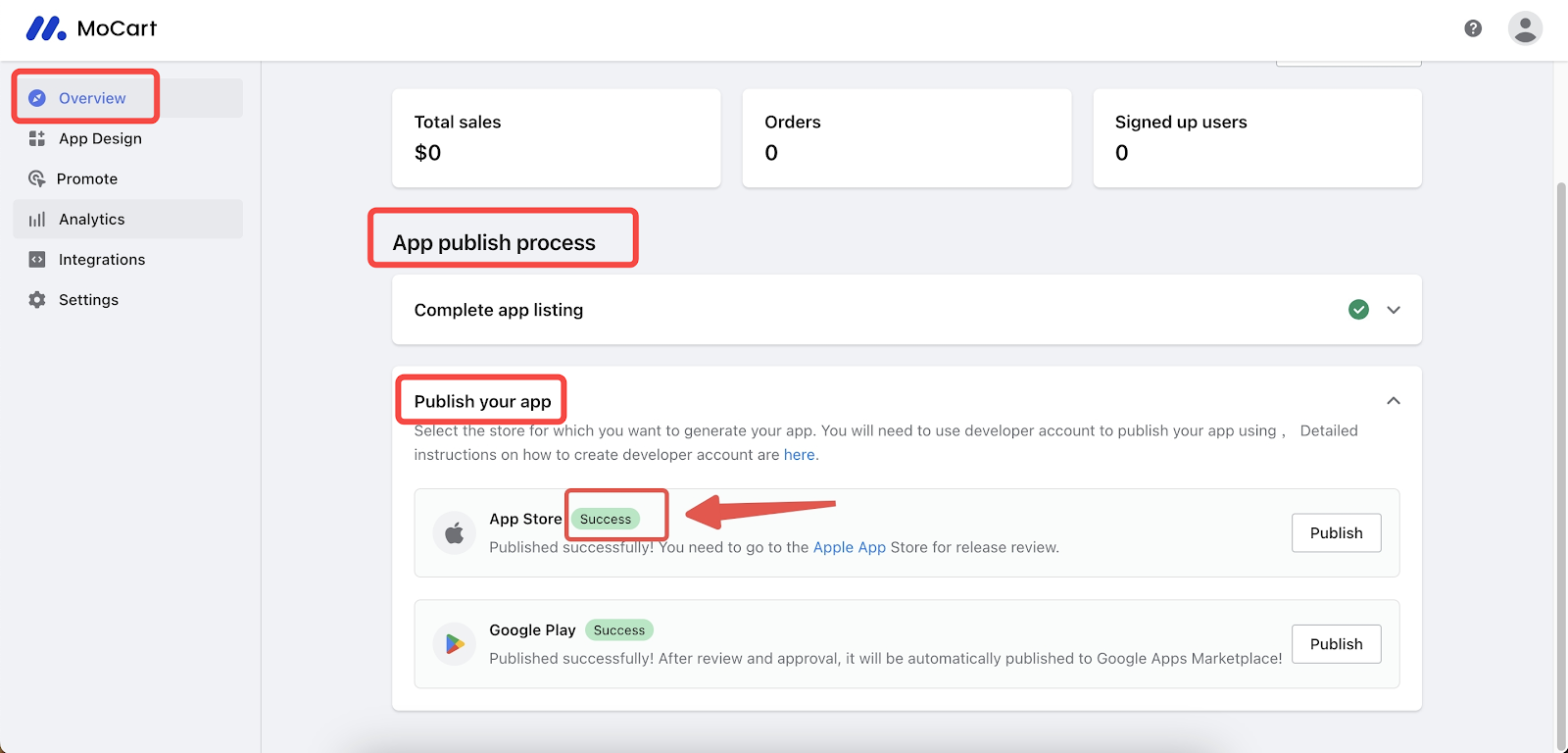
Note
The whole process normally takes about three hours to complete. If statuses such as "Loading failed", "Data loading failed", or "Publish failed" occur, you can retry by clicking the Publish button again.
Submitting related information for review in App Store Connect
1. Once your status shows "Success", you will need to submit related information in App Store Connect for review. Go to App Store Connect > Apps, select the app to be published.
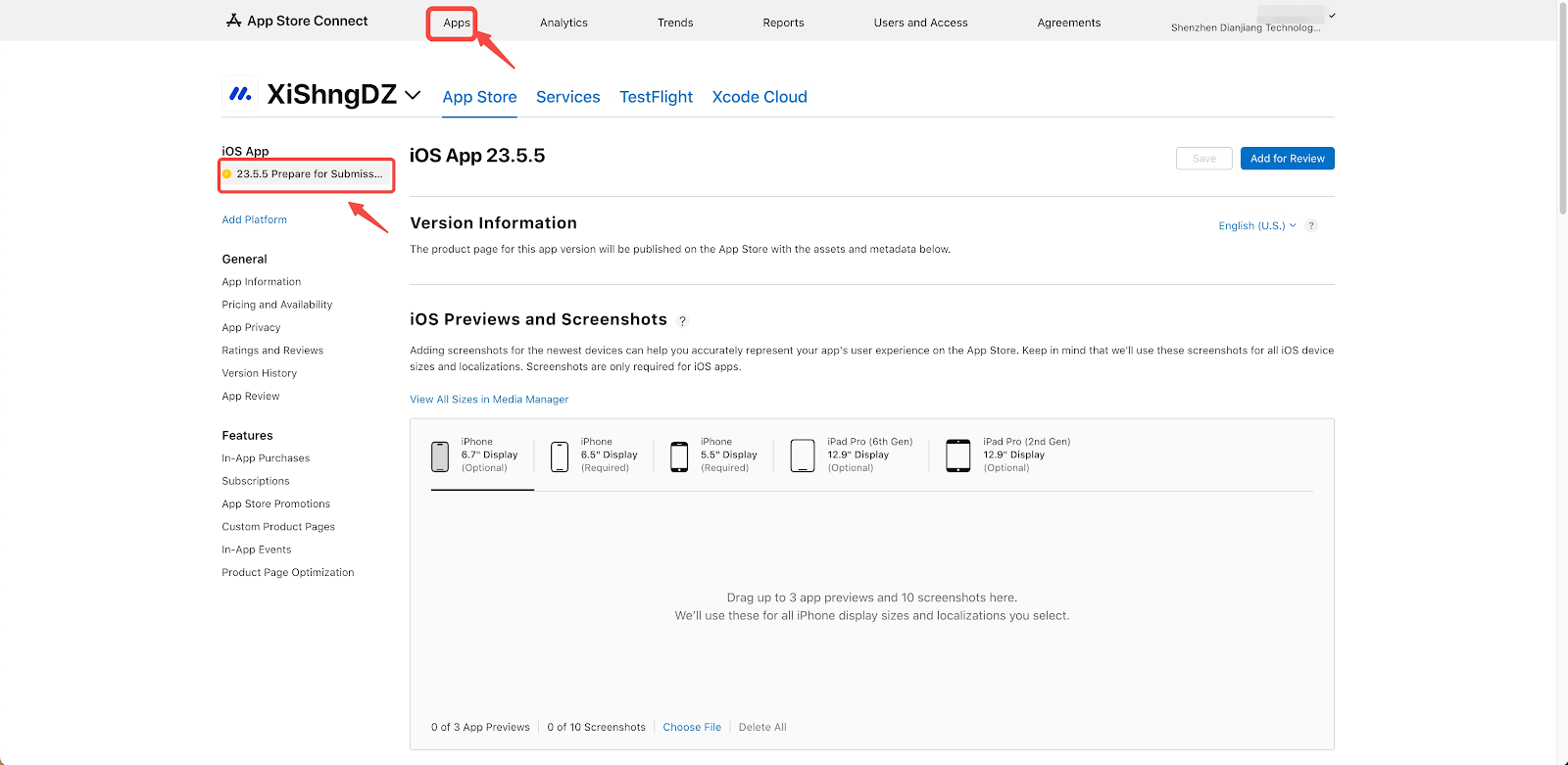
2. In the iOS Previews and Screenshots section, upload any updated screenshots of your app's homepage, order page or account page, then click Add for Review.
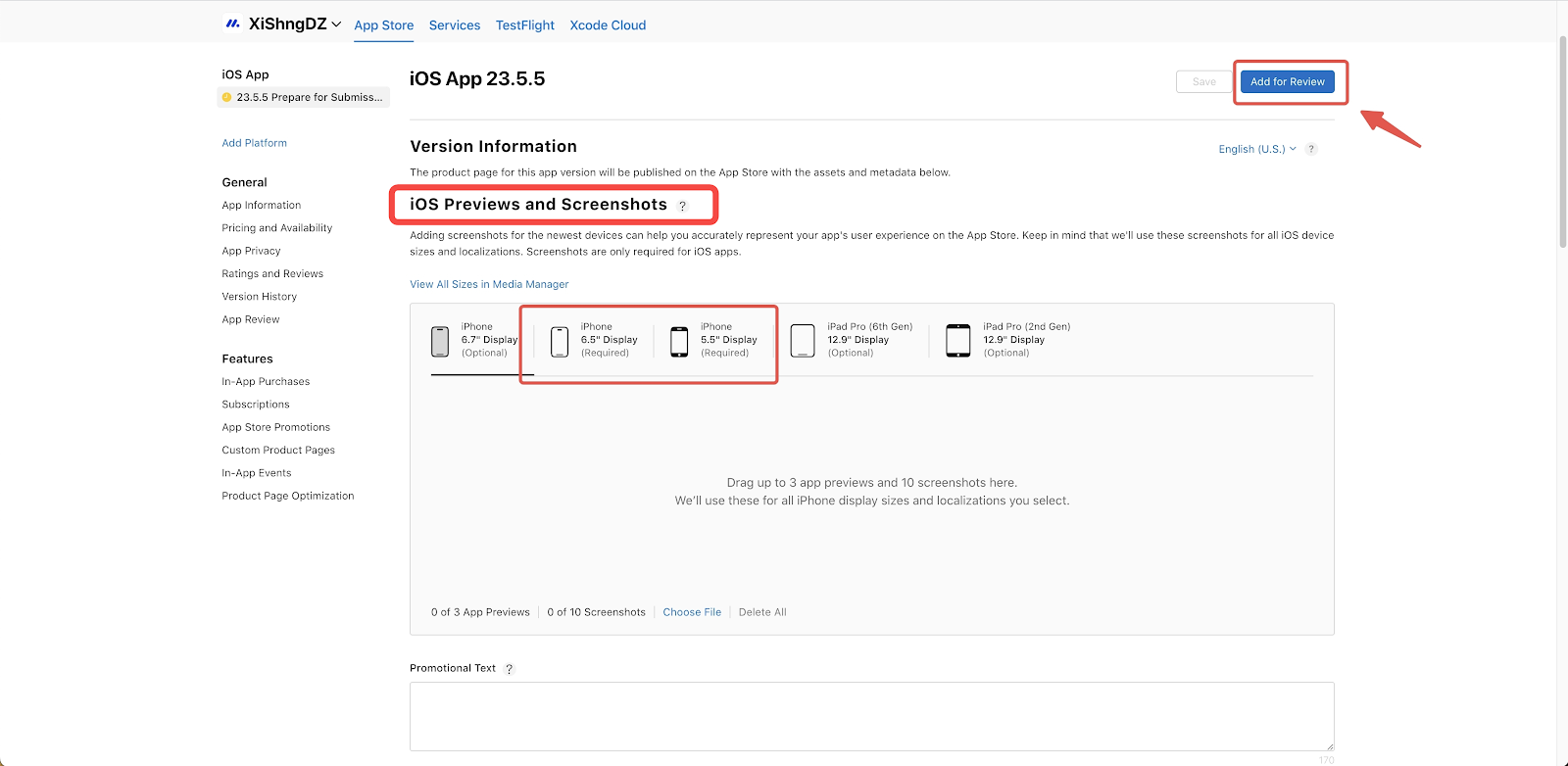
3. Once your app clears the review, it will be published in the App Store. If there are any issues, you'll receive an email from the Apple Developer Platform with details.
Related articles
Publishing your MoCart app for the first time in the Apple Store



Comments
Please sign in to leave a comment.