Managing inventory by location is essential for stores with multiple fulfillment points or warehouse locations. When editing a product directly, assign custom inventory levels to each location to accurately reflect stock availability.
If you have multiple warehouses, stores, or any other inventory storage locations, you can add and manage multiple locations in your Shoplazza admin. For detailed steps, see the guide on Setting up multiple store locations.
Editing location-specific inventory from the product page
Use this method to update inventory levels for individual products at each active location.
1. Open the product settings: Log in to your Shoplazza admin, go to Products > All products, and click the edit icon next to the product you want to modify. This opens the product detail page where you can manage settings, variants, and inventory.
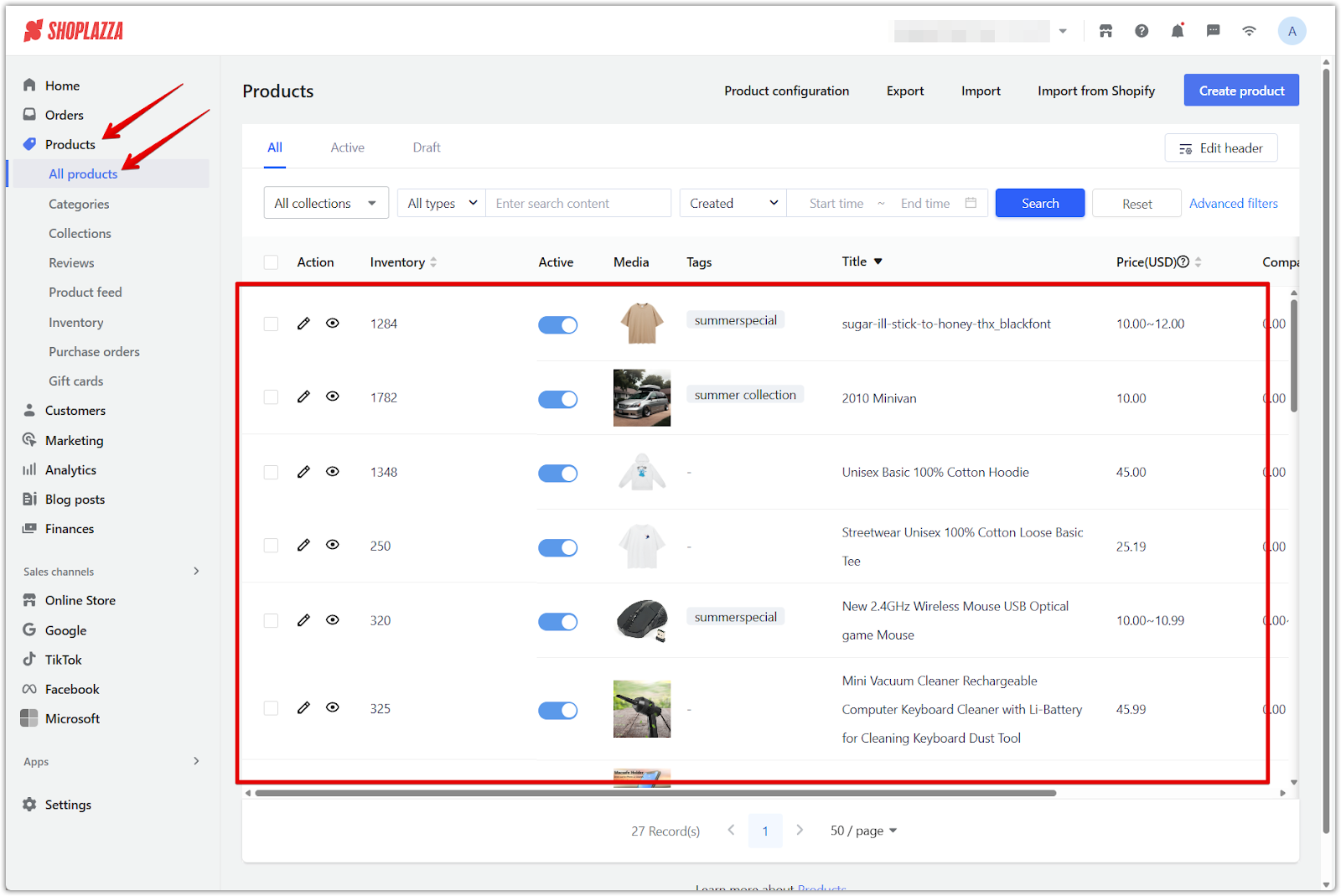
2. Enable inventory tracking: Scroll to the Variant settings section and check the box for Inventory tracking. This activates the ability to manage inventory quantities by location. If tracking is not enabled, location-based inventory fields will not be available.
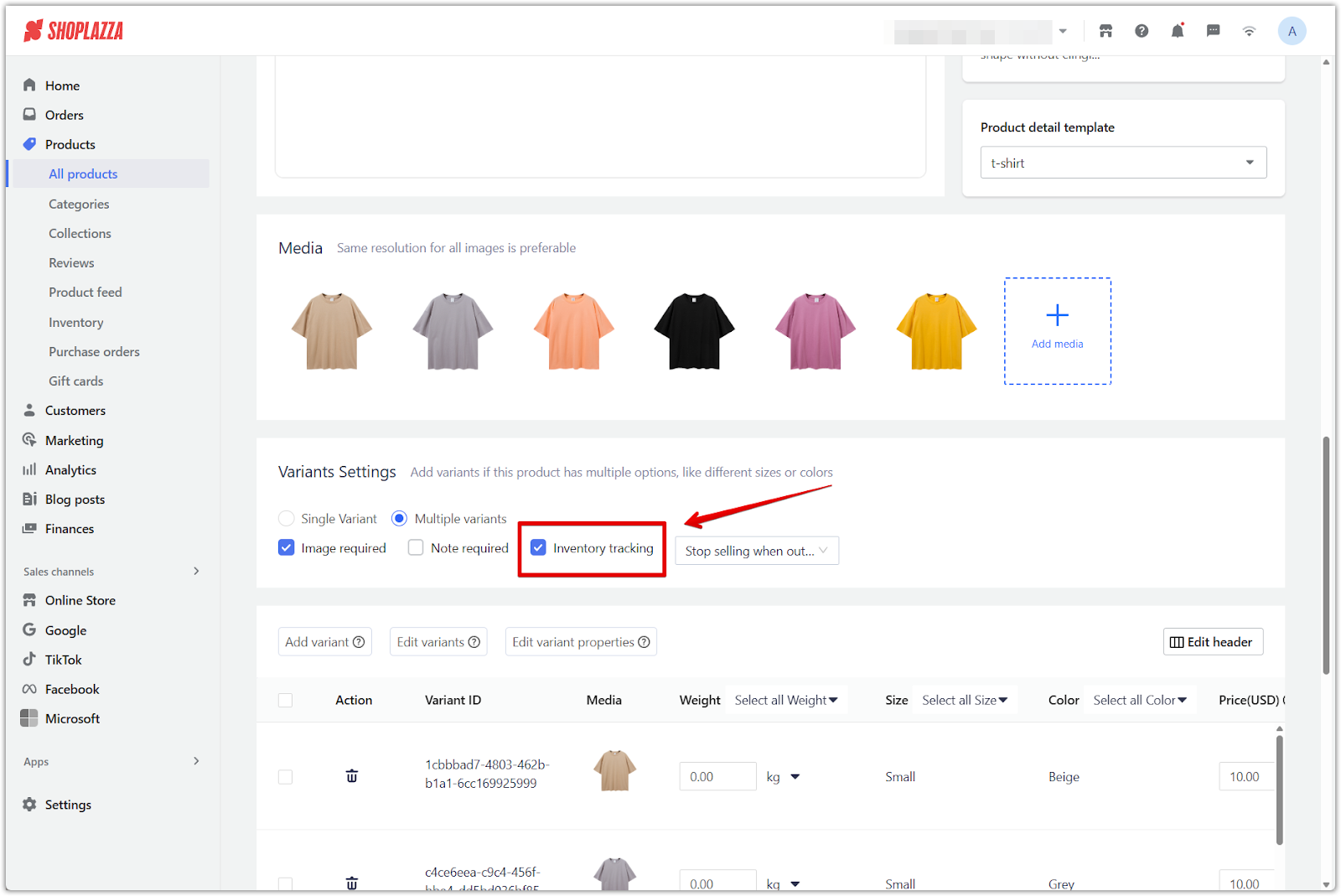
3. Edit inventory per location: In the variant details area, click the edit icon to open the inventory editor window. You’ll see a list of all enabled locations. Enter the desired stock quantity for each one, then click Confirm to apply the changes and update the inventory per location.
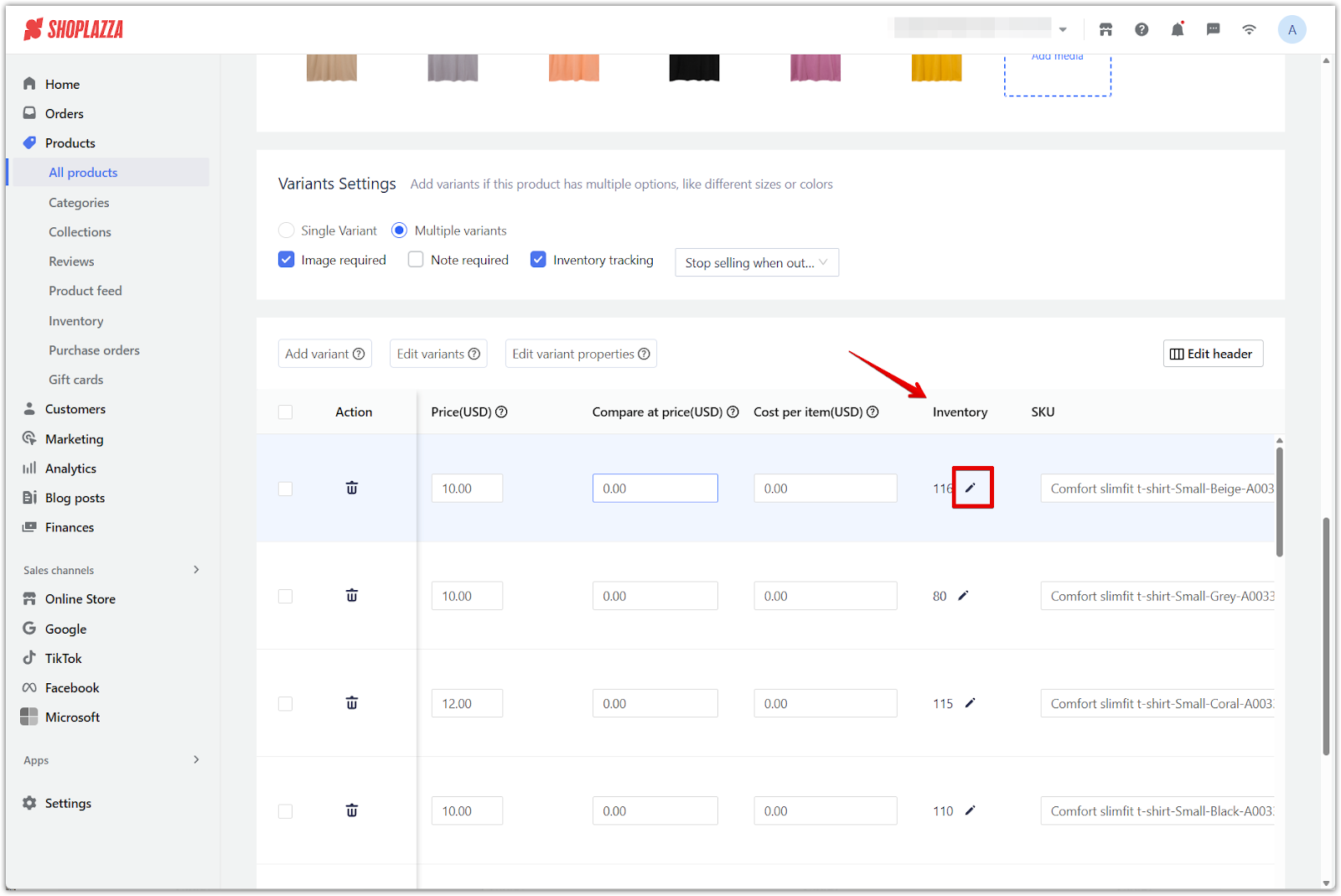
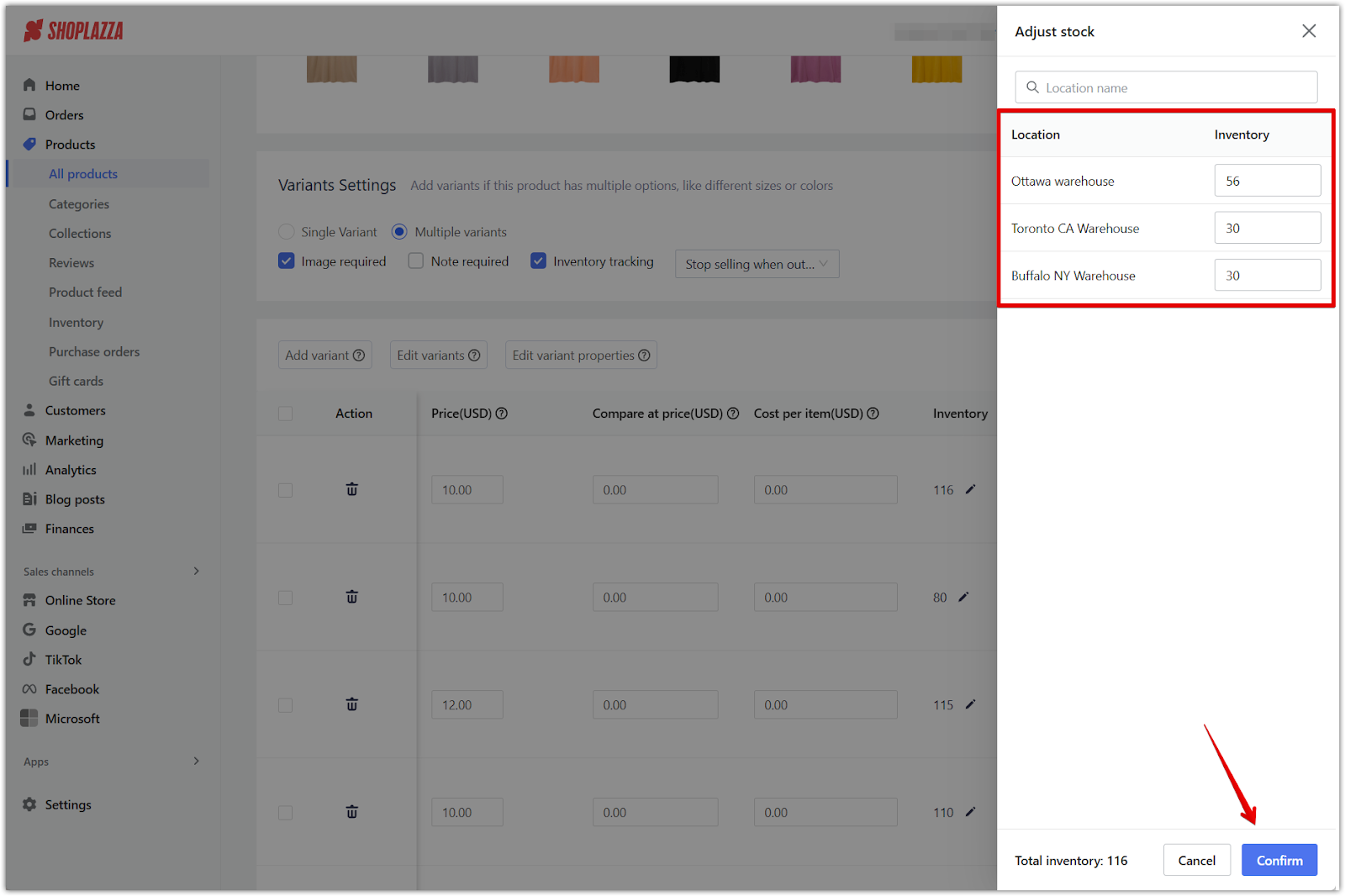
Note
- Only enabled locations can be updated in the inventory editor.
- Save your product details before editing inventory by location.
- When importing products, the inventory quantities for the default location will be updated only. If you need to update inventory levels for other locations, use the inventory list import feature instead. For more details, see: Managing the inventory for all products at different locations.
Assigning accurate inventory levels for each location improves stock visibility, reduces fulfillment errors, and helps you maintain control across all sales channels. Whether you're managing warehouses, retail stores, or regional hubs, updating product inventory at the product level ensures that your store operates smoothly and meets customer expectations every time.



Comments
Please sign in to leave a comment.