Collection filters improve your store’s navigation and search functionality , making it easier for customers to quickly find the products they need. By allowing shoppers to sort by availability , price , vendor , and more, collection filtering creates a faster, more satisfying shopping experience. Adding smart filter options to your store helps surface relevant products first and significantly improves conversion rates by streamlining the browsing process.
Applicable filters
Incorporating a variety of filters helps customers quickly refine their search results. The following filter types are available for your collection pages:
- Availability (Availability type): A default filter that cannot be removed. Allows customers to filter products that are currently in stock, helping them avoid items that are unavailable for purchase.
- Price (Price type): A default filter that cannot be removed. Enables customers to narrow down products within a specified price range, making it easier to find items that fit their budget.
- Vendor (Vendor type): Lets customers filter products based on the supplier or brand, improving brand-specific browsing.
-
Variant options (Variant type): Creates filters based on variant fields configured in your product settings. The available options depend on the variant attributes you have set up, such as:
- Color: Helps customers filter products by color, ideal for fashion, accessories, and home decor.
- Size: Enables customers to find available sizes for clothing, footwear, and other size-specific items.
- Style: Allows customers to narrow down products based on style variations, such as different types of jackets or dresses.
Note
For more information on setting up product variants, see Adding multiple variants for your products.
- Tag (Tag type): Creates filters based on product tags and collection tags, allowing you to organize and refine search results. You can create filters such as "Summer collection," "Sale items," or any custom tags you have assigned to your products or collections.
- Metafields (Metafields type): Allows you to build custom filters based on additional product information stored in metafields, offering greater flexibility for specialized filtering needs. For more information, see Setting up Metafields.
Managing your collection filters
Managing collection filters helps you organize how customers interact with your product listings. Follow these steps to add, rearrange, or remove filters:
1. Access the navigation settings: Go to your Shoplazza Admin > Online Store > Navigation.
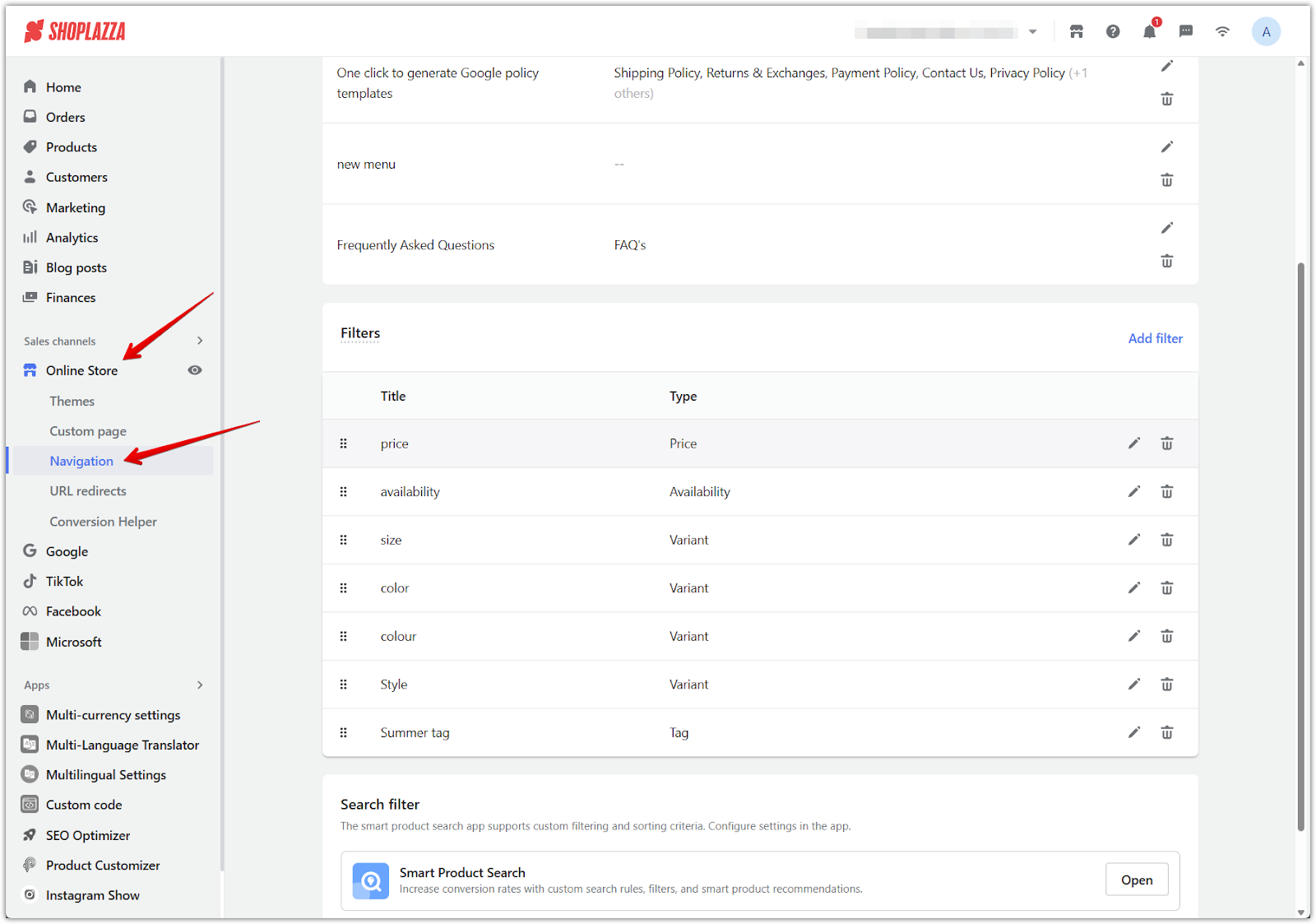
2. Add a new filter: Click Add filter. In the panel that appears, select a Type from the dropdown menu (Variant, Availability, Vendor, Price, Tag, or Metafields), then enter a Title for the filter.
- If you select Variant, the available variant options (such as Color, Size, or Style) will depend on how your product variants have been set up in your store.
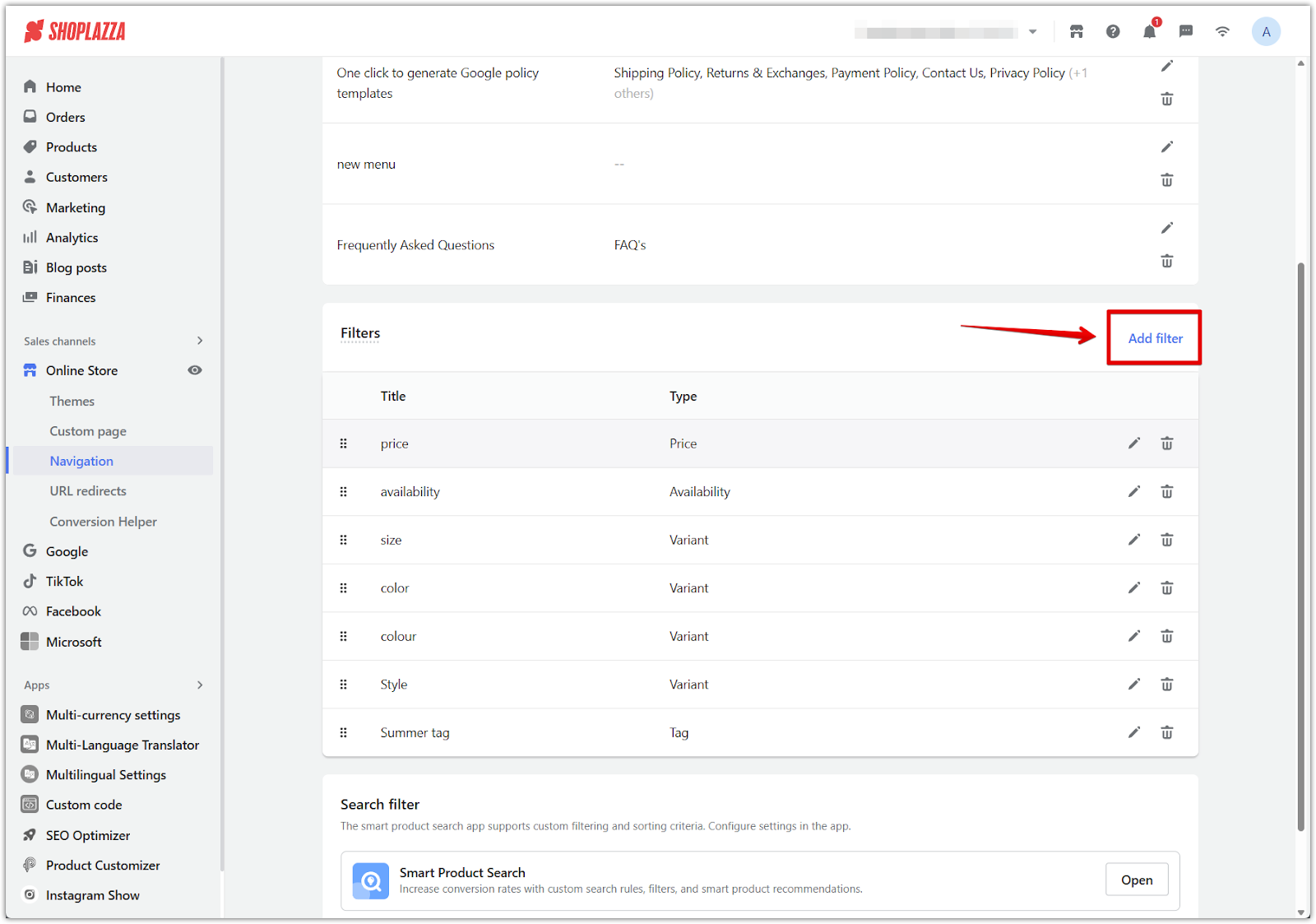
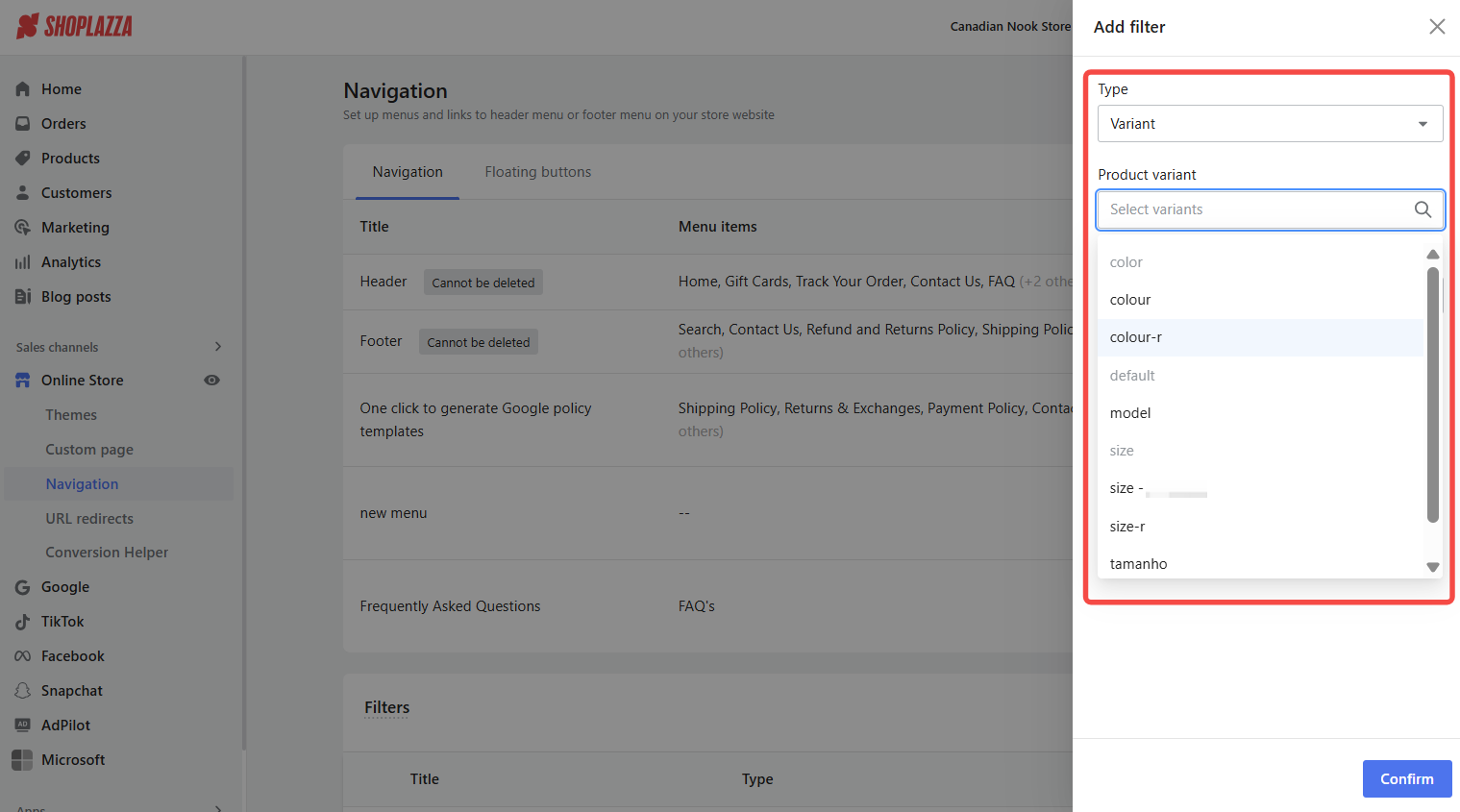
3. Rearrange filters: Drag and drop the drop icon beside each filter title to reorder how they are displayed on your storefront.
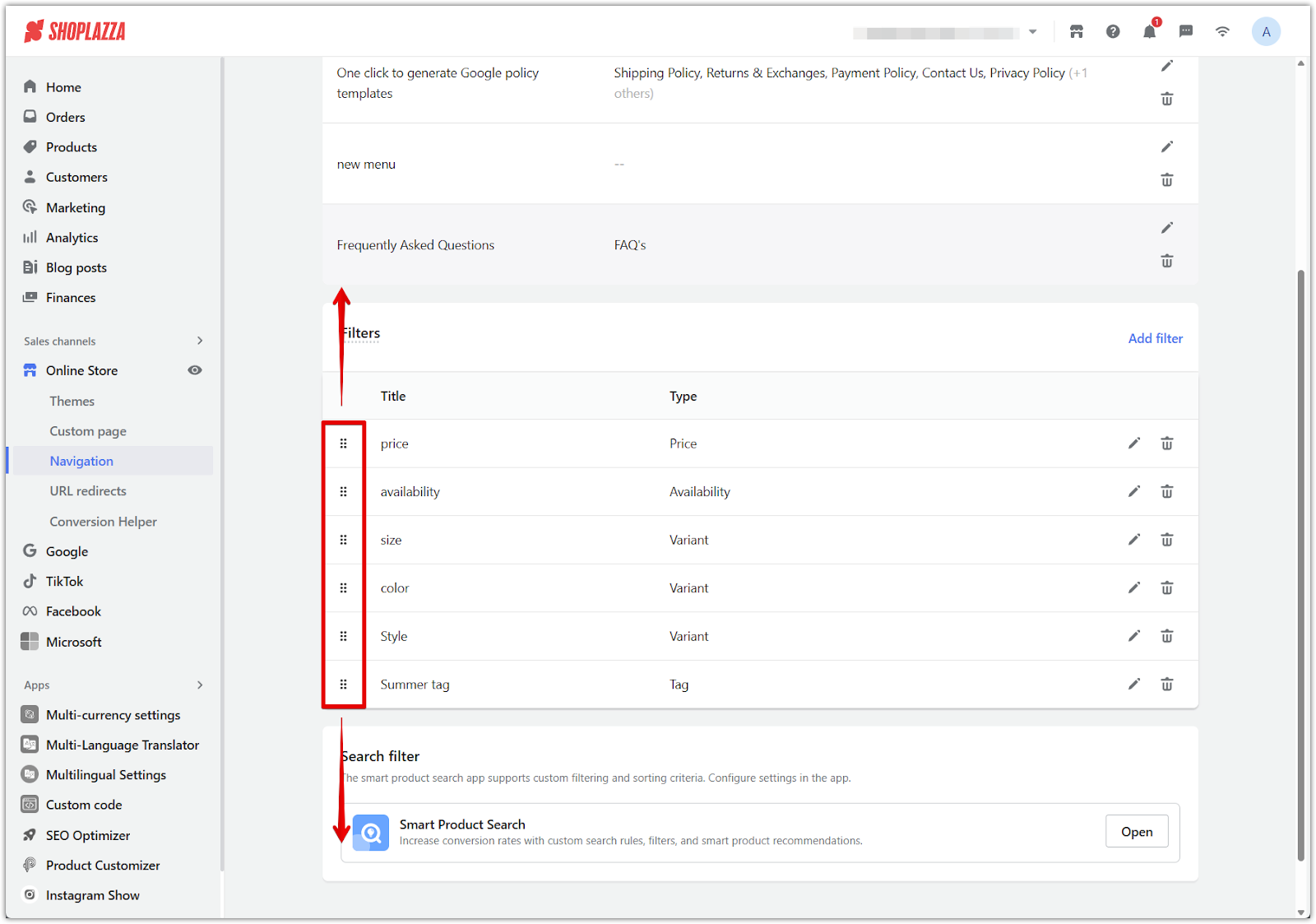
4. Delete a filter: Click the trash bin icon next to the filter you want to remove.
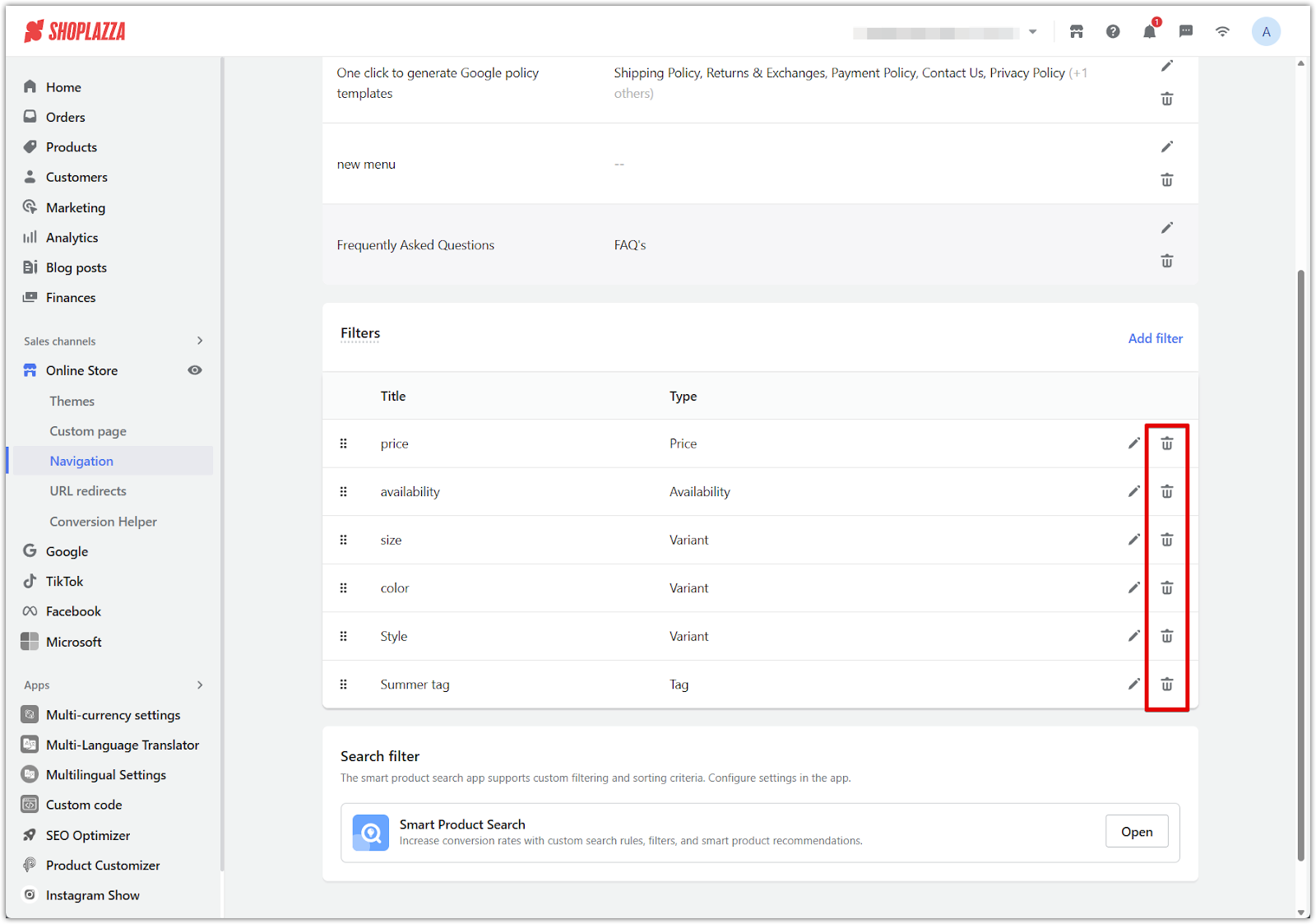
Displaying collection filters on your storefront
Once your filters are configured, they will display as dropdown menus above your product listings on your storefront. Customers can click each filter to narrow down products based on Price, Availability, Variant options (such as Size, Color, or Style), Tags (such as Summer collections), and more.
This streamlined filtering experience helps shoppers find relevant products faster, leading to better browsing efficiency and improved chances of conversion.
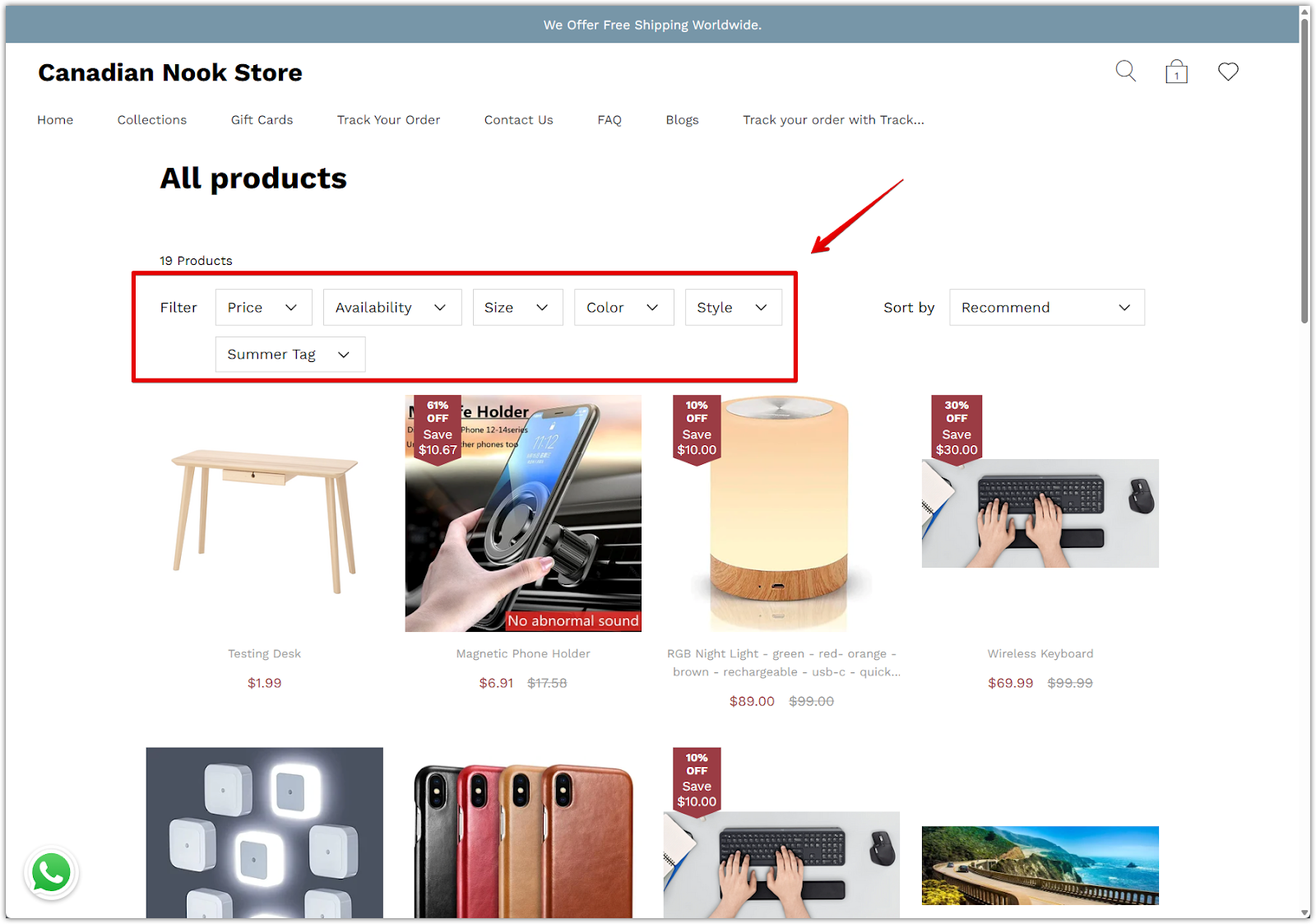
Fine-tuning your collection filters creates a smoother shopping experience, helping customers spend less time searching and more time shopping. Well-organized filters improve navigation, enhance product discovery, and drive higher customer satisfaction and conversion rates.



Comments
Please sign in to leave a comment.