Creating a general shipping plan ensures that consistent shipping rules apply across your store by default. This is done by configuring a general shipping profile in your Shoplazza admin, which serves as the base rate setup for all products. If you need unique shipping conditions for specific products or warehouses, additional custom shipping profiles can be created. This guide walks you through setting up a general shipping profile and defining area-based shipping rates, as outlined in the Merchant Onboarding Guide.
Creating a shipping zone
Shipping zones allow you to group countries or regions under a unified shipping fee structure. This is especially useful when shipping from a single warehouse to multiple nearby countries at the same rate.
1. Go to the shipping settings: Log in to your Shoplazza admin and go to Settings > Shipping.
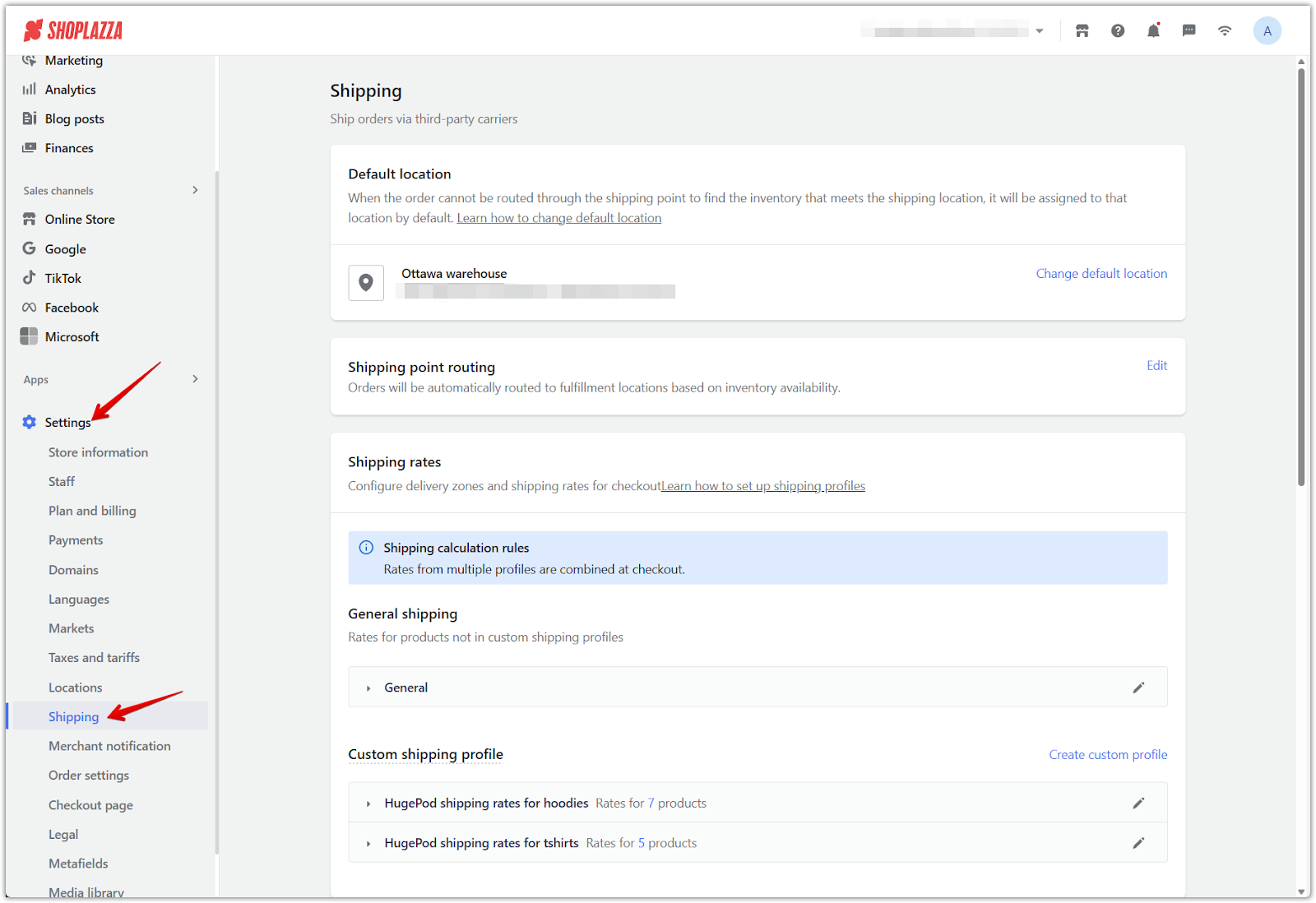
2. Edit the general shipping plan: Under the Shipping rates section, find General shipping, then click the pencil icon on the right to edit the default plan for products not included in custom profiles.
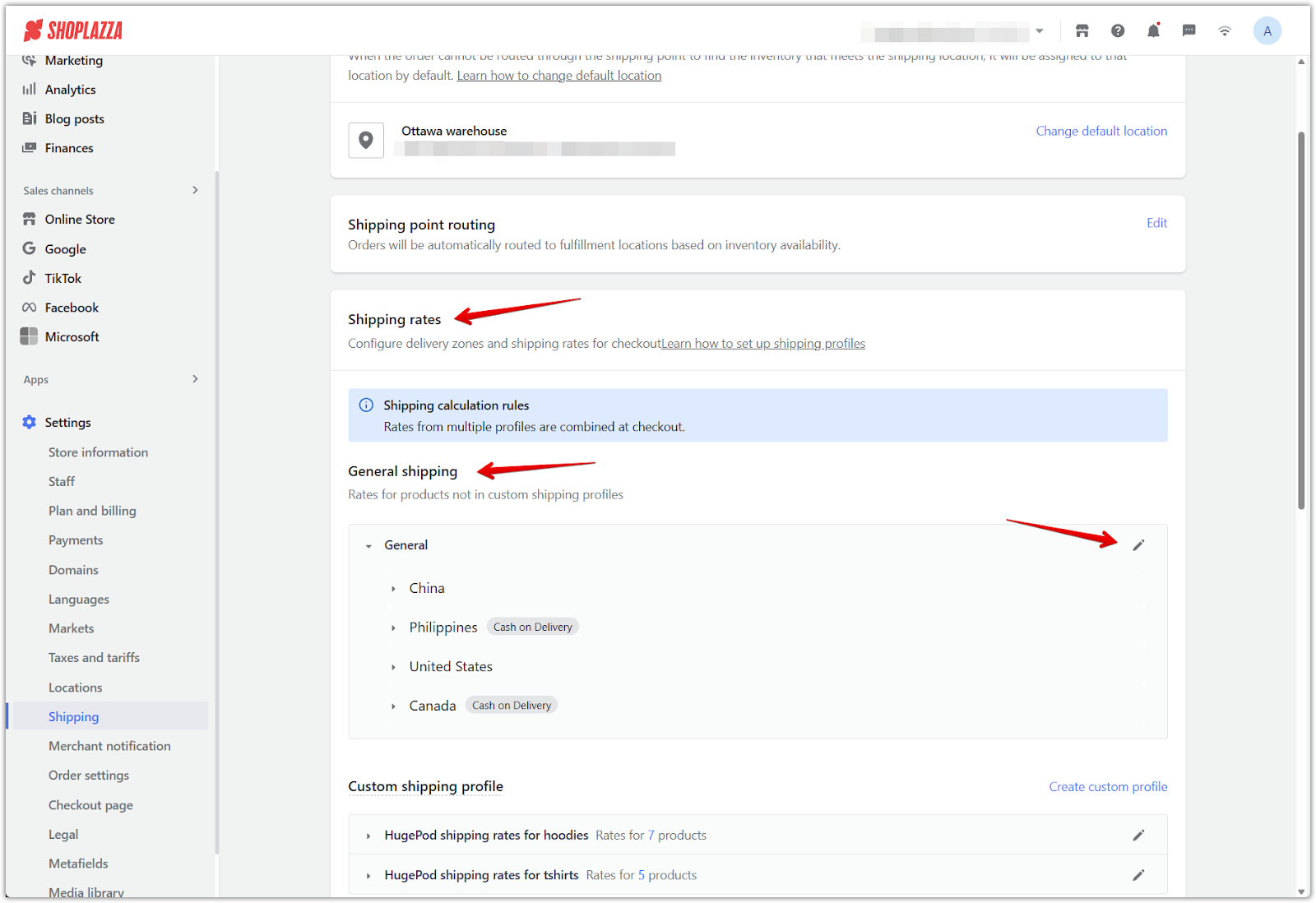
3. Create a new shipping zone: On the Edit general profile page, scroll to the Shipping zone section and click Create shipping zone.
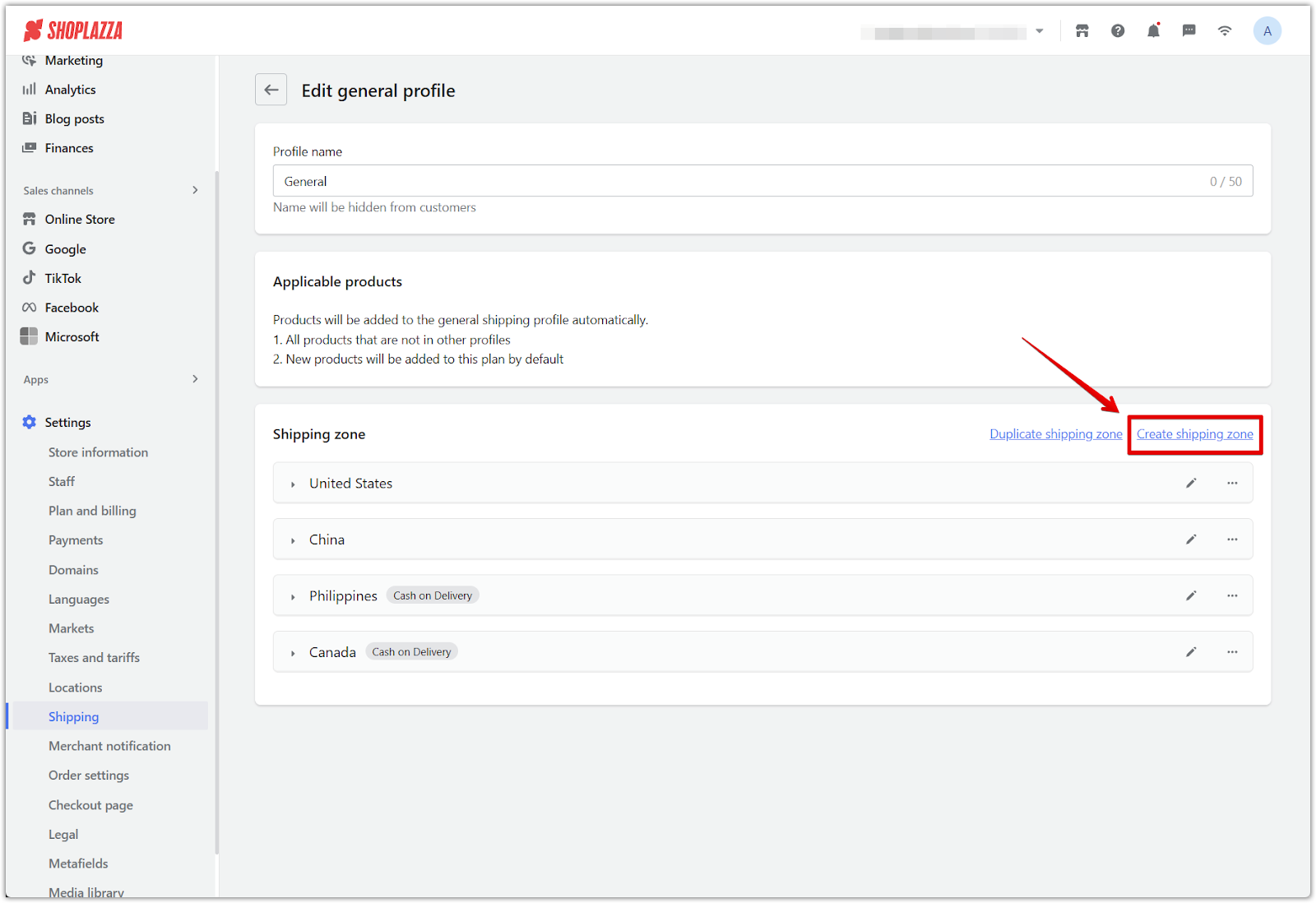
4. Enter zone details: In the Zone settings popup, enter a zone name. If you want to enable Cash on Delivery (COD), select COD supported. Use the search field to select countries or regions to include.
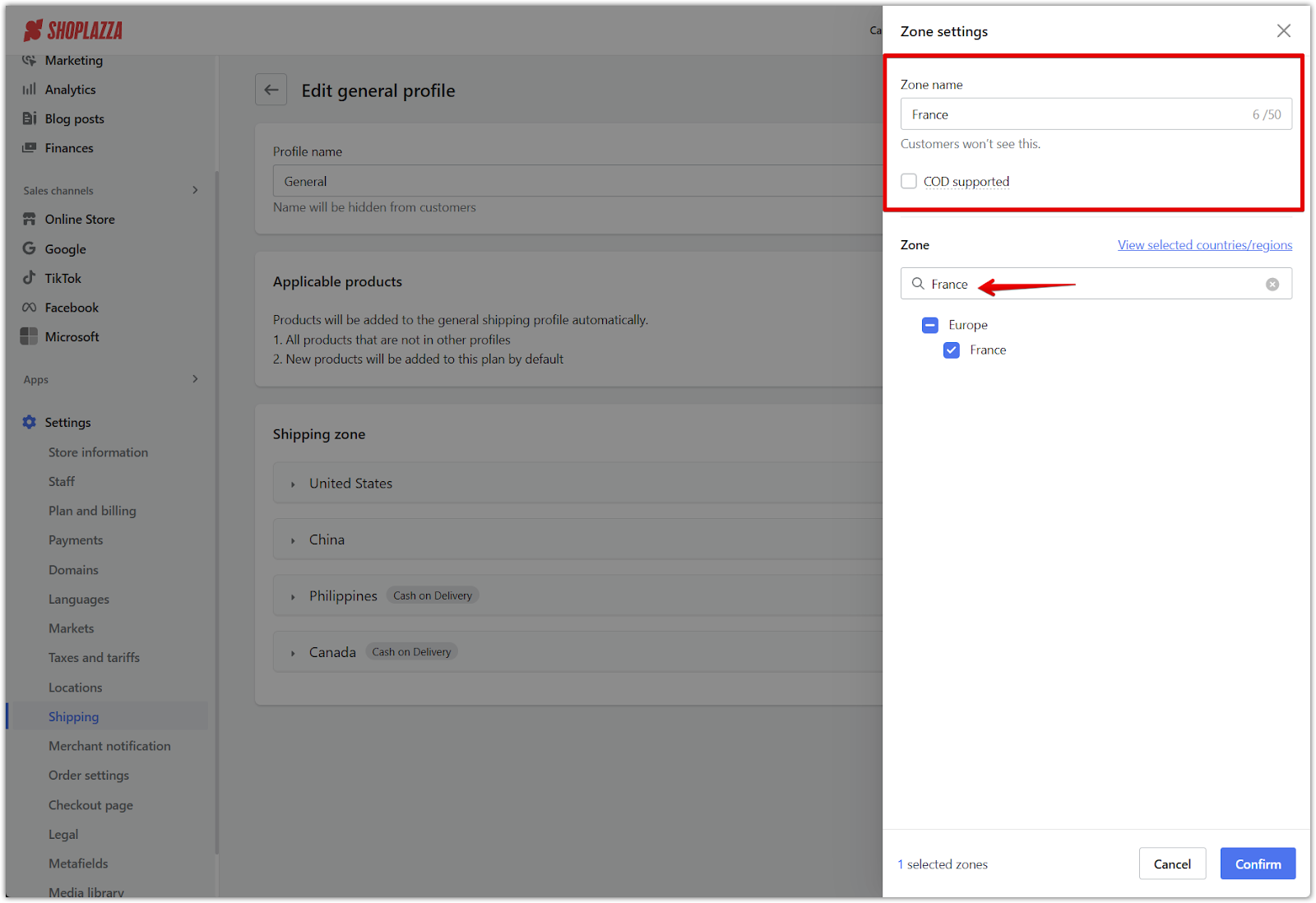
5. Select countries or regions: Choose the countries or regions to include in this zone, then click Confirm.
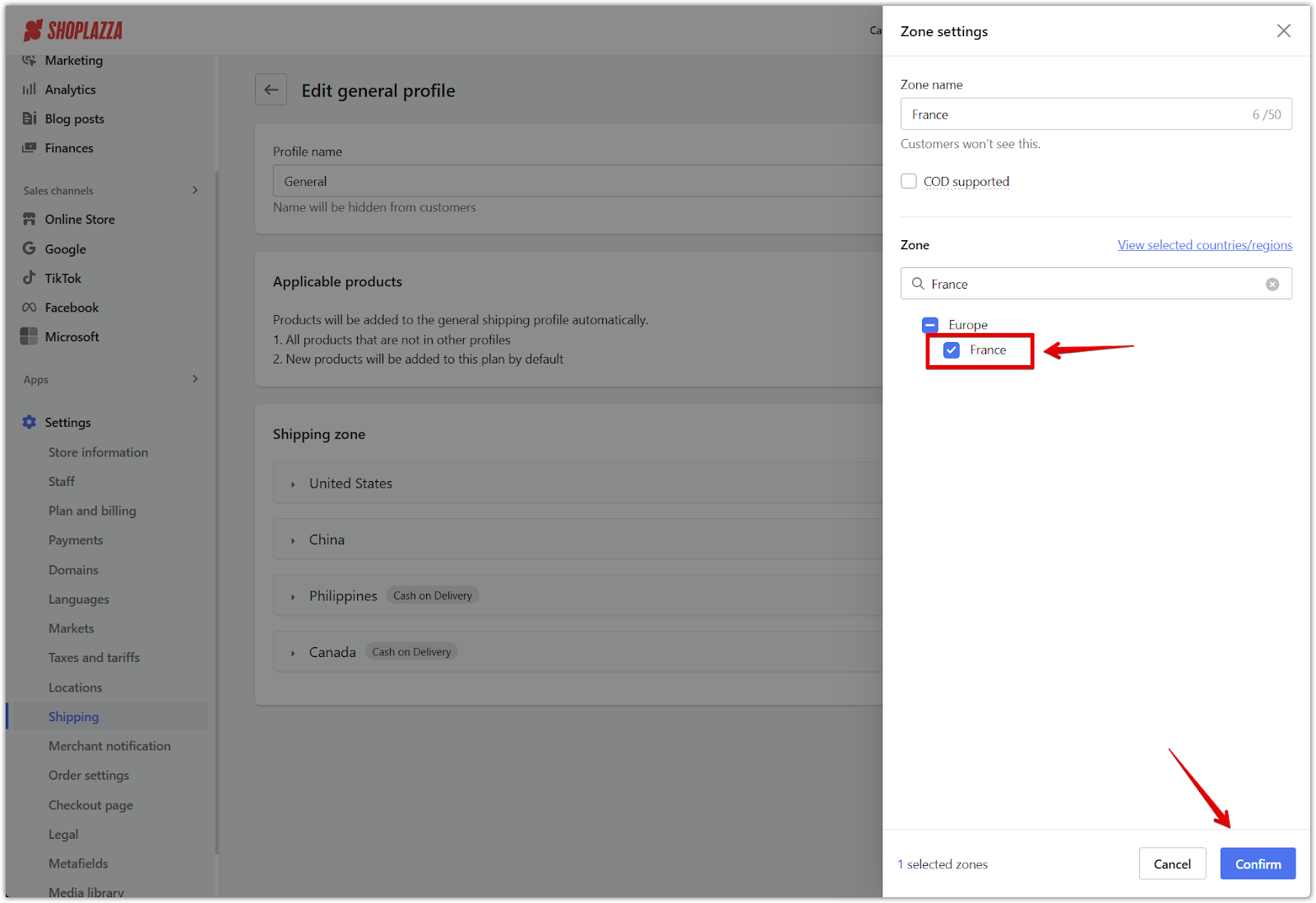
6. Add shipping rate: After creating the zone, click Add rate under the shipping zone name to add delivery options such as Standard Shipping, Express Shipping, or Priority Shipping.
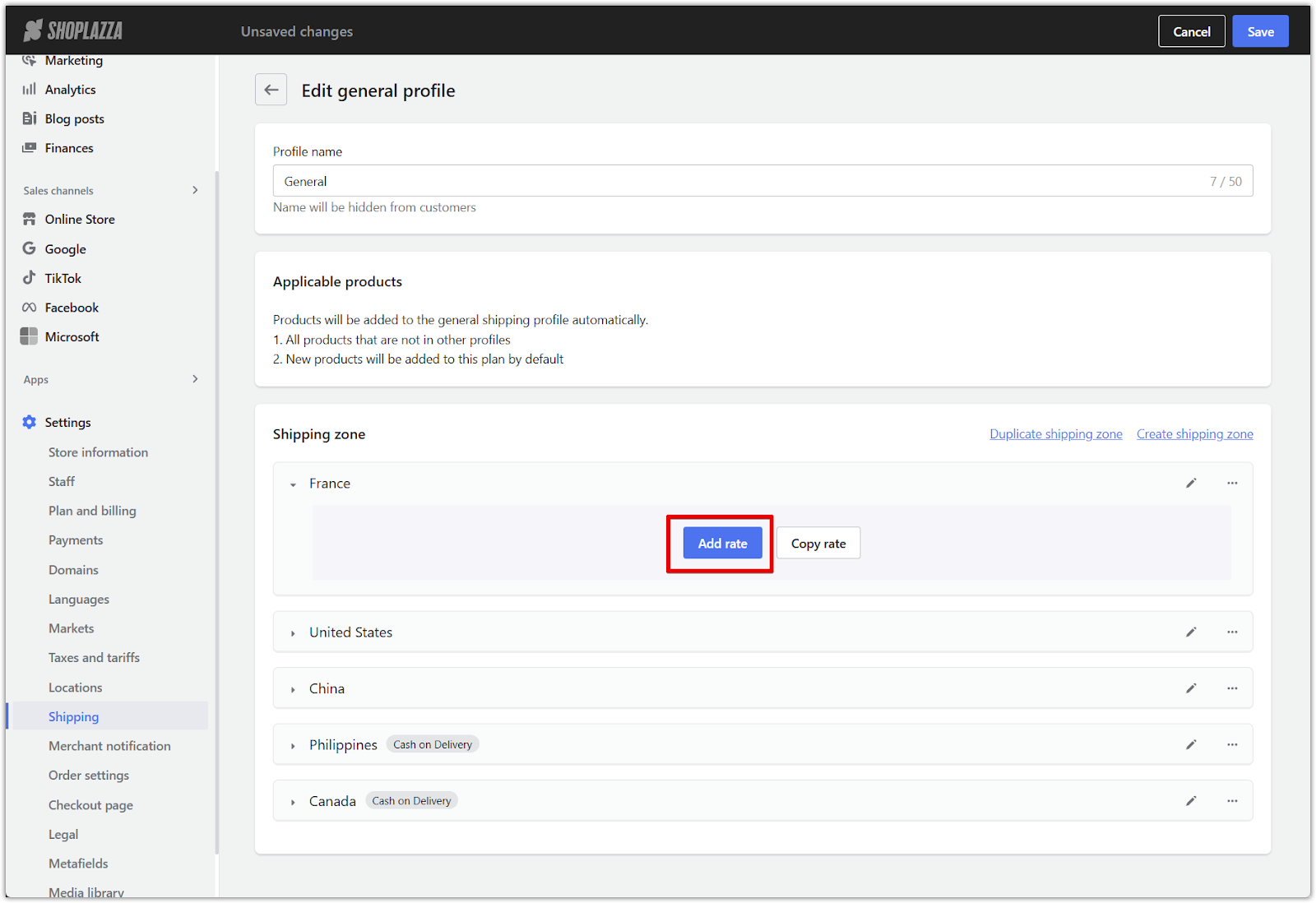
Adding a shipping rate
Once the zone is created, define how shipping costs will be calculated for that region.
1. Enter the rate name: In the Name field, enter the rate name that customers will see at checkout, e.g. Standard Shipping Rate. Click outside the field to save, or select from existing rate names in the dropdown.
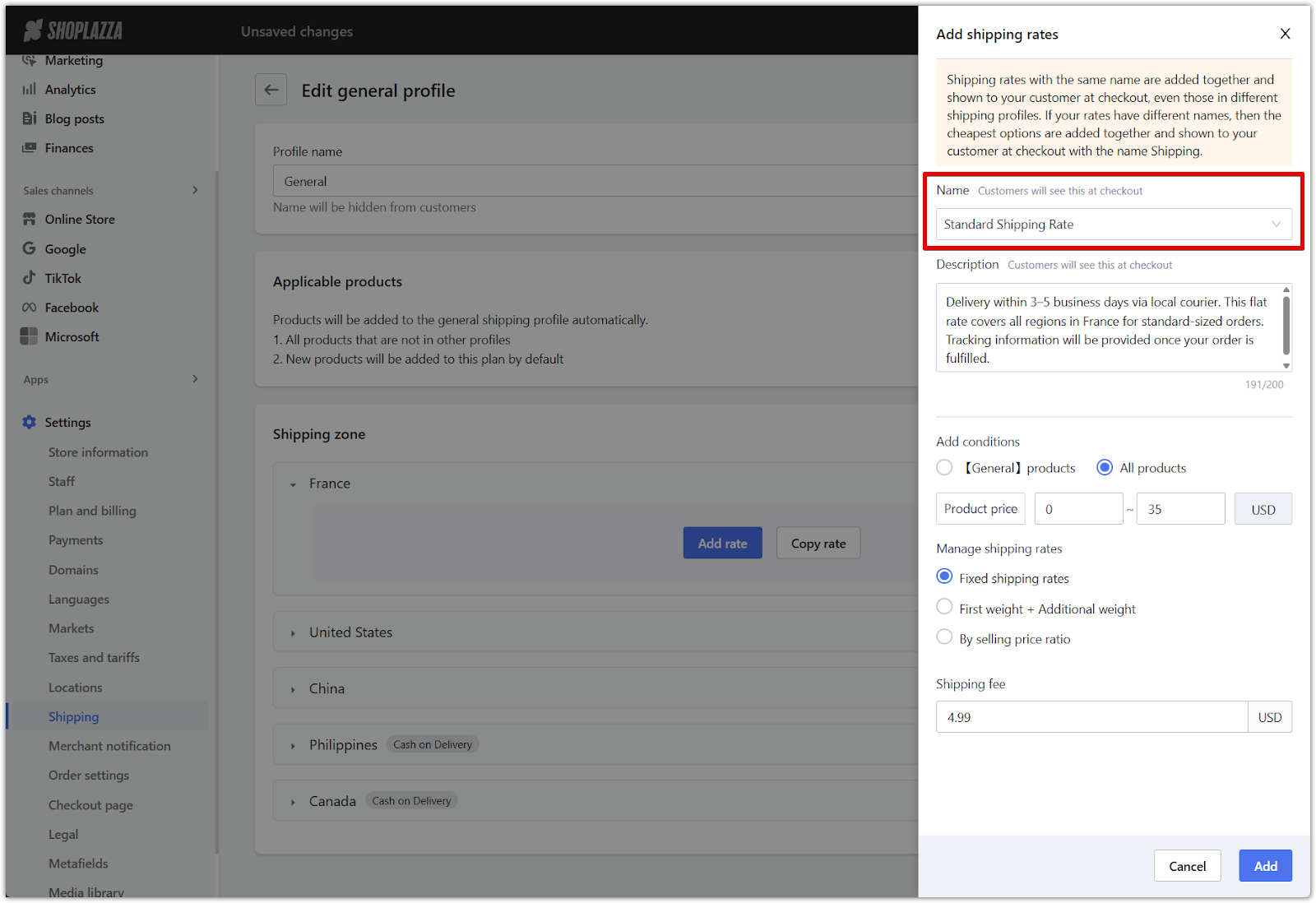
2. Write a customer-facing description (optional): Use the Description field to explain the delivery method and timeline. For example: Delivery within 3–5 business days via local courier. This flat rate covers all regions in France for standard-sized orders. Tracking information will be provided once your order is fulfilled.
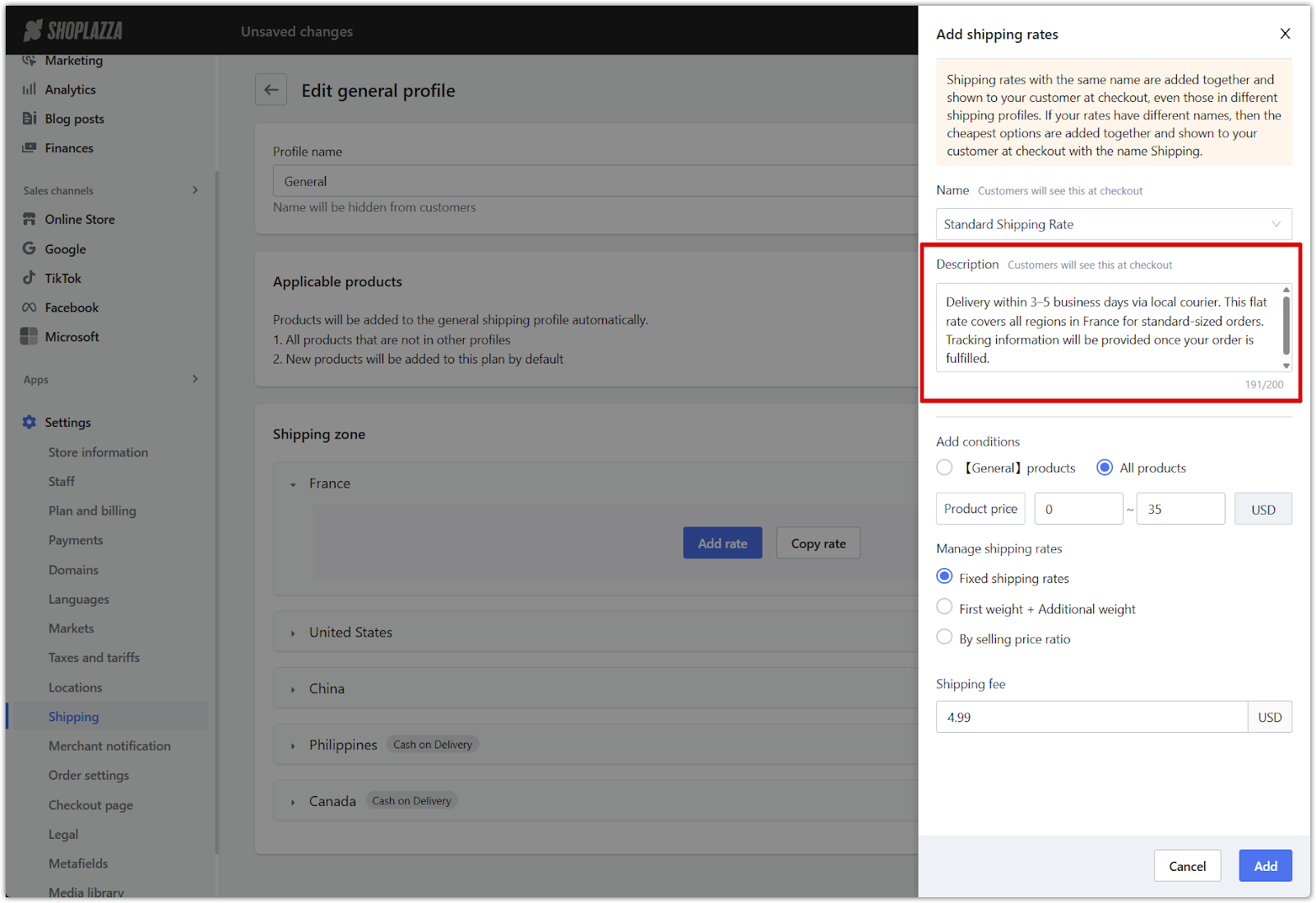
3. Product price range: Define a price range to apply this rate.
- [General] products: Use this if your store is using product-based shipping logic.
- All products: Use this for a universal rate that applies to all items.
- Product price range: Define a price range to determine when this rate applies.
- Rate calculation method: Choose whether the rate is based on product price, product quantity, or product weight.
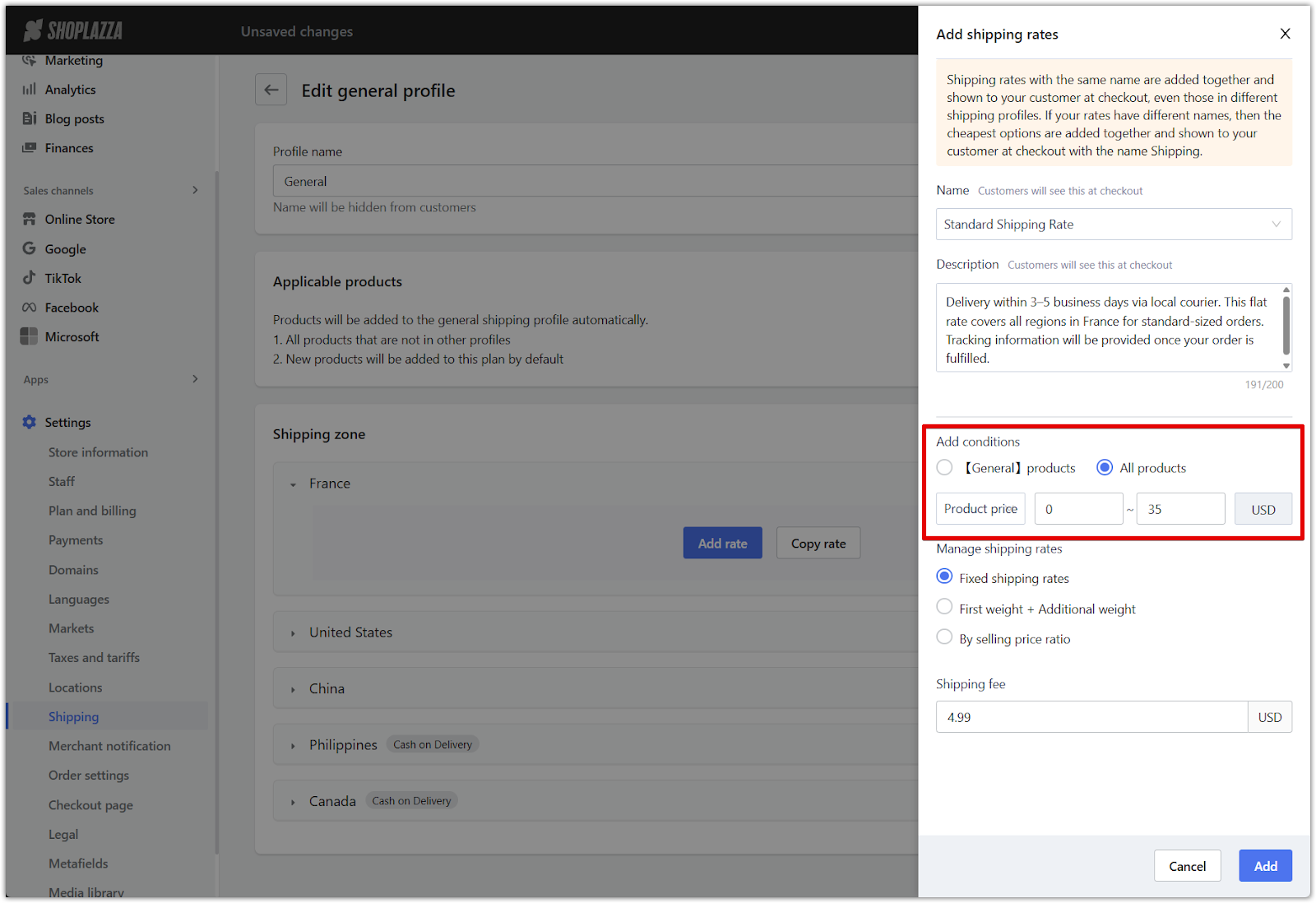
Note
If your store uses custom shipping profiles, you may prefer to select [General] products in cases where:
- The rate applies only to products from a specific warehouse.
- Certain products require separate shipping due to size or special handling.
- For more information, refer to: Apply rates to specific products or the entire order.
- Fixed shipping rates: A flat fee charged once per order.
- First weight + additional weight: A base rate plus incremental fees by weight.
- By selling price ratio: A dynamic fee calculated as a percentage of the order total.
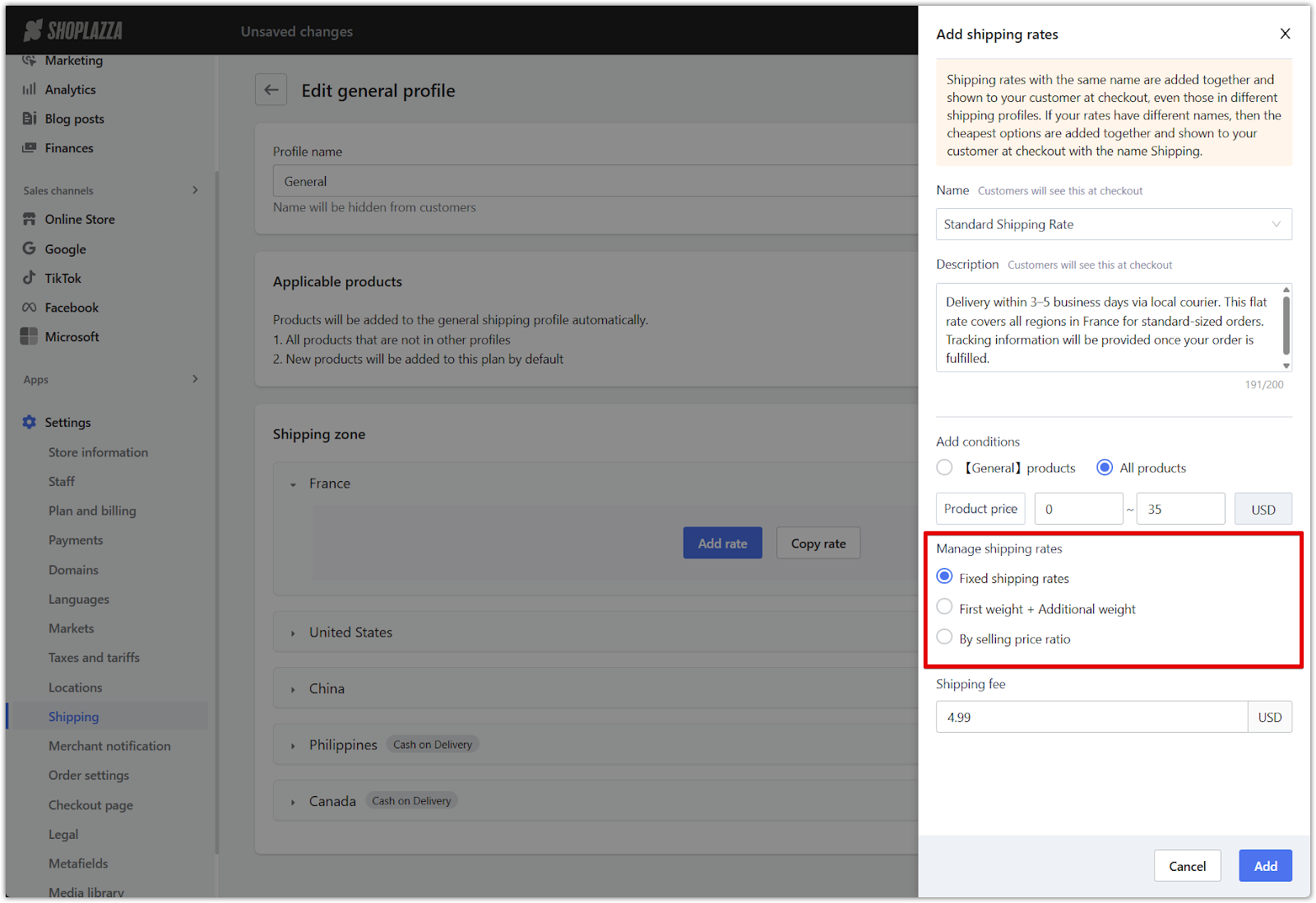
5. Set the shipping fee: Input the exact cost in the Shipping fee field (e.g. 4.99).
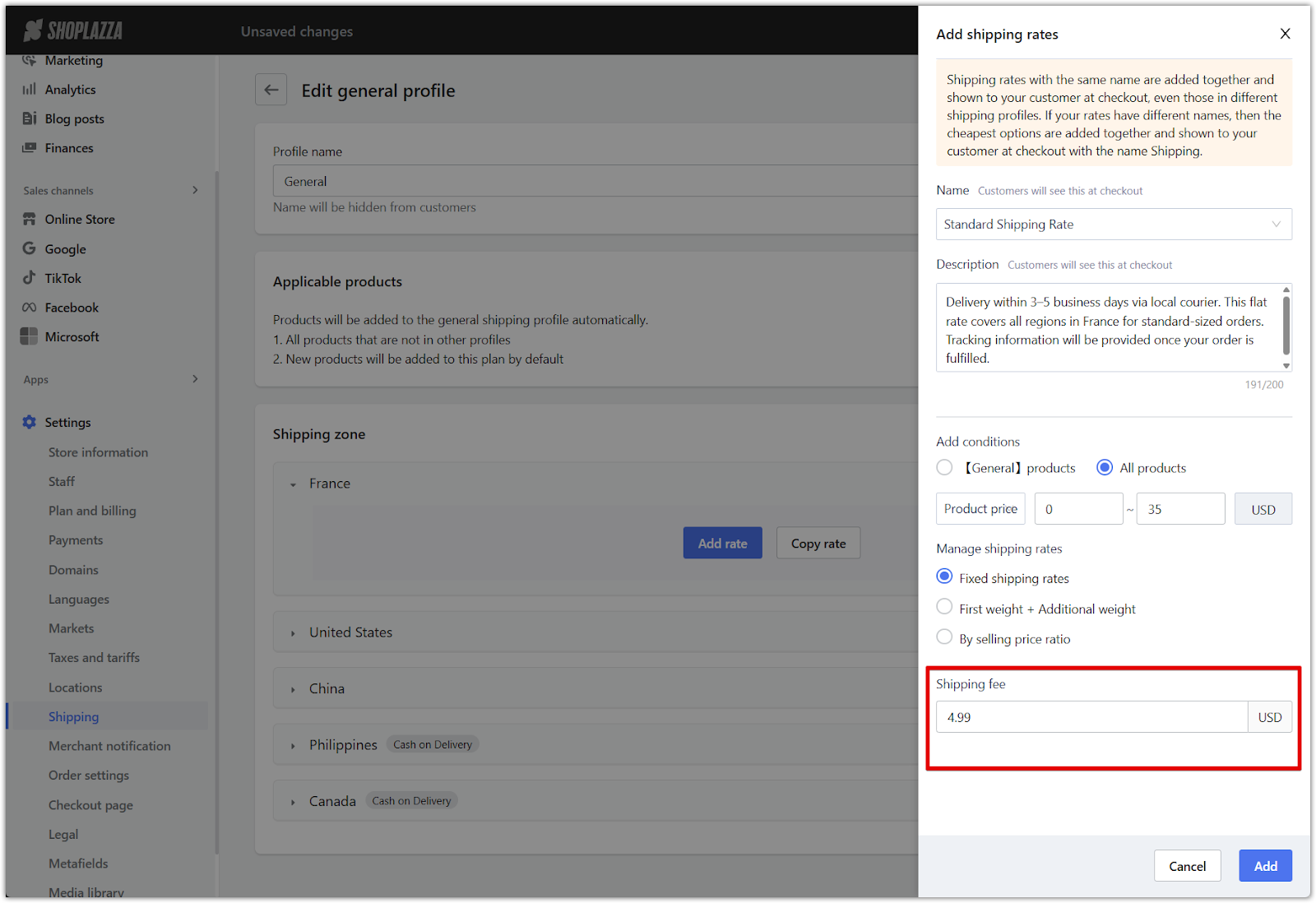
6. Click Add: Once all fields are complete, click Add to apply the rate to your shipping zone.
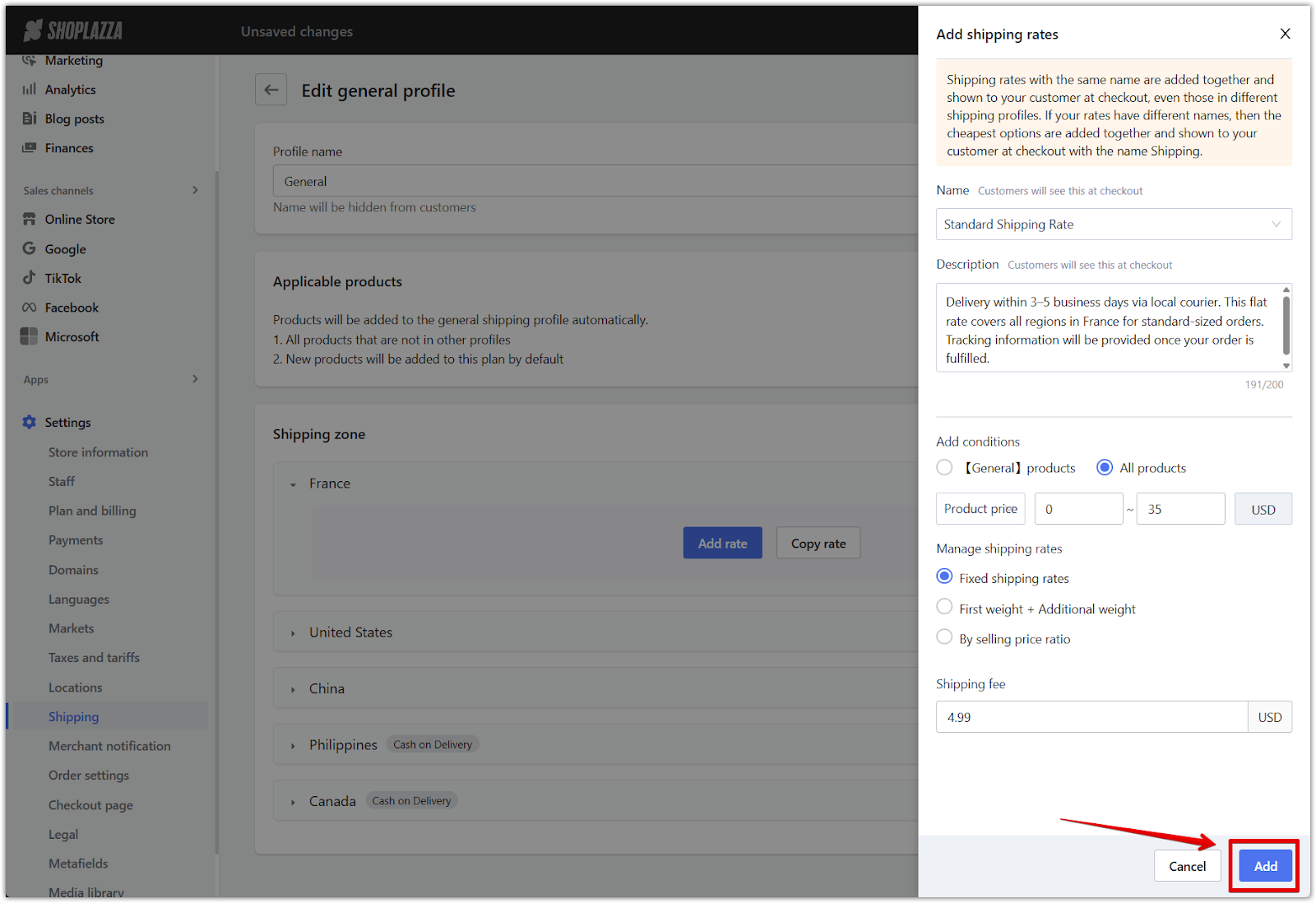
7. Click Save to apply changes: On the Edit general profile page, click Save in the top-right corner to finalize your setup.
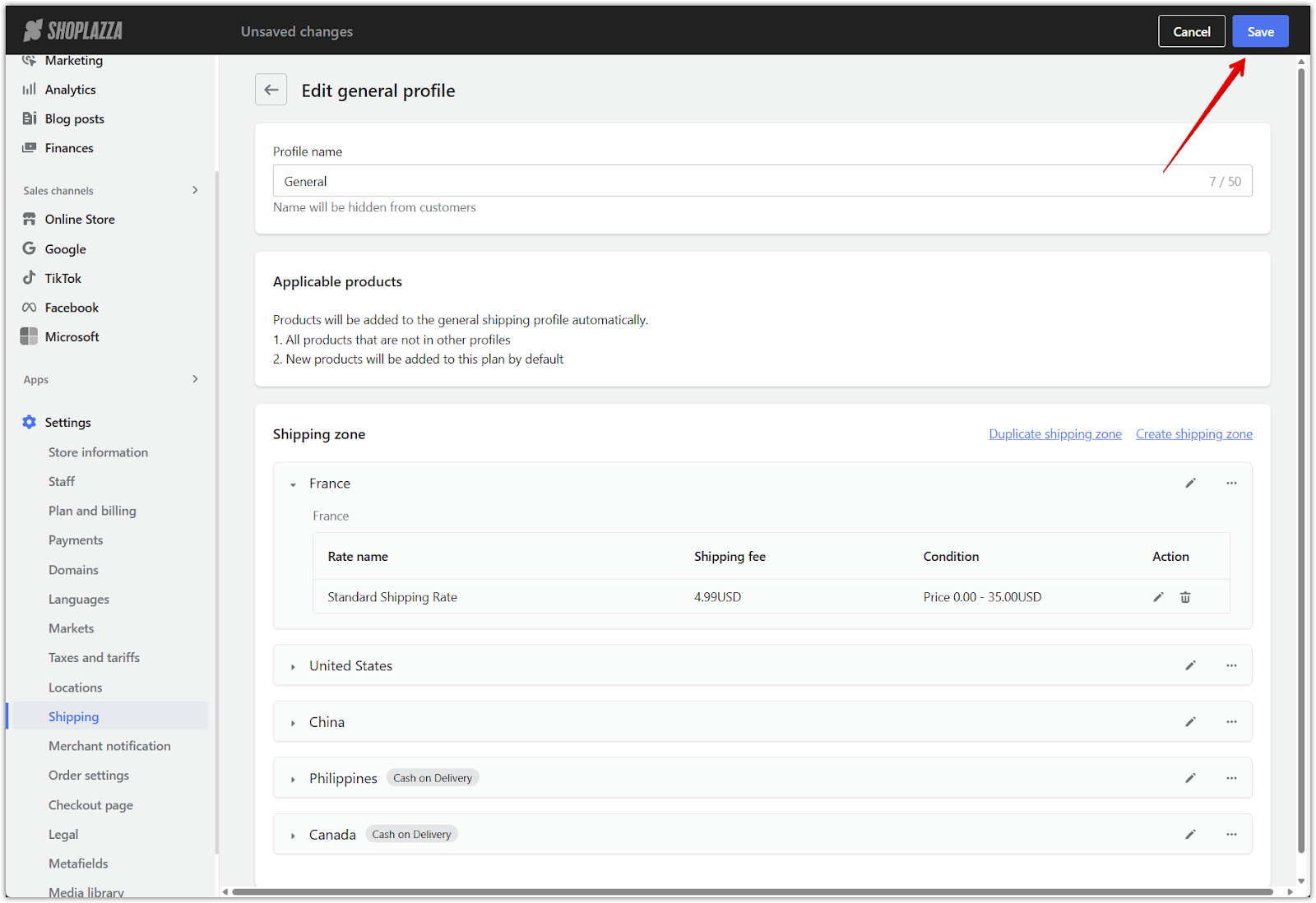
Editing or deleting shipping zones and rates
You can make changes to your shipping setup at any time by editing the zones or rates you've already created.
1. Edit a shipping zone: On the Edit general profile page, locate the shipping zone and click the pencil icon to modify the zone name, COD setting, or countries/regions.
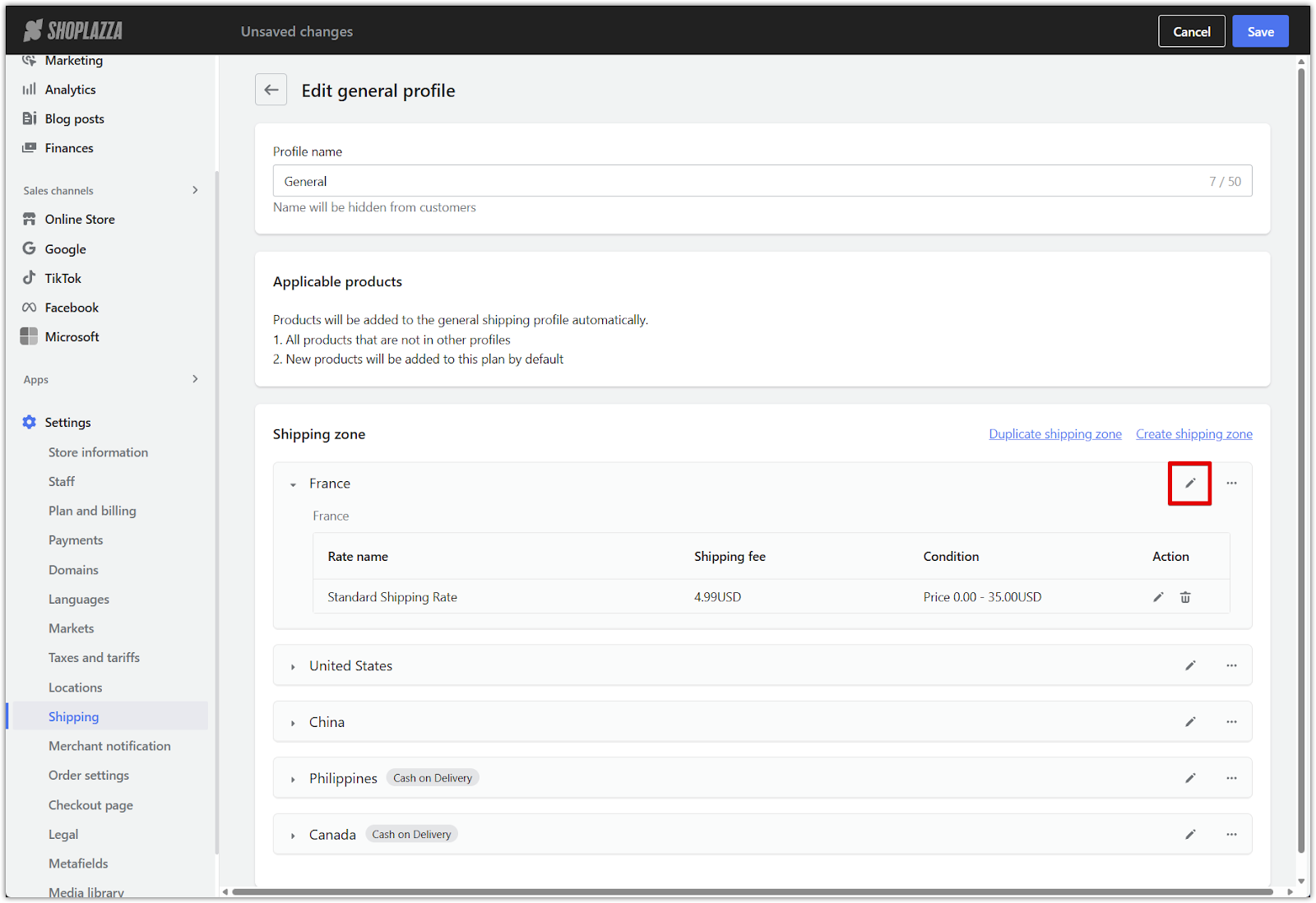
2. Edit a shipping rate: Under each zone, click the pencil icon beside a rate to edit the name, description, pricing conditions, calculation method, or shipping fee. After changes, click Update.
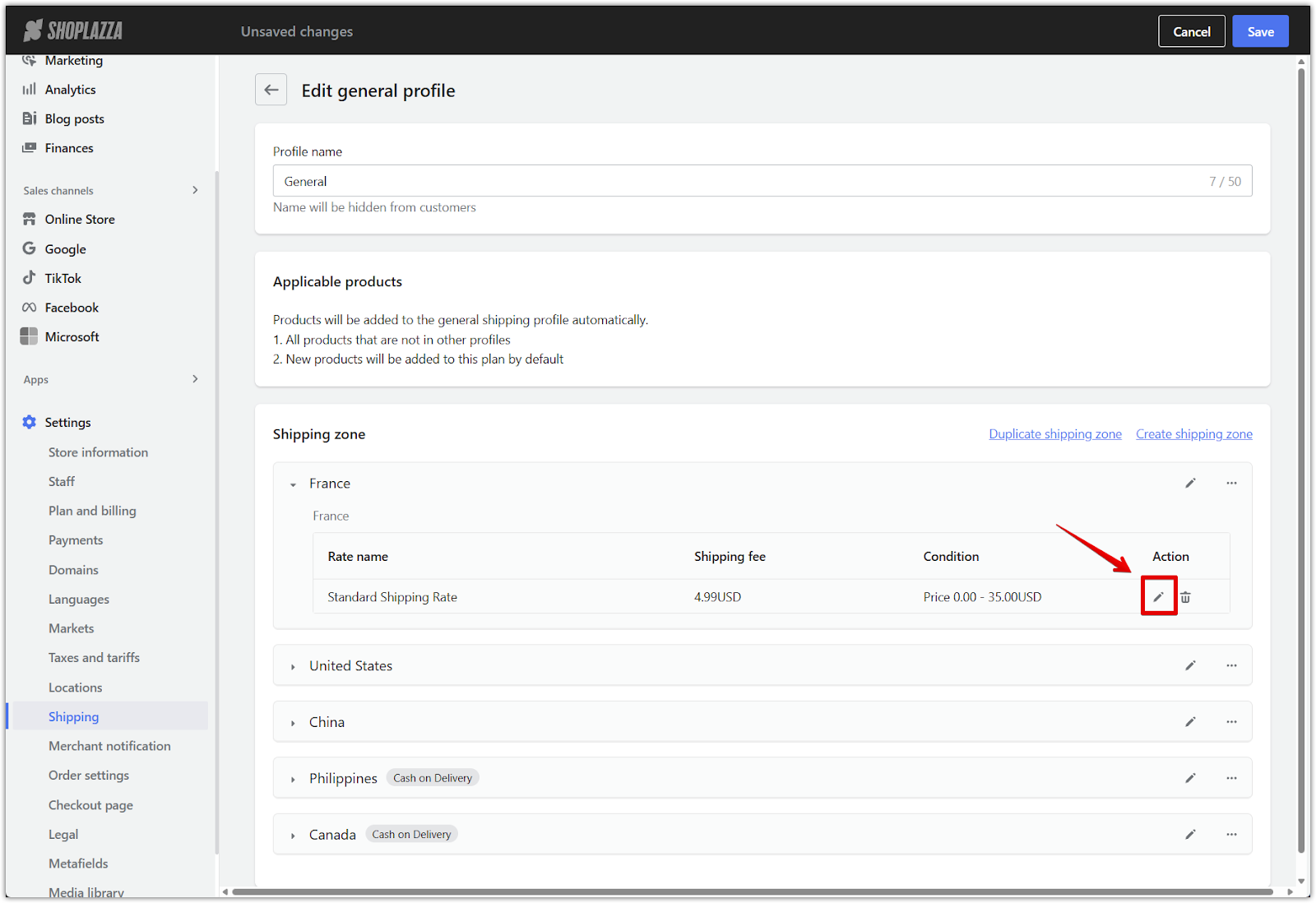
3. Delete a shipping rate or zone:
- To remove a shipping rate, click the trash can icon next to the rate name.
- To delete a shipping zone entirely, click the three dots and select Delete inside the zone name.
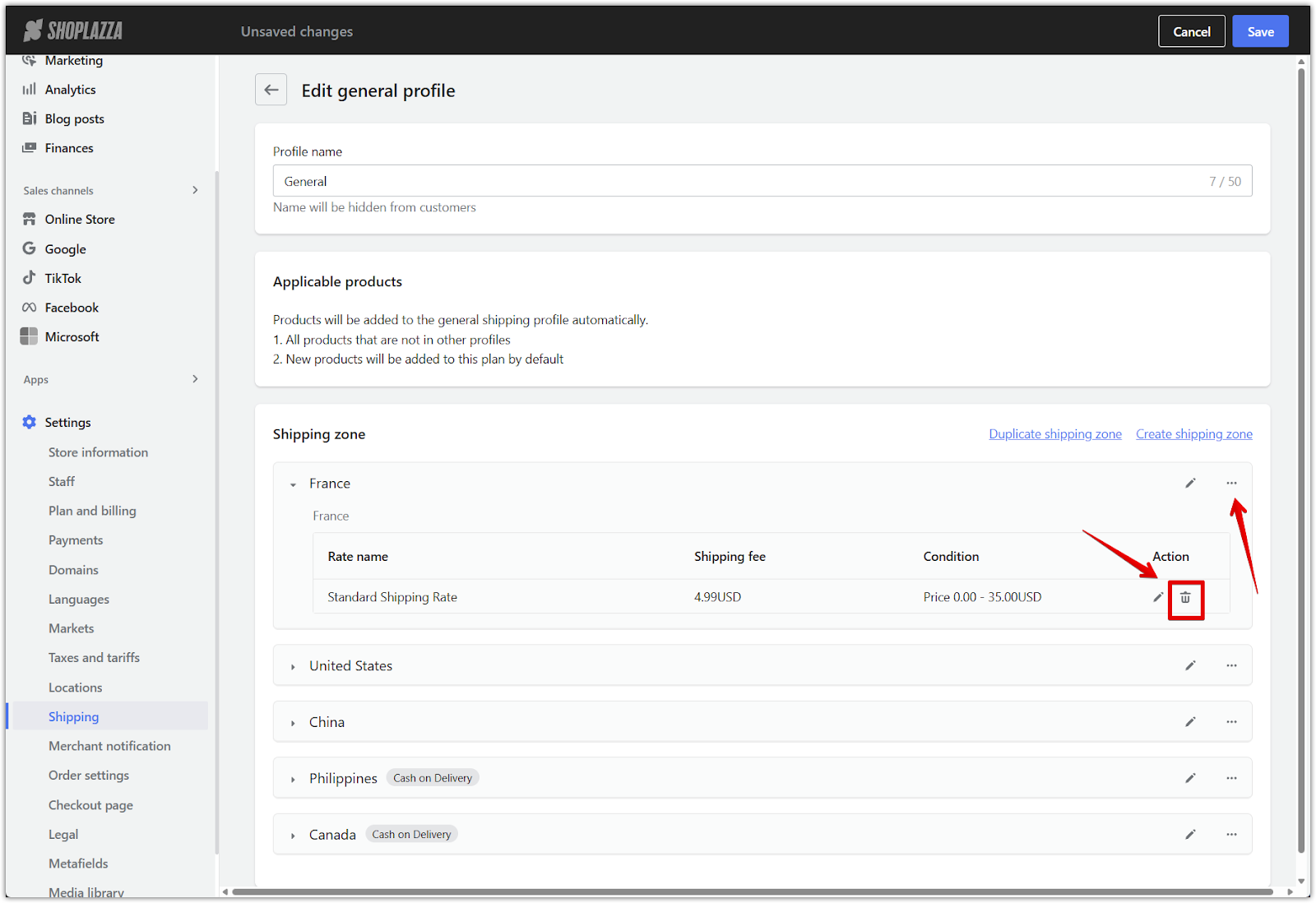
Setting up a general shipping plan provides a consistent default structure for your store’s shipping rules while allowing flexibility for regional or product-specific customization. This helps you offer accurate and transparent shipping costs to your customers.



Comments
Please sign in to leave a comment.