When your store requires different shipping rates for certain products, creating a custom shipping profile allows you to apply separate shipping fees and rules. This is helpful for fragile items, oversized products, or international orders with unique fulfillment needs.
Add a custom shipping profile
Start by creating a dedicated profile for the products that require separate shipping logic.
1. Go to shipping settings: Log in to your Shoplazza admin and navigate to Settings > Shipping to access your profile list.
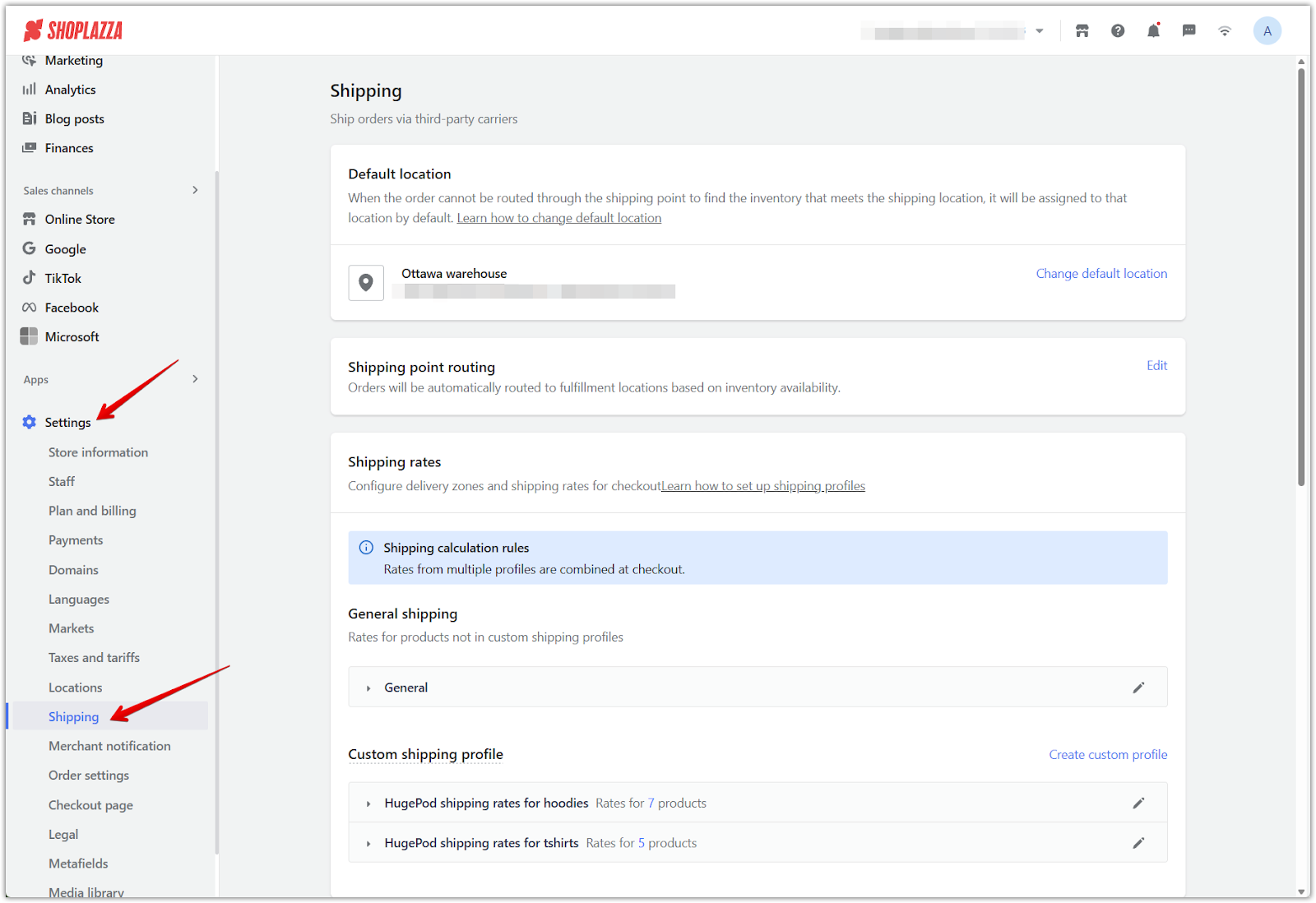
2. Create a custom profile: Under the Shipping rates section, click Create custom profile to open a new configuration panel dedicated to product-specific rates.
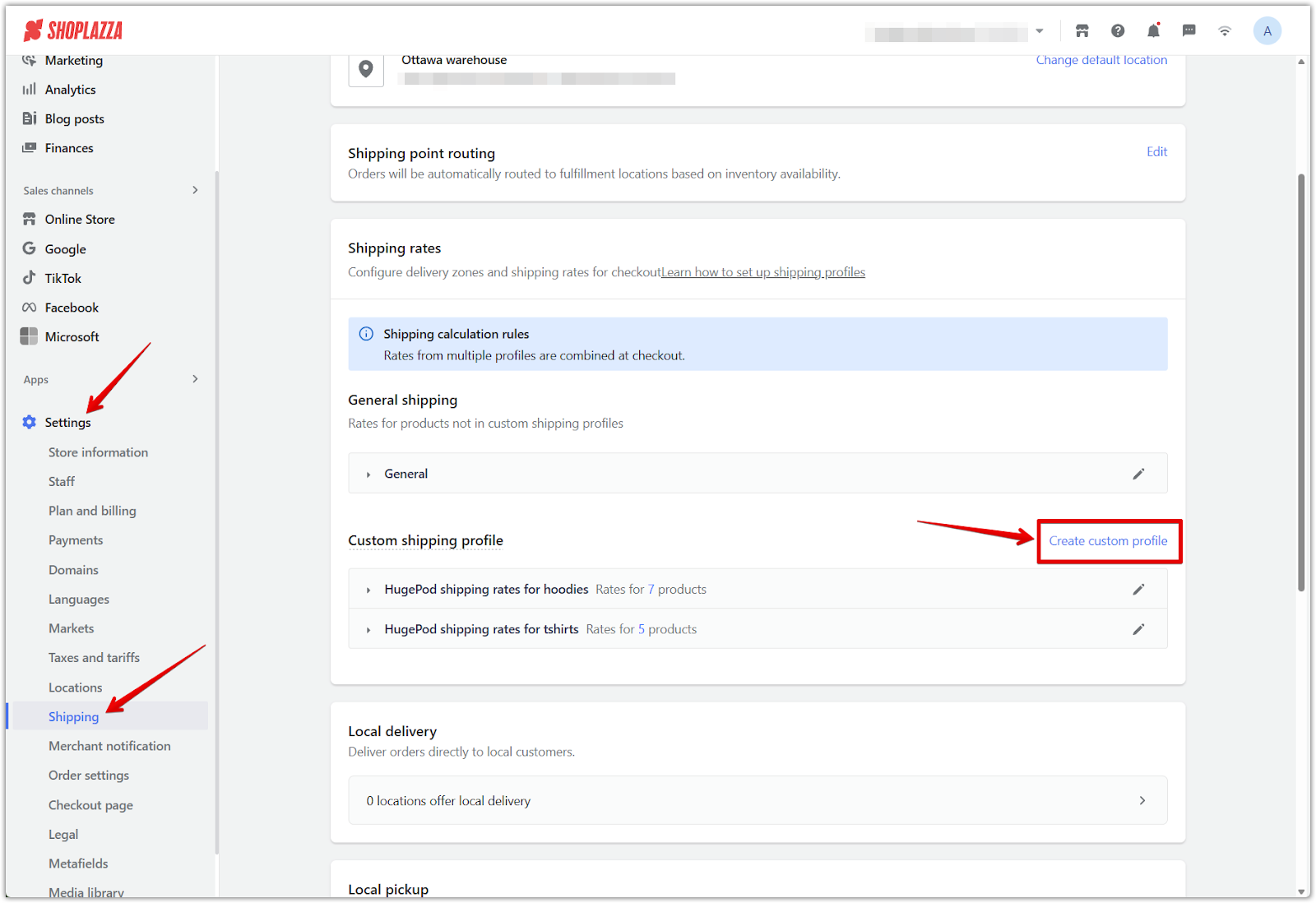
3. Enter a name and assign products: Provide a descriptive name for the profile, such as "Fragile Items" or "Warehouse B." Click Add products to open the product selector. Use the collection list or product search to choose specific items that should follow this custom shipping rule. Once finished, click Confirm to assign them to the profile.
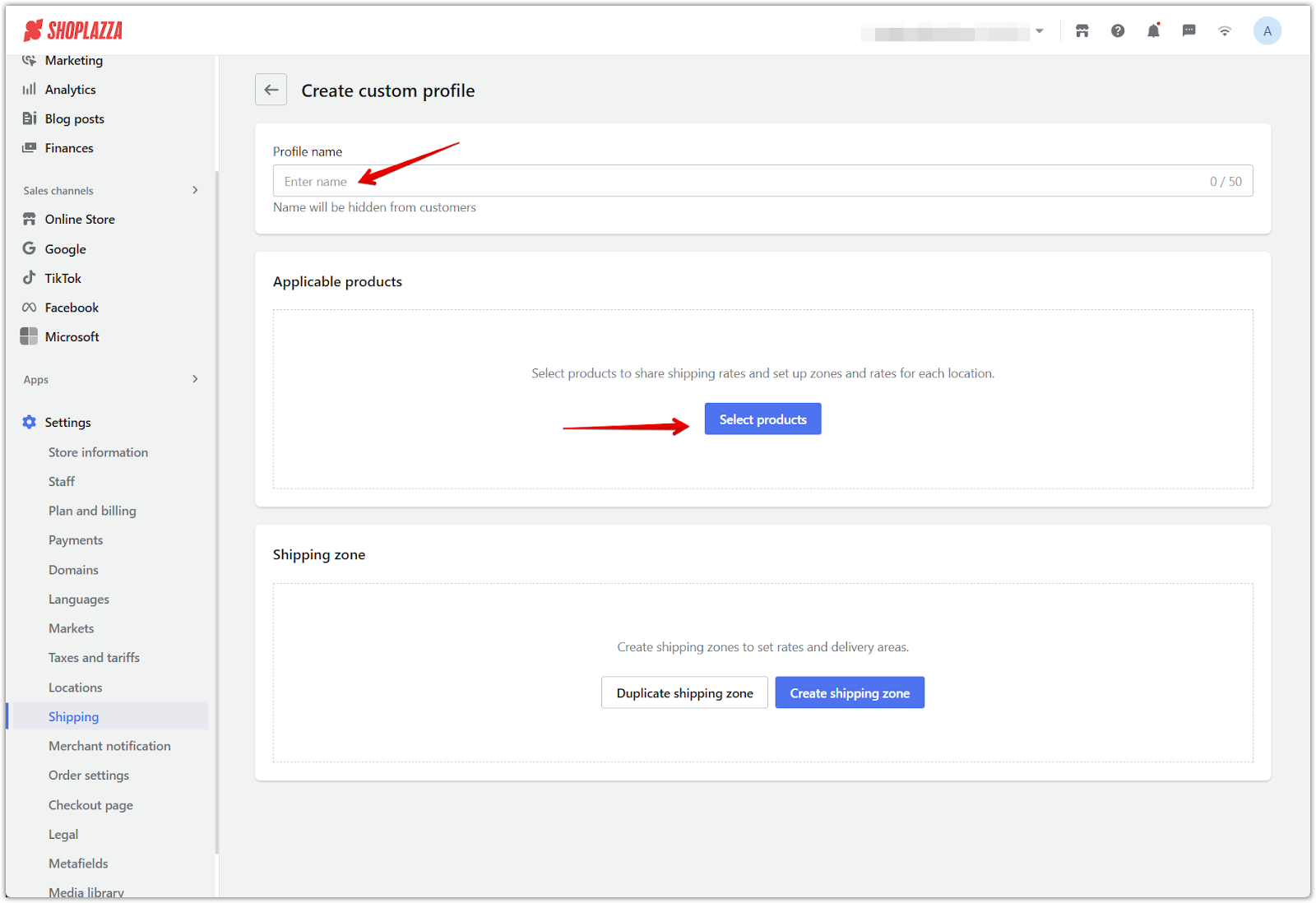
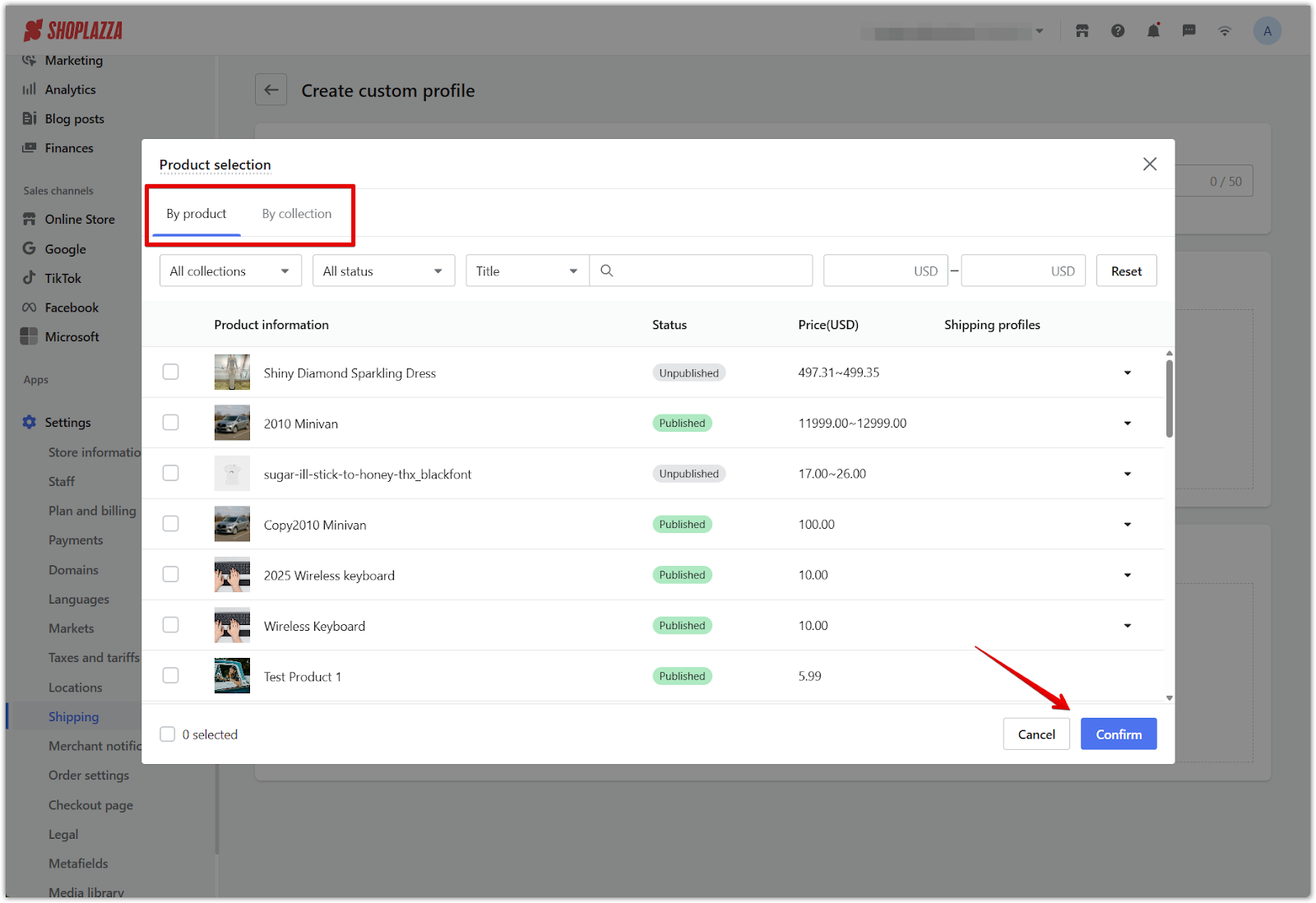
Create a shipping zone
Next, define where this profile applies by setting up regional or country-specific zones.
1. Click Create shipping zone: In the profile editor, click Create shipping zone to begin defining the region for this rate.
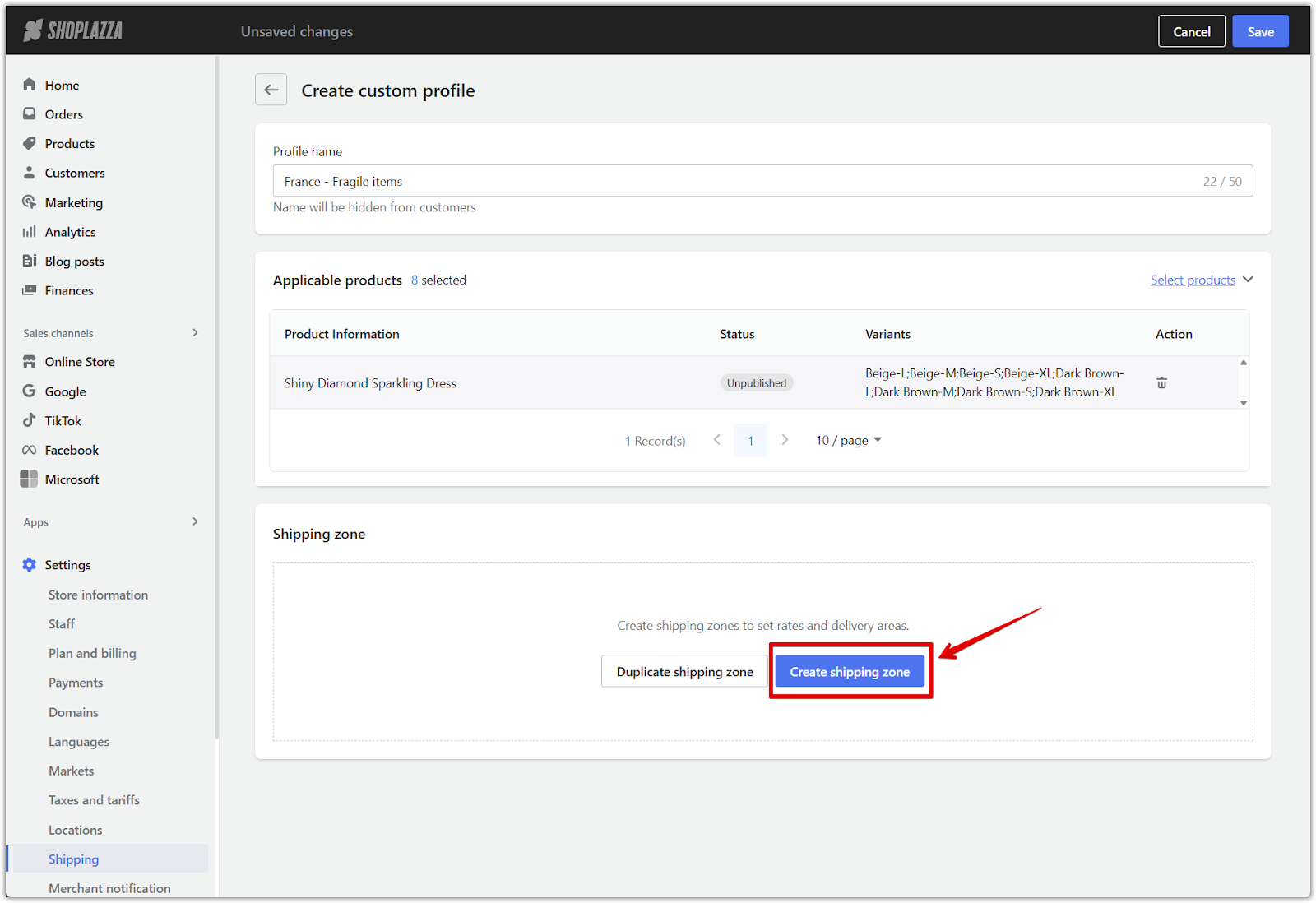
2. Enter the zone name: Provide a clear name such as France – Fragile items or Europe Express to help distinguish it from other zones.
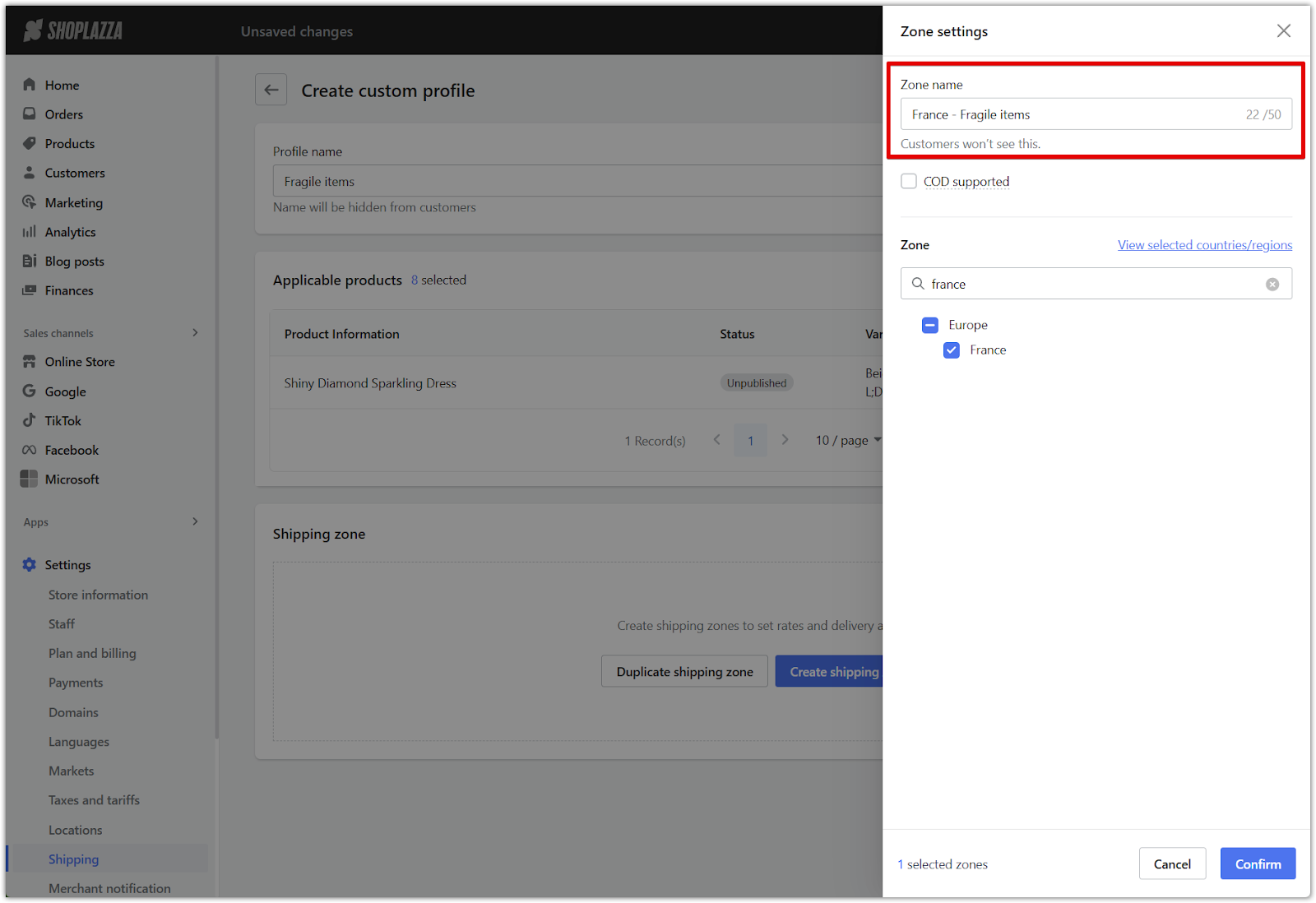
3. Select countries or regions: Choose one or more countries or regions where this shipping profile should be active.
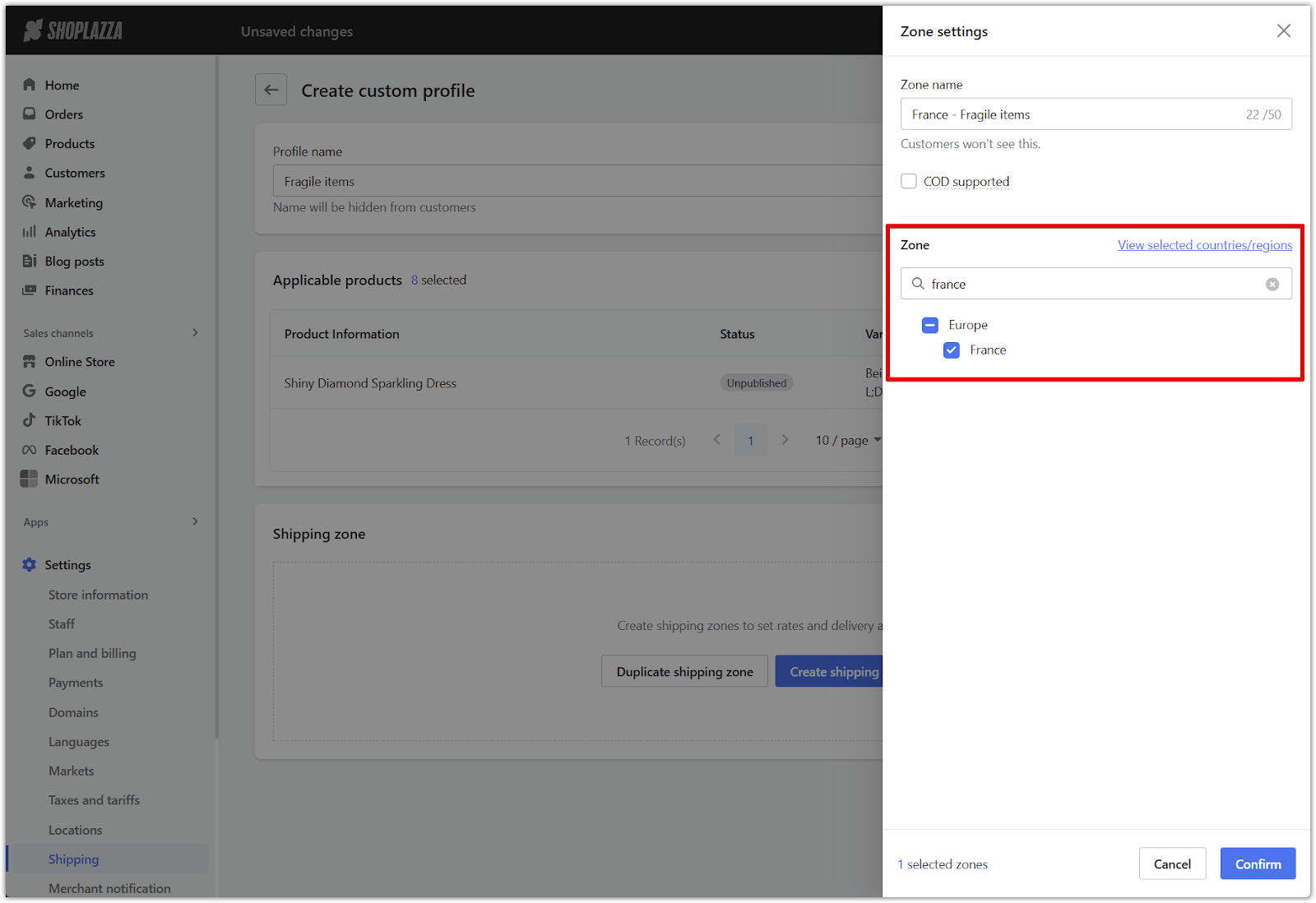
4. Enable COD if applicable: Check the box labeled COD supported if Cash on Delivery should be available for this zone.
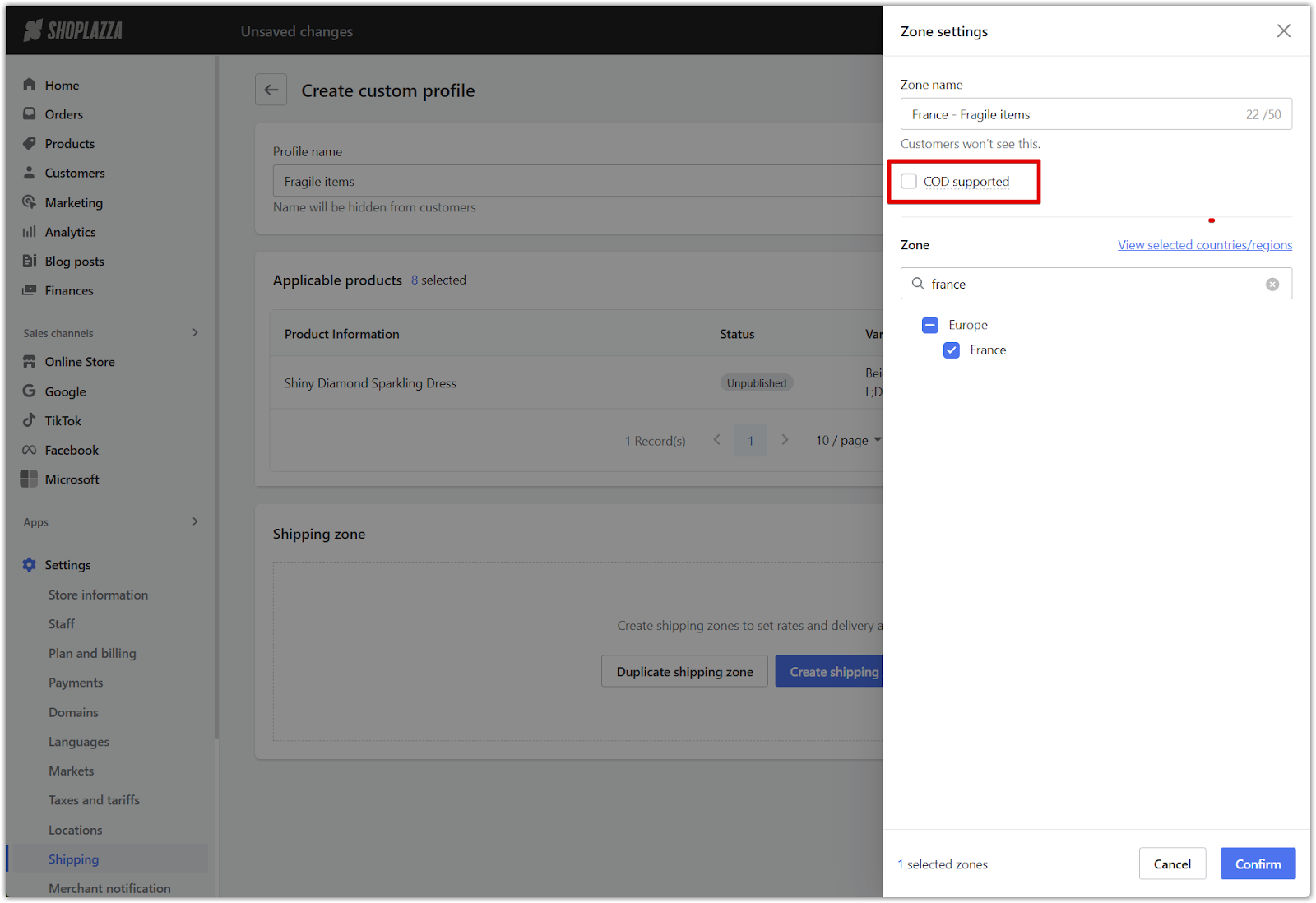
5. Click Confirm: After entering all required information, click Confirm to save the shipping zone and return to the profile setup page.
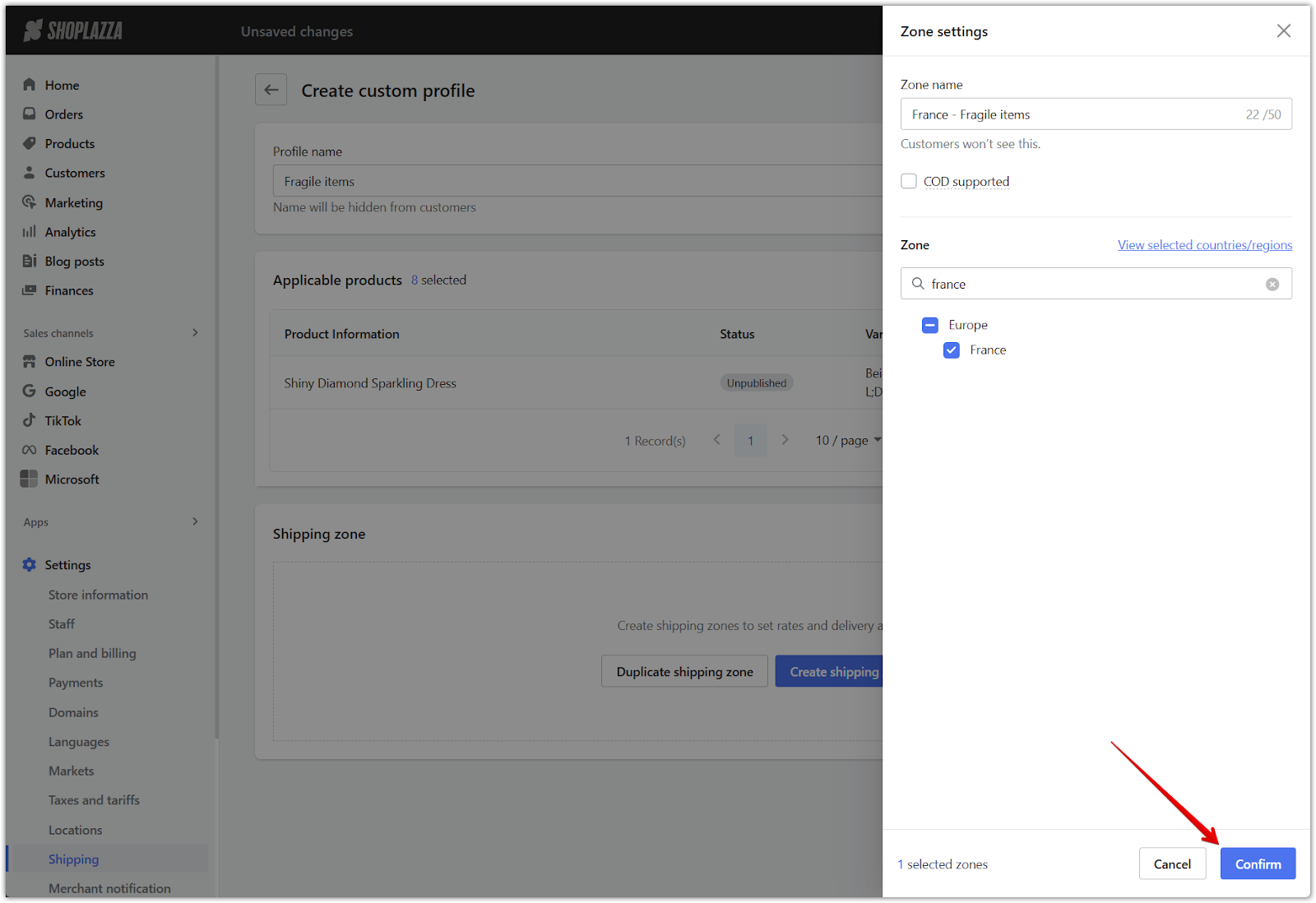
Add a shipping rate
Once the shipping zone is in place, configure the specific rates that apply to products in this zone. Before setting the shipping rate, it’s recommended to check with your carrier to obtain the most accurate rate structure for your store.
1. Click Add rate: Click Add rate below the shipping zone to begin defining the fee structure for this region.
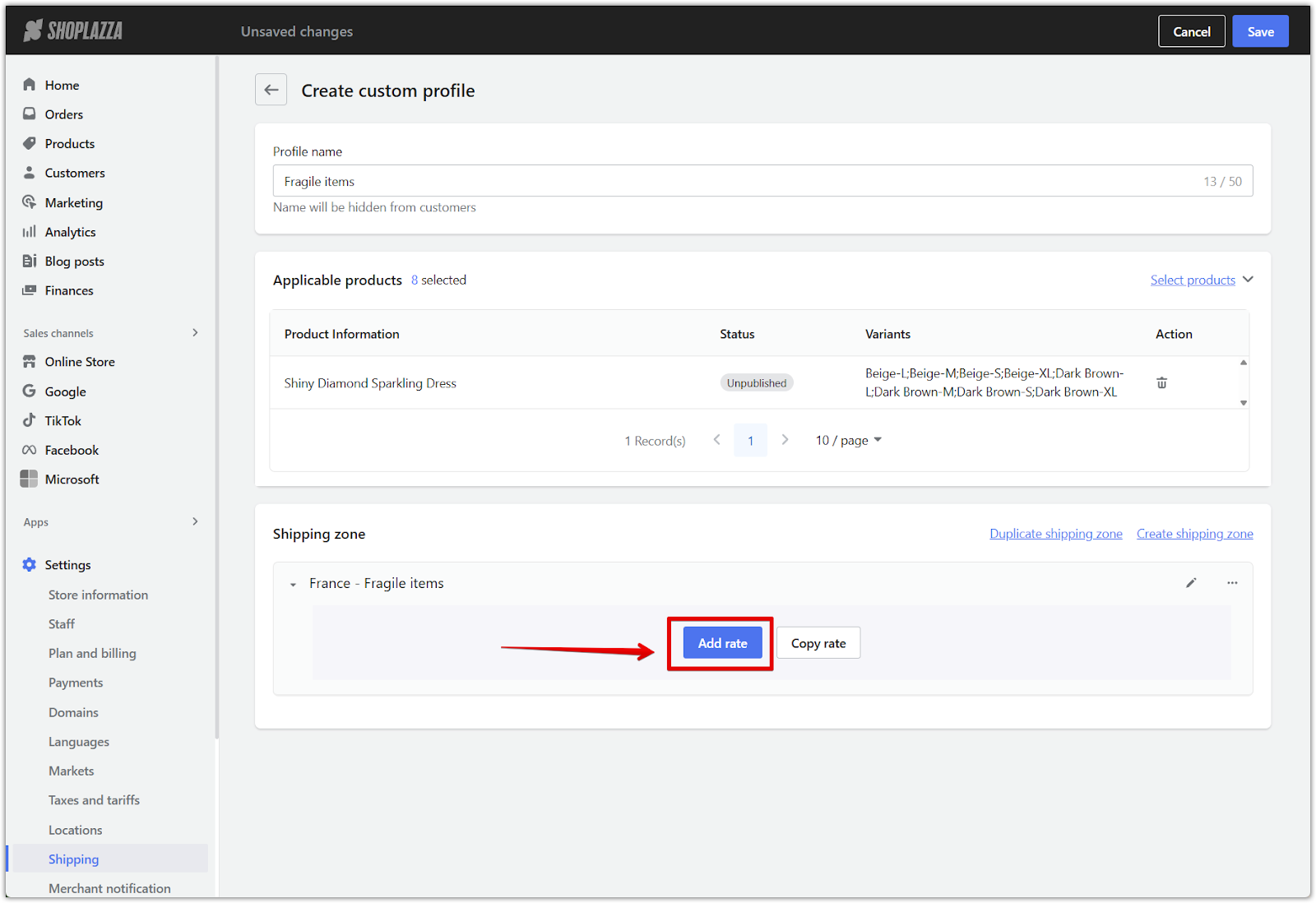
2. Enter the rate name: Add a clear, customer-facing name for the rate, such as "Standard Fragile Shipping" or "Express International." This name appears during checkout and helps set customer expectations.
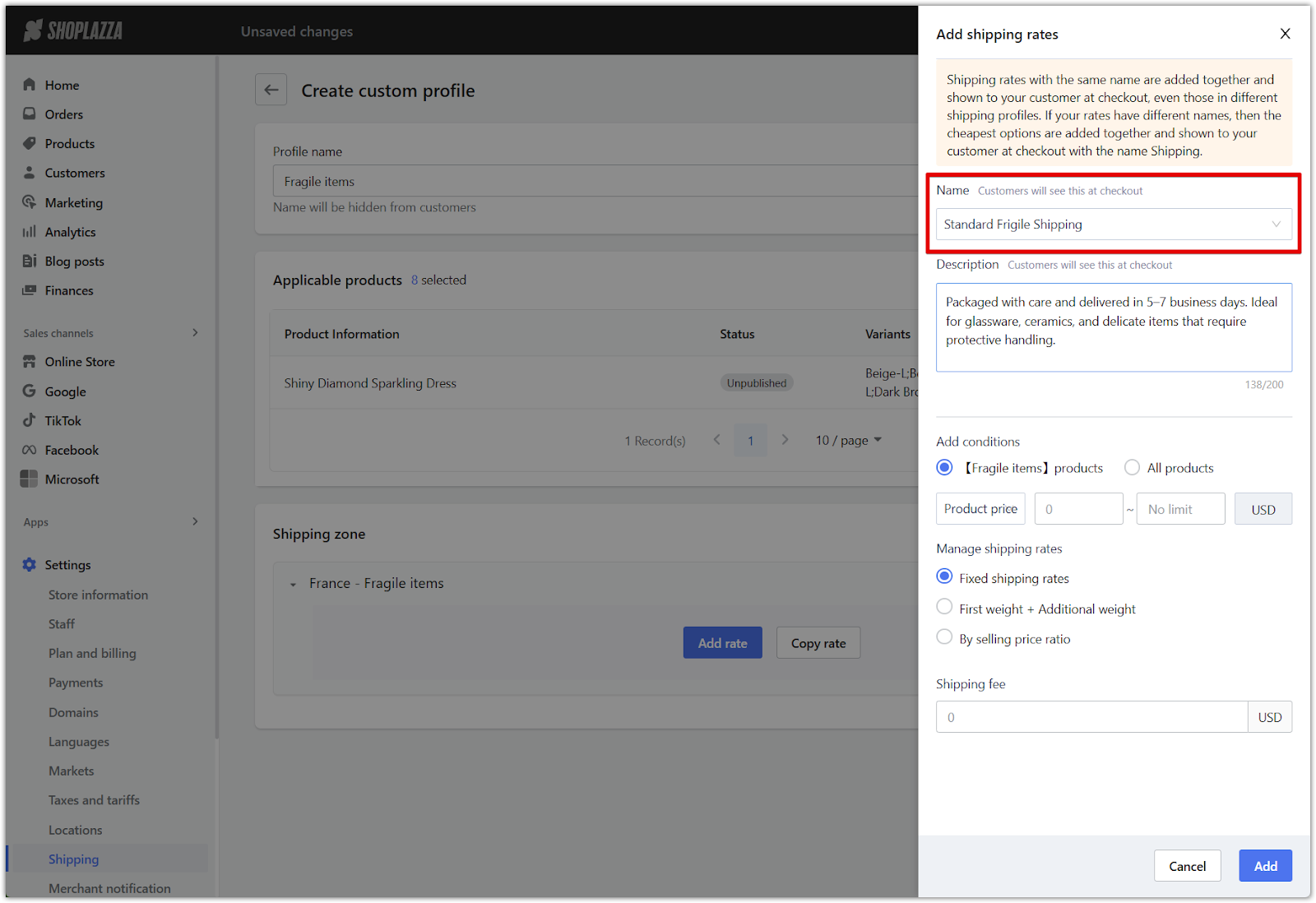
3. Write a description (optional): Include a short explanation of how the rate is applied, such as delivery timeframes or conditions for discounted shipping. This helps build clarity and trust with customers at checkout.
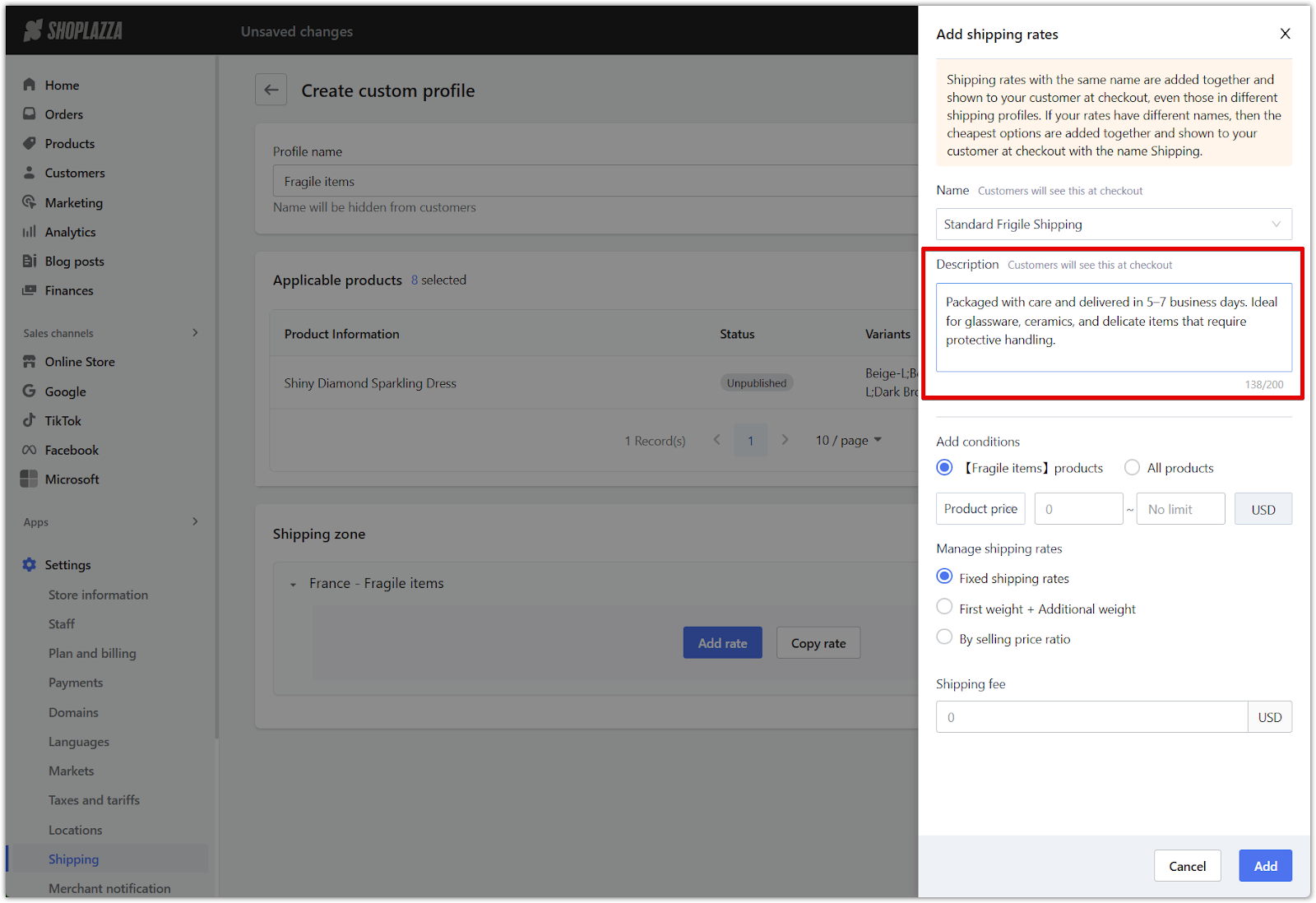
4. Set product scope and calculation method: Define how the shipping rule should behave and what product data it uses for calculation.
- Scope: Choose whether the rate applies only to [General] products (those assigned to this profile) or to All products in the cart.

-
Calculation method: Select one of the following based on your preferred billing logic:
- Product price to charge based on order subtotal.
- Product quantity to charge based on item count.
- Product weight to charge based on total weight.
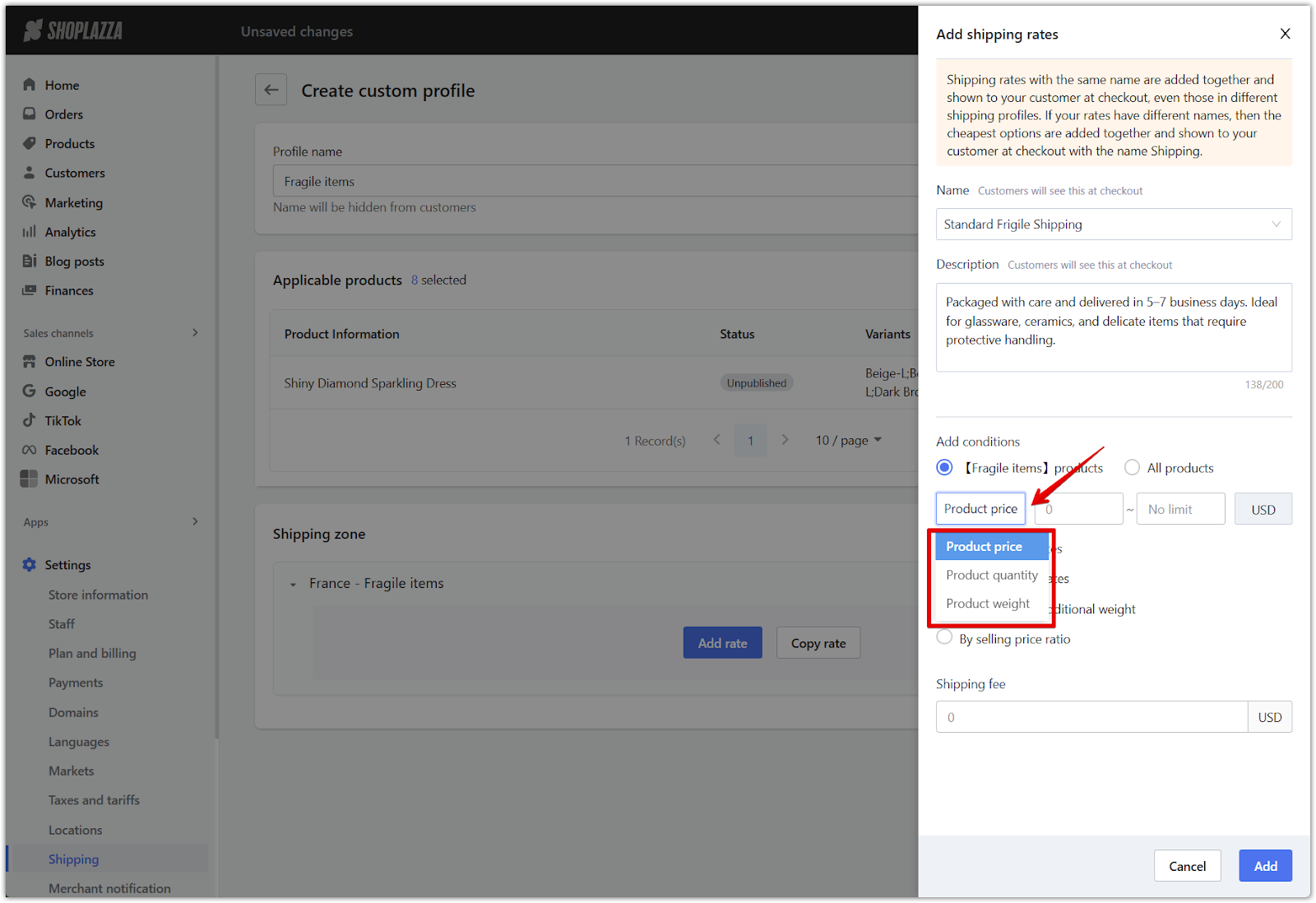
Note
Leave the scope set to [General] products when the items in this profile come from a specific warehouse or require separate shipping due to packaging or cost. This prevents the rate from affecting unrelated items in the cart. For more detail, refer to: Apply rates to specific products or the entire order .
5. Choose the pricing model and enter the amount: Decide how the shipping fee should be structured:
- Fixed shipping rates to charge a flat amount.
- First weight + additional weight to charge based on a base weight with incremental fees for extra weight.
- By selling price ratio to calculate the fee as a percentage of the product price.
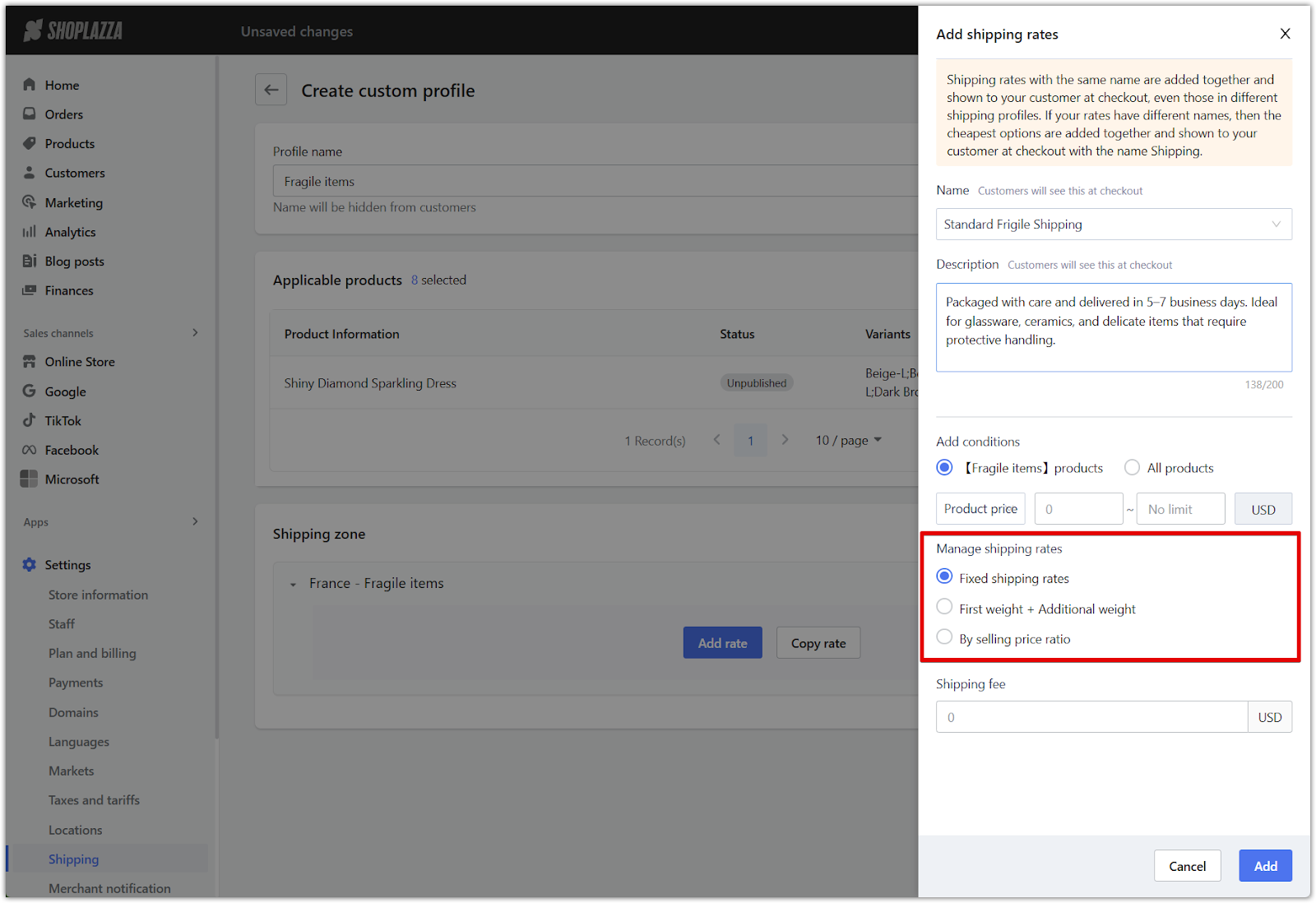
6. Enter the shipping fee: Input the exact cost in the Shipping fee field based on the method selected above.
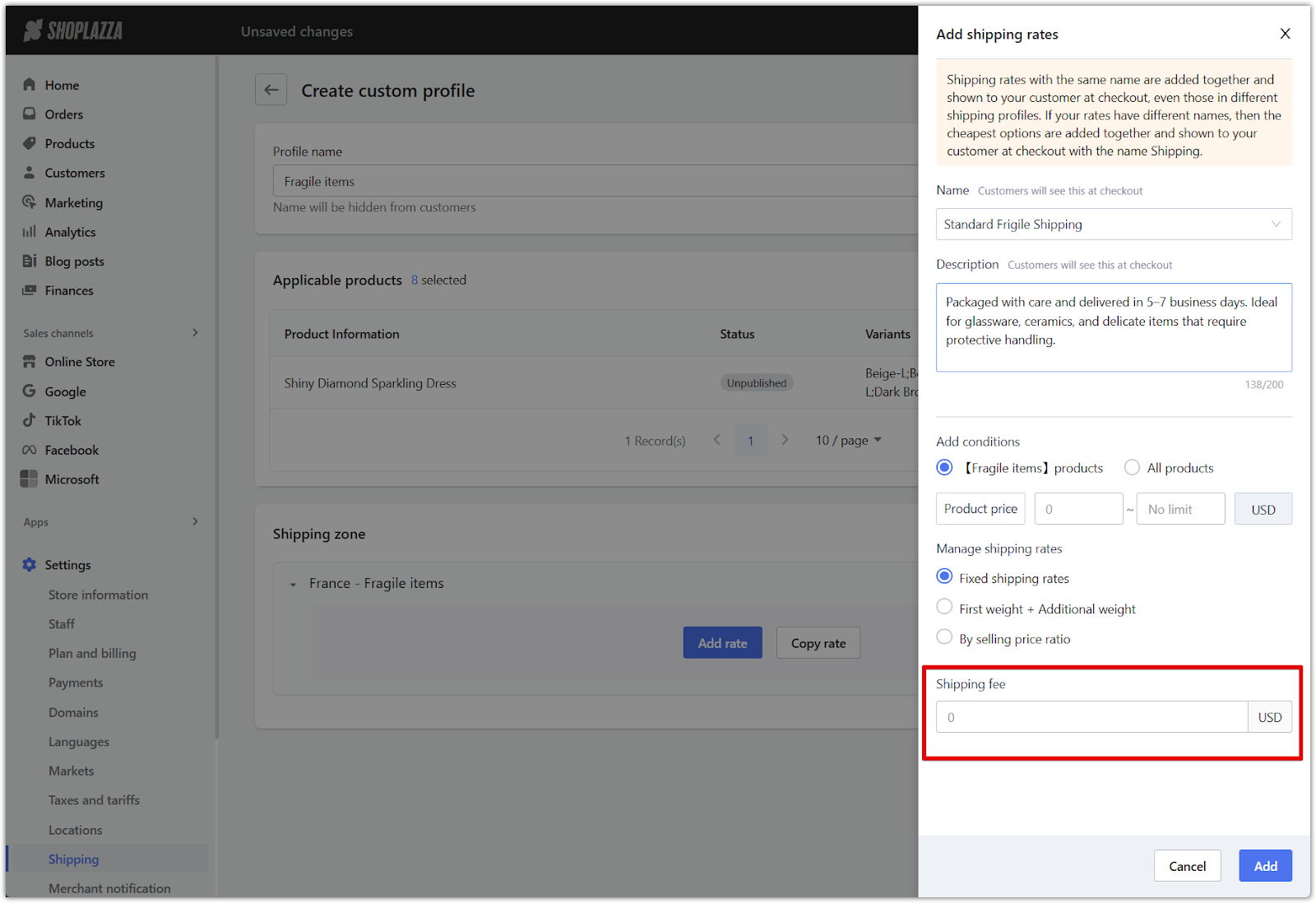
7. Save the rate: Click on the Add button to save. The configured rate will now appear under the selected shipping zone in your custom profile.
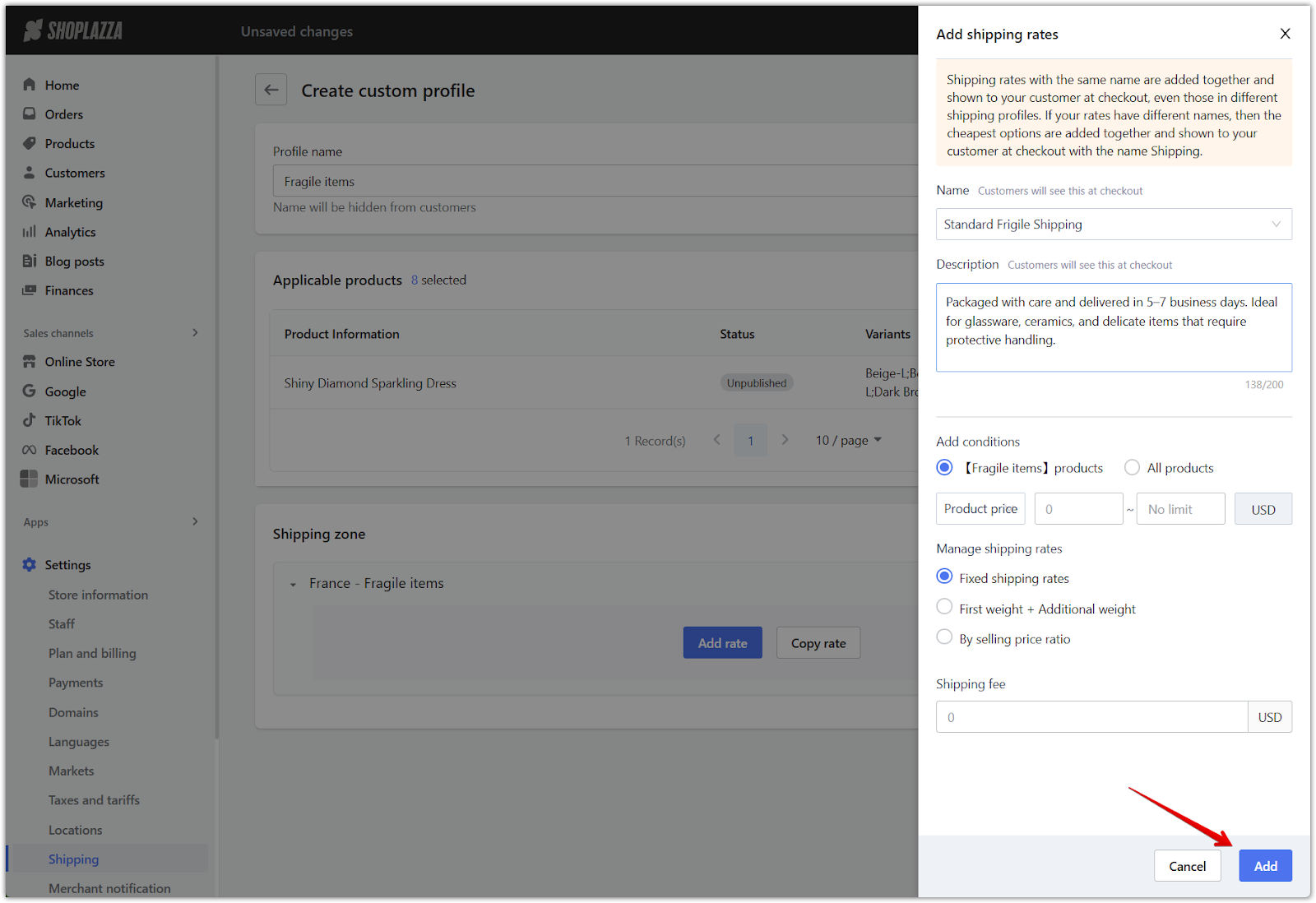
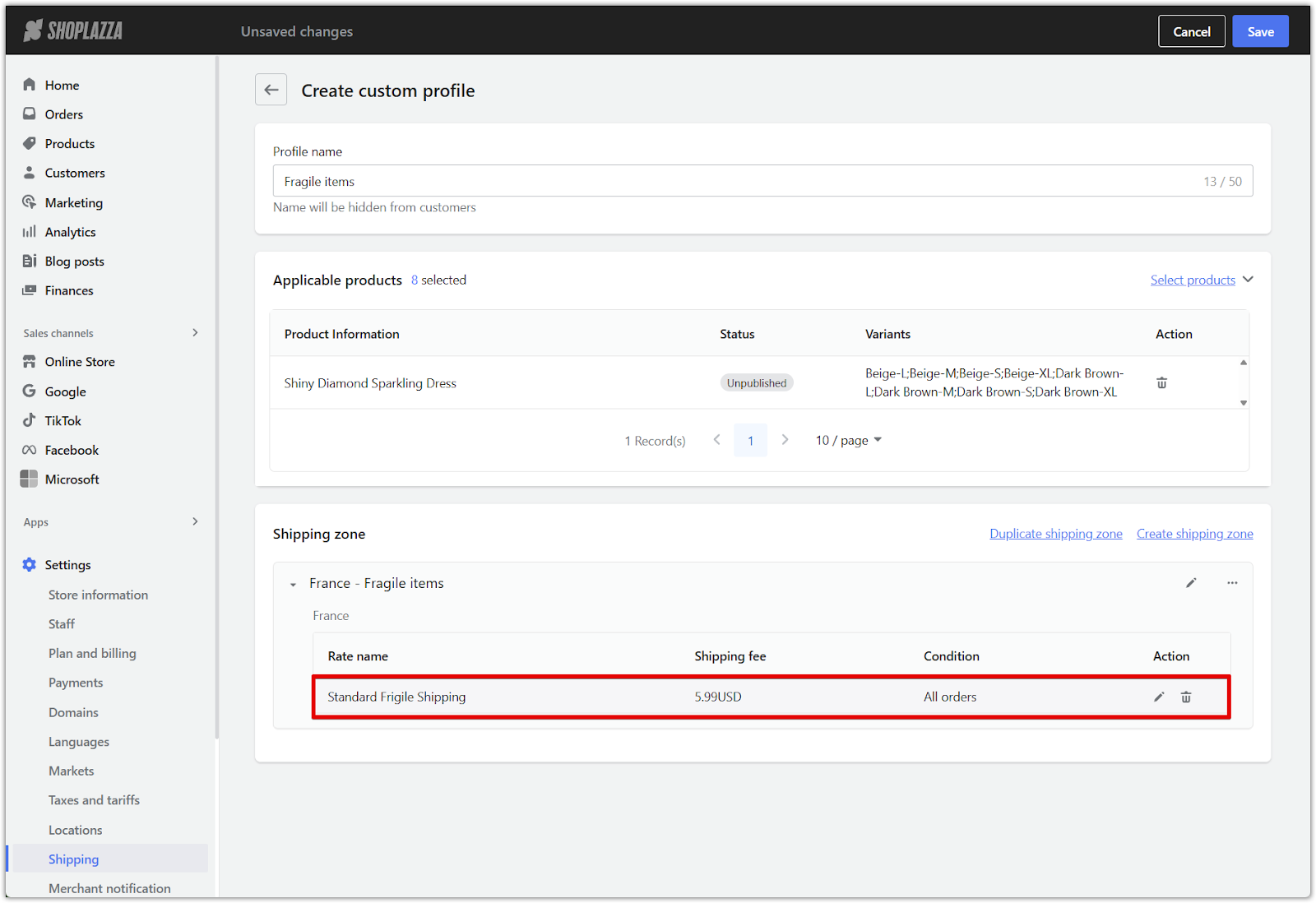
8. Click Save: Return to the top of the page and click Save to confirm and activate your custom shipping setup.
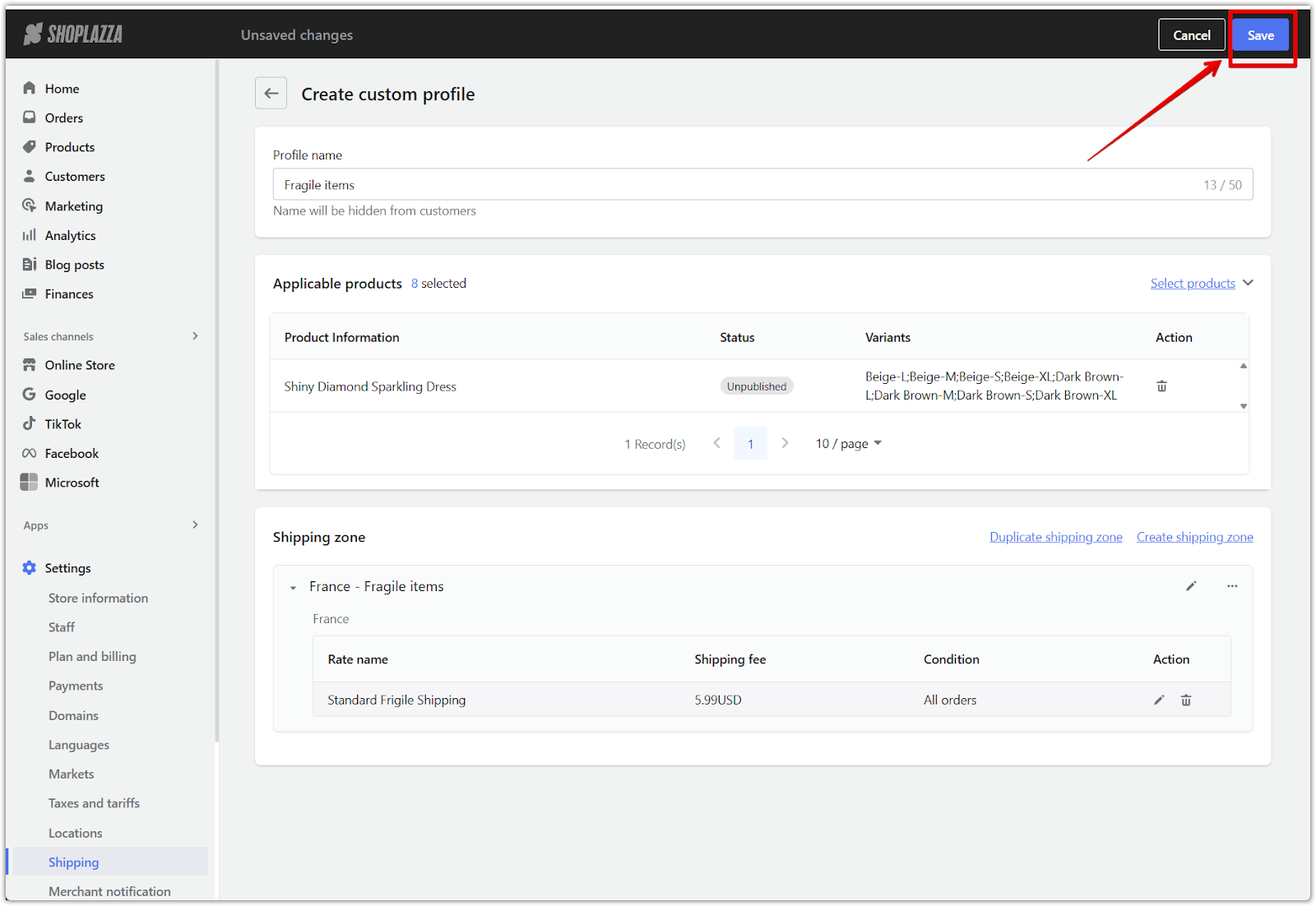
Note
The same shipping rate can be reused across multiple custom profiles if the pricing structure is consistent.
Custom shipping profiles let you apply product-specific rates based on actual fulfillment costs. This ensures accurate pricing for fragile items, oversized products, or regional deliveries, while helping you optimize shipping costs and maintain smooth order fulfillment.



Comments
Please sign in to leave a comment.