When using custom shipping profiles, it is important to define whether each shipping rate applies to the entire order or only to specific products within a shipping zone.
Choosing the appropriate scope ensures accurate fee calculation, especially when customers purchase items from multiple shipping profiles. This helps prevent overcharging, undercharging, or conflicts at checkout.
Rule types
Each shipping rate includes a setting that specifies which products the rule applies to. This lets you fine-tune shipping charges in complex scenarios such as multi-warehouse fulfillment or separate handling needs.
- [General] products: This rule applies only to items that match the shipping profile where the rate is defined. It is best suited for products that must be shipped separately due to weight, size, location, or handling requirements. This prevents rates from being applied to unrelated items in the cart.
- All products: This rule calculates shipping based on all products in the customer’s cart, regardless of which shipping profile they belong to. It is suitable for simple stores using only one shipping profile, or when all items share the same shipping cost logic.
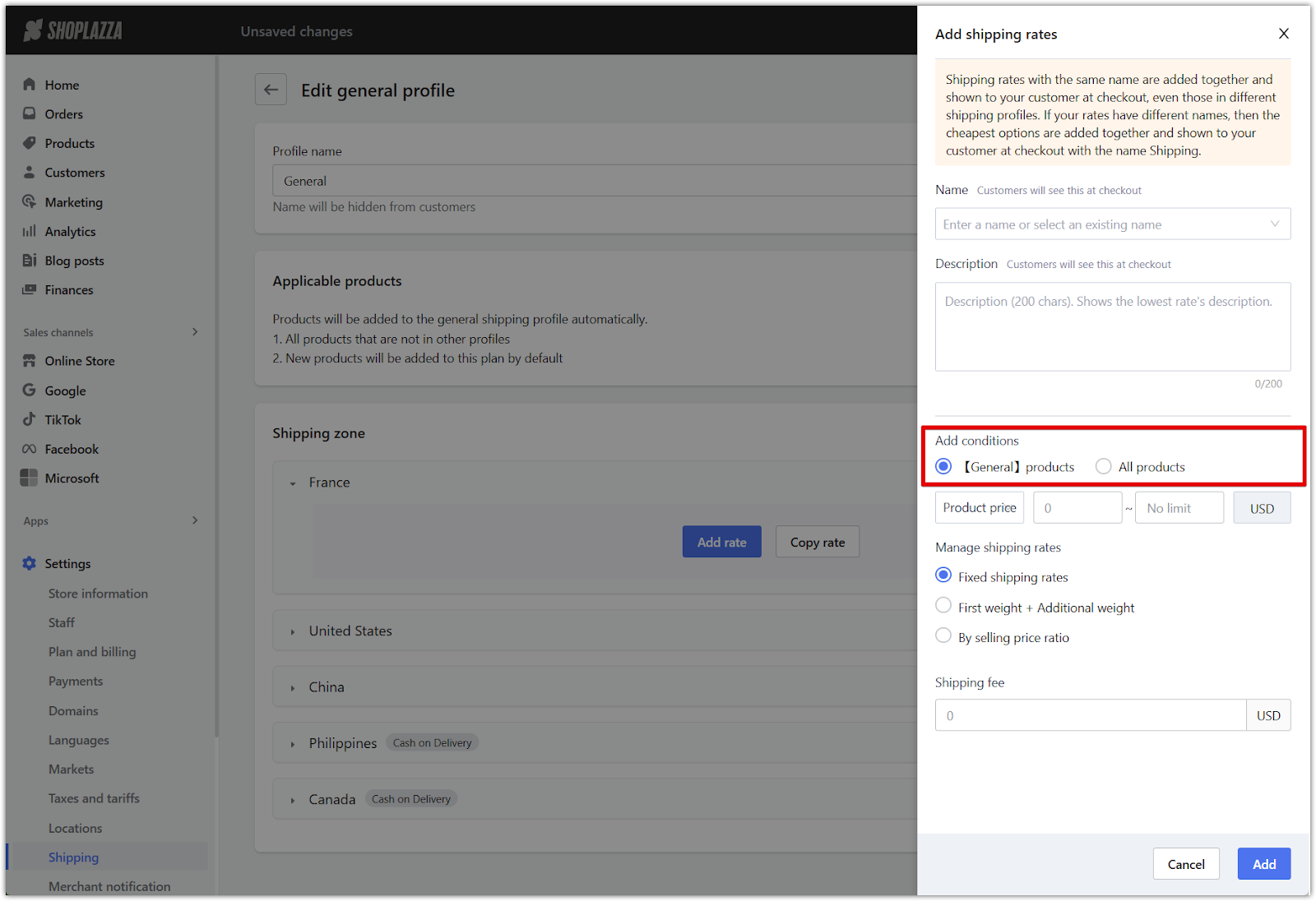
When to use each rule
Select the appropriate scope depending on your store’s shipping setup and fulfillment logic.
- [General] products: Use this when your store meets one of the following conditions:
- Multiple shipping locations or warehouses: The rate should only apply to items shipped from a specific location. This ensures each group of items is charged accurately based on its origin.
- Special handling requirements: Some items, such as furniture or large appliances, need to be shipped separately and cannot be bundled with other items. Setting the rule to apply only to [General] products ensures the correct shipping cost is calculated for those items alone.
- All products: Use this if your store has a single shipping profile and ships all products together from the same location. This option applies the shipping rate across the full contents of the cart. It simplifies fee calculation and works well for general-purpose stores.
Example scenario
A customer adds 5 products to their cart: A, B, C, D, and E.
- Items A, B, and C belong to a shipping profile that charges $5 for orders over $20.
- Items D and E are part of a different profile that offers free shipping over $20.
At checkout:
- The subtotal of A, B, and C is $50, so a $5 fee is applied to those items.
- The total for D and E is also above $20, so no fee is applied to that group.
- The final shipping total is $5 + $0 = $5.
Note
If A, B, and C had not met the $20 threshold and no fallback rule was set, these items would be excluded at checkout due to not matching any valid shipping rule.
Applying the setting
Follow these steps to control whether a shipping rate applies to specific products or the full order.
1. Go to shipping settings: From your Shoplazza admin, go to Settings > Shipping, then scroll to the Shipping rates section.
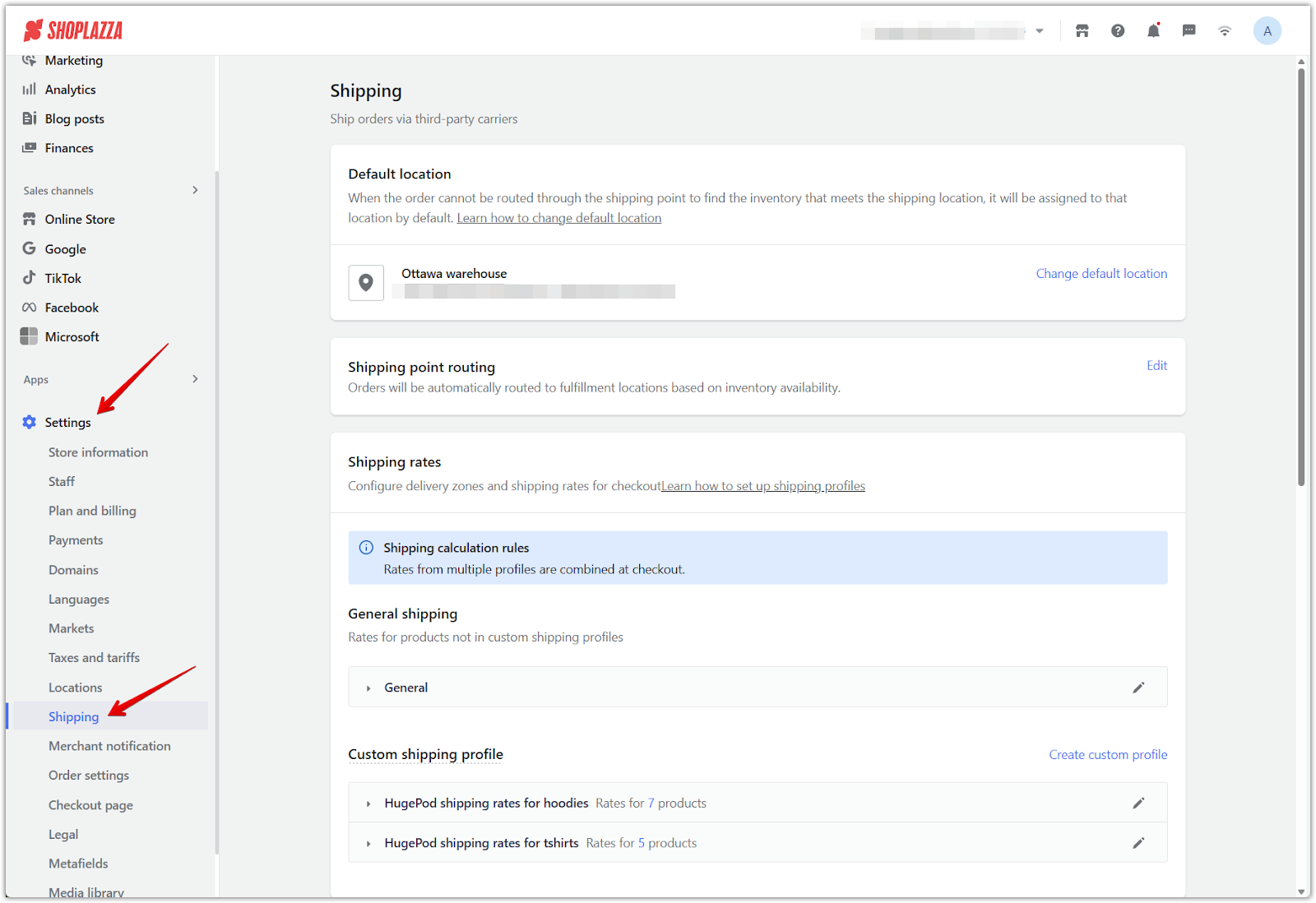
2. Edit or create a shipping profile: Under General shipping or any custom shipping profile, click the pencil icon to open the Edit profile page.
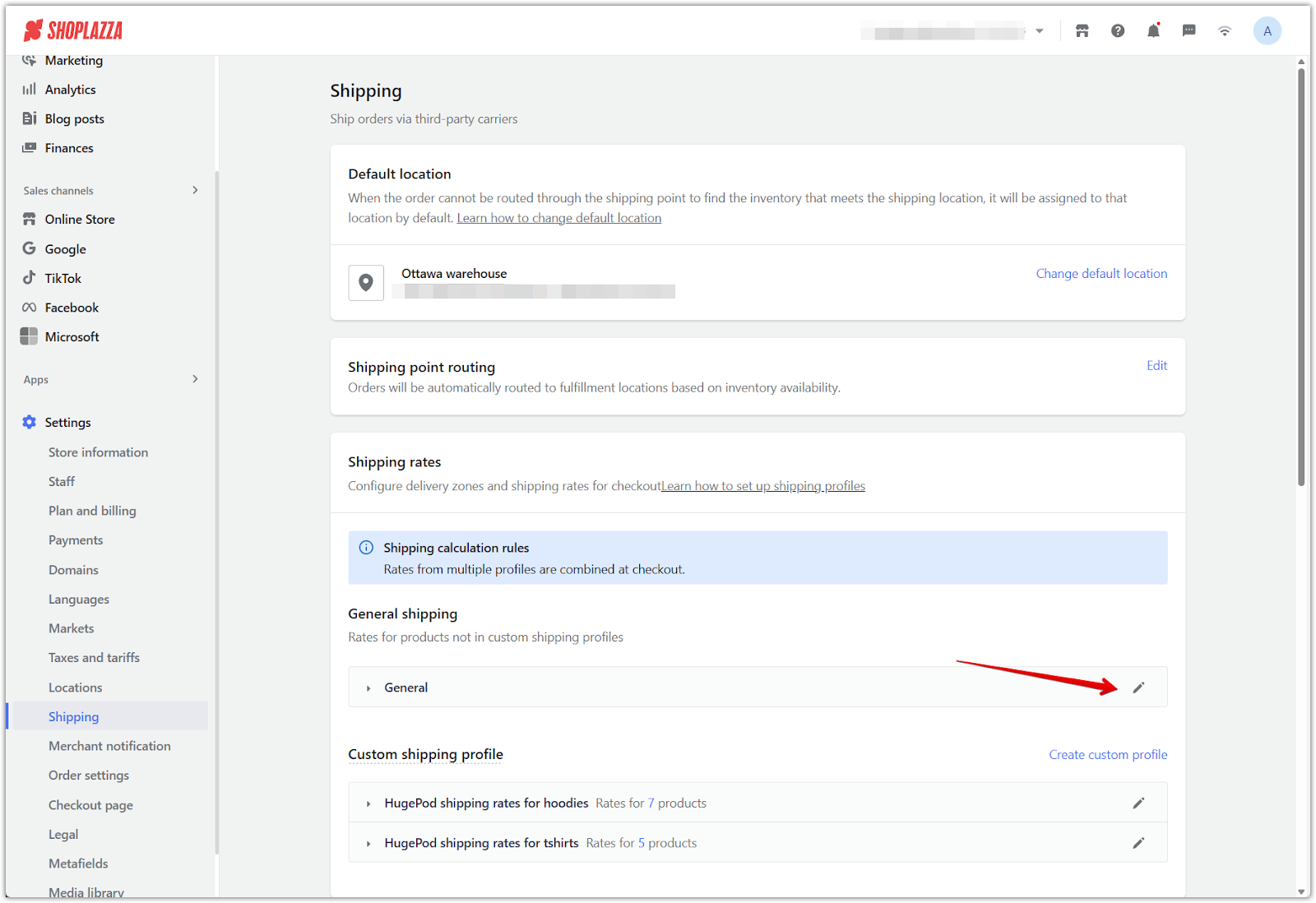
3. Create or edit a shipping zone: To create a new zone, click Create shipping zone, enter a zone name, select one or more countries or regions, and click Confirm. To edit an existing zone, click the pencil icon next to the zone name.
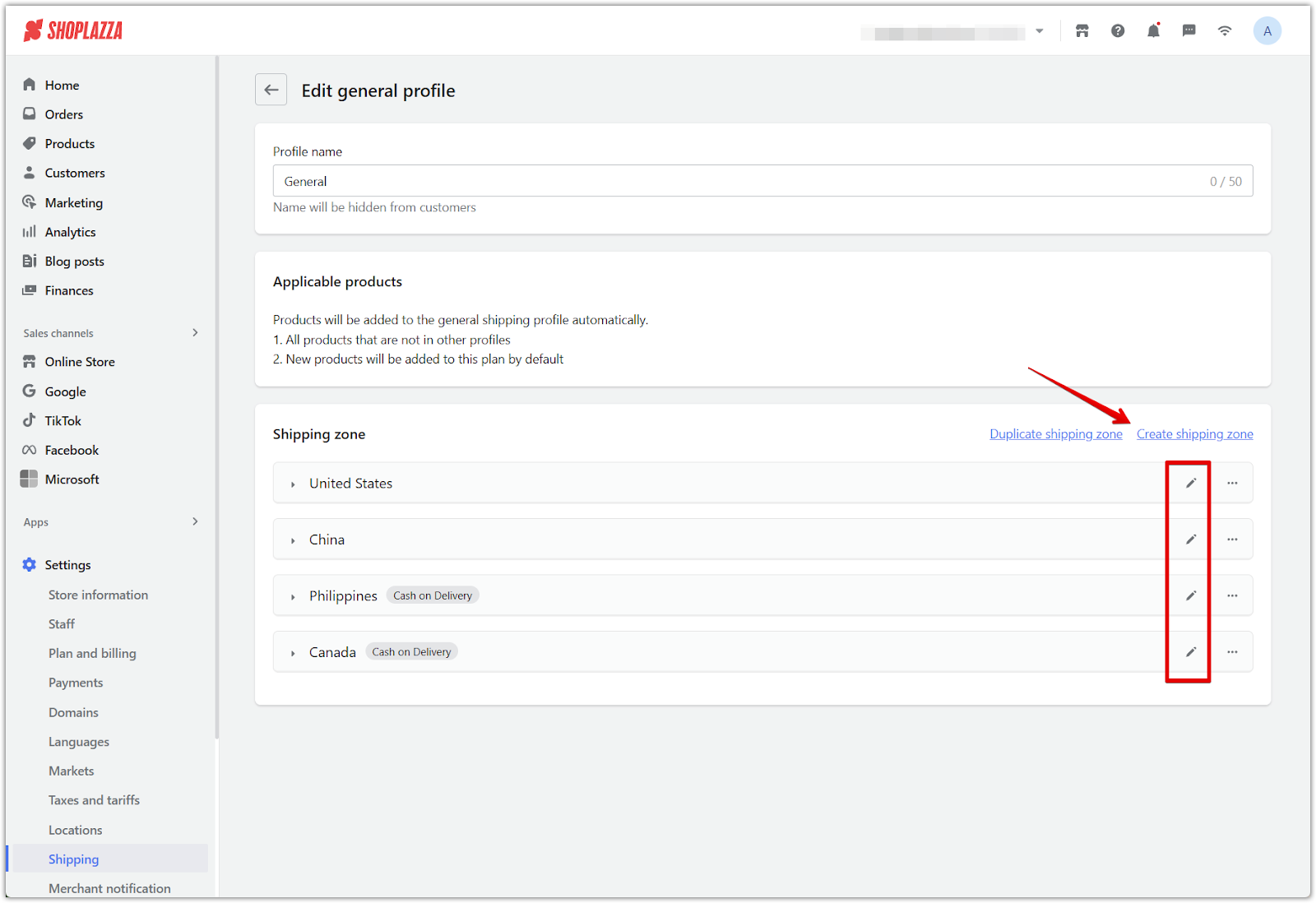
4. Add or edit a rate: Click Add rate next to the shipping zone where you want to apply the rule. To edit an existing rate, click the zone title to expand, then click the pencil icon beside the rate name.
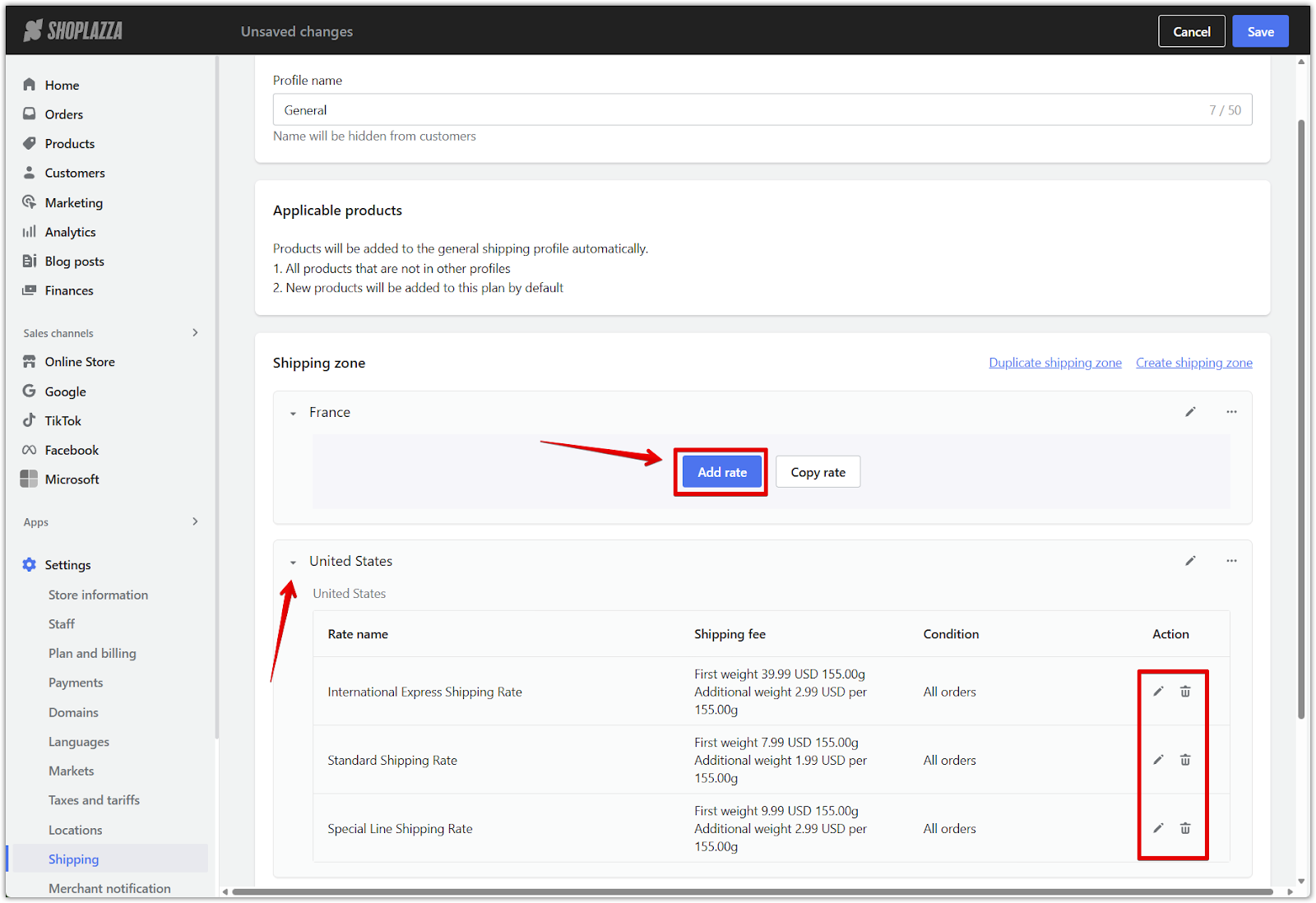
5. Set product scope and calculation rules: Under Add conditions, select whether the rule applies to [General] products or All products. Specify how the shipping fee will be calculated:
- Product price
- Product quantity
- Product weight
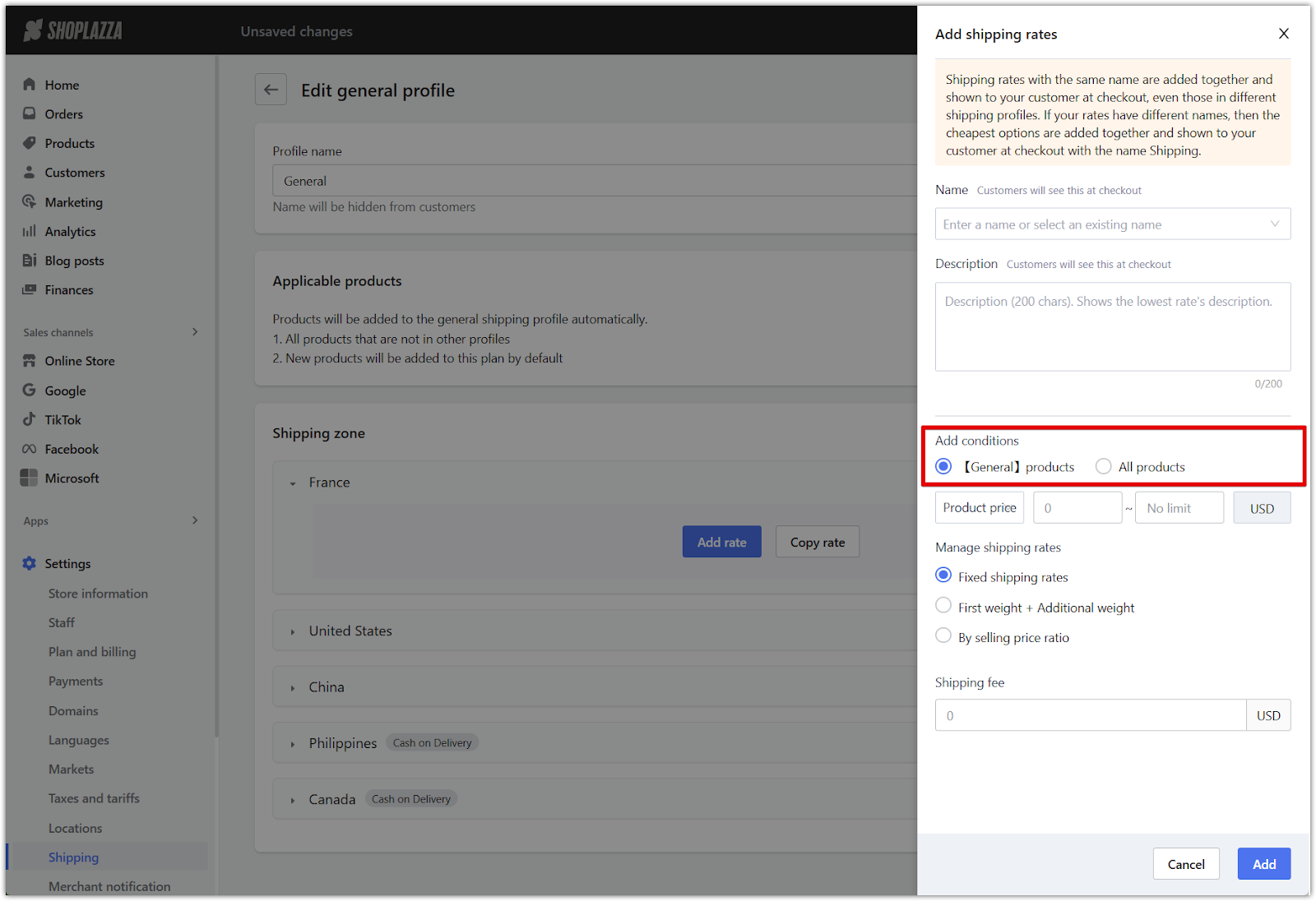
6. Click Add or Confirm: Click Add to apply a new rate or Confirm to save an edited one.
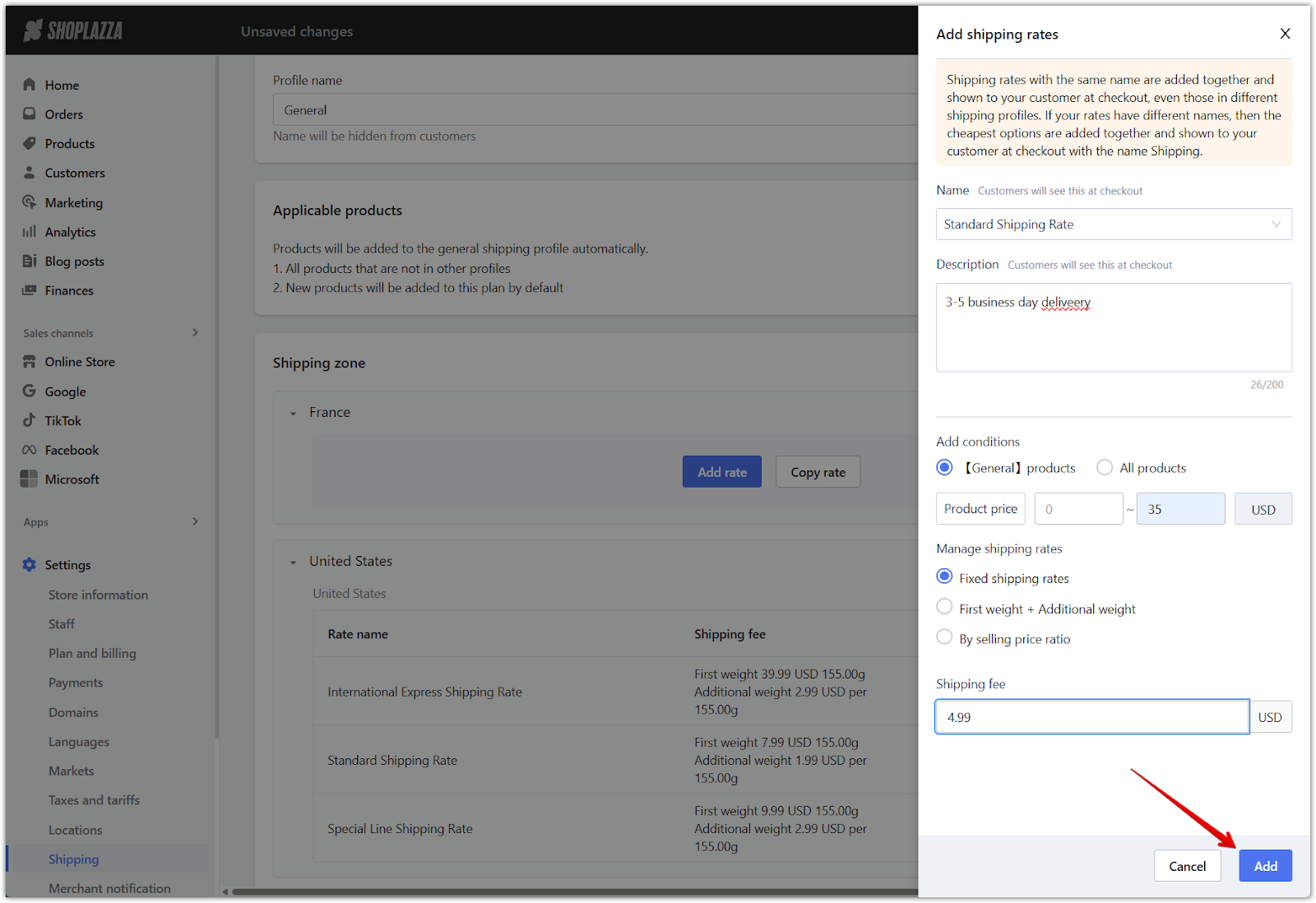
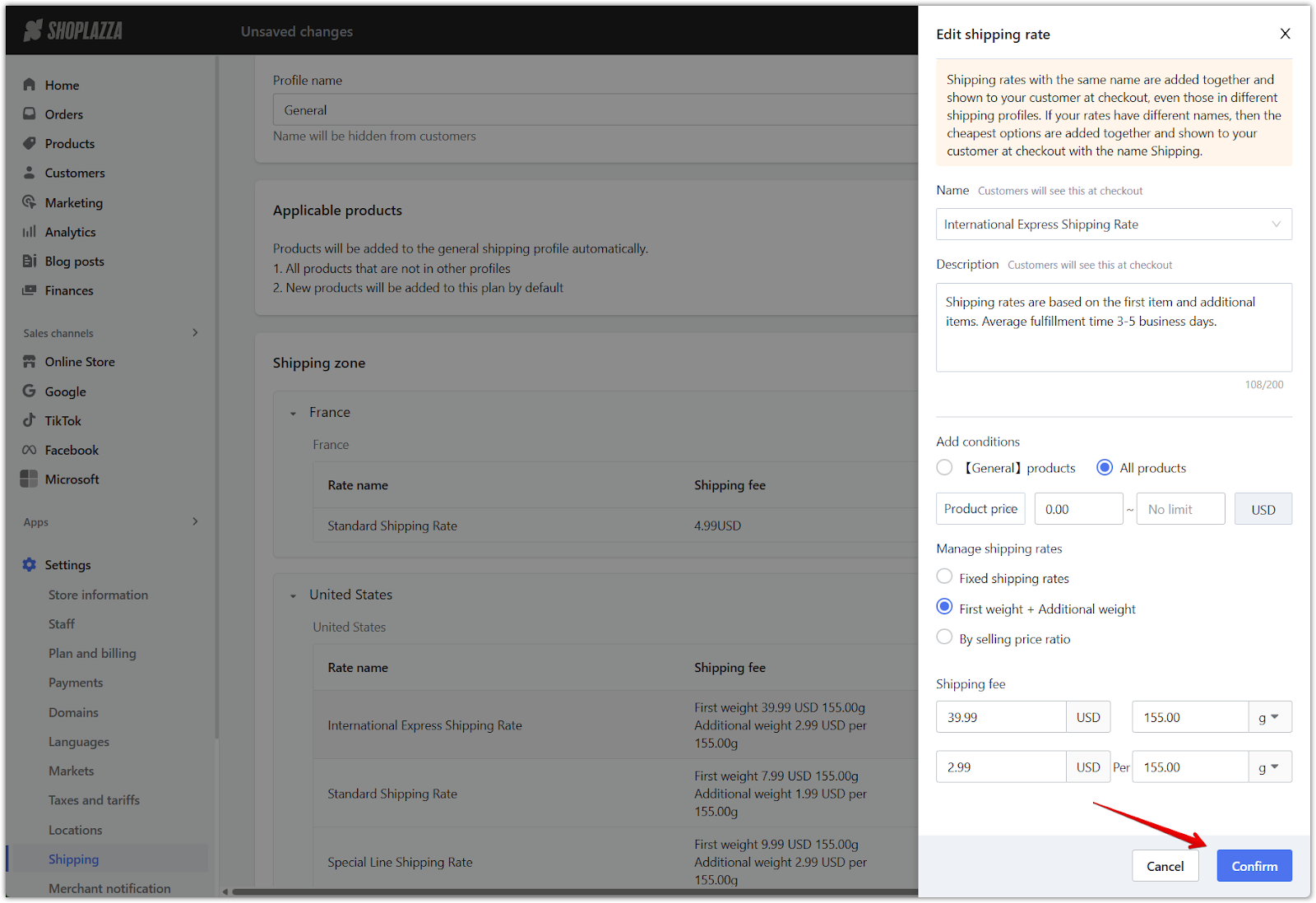
7. Click Save: On the Edit profile page, click Save to finalize the shipping configuration.
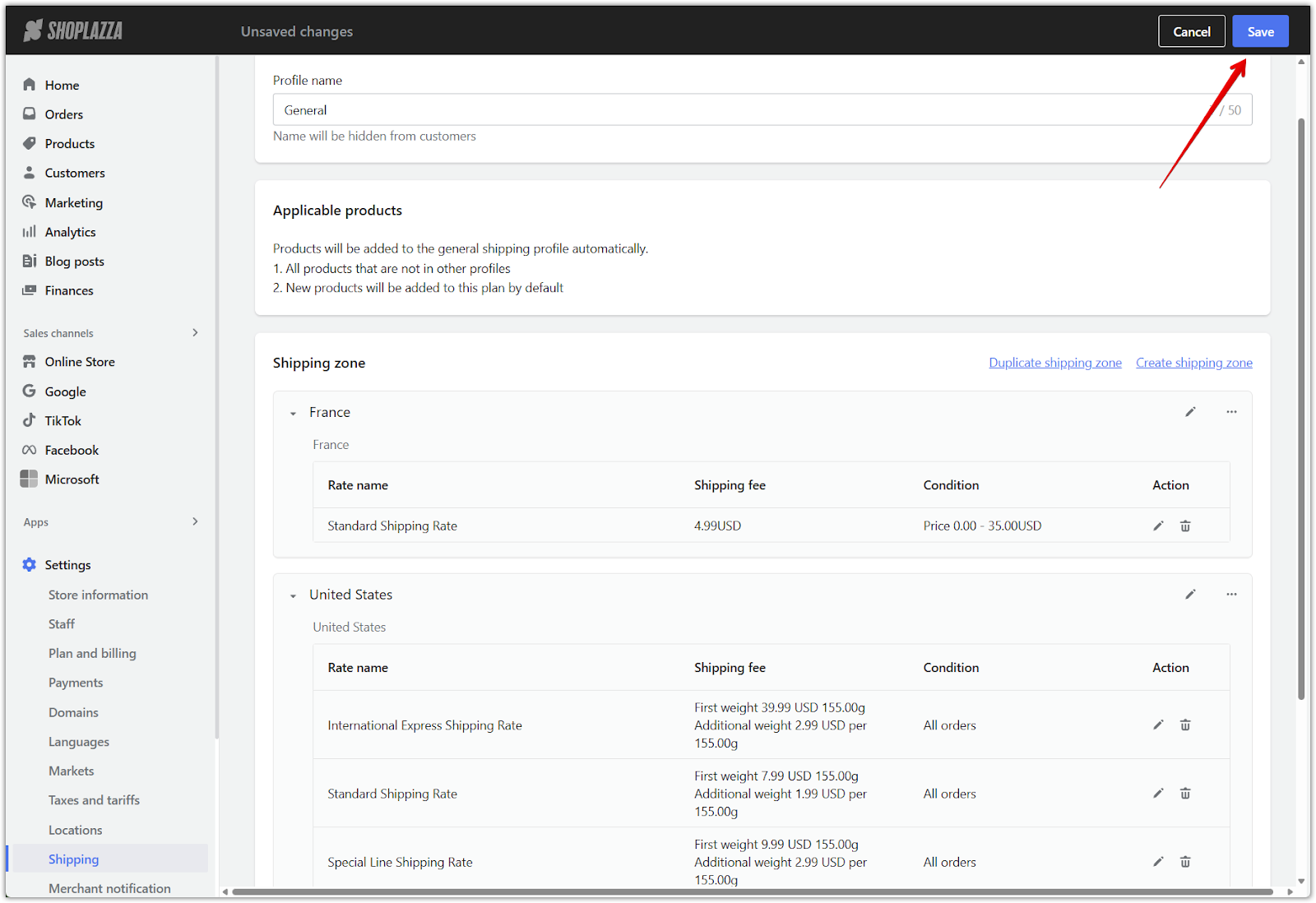
Setting the correct product scope ensures accurate shipping fees for mixed-cart scenarios and minimizes customer confusion at checkout. This flexibility is particularly valuable for stores that manage multiple fulfillment locations or handle specialized products.



Comments
Please sign in to leave a comment.