On This Page
Affiliatly basic settings
1. Go to Affiliatly for account registration.
2. Click Next on the pop up.
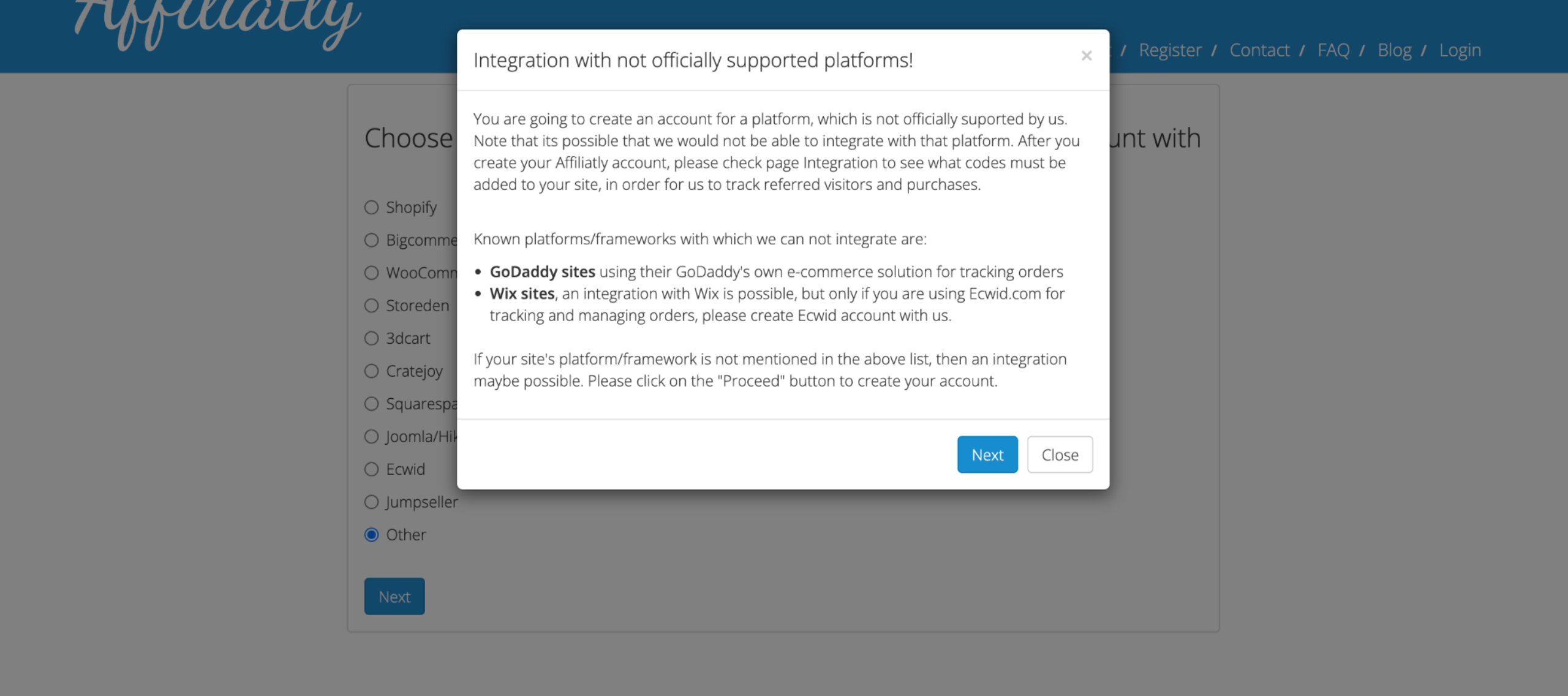
3. Fill in the registration information and click Register.
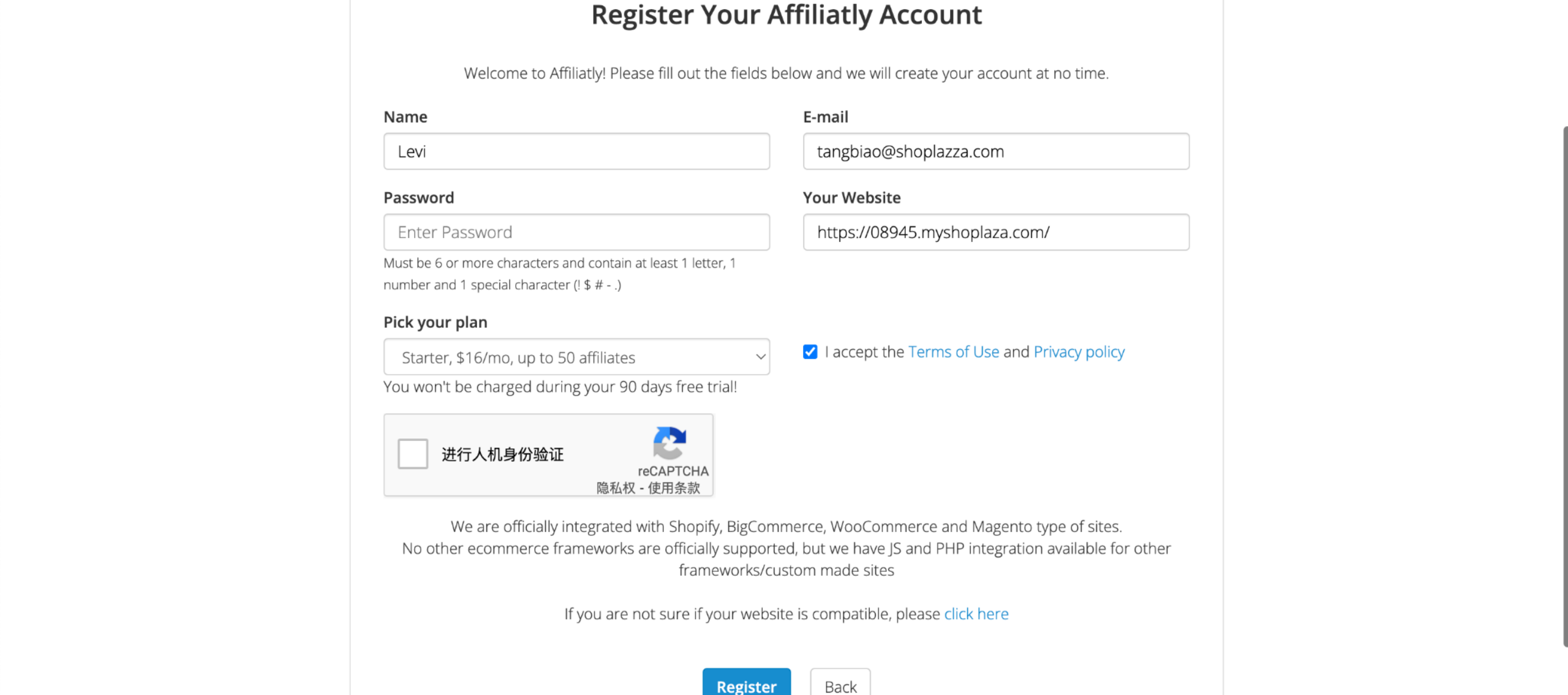
4. Click Setup to enter the Affiliatly backend to set the basic settings.
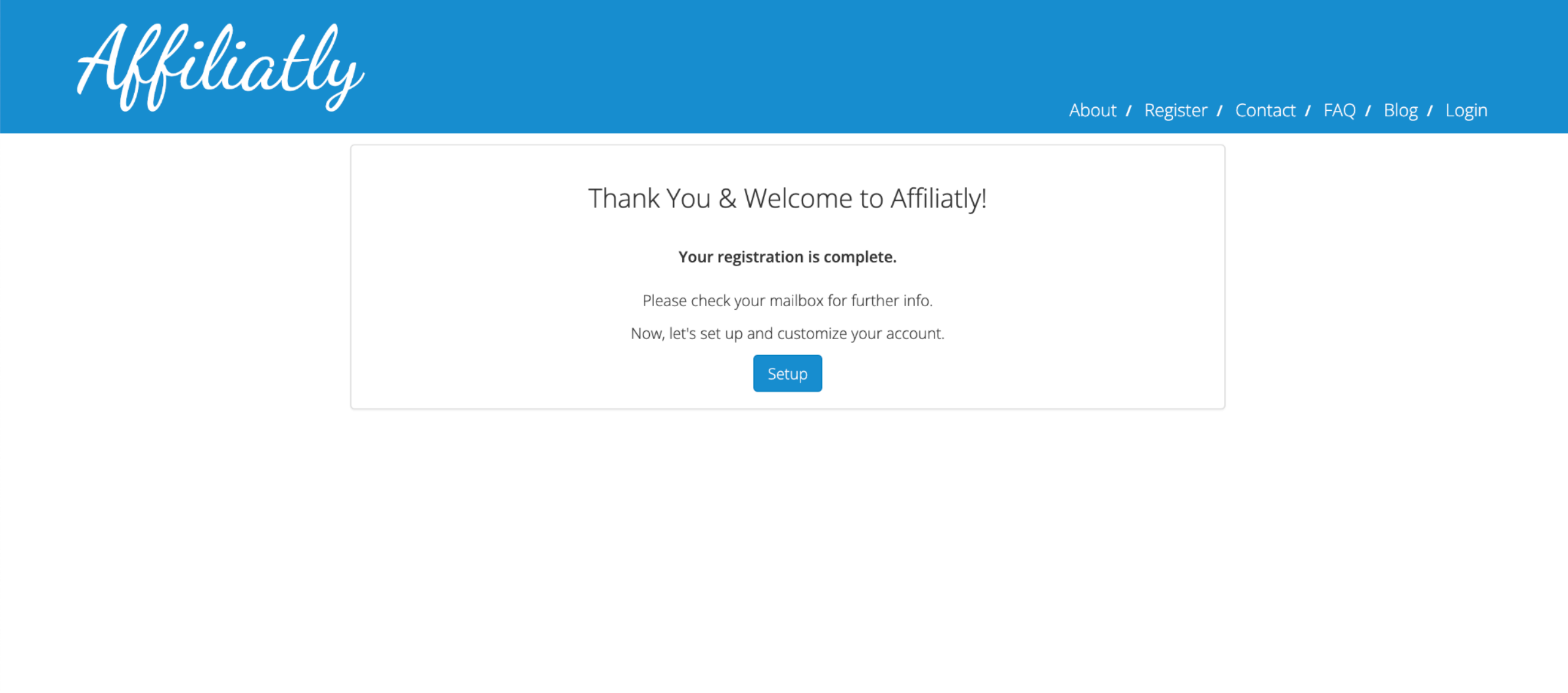
5. Click Settings on the header and click Tracking on the side bar. Choose the tracking method by ticking the box.
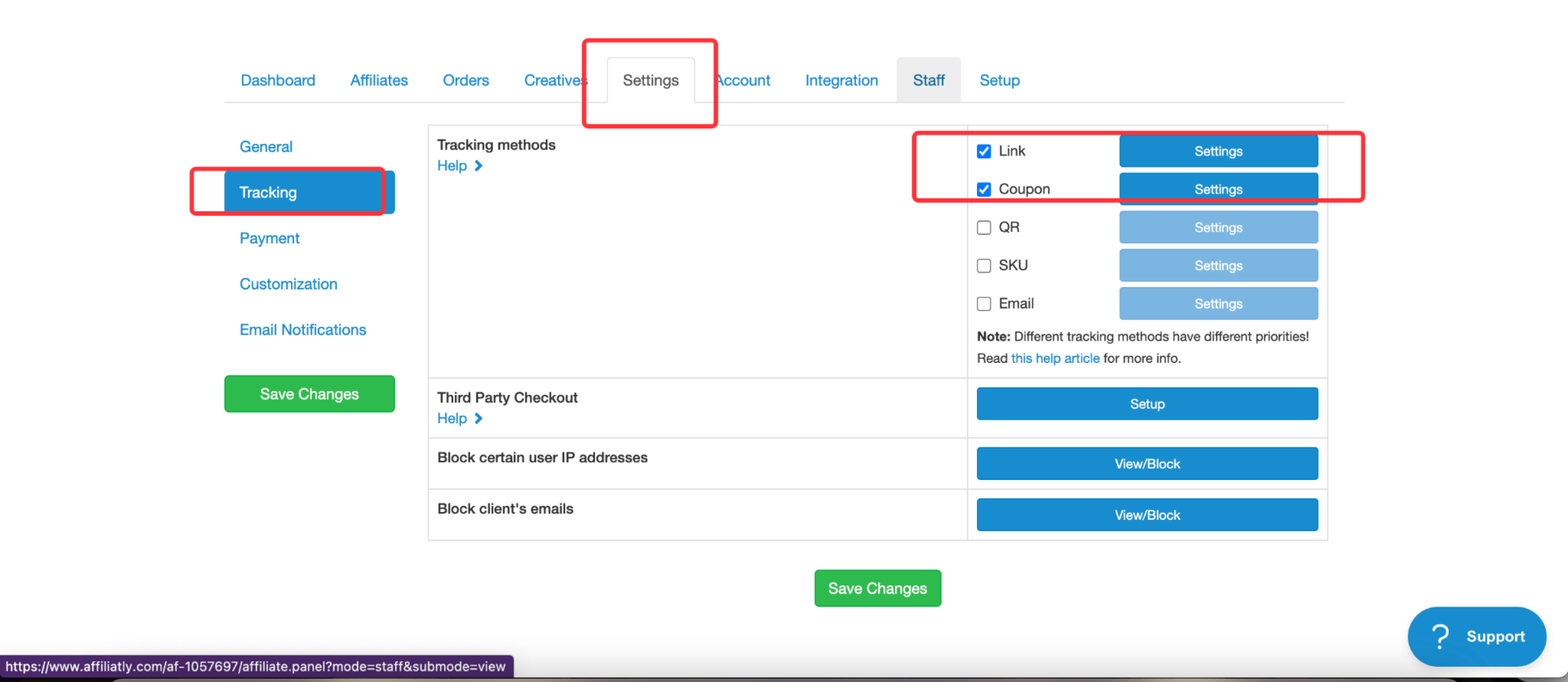
6. There are many methods to choose from, this article only introduces two common method:
- Link
- Coupon
7. Click Settings next to Link. You can see each exclusive link, and the exclusive link is obtained by sharing the registering link.
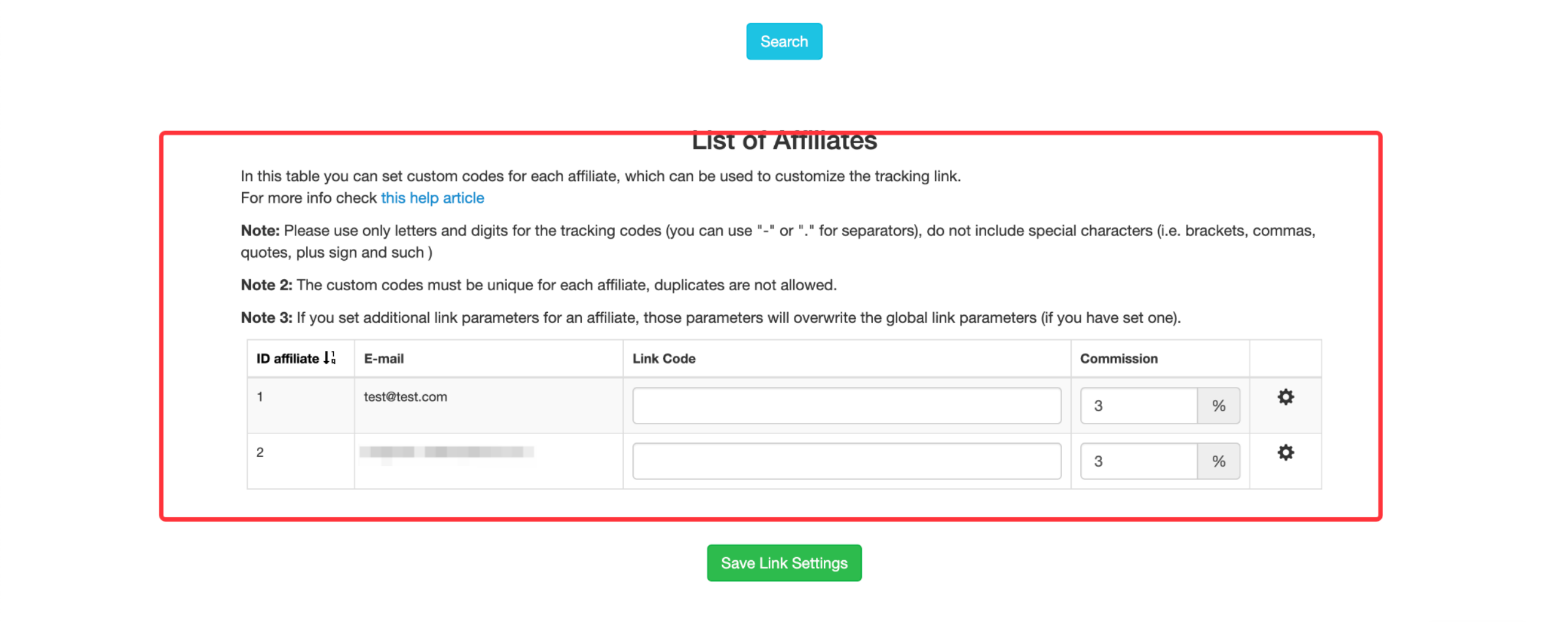
- Exclusive link registration entry
You can find this sharing registration link through the Account entry. Those who register through this link will become your partners. The partner will have their own exclusive link and Affiliatly will use the link to distinguish which partner's link the customer uses to enter your store.
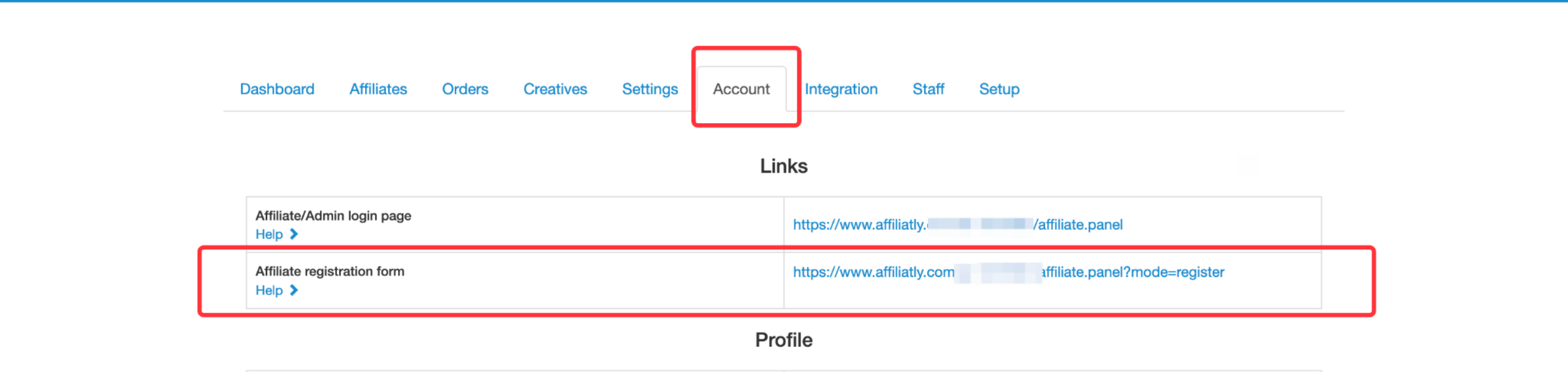
8. Click Settings next to Coupon. You can see the settings of the coupon. Here you can set the coupon code for different partners (you can set multiple coupons).
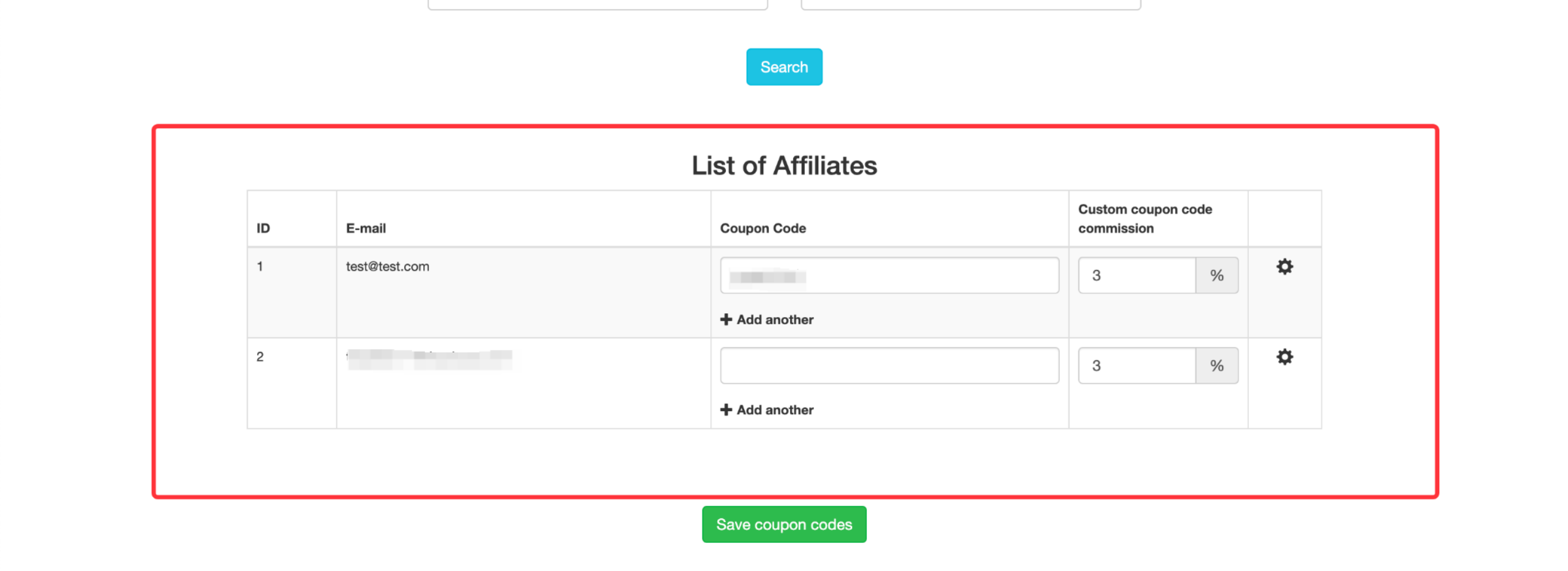
Affiliatly code embedding
1. Click Integration on the header.
2. Choose integration method. JavaScript is recommended.
3. After choosing the method, copy the JS code below to your Shoplazza zdmin, and you can refer to the custom code embedding for the adding.
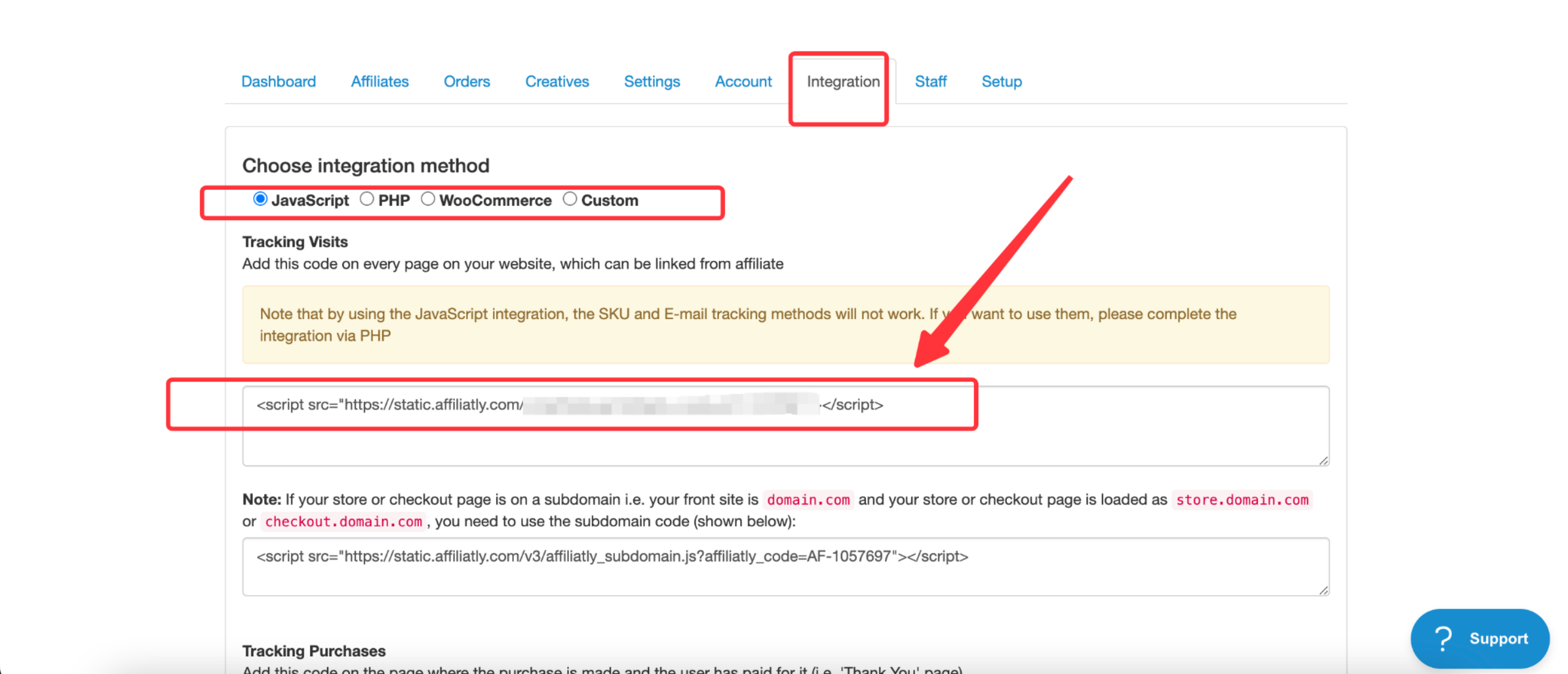
4. Add the code to detect the purchase on the checkout page. Here, it is also added in the way of custom code embedding. Select the special page as the Thank you page.
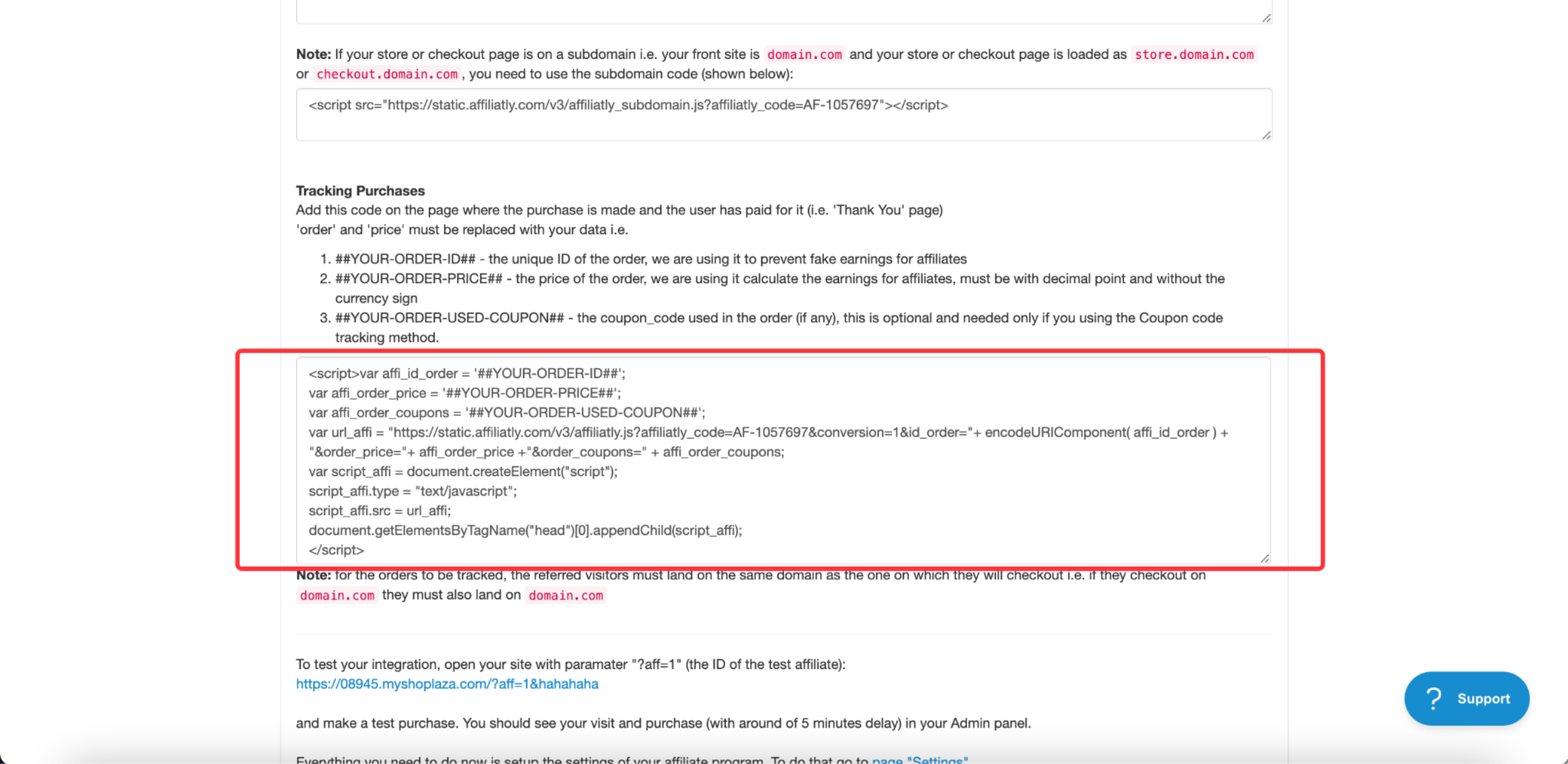
- Code after variable substitution
<script> try { var affi_id_order = window.ORDER.id;
var affi_order_price = window.ORDER.total;
var affi_order_coupons = window.ORDER.discount_code;
var url_affi = "https://static.affiliatly.com/v3/affiliatly.js?affiliatly_code=AF-1057695&conversion=1&id_order="+ encodeURIComponent( affi_id_order ) + "&order_price="+ affi_order_price +"&order_coupons=" + affi_order_coupons;
var script_affi = document.createElement("script");
script_affi.type = "text/javascript";
script_affi.src = url_affi;
document.getElementsByTagName("head")[0].appendChild(script_affi);
} catch(e){ }</script>5. After the settings are complete, click Save and confirm the settings working.
6. At the bottom of the Integration tab, there will be a default test link. When all settings are completed, copy the link to test and place an order to ensure that the current settings take effect.
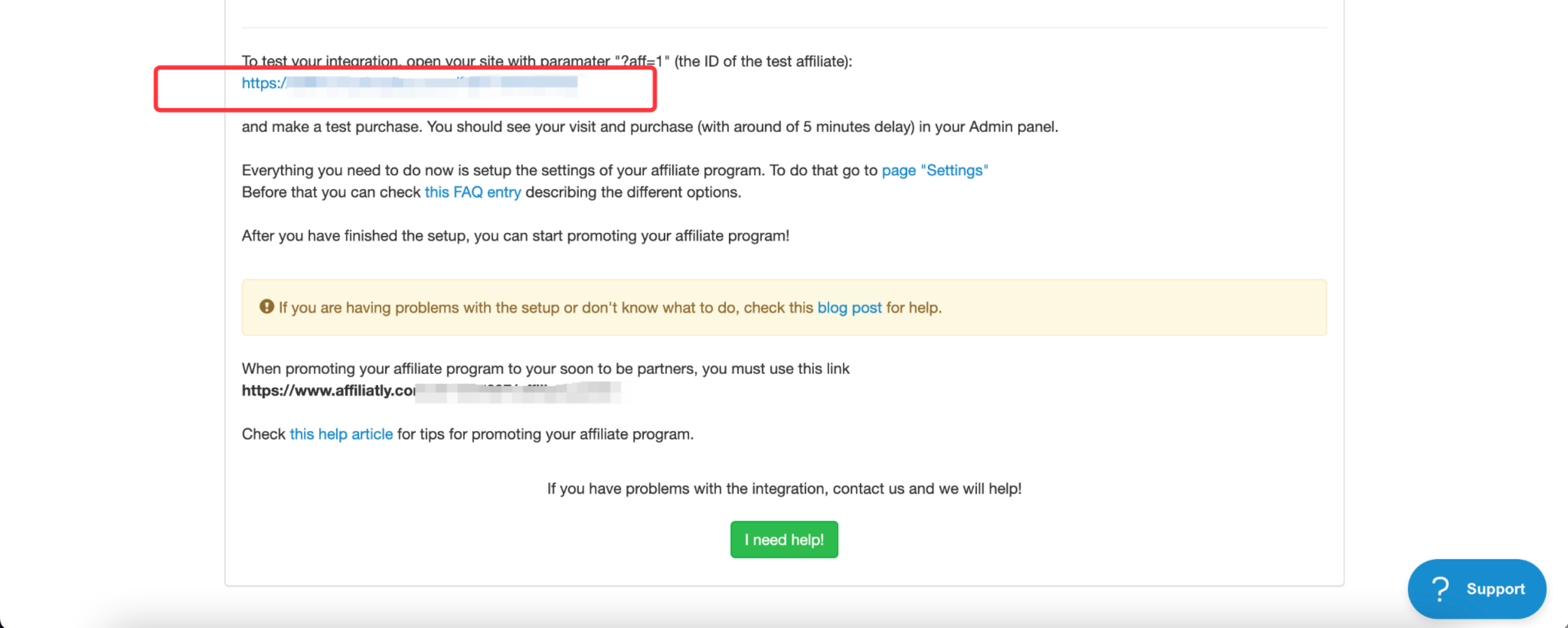
7. After completing the test order, you can confirm whether the data is returned and reported normally in the orders.
- You can view the required information by filtering time and conditions.
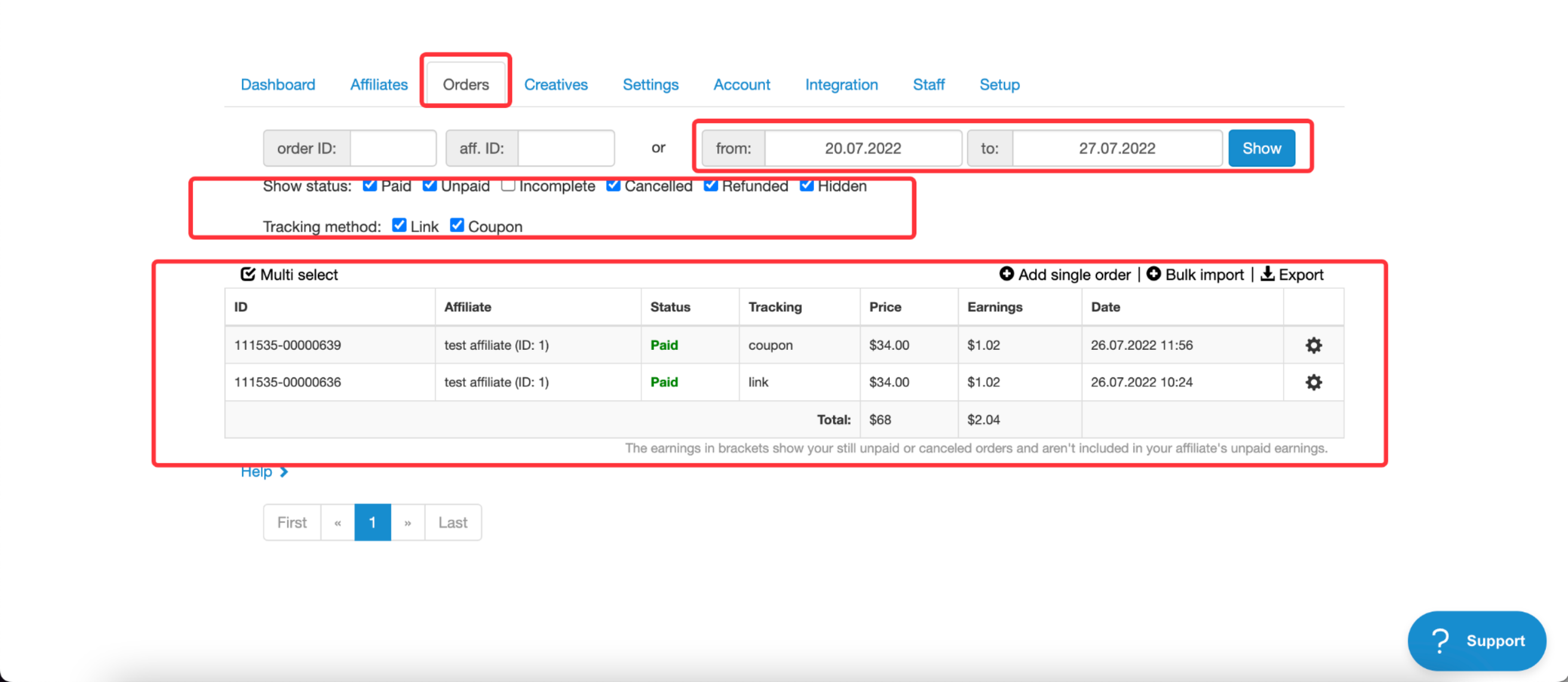
Note
If there is a need for email verification during the process, you need to open the email in your mailbox and click Verify.
The setting of the Affiliatetly coupon needs to be consistent with the coupon set by Shoplazza admin.



Comments
Please sign in to leave a comment.