Instagram is a dynamic platform for sharing photos, stories, and videos with your friends and followers. It's a space to connect with others and discover new perspectives from around the globe. The Instagram Show app is a fantastic tool for integrating this engaging experience into your online store. By adding an INS section to your store, you can keep your customers informed about your latest offerings and updates. This guide outlines the simple steps to set up the Instagram Show app in your store.
Setting up the app
1. From your Shoplazza Admin > Apps, click Visit App Store.
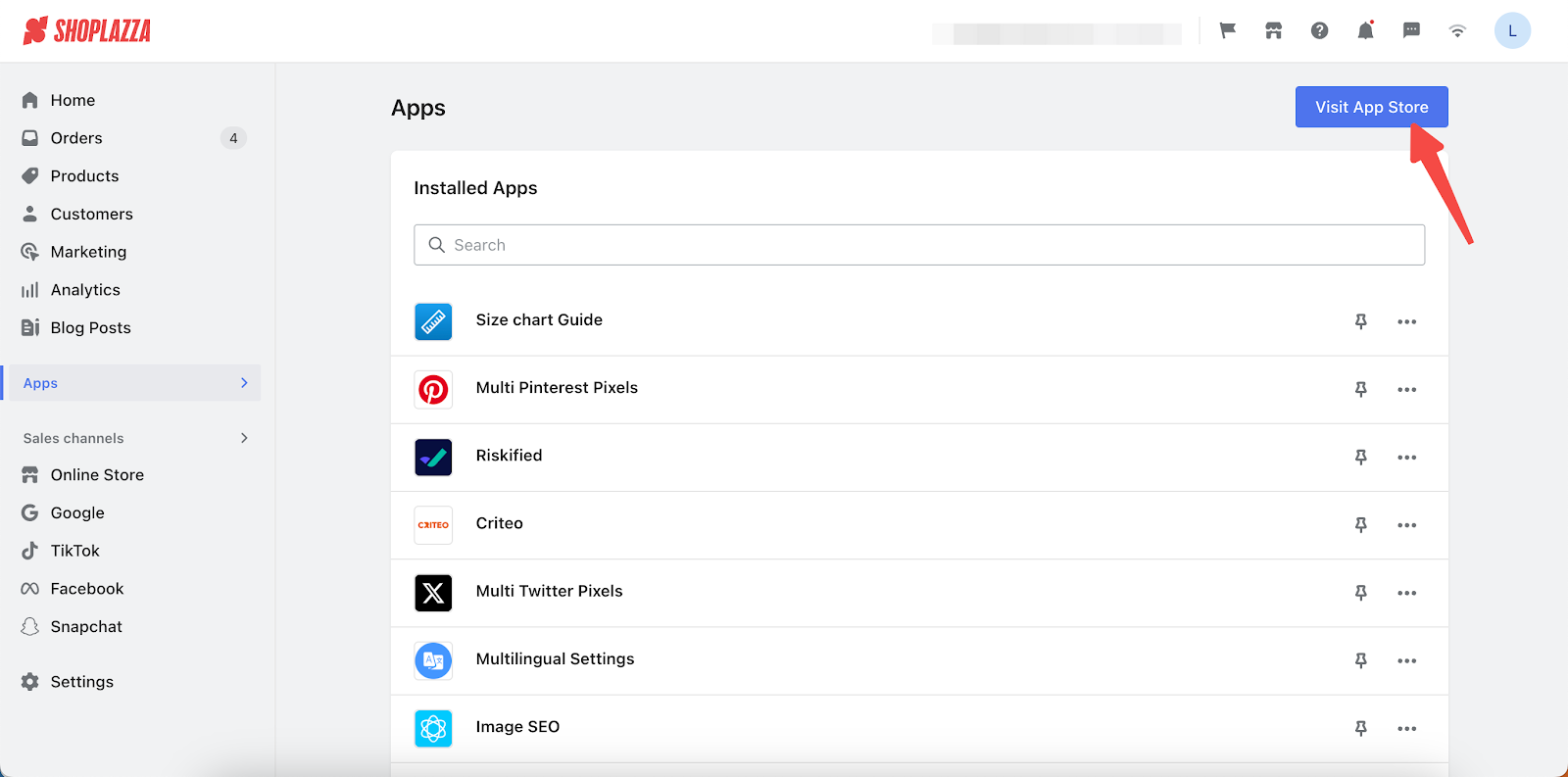
2. Search for Instagram Show in the search box and click Add app to add it to your store.
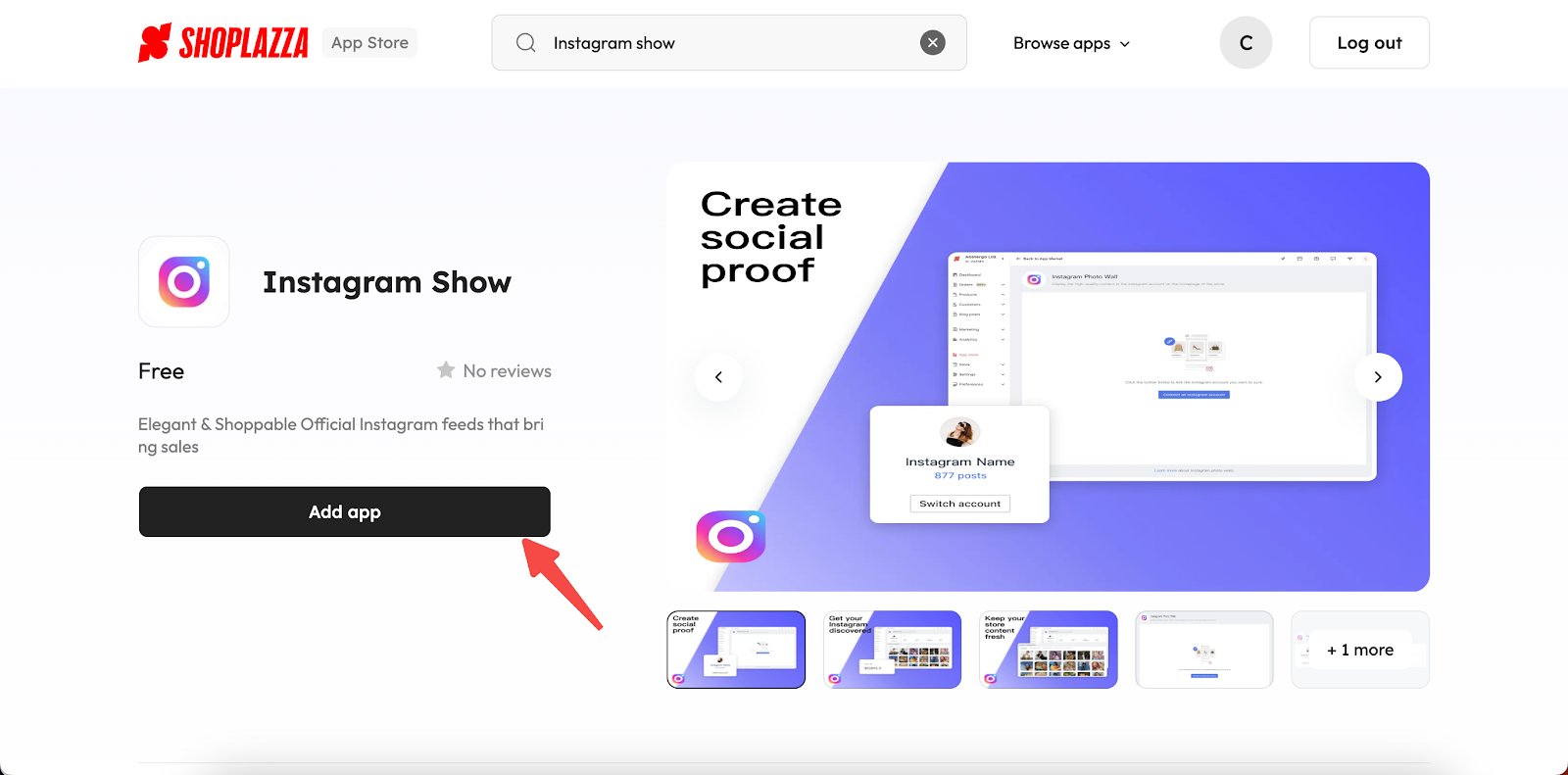
3. Click Install App to complete the app installation.
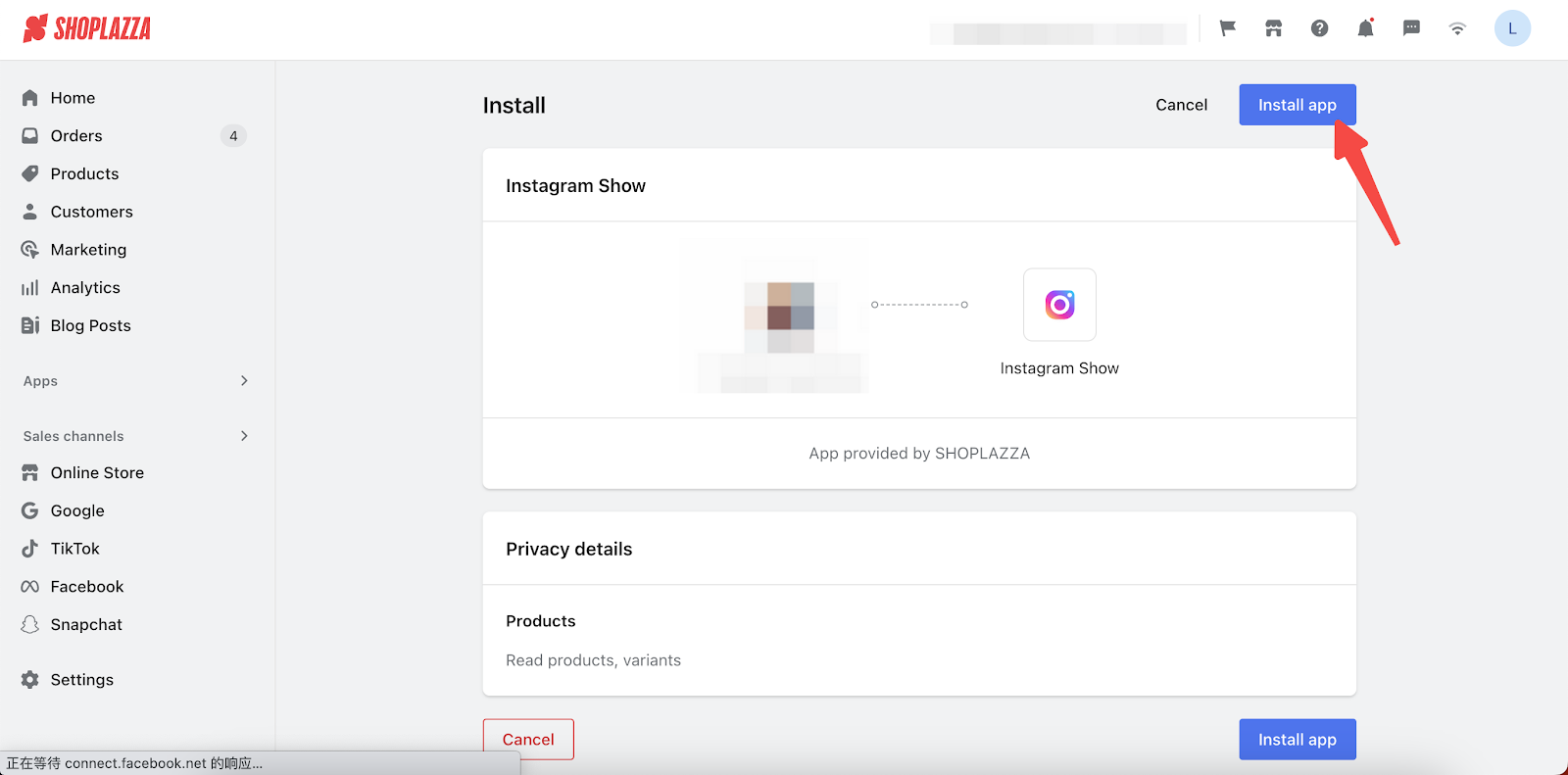
4. Add your instagram account by clicking on Connect an Instagram account.

5. Allow the access to your information.
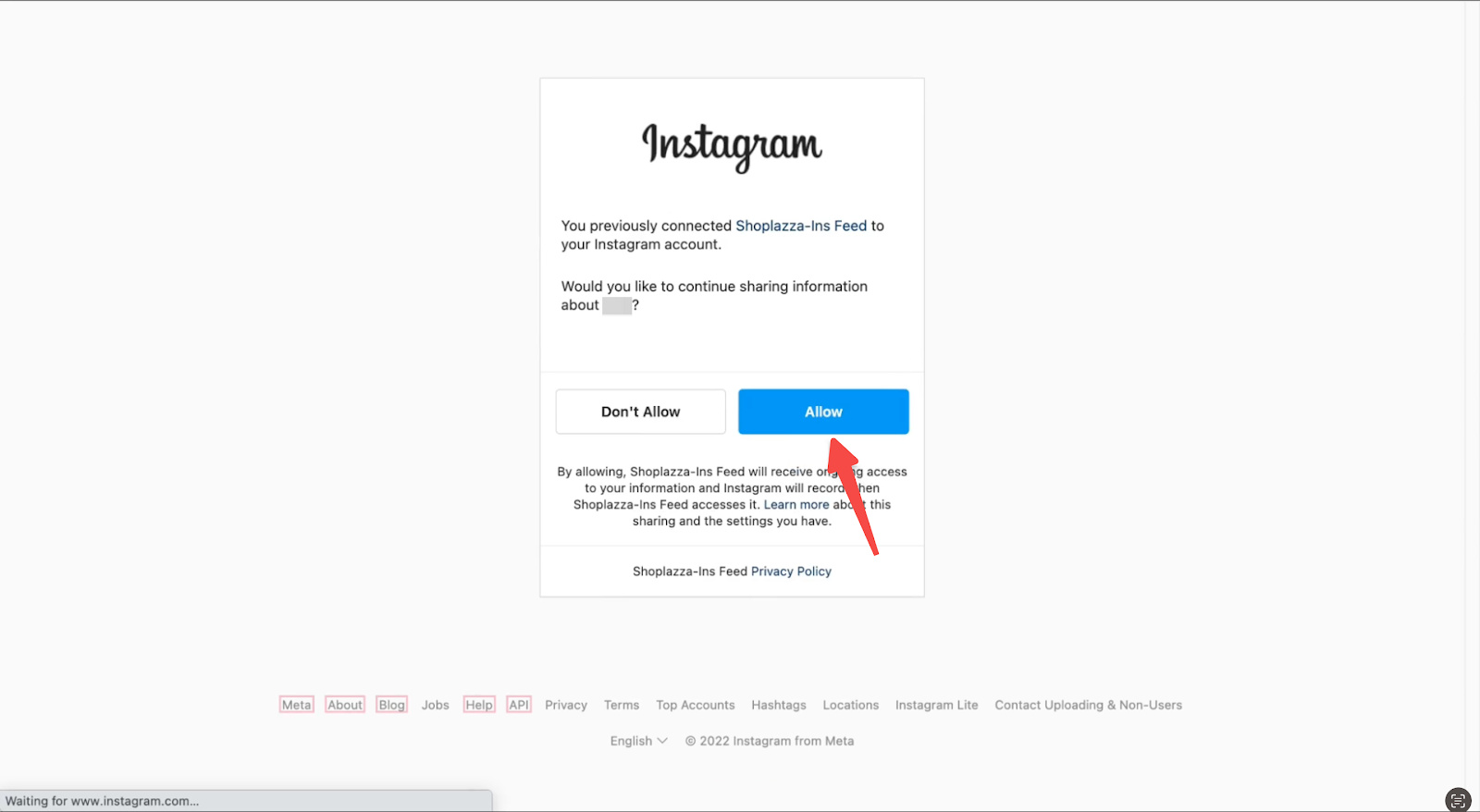
6. When you complete the process, you can manage synced Instagram post.
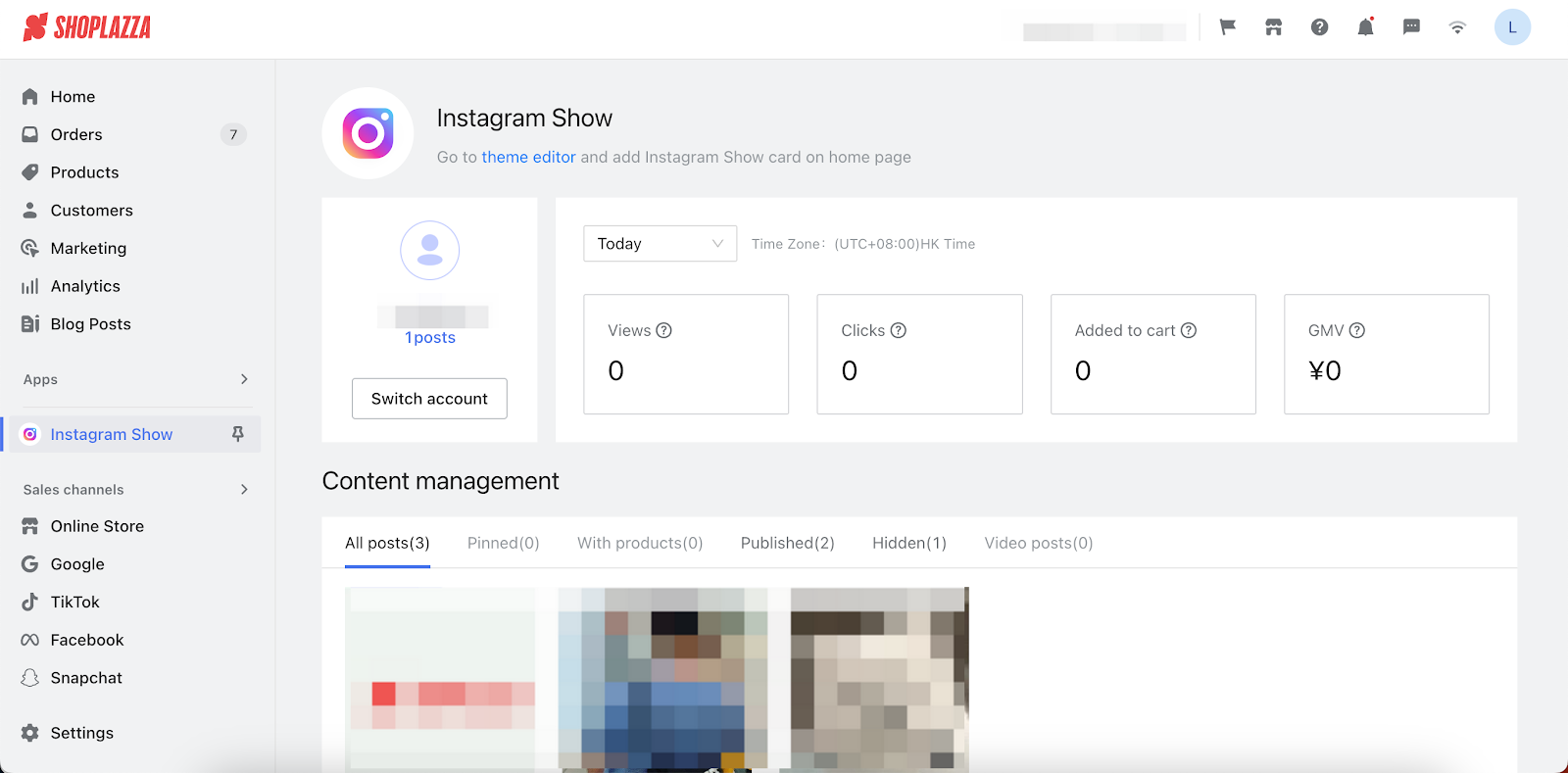
Adding a Instagram Show section to a theme
1. Click theme editor in the app or head over to your Shoplazza Admin > Online Store > Themes. Click Customize next to the target theme.
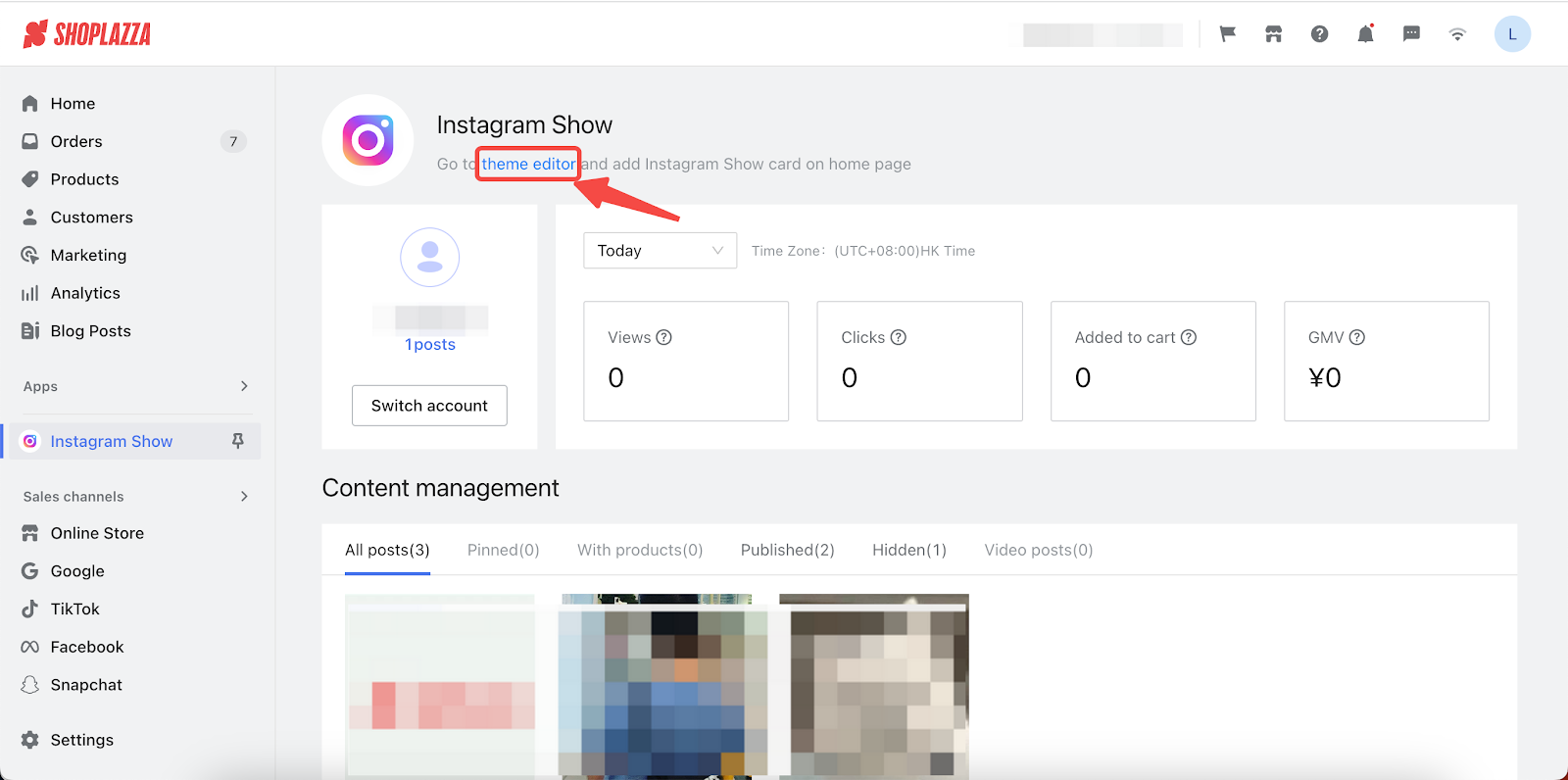
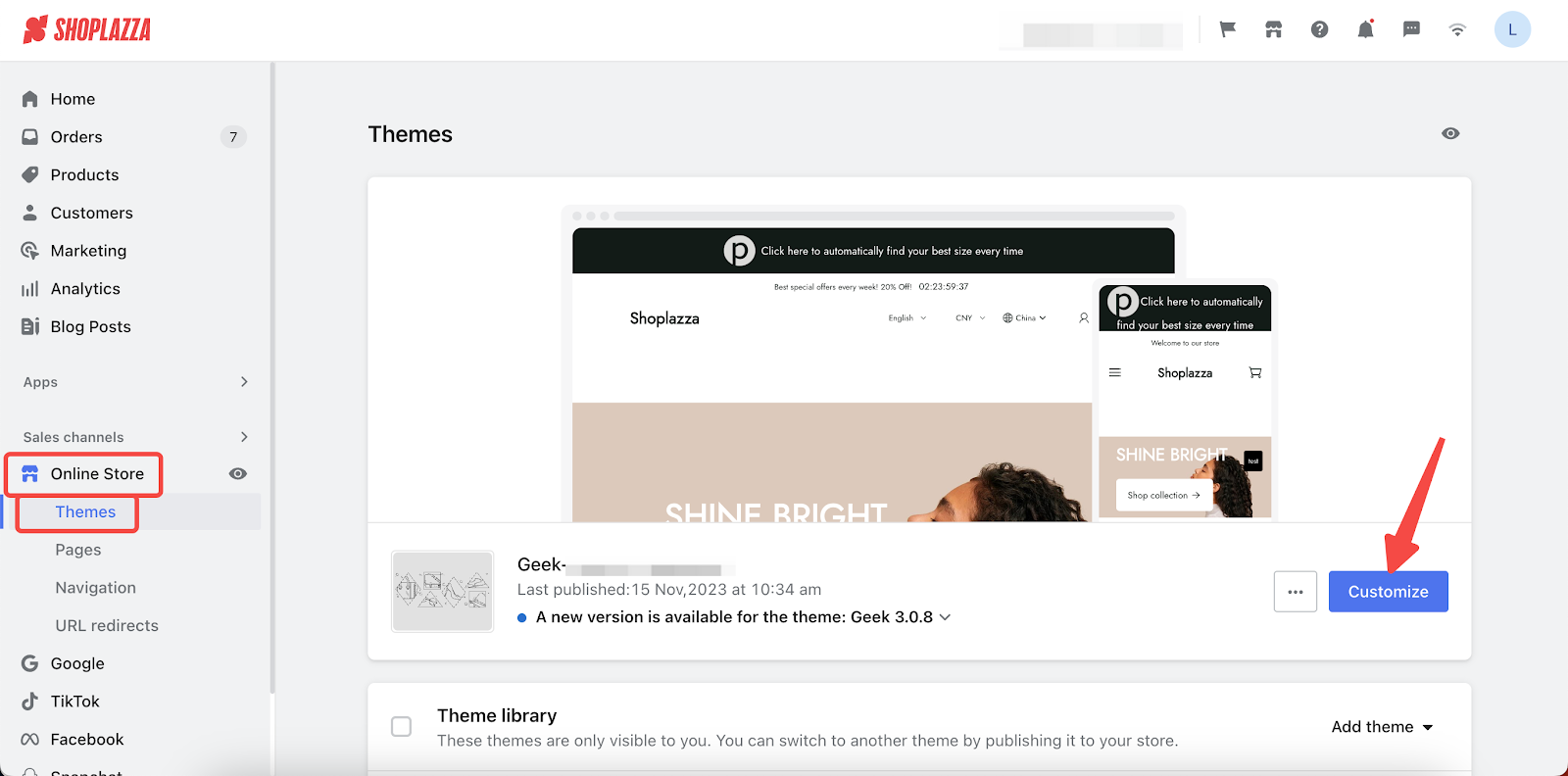
2. Scroll down the side navigation bar and click Add section.
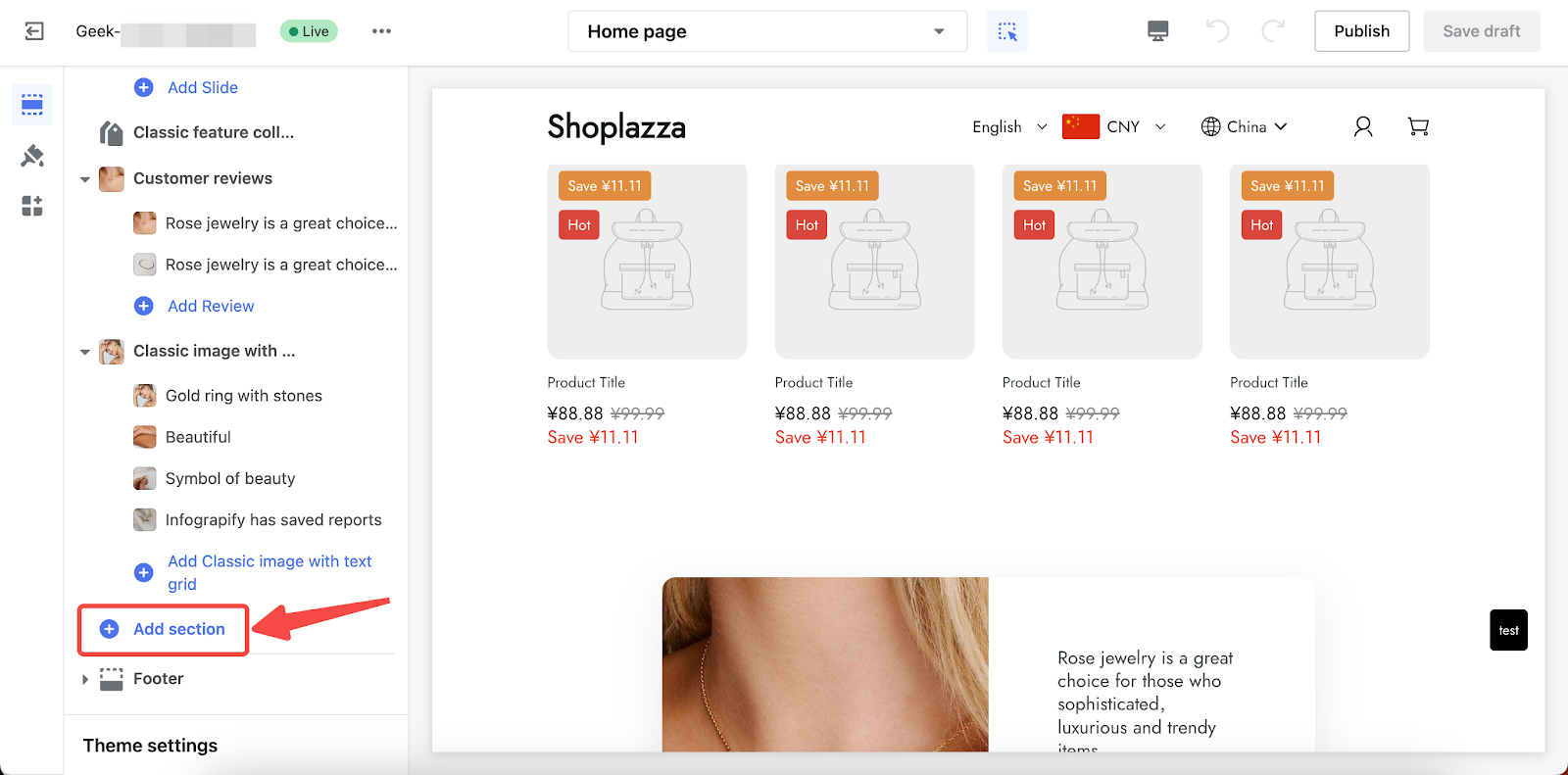
3. Scroll down to find the APPS section, click Ins to add it.
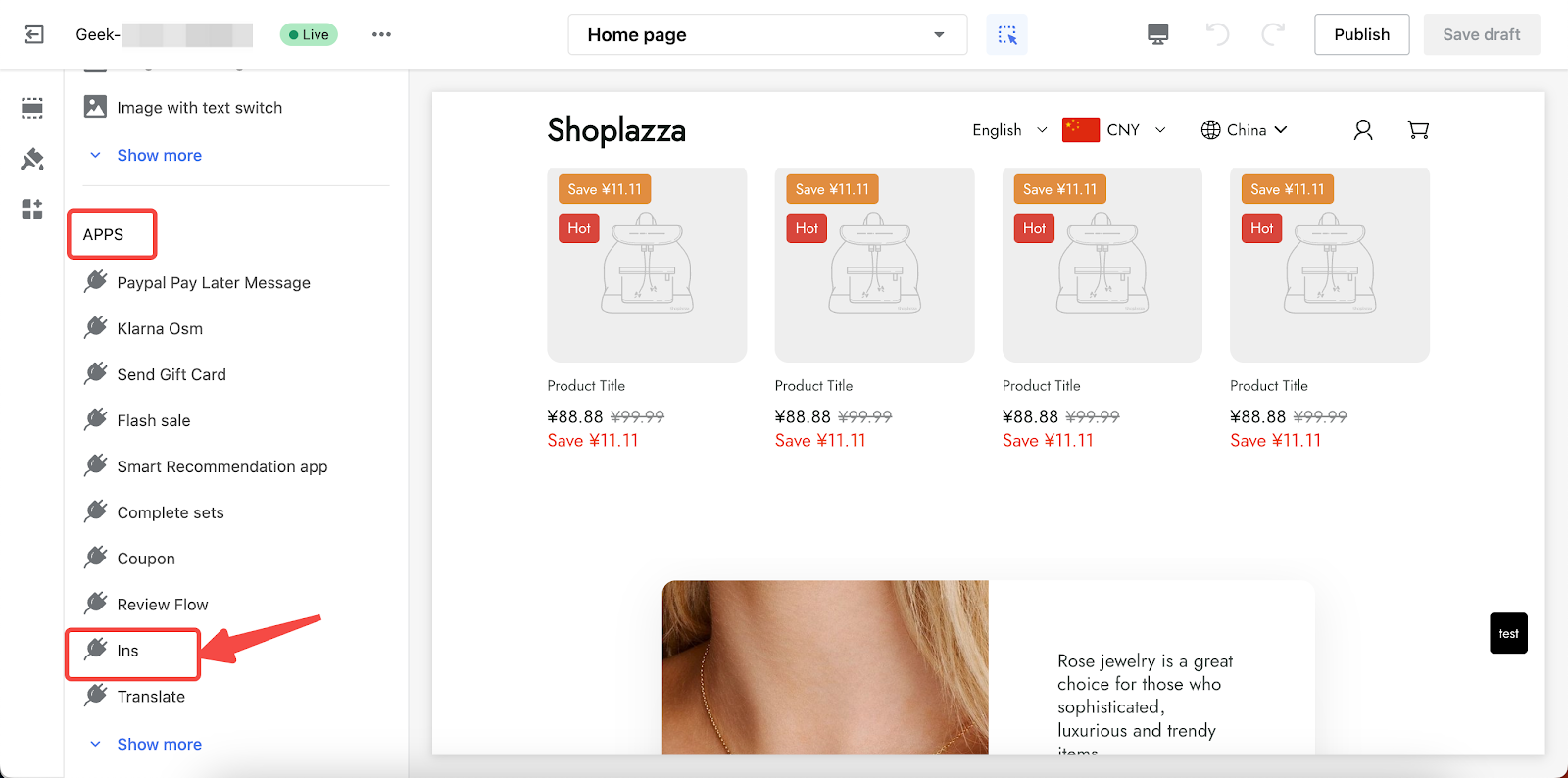
4. Click the title to customize the Ins section.
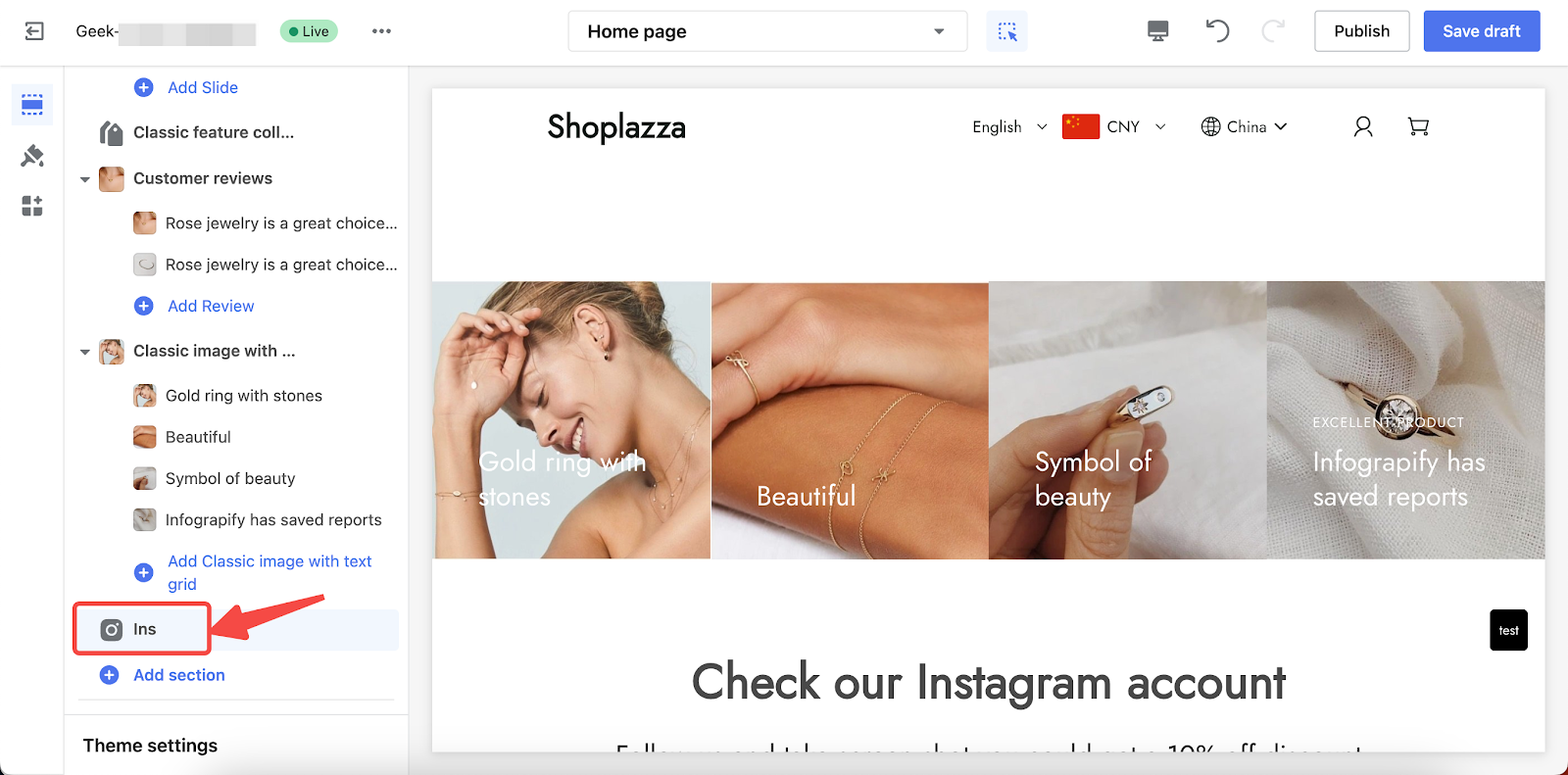
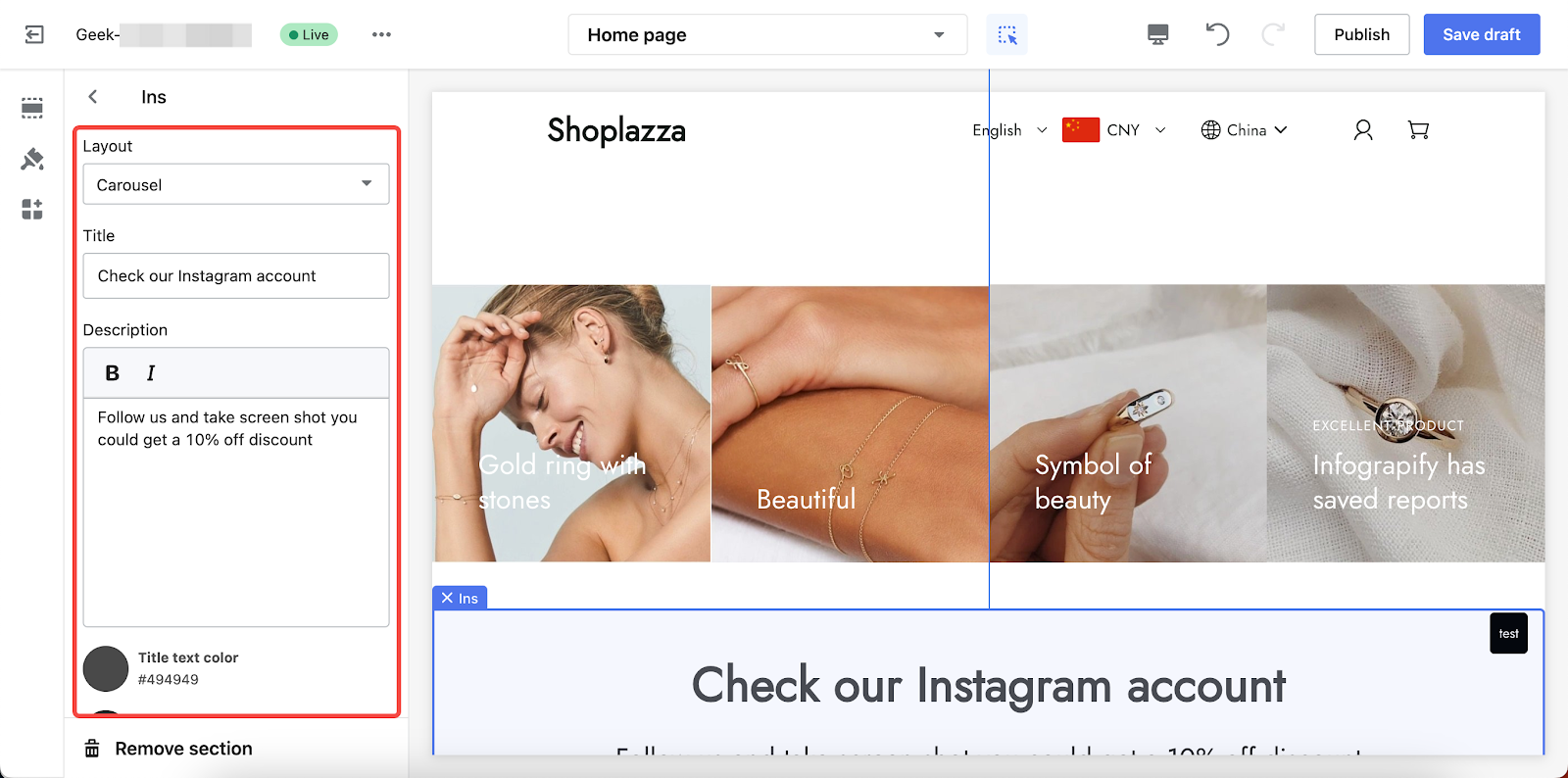
5. To finalize your changes, click Save draft or directly Publish the theme to complete the process.
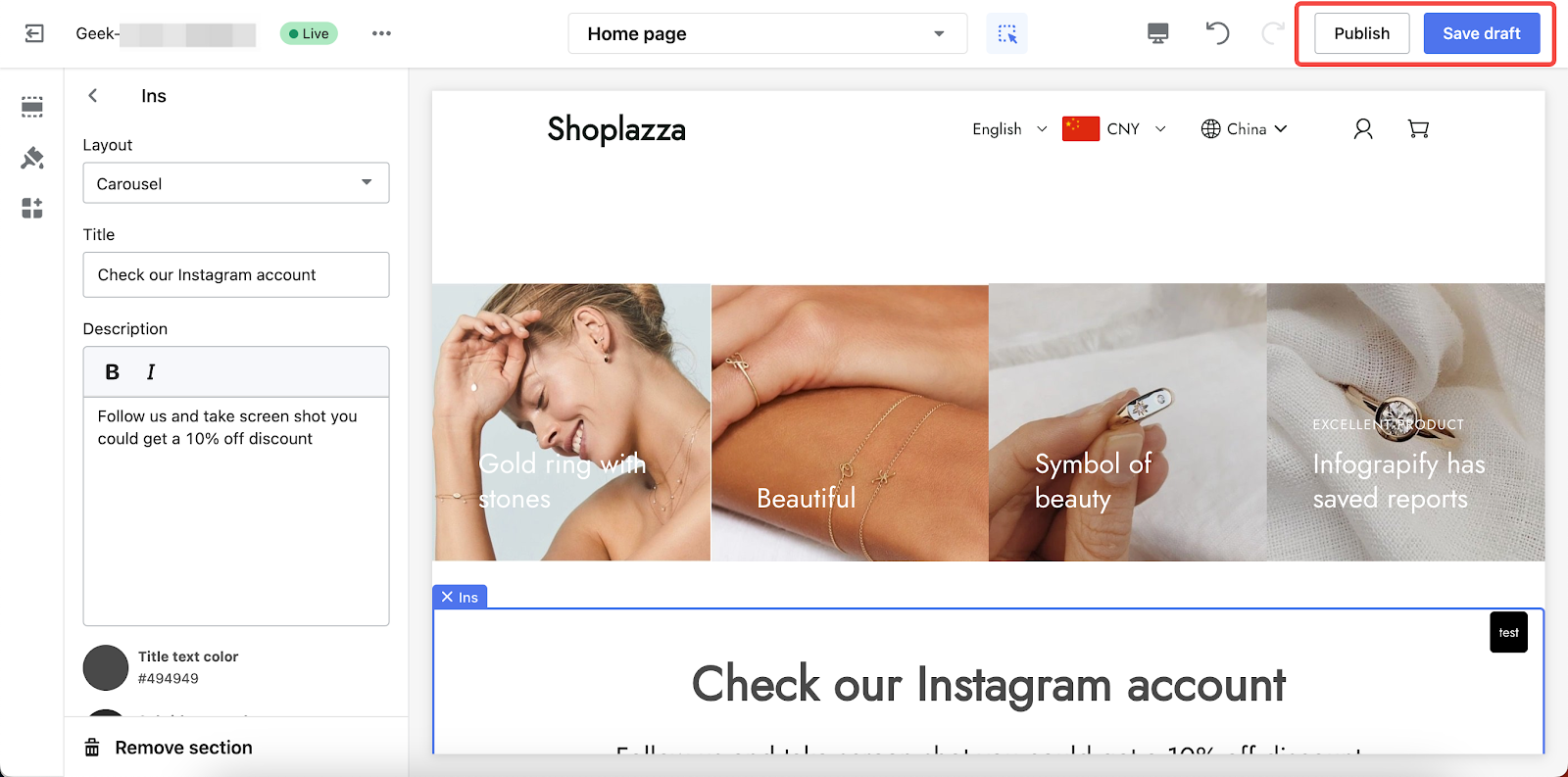
With our Instagram Show app, you can make your customers feel more engaged, so as to increase their confidence in your brand and products. It will also increase your Instagram account's visibility, leading to more followers and interactions in your store.



Comments
Please sign in to leave a comment.