Smart advertising starts with good budget management. Suppose your products have variations like different colors or sizes (often called "sub-products"). In that case, it's a good idea to begin by syncing only the main product to Google Merchant Center (GMC) before you add all the variations. This allows you to get your core product listed and advertised before expanding to all the options. This guide walks you through syncing that first main product.
Steps
1. Access Google sales channel: Go to your Shoplazza admin, then navigate to Sales channels > Google.
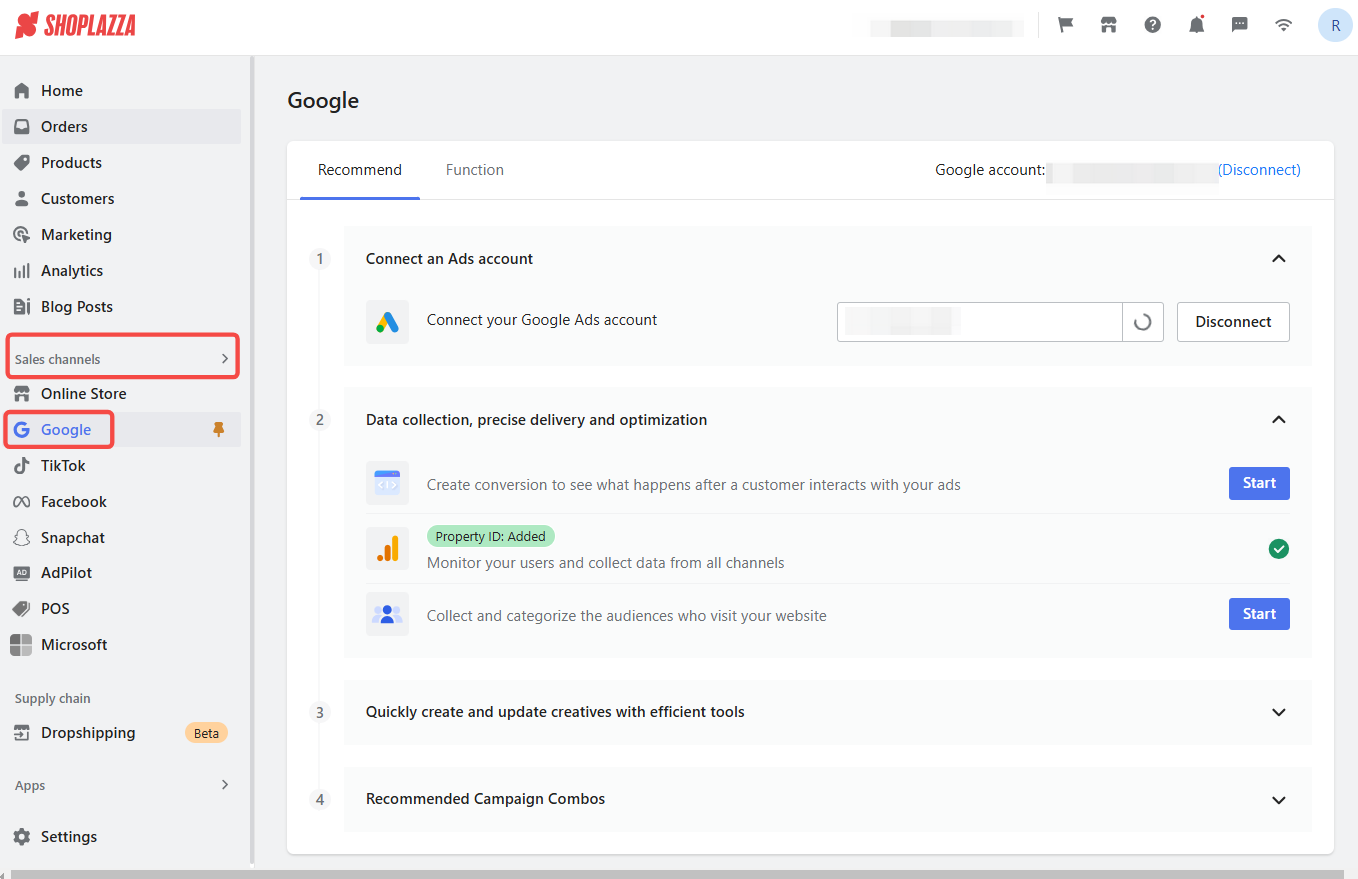
2. Go to campaign creation: Switch to the Function tab and click the Campaign Creation section.
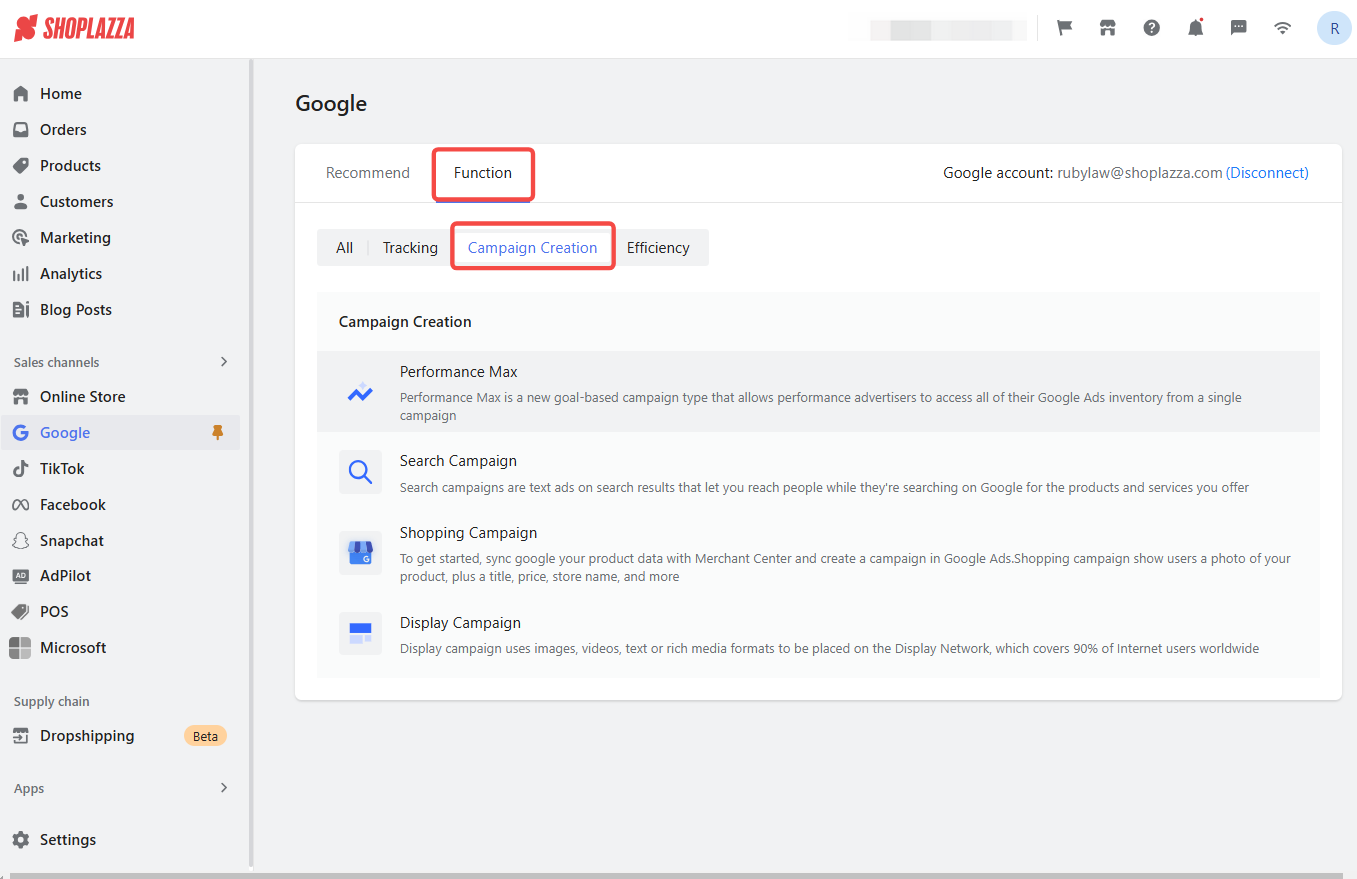
3. Create shopping campaign: In the Campaign Creation section, click Shopping Campaign.
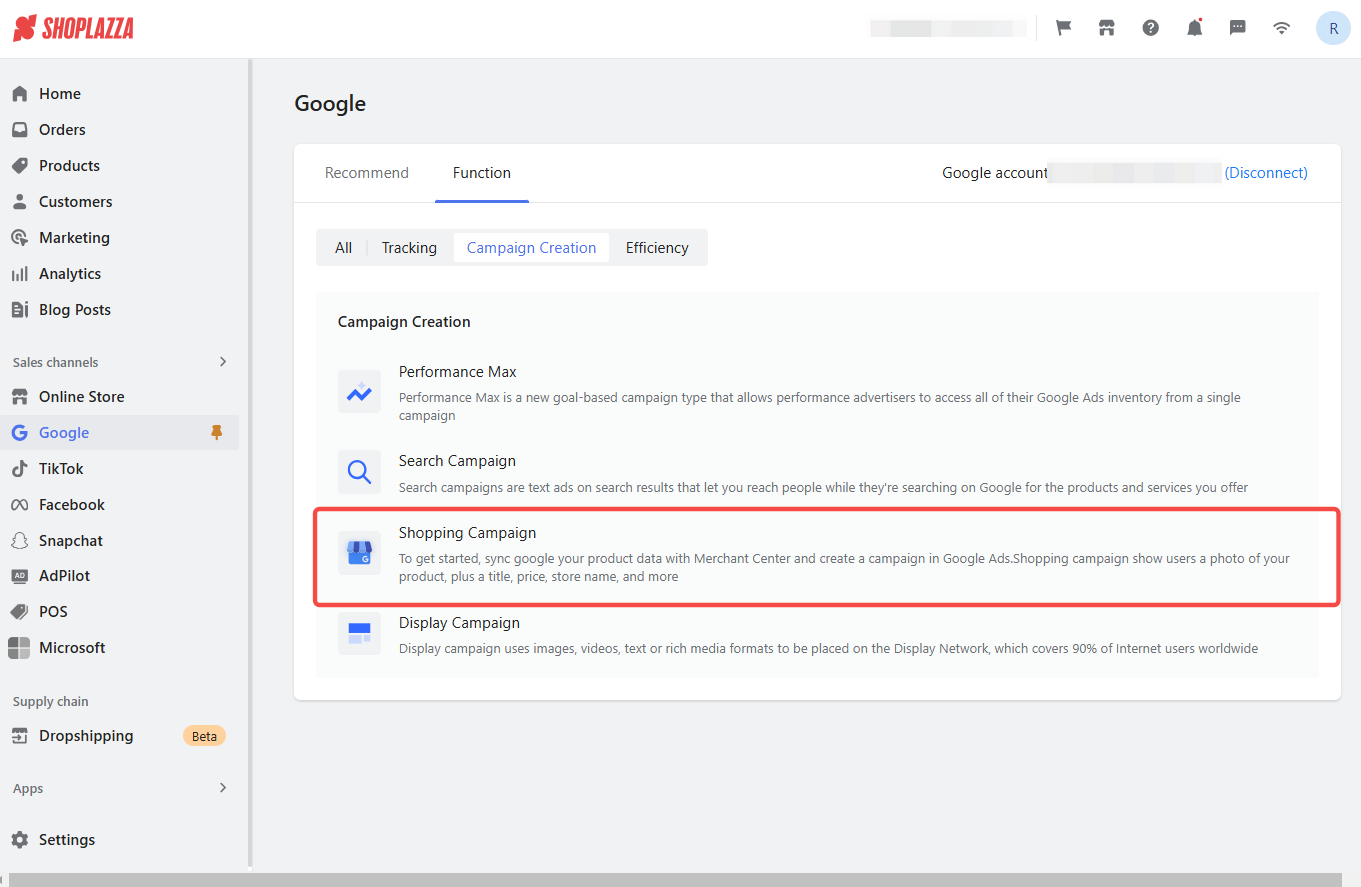
4. Access product pre-check: Once inside the Shopping Campaign settings, click on Products > Products PreCheck.
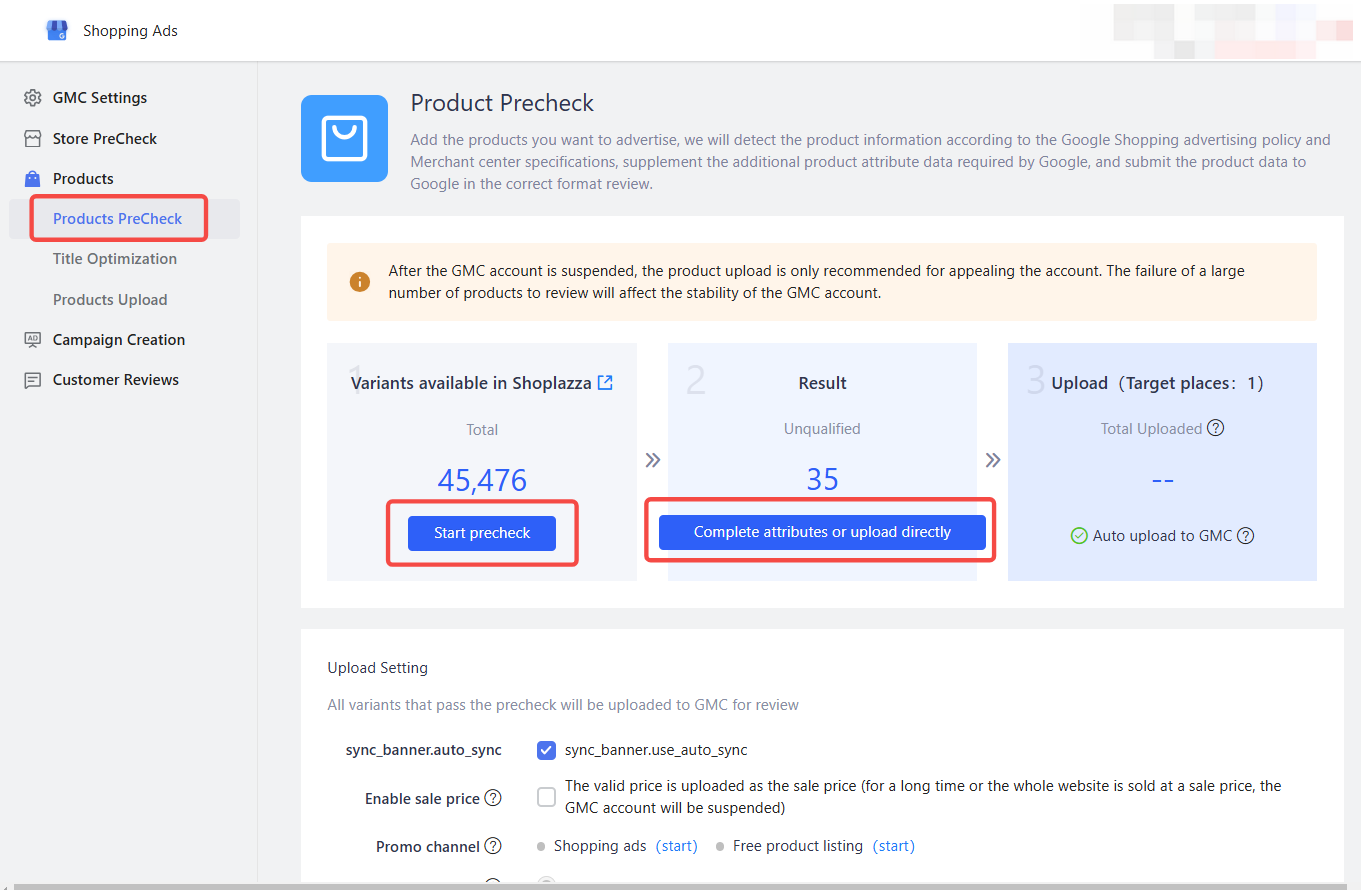
5. Choose the first product: Click Start Precheck, enter your product details, and select The first variant. This option checks and syncs only the main product with GMC.
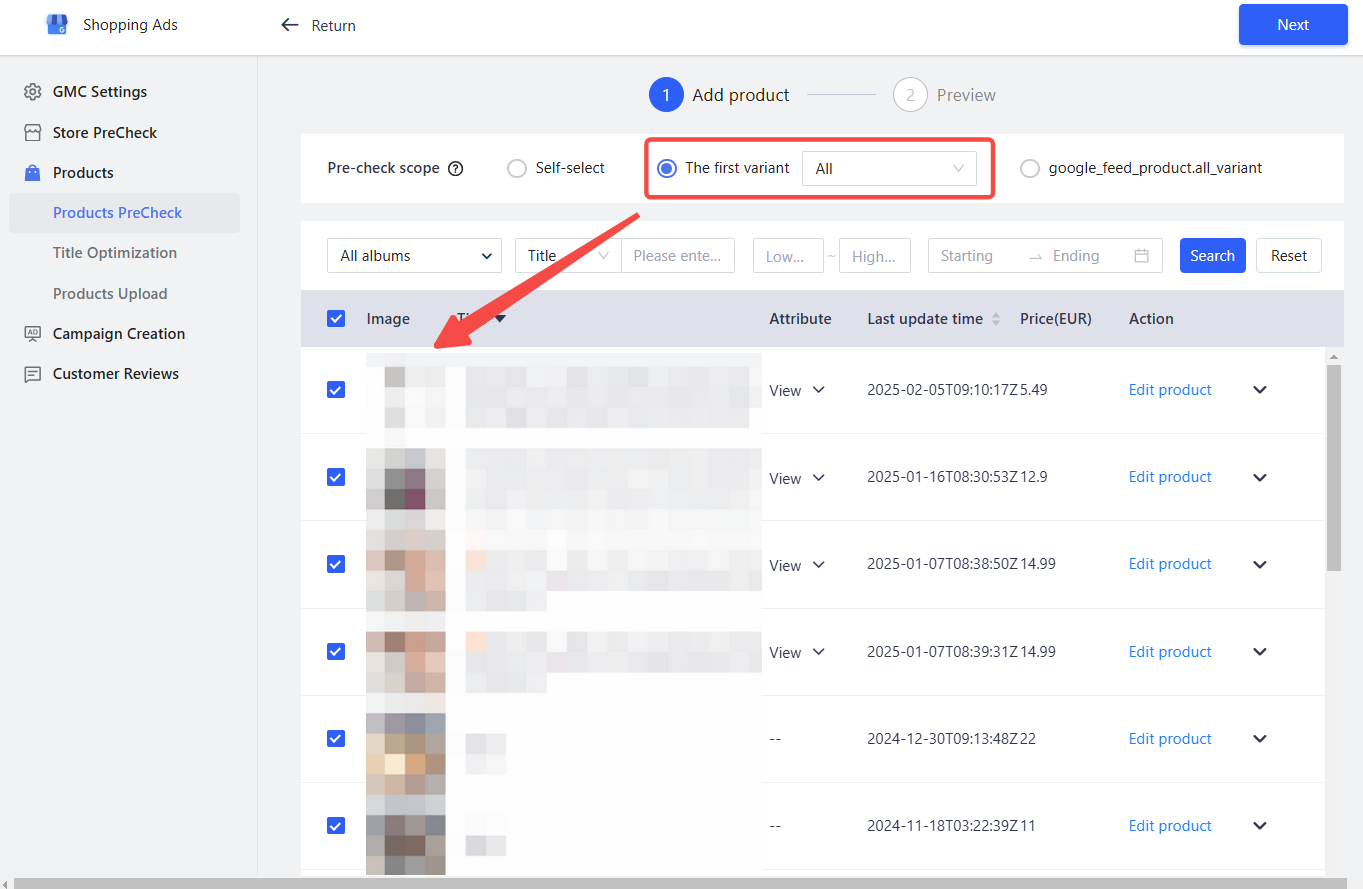
6. Select products: When pre-checking the first variant, you can pre-check and sync the main product of all products or only the main product of specific products.
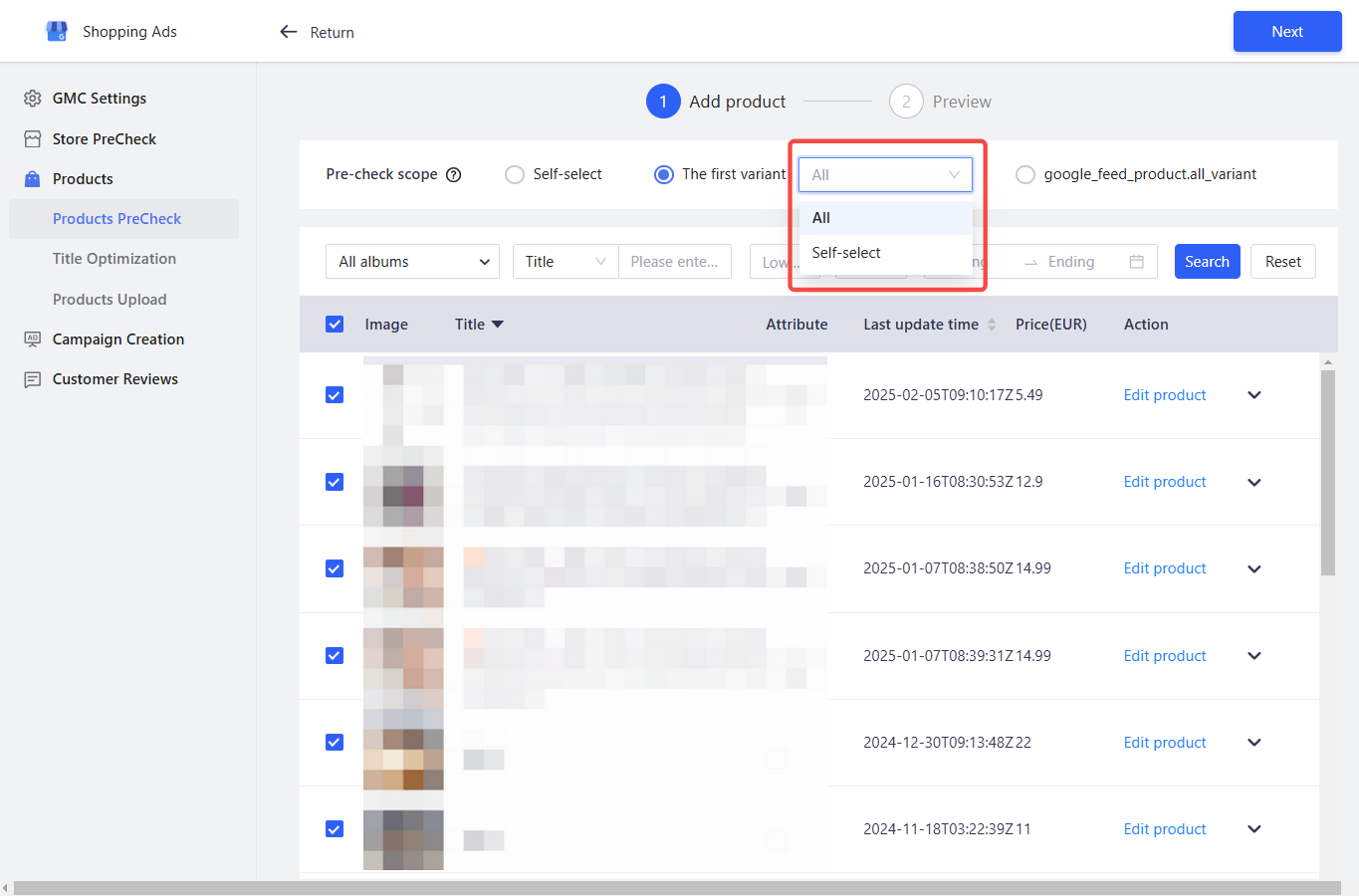
Syncing your main product to Google Merchant Center is a smart move. Starting with a single product gives you better control over your advertising budget and strategy as you begin promoting your products and their variations later.



Comments
Please sign in to leave a comment.