Facebook livestreaming provides an interactive platform where merchants can showcase products in real-time. This tool can boost your store's visibility, fostering connection with customers and driving sales. Leveraging this feature can truly revolutionize your business. This article will walk you through the basic steps of setting up Live Stream on Facebook from your Shoplazza admin.
Gathering your Live Equipment
To begin your live streaming journey on Facebook, you'll need to decide on your equipment. This can either be a smartphone with the Facebook app or a standalone camera with streaming software.
- Using a Smartphone: Open your Facebook app and navigate to the live video feature to start your live streaming instantly.
- Using Standalone Camera: Connect your camera to your computer and open your preferred streaming software. Adjust your camera and audio settings to achieve the best streaming quality.
Choosing your Live Streaming Mode
Now, decide whether you want to stream from your Facebook page, group, or event. Each offers different levels of accessibility and interaction.
Live from Page
1. Go to your Facebook > Pages, and click on Live video.
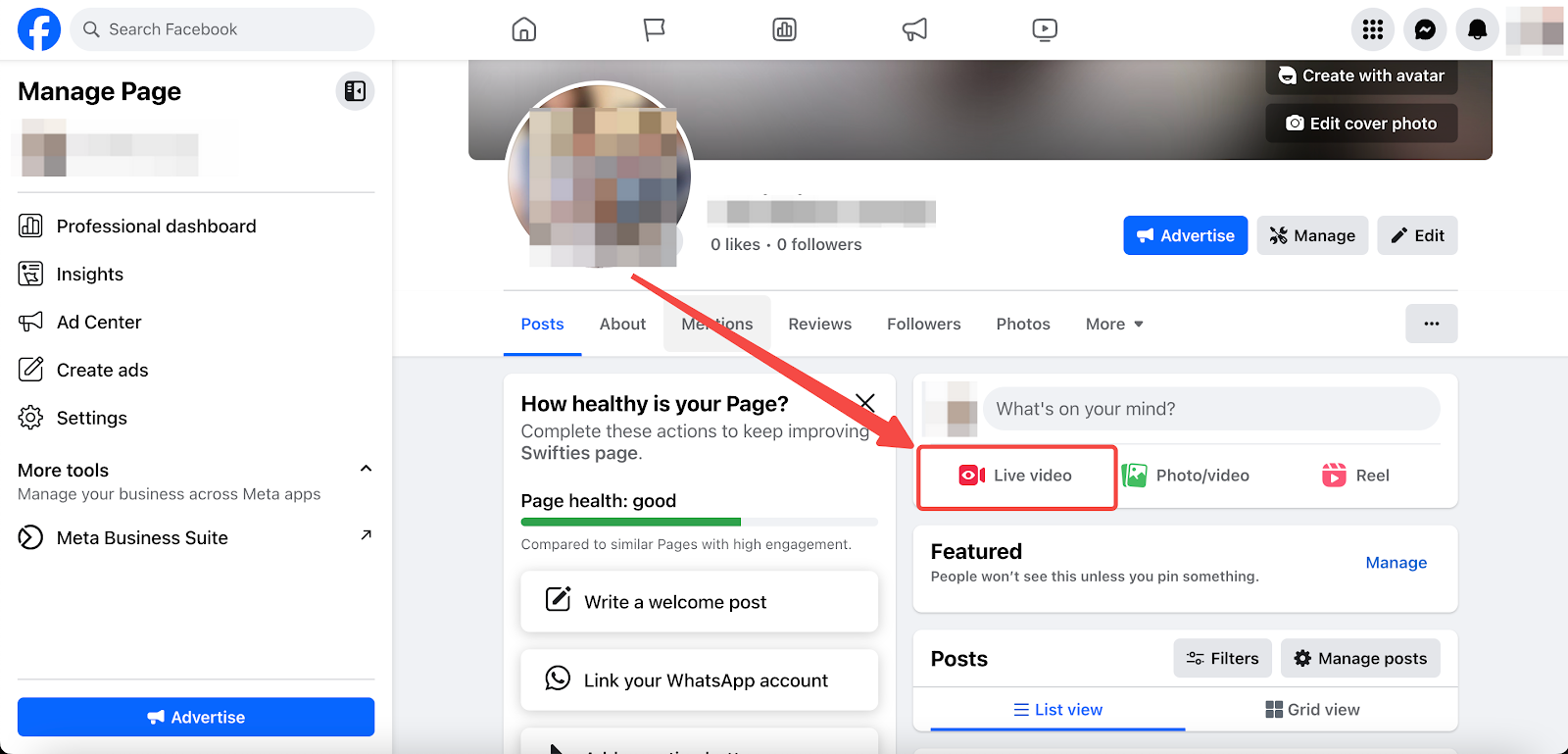
2. Click Go live directly, or create a warm-up live video event for your stream.
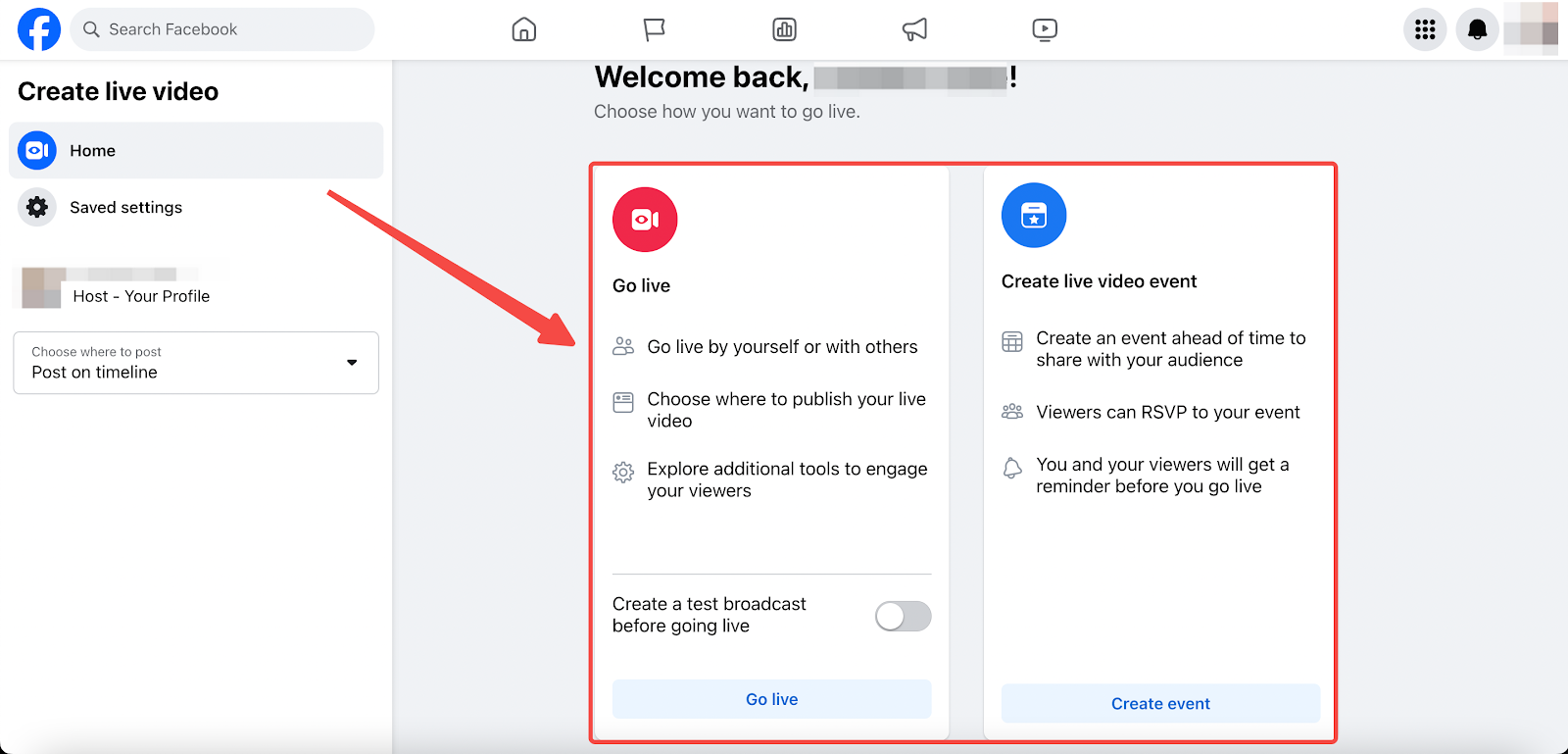
Live from Groups
1. Go to Facebook > Groups, and click Create a post.
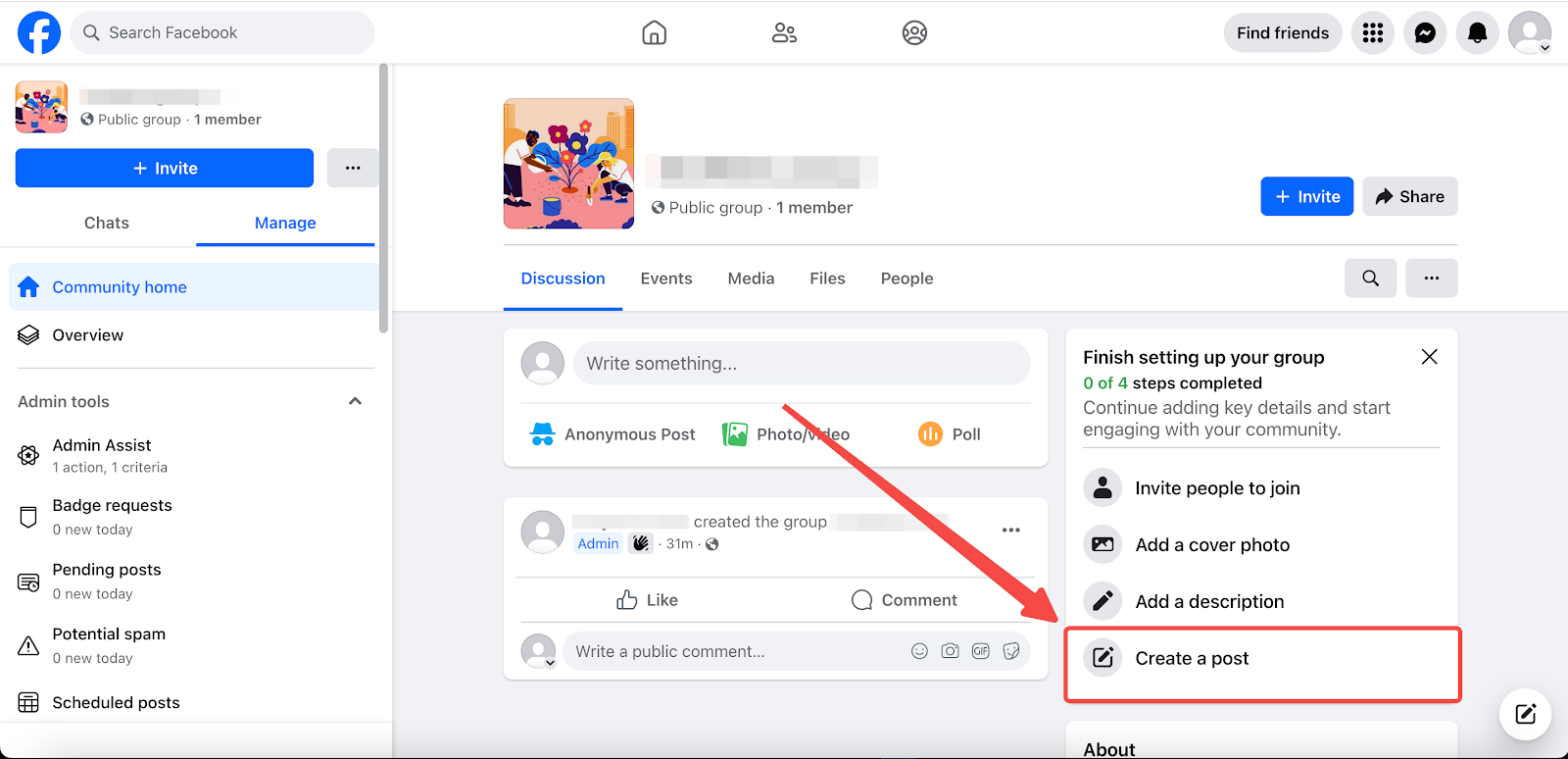
2. Write something for this post and click on More options.
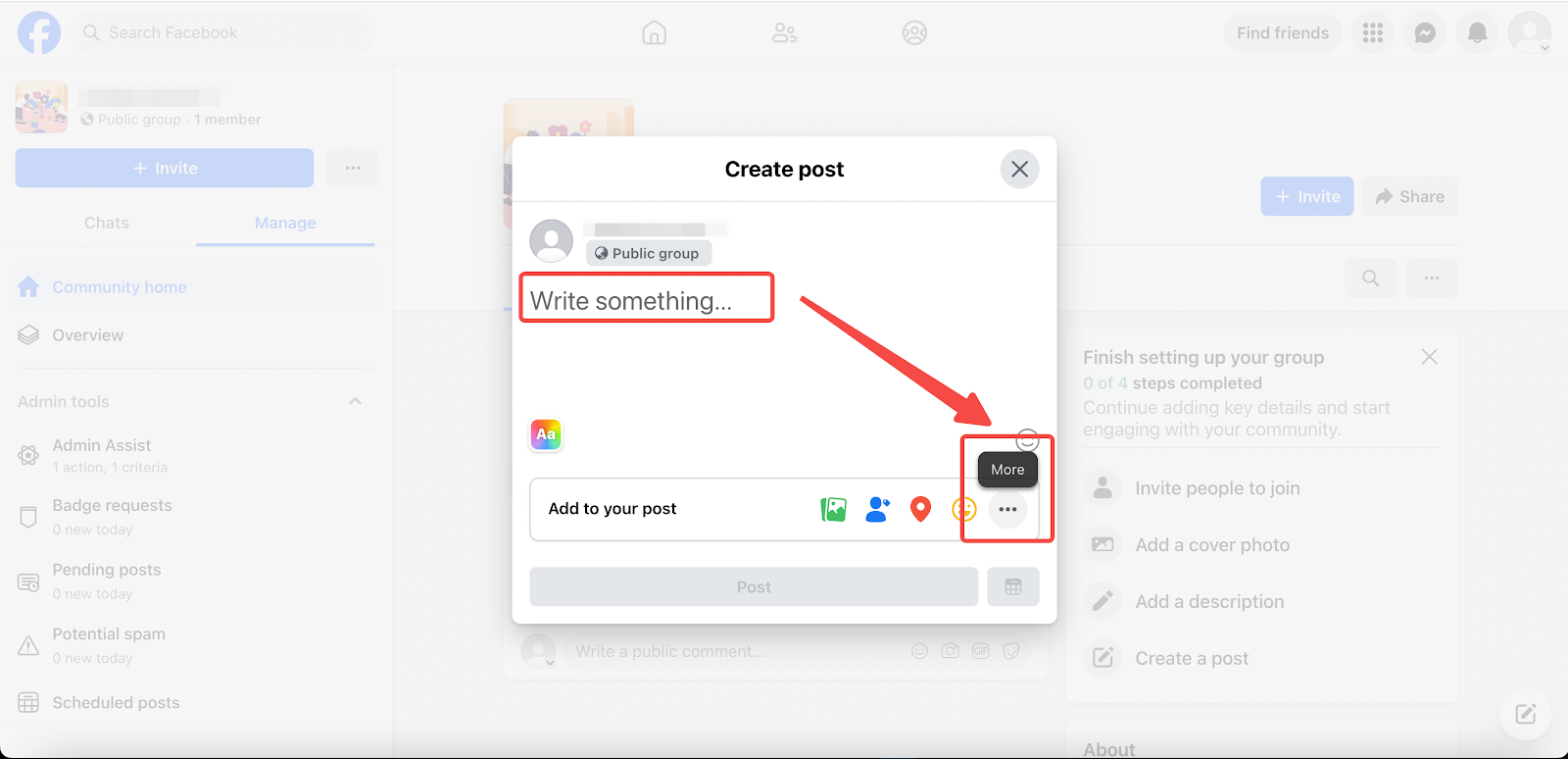
3. Choose Live video to add to your post.
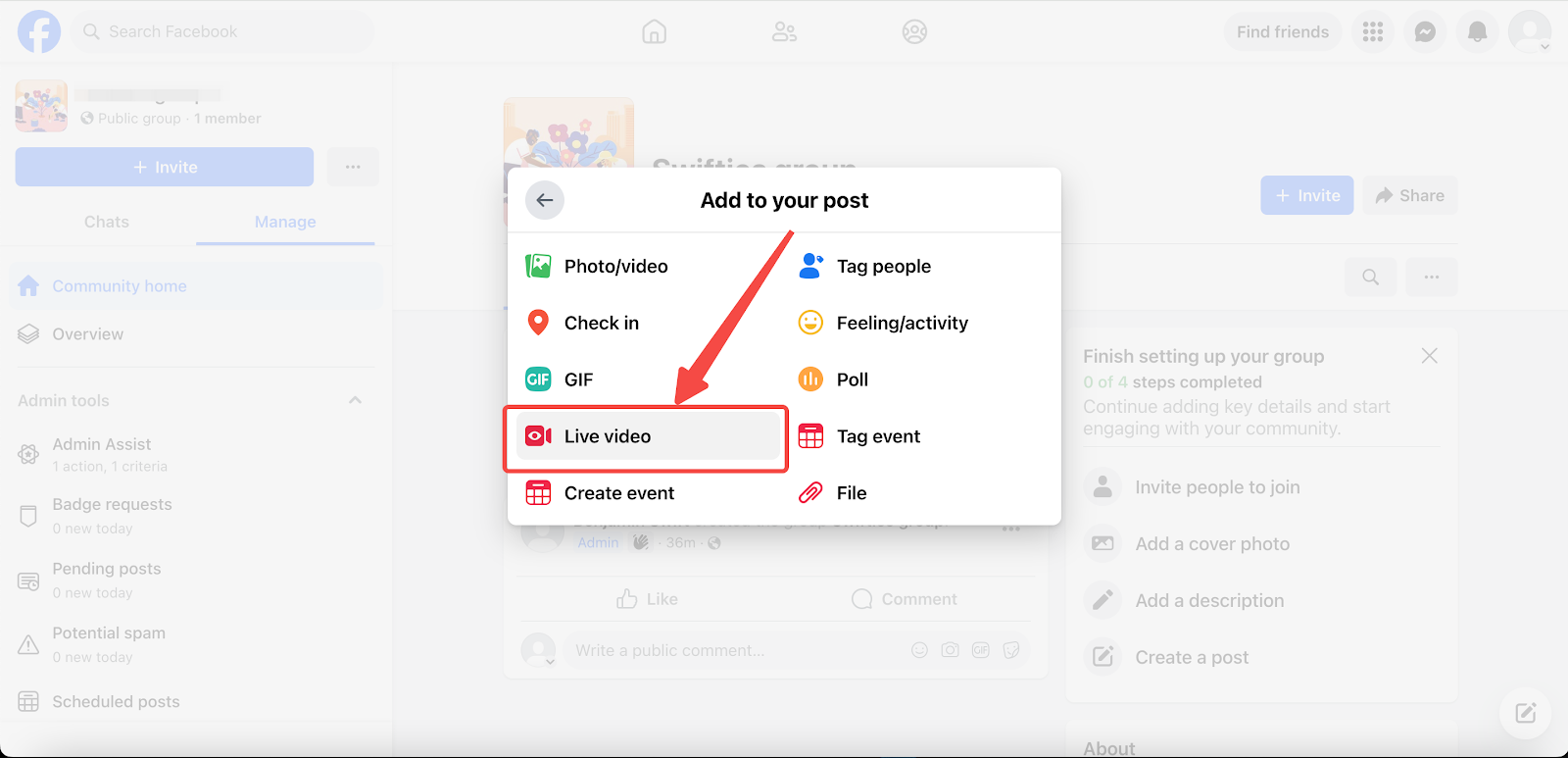
4. Click Go live directly, or create a warm-up live video event for your stream.
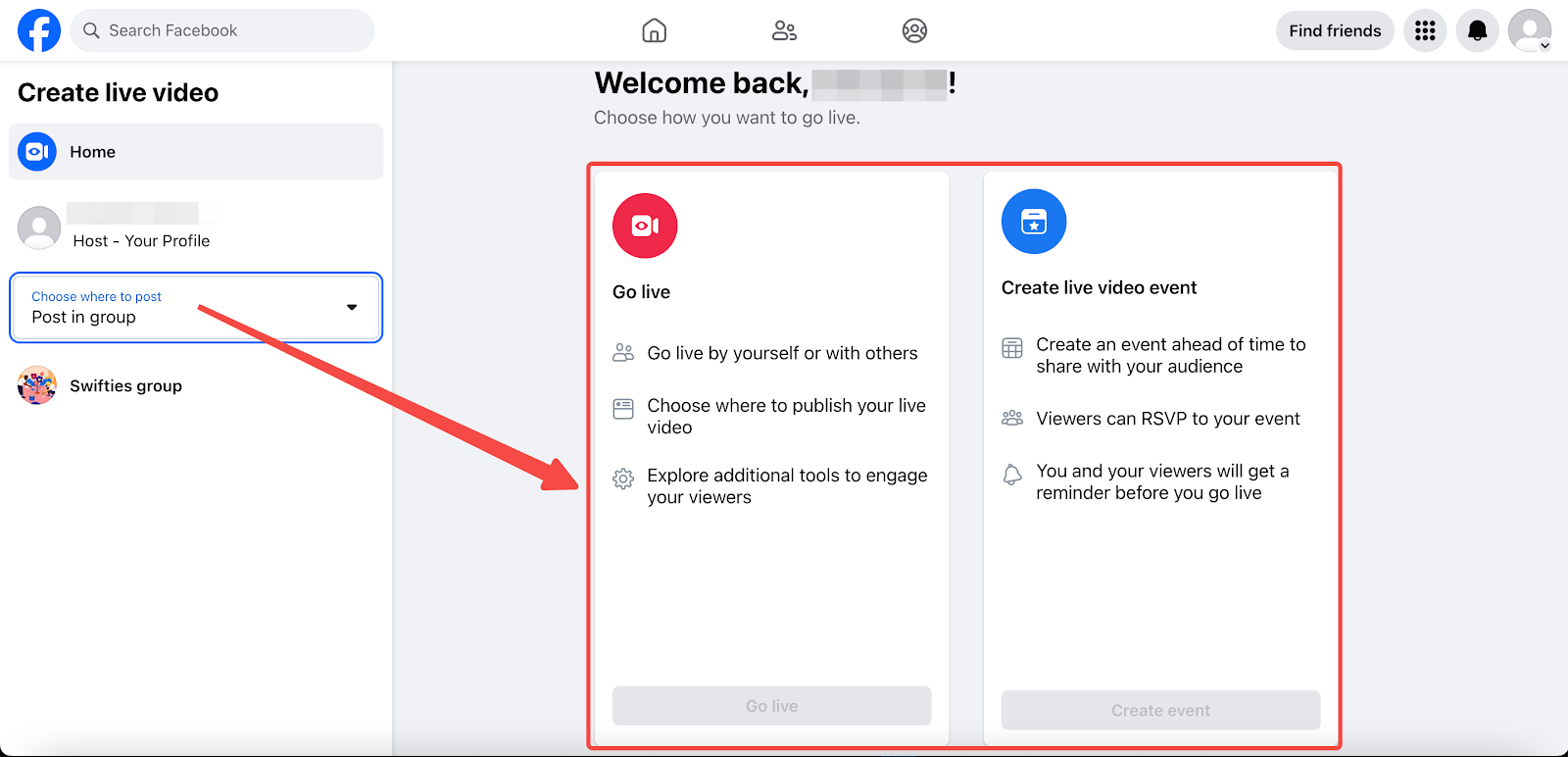
Live from Events
1. Go to Facebook > Events, and click on Set up live video.
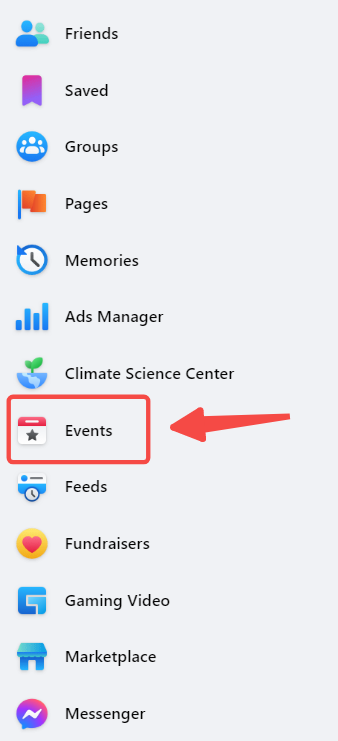

2. Complete your pre-live settings, including video source, camera controls and post details. For Webcam and Streaming software guidelines, please refer to the next section.
Note
To learn more Live Stream setup details, please visit Facebook Helpcenter for references.
Selecting your Streaming Source
Select your streaming source for your live video. This can either be a webcam or a streaming software like OBS (Open Broadcaster Software).
Using a Webcam
Enable your camera and microphone permissions in your Facebook settings. Choose your preferred input camera and microphone.

Using OBS
1. Copy the stream key from your Facebook settings.

2. Paste it into OBS Settings > Stream > Stream Key.

3. Once done, click Start Streaming.

Creating your Live Post
Create a live post for your stream, briefly outlining the video's content. Upload a preferred thumbnail (suggested 16:9 aspect ratio). Set the audience for your post and decide if it should be cross-posted to other pages.

Starting your Live Stream
After completing the above four steps, you're ready to start your livestream.
Click Go live on your Facebook page.

Connecting Live Stream with your Shoplazza store
1. Once your livestream has started, head over to your Shoplazza admin > Apps, and click on Visit App Store.
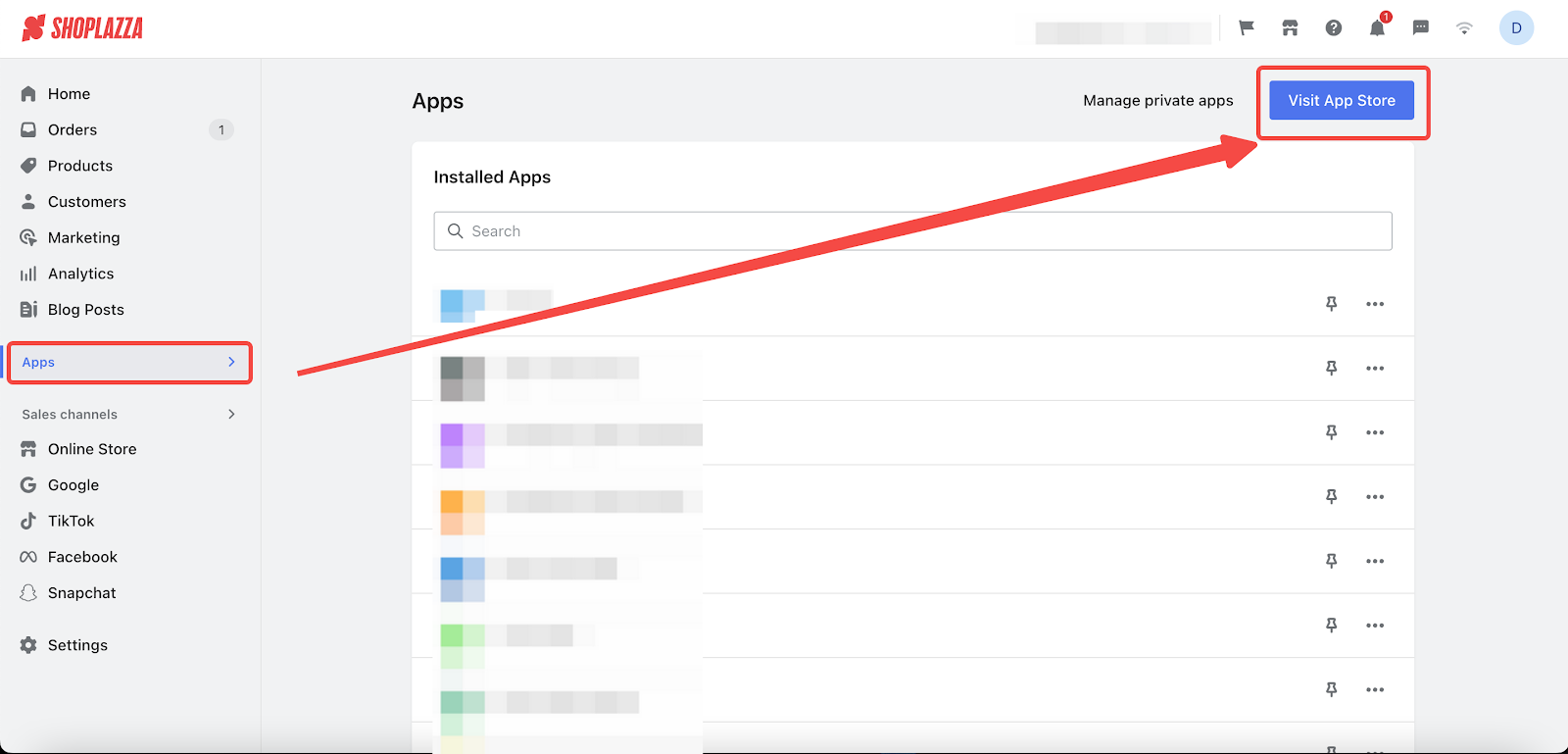
2. Search the app Live shopping and click Add app to your store.
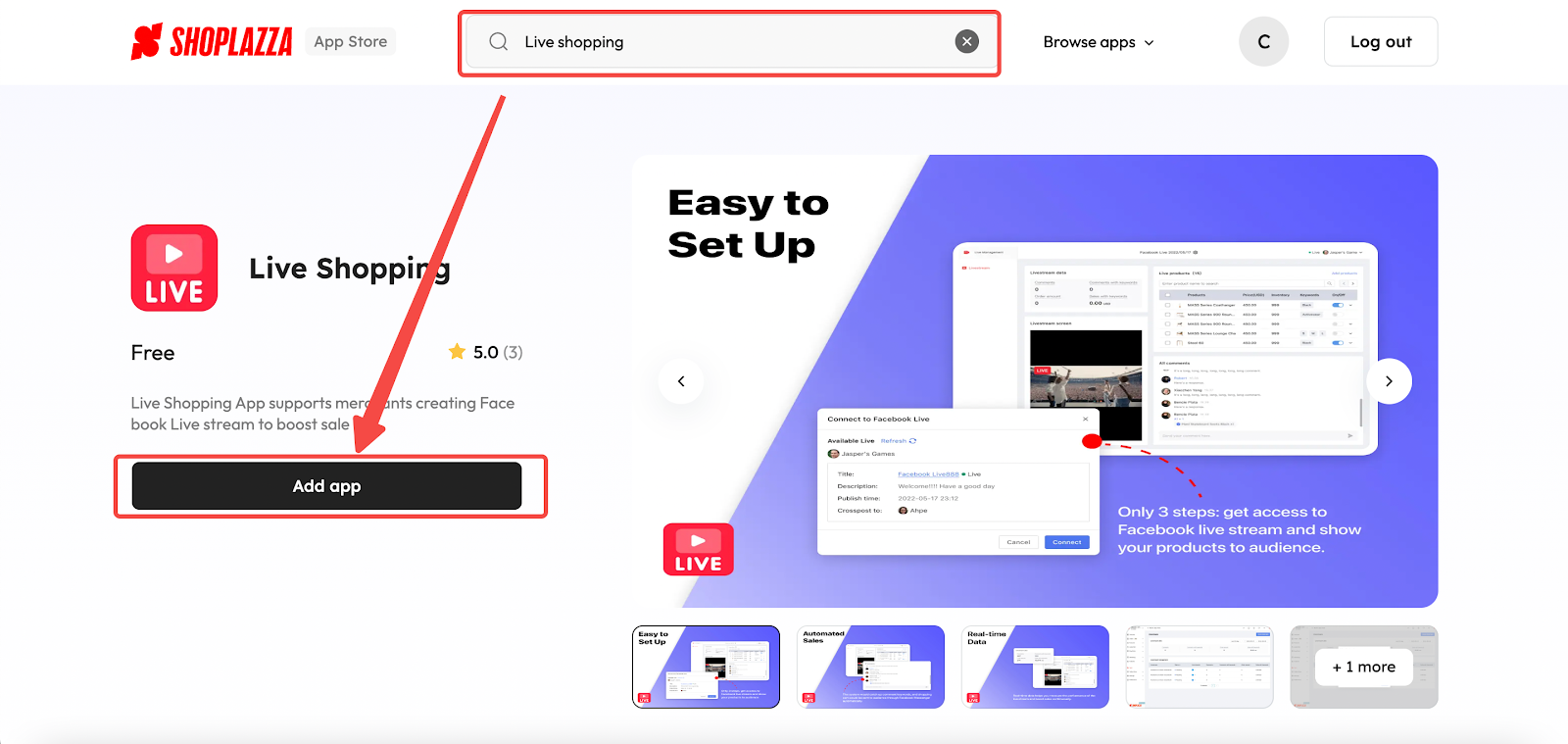
3. Once installed, click Create livestream.
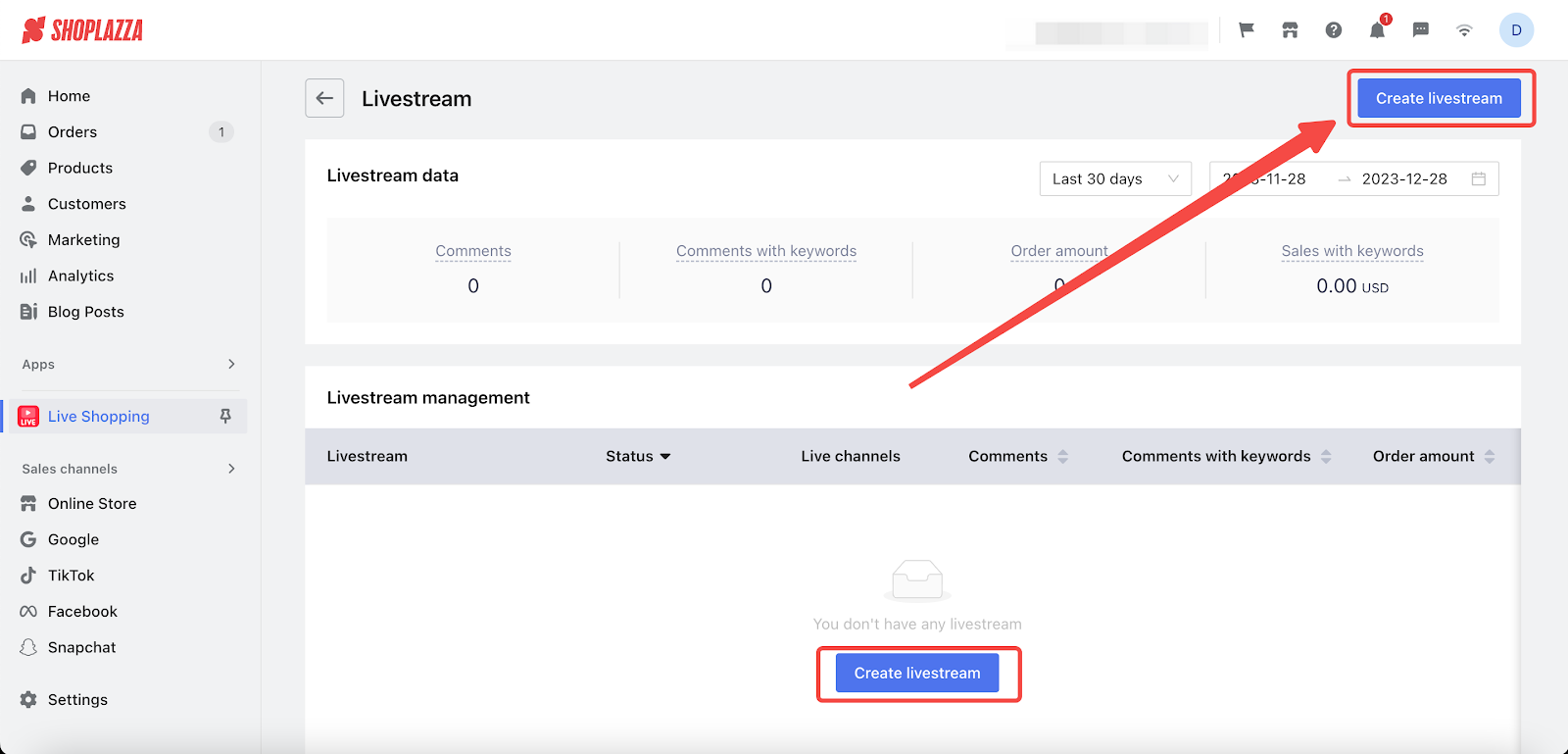
4. Choose Facebook live and click Connect to link your Facebook account if you haven't already linked up before.
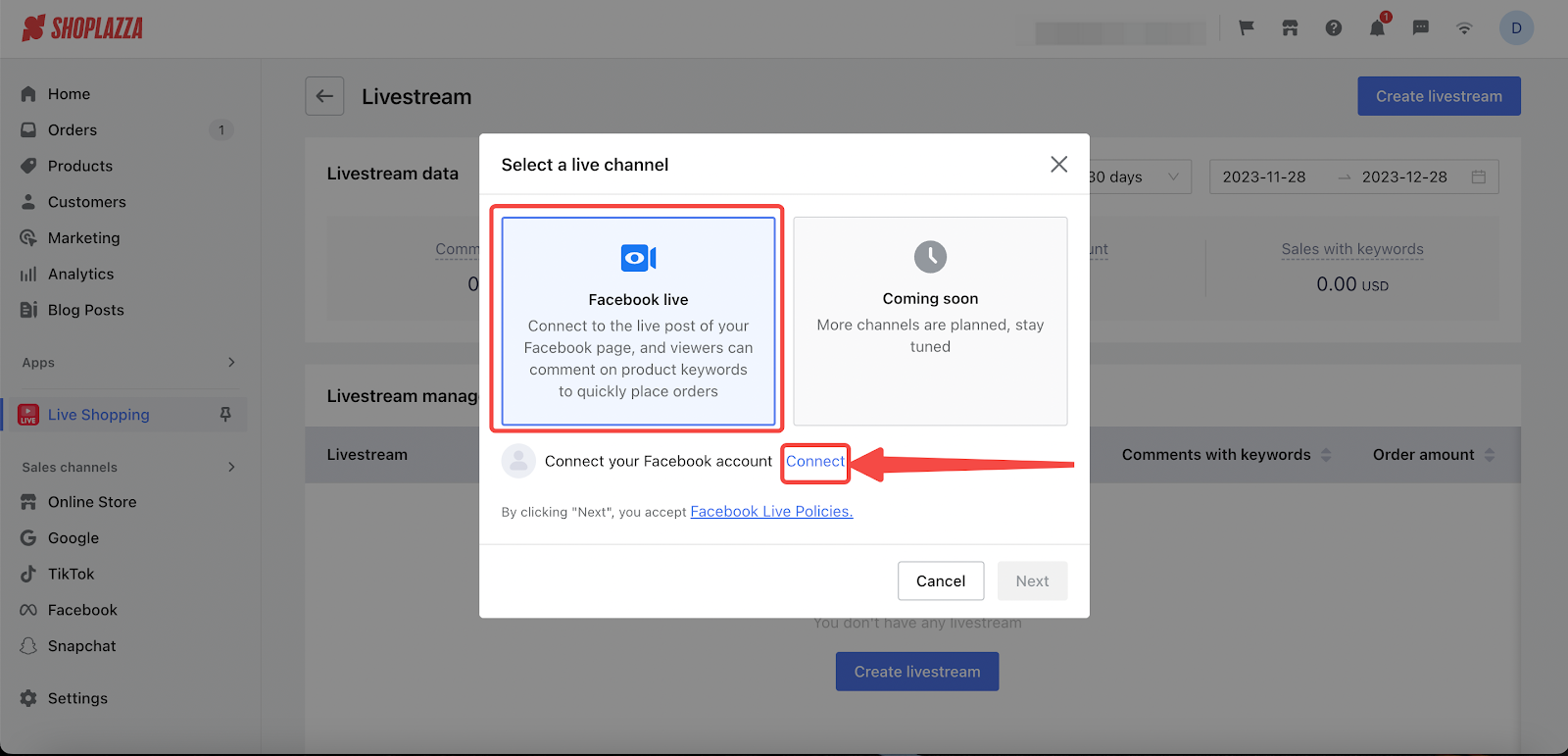
5. Once connected, click Next.
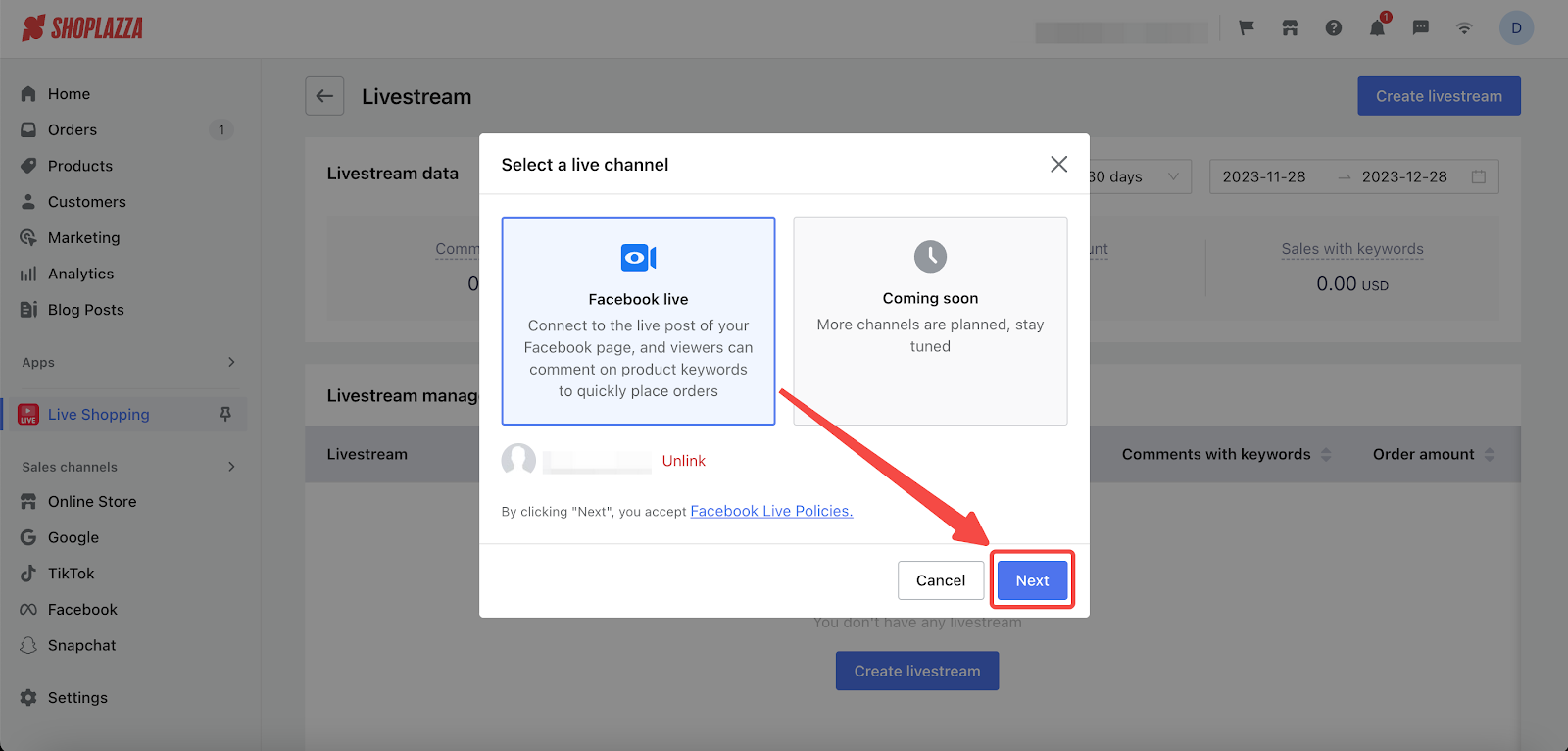
6. Complete the Livestream settings and click Confirm when you've done.
-
Live name: Give your Live a name "Facebook live 2023/12/28", for example.
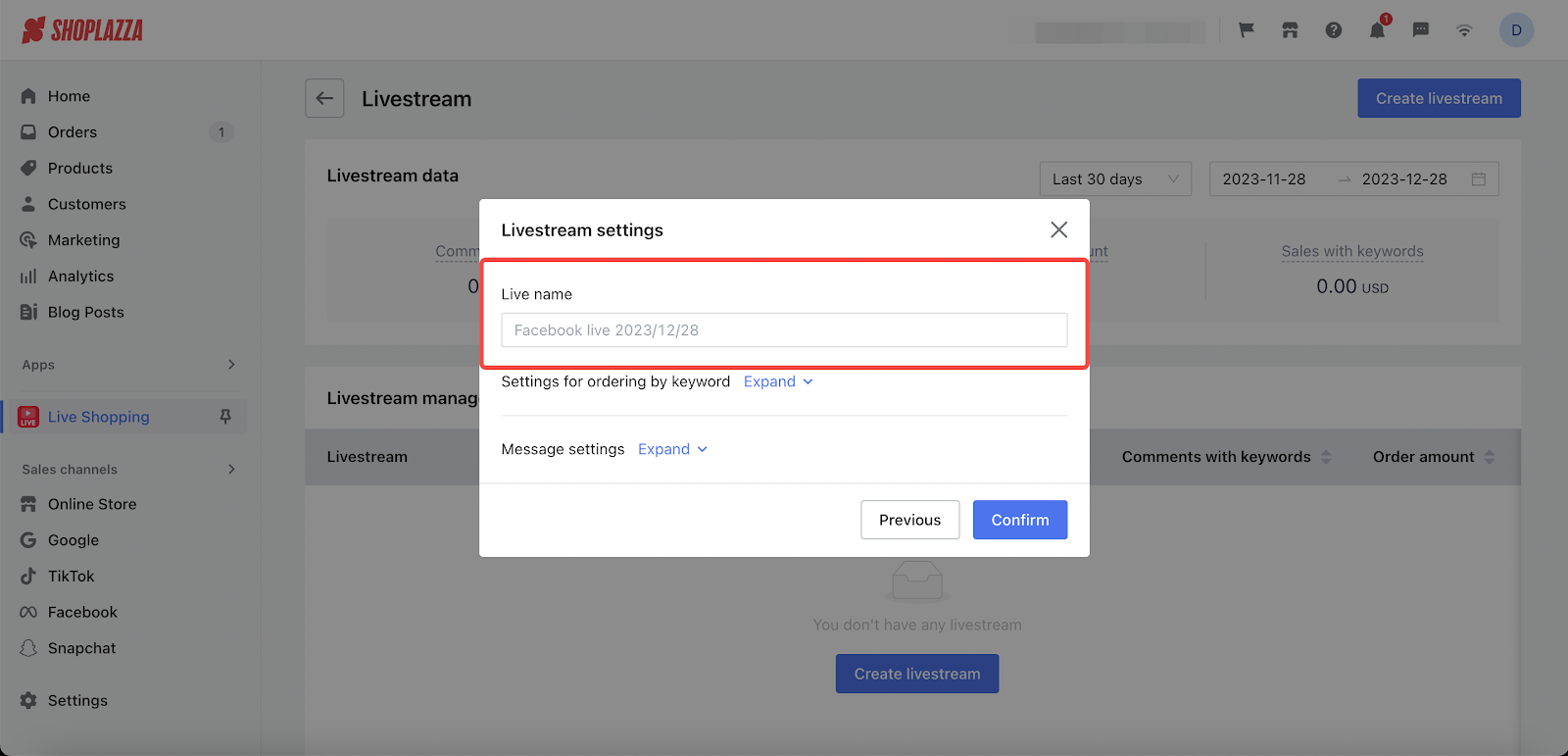
-
Settings for ordering by keyword: Click Expand to view all the settings, including Order rules, Add keywords and After the live.
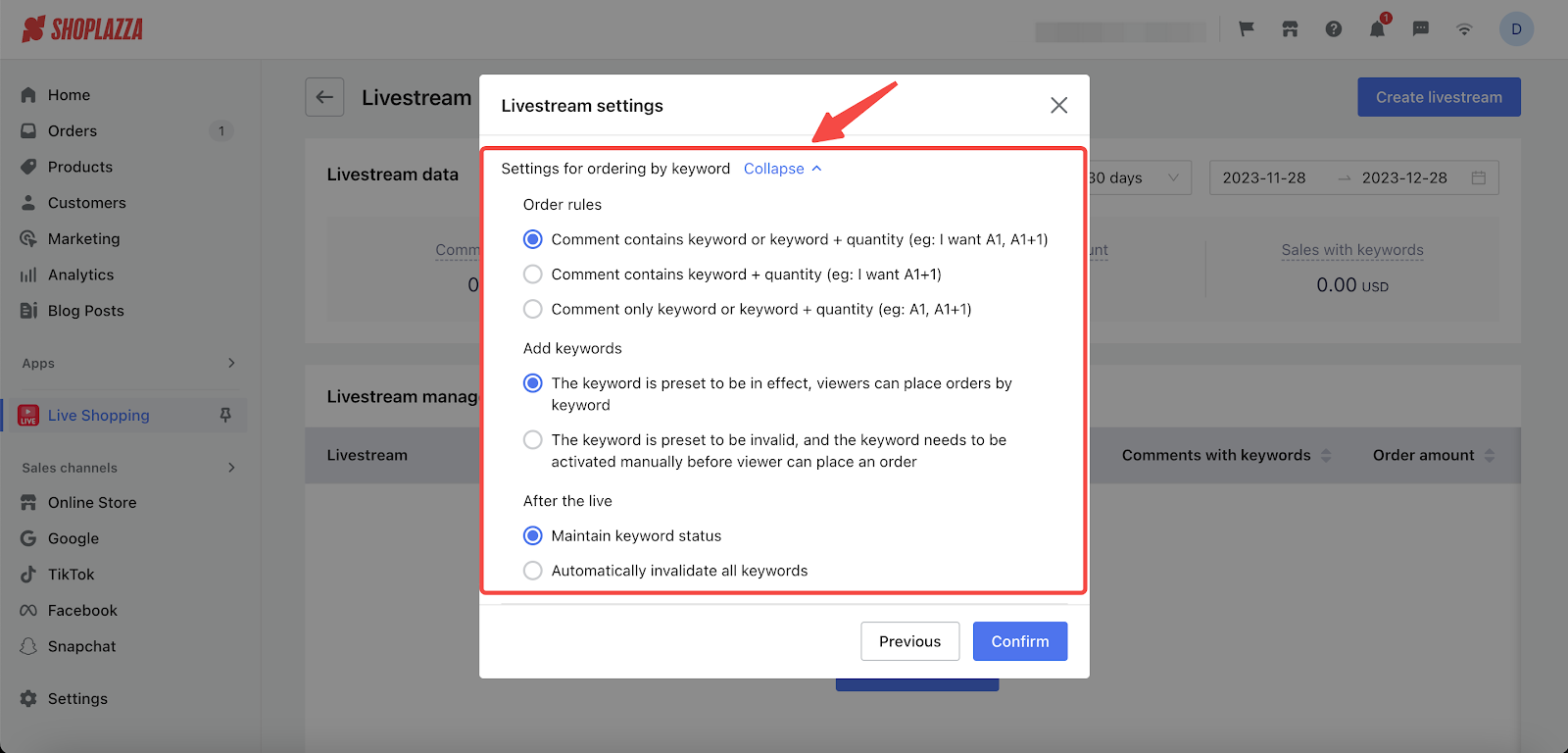
- Message settings: Click Expand to view all the settings, and copy parameters as needed.
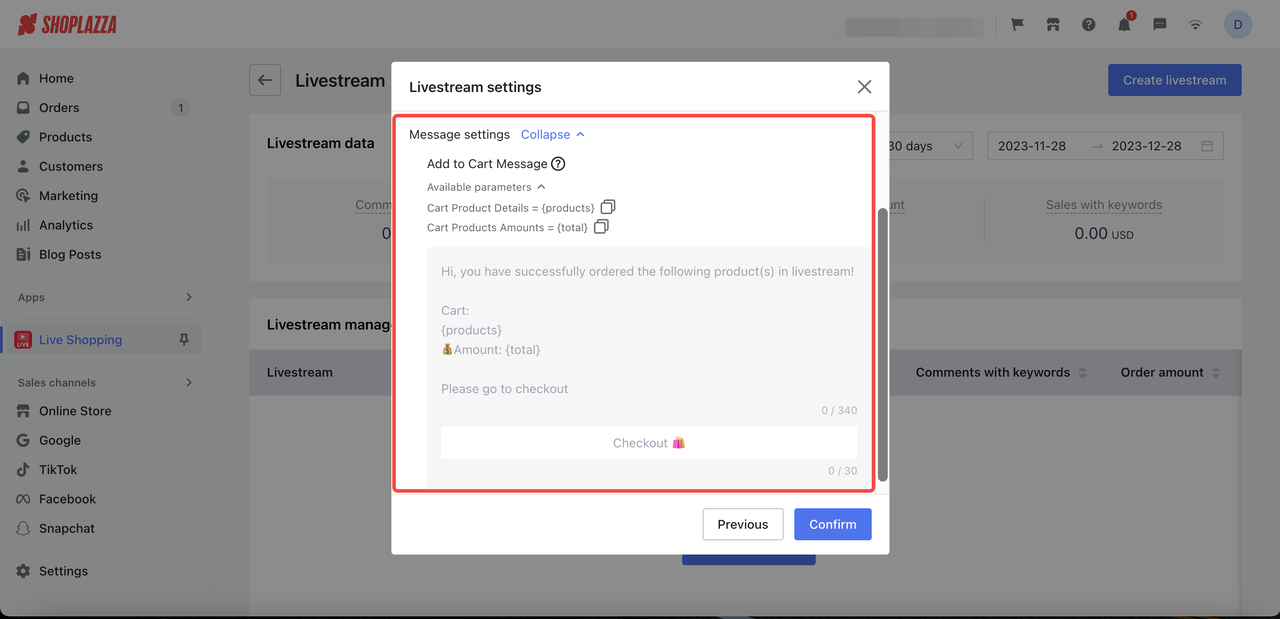
7. Once you've completed all the steps, you'll be able to view the Live Stream data straight from your Shoplazza admin, which will provide real-time insights into customer behavior, sales performance, and other key metrics that can help you make data-driven decisions to improve your business operations and strategies.
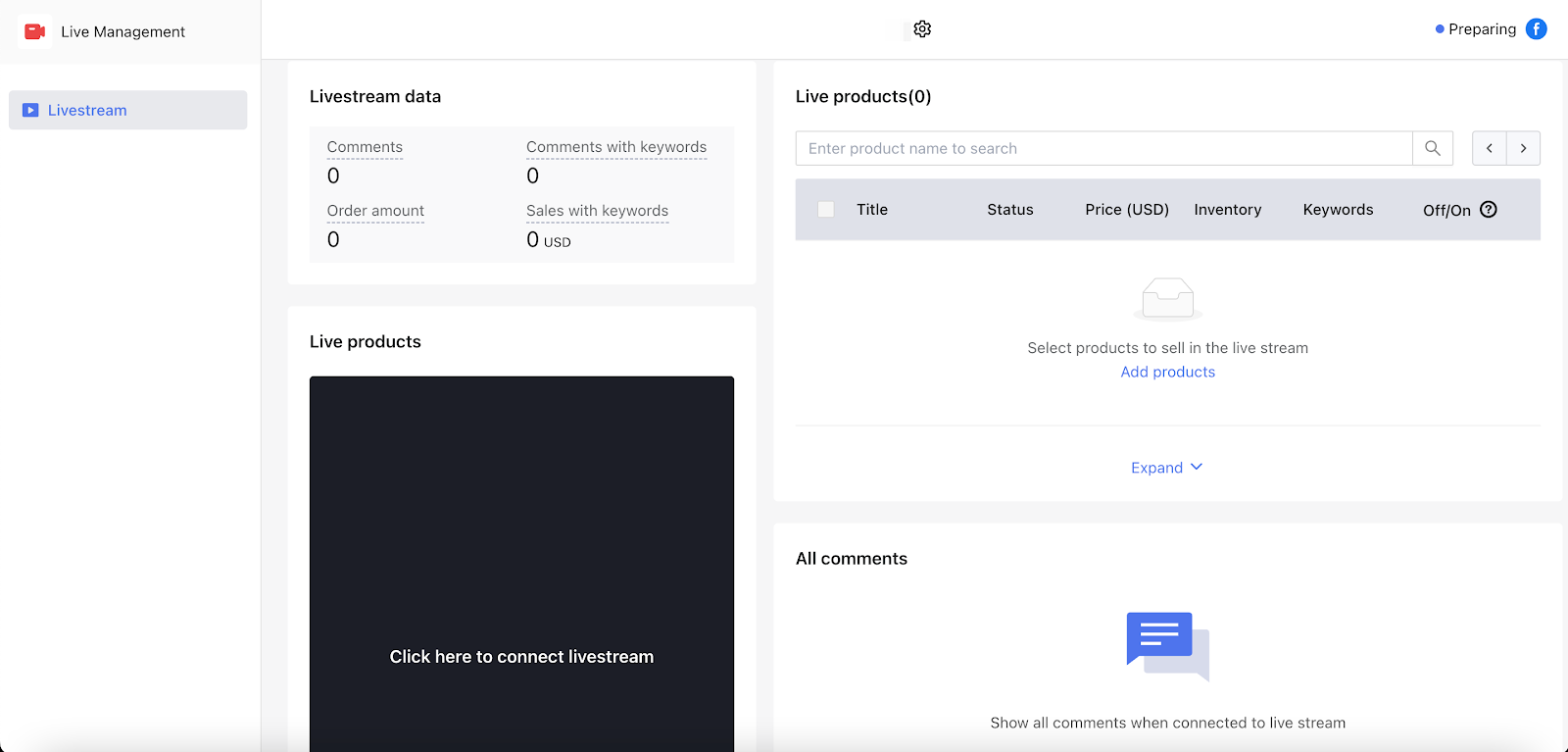
By following the above sections, you can easily set up Facebook Live Stream and manage from your Shoplazza admin. This will enable you to effectively engage with your customer base, create a dynamic shopping experience, and promote your products in real-time. Leveraging Facebook Live Stream via your Shoplazza admin will not only improve your brand's visibility but also foster a stronger connection with your audience.



Comments
Please sign in to leave a comment.