This privacy-safe conversion tracking feature improves the accuracy of your Google Ads performance by using hashed first-party datafrom your website. It works alongside your existing setup, providing deeper customer behavior insights and unlocking smarter bidding strategiesto improve overall campaign performance.
To learn more about Google’s modeled conversions, visit Google Ads support: Your guide to conversion modeling .
Set up enhanced conversions in Shoplazza
Follow these steps in your Shoplazza admin to enable enhanced conversions and connect your Google Ads account.
1. Access conversion settings in Shoplazza: Log in to your Shoplazza admin. Go to Sales channels > Google from the left-hand menu.
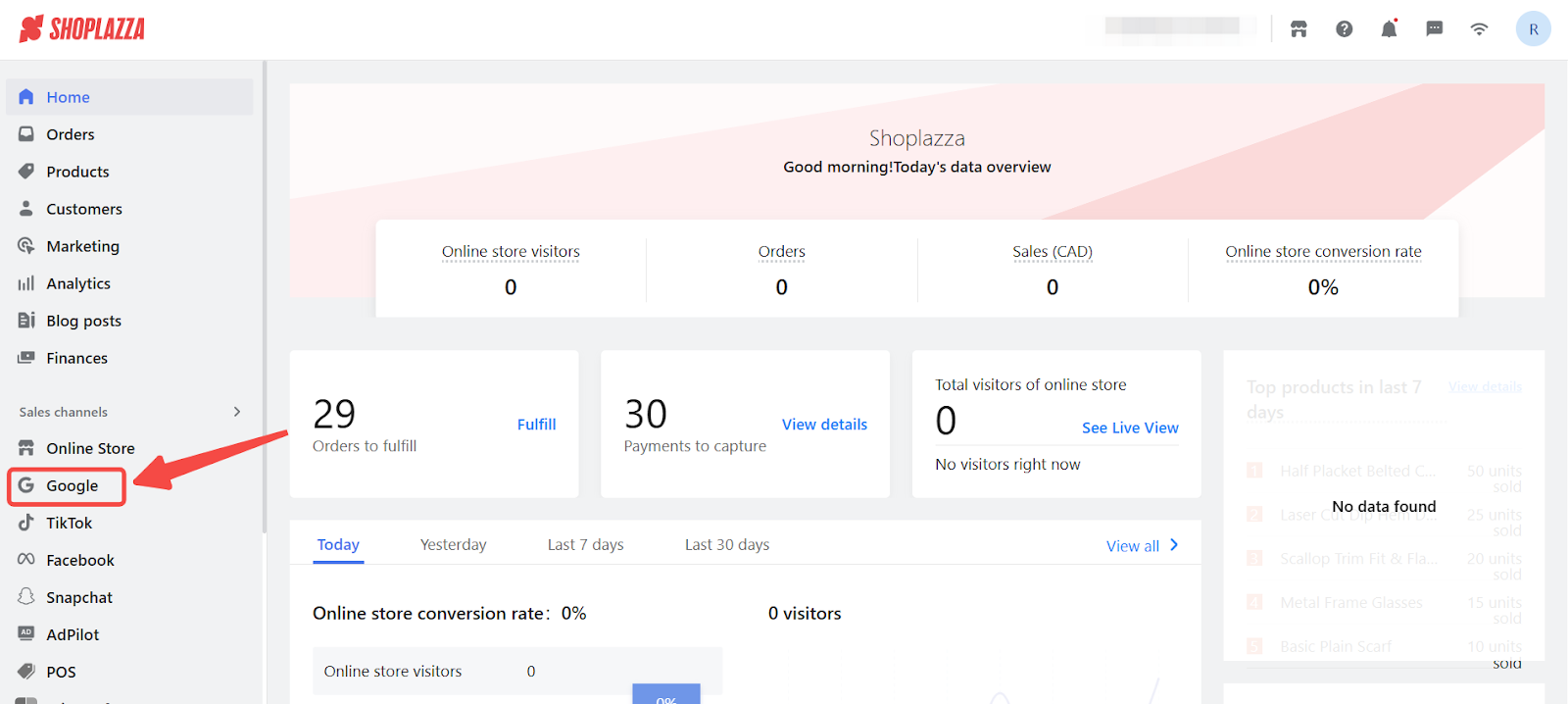
2. Open the conversion settings: Click the Conversion tab from the top navigation bar under the Function section.
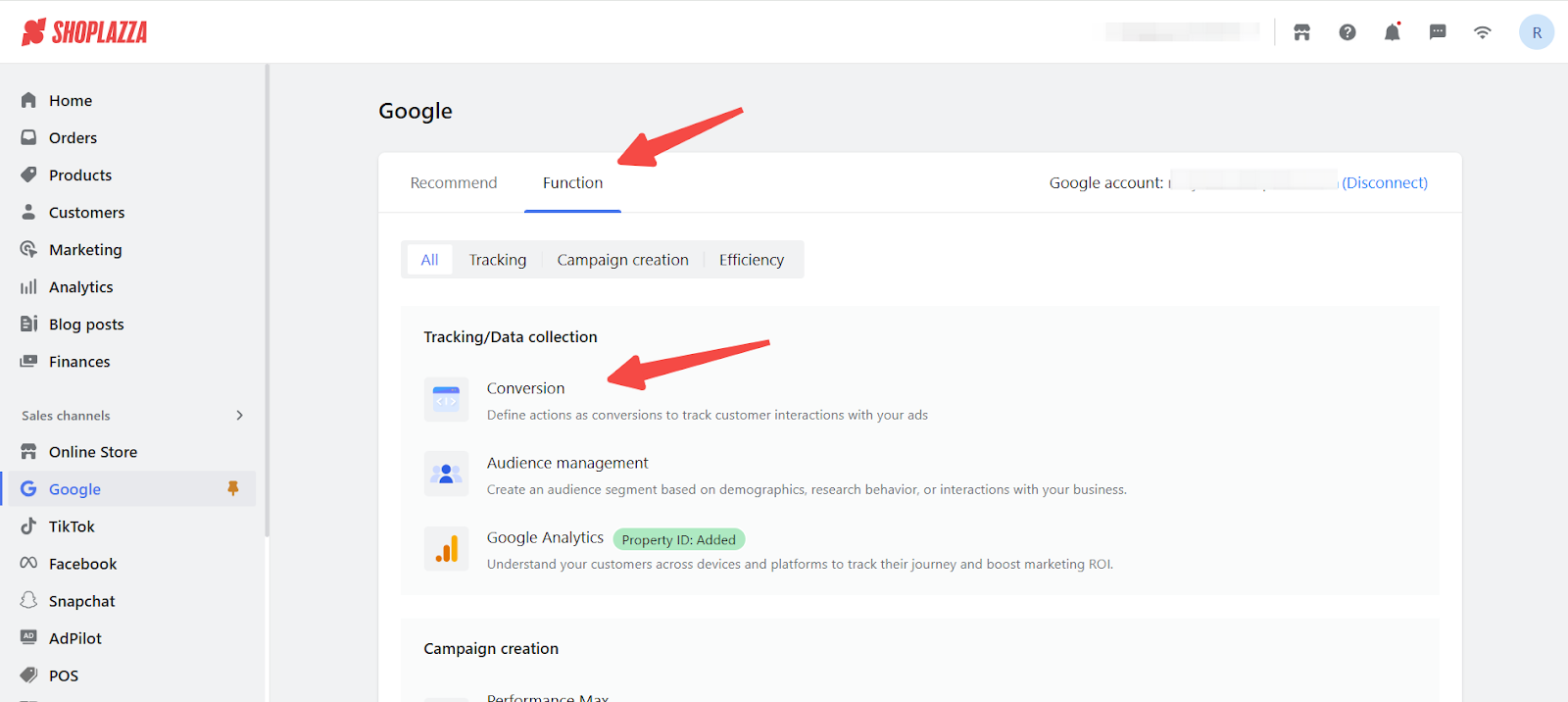
3. Connect your Google Ads account: Select your Google Ads account and click Confirm binding to link it with Shoplazza.
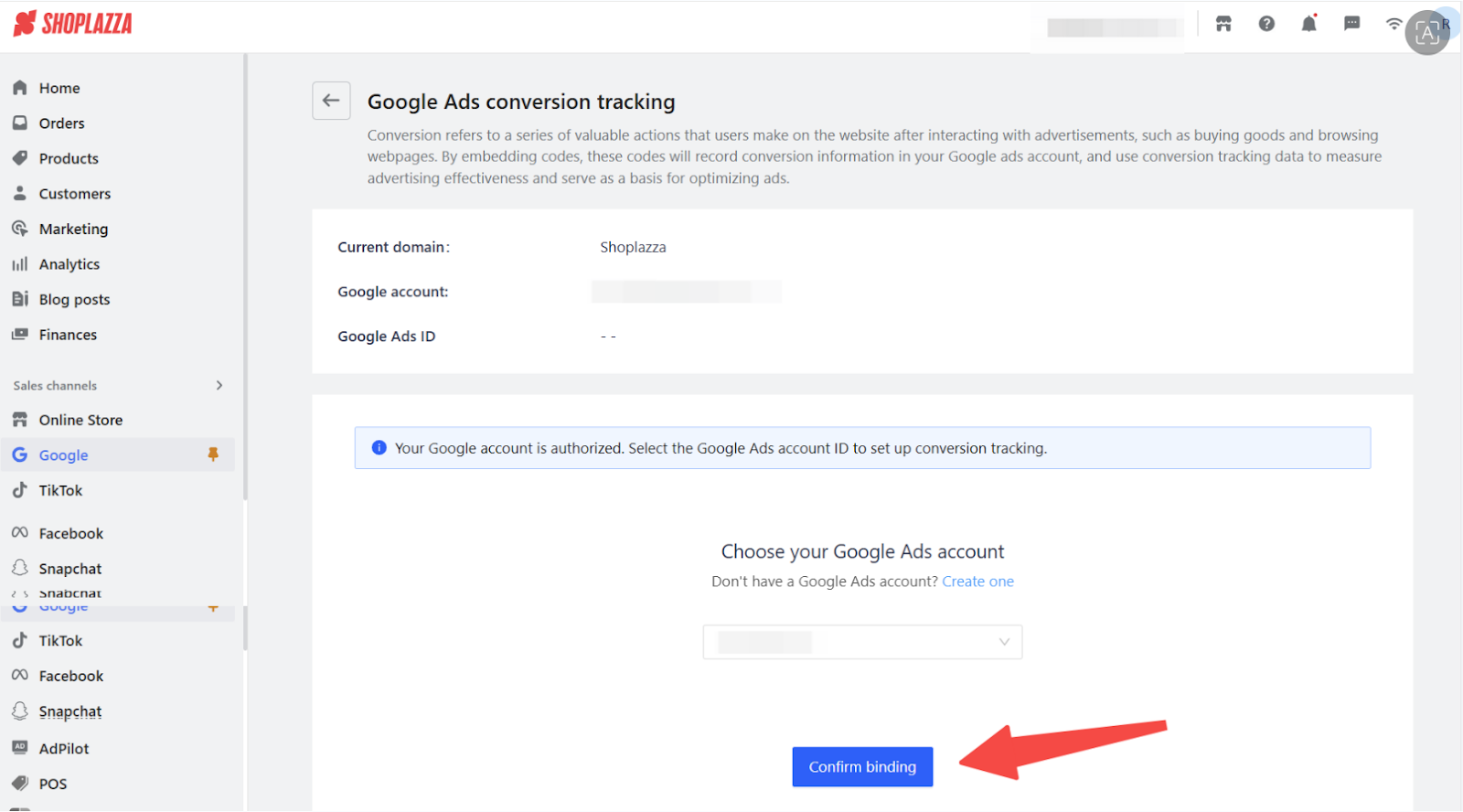
4. Create a conversion action: Choose the performance metric you want to track, then click Create a conversion action.
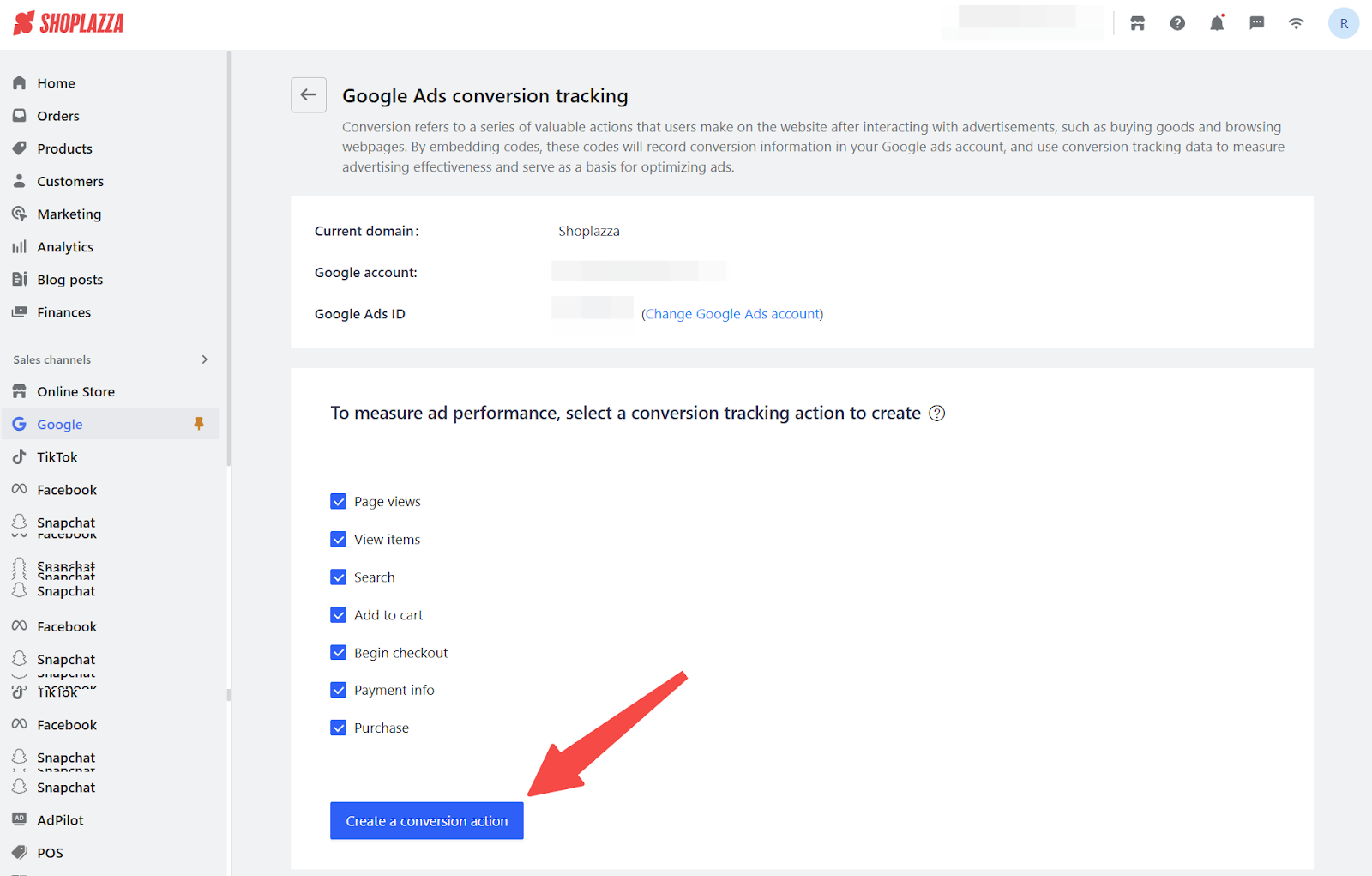
5. Enable enhanced conversions: Find the Enhanced Conversions option and click Enable to turn it on.
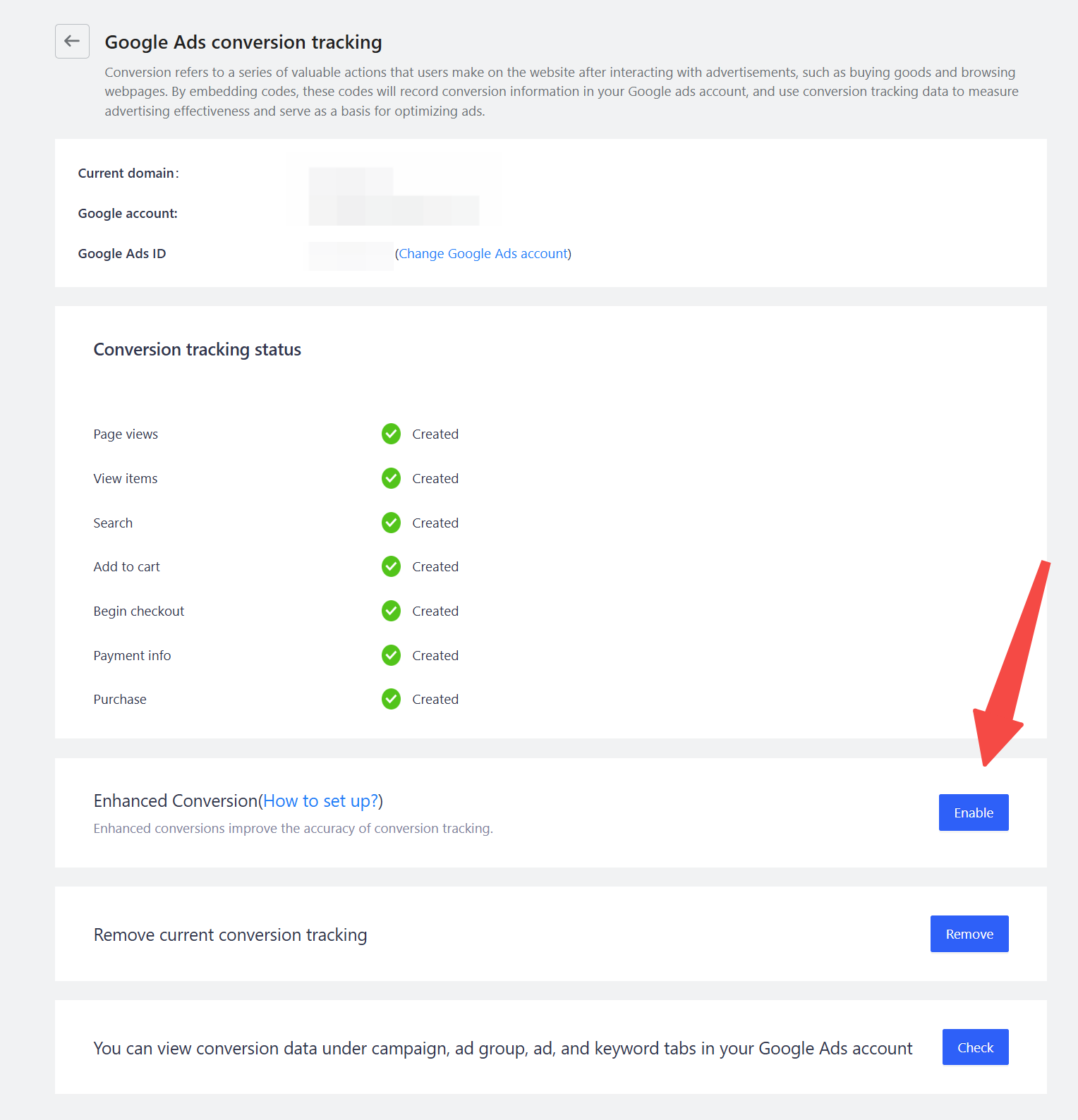
6. Confirm the redirect to Google Ads: When prompted, click Confirm to continue the setup in your Google Ads account.
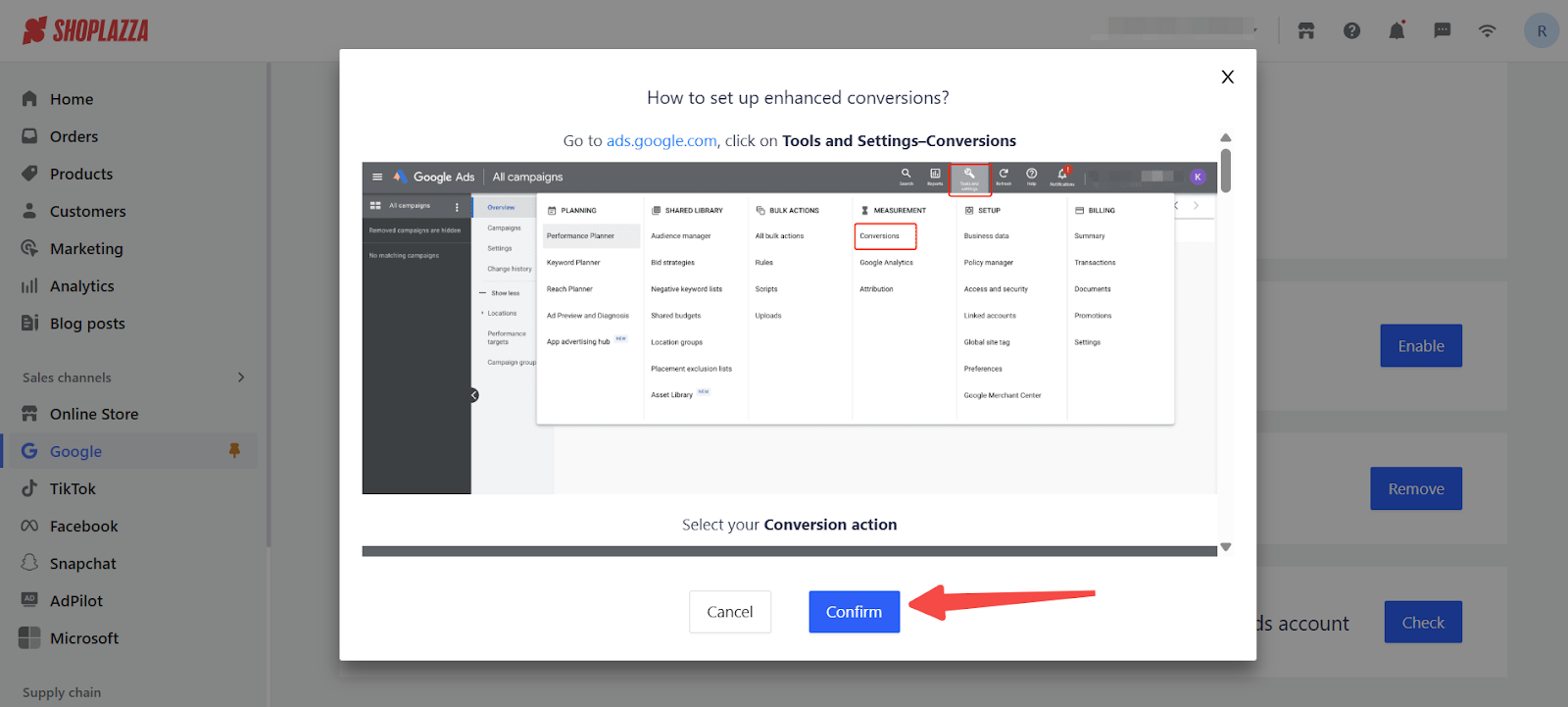
Complete the setup in Google Ads
Finish the configuration in your Google Ads account to activate enhanced conversions for your selected conversion action.
1. Sign in to your Google Ads account: Visit Google Ads and log in. Navigate to Goals > Conversions > Summary from the navigation menu.
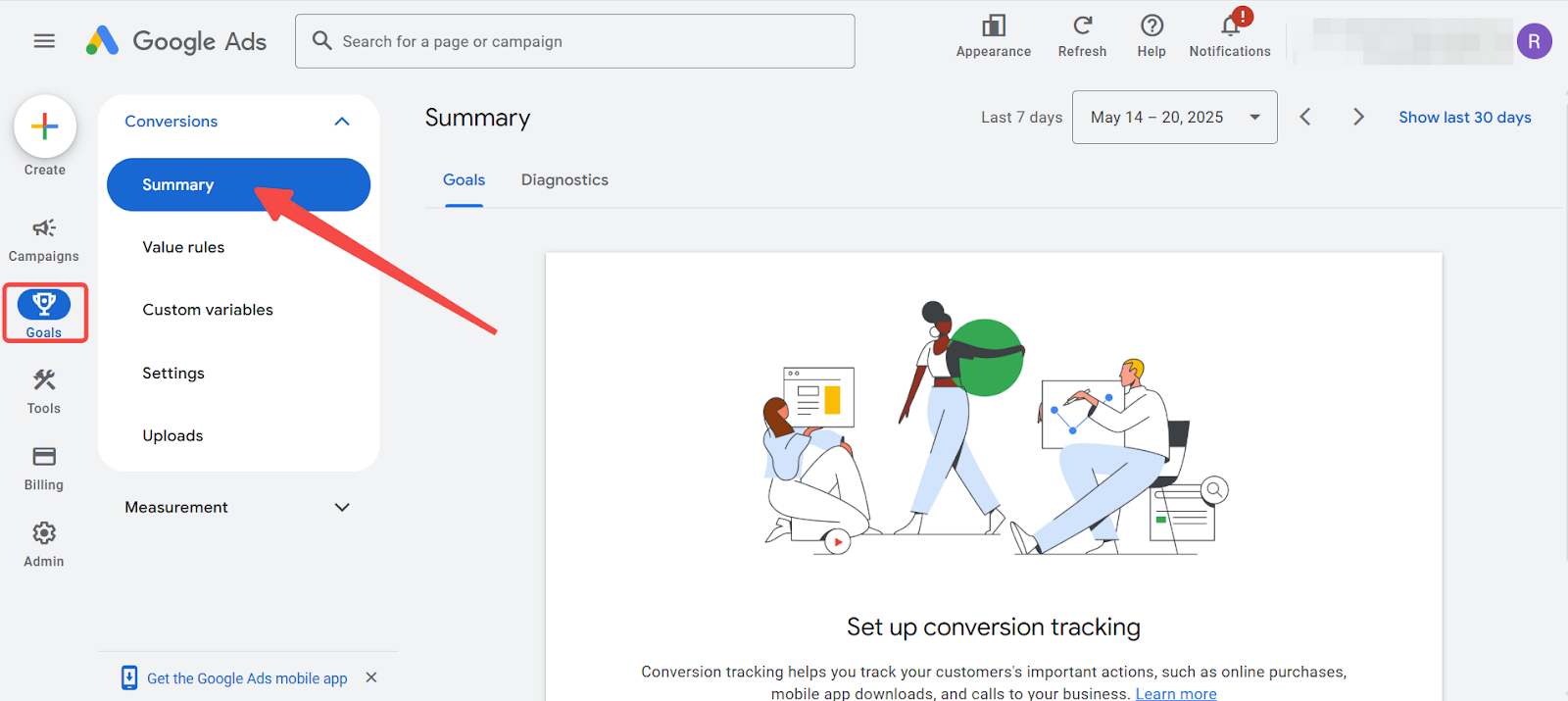
2. Select your conversion action: Click the conversion action you previously created in Shoplazza.
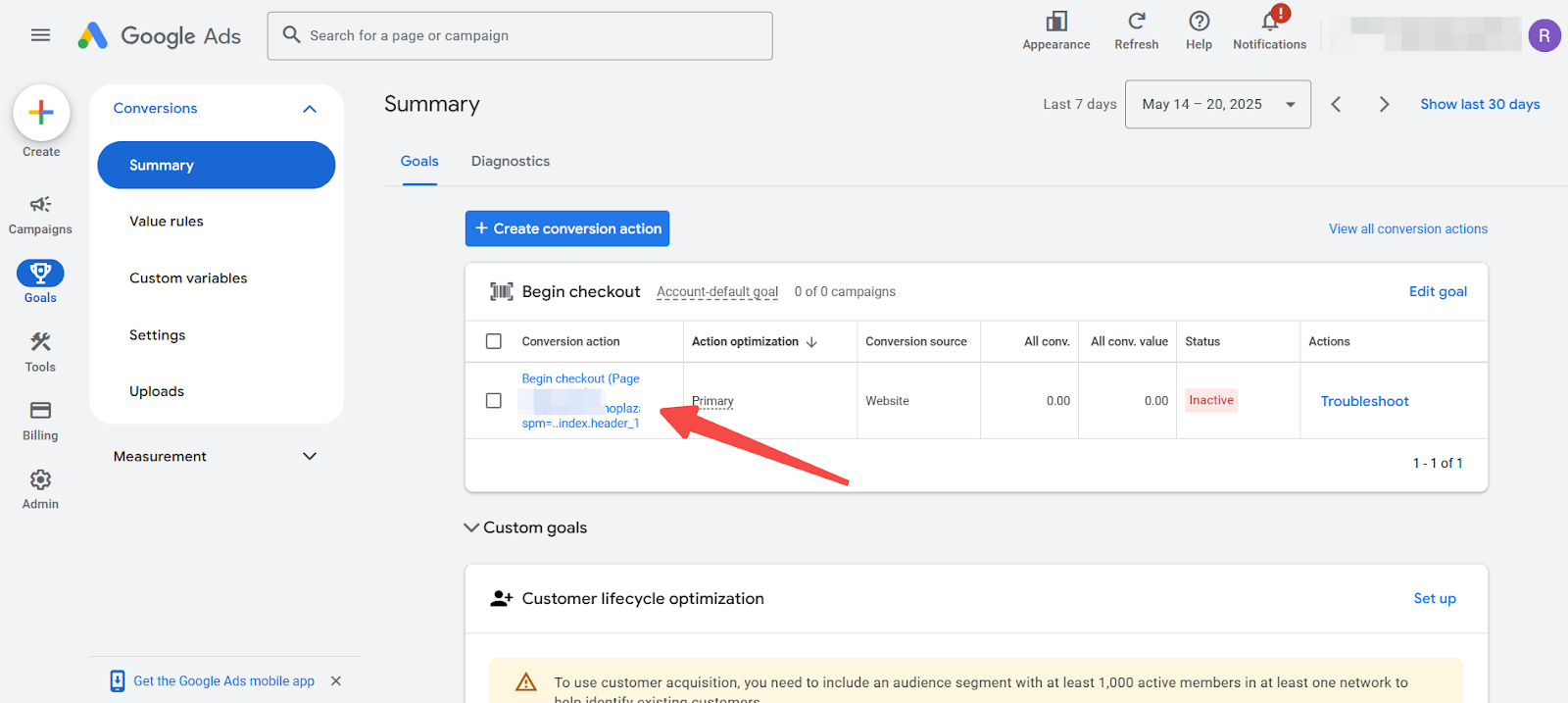
3. Open the settings: Click Settings to edit the conversion action.
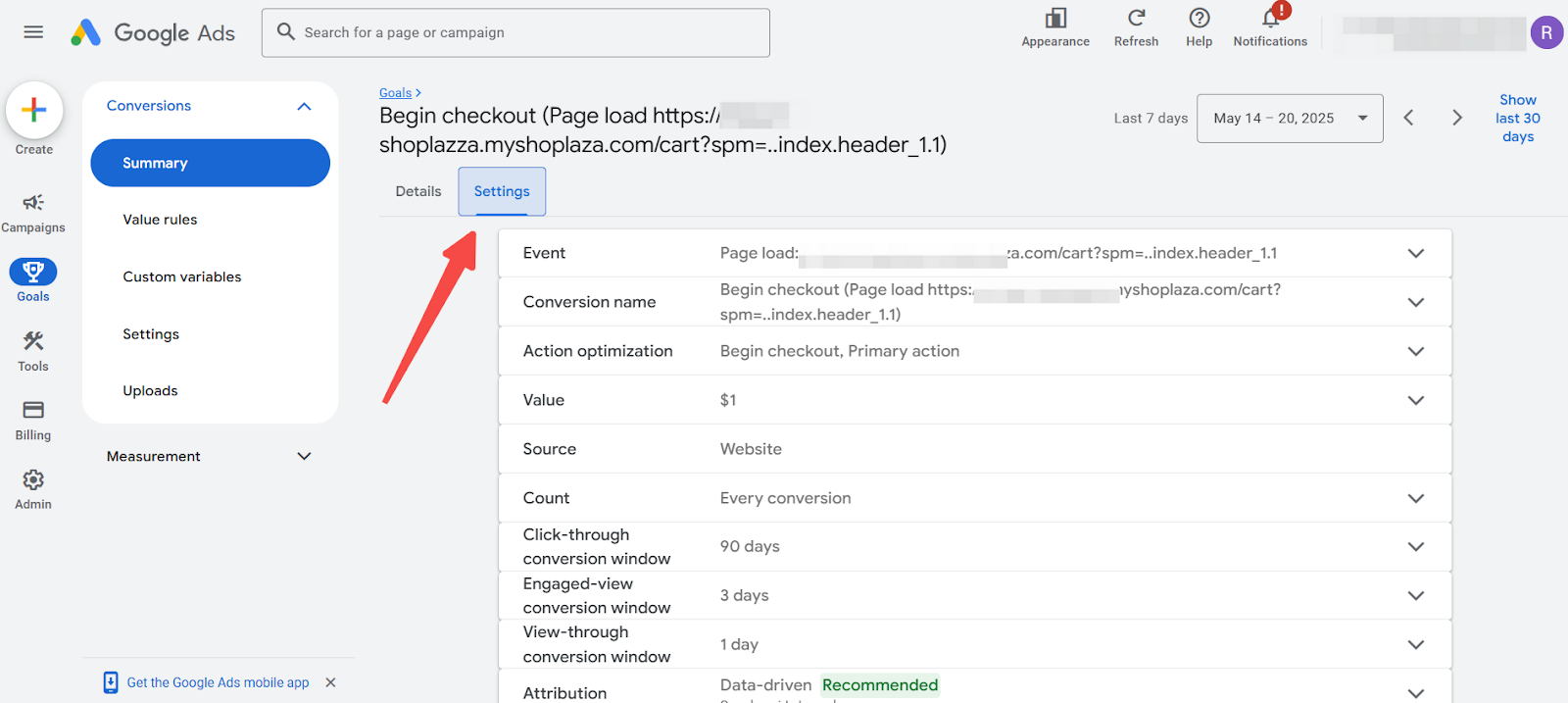
4. Turn on enhanced conversions: Scroll to the Enhanced conversions section. Check the box for Use enhanced conversions for this conversion action. Click Save, then click Done to finish.
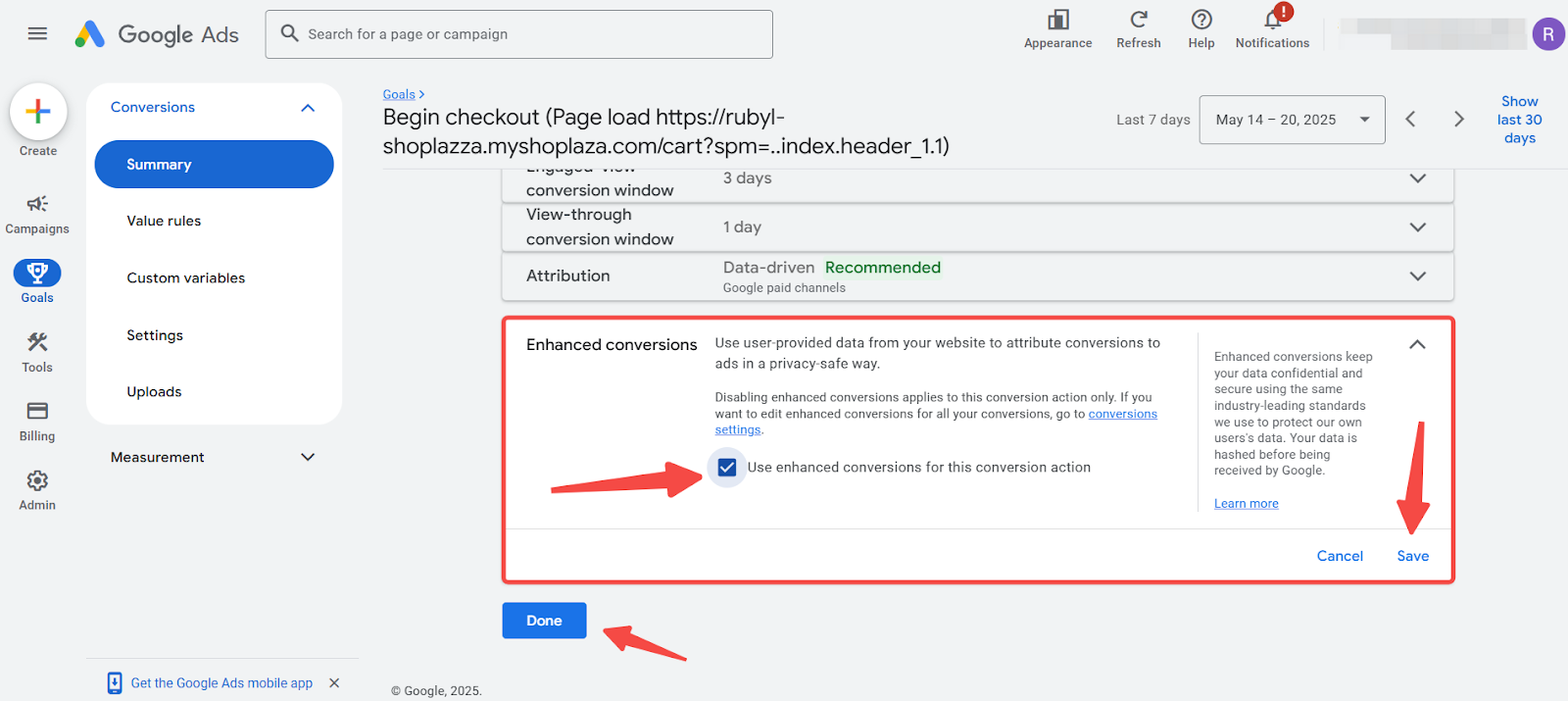
Enable enhanced conversions to improve conversion accuracy, unlock automated bidding strategies, and gain better insight into customer behavior. This setup enhances your marketing performance while keeping user data protected through secure and privacy-compliant practices.



Comments
Please sign in to leave a comment.