This process connects your Shoplazza store with Facebook, streamlining product management and display. By synchronizing your product feed, you ensure that your Facebook shop always reflects your current inventory and product details, leading to a better shopping experience for your customers and potentially increased sales.
Setting up Product Feed in Shoplazza
Follow these steps to generate the product feed URL in your Shoplazza admin:
1. Access product feeds: In your Shoplazza admin, navigate to Products Product > Feeds > Add feed. This action takes you to the page where you can create and manage your product feeds.
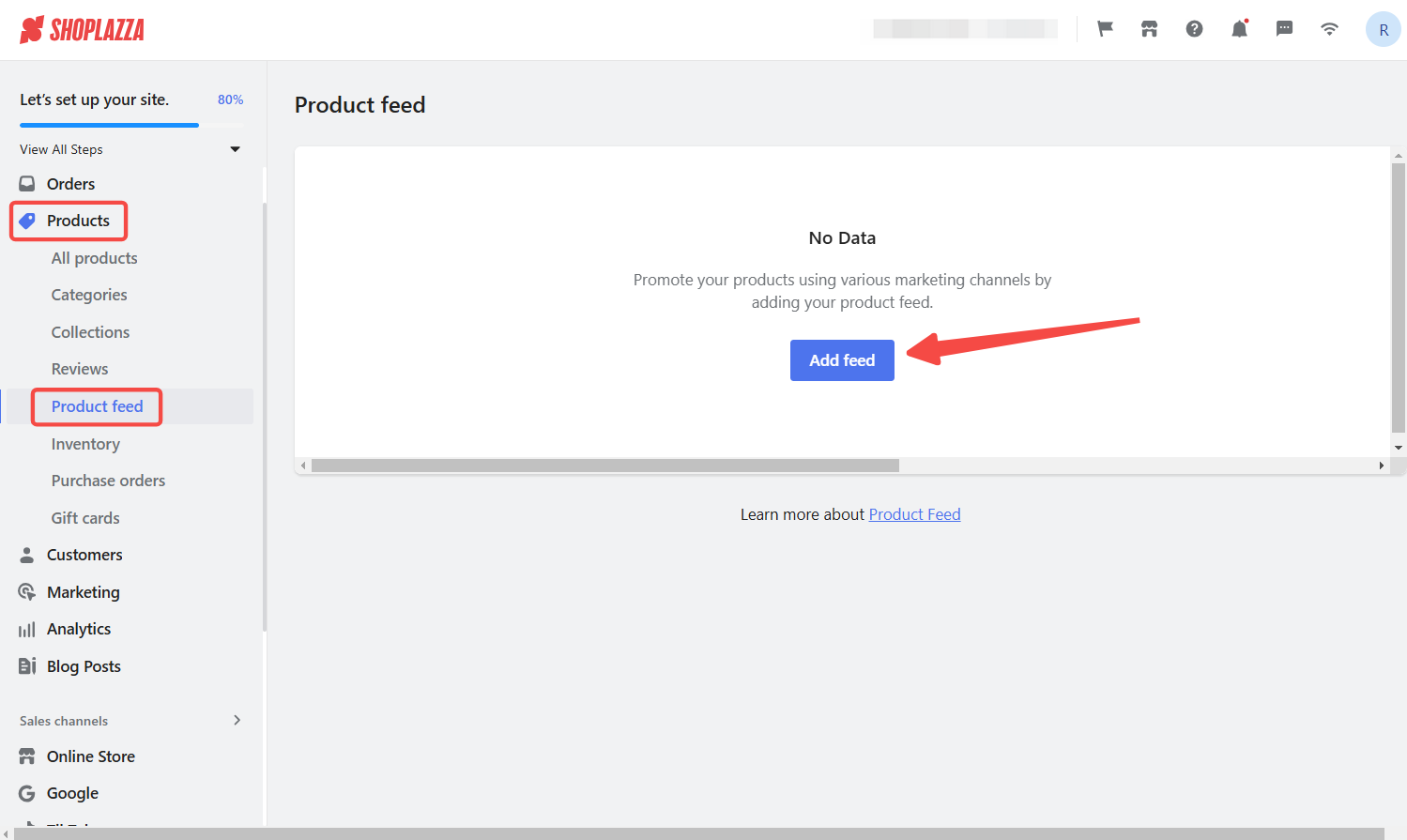
2. Configure feed details: Enter the feed name, choose Facebook as the channel, set the domain, select the products to sync, and choose the sync mode. Once everything is set, click Confirm to generate the feed.
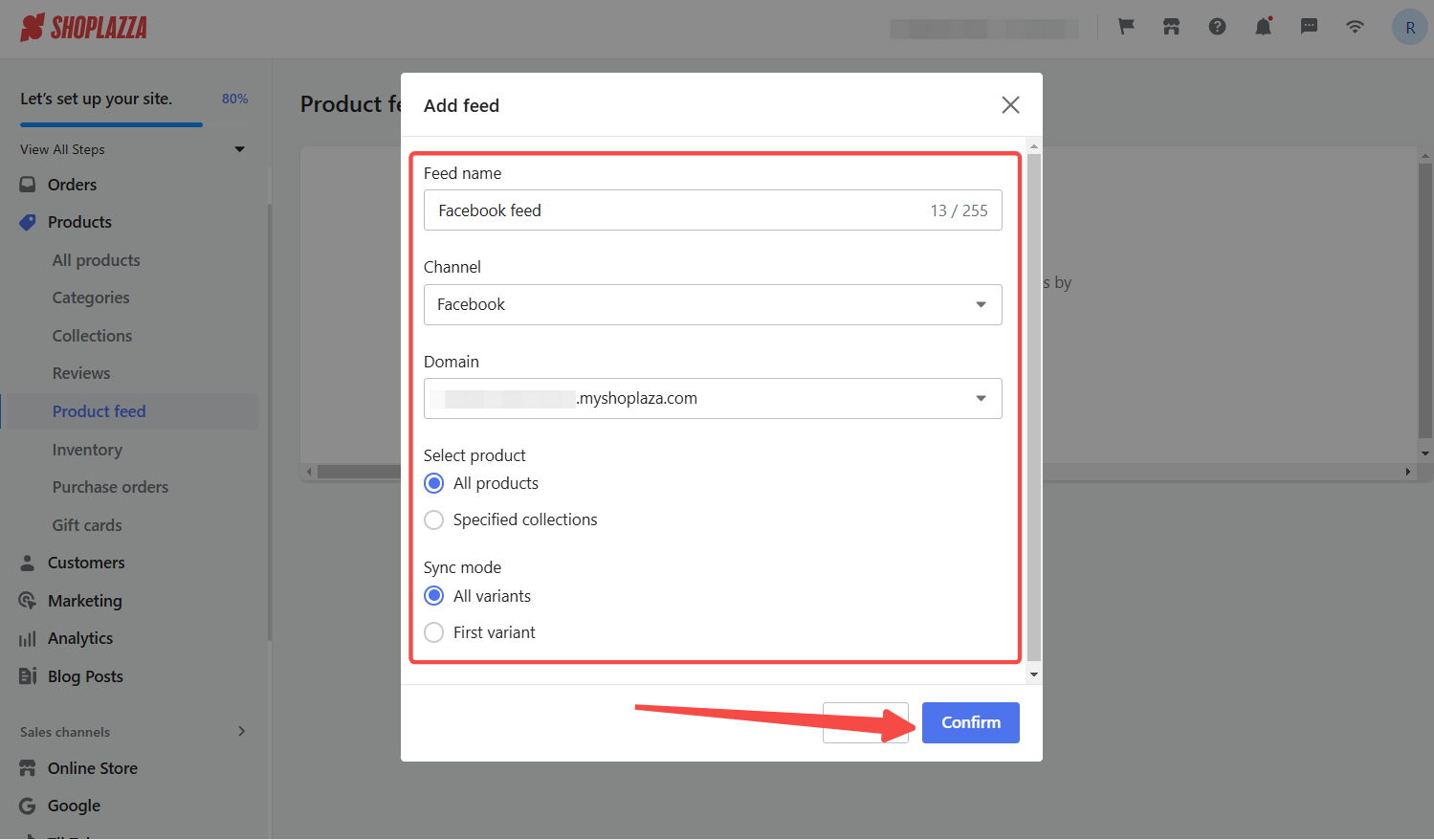
3. Copy feed link: After confirming, you’ll be redirected to the product feeds management page. Locate your newly created feed, click the three-dot menu (...), and select Copy link. This URL is needed to link your Shoplazza product data to your Facebook catalog.
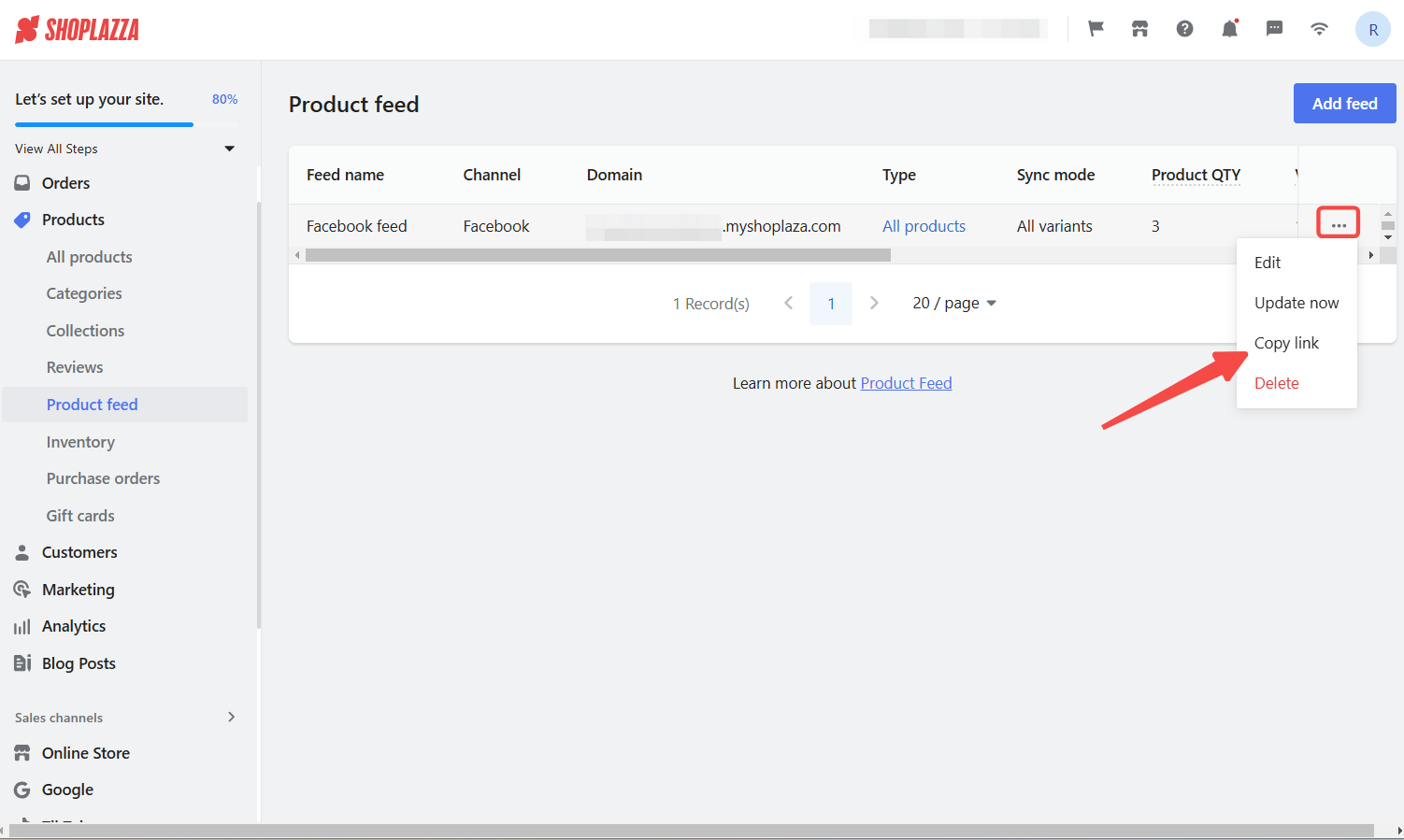
Connecting to Meta Business Suite
Once your product feed is ready, follow these steps to connect it to your Facebook catalog:
1. Log in: Access your Meta Business Suite . Ensure you are logged in with the account that manages the Facebook page where you want to display your products. Click All tools.

2. Open Commerce: Navigate to the Commerce tool. The exact location may vary depending on Meta Business Suite updates, but you’ll typically find it under the Commerce or Catalog sections.
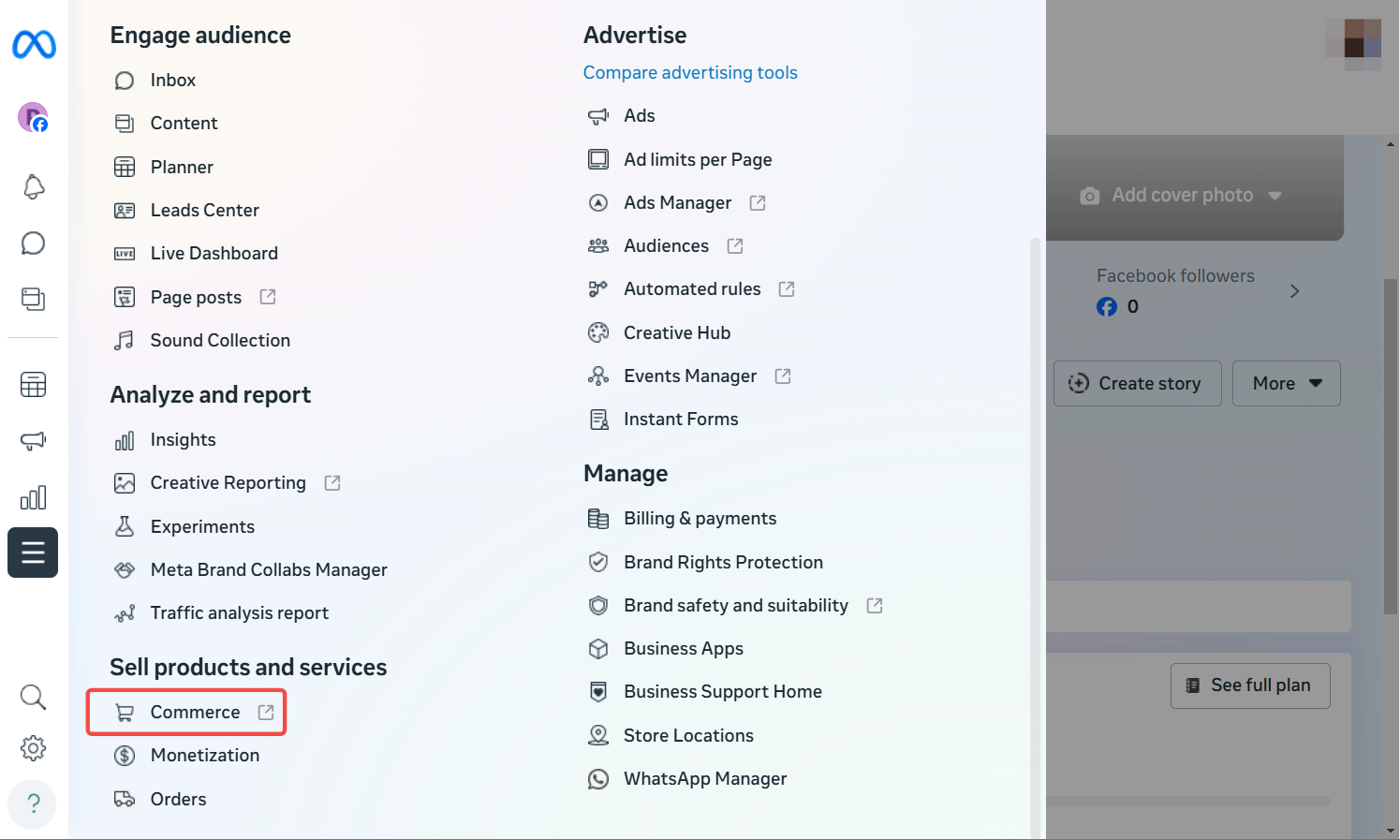
3. Select or Create a Catalog: If you already have a catalog, click on the catalog you want to use. If you don’t have one, click "+" to create a new catalog.
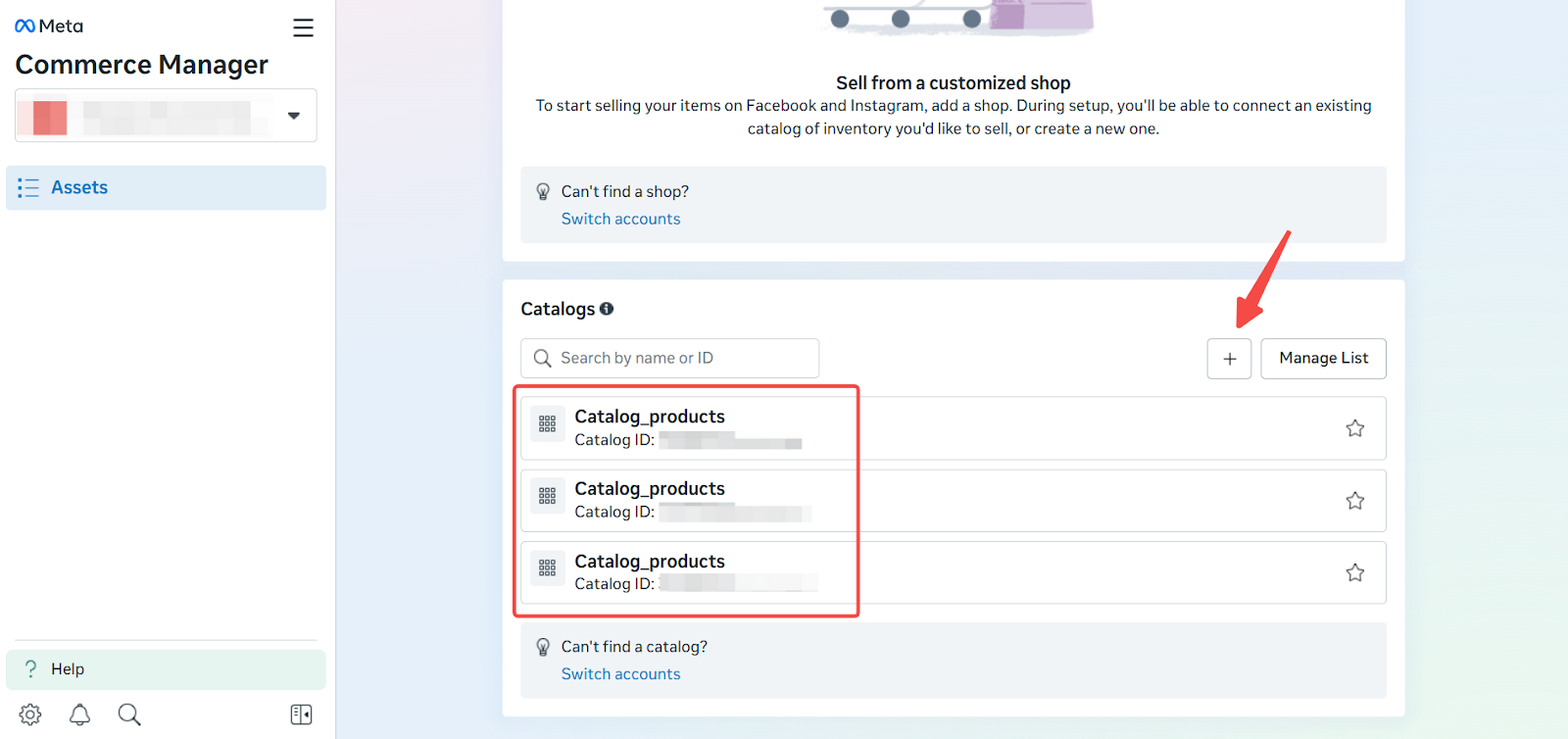
4. Go to Data sources: After entering the Catalog, you will see the Catalog section. Navigate to Data Sources, select Data Feed, and click Next.
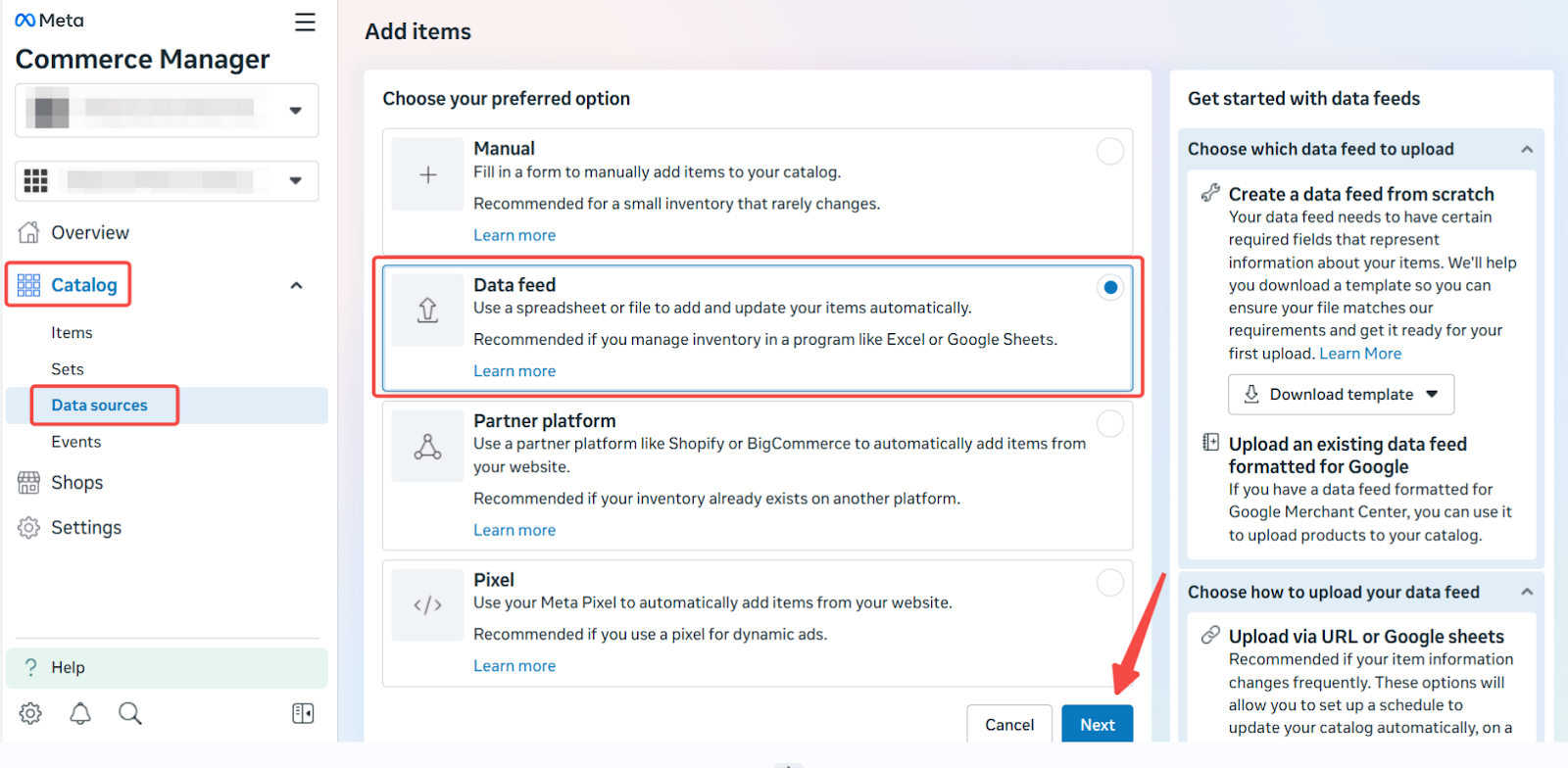
5. Select upload method: Choose the file upload method using a URL or Google Sheets. Paste the copied feed link from Shoplazza into the input box and click Next. Using a URL is the most common method for automatically syncing product feeds.
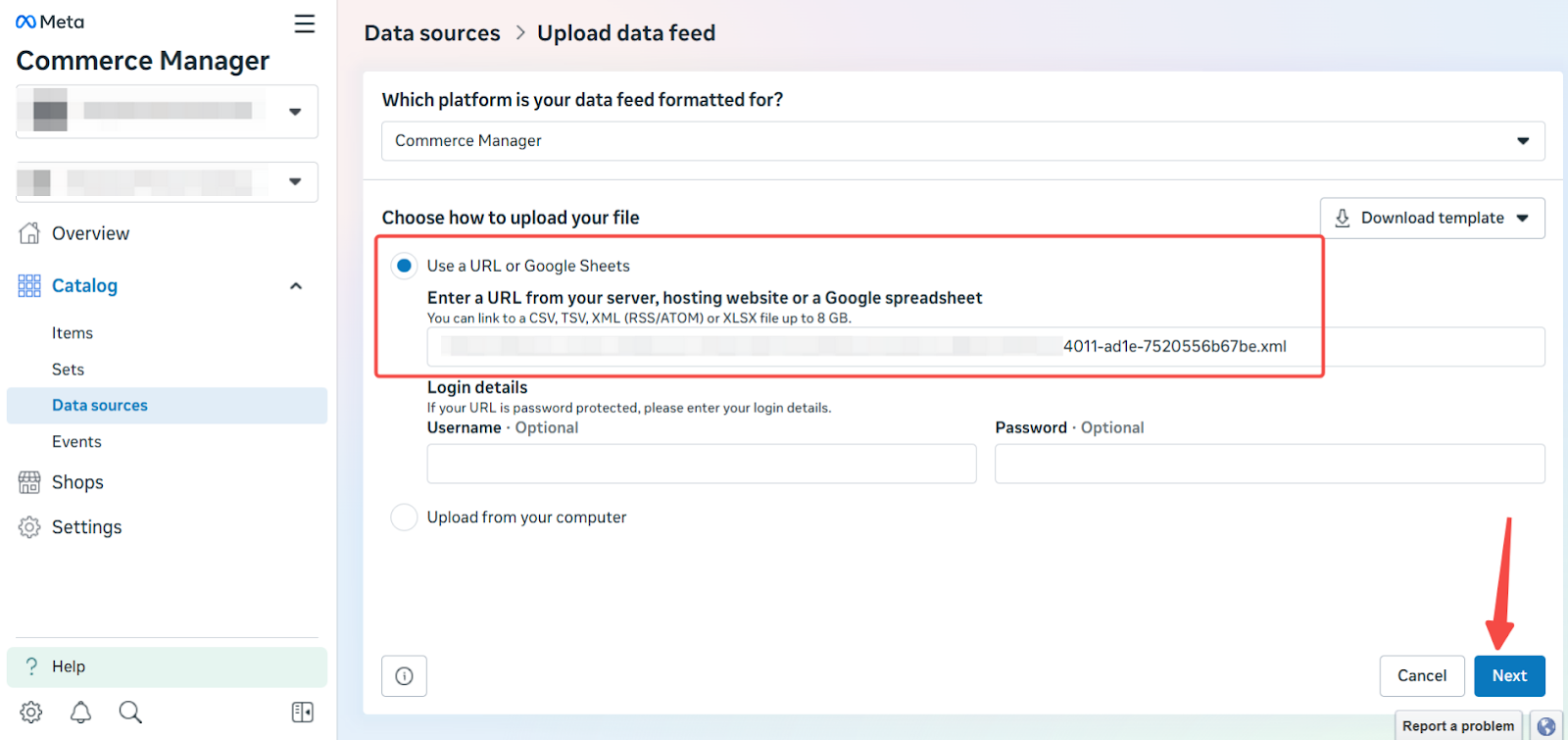
6. Set currency and schedule: Set the default currency for your products and configure the data repository schedule. For optimal synchronization, set the update frequency to daily. You can also set a specific time for the automatic update. Then, click Upload to initiate the connection.
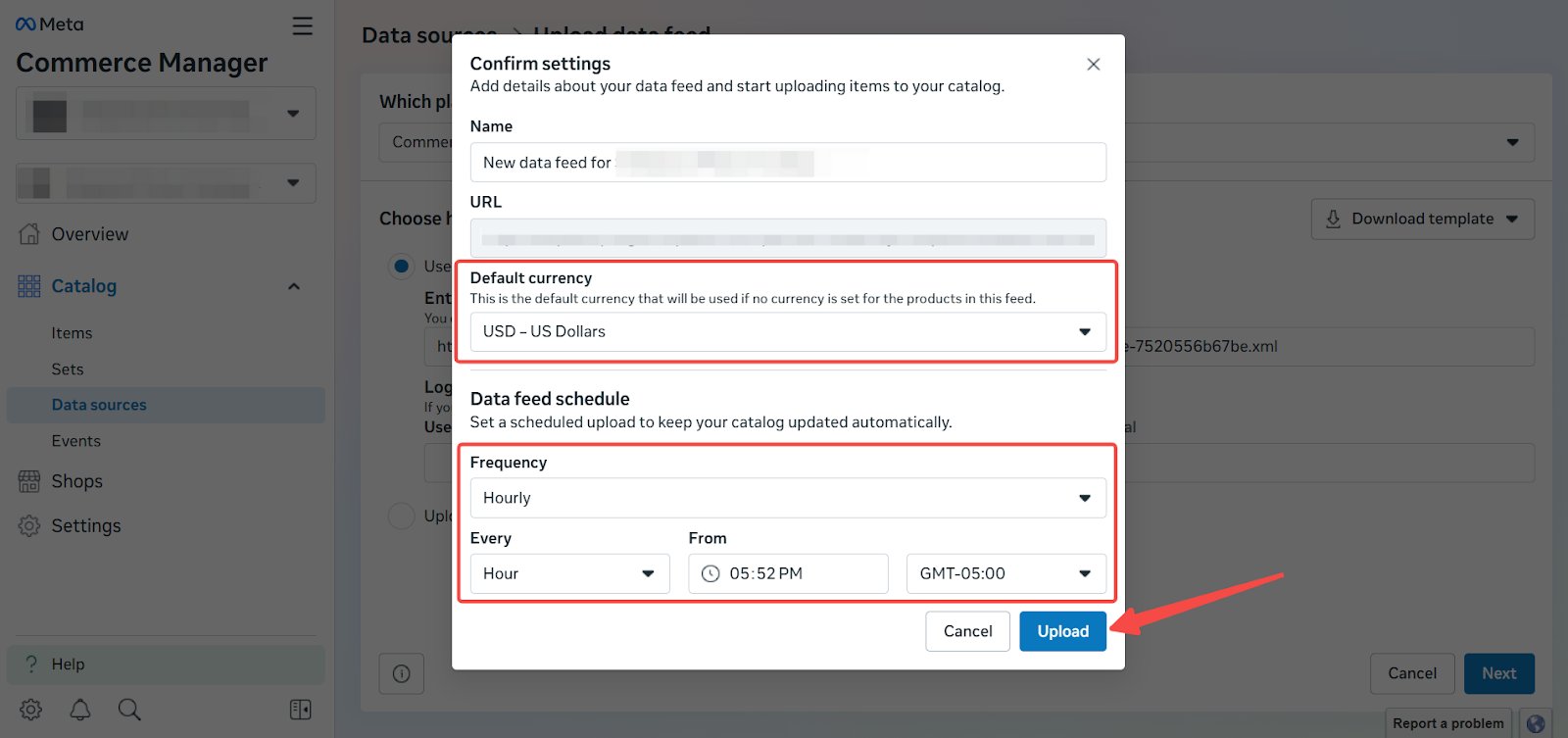
Viewing synchronized products
Once the feed is uploaded, Facebook will process the data. Follow these steps to review the synchronization:
1. Review and upload: Facebook will now review and upload the feed from the provided URL. This process may take some time, depending on the size of your product catalog and Facebook's current processing load. You can monitor the upload status in the Data Sources section.
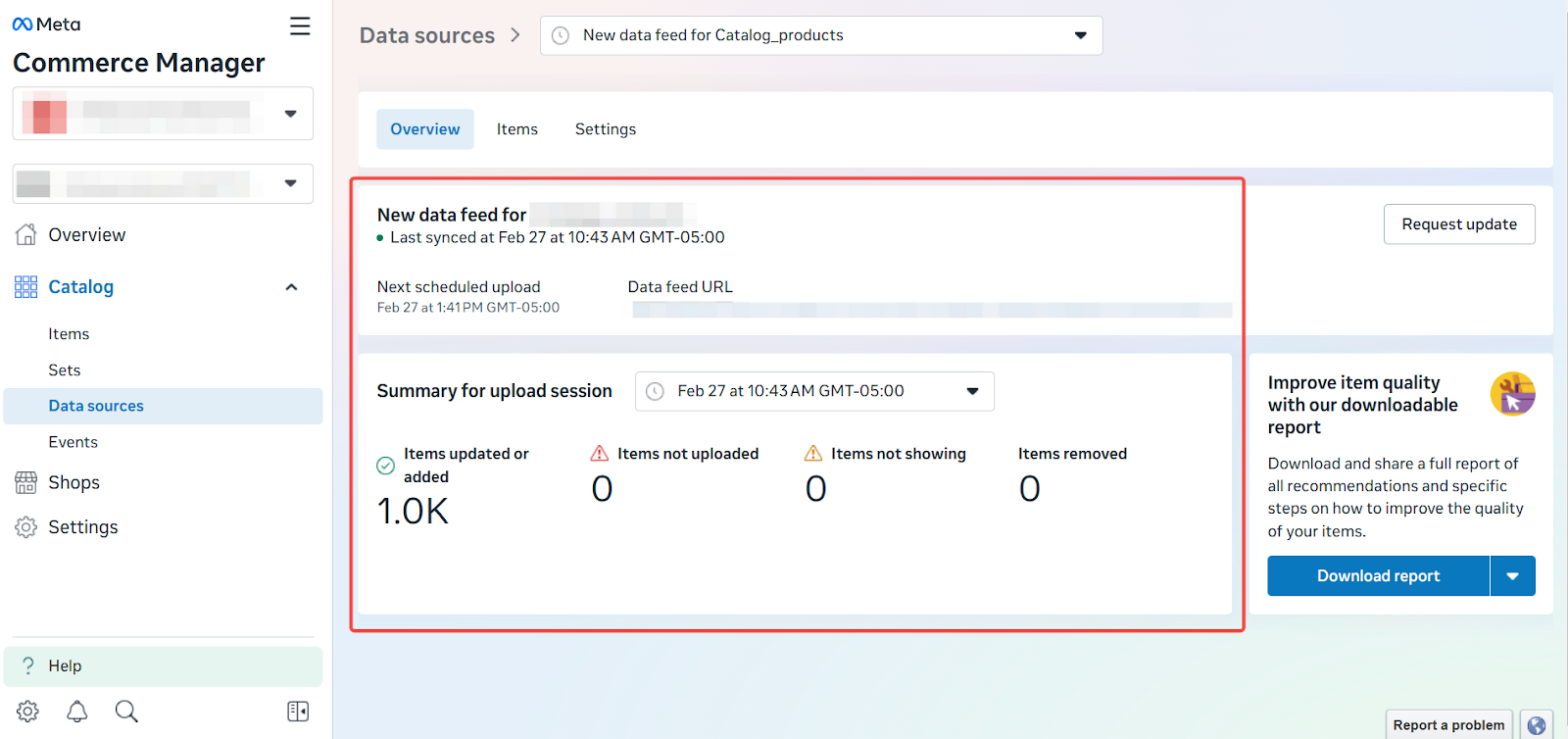
2. View synchronized products: After the upload is complete and Facebook has processed your product data, you can click on a product within the Catalog section to view the products in the feed synchronized to your Facebook e-commerce store. This allows you to verify that the products and their associated information have been transferred correctly.
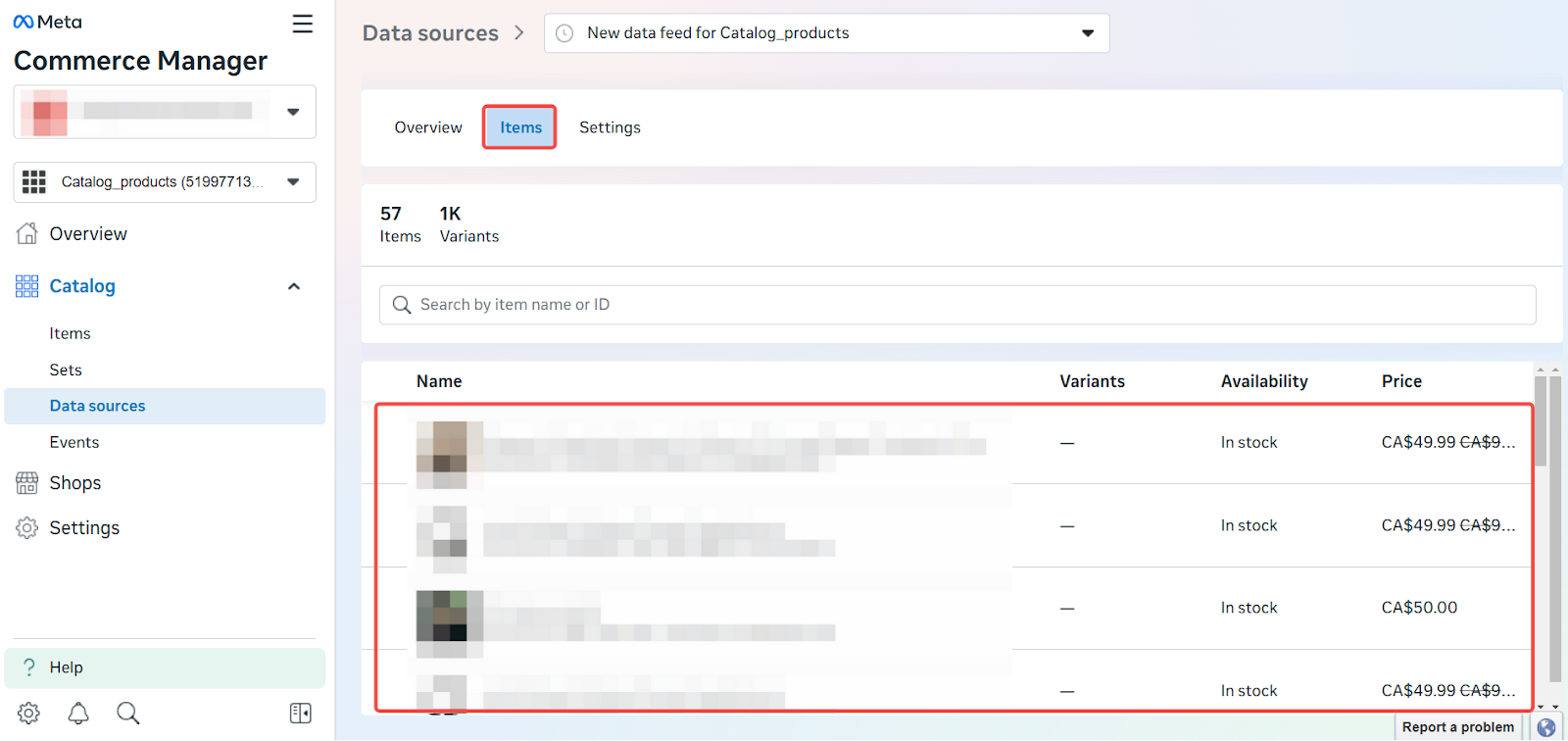
Keeping your Facebook product catalog up-to-date is important for a smooth customer experience. Regular synchronization ensures customers see accurate product information, availability, and pricing. This can help improve conversion rates and customer satisfaction.



Comments
Please sign in to leave a comment.