Efficiently managing cancellations and refunds for unfulfilled orders is key to delivering excellent customer service. Shoplazza admin simplifies this with clear options for full or partial refunds, which are automatically logged in the After-sales tab, making it easy to track all refund activity. This guide walks you through how to issue refunds for unfulfilled orders and track related records in your Shoplazza admin.
For returns and refunds on completed orders, follow the instructions in Refunding and Returning your Fulfilled Orders.
Refunding an unfulfilled order
You can issue a refund directly from the order details page if the order total is greater than $0 and the items have not been fulfilled. Follow these steps to issue a refund for an order that hasn't been fulfilled:
1. Access the order: From your Shoplazza admin > Orders > All orders, switch to the Unfulfilled tab and select the order you want to refund.
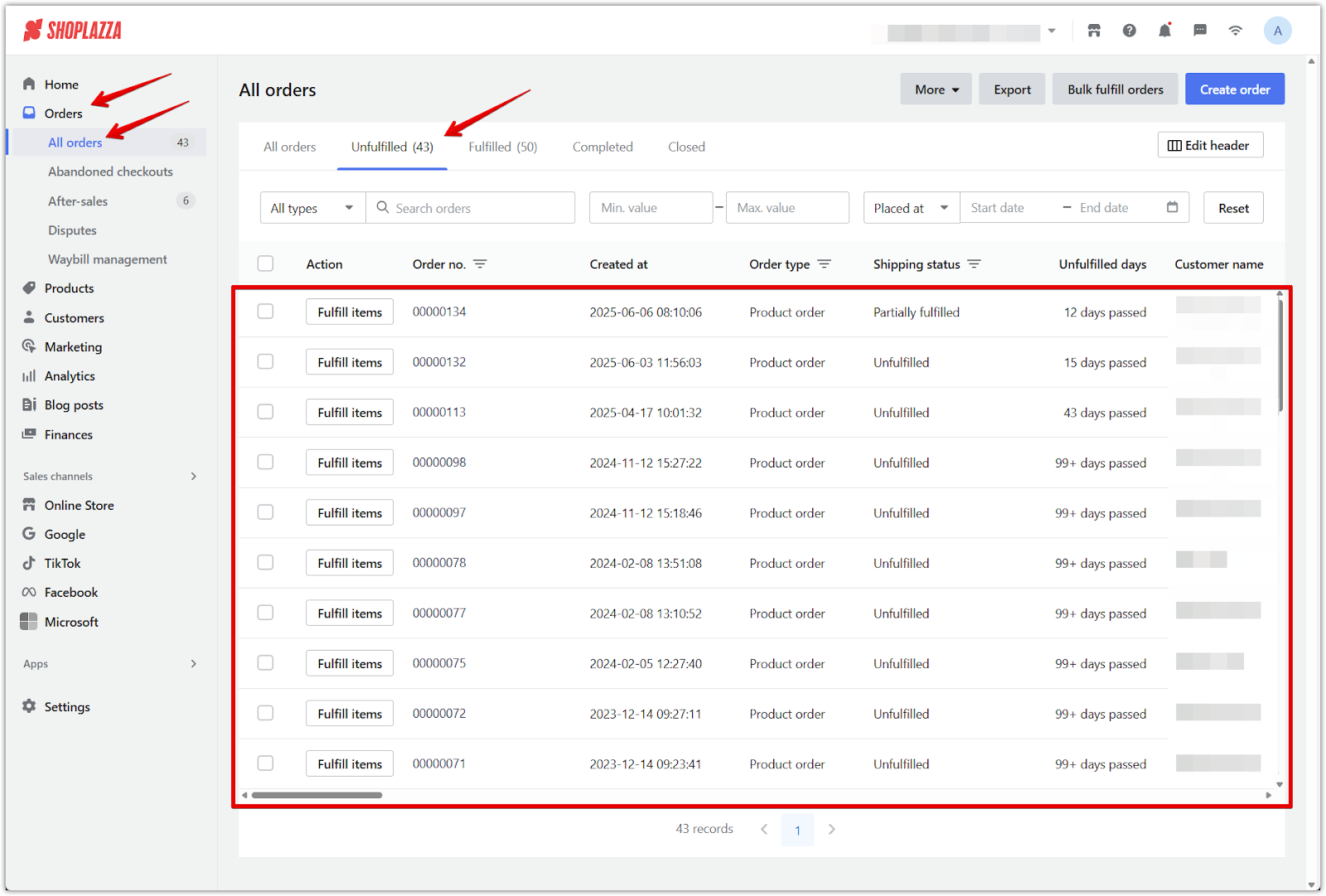
2. Open the refund window: On the order details page, click Refund to begin processing.

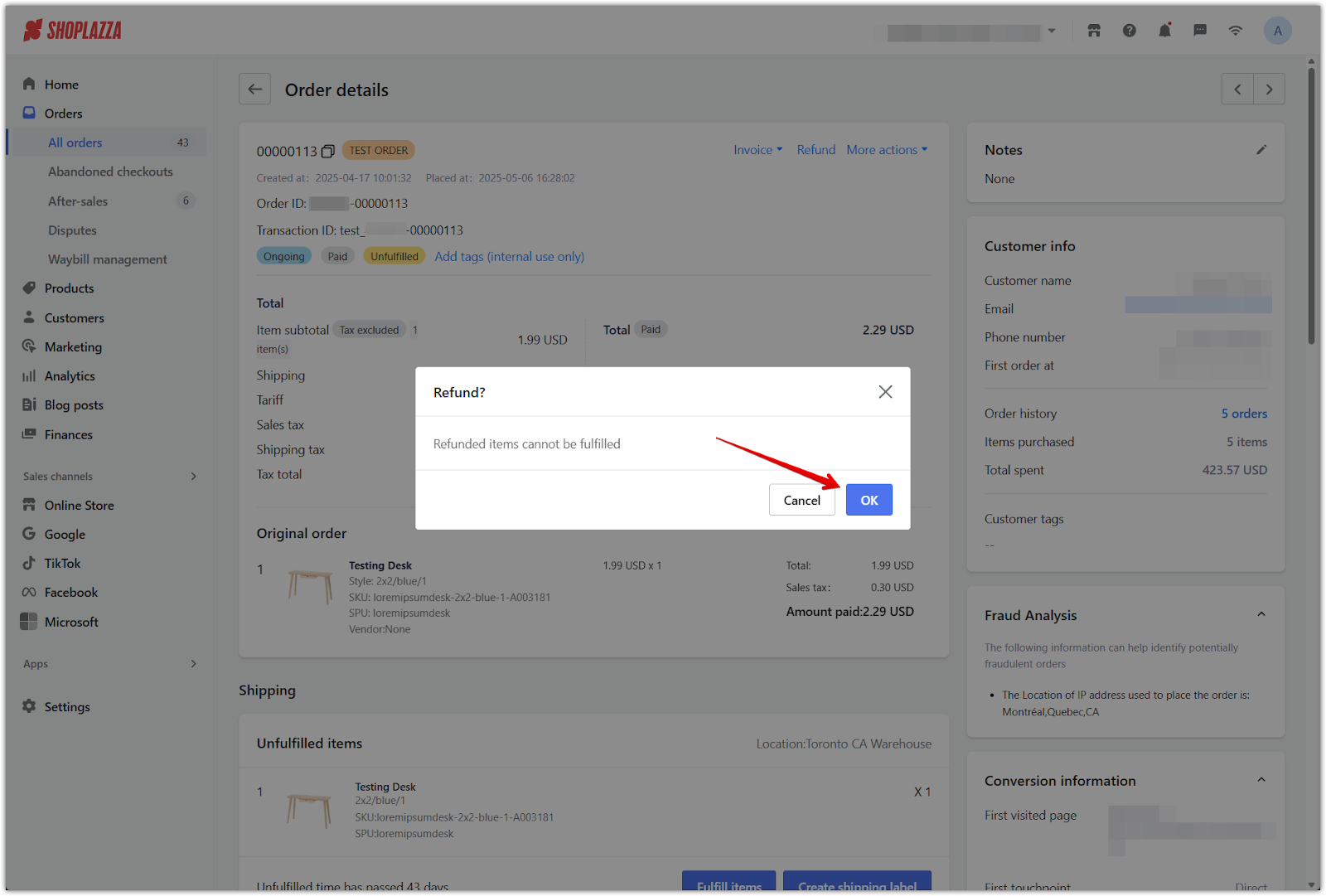
3. Select refund details: Enter the quantity to refund. Optionally check Restock to return items to inventory. Choose to refund by product or enter a custom amount, then click Confirm refund to complete the process.
- If you manually enter a refund amount, the unshipped items will still be available for fulfillment.
- If you refund specific products, those items will no longer be eligible for shipping.
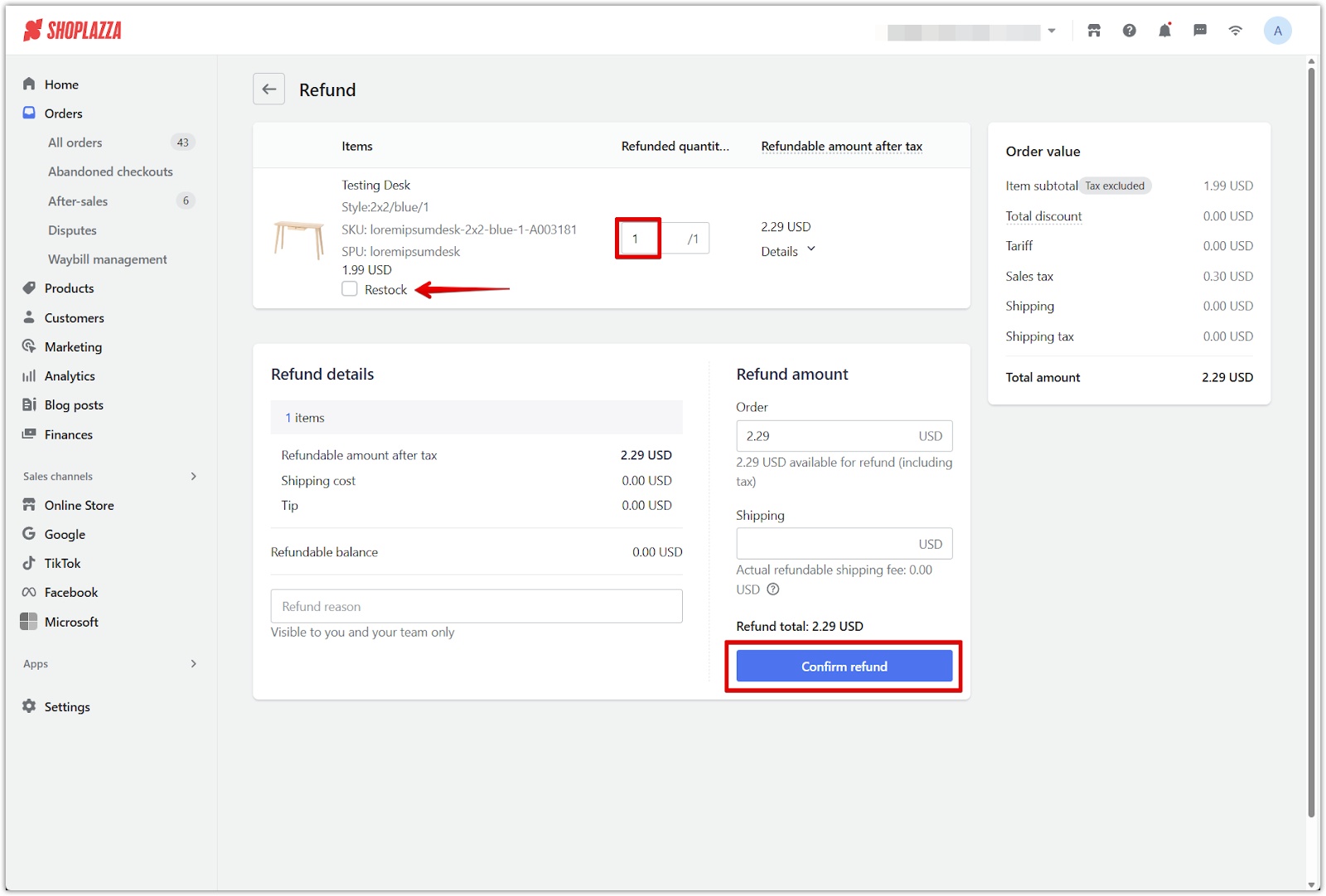
4. Choose refund notification options: In the pop-up Refund notification settings window, choose whether to send an updated invoice after refund and/or a credit note, then click Confirm refund to finalize. You can still issue additional refunds later if any refundable amount remains after this refund.
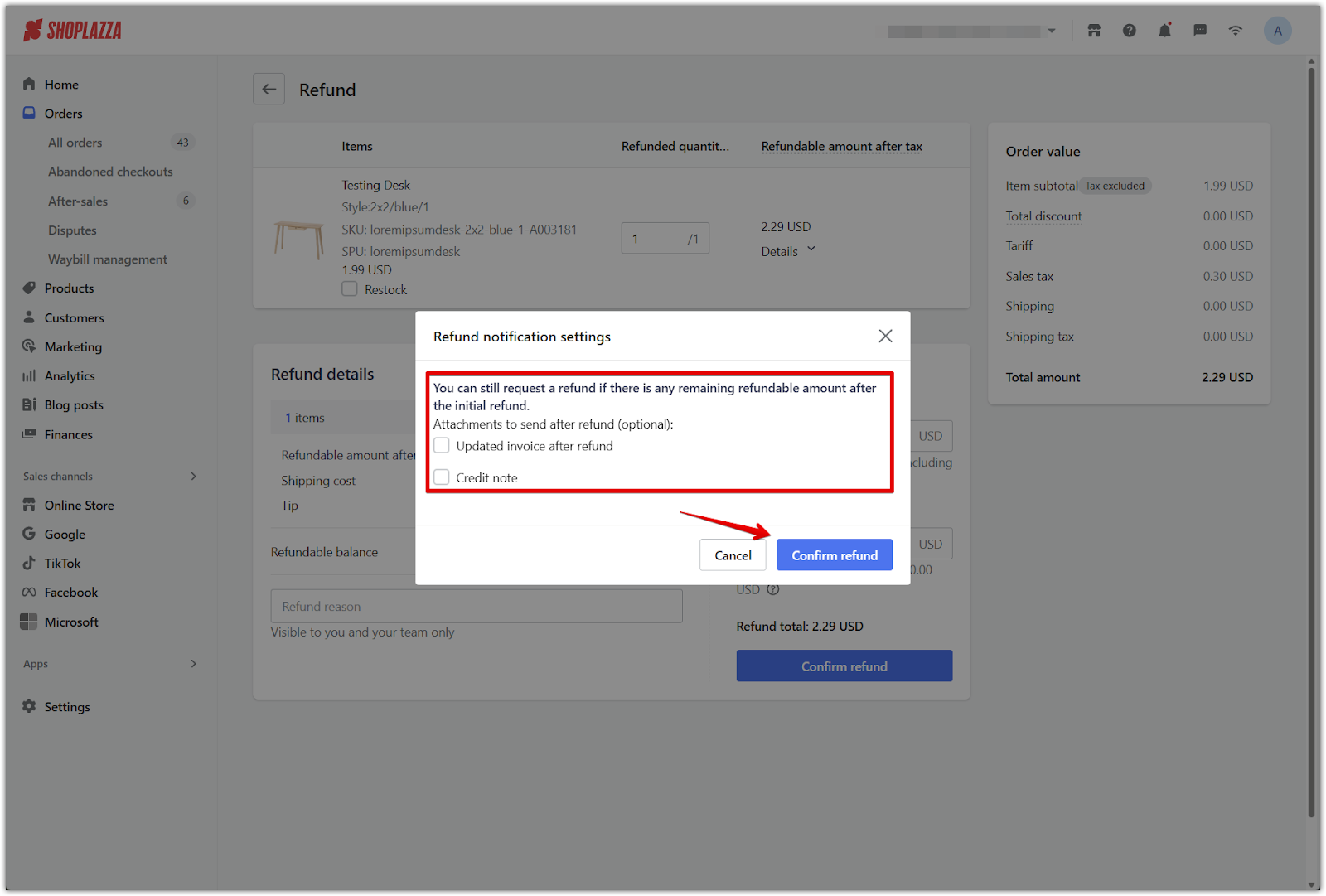
Viewing refund records and adding notes
Once the refund is submitted, you can track it and add internal notes for your team.
1. Find the refund record: From your Shoplazza admin > Orders > After-sales, go to the Completed tab and click the relevant refund order number.
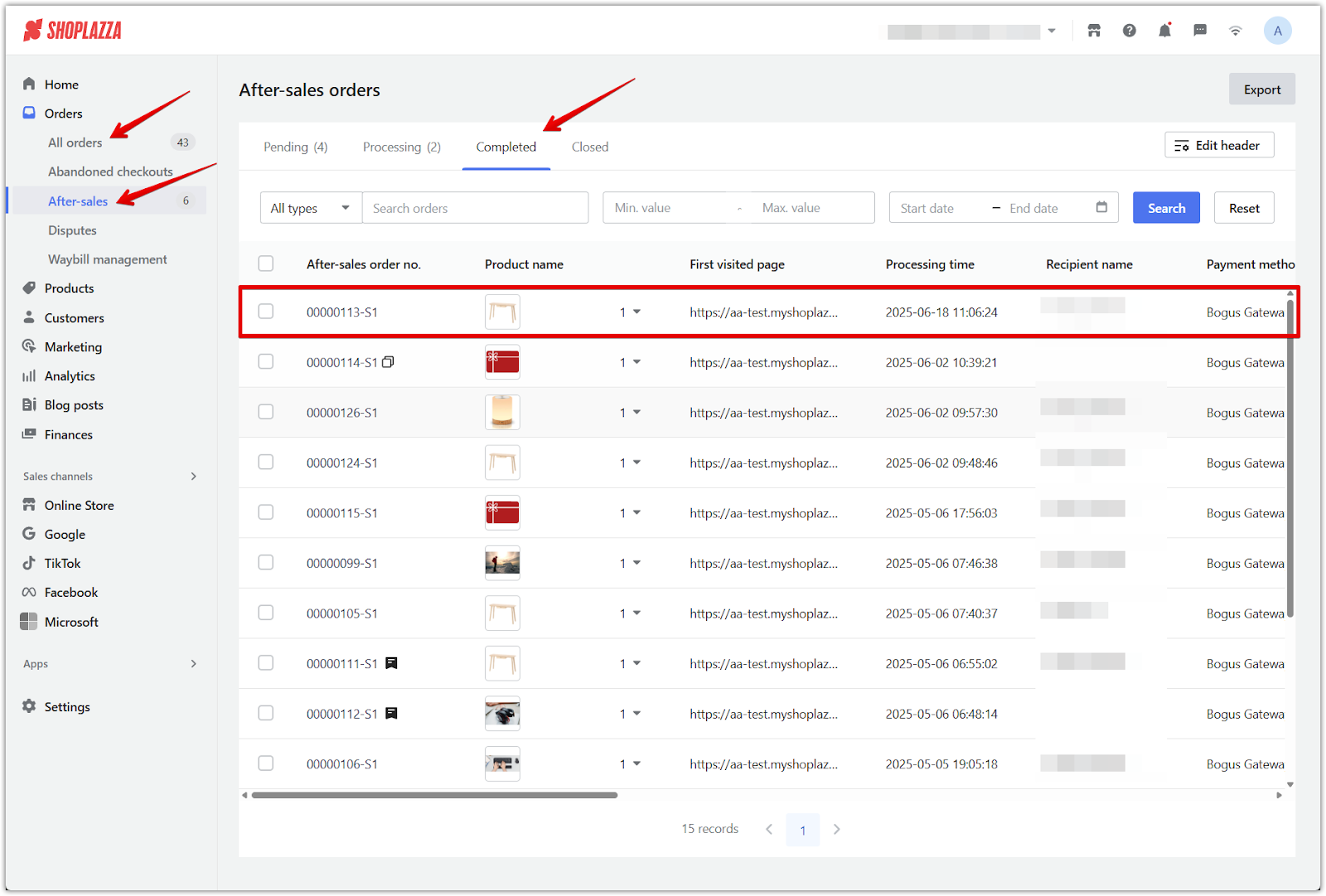
2. Add a note or upload attachments: In the Notes section on the right-hand side, click the pencil icon, enter your internal message, optionally upload a file, and click OK to save.
- Supported file formats include .jpg, .png, .pdf, and .zip.
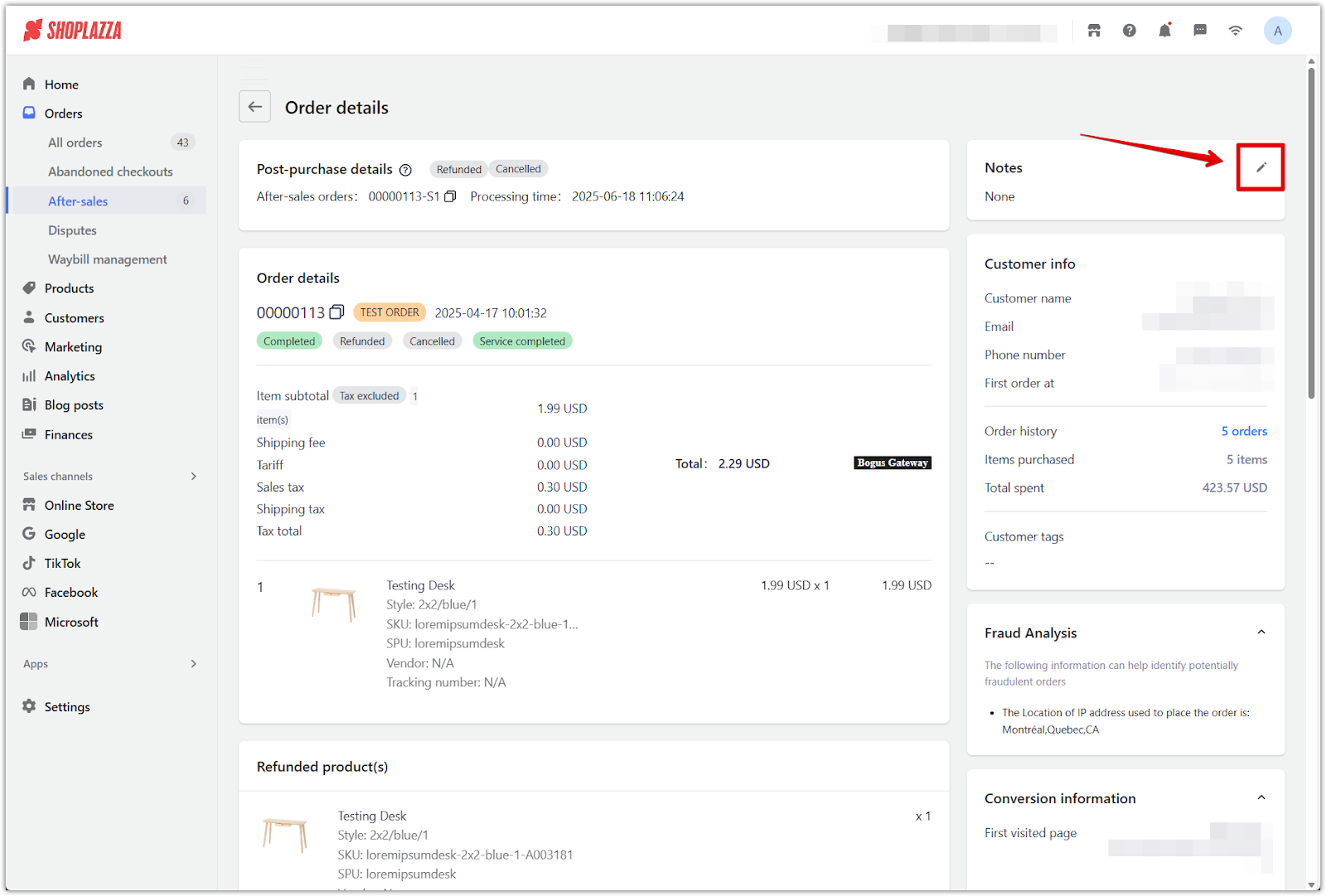
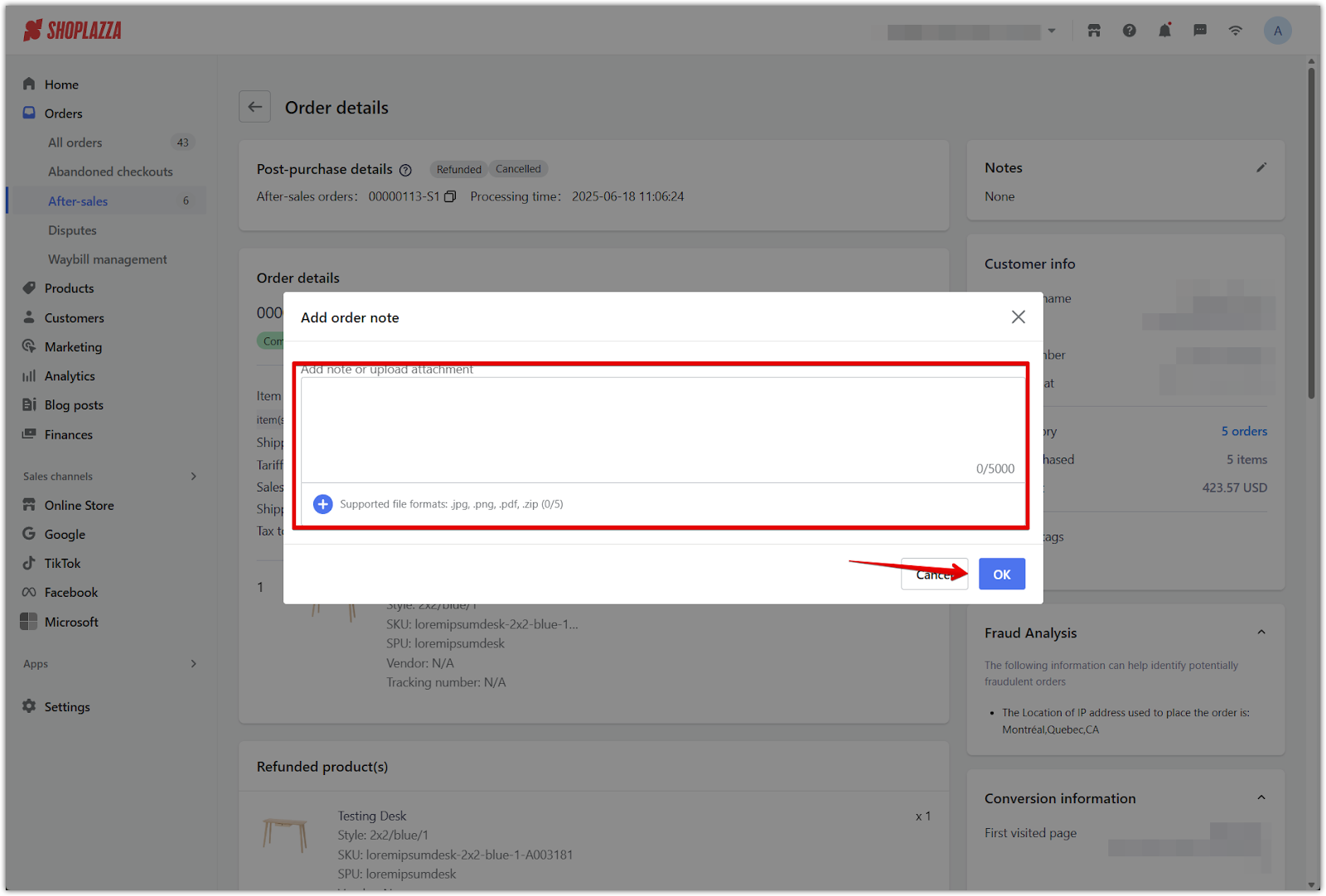
Managing refunds for unfulfilled orders is an essential part of providing reliable service and maintaining customer trust. With clear tracking tools and the ability to leave internal notes, you can ensure each refund is processed accurately while keeping your team informed. Use the After-sales tab to stay organized, streamline operations, and strengthen long-term customer relationships.



Comments
Please sign in to leave a comment.