Even after configuring Advanced Email and enabling DMARC, you may still encounter low email delivery rates. This article will help you to:
1. Use DNS checking tools to identify reasons for DKIM/SPF/DMARC validation failures;
2. Provide targeted DNS configuration solutions.
By following this tutorial, you will be able to quickly pinpoint email authentication issues and optimize your email authentication settings to improve delivery rates.
Steps
注意
This guide is only applicable to email domains configured using the advanced email plugin. If you haven't set up advanced email yet, please refer to the Setting up the Advanced mail features app and Configuring DMARC for your custom domains guides. After completing the configuration, monitor your email deliverability. If the delivery performance is still unsatisfactory, proceed with the following steps.
1. Check the email domain with advanced email configuration usingDmarcian /Mxtoolbox or other DNS inspection tools.
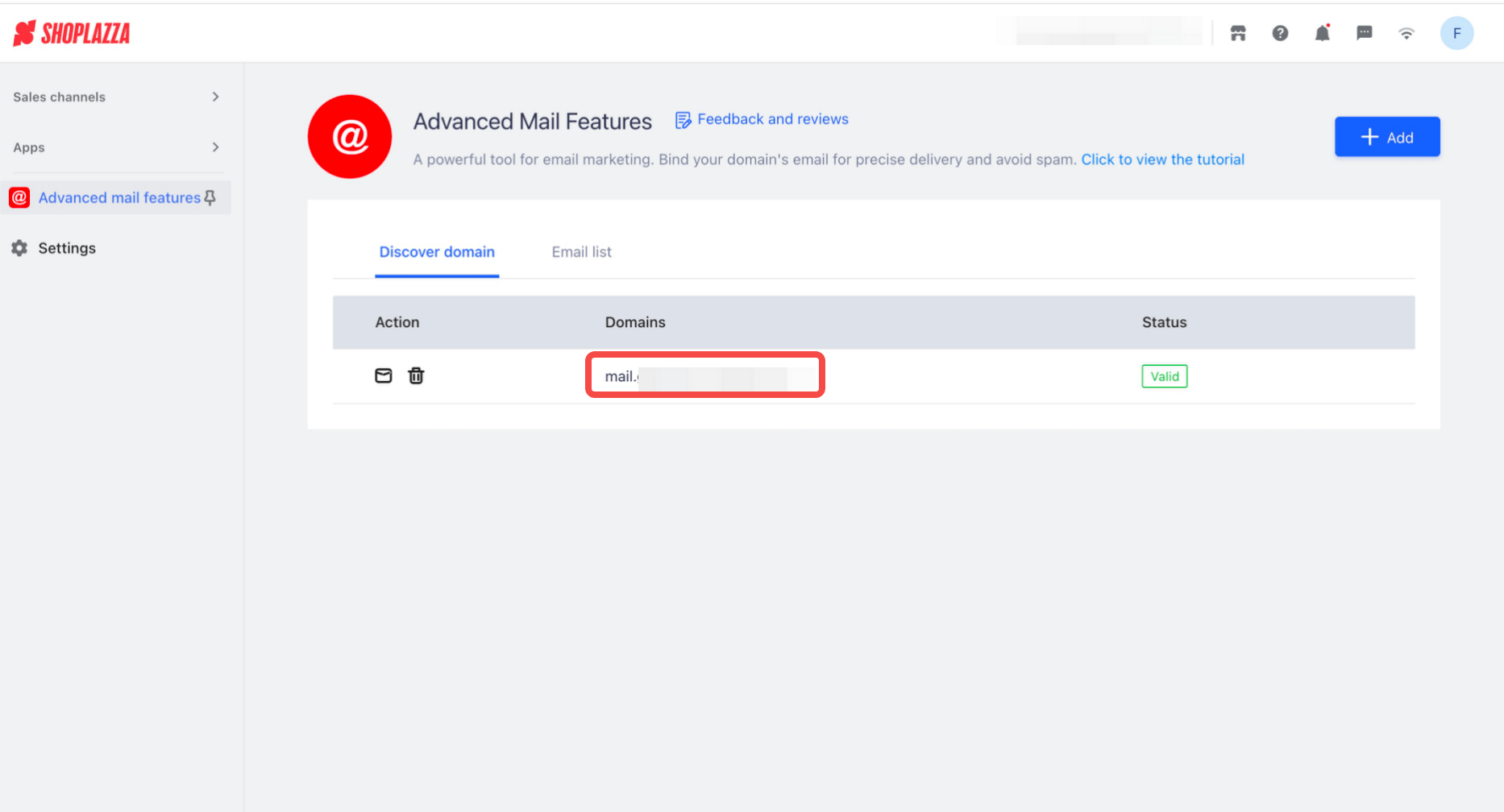
Using Dmarcian as an example, go to the website Dmarcian and follow the on-screen instructions to enter your domain for inspection.
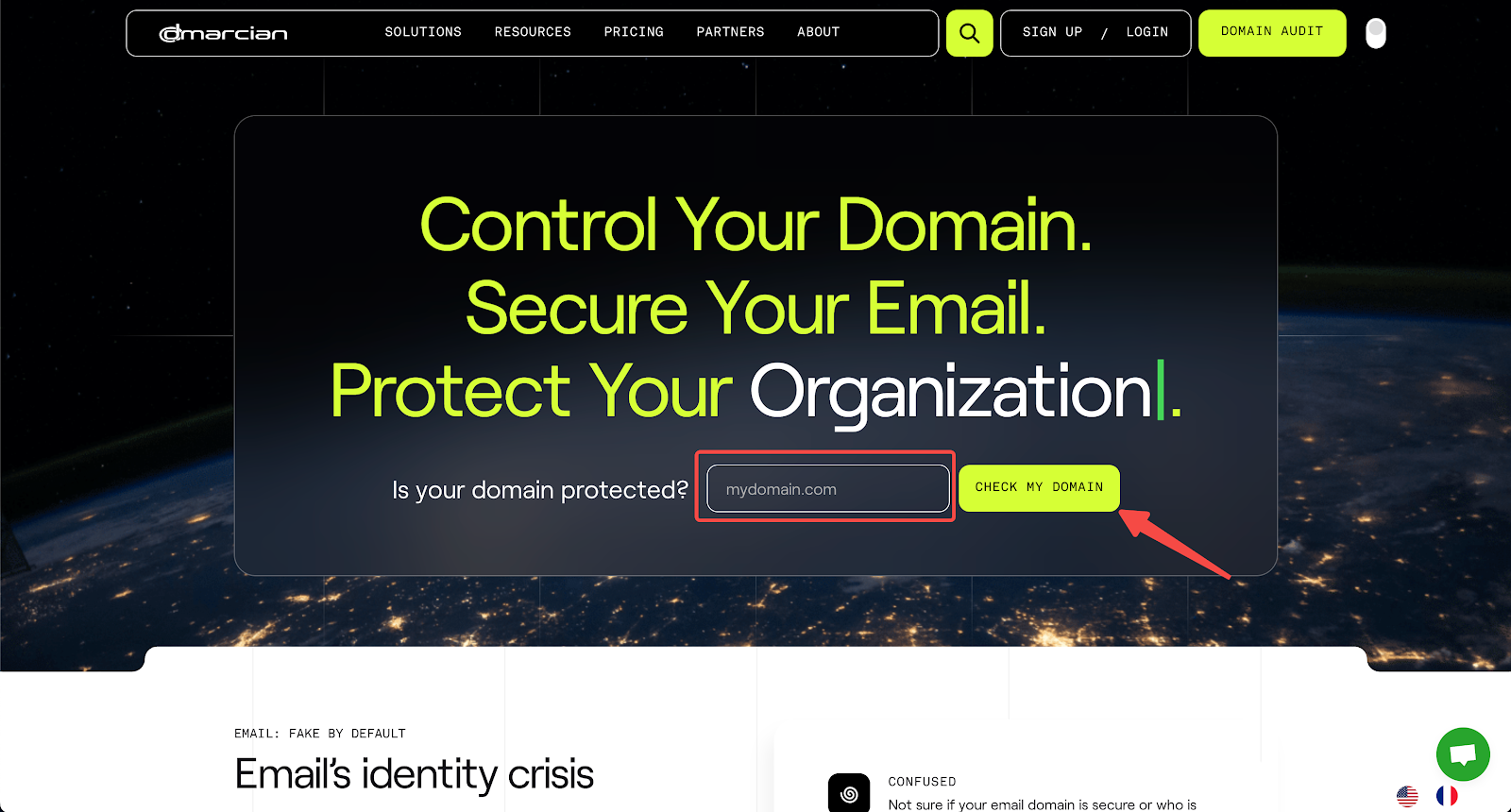
There may be the following three situations:
- DKIM failed:
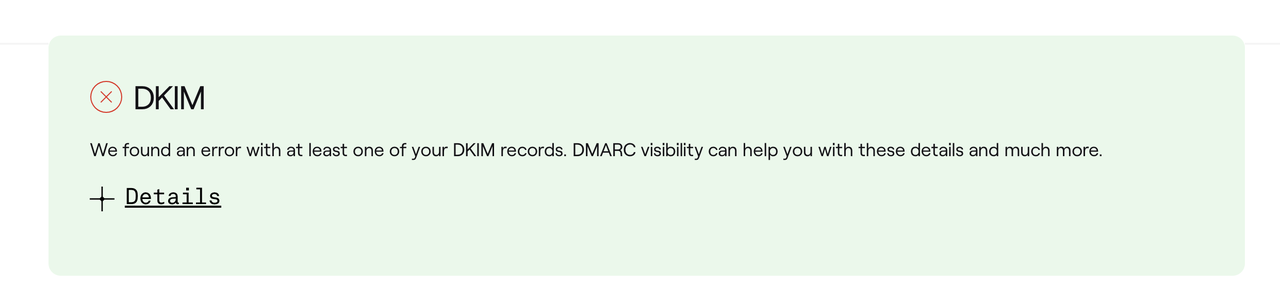
- DMARC failed:
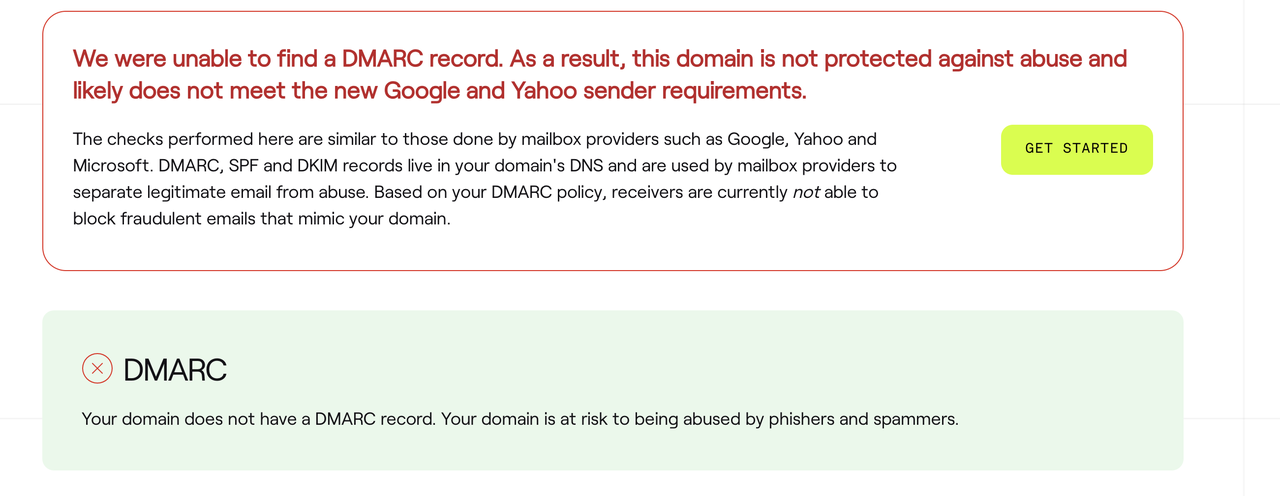
- SPF failed:

- For the failed items, add the following DNS records to your domain:
| Type | Configuration details to check | Remarks |
| DKIM failed |
Host record: pic._domainkey.your email domain
|
After modifying the configuration, please wait for the changes to take effect. You can check the status on Dmarcian or Mxtoolbox after 24 hours to confirm if the configuration was successful.
|
| SPF failed |
(Note: If this record does not take effect, please remove other spf1 include entries under the main domain or subdomains to reduce DNS conflicts.) |
|
|
DMARC failed
|
(Example: _dmarc.mailer.shopemail.com)
|
Note
If there is no improvement after 1–2 days of observation following the above changes, please contact online customer support.



Comments
Please sign in to leave a comment.