When managing your store, you might occasionally find that the storefront link does not load as expected. This article covers common causes and provides clear steps to fix the problem quickly and get your store accessible again.
Geographical Restrictions
If your store is blocked in certain regions, visitors may see one of the following error messages:
- "This store is currently unavailable."
- "The store doesn’t exist. Check the URL and try again."
These errors typically occur when access to your store is restricted based on the visitor’s IP address.
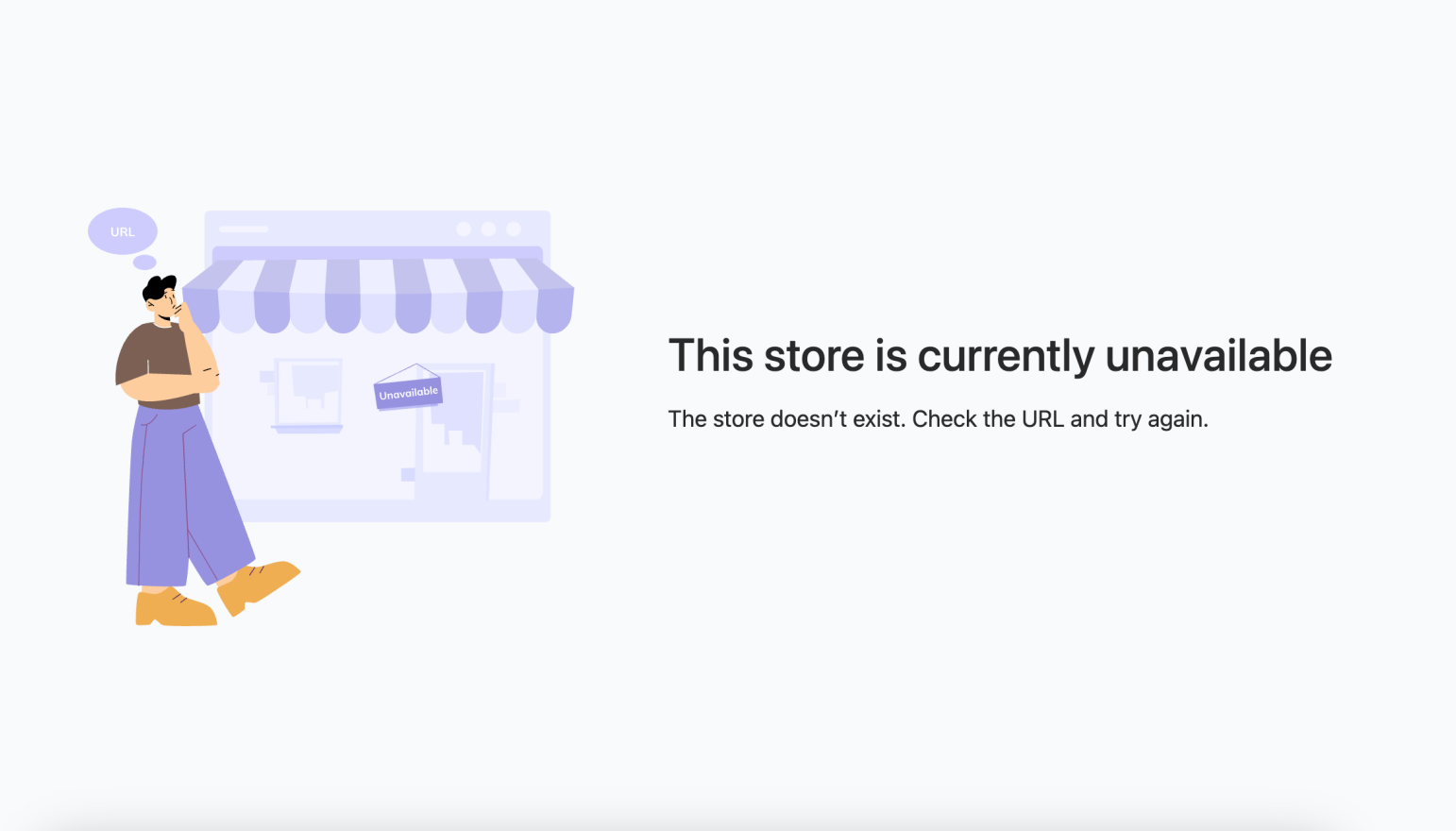
How to fix the issue
1. Review your region settings: Log in to your Shoplazza admin, go to Settings > Domains, and check the Blocked regions section to ensure your current region or target audience is not being unintentionally restricted.
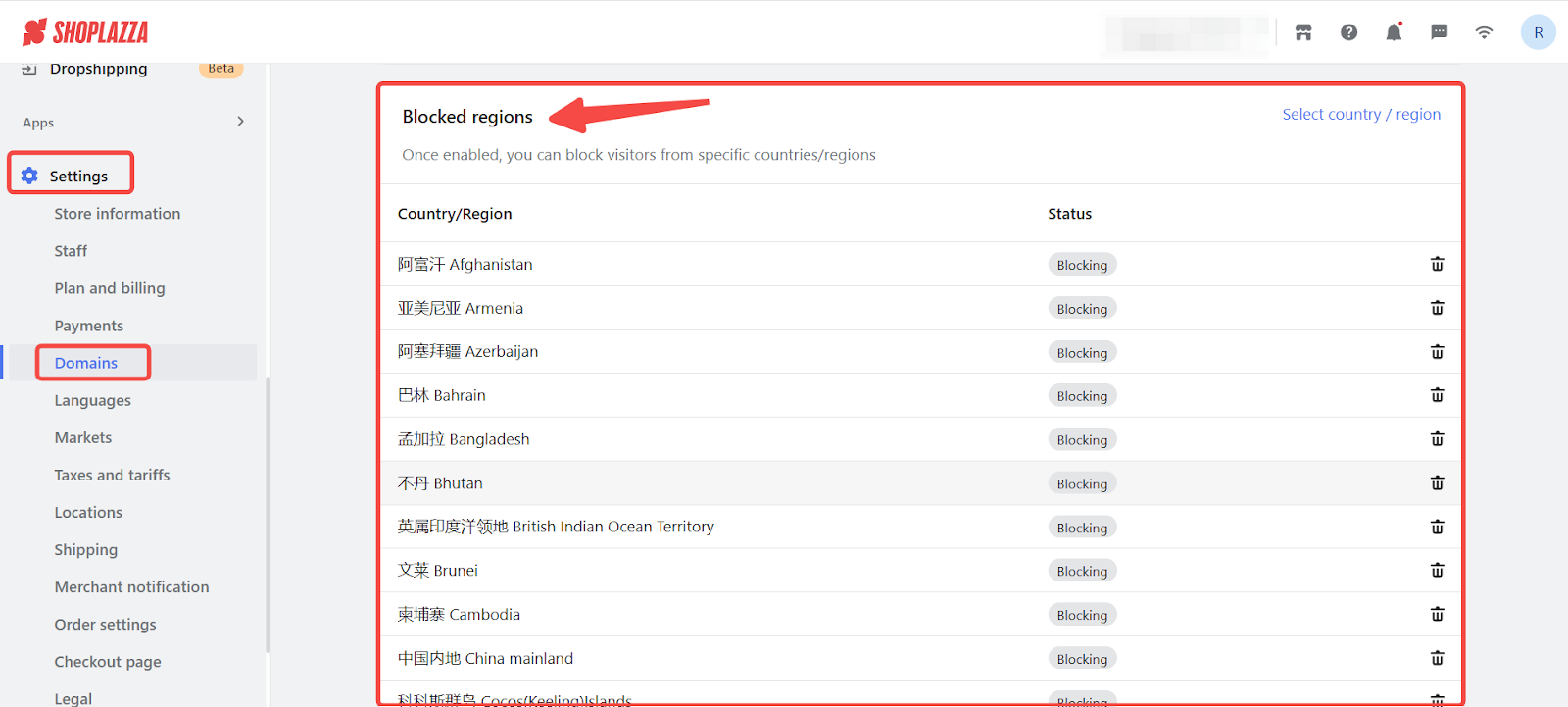
Note
Use a trusted IP lookup tool to check your IP location.
Store status issues
When a store is closed or inactive, you might see messages like:
- "This store is currently unavailable."
- "The store is temporarily closed. Waiting for the store owner to restore it."
These errors occur when your store has been suspended, closed, or the subscription has ended.
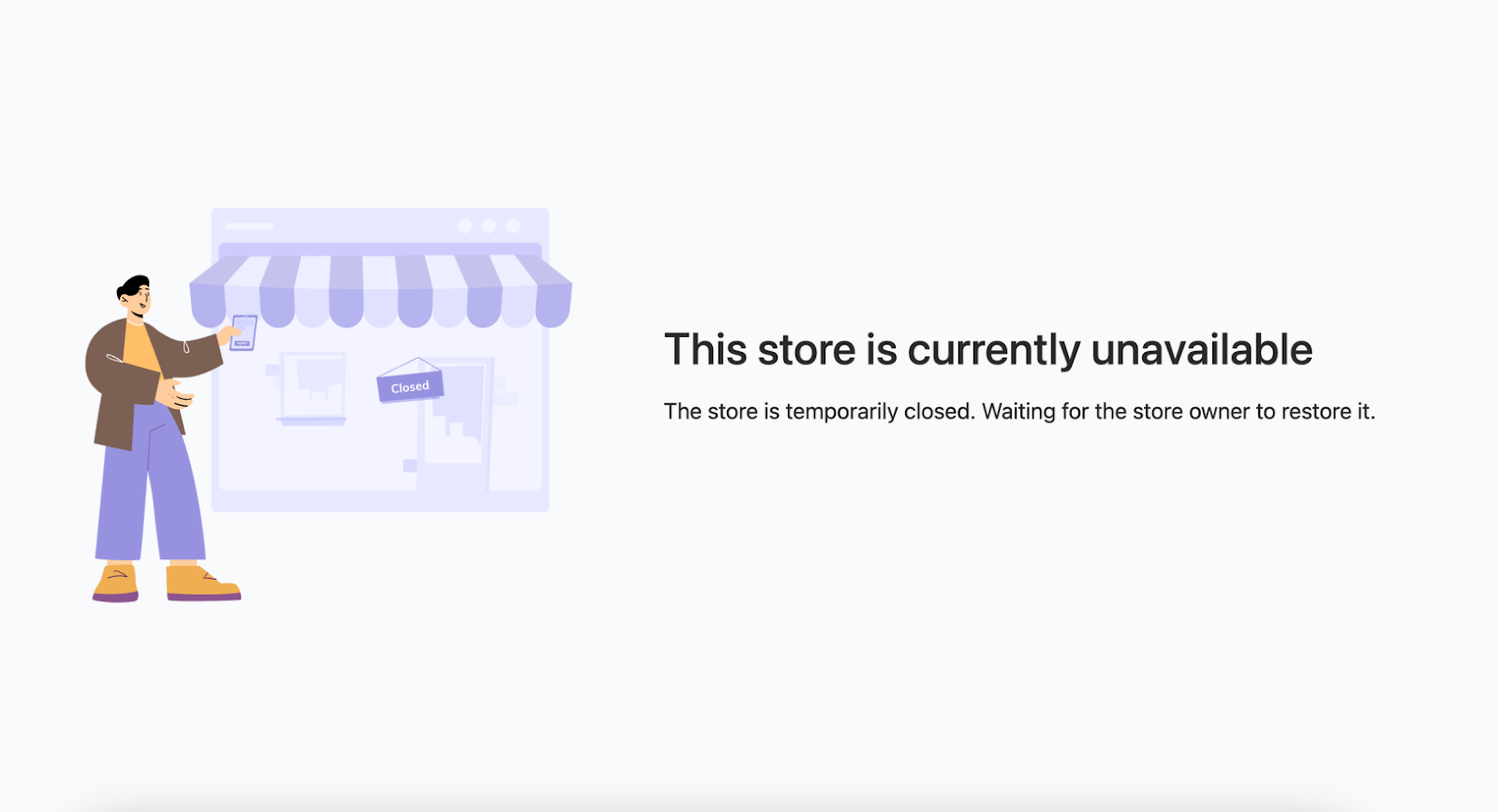
How to fix the issue
1. Check your store subscription and status: Log in to your Shoplazza admin, then verify whether your store subscription has expired or if the store has been suspended for risk control reasons. Follow any prompts shown in the dashboard to reactivate or resolve the issue.
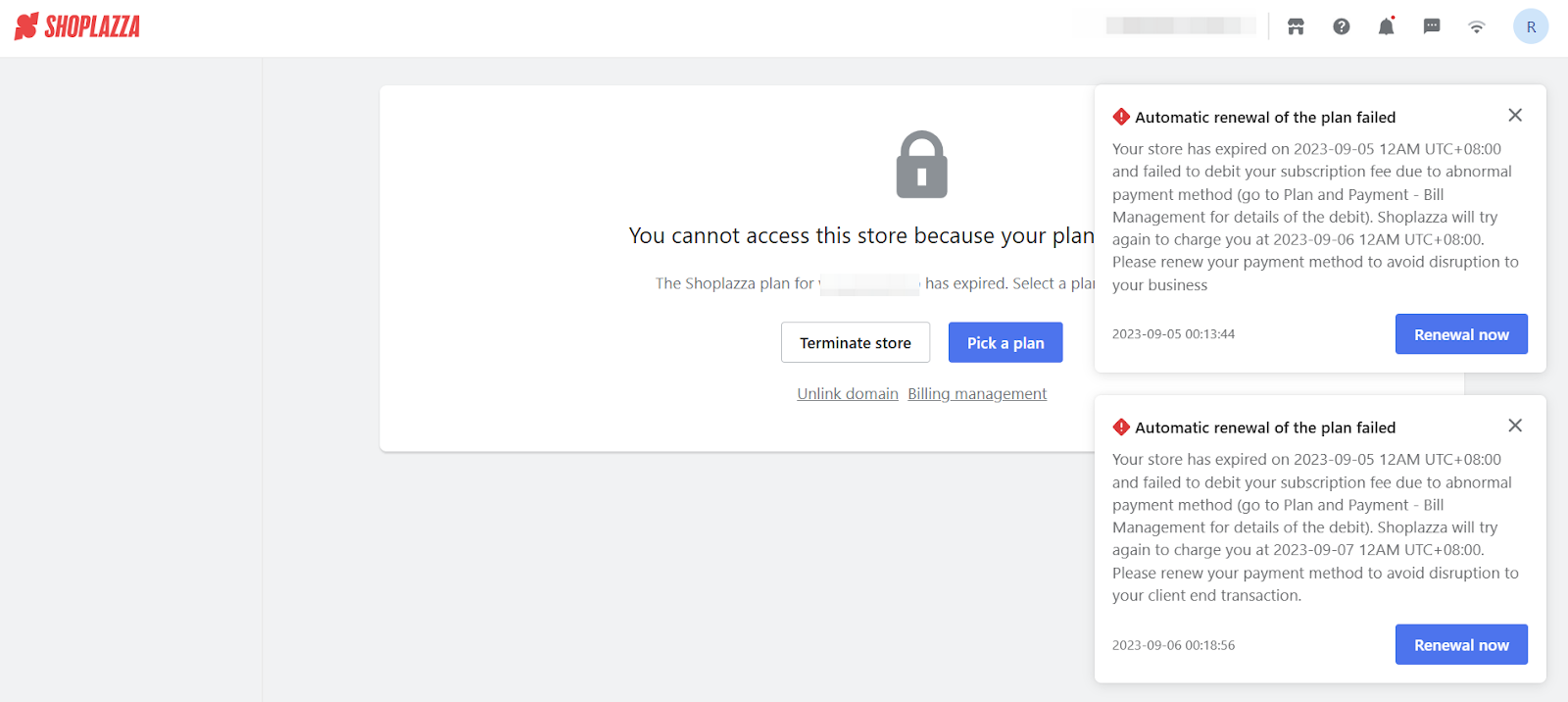
Device Cache and Network Connection
When the issue is related to your network or browser, you might see messages such as:
- "This site can’t be reached."
- "ERR_CONNECTION_TIMED_OUT."
These errors usually point to browser cache problems or unstable internet connections.
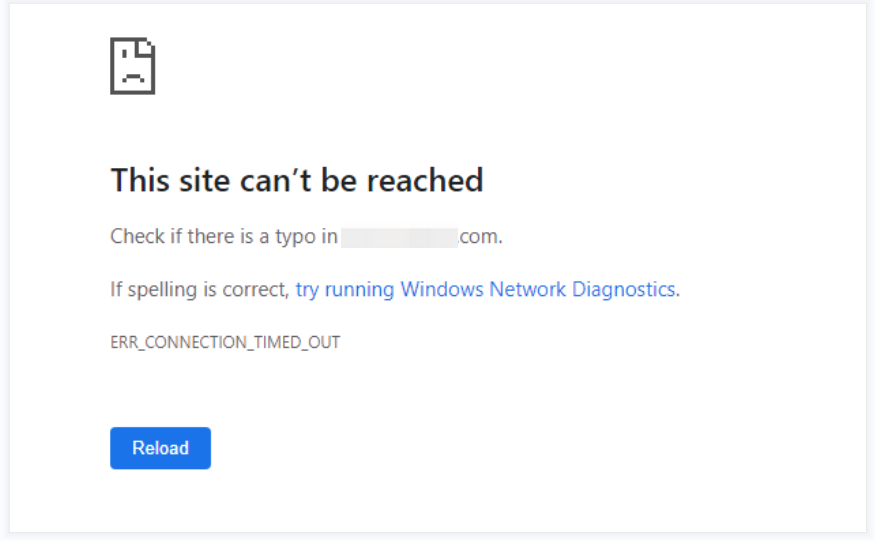
How to fix the issue
1. Test your connection and clear cache:
- Confirm that your internet connection is active and stable.
- Try opening the link in an incognito or private browser window.
- Clear your browser cache and cookies if the issue continues.
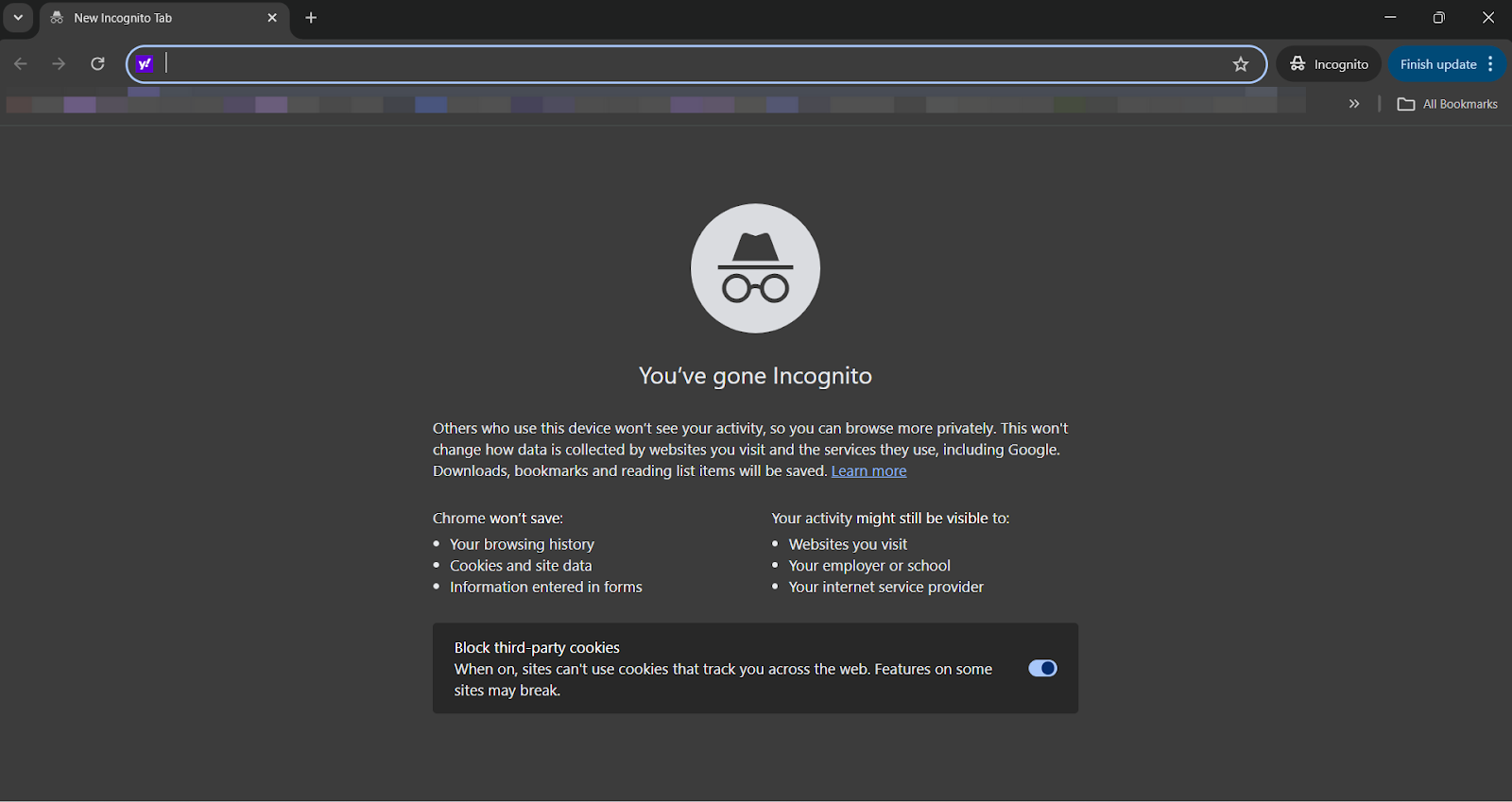
Domain or SSL Certificate Status
The following error may occur if your domain or SSL certificate is not set up properly:
- "ERR_SSL_PROTOCOL_ERROR"
This indicates that the SSL certificate has not yet been fully issued or recognized.
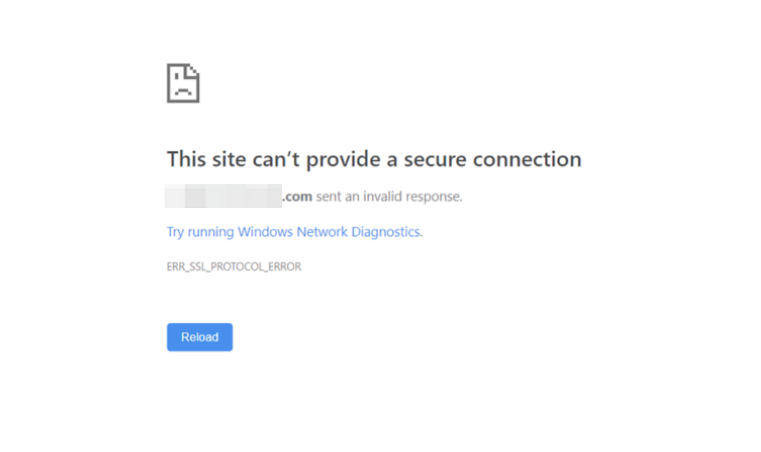
How to fix the issue
1. Troubleshoot your domain setup:
- Wait up to two hours and try again. SSL certificates can take time to become active.
- For other domain-related errors, confirm that your domain is active, not expired, and configured correctly.
- For more details, visit the Domain status check: Using the DIG command guide that explains how to use the DIG command.
- If you find any issues with your domain, contact your domain service provider for assistance.
The example below shows a NXDOMAIN response in the terminal, indicating that the queried domain could not be found:
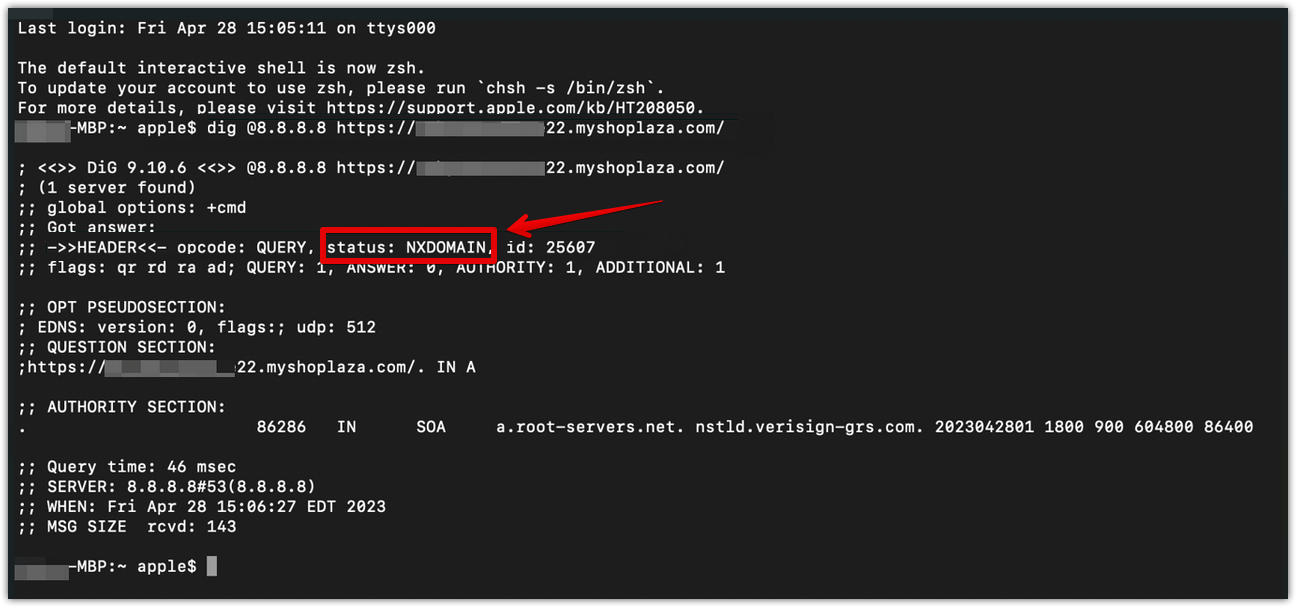
Additional Help
If the issue you’re experiencing is not listed above, contact our support team for further help.



Comments
Please sign in to leave a comment.