Discount Design: In Shoplazza’s new "Discount" module, we introduce a one-stop global discount design center, allowing you to centrally configure and manage the display styles of all discount activities on the consumer side.
- Flash Sale: Supports configuring the display style of flash sales on the product detail page, activity page, etc. (including whether to show or hide).
- Amount off: Supports configuring the display style of full reduction discounts on the product detail page, shopping cart page, activity page, etc. (including whether to show or hide).
- Discount on Nth item: Supports configuring the display style of the Nth item discount on the product detail page, shopping cart page, activity page, etc. (including whether to show or hide).
- Fixed discount: Supports configuring the display style of coupon codes on the product detail page, shopping cart page, activity page, etc. (including whether to show or hide), as well as setting the collapse/expand style for multiple coupon code activities.
Discount Design
1. The new version supports global design, providing a unified entry point to quickly design the display styles of all activities on the consumer side.
Note
Before creating discounts, please review the following precautions: Preparations before using "Discount" (Must Read)
2. Log in to your Shoplazza admin, go to Discounts > Discounts > Page settings, then click on the campaign you want to edit to configure the campaign page on the consumer side.

3. You can also configure the discount design directly when creating a discount campaign. On the current editing page, click Discount Design under the product details page, shopping cart page, or campaign landing page. For example, with a Flash Sale campaign:
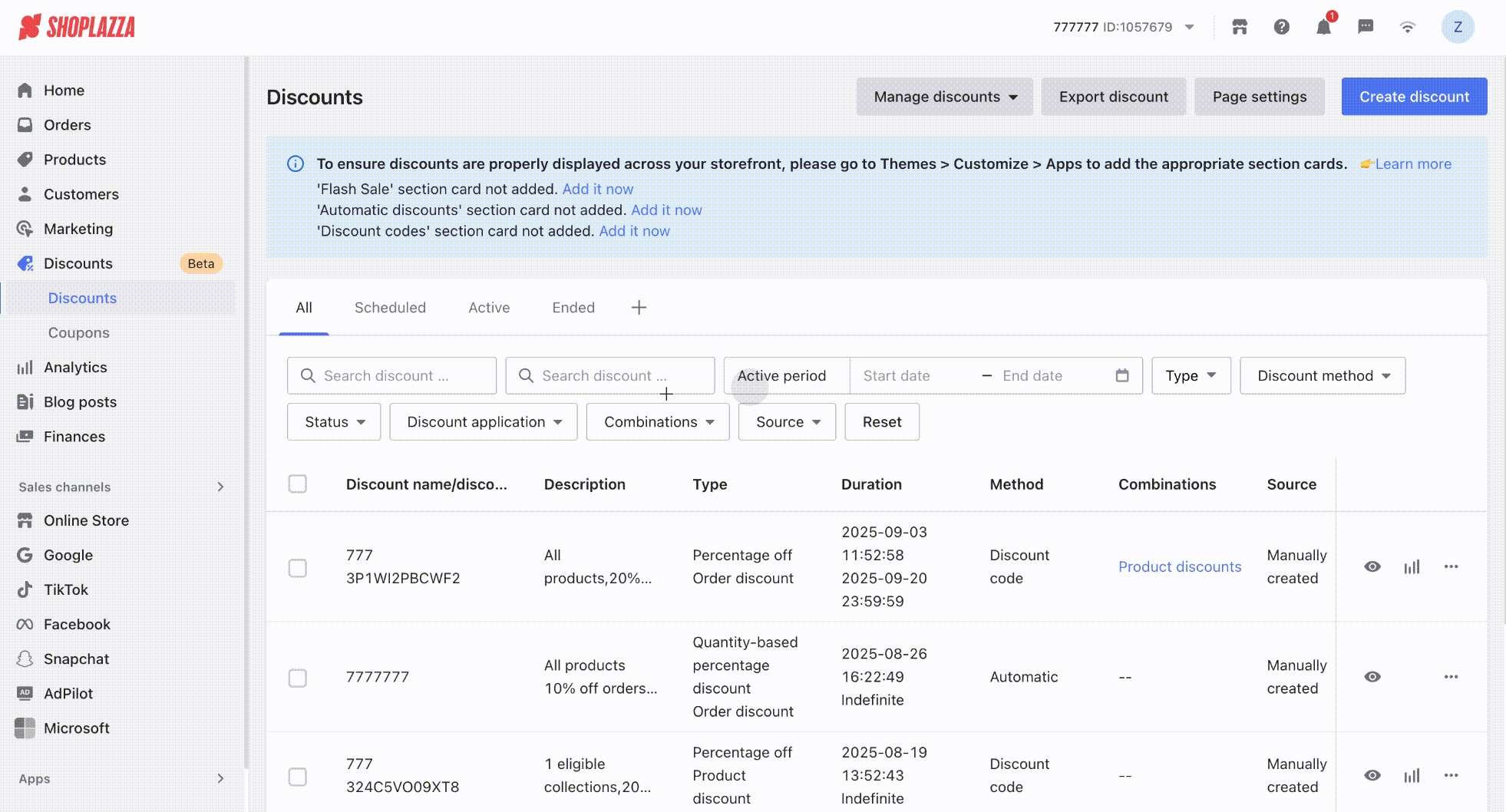
Note
- After configuring each module of the discount campaign and clicking Save, the system will no longer redirect you to the campaign page setup in the next step. Instead, you can configure the product detail page and campaign landing page under Discount Design in the right sidebar of the same interface.
- At the same time, the right sidebar will display the campaign data of the promotion, making it easier for you to evaluate the performance of each flash sale campaign:
- Supports viewing the number of paid orders, GMV, average order value, and number of customers for a single campaign.
- Supports viewing Detailed Data, which includes the sales data of each product and the remaining campaign inventory.
Flash Sale
1. Support configuring the style of Flash Sale on the product details page and campaign page (including whether to display or not). Repeat the operations in the Discount Design section of this documentation to enter the corresponding configuration page.
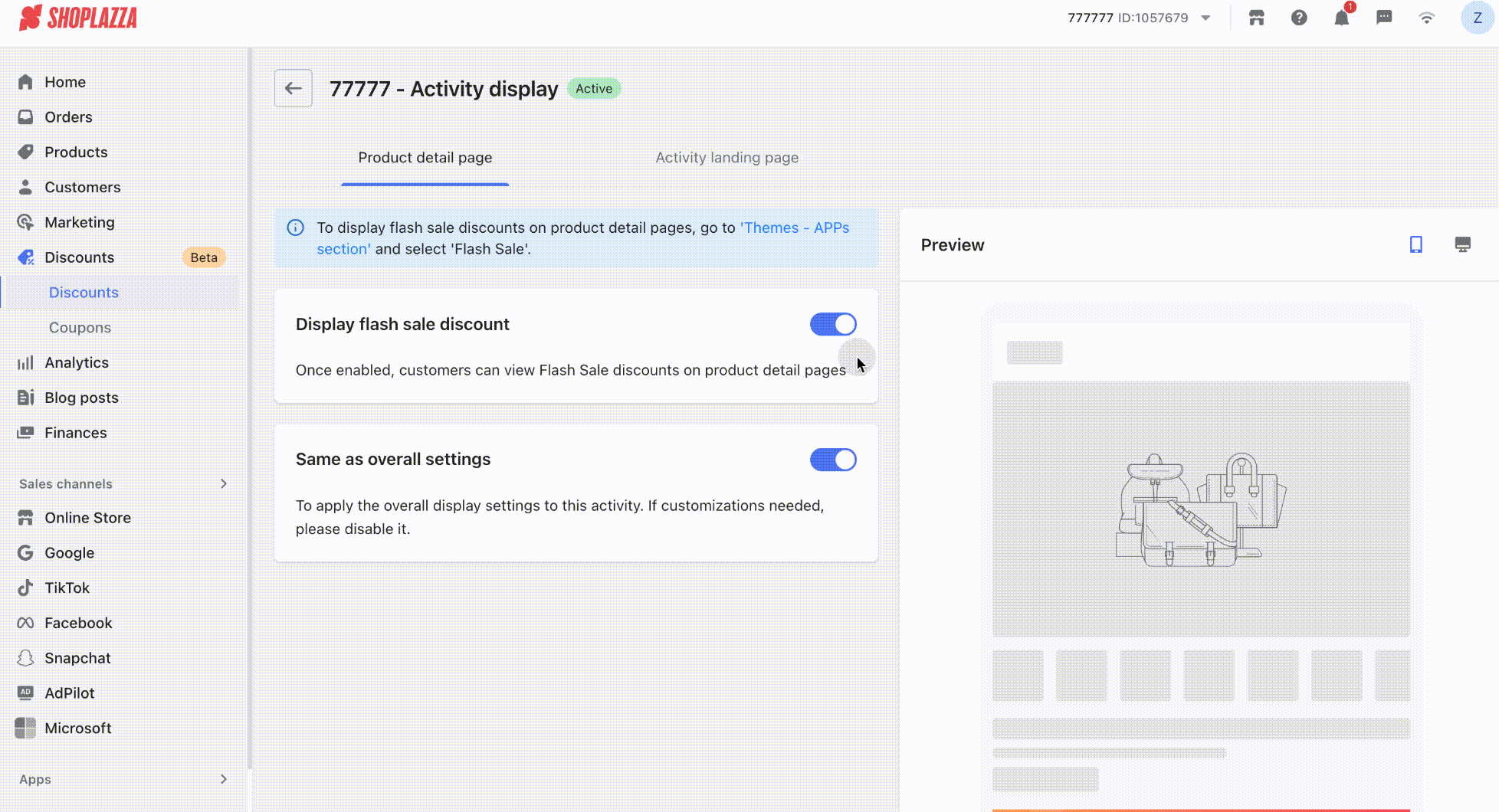
2. Support enabling/disabling the limited-time promotion banner style on the product detail page and campaign page by simply toggling the corresponding switch button.
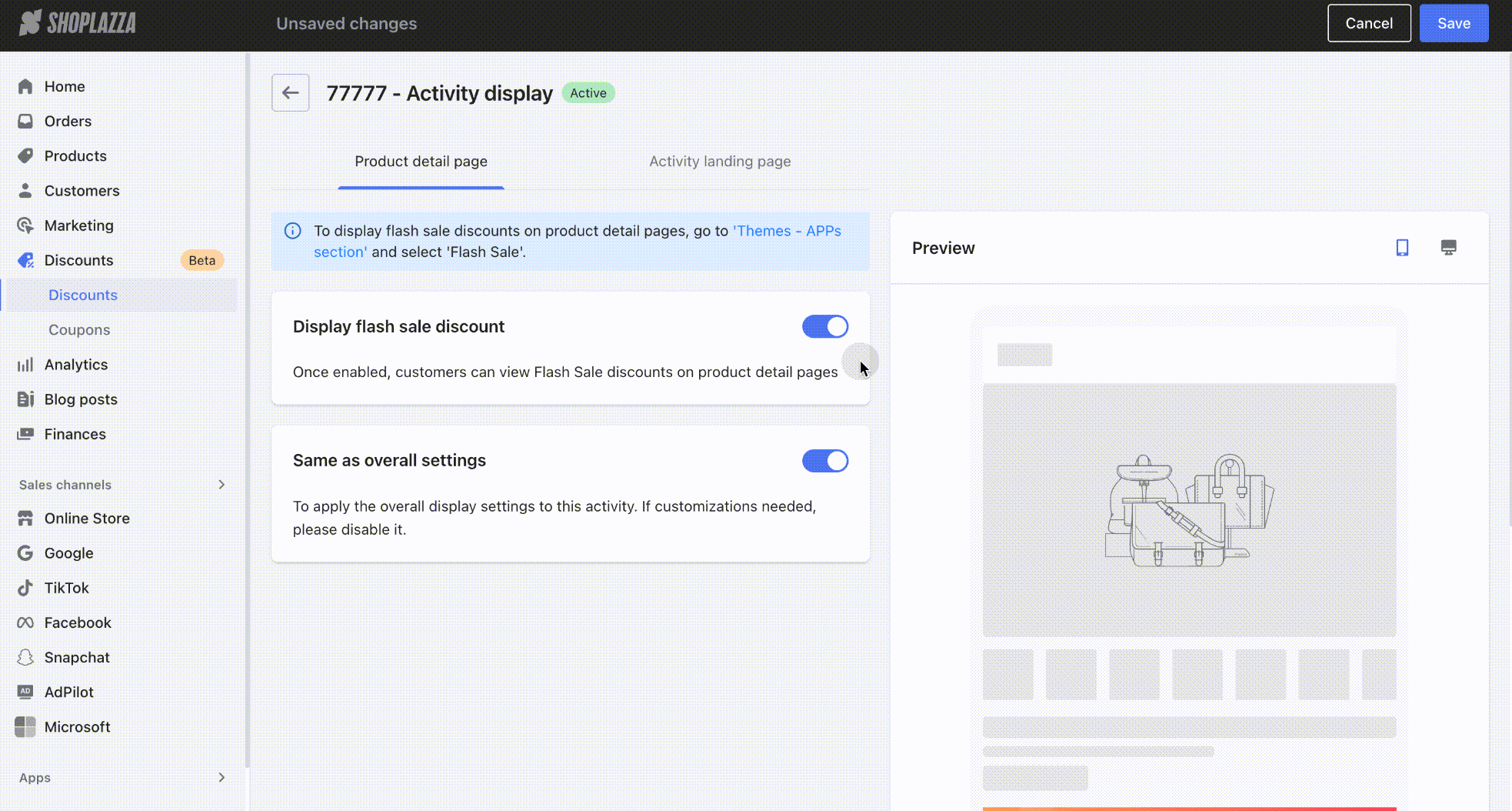
- If you want to display limited-time promotion information on the product detail page, click the [Theme Editor - APP Card] button on the design page to navigate to the theme editor. A card will be automatically added. After confirming the card’s effect is correct, click Publish Theme to complete.
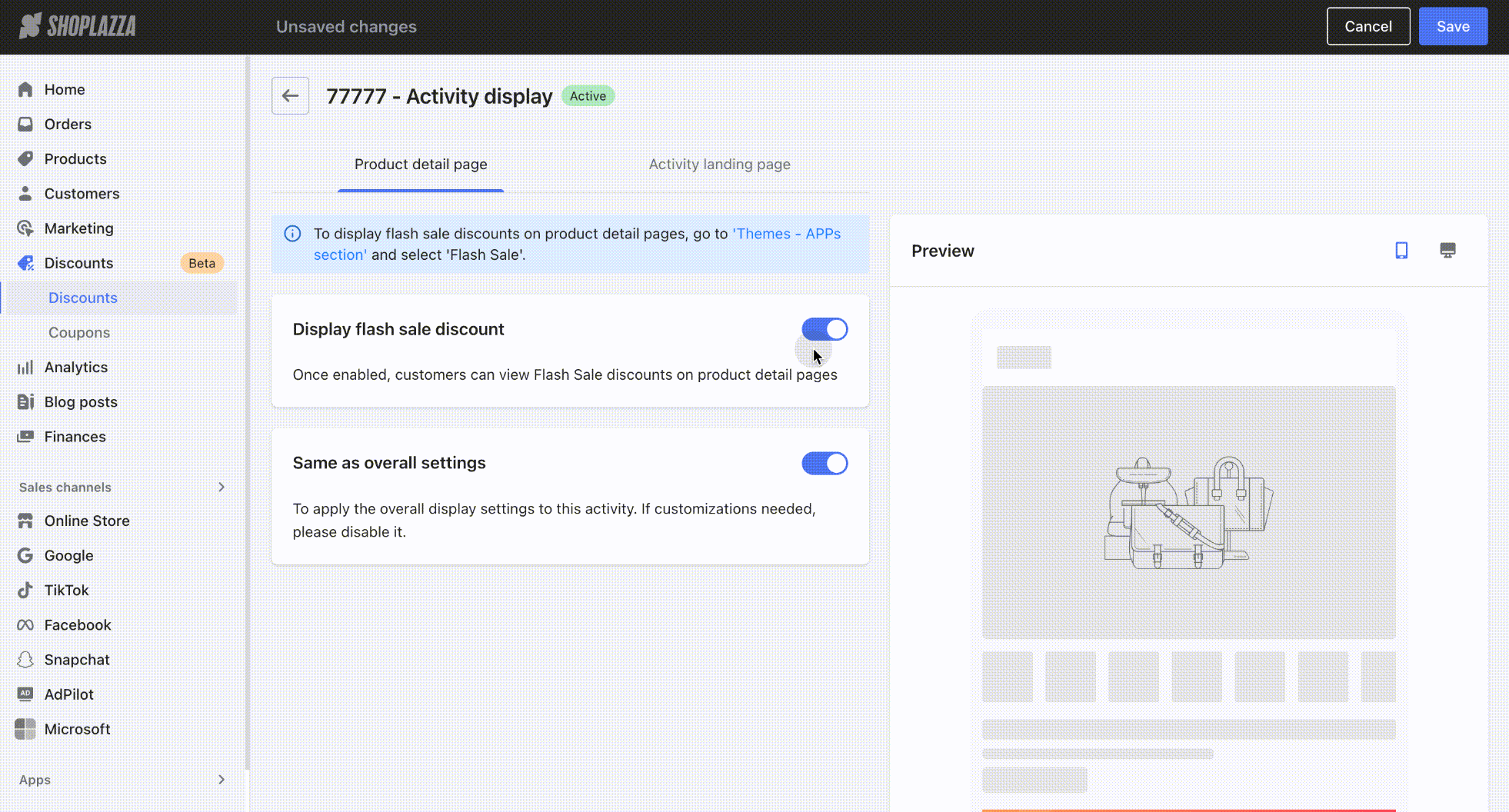
3. The limited-time promotion banner supports customization, including uploading images, with different size adaptations for PC and mobile.
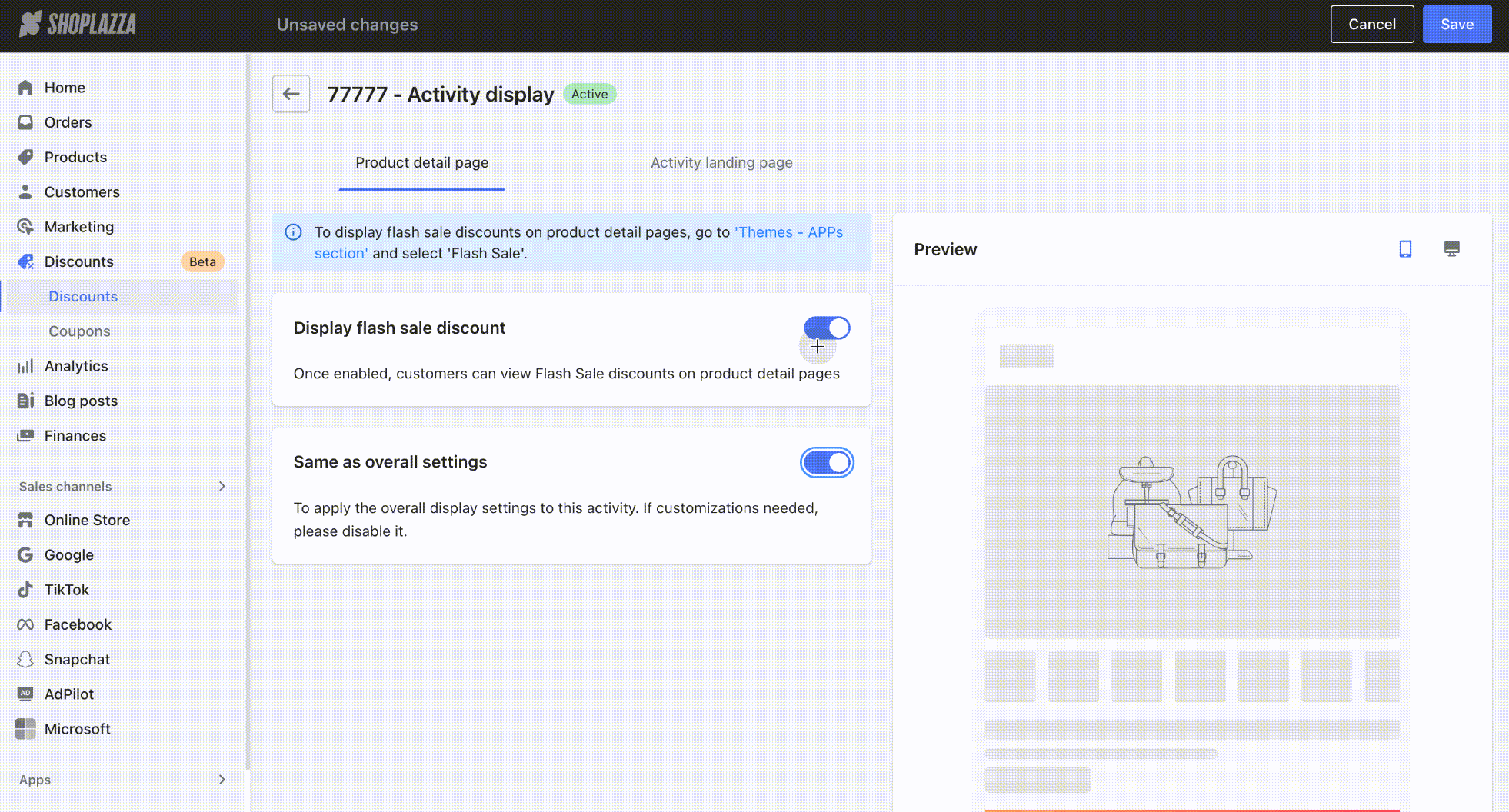
4. The event page countdown can be disabled, and you can configure it as needed.
Note
- The event countdown will only be displayed if an end time is set for the event. If the event is set as long-term, the countdown will not be shown.
- If the event has already started, the "event start countdown" will not be displayed.
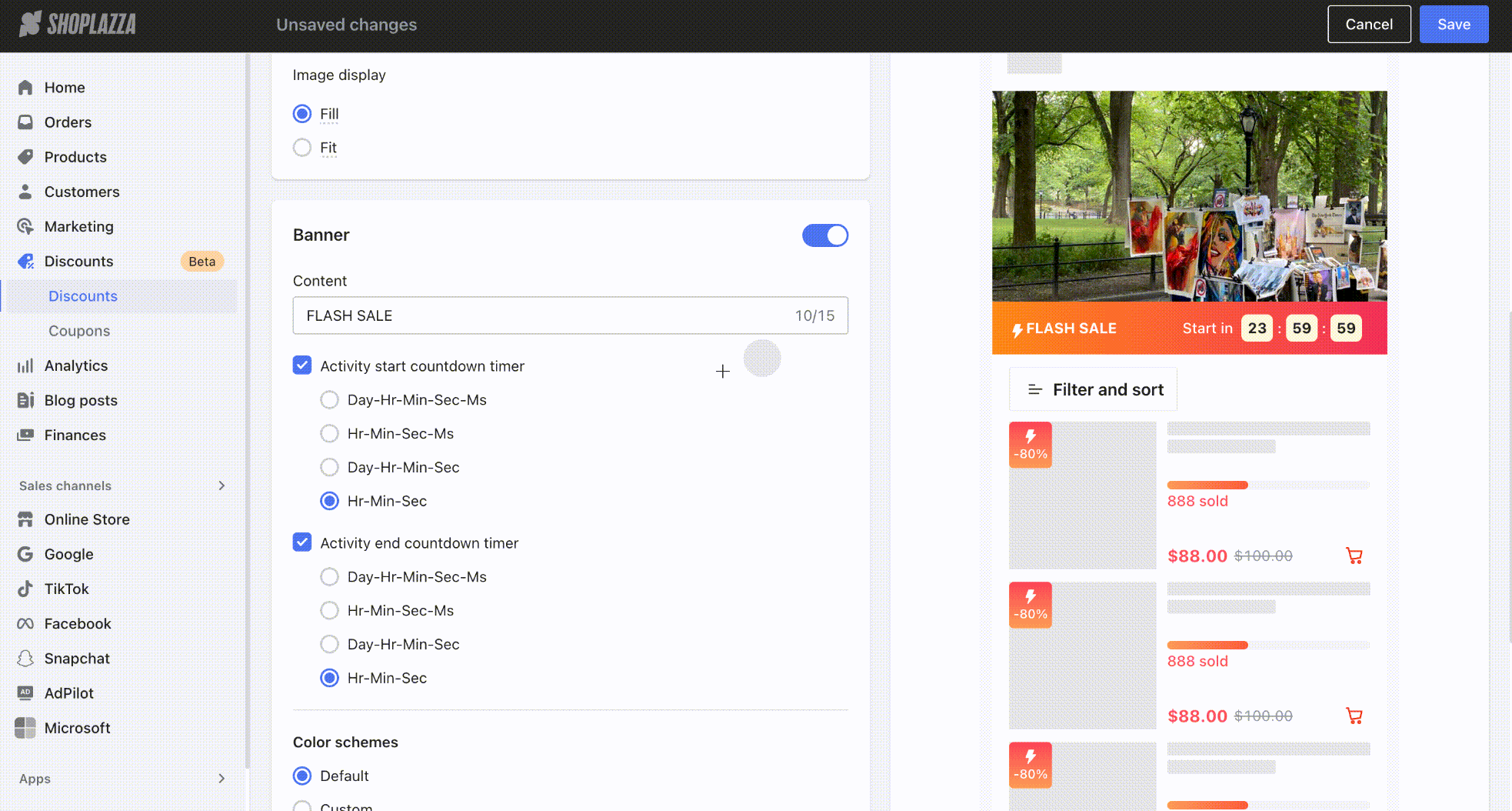
5. Added configuration for event rule descriptions. You can decide whether to enable it as needed. Once enabled, a default rule text will be automatically generated. Custom editing is supported, and if you are not satisfied with the customized text, you can click the "Reset Text" button to restore it to the default version with one click.
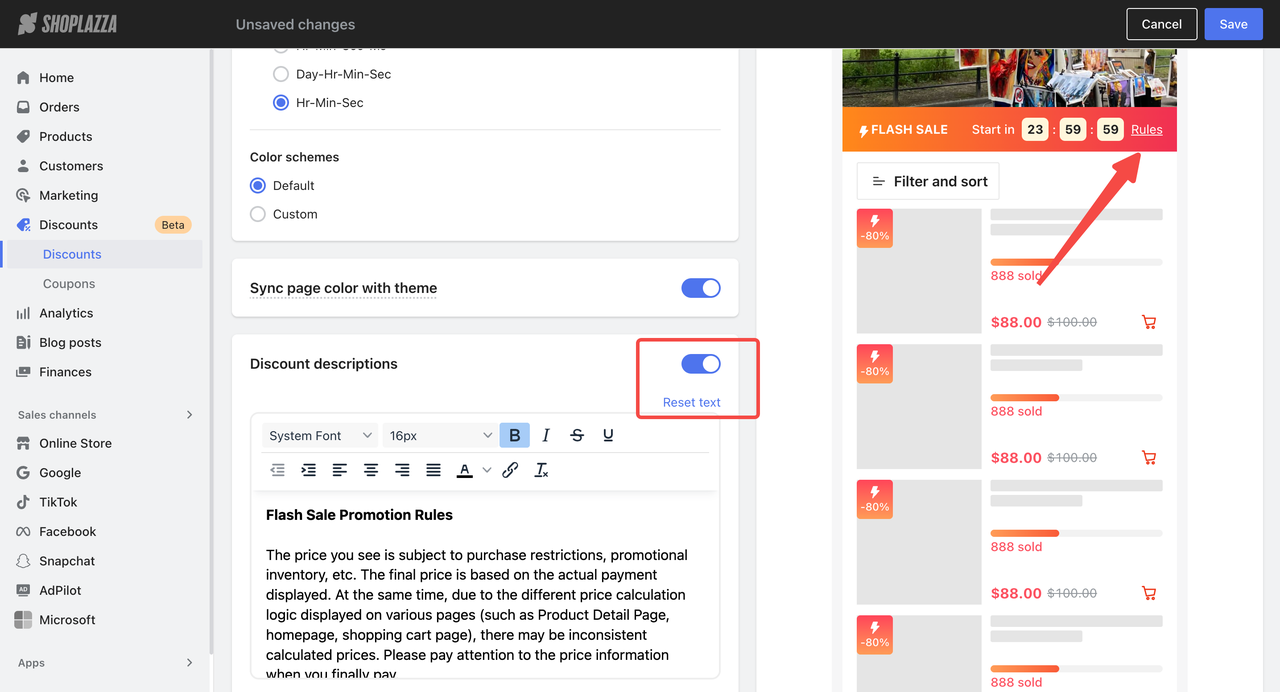
6. Added product display configuration with a higher degree of customization. You can freely choose whether to display elements such as discount labels, sales progress bars, and add-to-cart buttons.
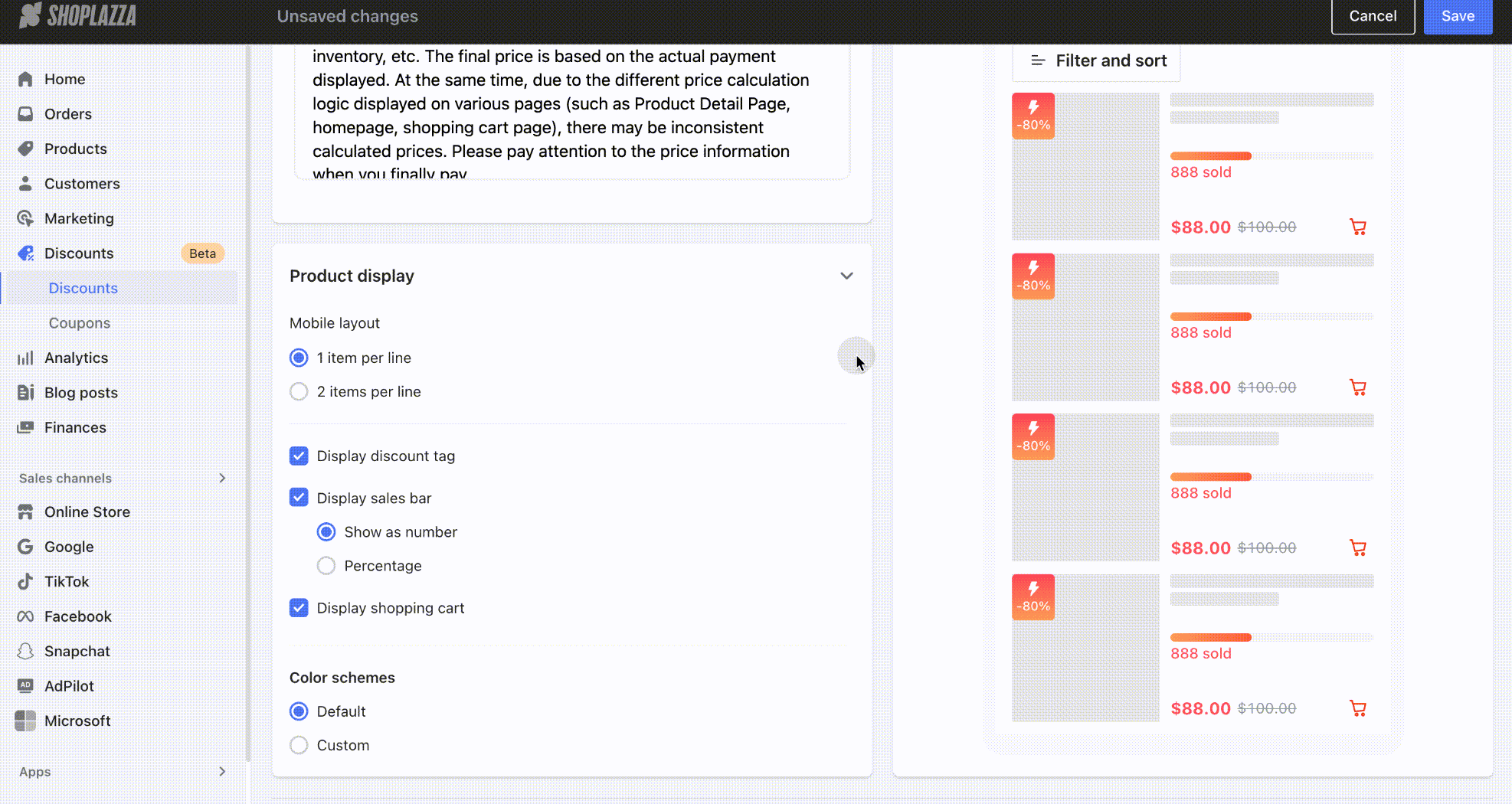
Amount off
1. Support configuring the display style of full discount promotions on the product detail page, shopping cart page, and promotion page (including the option to show or hide).
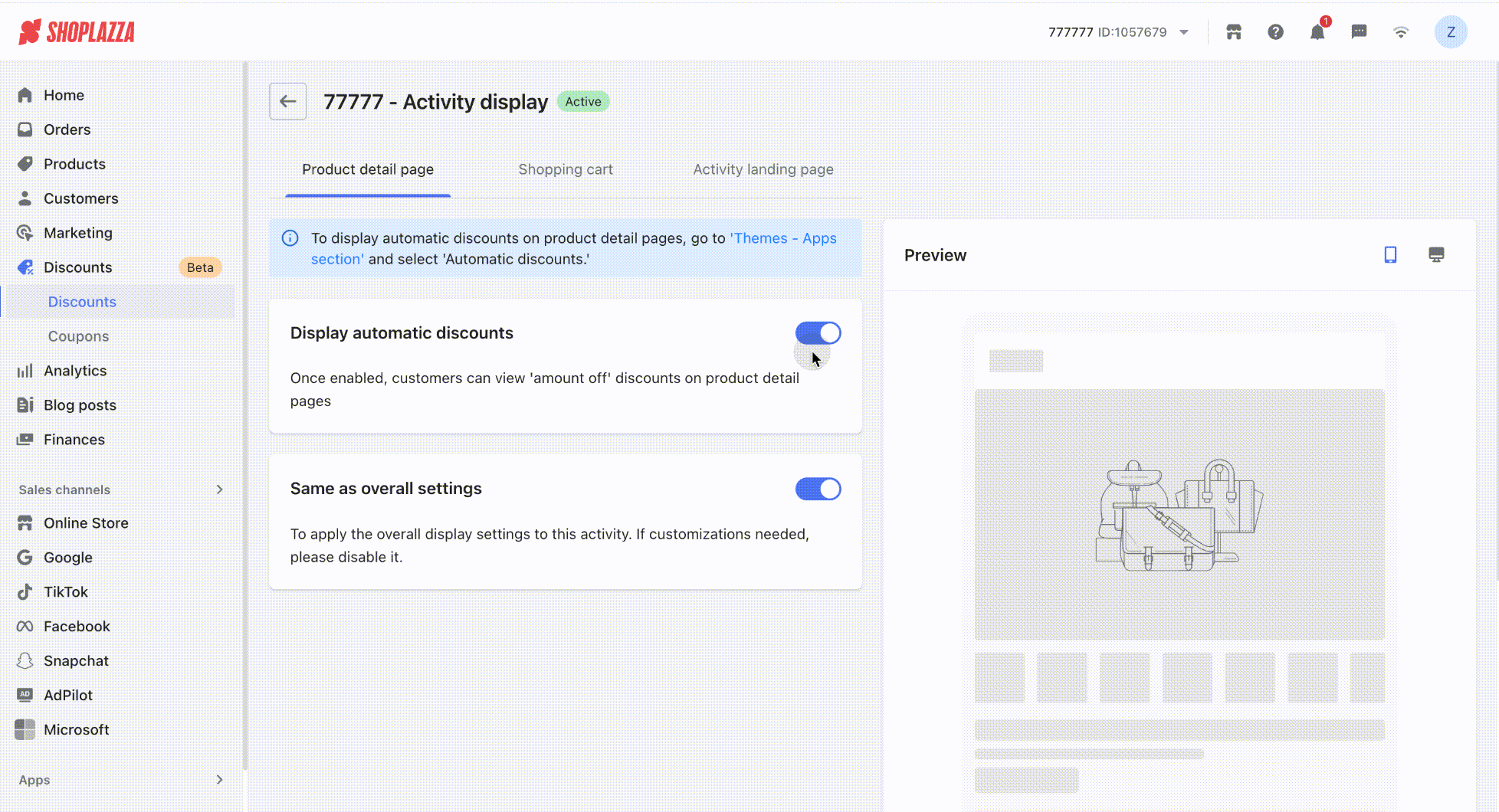
- To display automatic discount promotion information on the product detail page, you need to add the Automatic Discount card. You can refer to the following screen recording for guidance on how to add it.
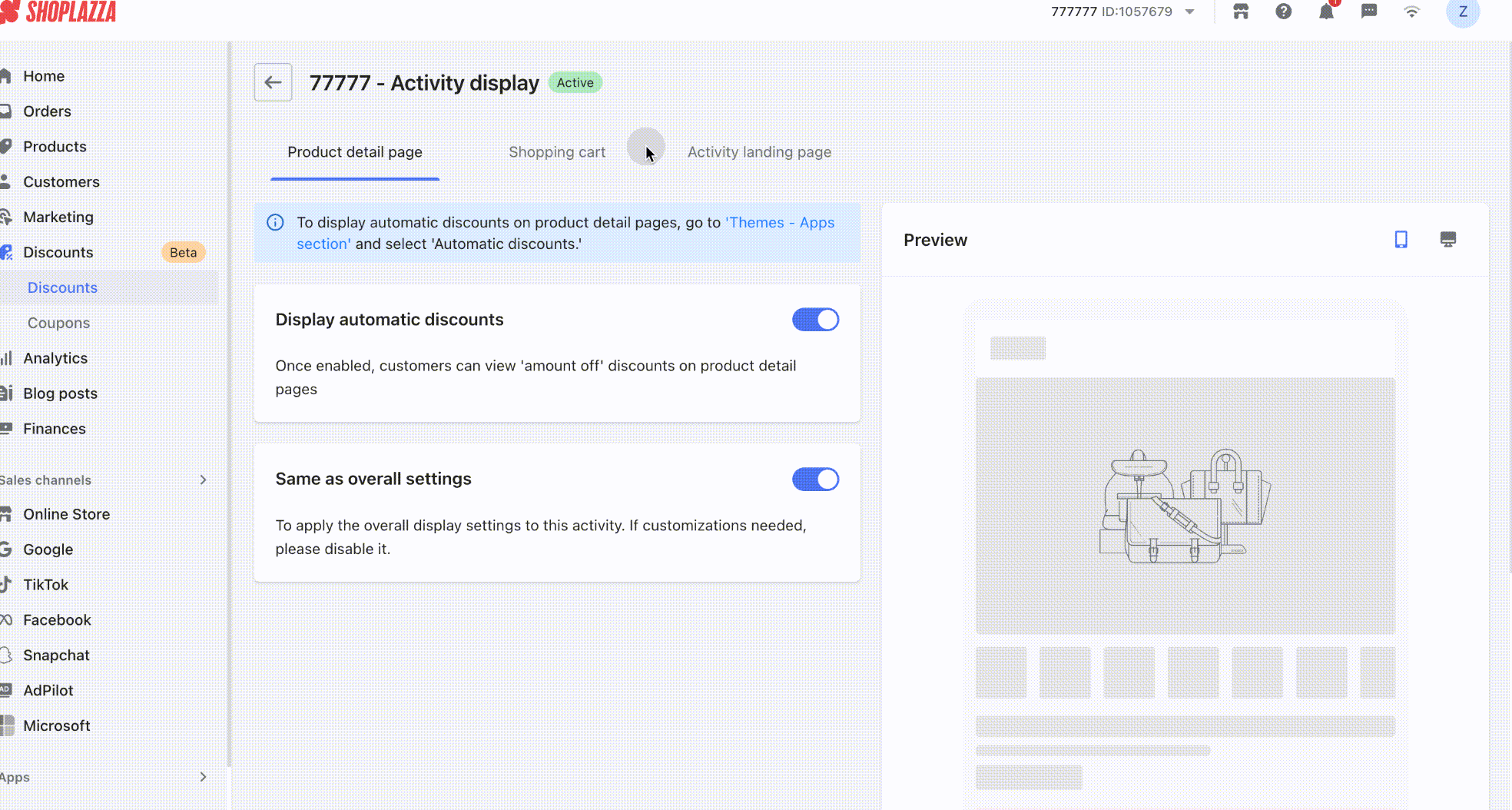
- If you want to display automatic discount promotions on the cart page, you need to add the Discount Banner on Cart Page. You can refer to the following screen recording for instructions on how to add it.
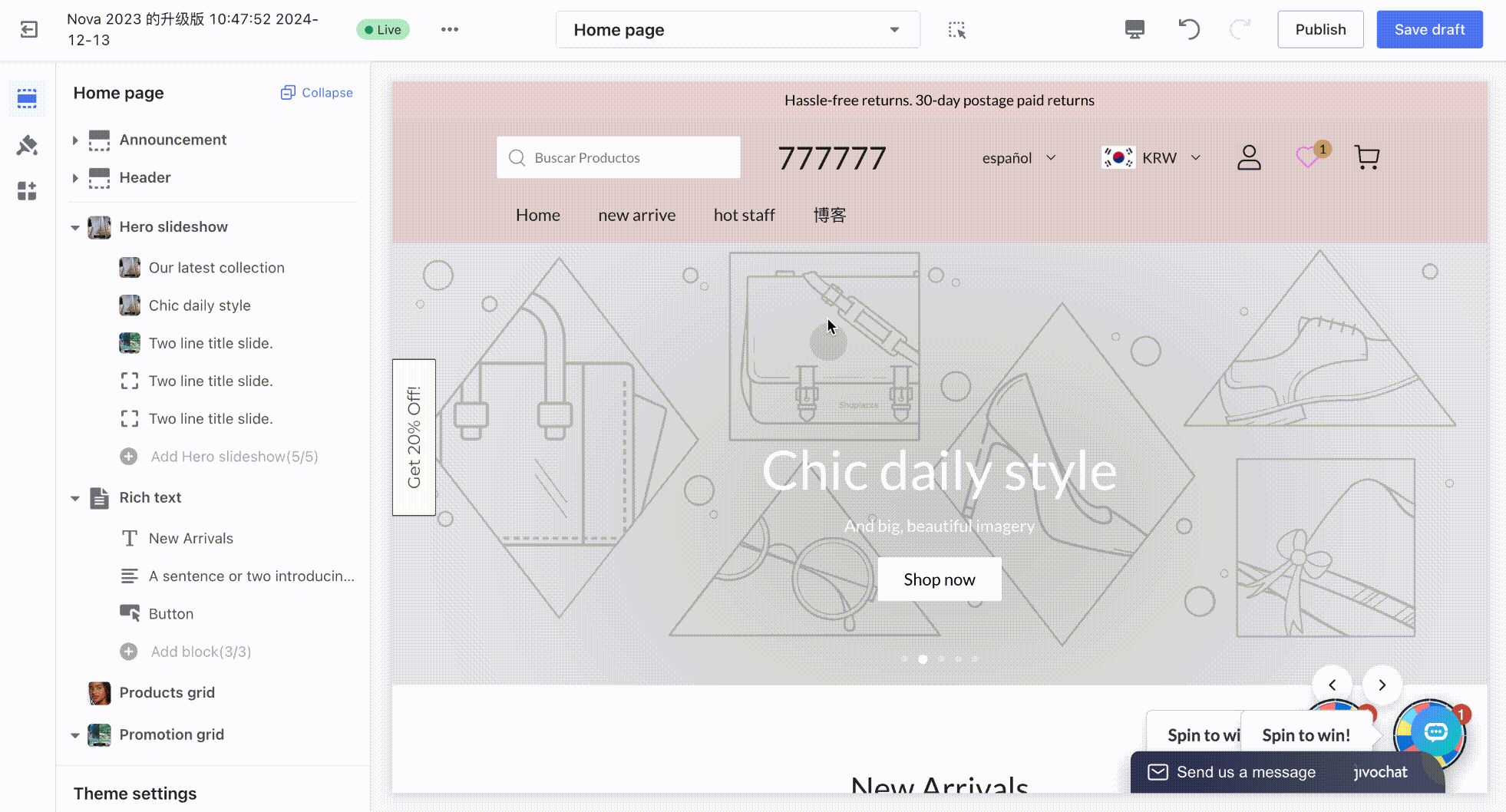
2. Allows displaying multi-tier promotions on the product detail page, either in a collapsible or expanded layout.
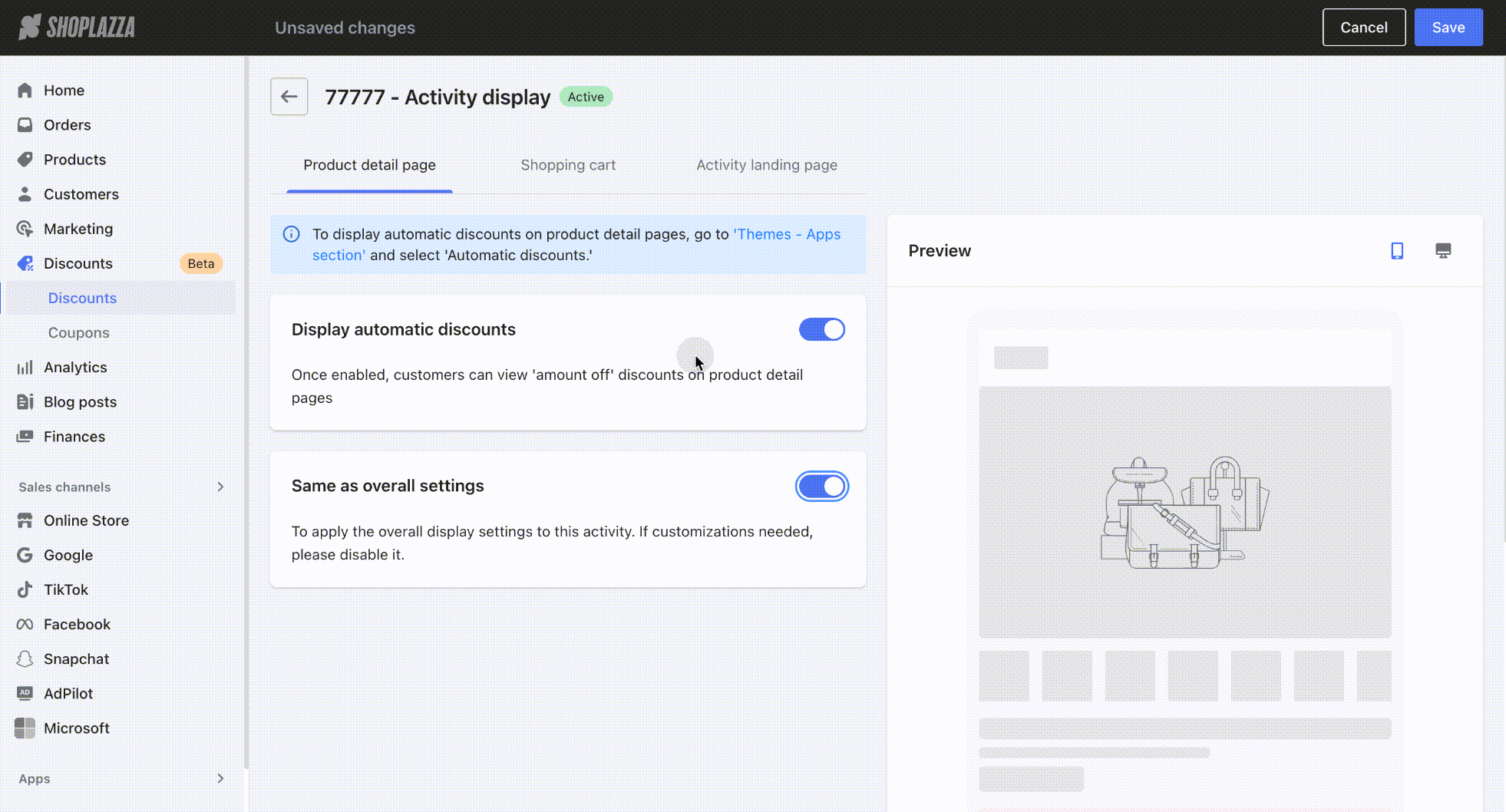
3. Supports customizing promotional tier messages on the cart page, with a one-click reset option.
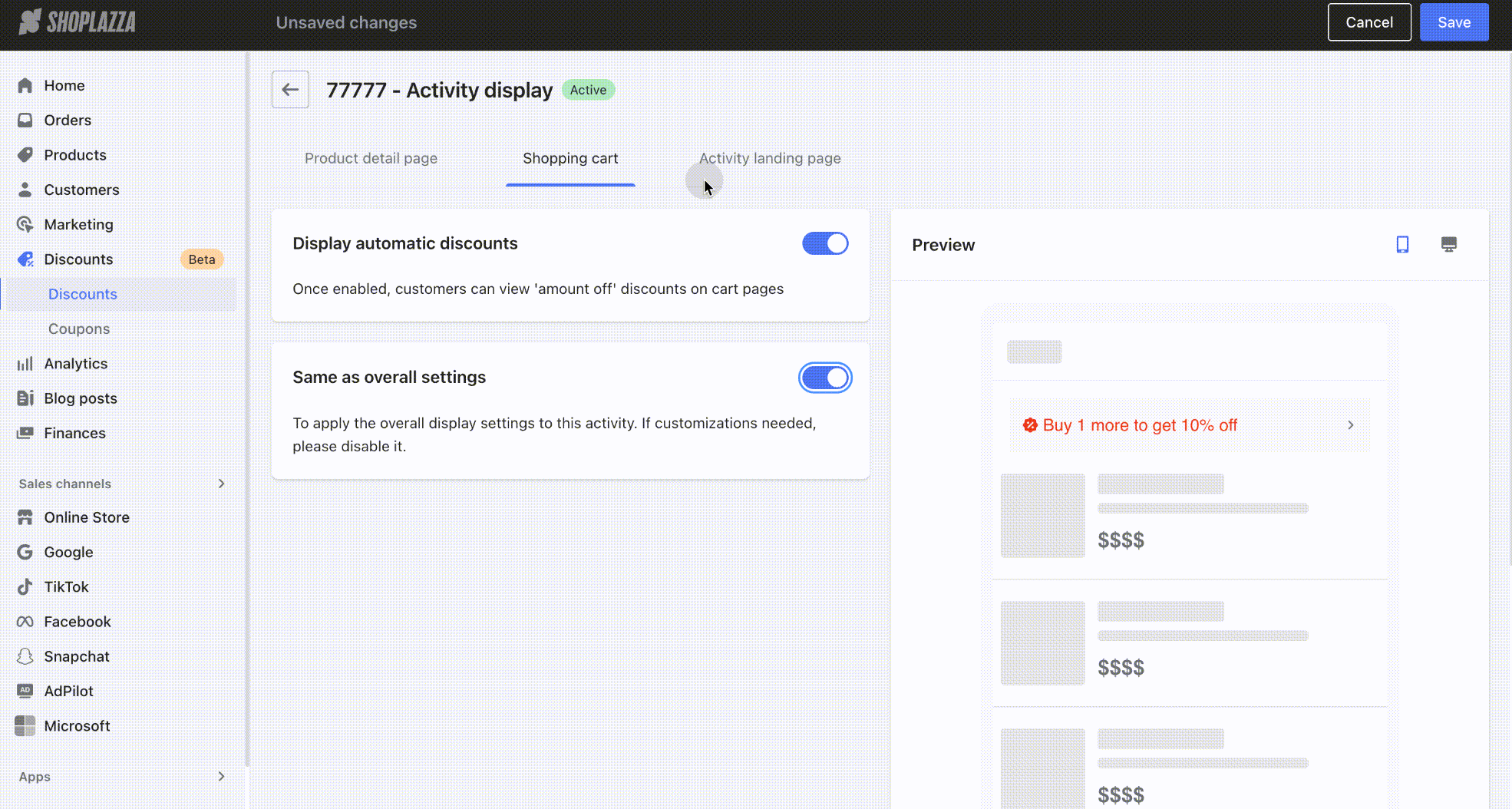
4. The countdown timer on promotion pages can now be disabled. For long-term campaigns, a virtual countdown can also be set.
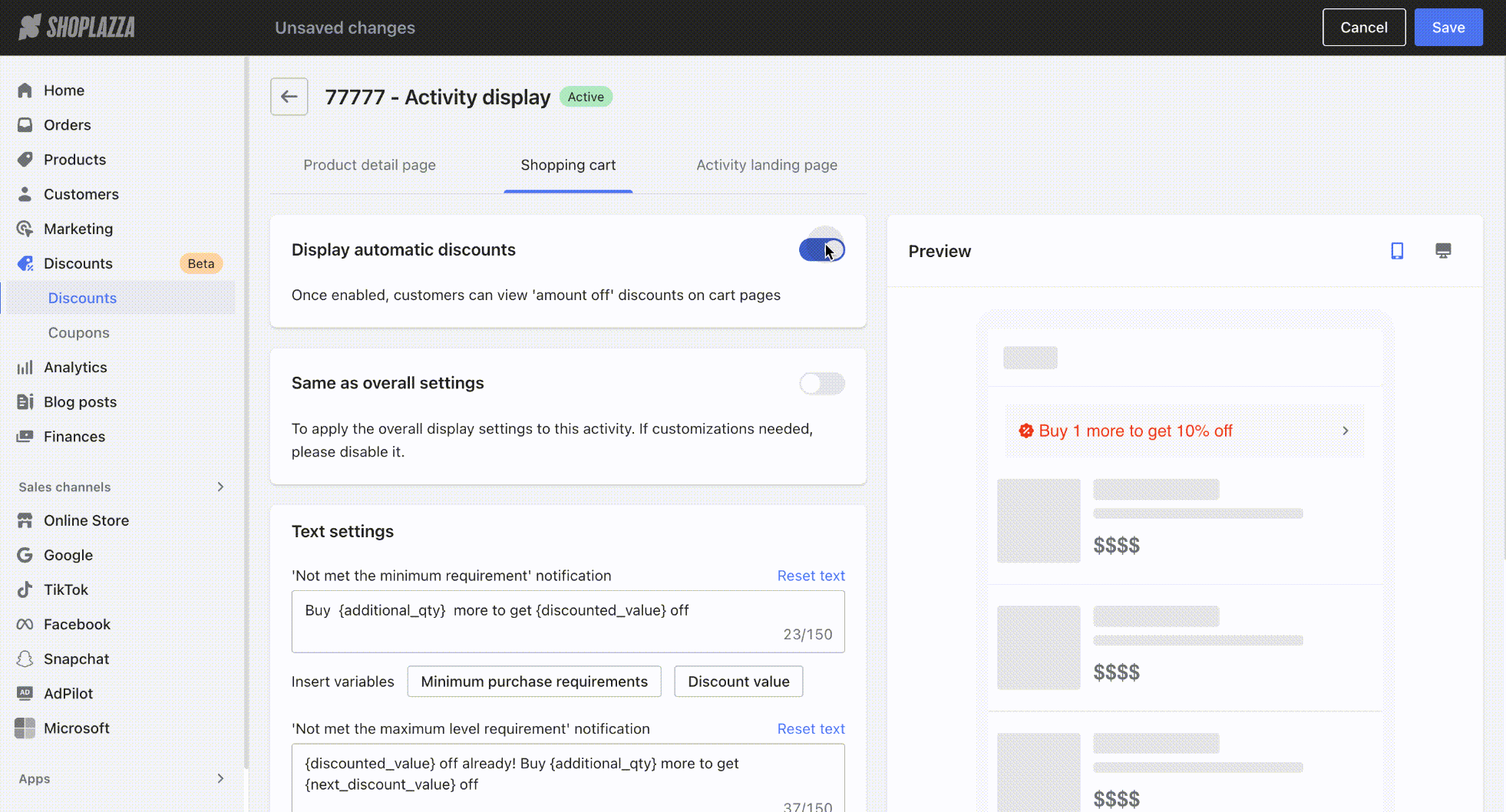
5. Added a new promotion rule description setting. You can choose whether to enable it as needed. Once enabled, a default rule description will be automatically generated. You can also customize and edit the text. If you’re not satisfied with the customized version, simply click the reset button to restore the default text.
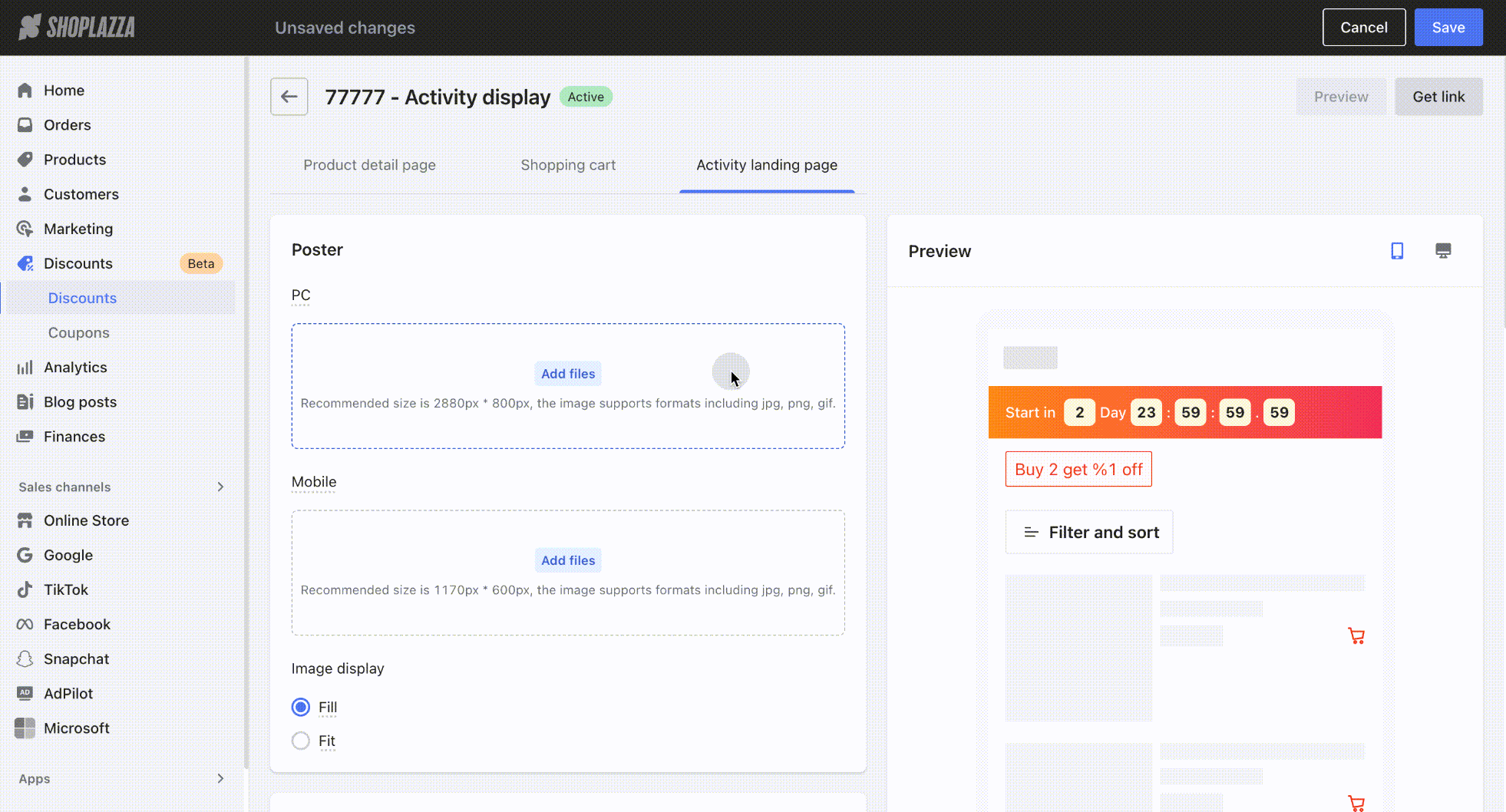
6. Added new product display settings with greater customization options.
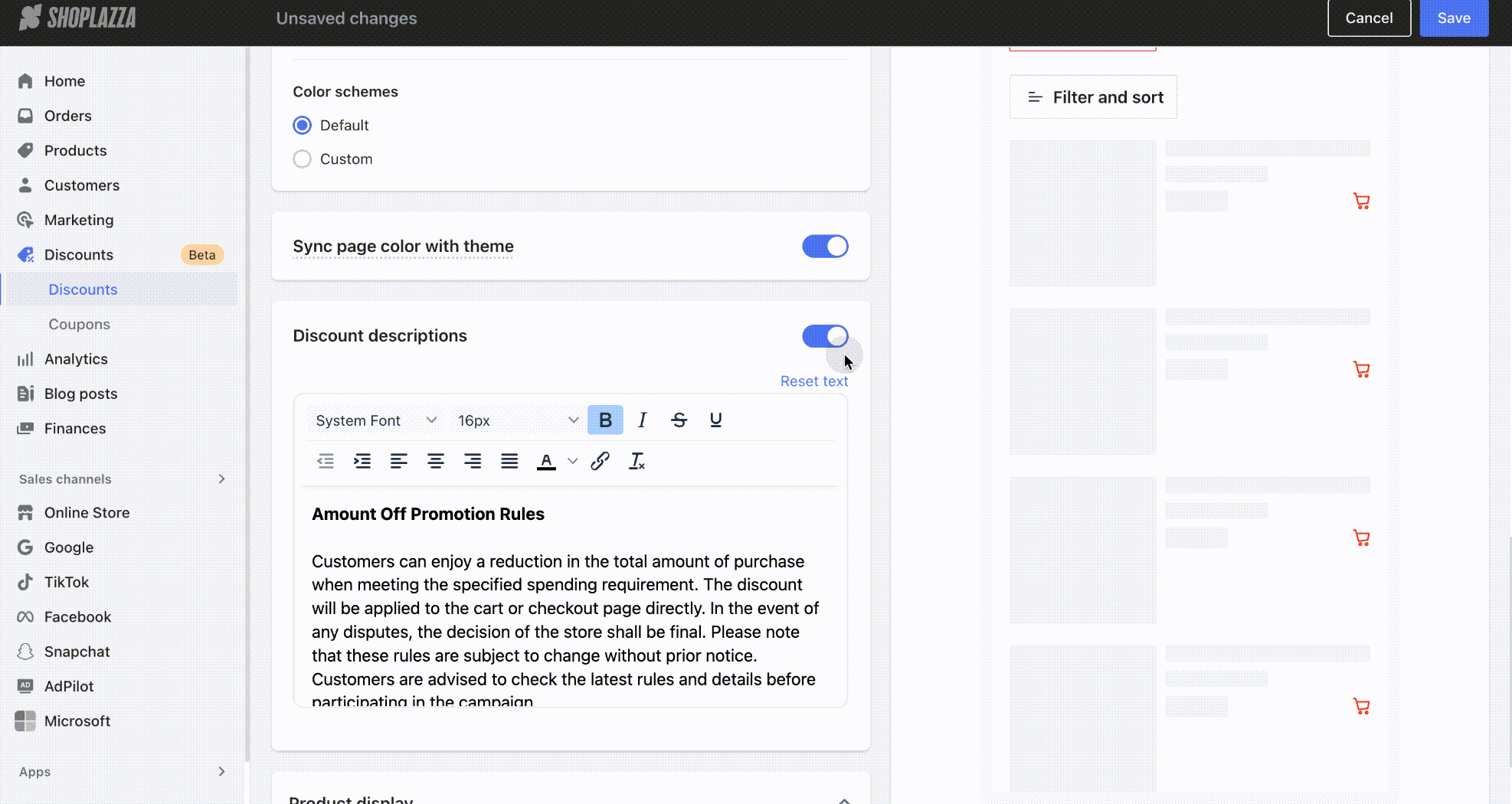
Nth Item Discount
1. Supports configuring the display style of the Nth Item Discount on the product details page, cart page, and promotion page (including the option to show or hide).
Note
The Nth Item Discount shares the same card with"Spend & Save" promotions. You only need to install one of the two cards once.
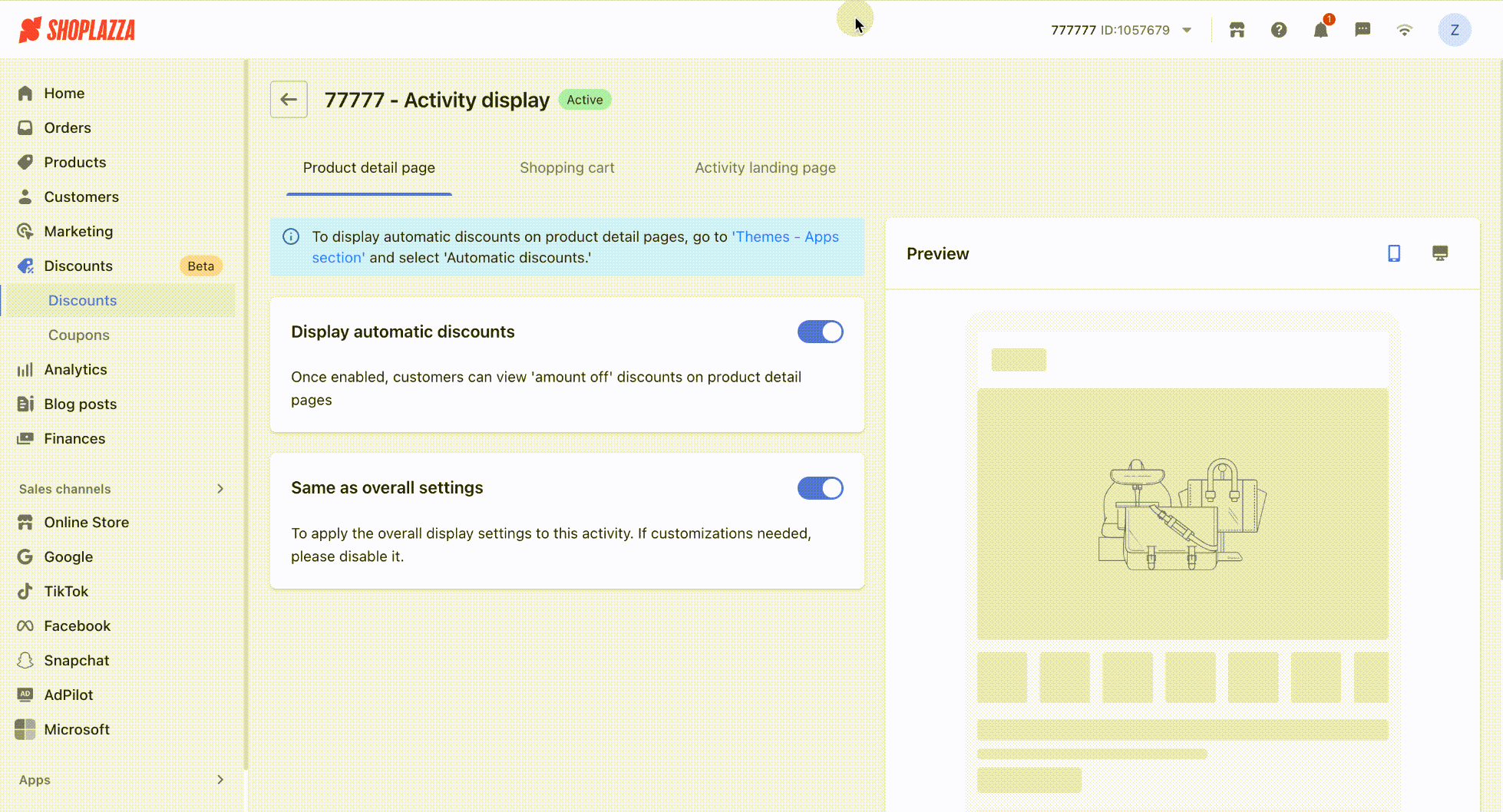
- To display automatic discount information on the product details page, you can refer to the following screen recording for setup.
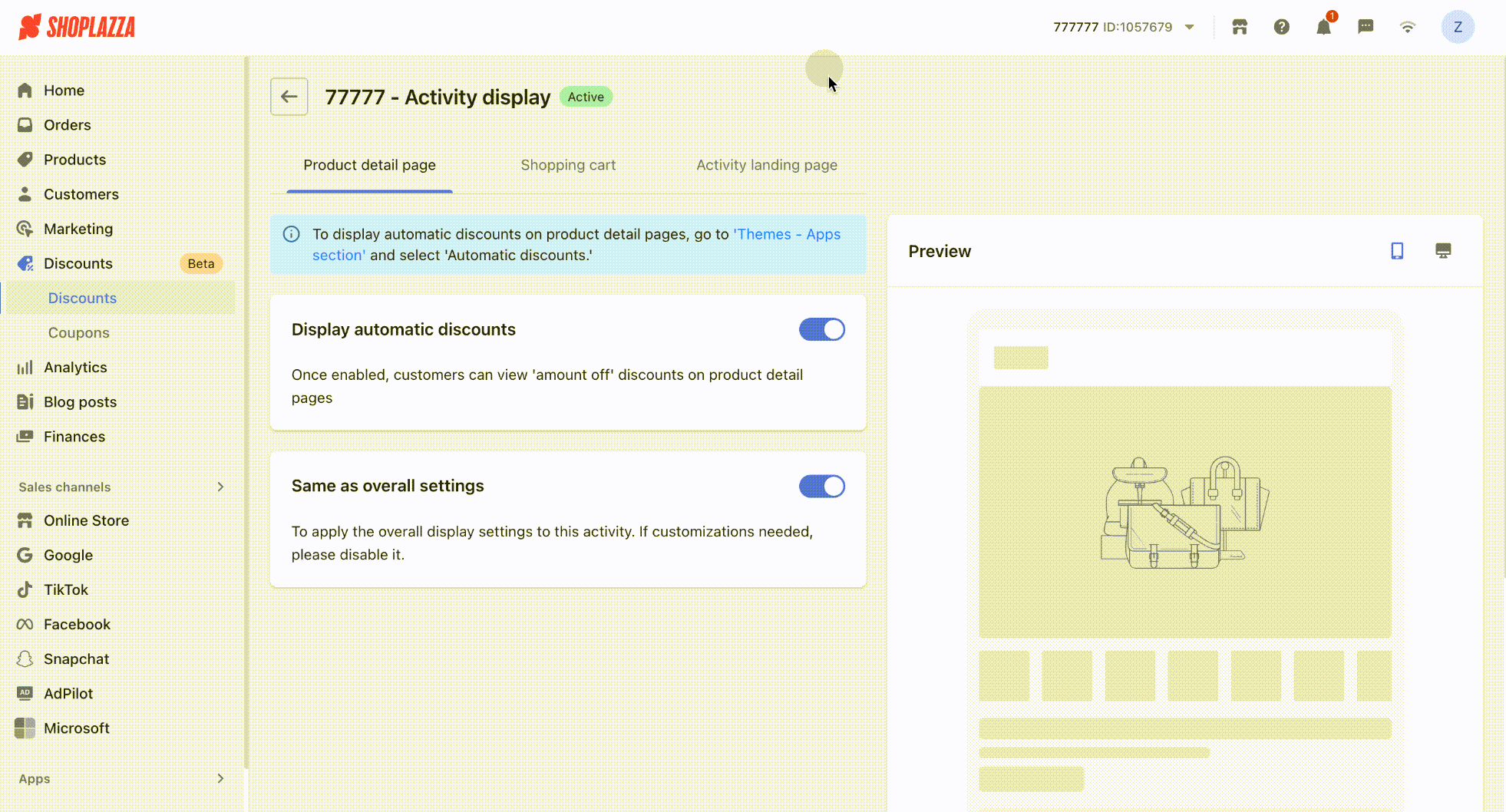
- Support displaying automatic discount bundle offers in the cart page. You can refer to the following screen recording for setup.
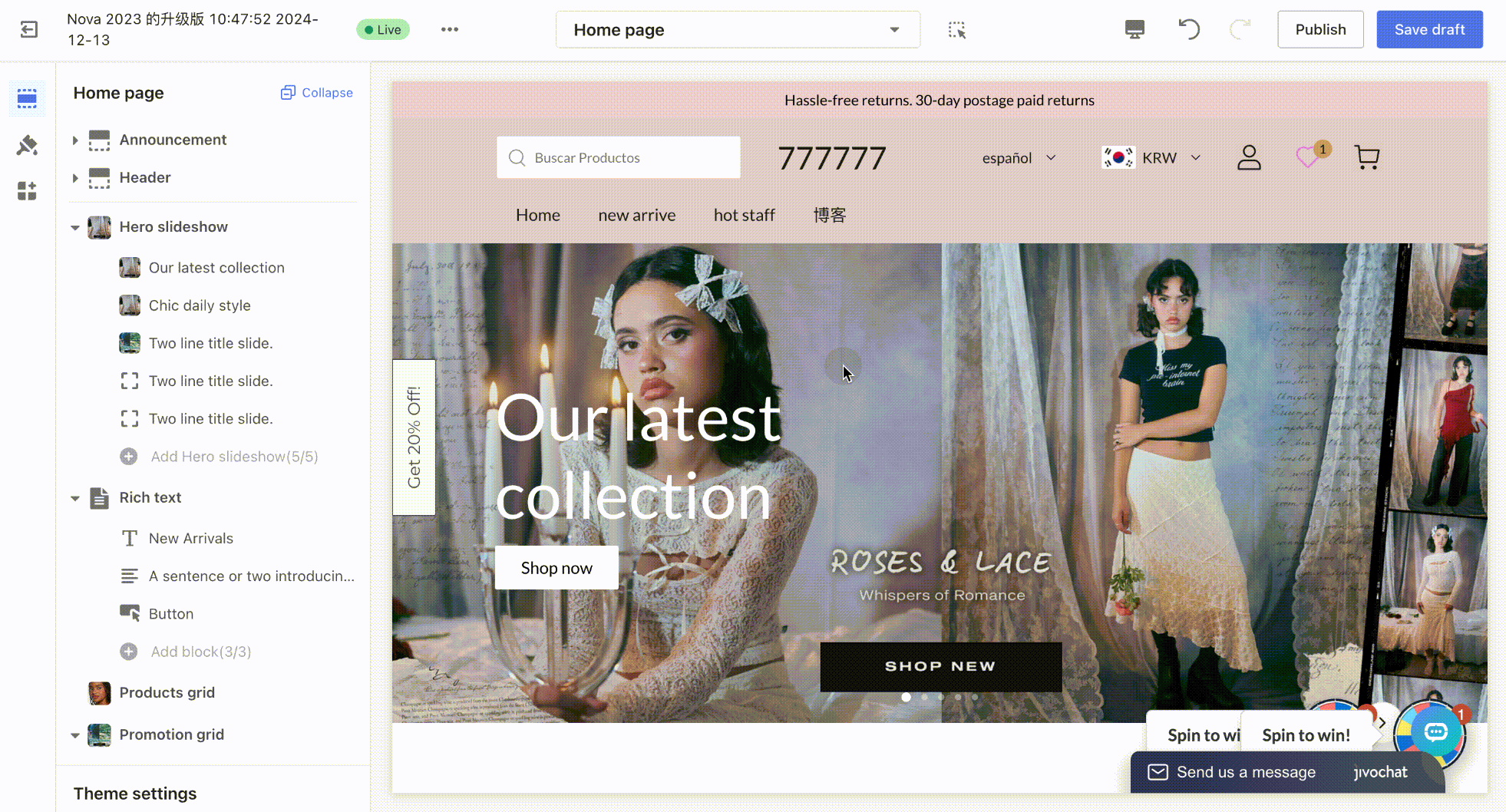
2. Support displaying multi-tier promotions on the product detail page, with options for either collapsed or expanded view.
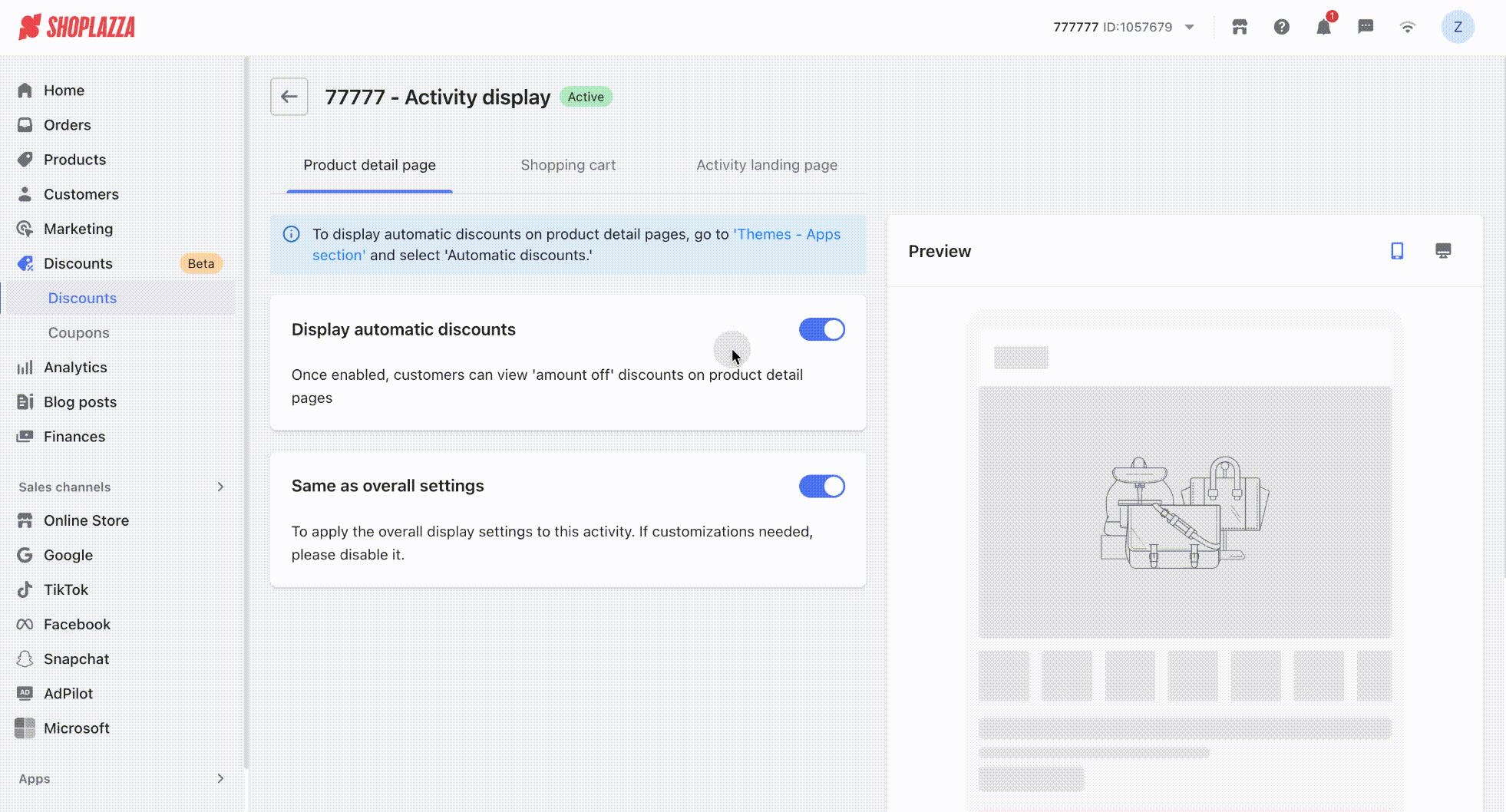
3. Support customizing promotion tier text on the cart page, with a one-click reset option.
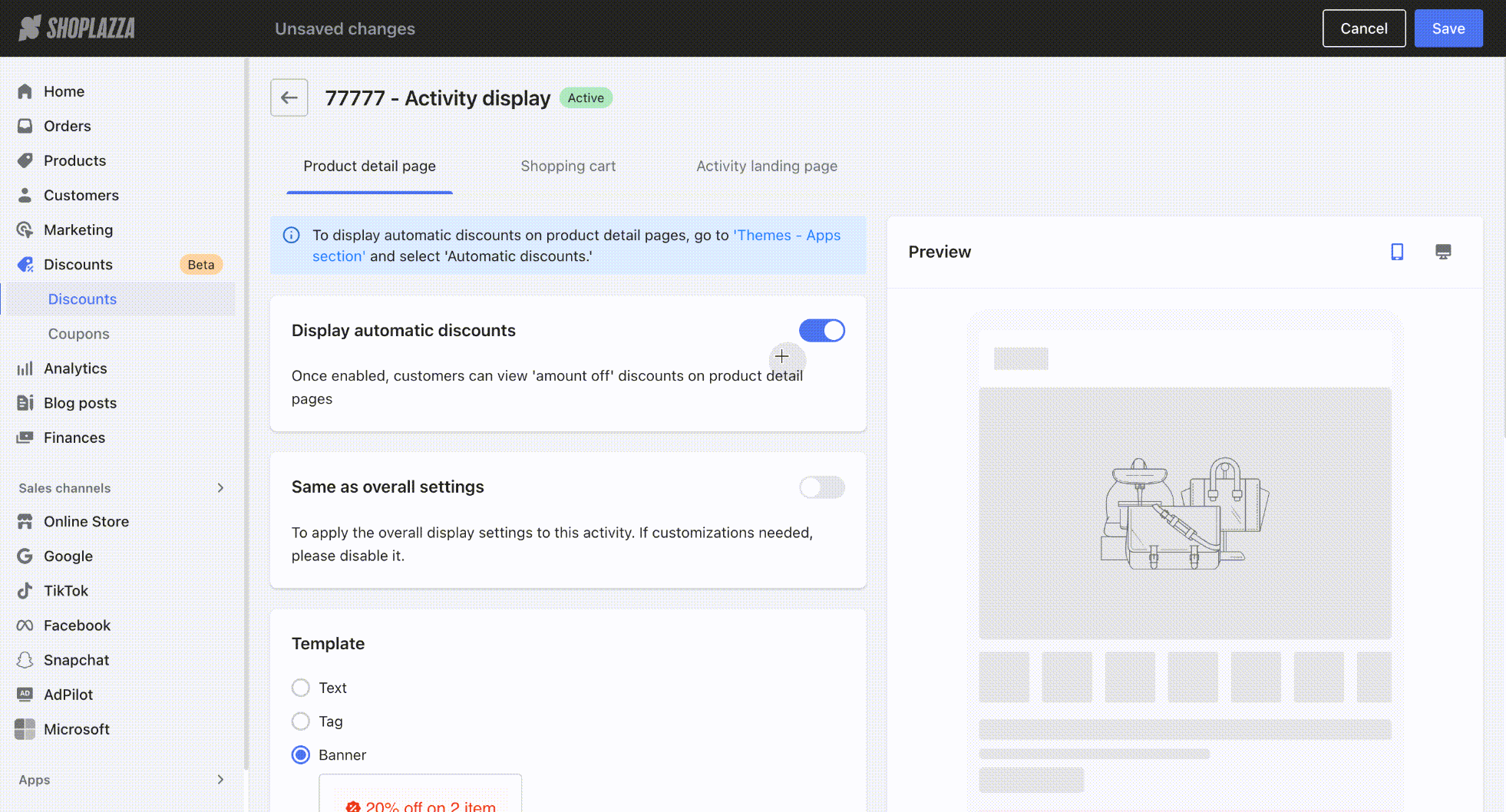
4. Countdown on the campaign page can now be turned off, and long-term campaigns support setting a virtual countdown.
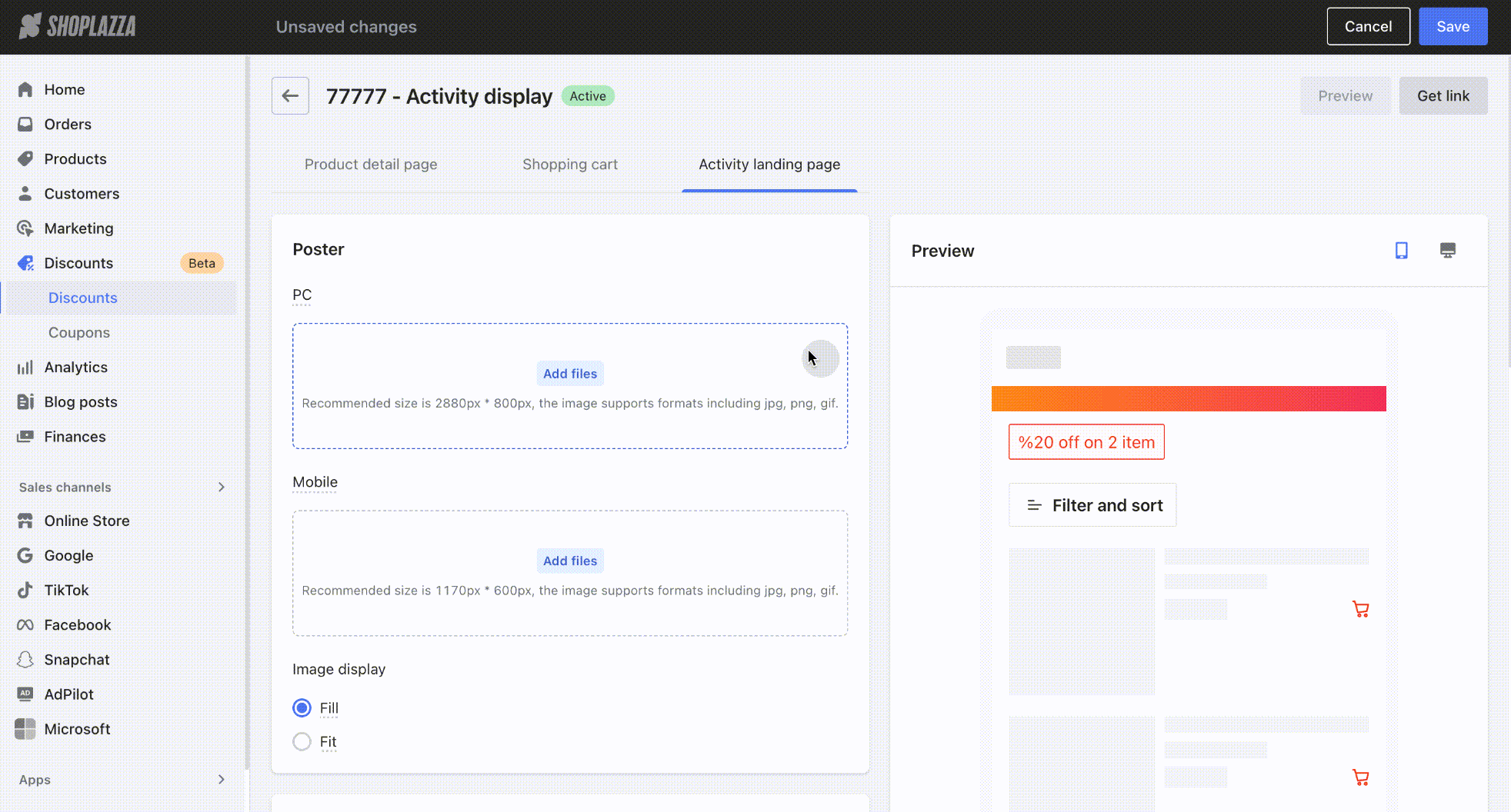
Discount codes
1. Support configuring how discount codes are displayed on the product detail page, cart page, and campaign page (including whether to show or hide them).
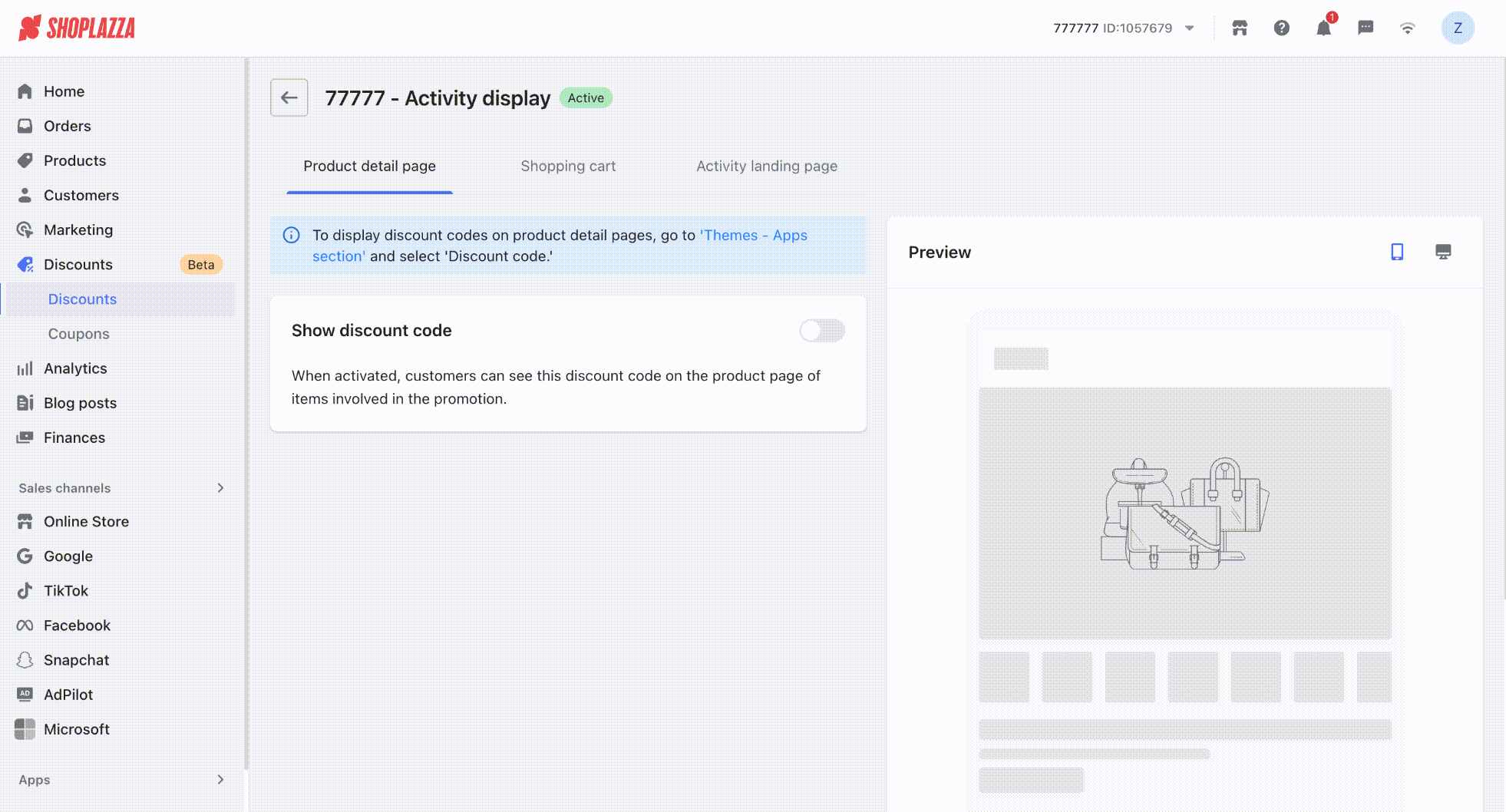
- If you'd like to display discount code promotions on the product detail page, you can refer to this screen recording for instructions on how to add it.
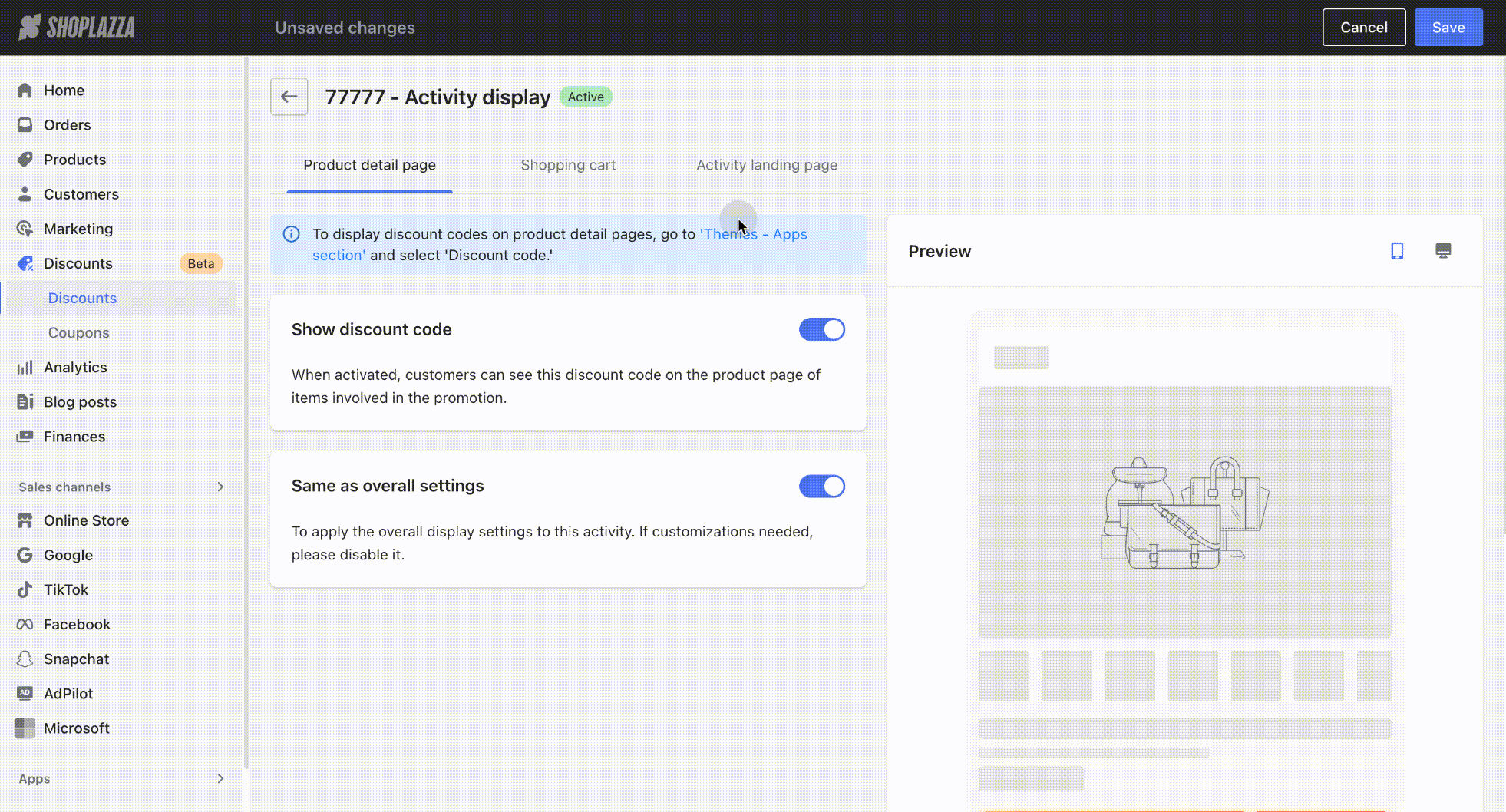
2. To set the collapsed/expanded display style for multiple discount code campaigns, or to configure the maximum number of discount codes that can be combined on the cart and checkout pages, please go to your Shoplazza Admin and navigate to Discounts > Discounts> Page Setting > Advanced settings > Discount code.
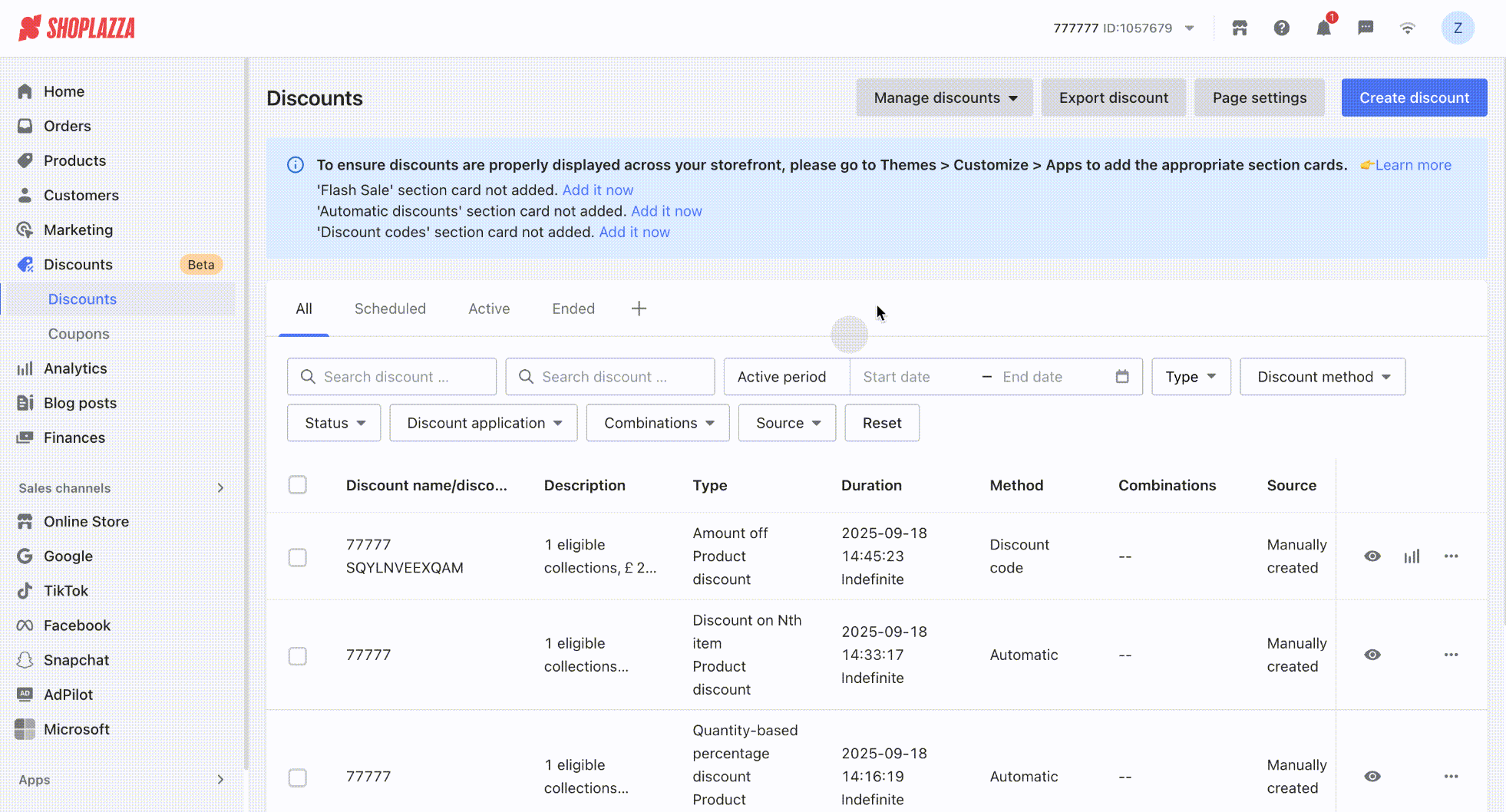
3. Supports displaying recommended discount codes on the cart page.
Note
- The feature to display on the cart page is currently only supported in the Geek, Nove2023, and Hero themes.
- Since free shipping codes are applied by default at checkout, they do not support showing progress bars on the cart page, nor do they support being recommended or automatically applied on the cart page.
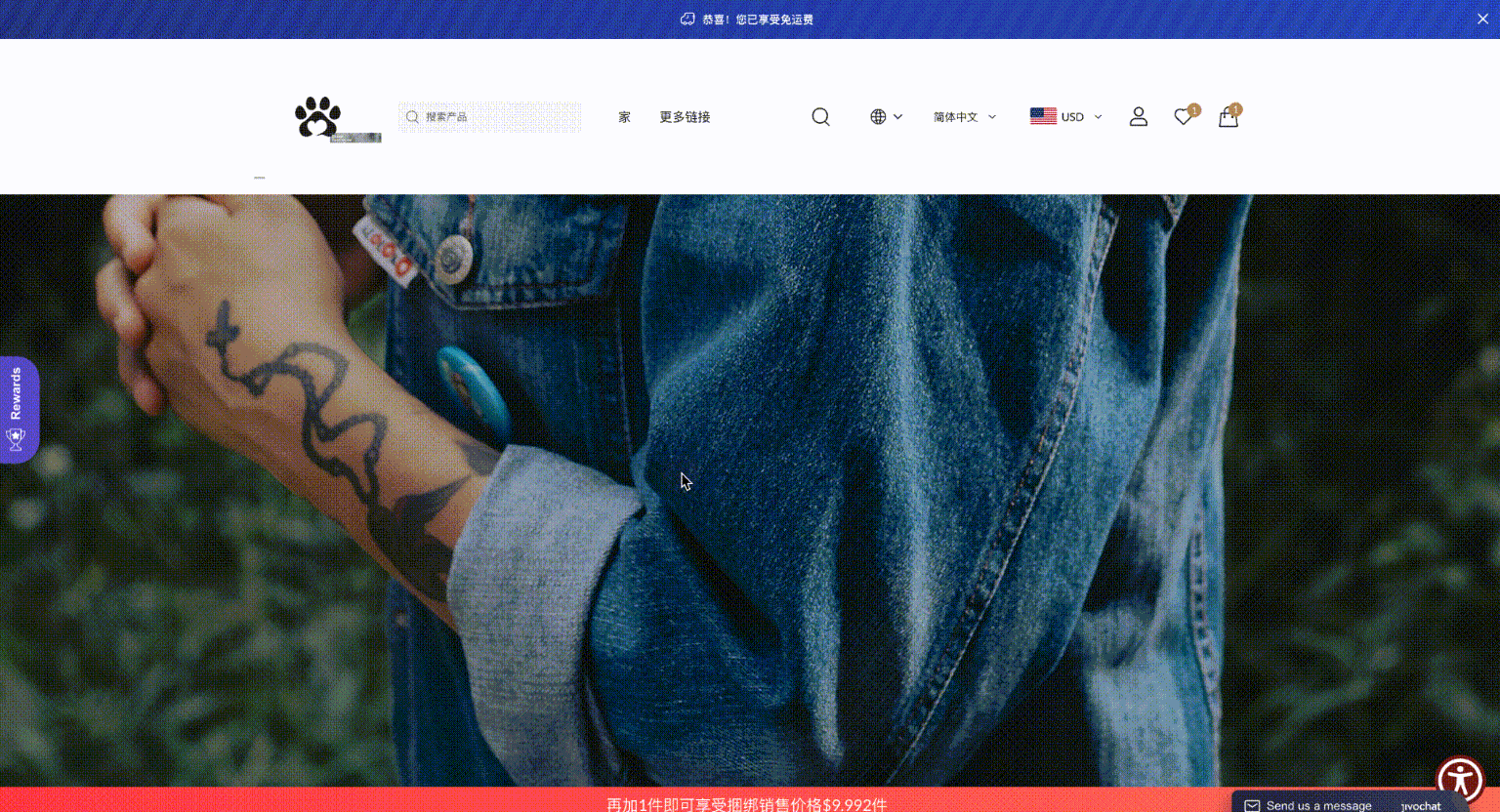
4. Supports displaying the progress bar for meeting order thresholds on the cart page.
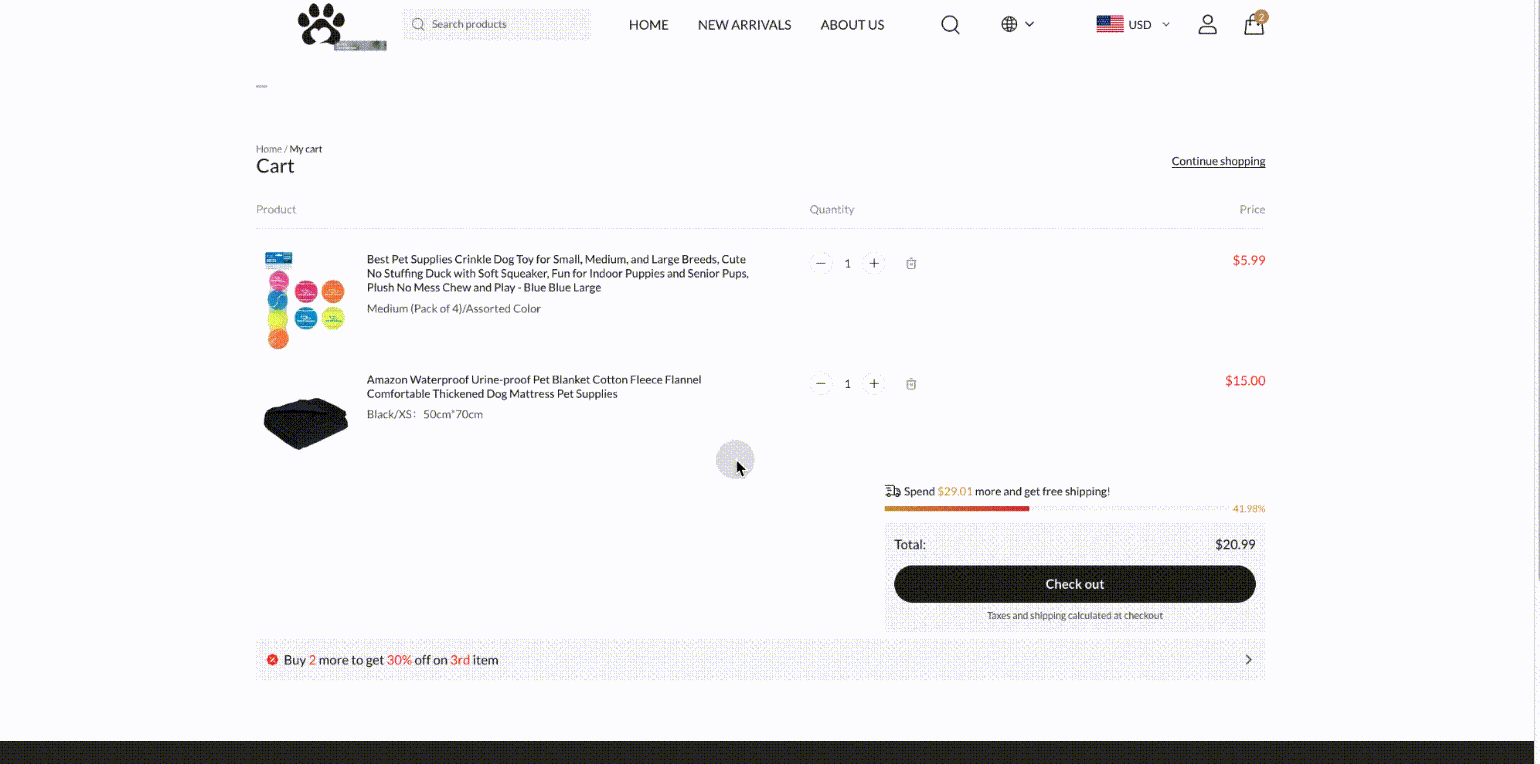
5. Supports automatically applying a discount code in the cart page after it has been copied.
Note
Using this feature requires updating your theme. If you do not need this feature, updating the theme is not necessary.
Currently supported themes:
- Nova theme version 3.6.12 or above
- Geek theme version 3.2.7 or above
- Hero theme latest version
- Eva theme version 2.4.8 or above
If your theme is an older version, please refer to this guide to update: Theme Upgrade Guide. For any other questions, please contact customer support.
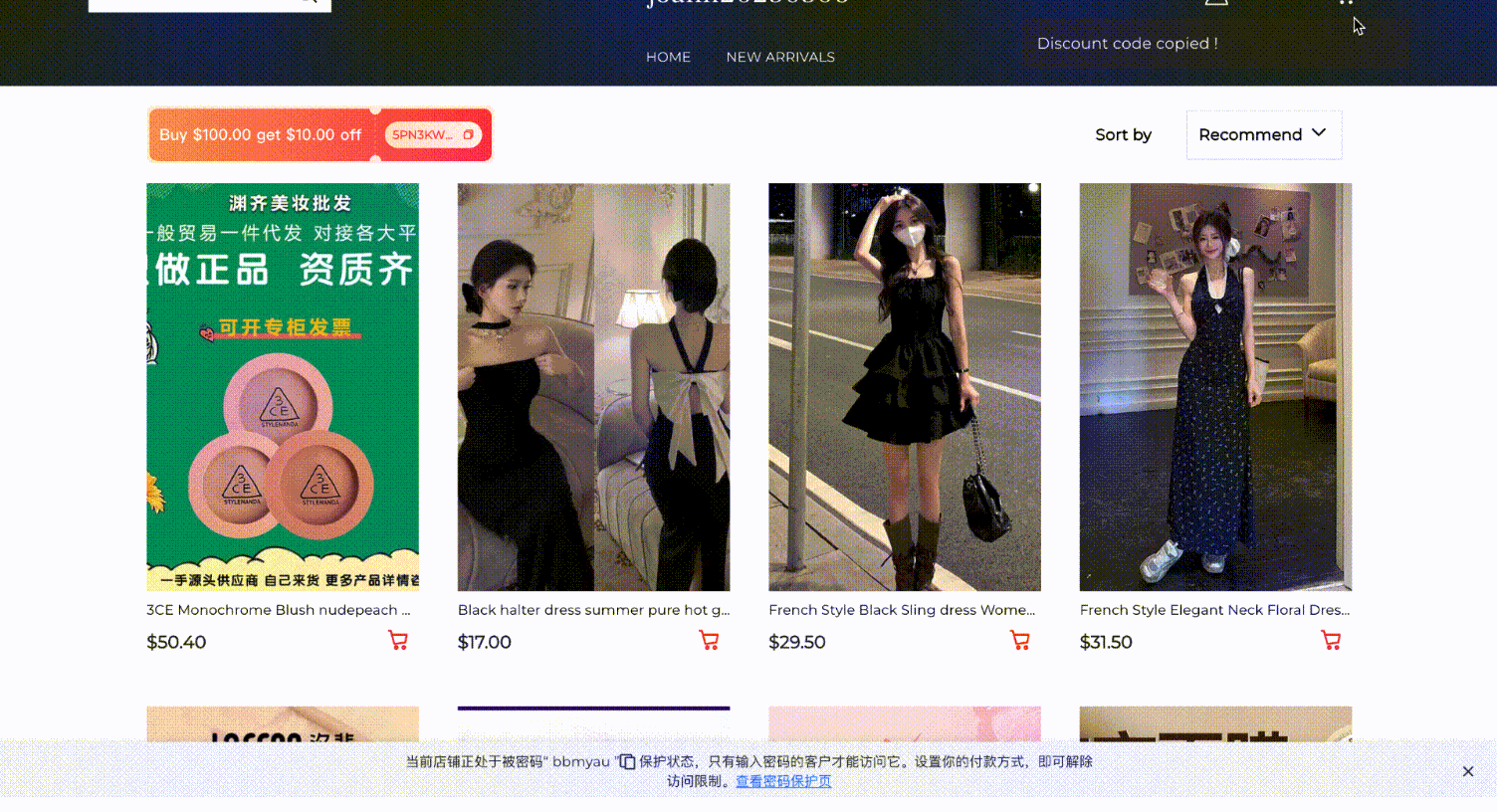
Custom Page Configuration
Set Page Color
- For promotional landing pages, you can choose the Sync page color with theme:
Applicable themes: Geek / Nova2023 / Hero / Eva.
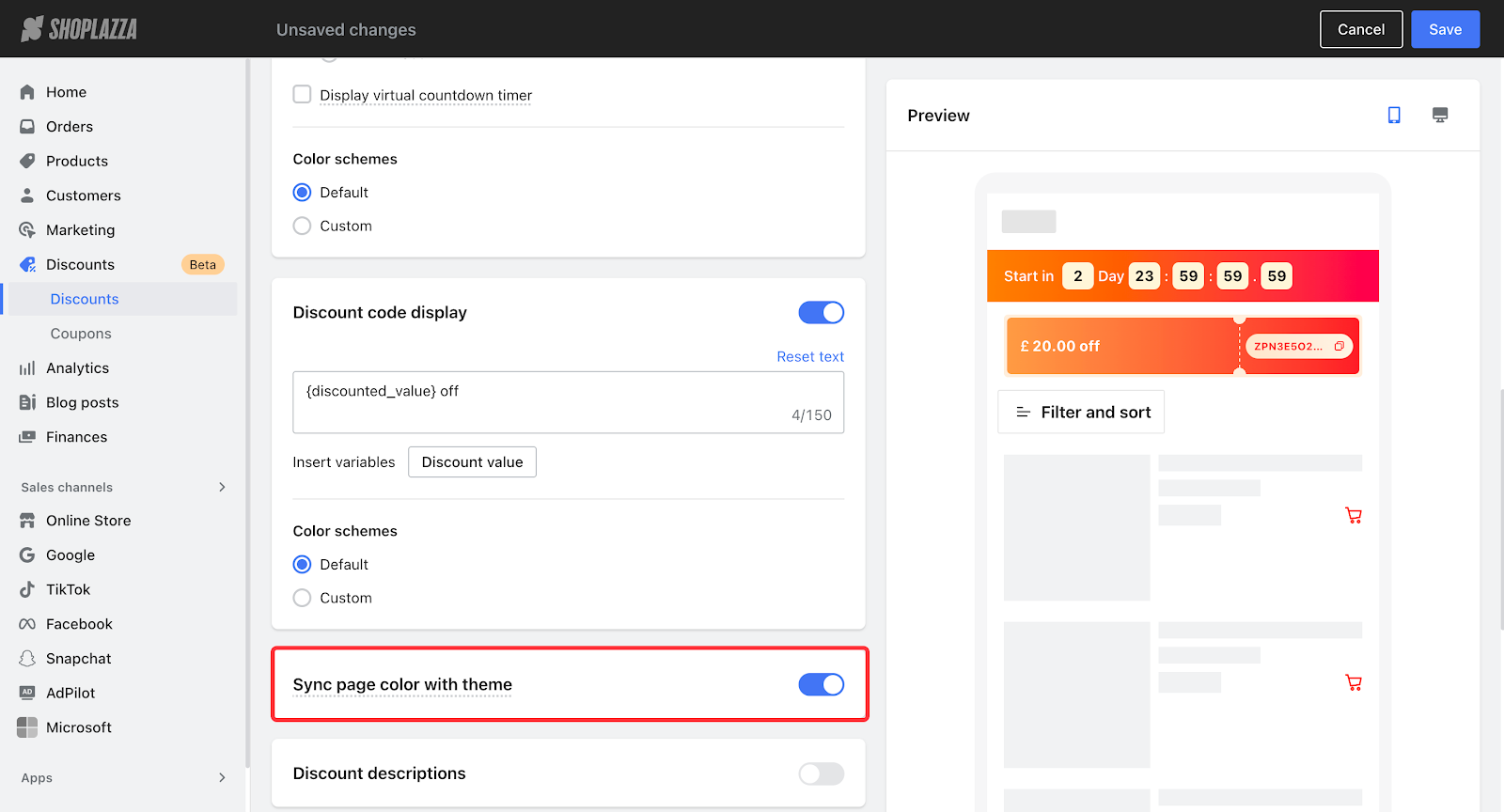
When enabled, the synchronization relationship is as follows:
| Theme | Theme Color | Corresponding Landing Page Color |
|
Nova 2023 |
Regular Background | Regular Background |
| Product Title | Product Title | |
| Price | Price | |
| Original Price | Original Price | |
| Regular Button Background | Regular Button Background | |
| Regular Button Text | Regular Button Text | |
| Border | Border | |
| Regular text | Regular text | |
| Hero | Regular Background | Regular Background |
| Regular text | Regular text Product Title | |
| Price | Price | |
| Original Price | Original Price | |
| Regular Button Background | Regular Button Background | |
| Regular Button Text | Regular Button Text | |
| Outline | Border | |
| Geek | Regular Background | Regular Background |
| Regular text | Regular text Product Title | |
| Price | Price | |
| Original Price | Original Price | |
| Regular Button | Regular Button Background | |
| Regular Button Background | Regular Button Background | |
| Not Applicable | Border (use #E6E6E6) | |
| Eva | Regular Background | Regular Background |
| Regular text | Regular text Product Title | |
| Price | Price | |
| Original Price | Original Price | |
| Regular Button Background | Regular Button Background | |
| Regular Button Text | Regular Button Text | |
| Outline | Border |
Page Custom Color
If the page color sync with the theme is not enabled, or if your store theme is not Geek, Nova2023, Hero, or Eva, you can use custom page colors to flexibly set the landing page colors for your promotion.
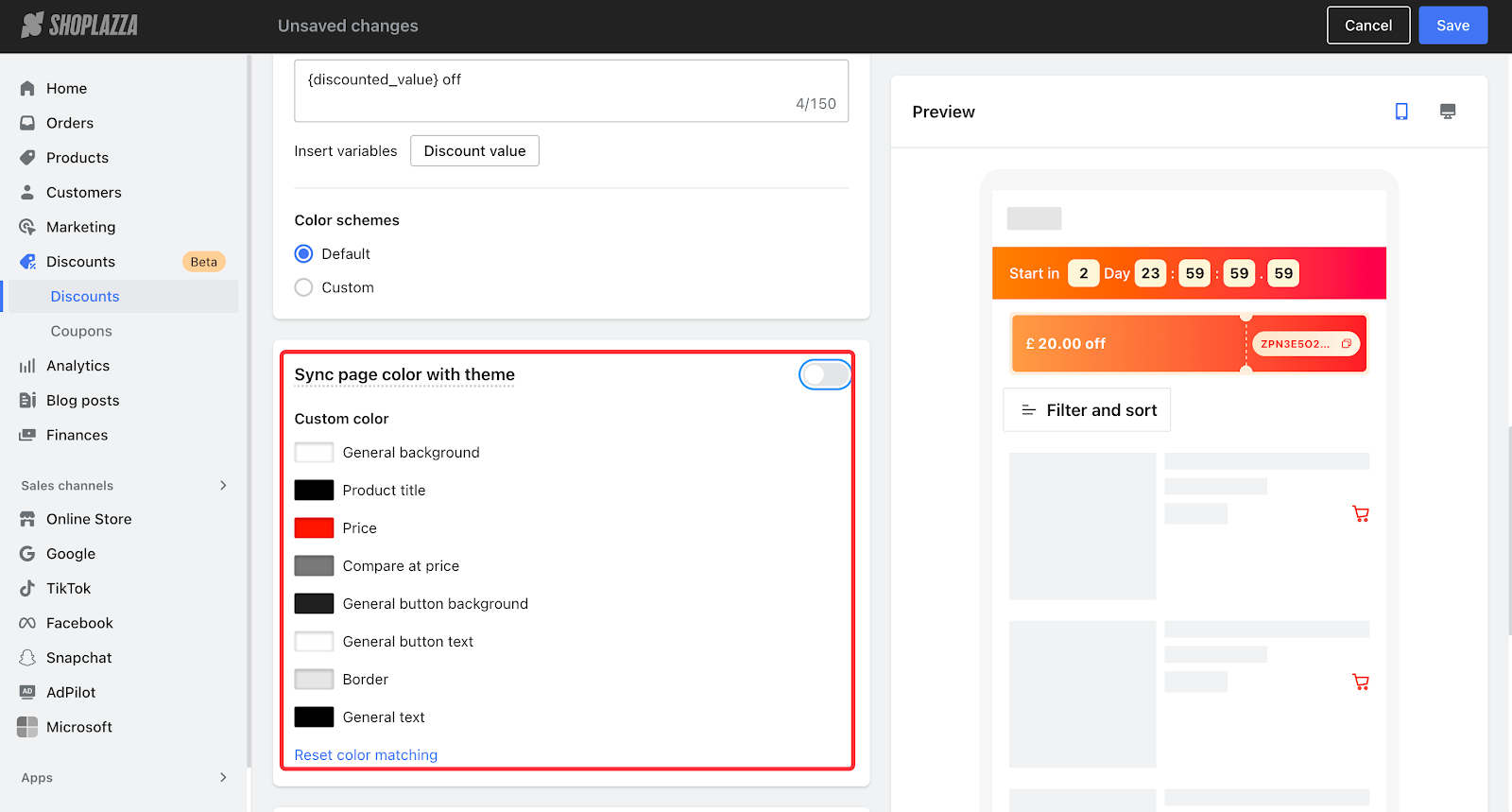
- Custom Color Mapping
Landing Page for Promotions
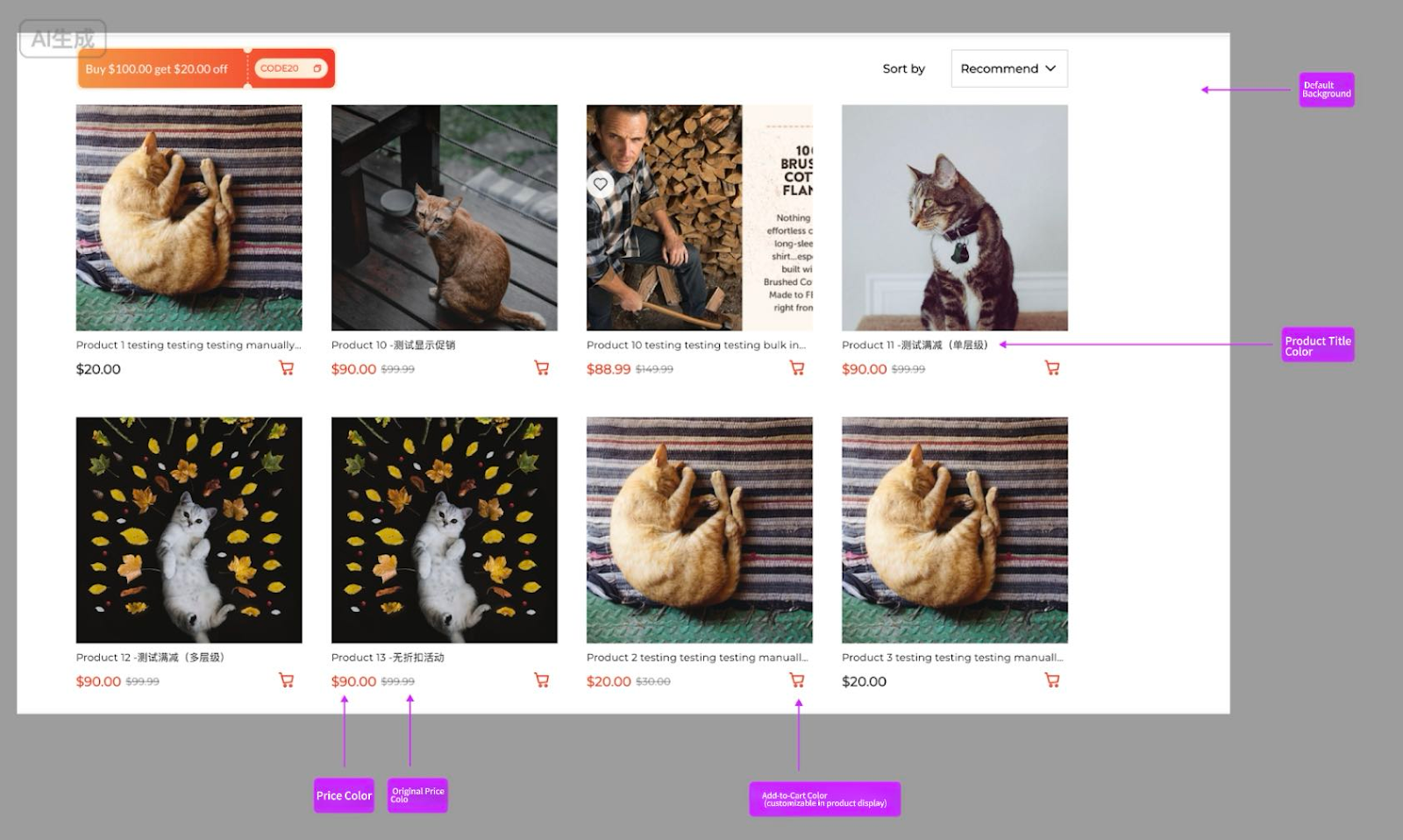
Add-to-Cart Page
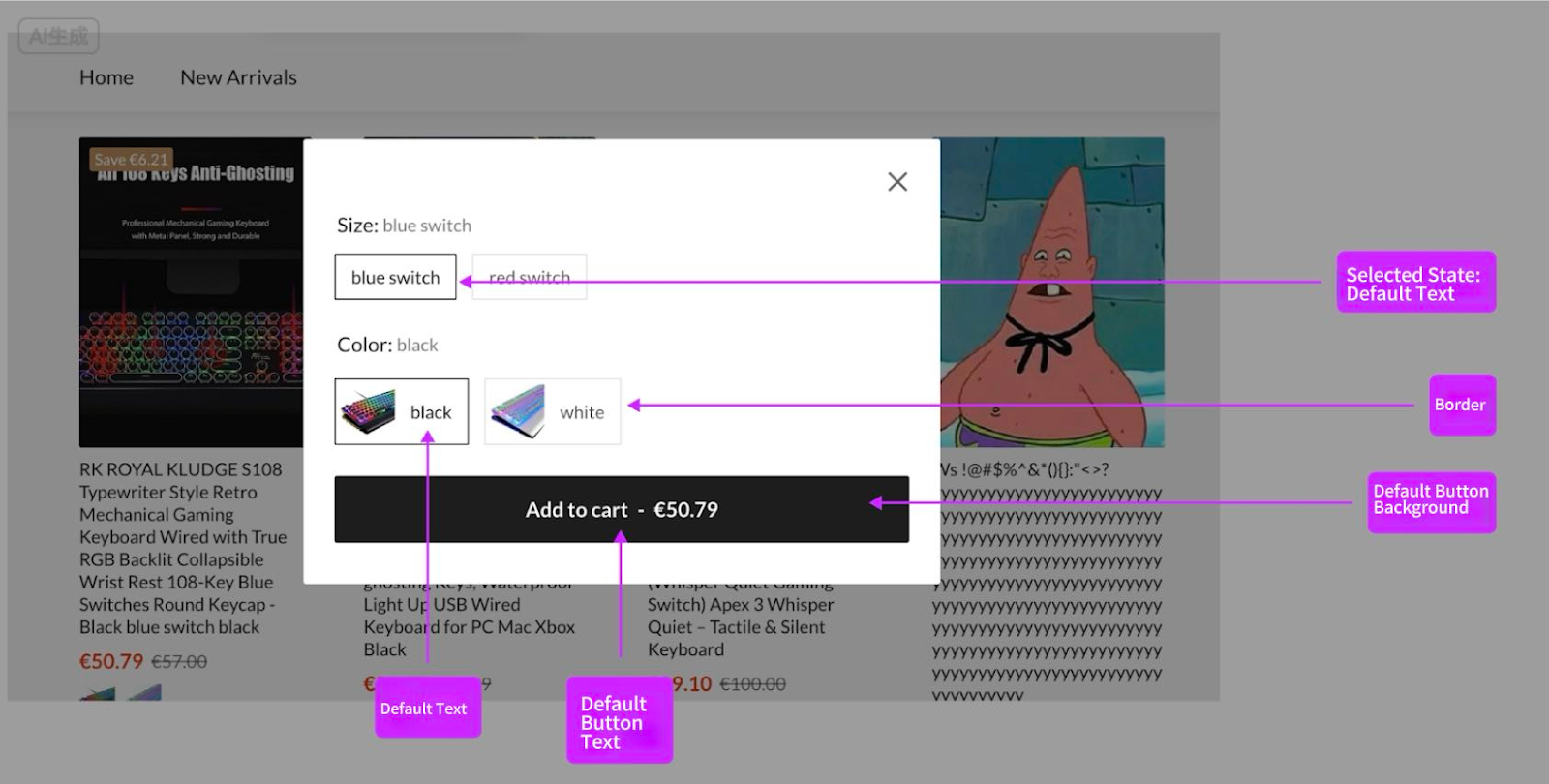
Product Image Ratio on Promotion Landing Page
When your store theme is Geek / Nova2023 / Hero / Eva, you can configure the product image ratio by following the steps below:
- Log in to the Shoplazza Admin, go to Online Store > Theme Customize. After entering the Theme Customization, click Theme Setting > Products and set the Force Image Size.
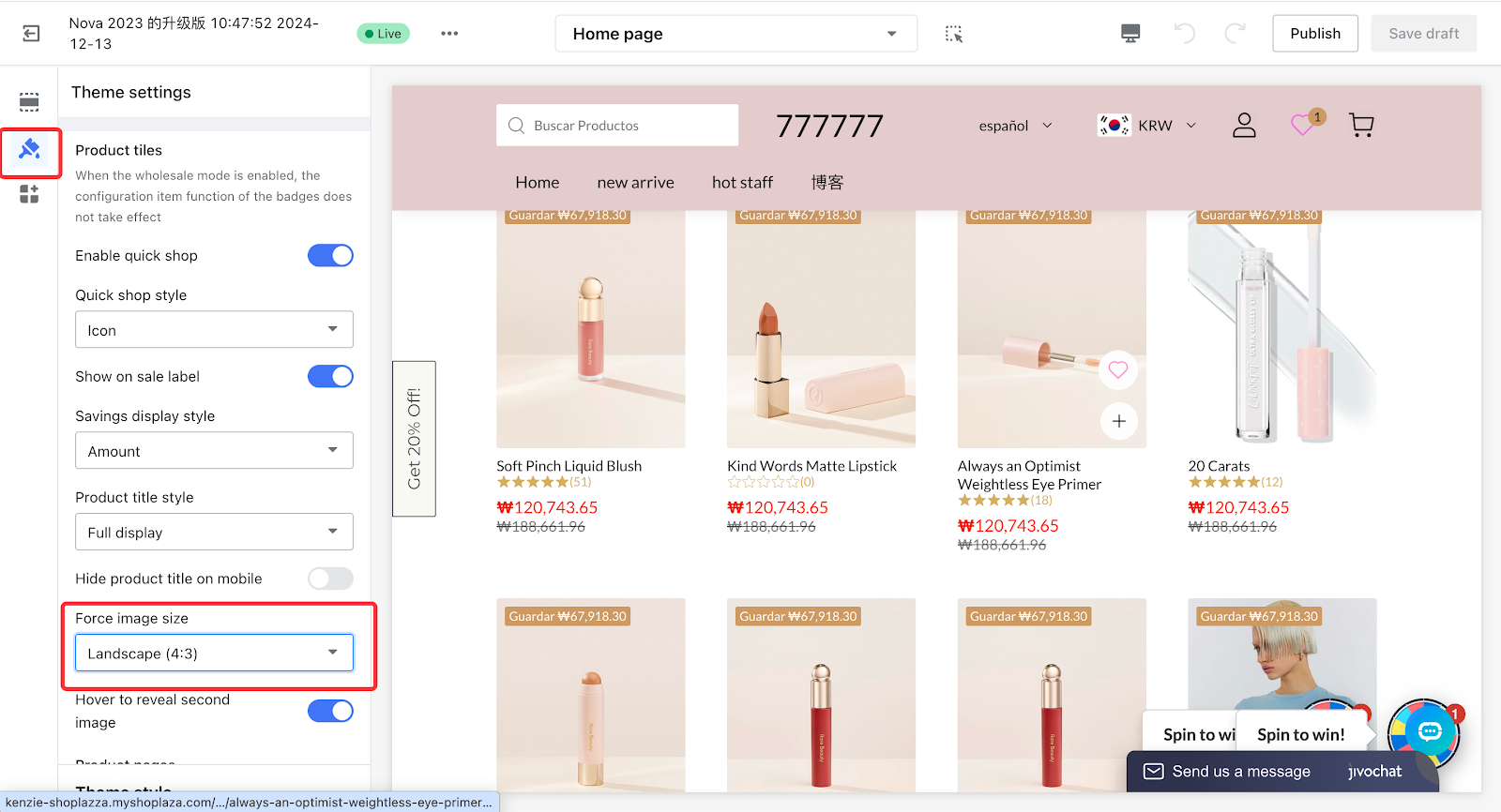
- For other themes not including Geek / Nova2023 / Hero / Eva, the default image ratio is 1:1.



Comments
Please sign in to leave a comment.