The Spin Wheel & Gamification app lets you launch interactive popups that encourage visitors to spin a wheel in exchange for exclusive discounts. These spin-to-win campaigns combine email collection and reward-based engagement to improve conversion rates and drive sales. Whether you're building your mailing list or running a seasonal promotion, this app helps turn store traffic into loyal customers through playful and effective marketing tools.
Installing the App
Begin by installing Spin Wheel & Gamification from the Shoplazza App Store. This gives you access to campaign creation, lead capture, and popup customization tools.
1. Access the App Store: From your Shoplazza Admin > Apps, click Visit App Store.
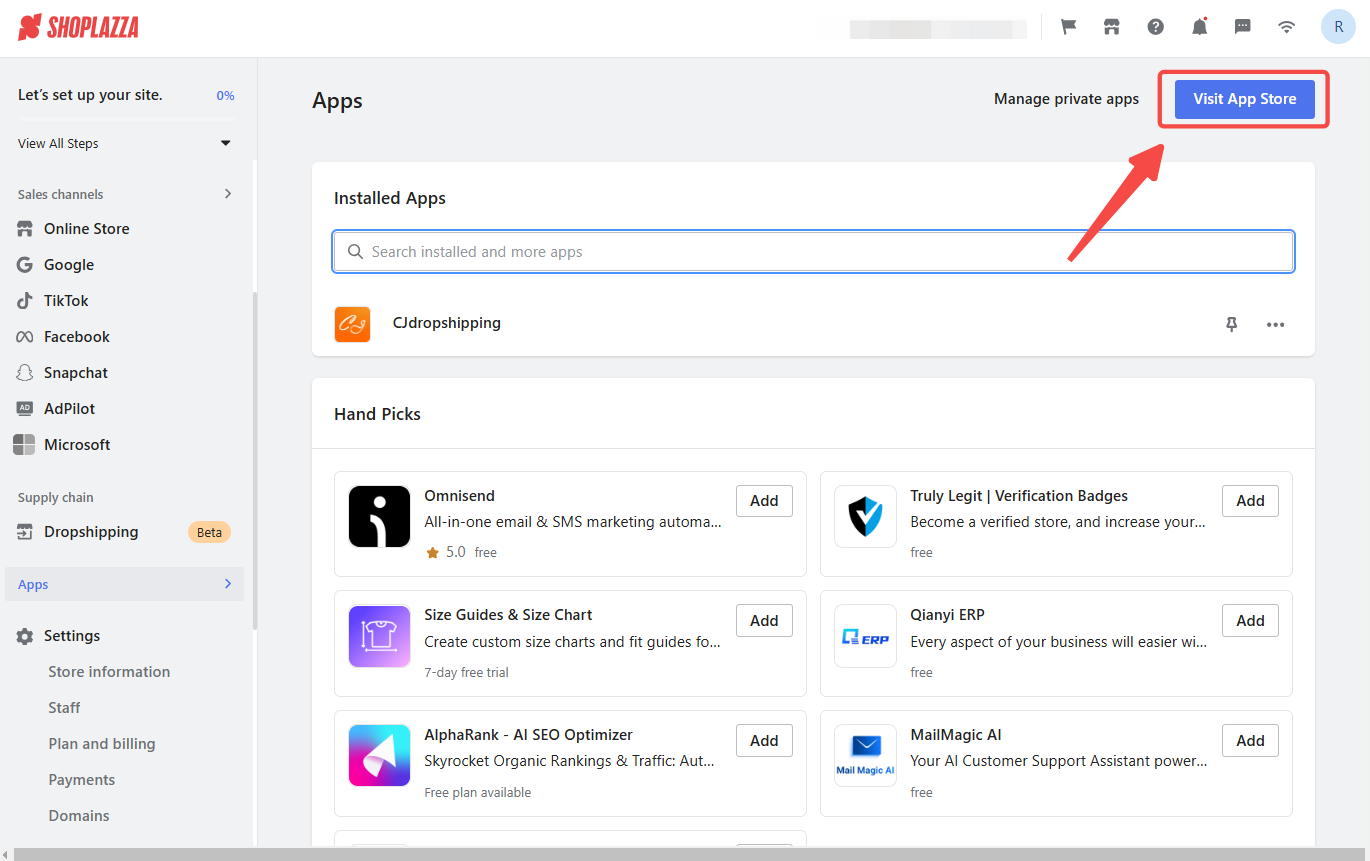
2. Find the app: Enter the app name Spin Wheel & Gamification in the search box and click on Add app.
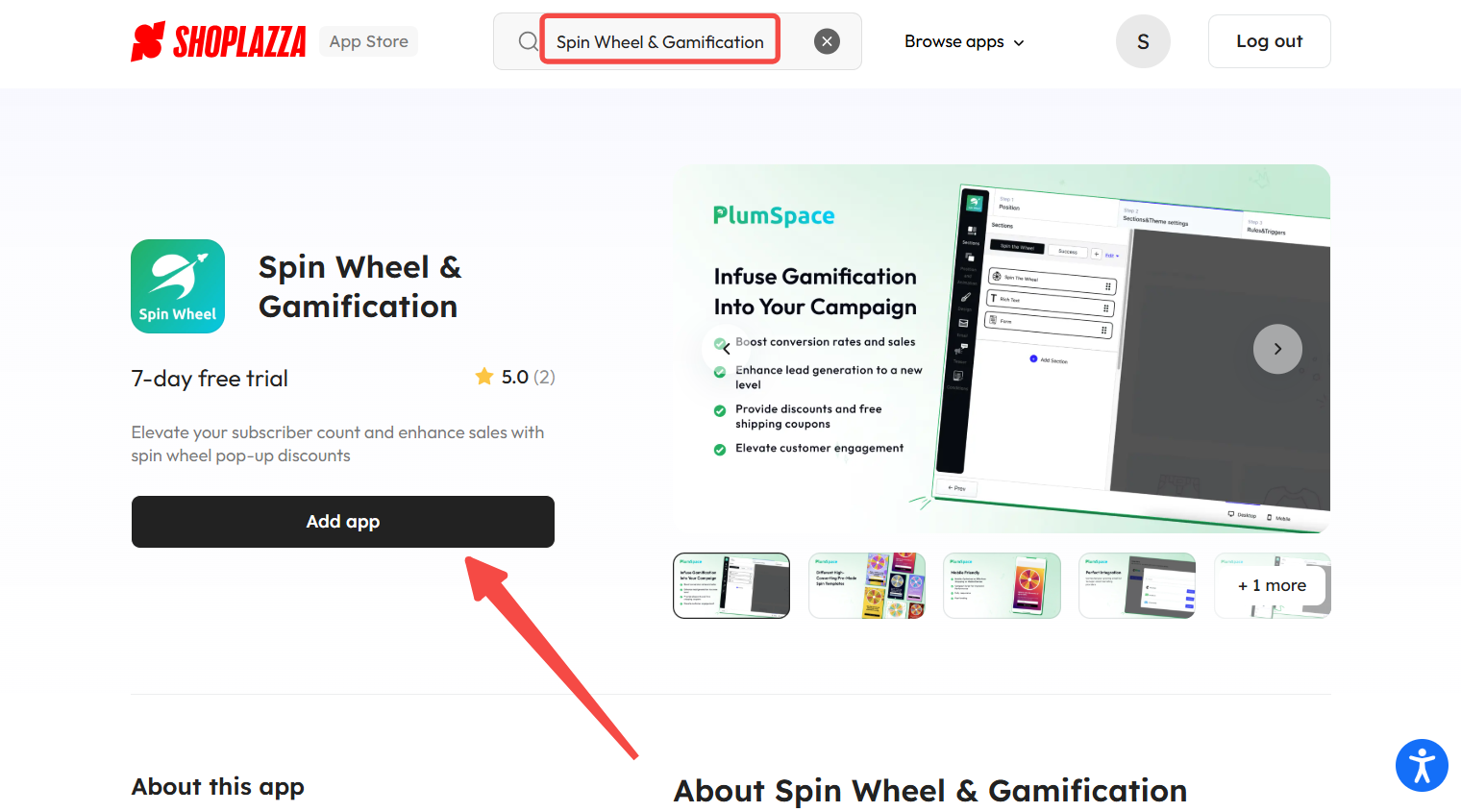
3. Install the app: Click the Install app to complete the app installation.
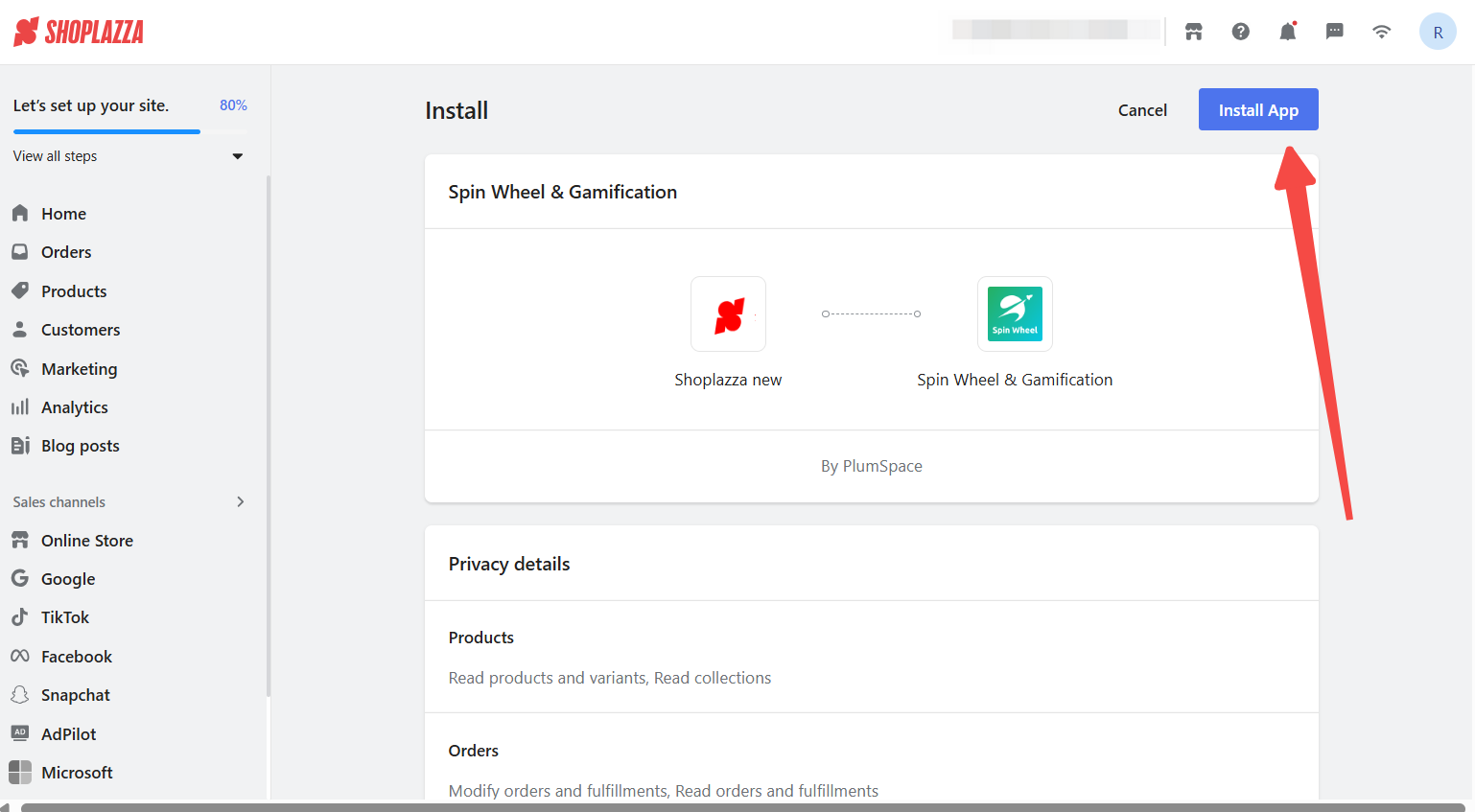
4. Review the plan details: After installation, you’ll be directed to the pricing page. The Growth Plan includes a free 7-day trial. After the trial, usage fees are based on order volume. Click Start 7-Day Test Period to activate your trial.
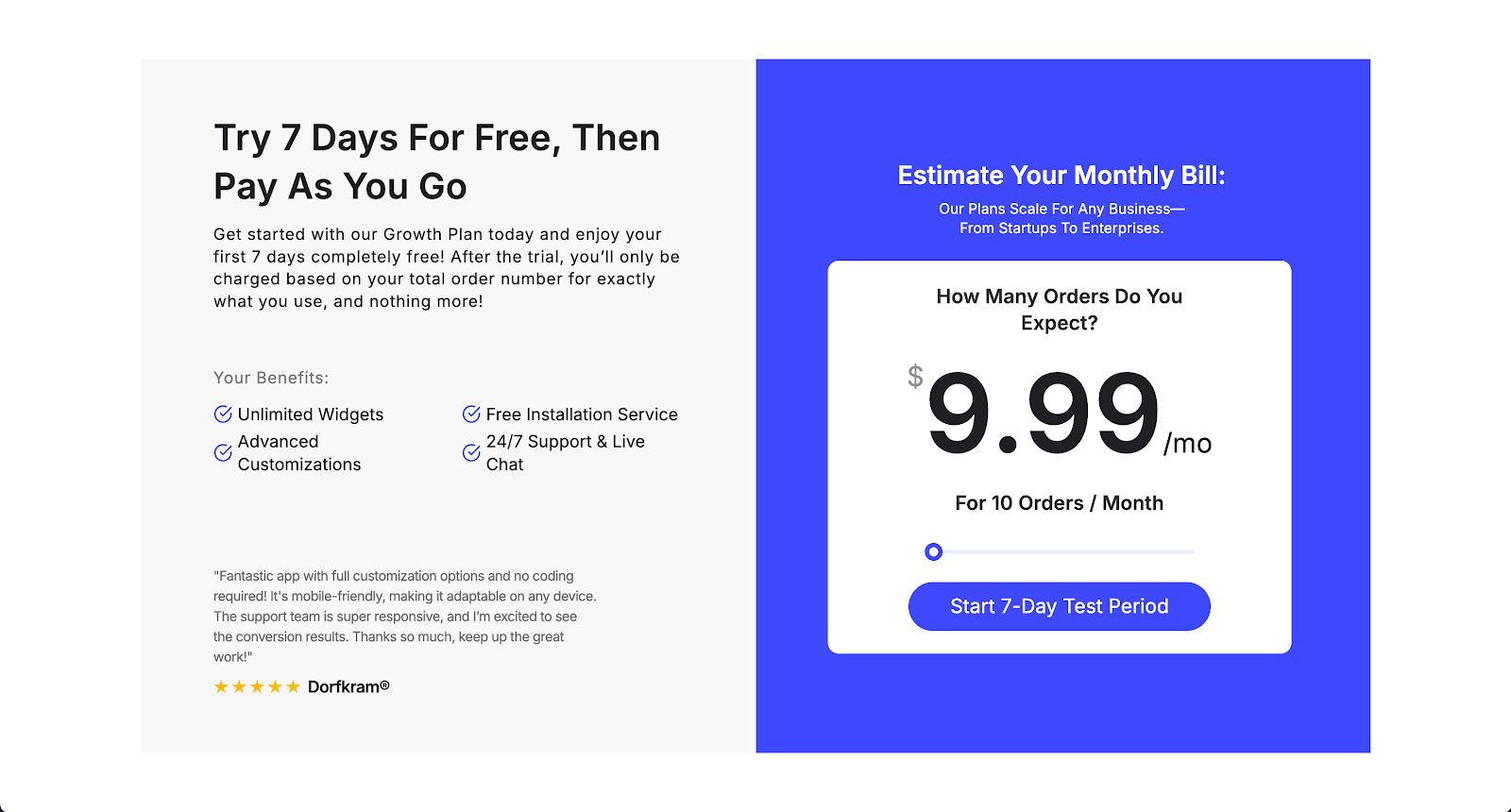
5. Confirm your subscription: Review the pricing details, then click Approve to continue to the setup page.
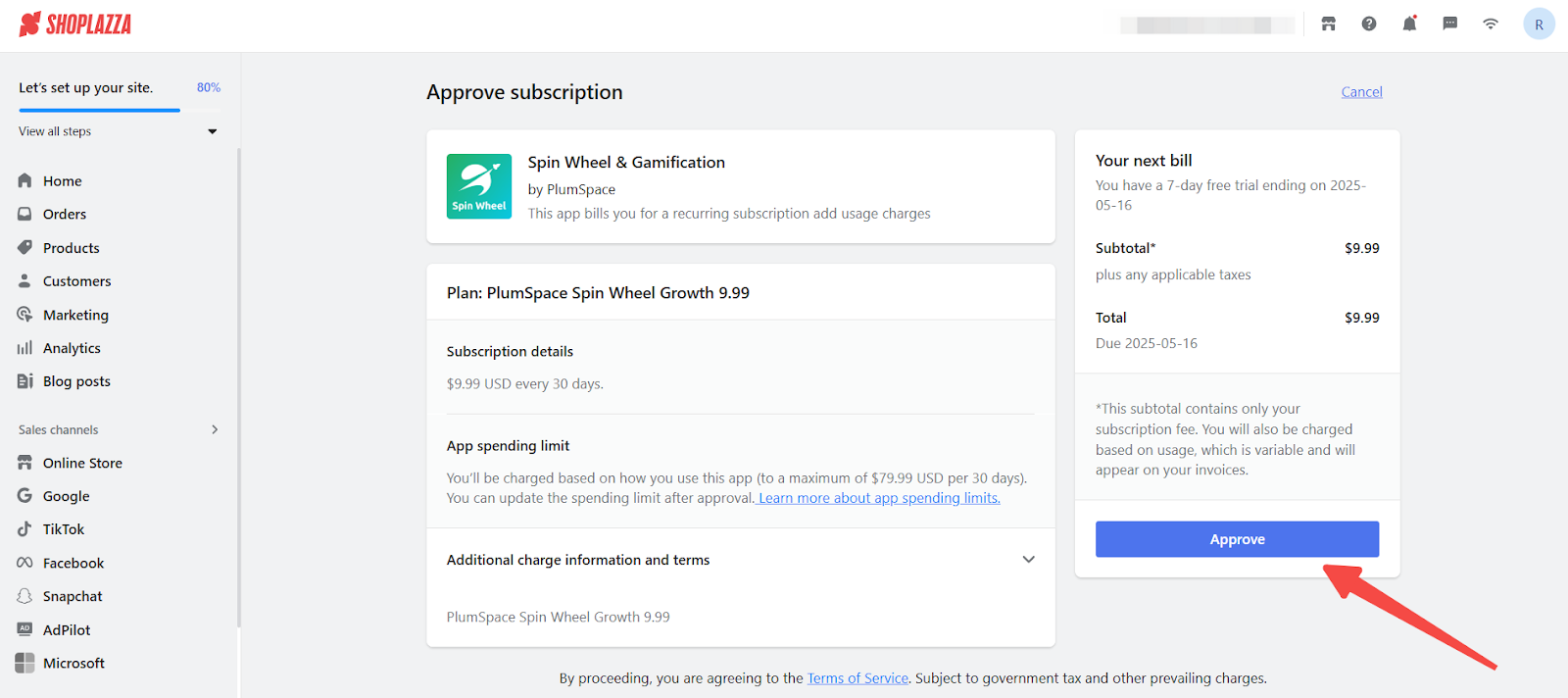
Note
If the app is uninstalled before your trial ends, you will not be charged.
Pricing Overview
Spin Wheel & Gamification offers a flexible pricing model based on order volume. Plan details are available directly in the app dashboard.
| Order Volume | Subscription Fee | Usage Fee |
| 0–10 | $9.99 | $0 |
| 11–40 | $9.99 | $19.99 |
| 41–100 | $9.99 | $29.99 |
| 101–200 | $9.99 | $49.99 |
| 201+ | $9.99 | $79.99 |
Note
Pricing may be updated by the app provider. Always check the current rates shown inside the app interface.
Create a Spin Campaign
Once the app is installed, you can create an interactive spin-to-win campaign that encourages visitors to participate and rewards them with discounts in exchange for their contact information.
1. Open the dashboard: From the app’s homepage, click Create Campaign in the top right corner to start a new campaign.
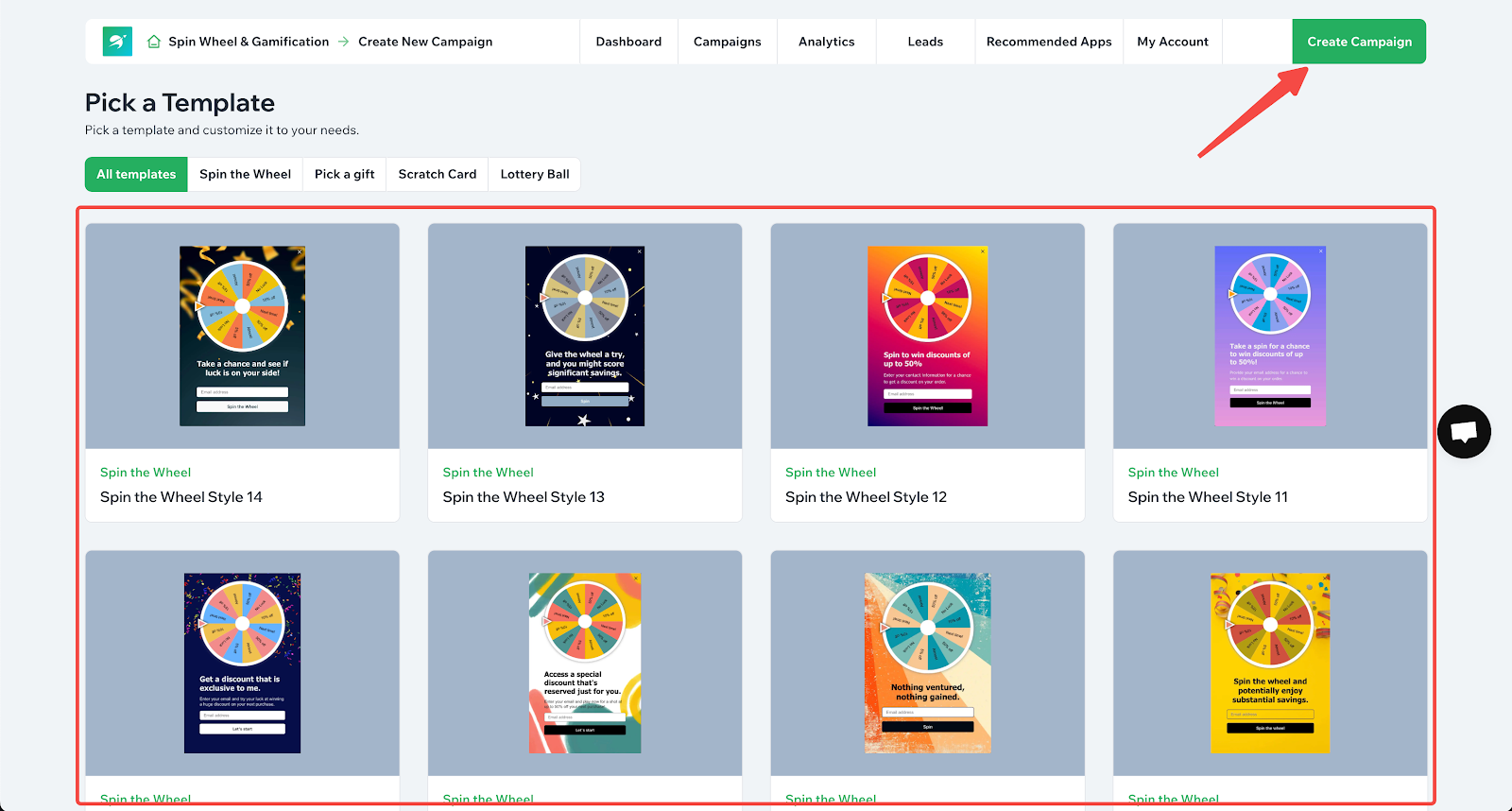
2. Choose a campaign template: Hover over a template to either Preview it or click Select to begin customizing.
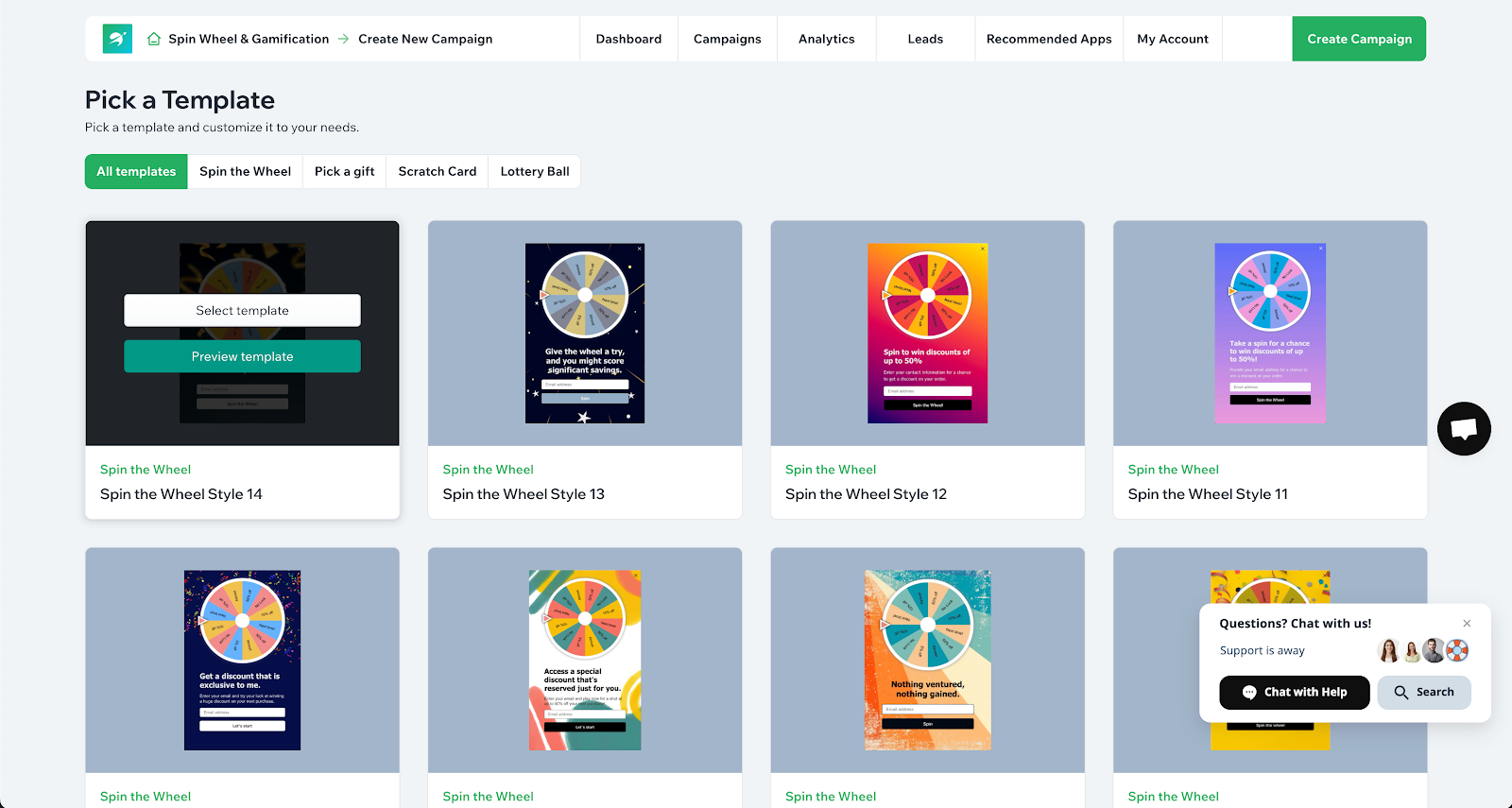
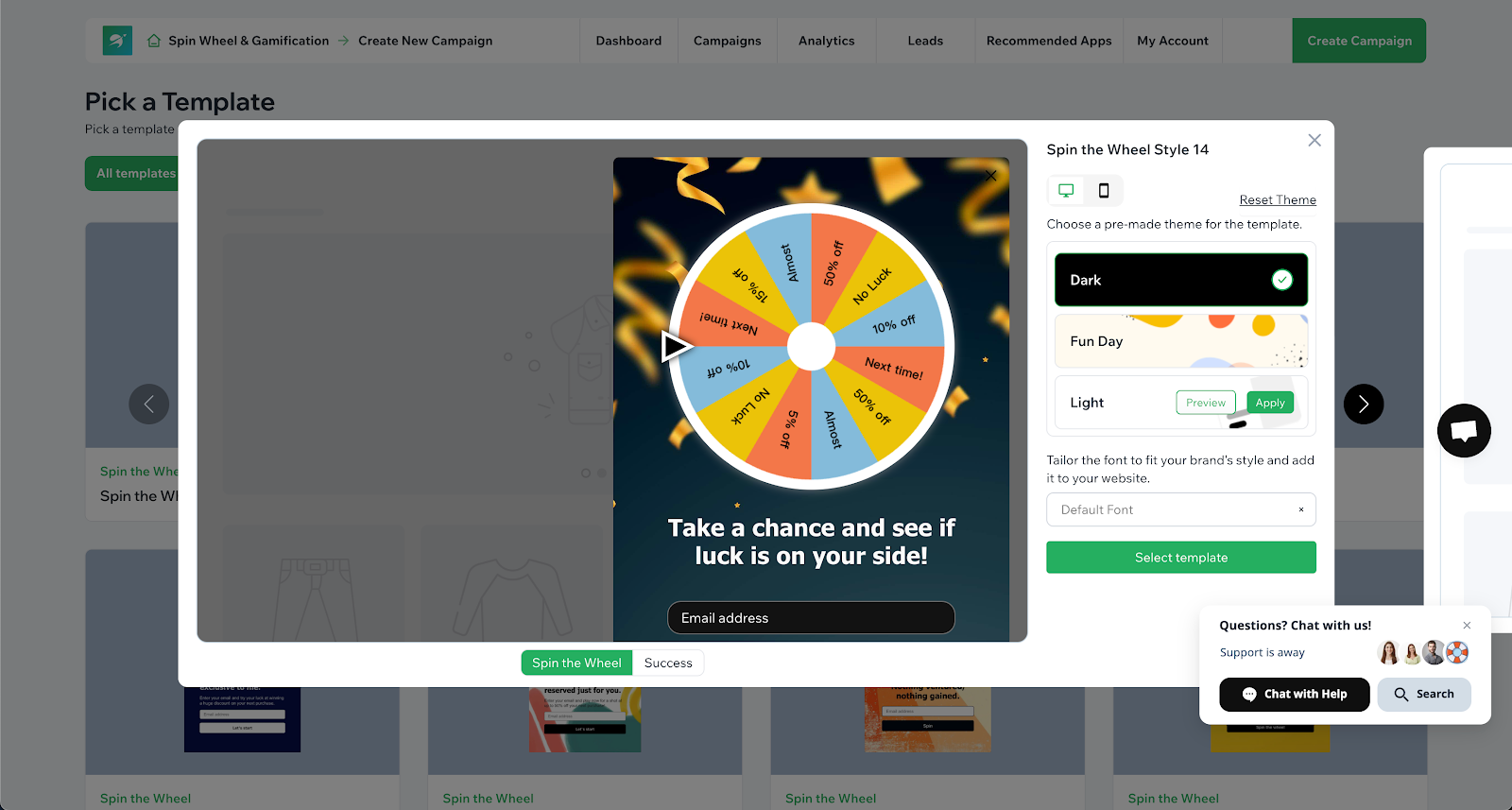
3. Set display rules: Choose how the popup will appear on your storefront. In Step 1: Choose Position, select one of the available options. Once you’ve selected the display position that suits your store, click Next to continue customizing your campaign design.
- Popup (Center): Display the spin wheel in the center of the screen as a standard popup.
- Slide-in (Left side): Show the wheel as a sliding panel from the left.
- Slide-in (Right side): Show the wheel as a sliding panel from the right.
- Embedded Widget: Place the spin wheel directly within a specific section of your page layout.
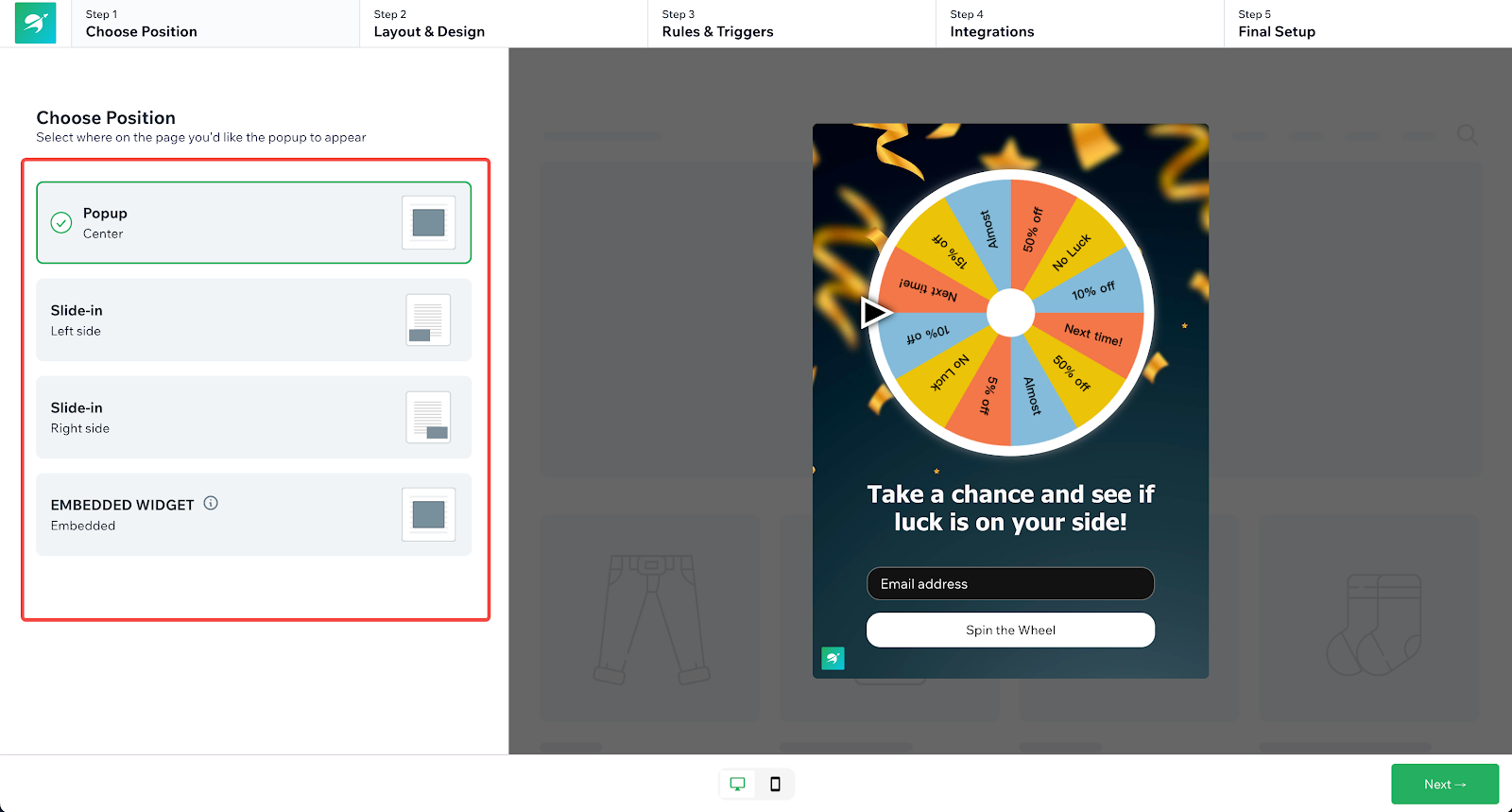
4. Customize the layout: In Step 2: Layout & Design, adjust the campaign title, body text, colors, and buttons. Click Spin the Wheel to open the popup editor.
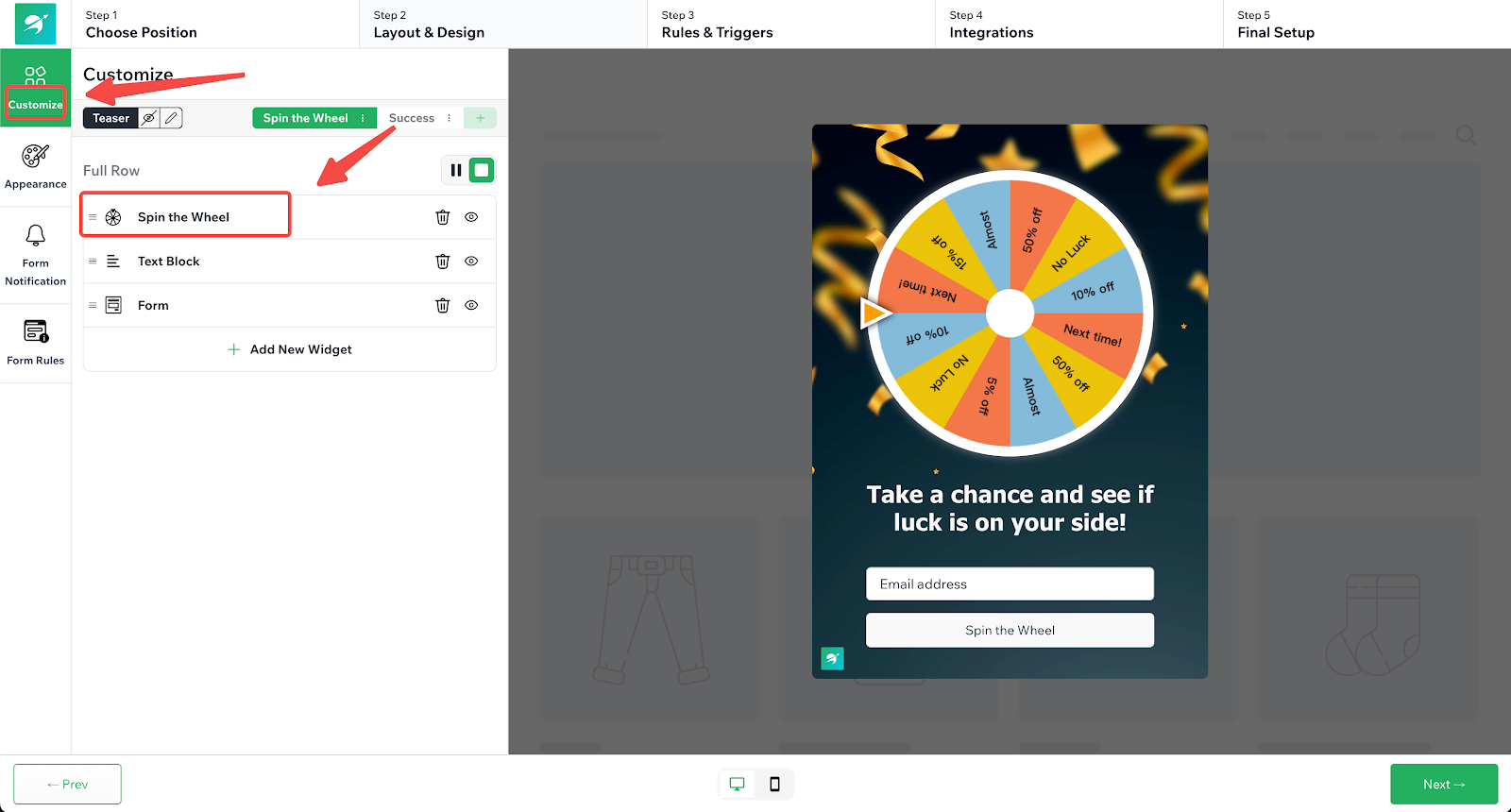
5. Edit wheel segments: Click Segment Options to manage the rewards assigned to each wheel section.
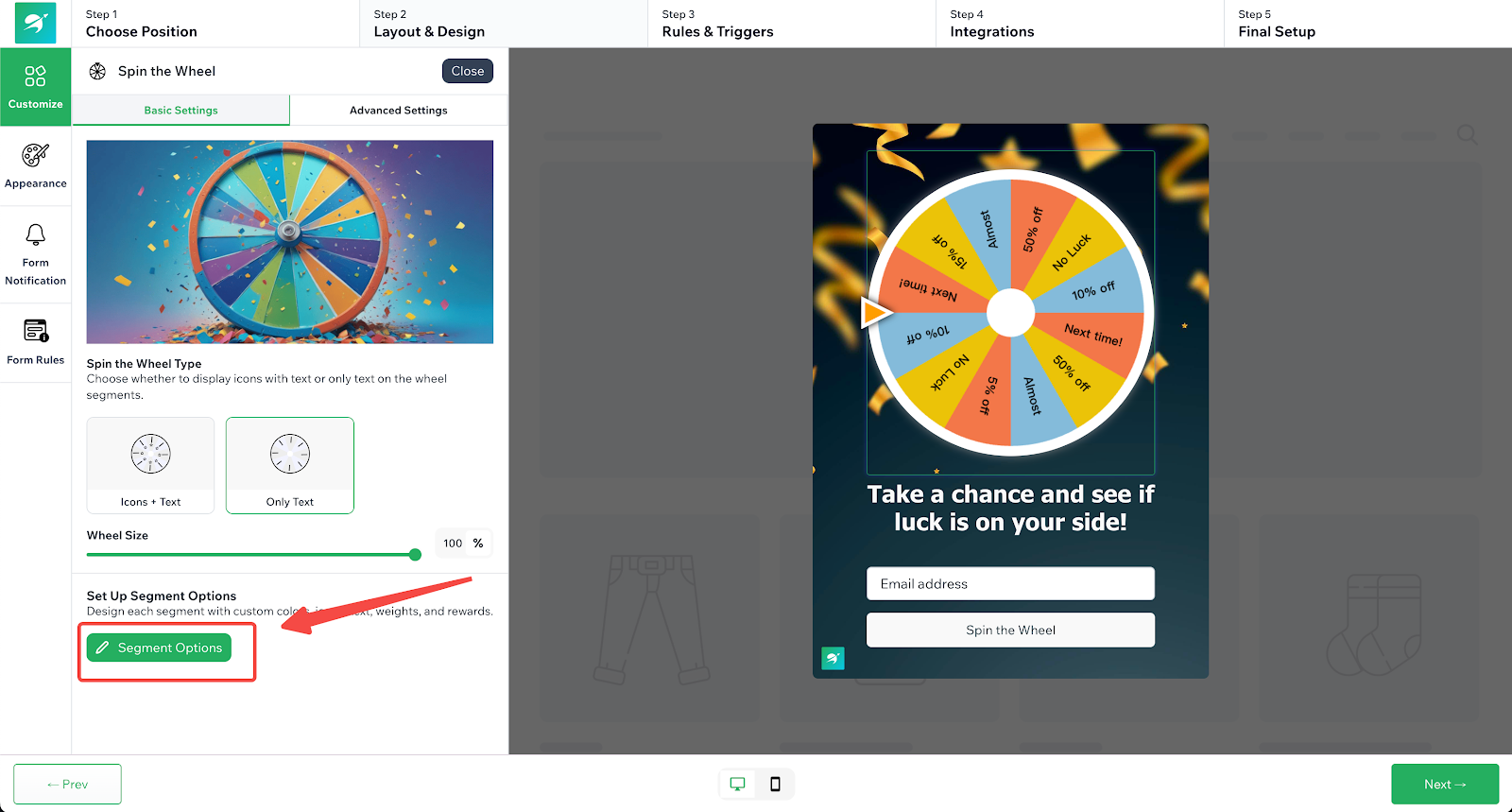
6. Add prize details: Set the Weight to control winning probability, enter a Label Text that describes the reward, and paste a valid Discount Code.
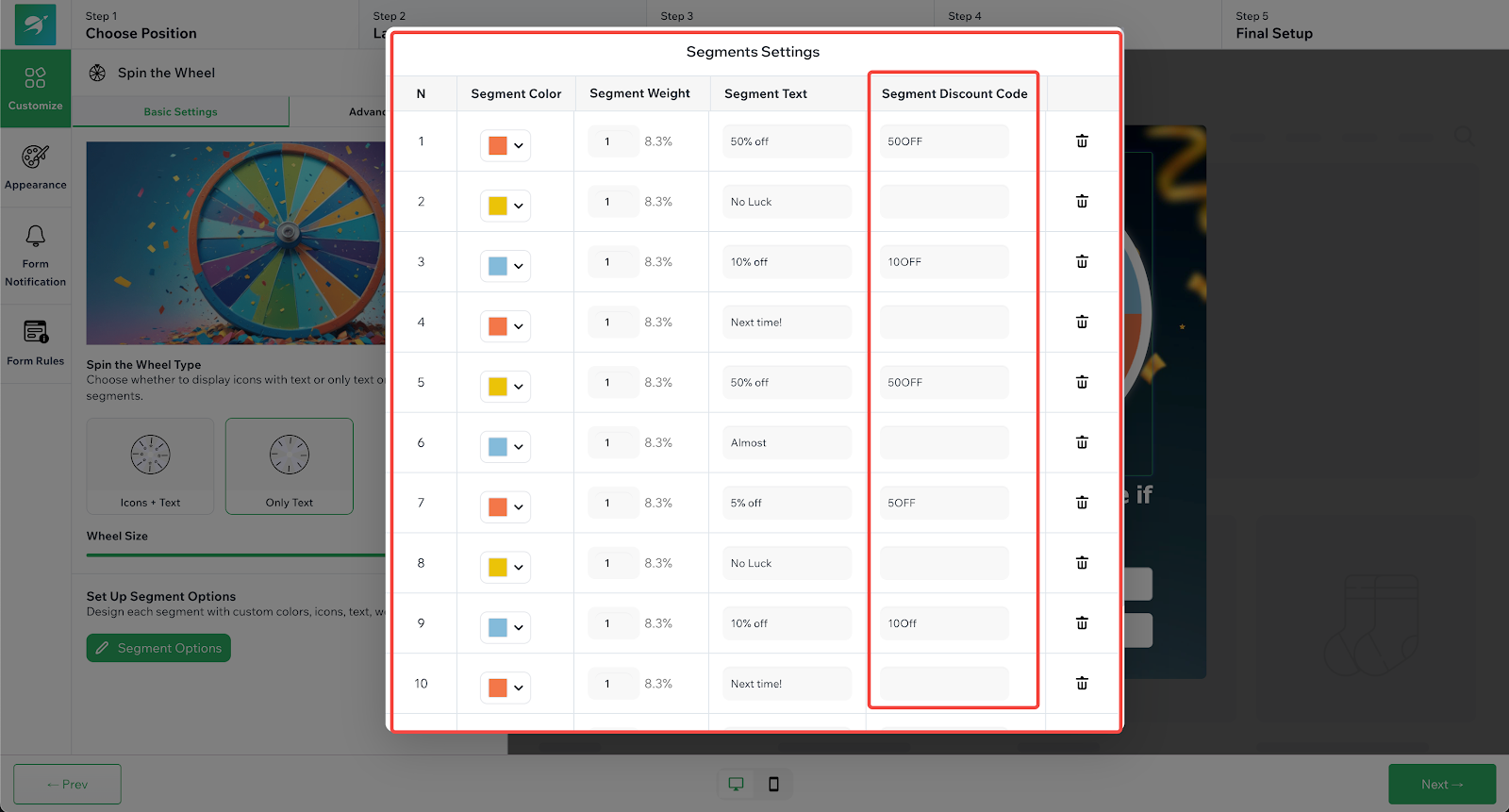
Note
Discount codes shown in the app are only placeholders. Create actual codes in your Shoplazza admin > Marketing > Discount codes and paste them into the Segment Discount Code field. For more information, see Creating discount code campaigns.
7. Save and continue: After customizing all segments, click Next to proceed to rule configuration.
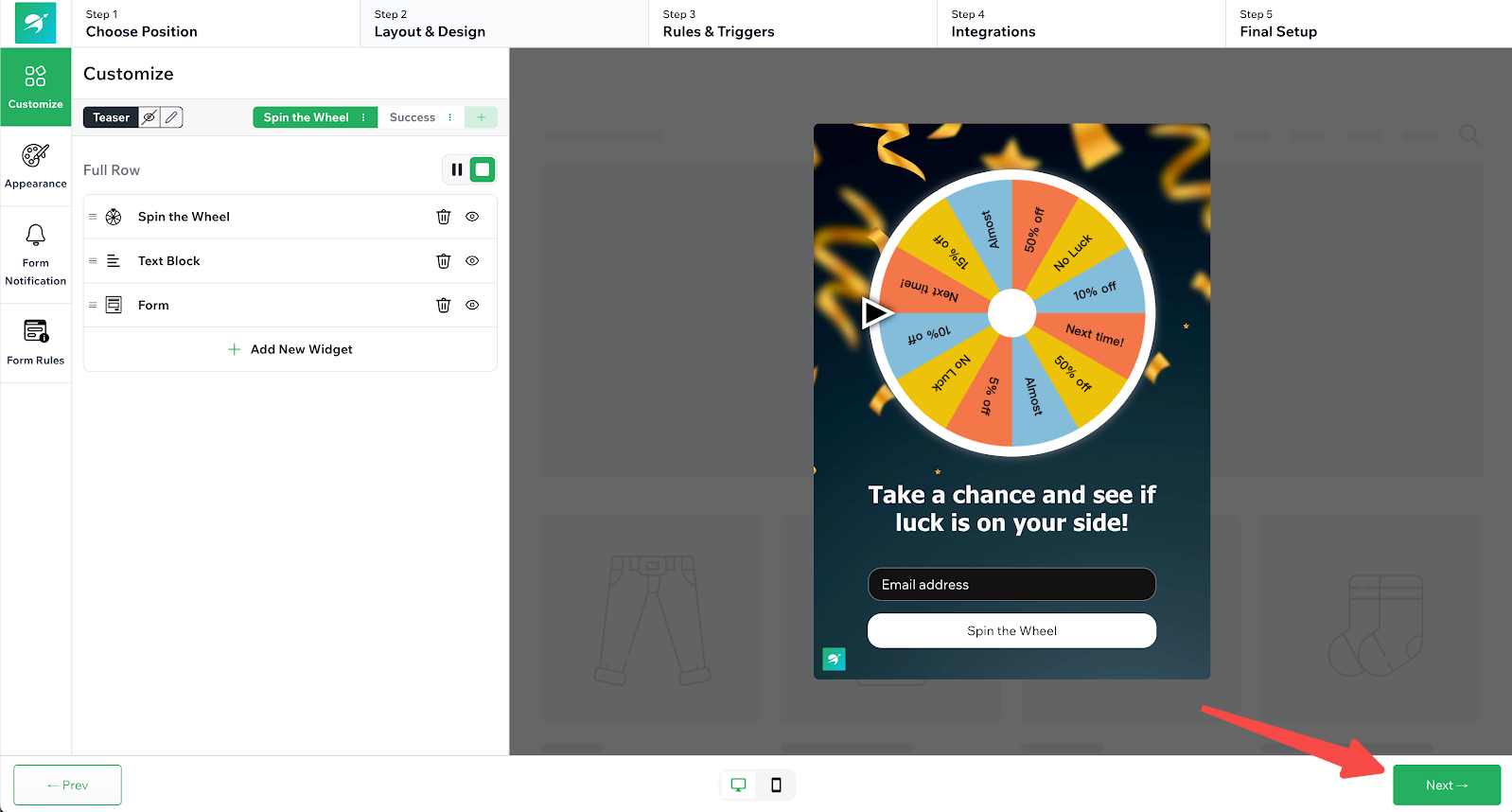
8. Set rules and triggers: In Step 3: Rules & Triggers, choose when and where the popup appears, who can see it, and how often it should be shown.
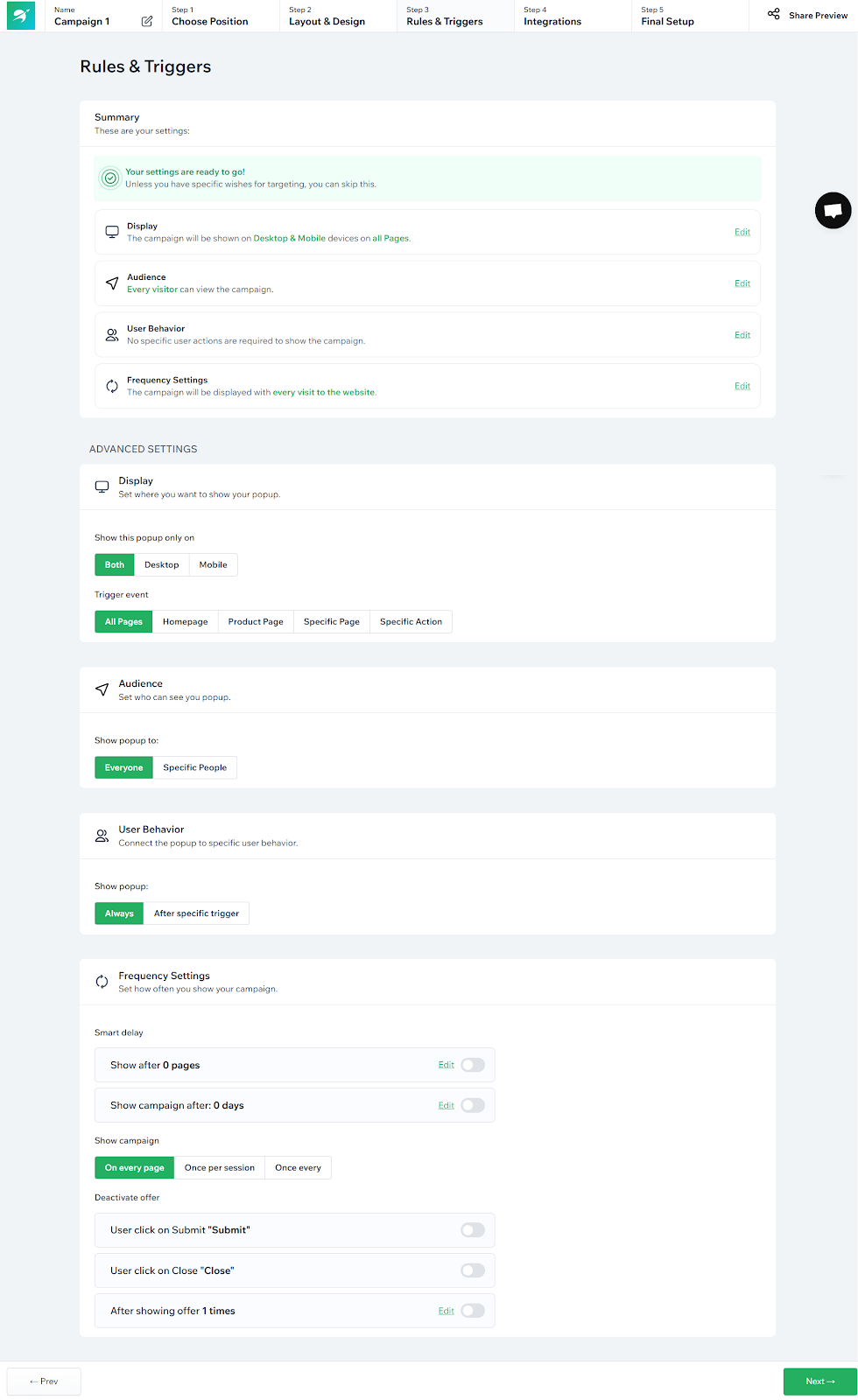
9. Connect your email provider: In Step 4: Integrations, link your campaign to an email provider to send new leads directly to your mailing list.
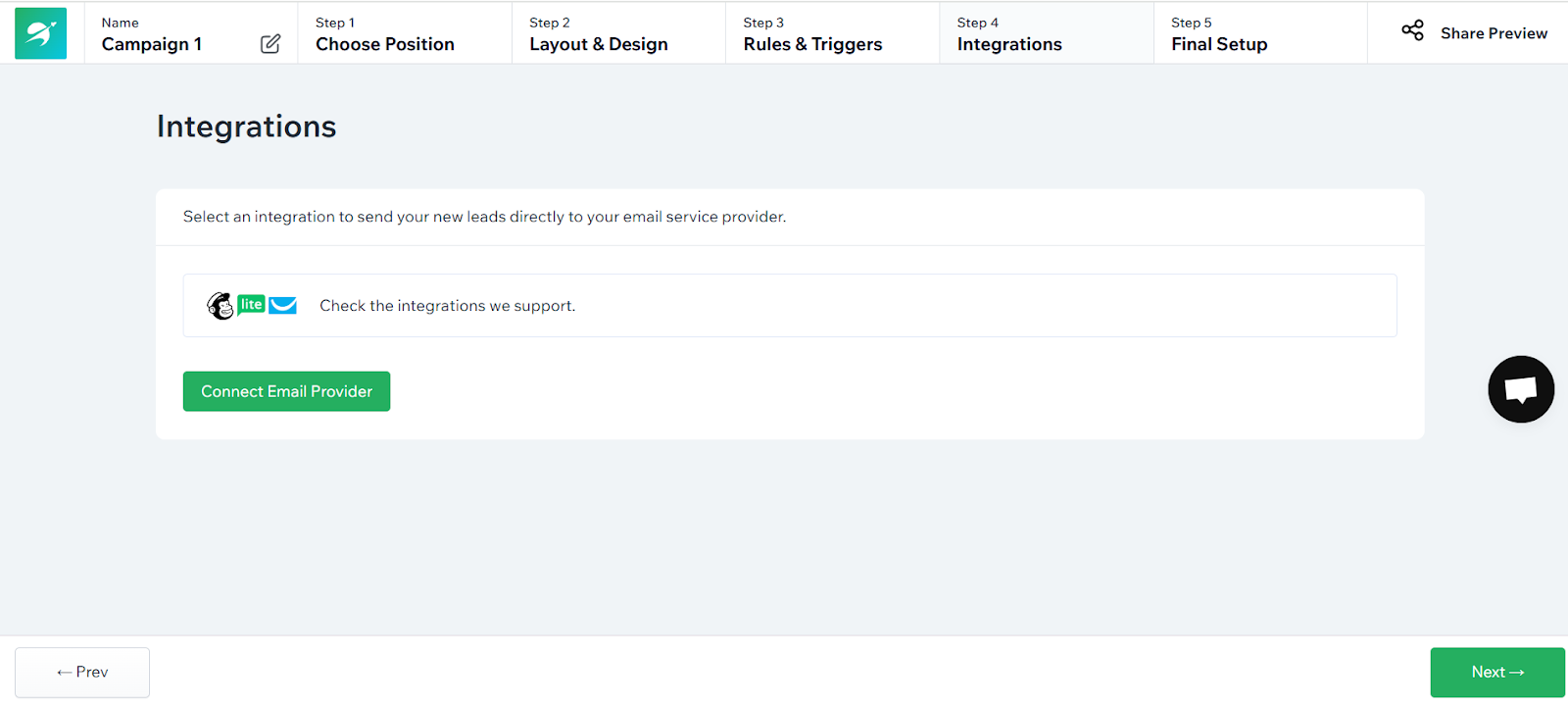
10. Publish your campaign: In Step 5: Final Setup, review all settings and click Publish & Preview to make the campaign live.
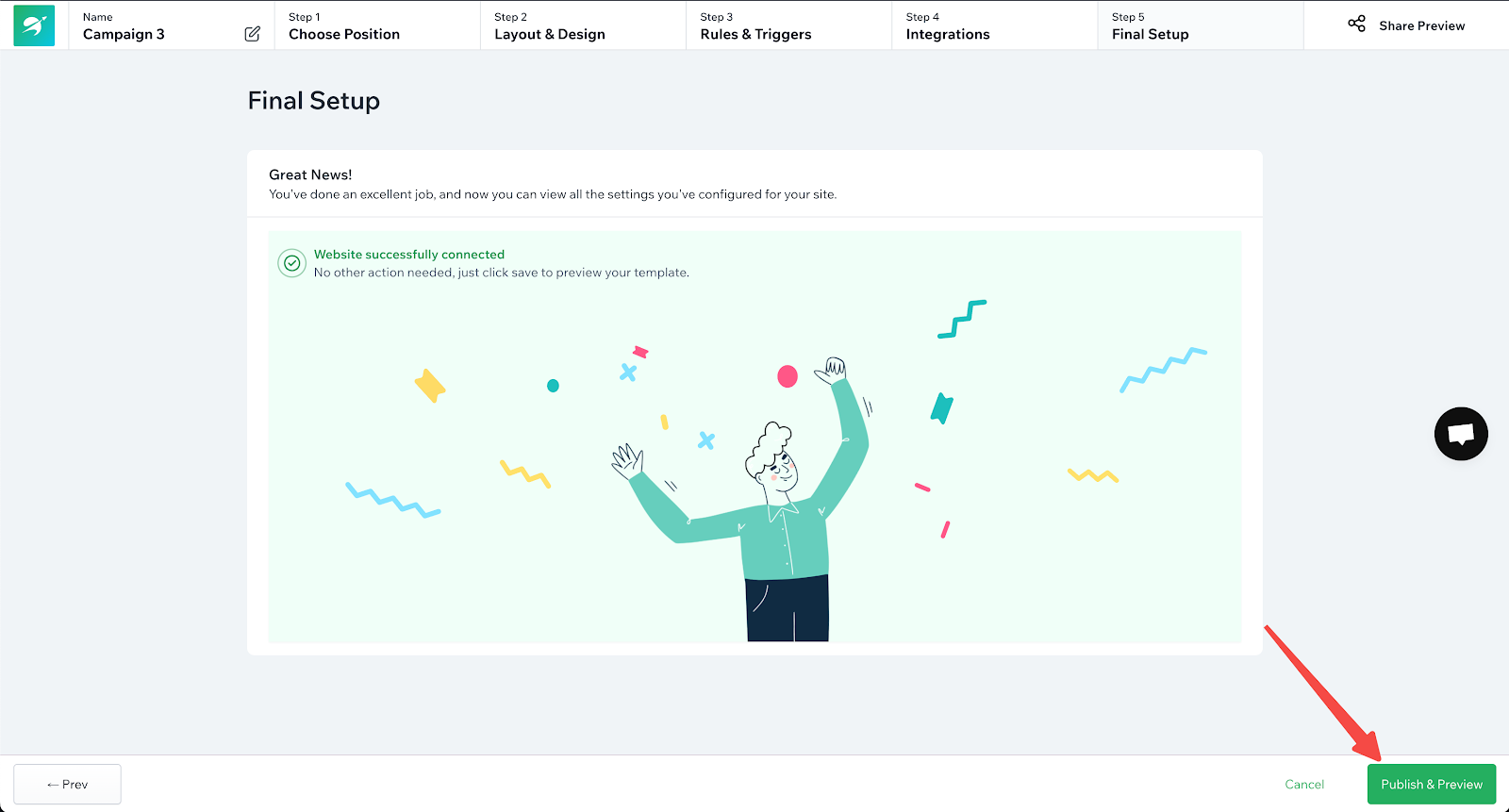
11. Verify on your storefront: Once published, the spin wheel will appear on your storefront based on the rules you set.
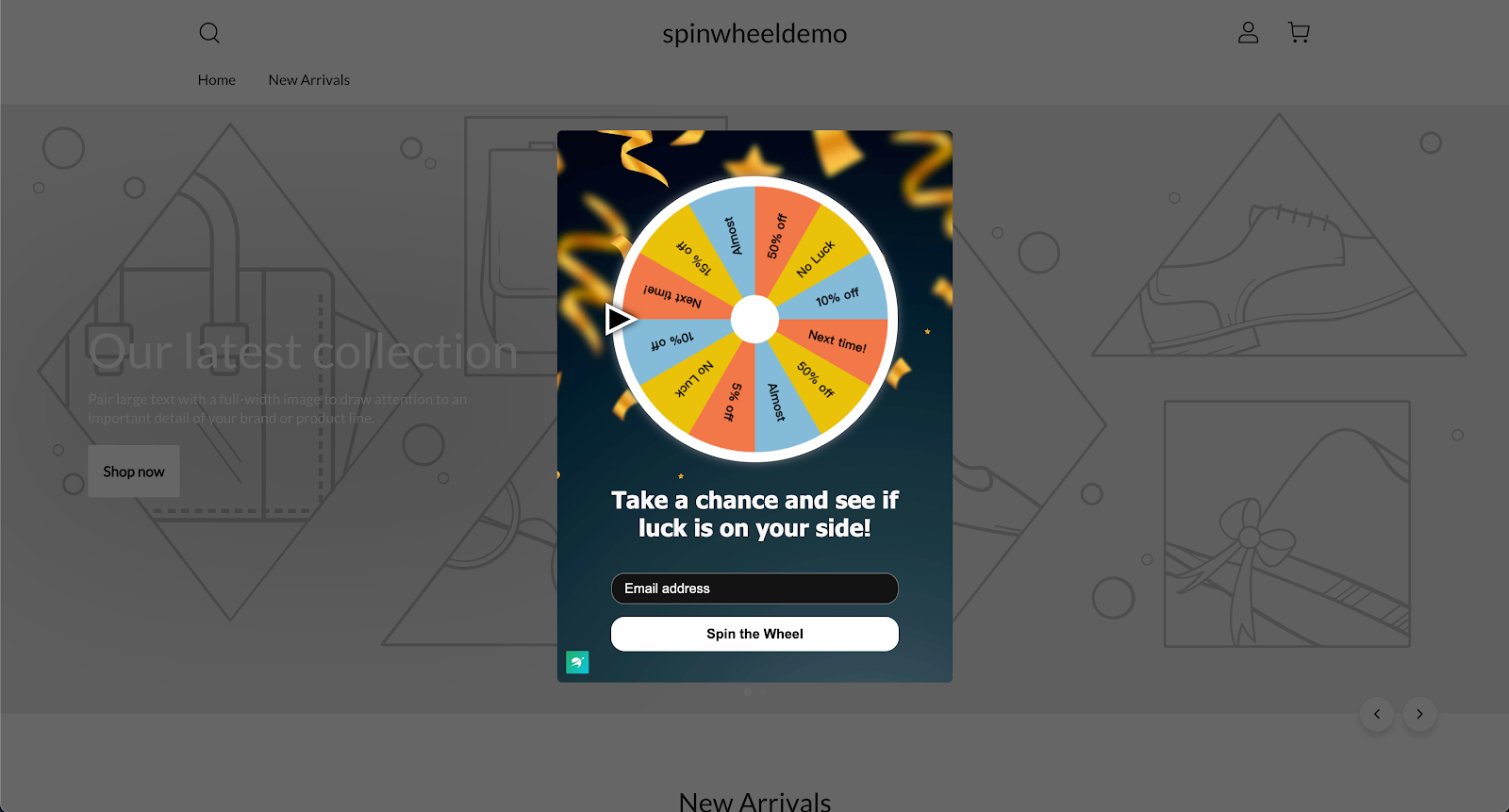
12. Check collected leads: Any visitor submissions will appear in the Leads section.
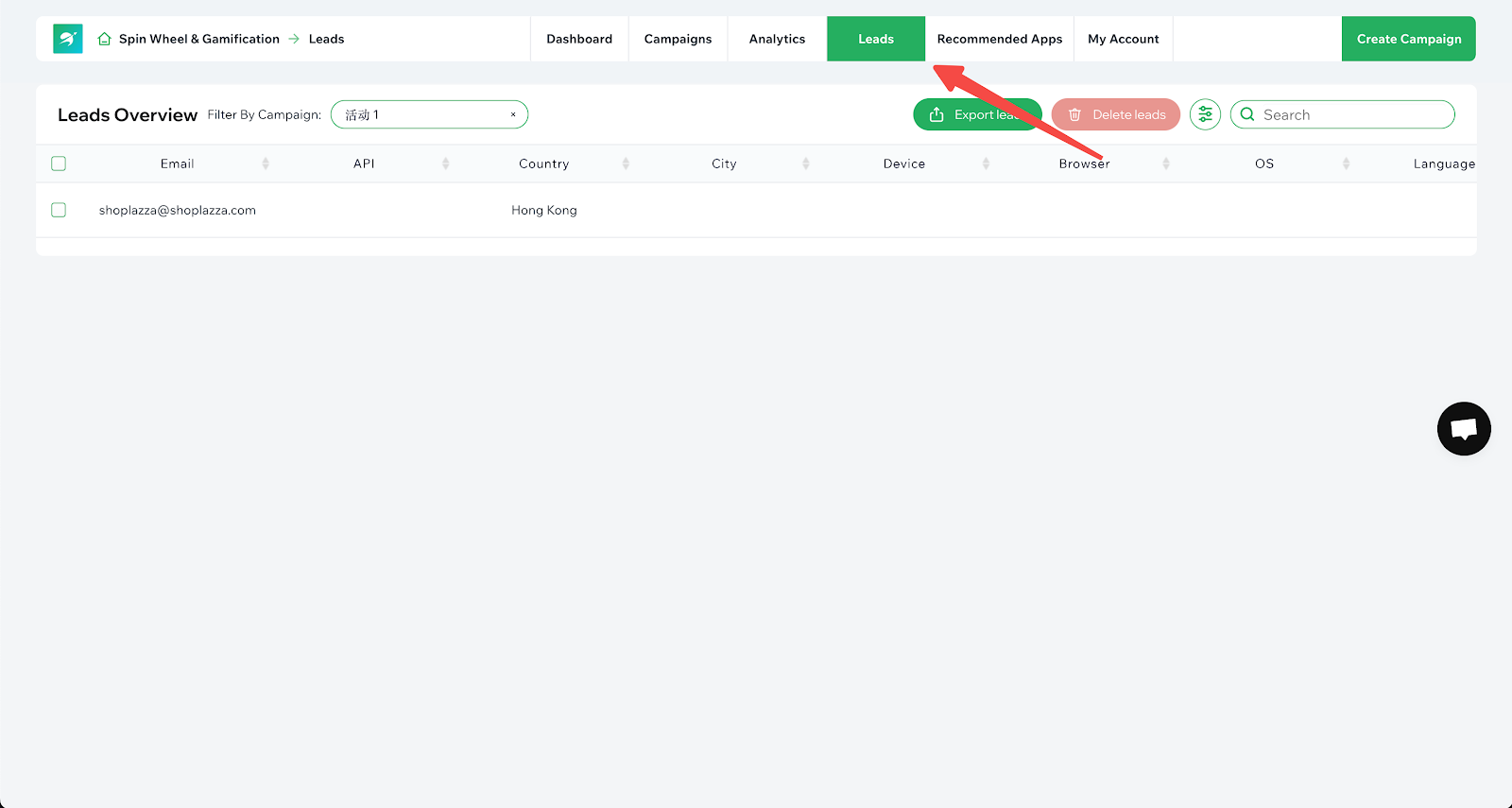
Contact Support
Support is available if you need assistance with setup, integrations, or advanced customization.
- Use the in-app chat from the plugin dashboard.
- Email the app provider at: hello@plumspace.co.
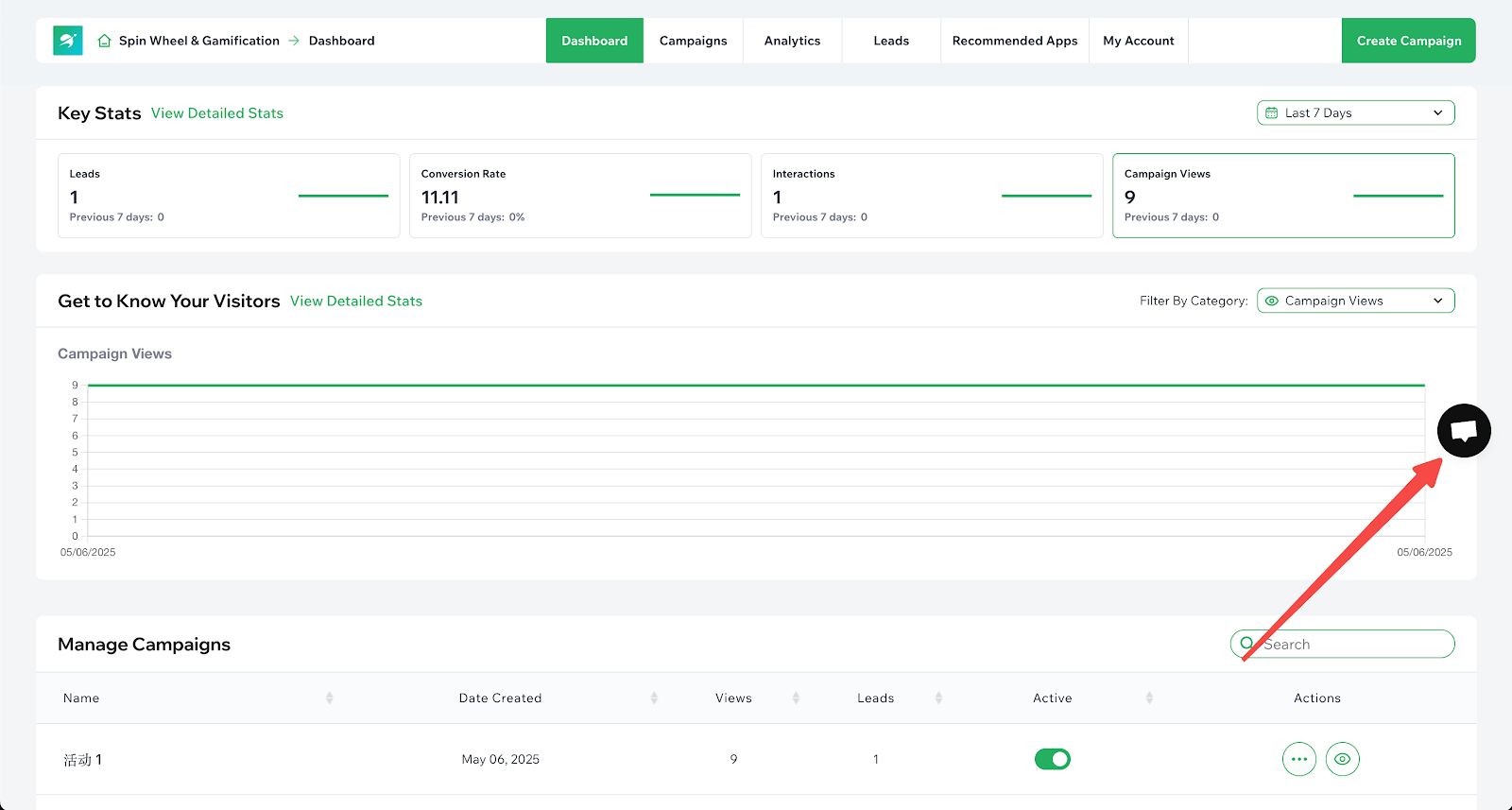
The Spin Wheel & Gamification app helps you drive conversions through interactive popups, reward-based marketing, and email lead generation. Customize your campaign, publish it within minutes, and start converting visitors with engaging, high-performing discount offers.



Comments
Please sign in to leave a comment.