If you represent an agency company or need to access reports from various Shoplazza accounts, managing multiple stores might be a regular part of your duties. To make this task easier, there is a feature that allows you to switch between accounts directly from your Shoplazza Admin. This eliminates the need for repeated logins, streamlining your access to stores under different accounts. Using this feature saves time and simplifies the management of your stores.
Managing accounts
1. From your Shoplazza Admin > Home, click the avator icon on the top right of the page, select Manage account from the drop-down profile menu.
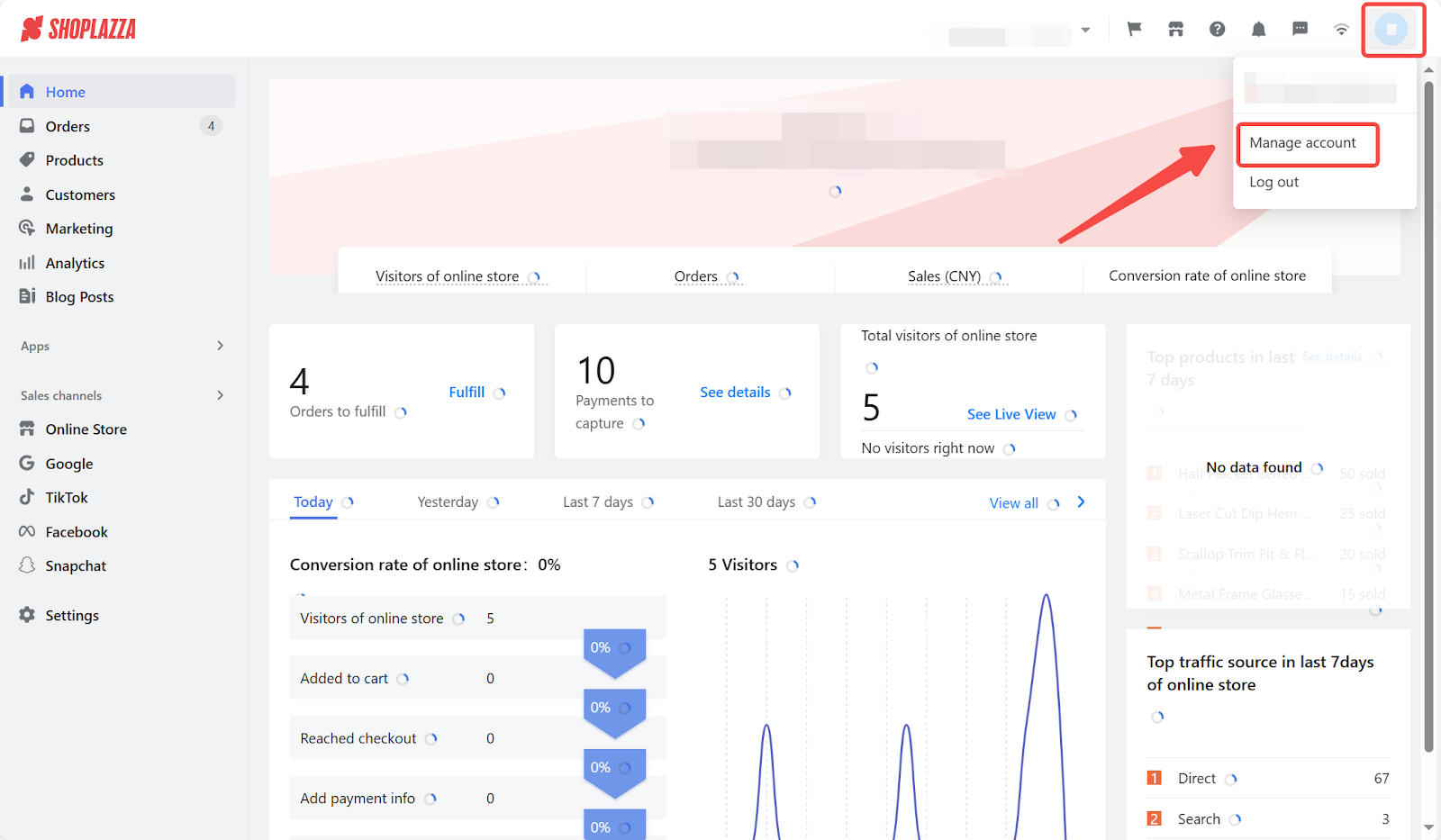
2. Your account profile page is where you can see a complete list of stores you have access to, go to the dropdown menu on the top right and select Switch account.

3. Once you are on the main login page, click Login with another account followed by the plus sign to verify another account.
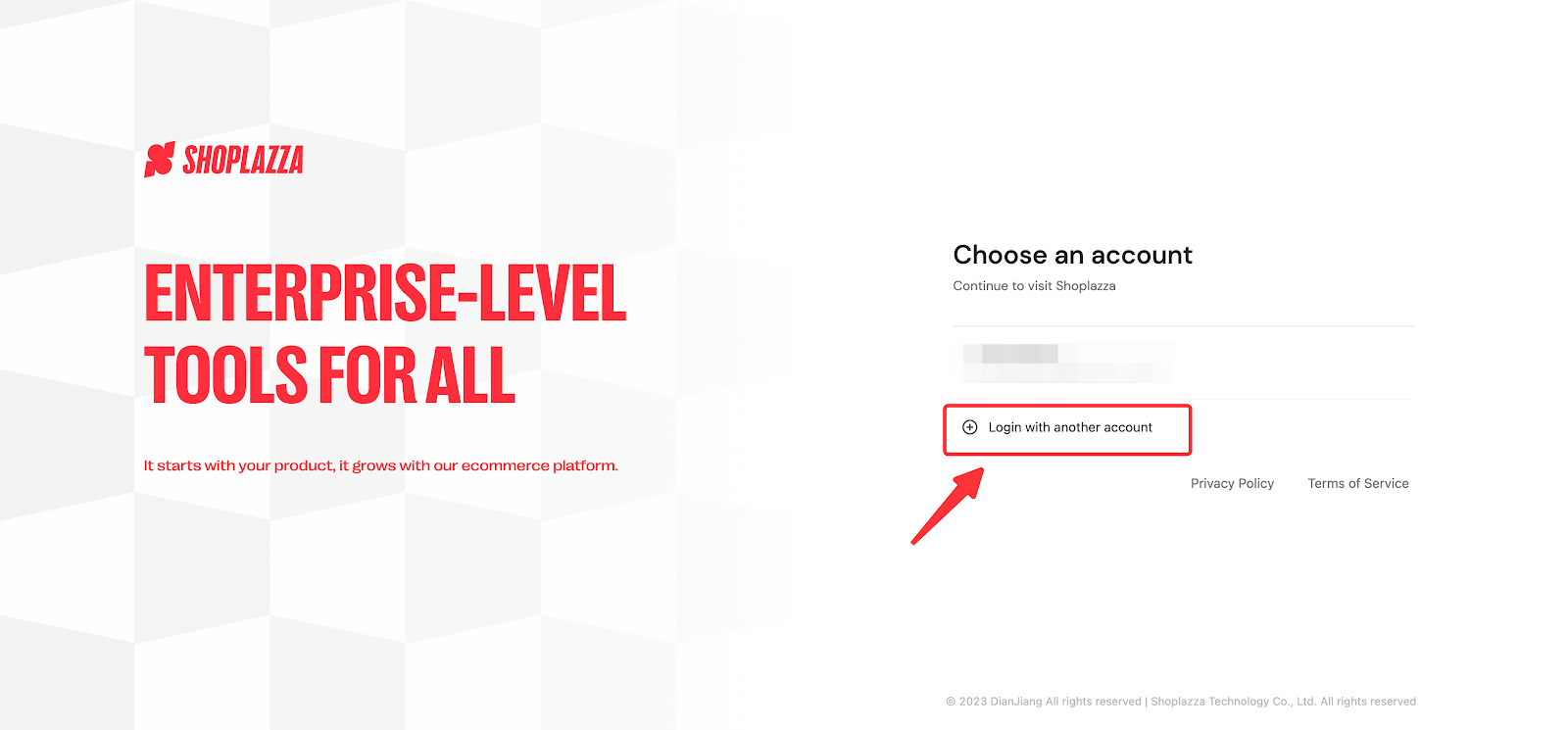
4. The associated email address will be added to your login page once you complete the verification process. These accounts can be logged in password-free with one click.
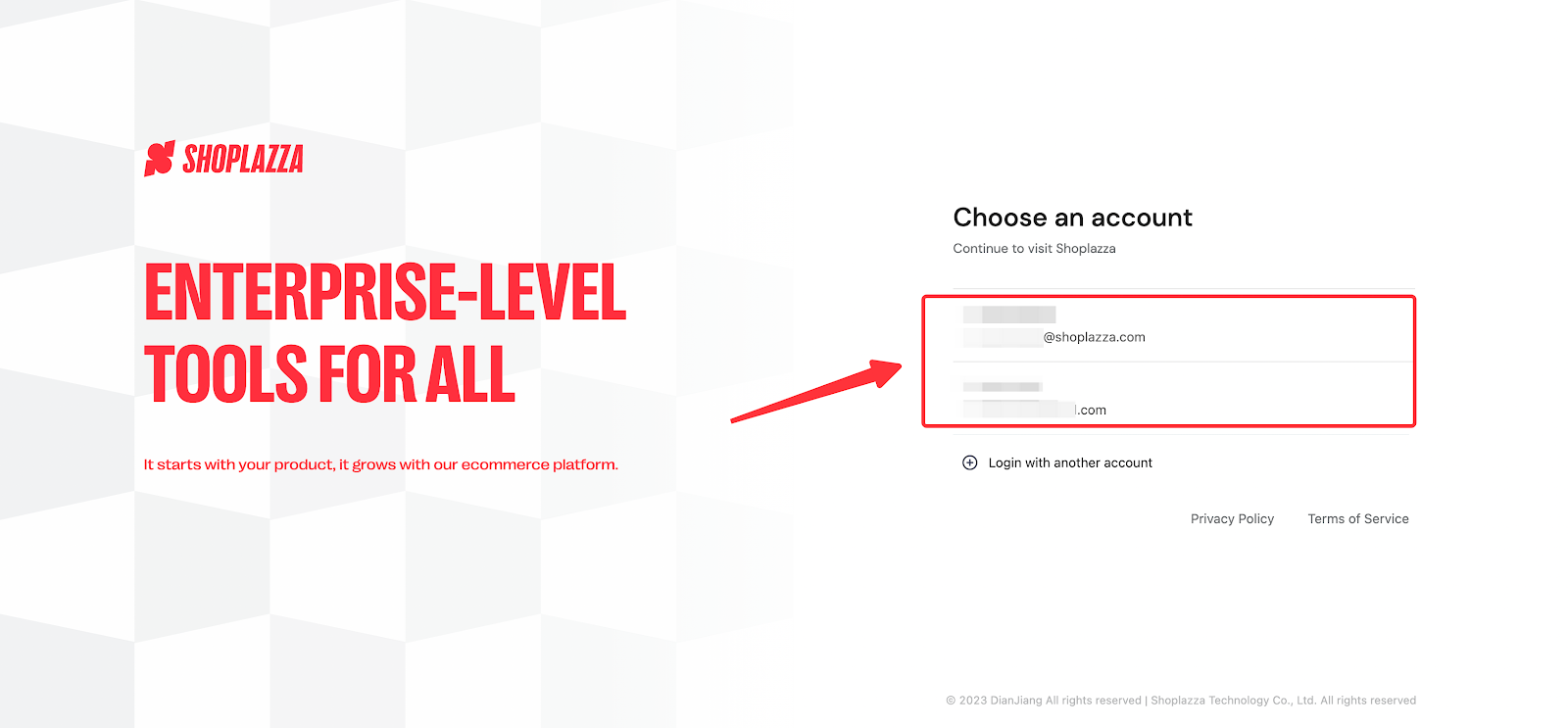
Note
- By default, you will stay logged in for 24 hours. If you would like to stay logged in longer, you have the option to stay logged in for 7 days by choosing Remember me.
- Switching accounts can help you effectively manage stores under different credentials without re-authorization. Some merchants prefer to have stores added under one email address. To learn more about transferring store ownership to another email address, see Transferring Shoplazza store.
The ability to switch between Shoplazza accounts with ease not only enhances your efficiency in managing multiple stores but also provides a smoother, more organized workflow. Whether you're handling a few stores or many, this feature is tailored to meet the needs of diverse business operations, ensuring your focus remains on growth and management rather than on repetitive logins.



Comments
Please sign in to leave a comment.