The Sticky-Top product is a powerful app for online stores, enabling them to highlight strategic items at the top of their product listing, ensuring these items receive maximum visibility. With this feature, you can spotlight new arrivals, promotions, or top-selling products, effectively driving customer engagement and potentially increasing sales. This article walks you through the details of setting up Sticky-top products in your Shoplazza admin.
Steps
1. From your Shoplazza admin > Apps, click on Visit App Store.
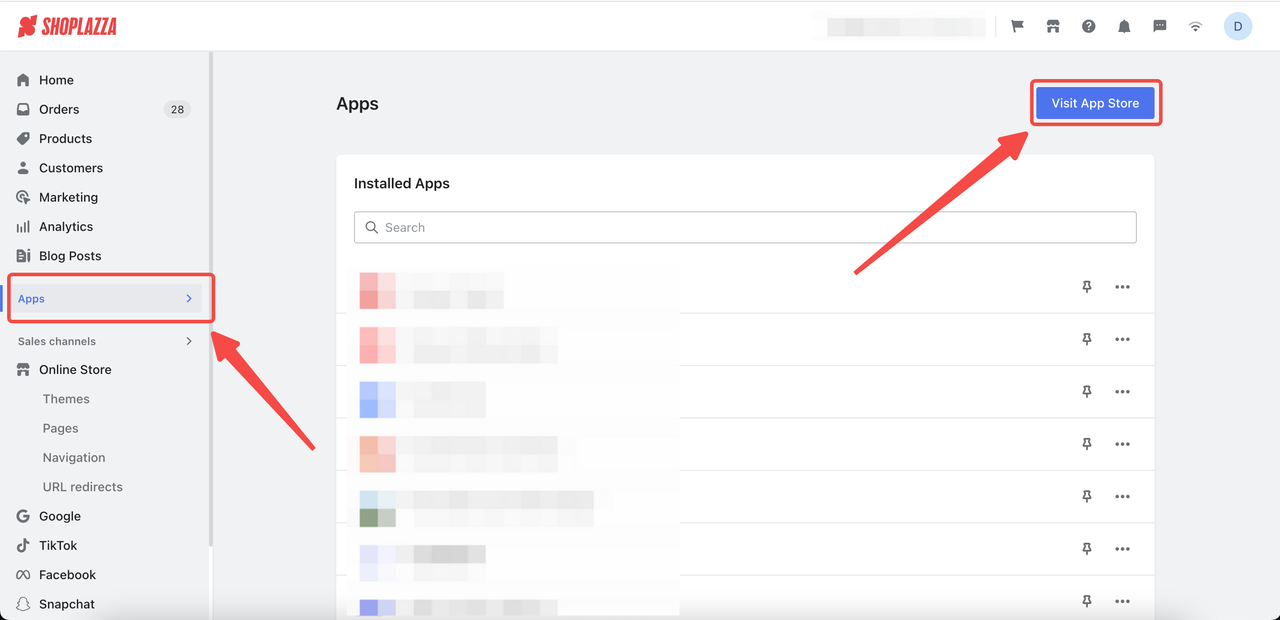
2. Enter the app name Sticky-top product in the search box and click on Add app.
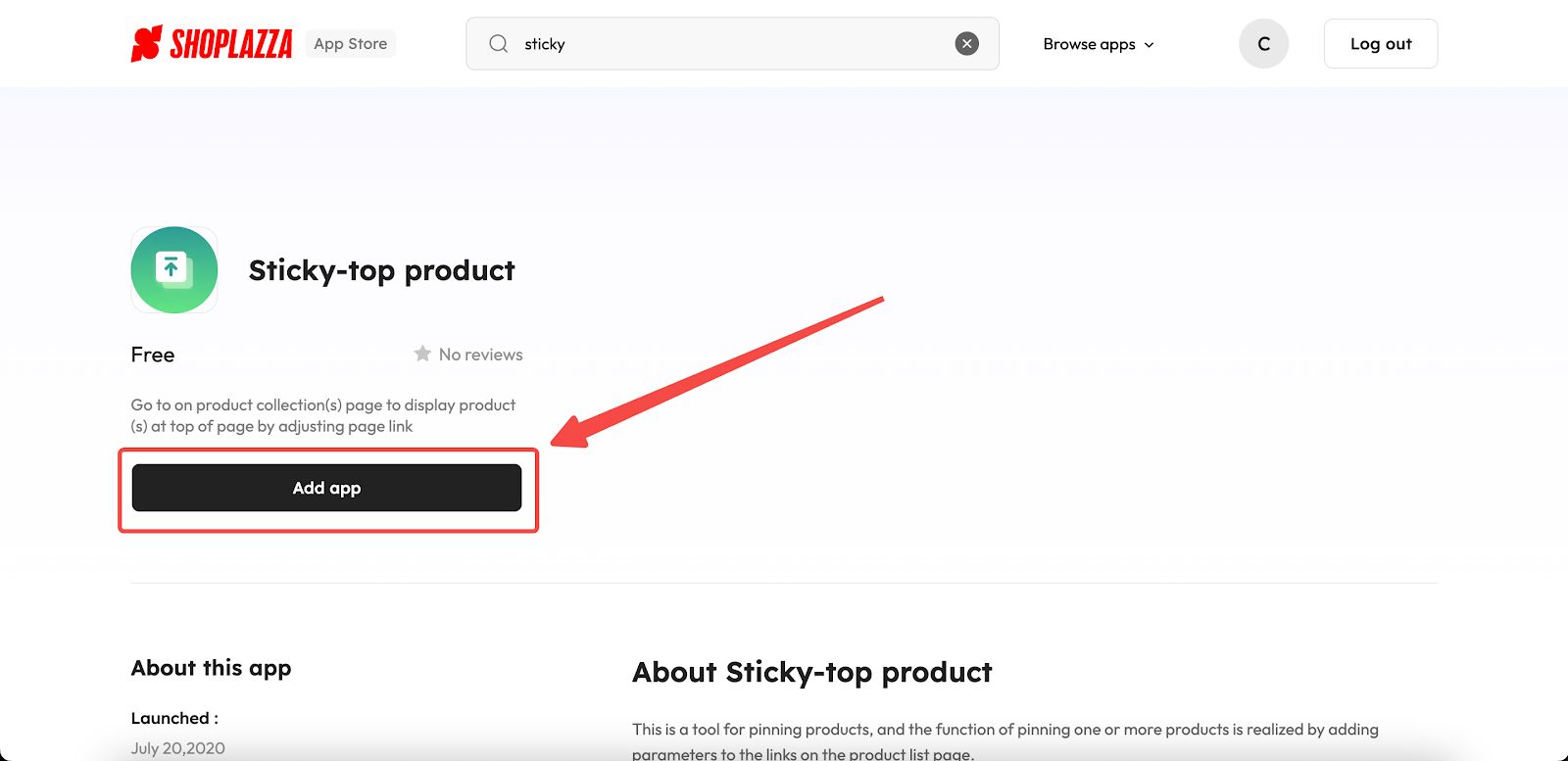
3. Click on Install app button.
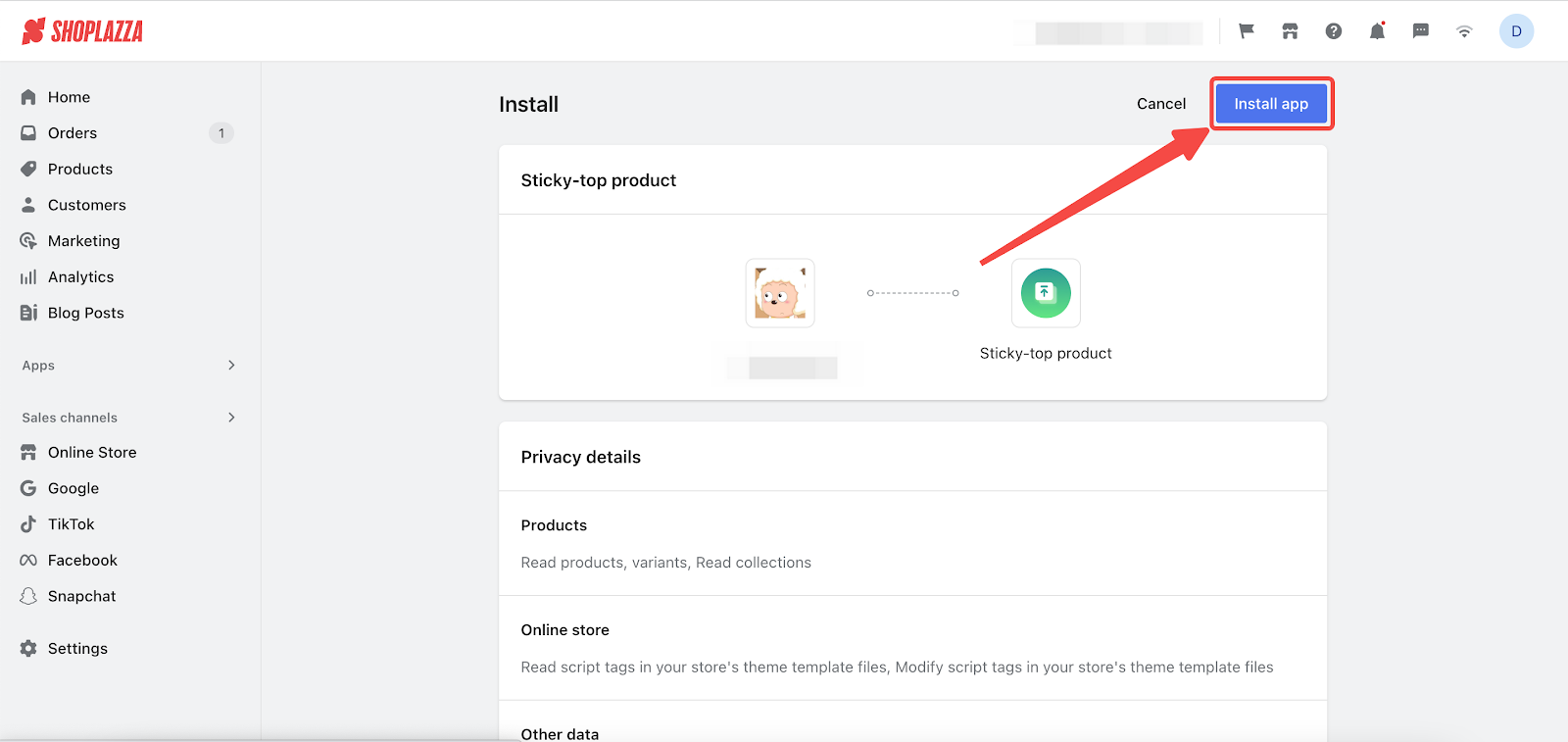
4. Click on Create sticky-top link.
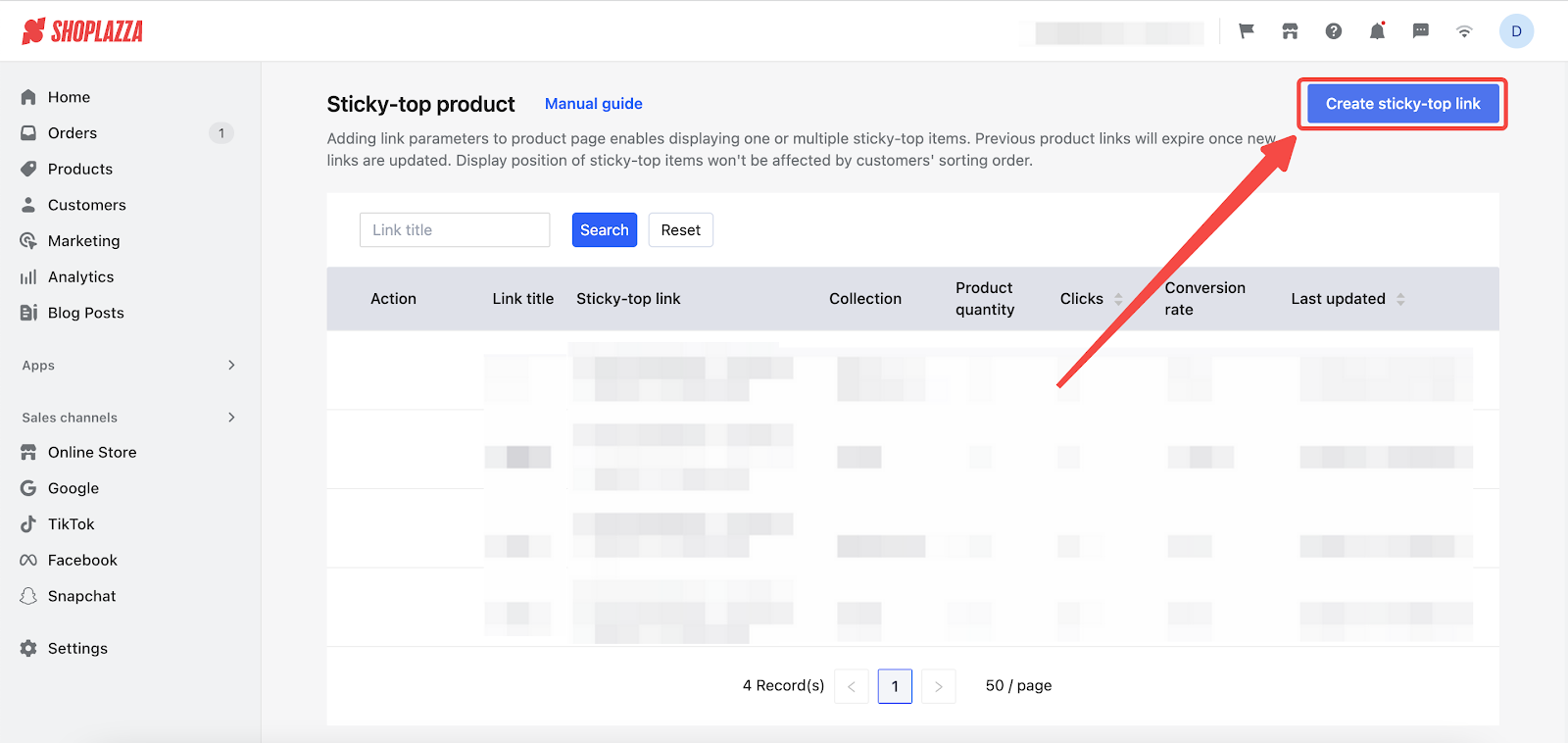
5. Fill in the basic information.
-
- Input the link title.
- Select a collection from the dropdown menu.
- Choose how to display the product from all pages or home page only.
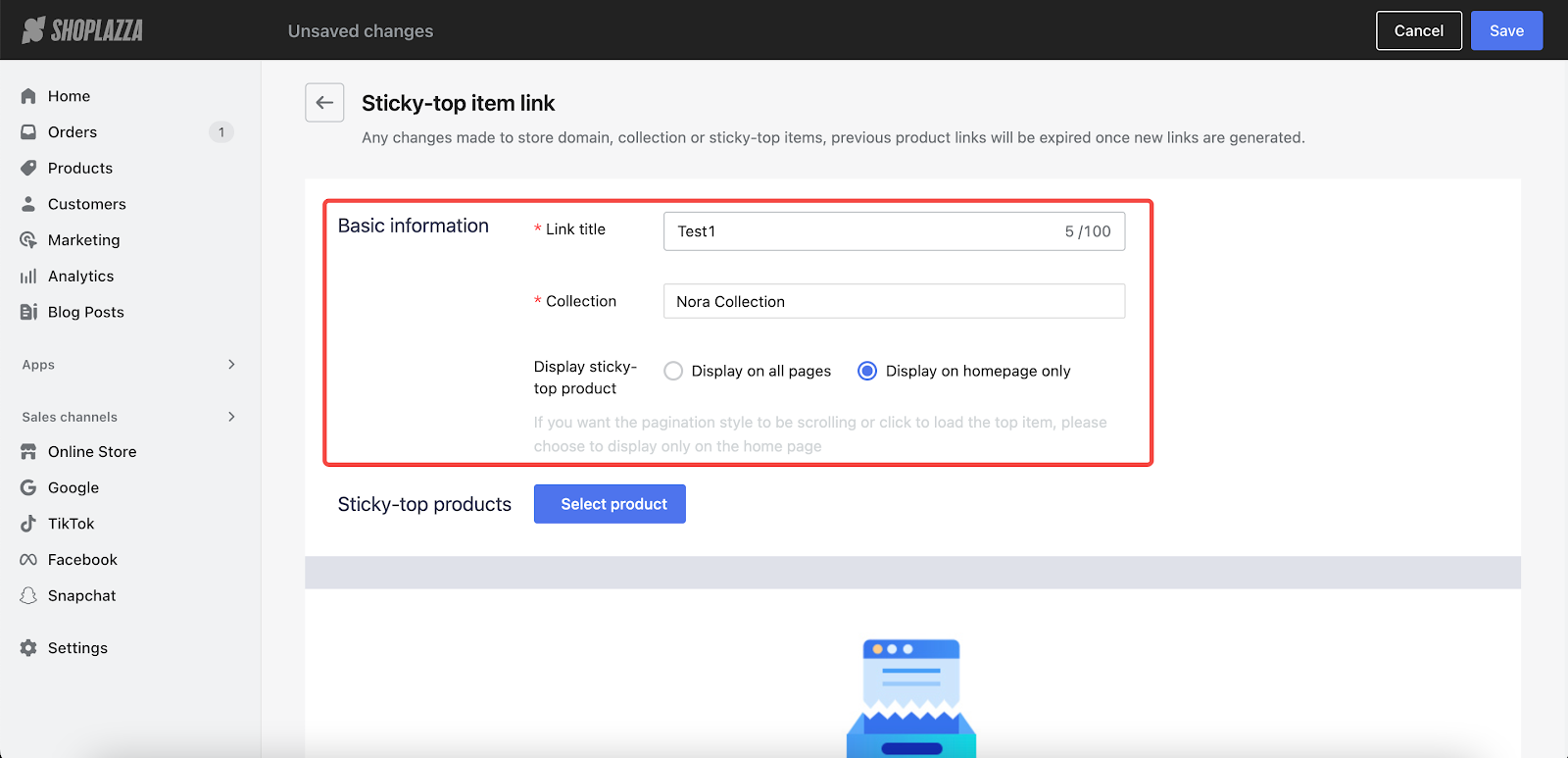
6. Click on Select product to choose applicable products.
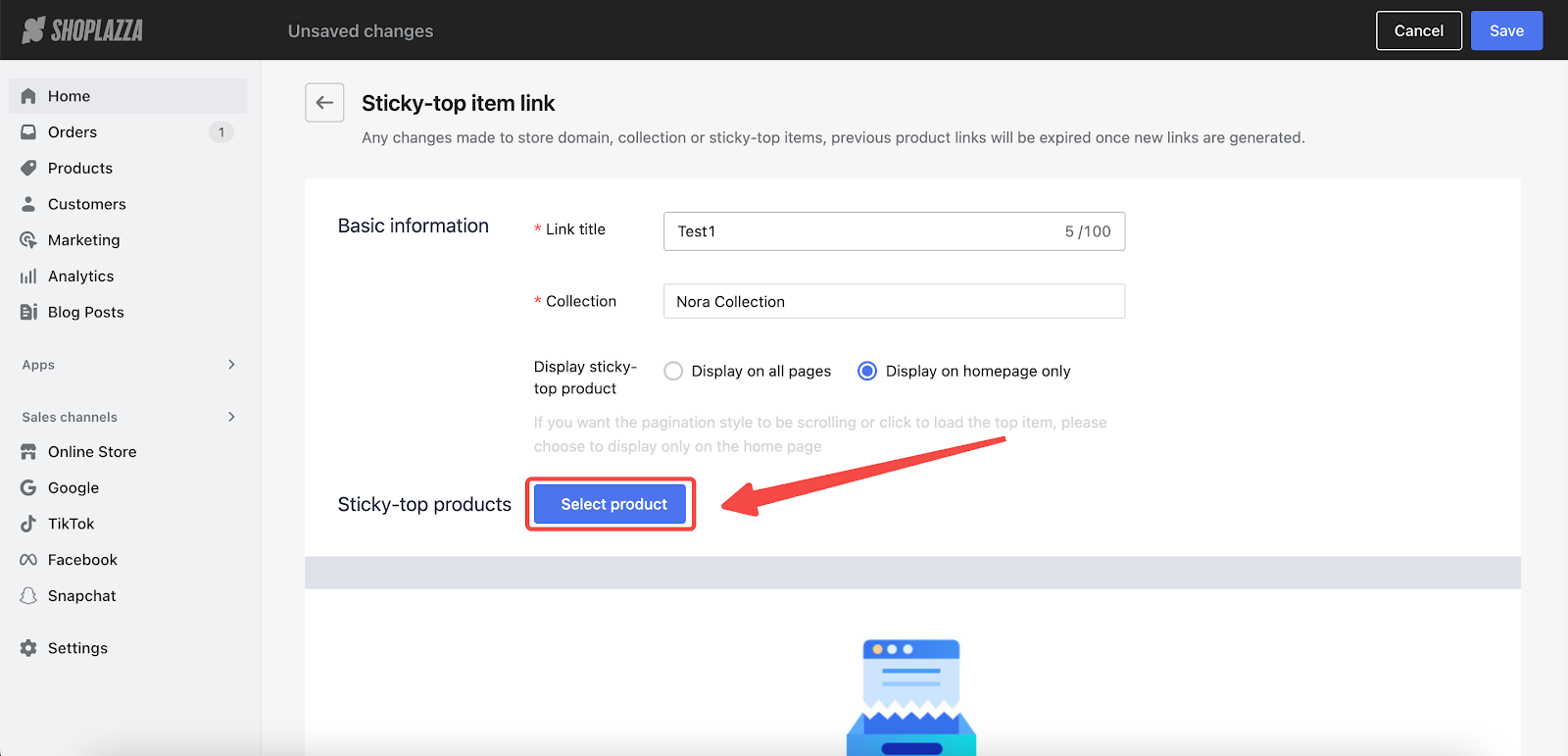
7. Once selected, click on the Add button to confirm.
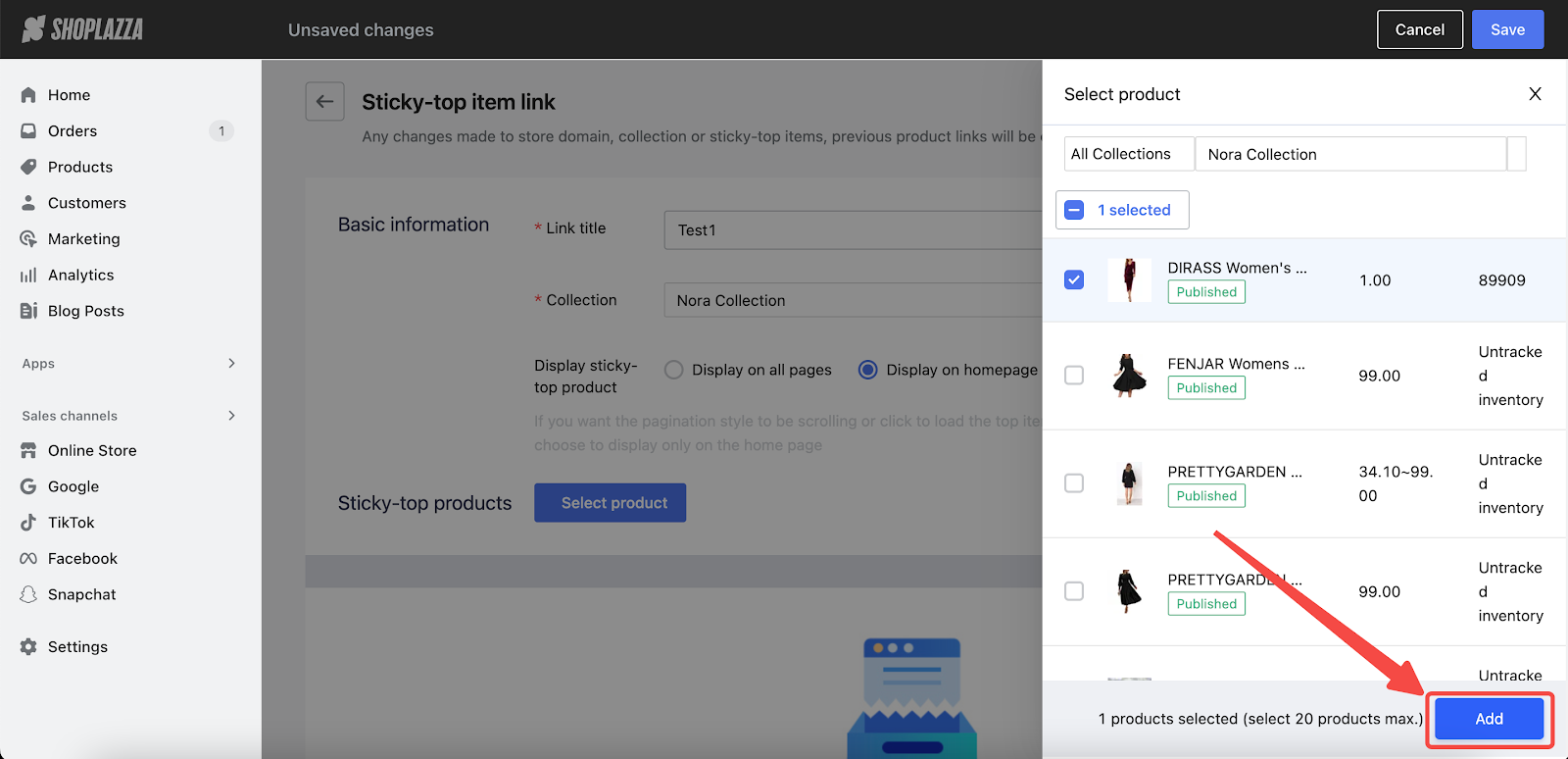
8. Once completed, click on the Save button in the top right corner.
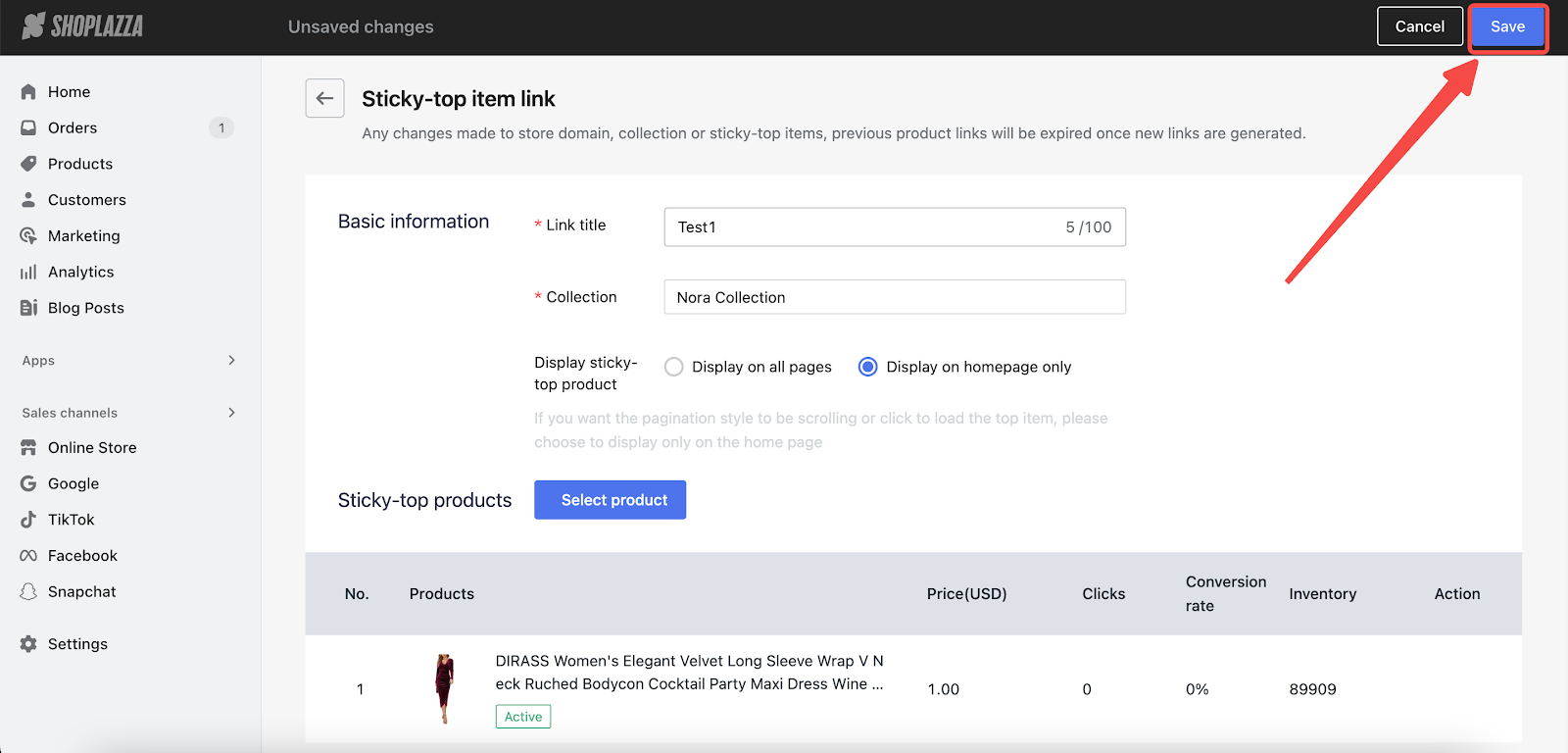
9. Mange the created sticky-top products on the home page of the app.
-
- Preview: Click on the Eye icon to preview how this sticky-top product looks.
- Edit: Click on the Pen icon to edit the settings of this product.
- Delete: Click on the Trash can icon to delete this product.
- Copy URL: Click on the Copy URL button.
- Copy short URL: Click on the Shorten URL button, which is shorter than the normal one.
- View clicks and conversion rate: The clicks data is calculated every 10s. The conversion rate is continuously monitored and updated on a daily basis, offering a comprehensive view of how effectively your products are leading to successful sales.
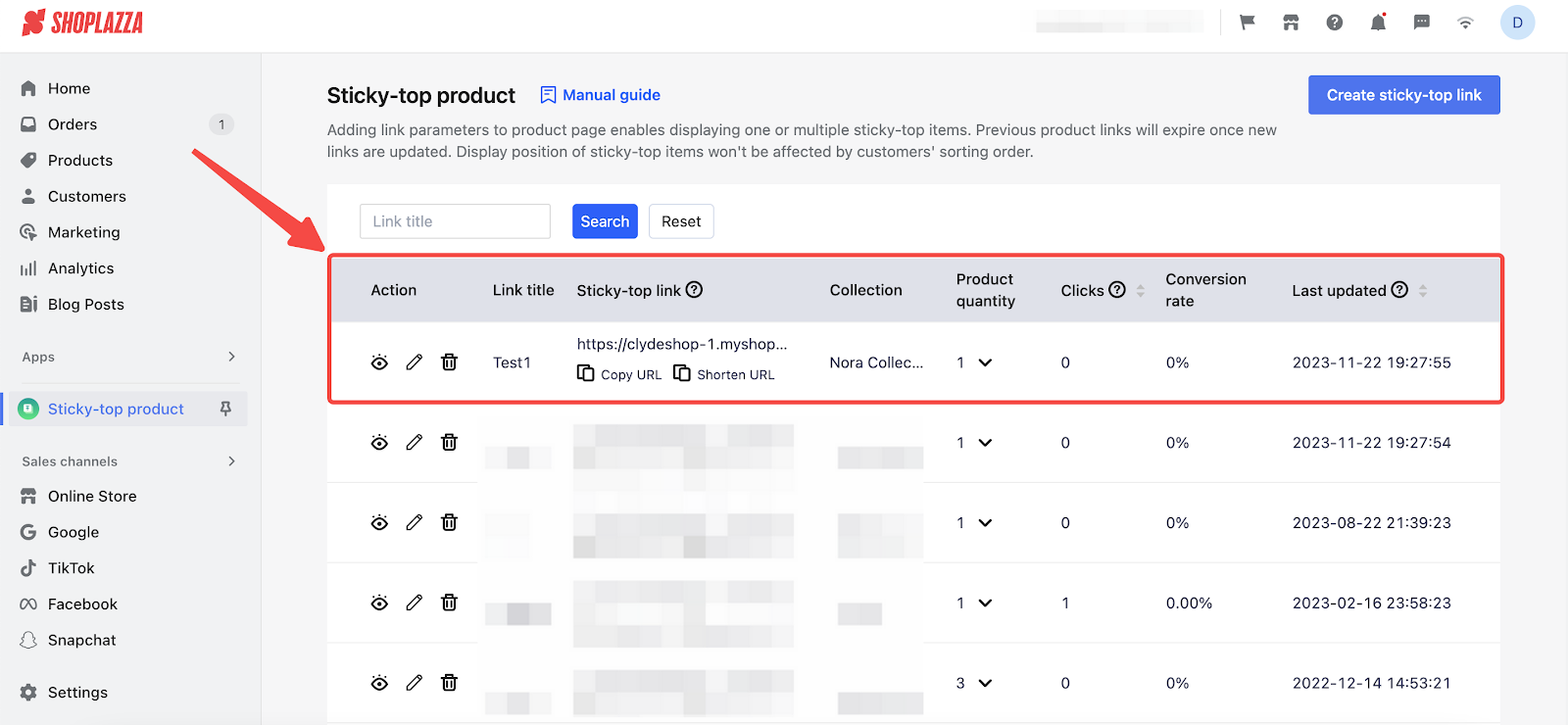
By following the above steps, you can easily set up Sticky-top product app. This can help spotlight your products and increase more sales!



Comments
Please sign in to leave a comment.