The Multilingual Settings app helps customers switch to their preferred language. This enhances the shopping experience, reduces language barriers in cross-border e-commerce, and expands your store's global reach.
Translation results come from Google Translate. For more accurate and localized content, consider using a tool that allows manual translation edits, like the Multi-Language Translator .
Configuring the Multilingual Settings app
1. Go to the App Store: Log in to your Shoplazza admin, then click Apps > Visit Shoplazza App Store.
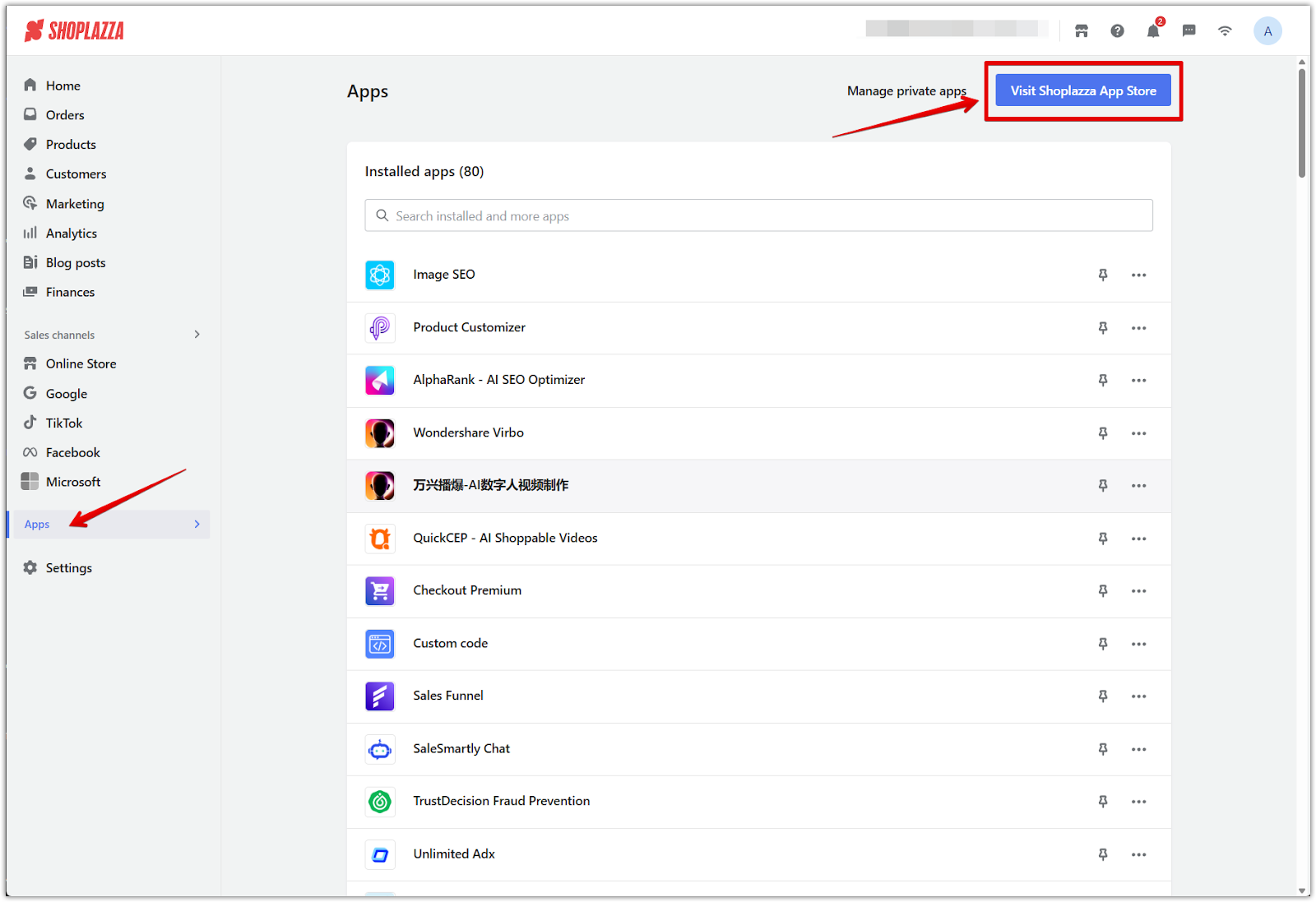
2. Search and install the app: In the App Store, search for Multilingual Settings, then click Add app to install it.
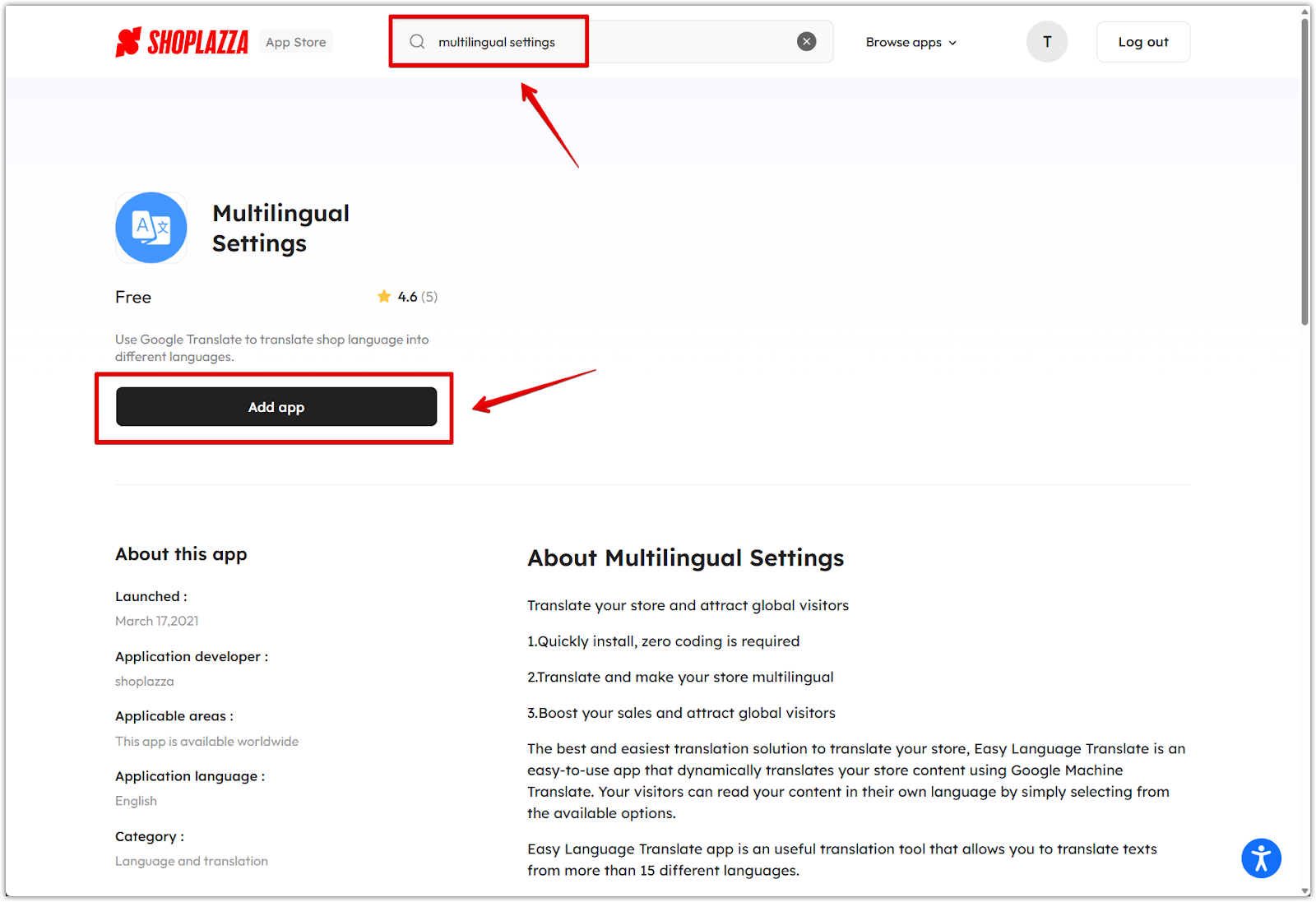
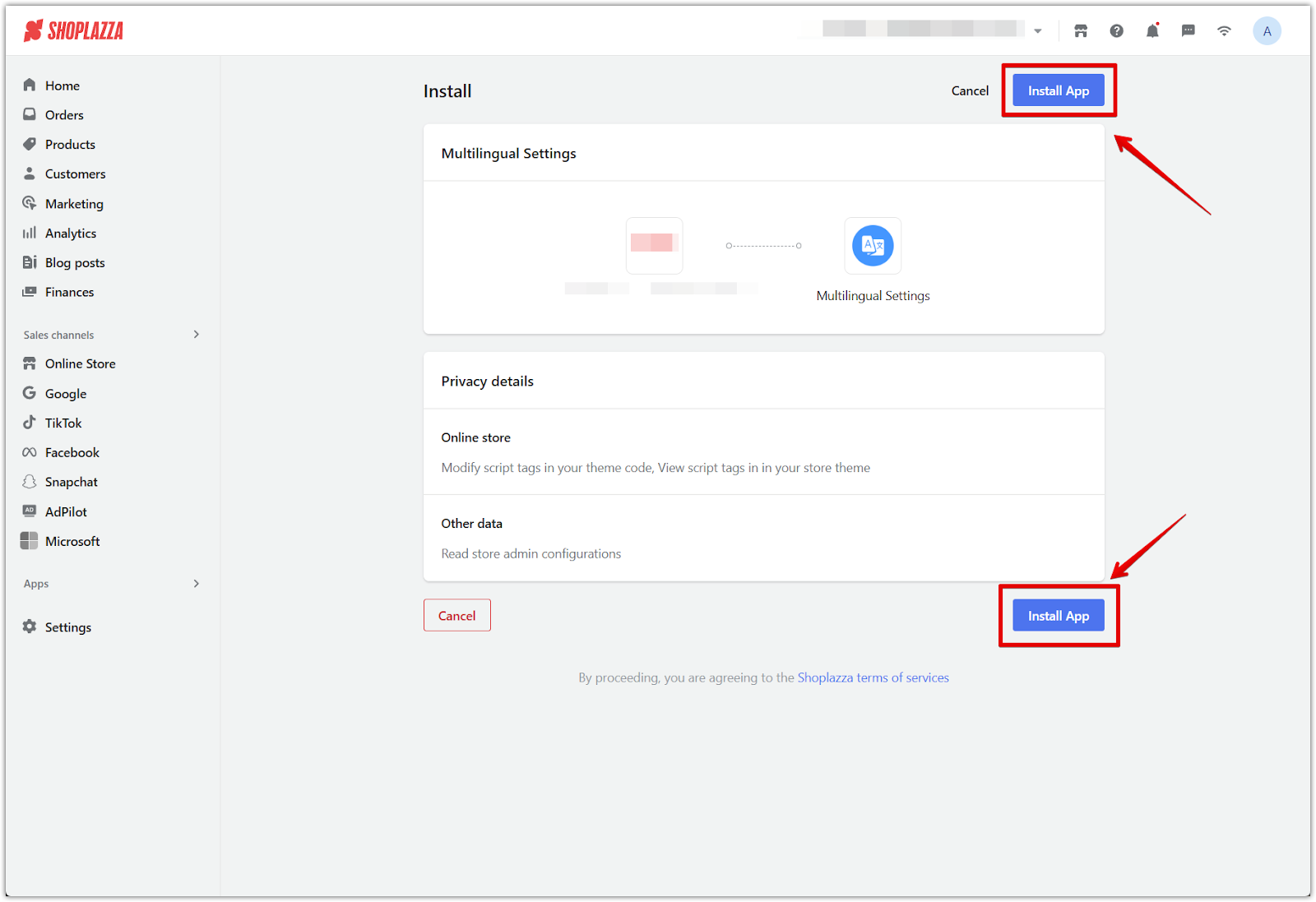
3. Set up core app functions: After the app is installed, configure the basic language settings.
-
Enable the app: When the app is active, your store supports six default languages:
- English (set as the default language)
- German
- Italian
- French
- Spanish
- Simplified Chinese
- Add more languages: Click Add Language if your store serves customers who speak other languages.
- Enable browser language switching: Turn this option on to automatically match the site language to the customer's browser setting.
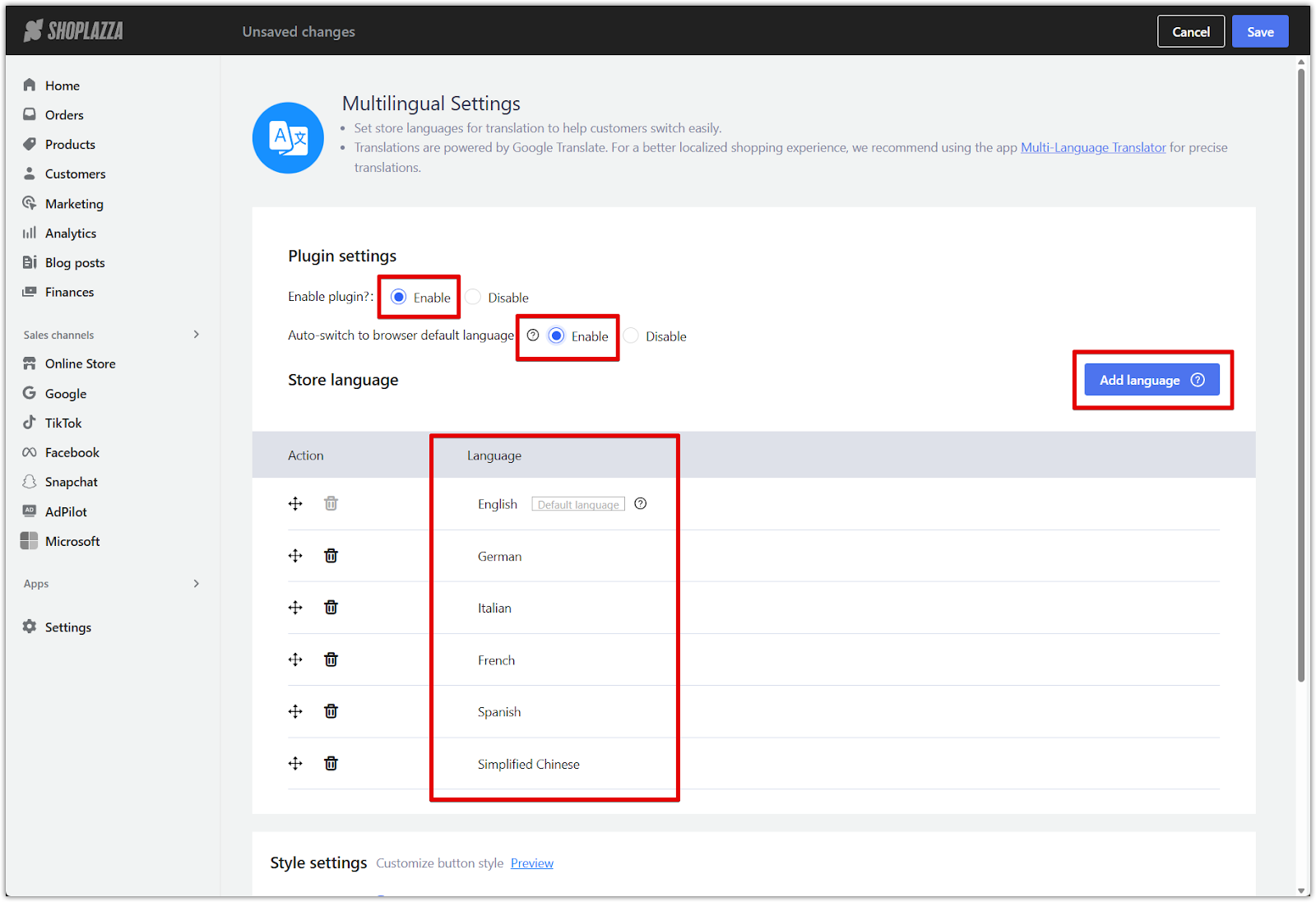
Note
If the customer’s browser language is not available, the store will display the default language.
4. Add additional store languages: If your store targets regions beyond the default languages, click Add Language, check the languages you need, then click Confirm.
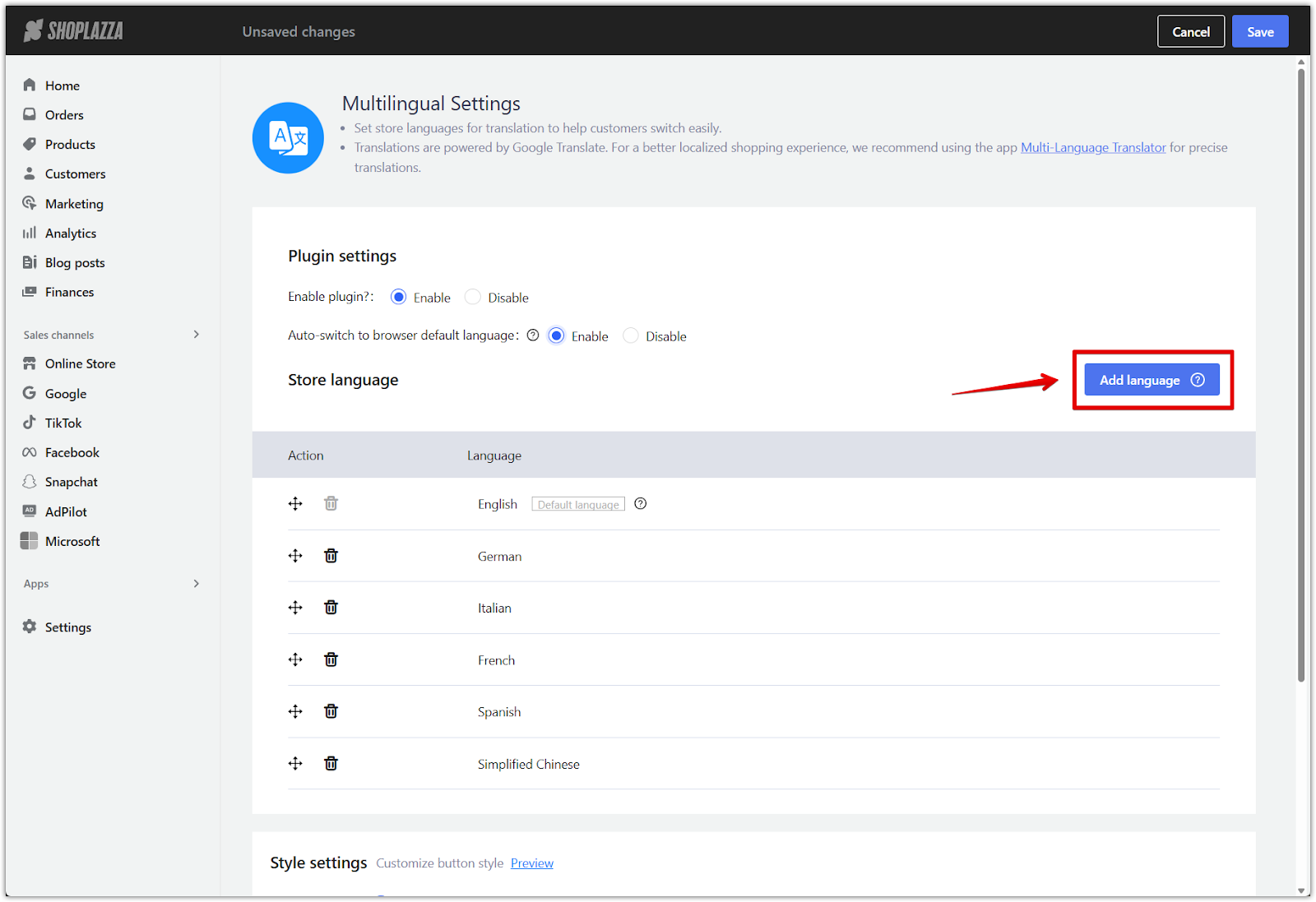
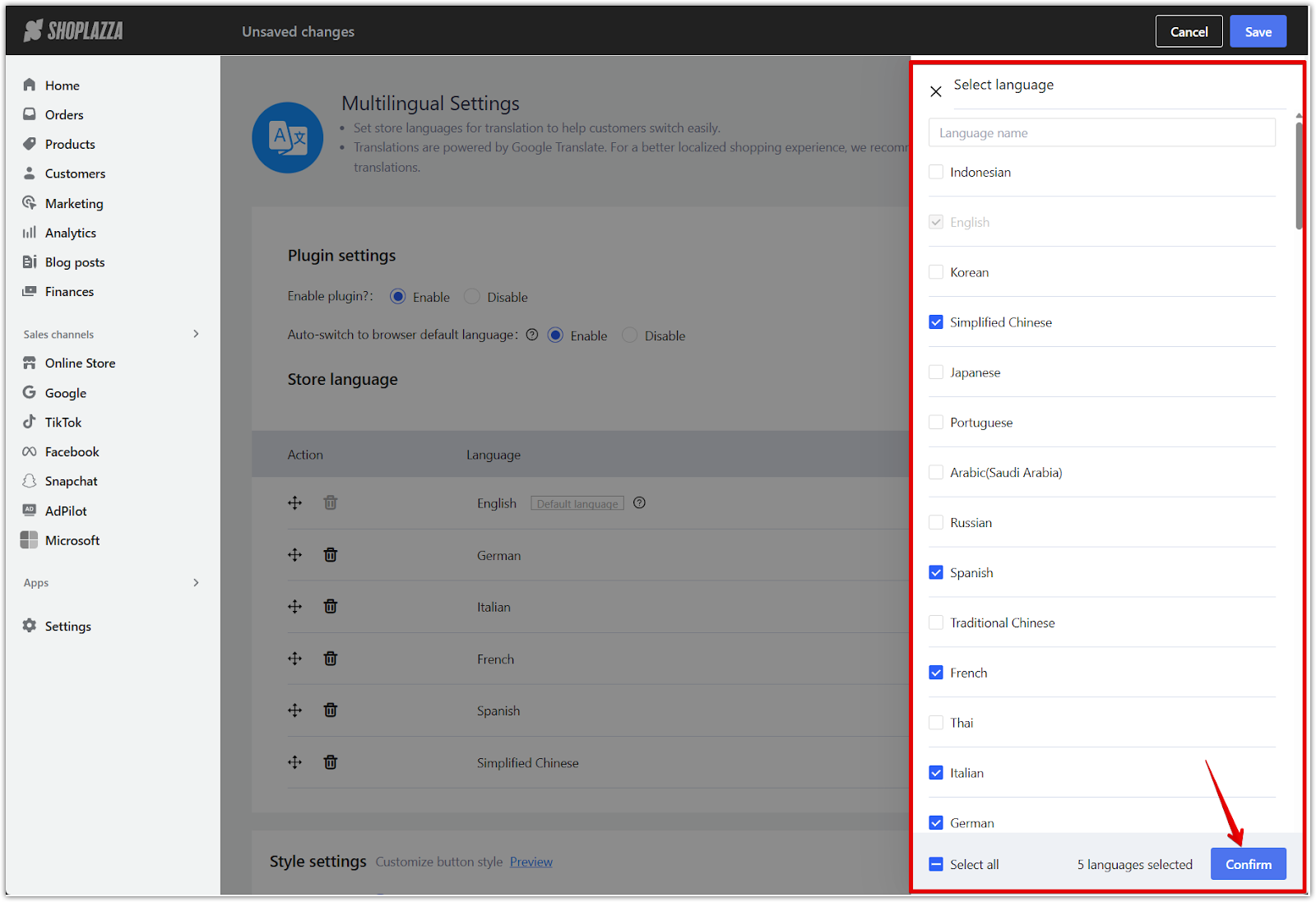
5. Sort the language display order: Press and hold the drag icon to rearrange the list. This controls the order shown in the storefront language selector and can be adjusted based on your target customer group.
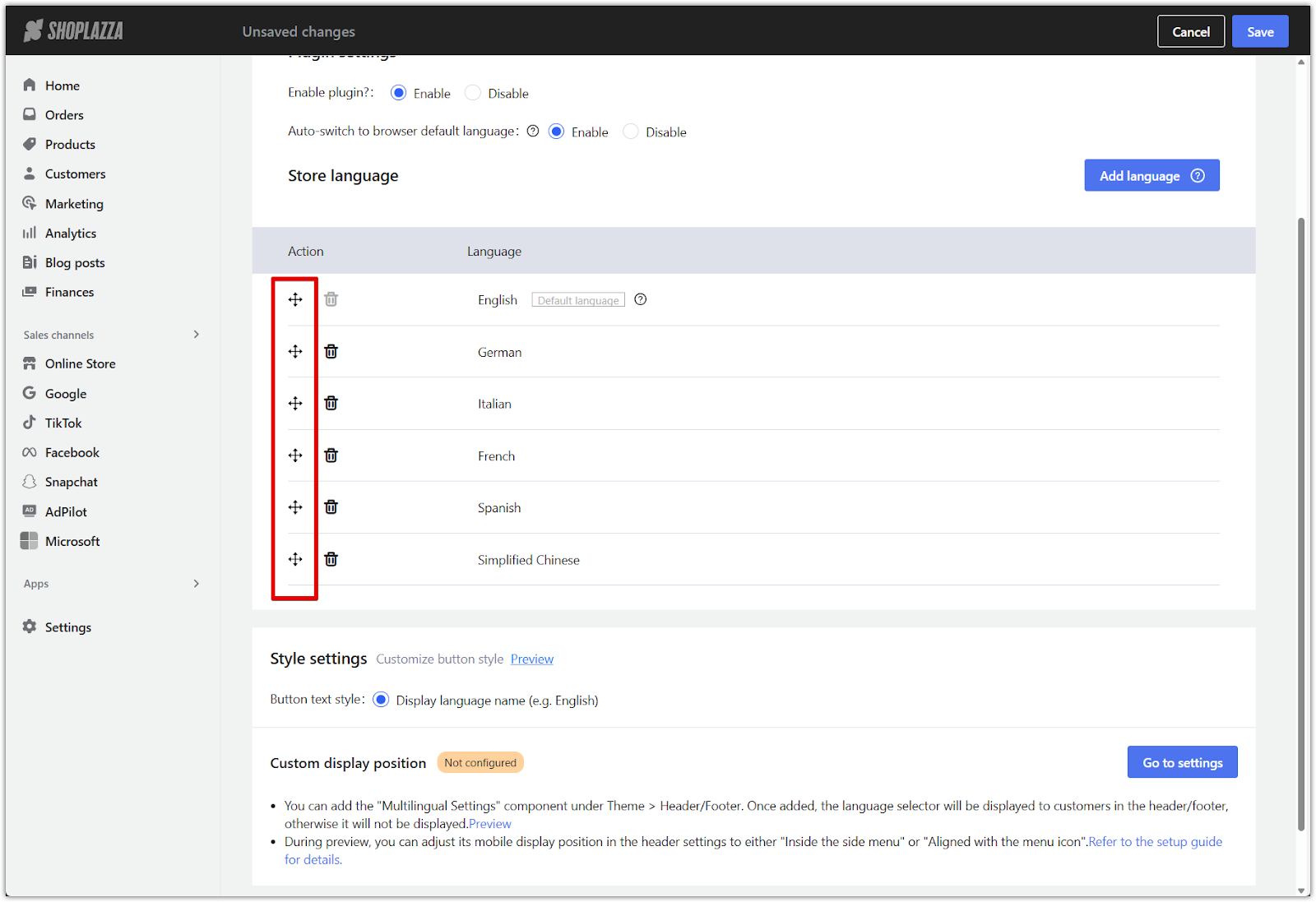
6. Customize language selector display: Configure how the language selector appears on your storefront.
- Button text display mode: By default, the selector shows the name of each language.
- Customize in theme editor: Click Go to settings to open the theme editor. Add the Multilingual Settings component to the header or footer. If not added, the selector will not appear.
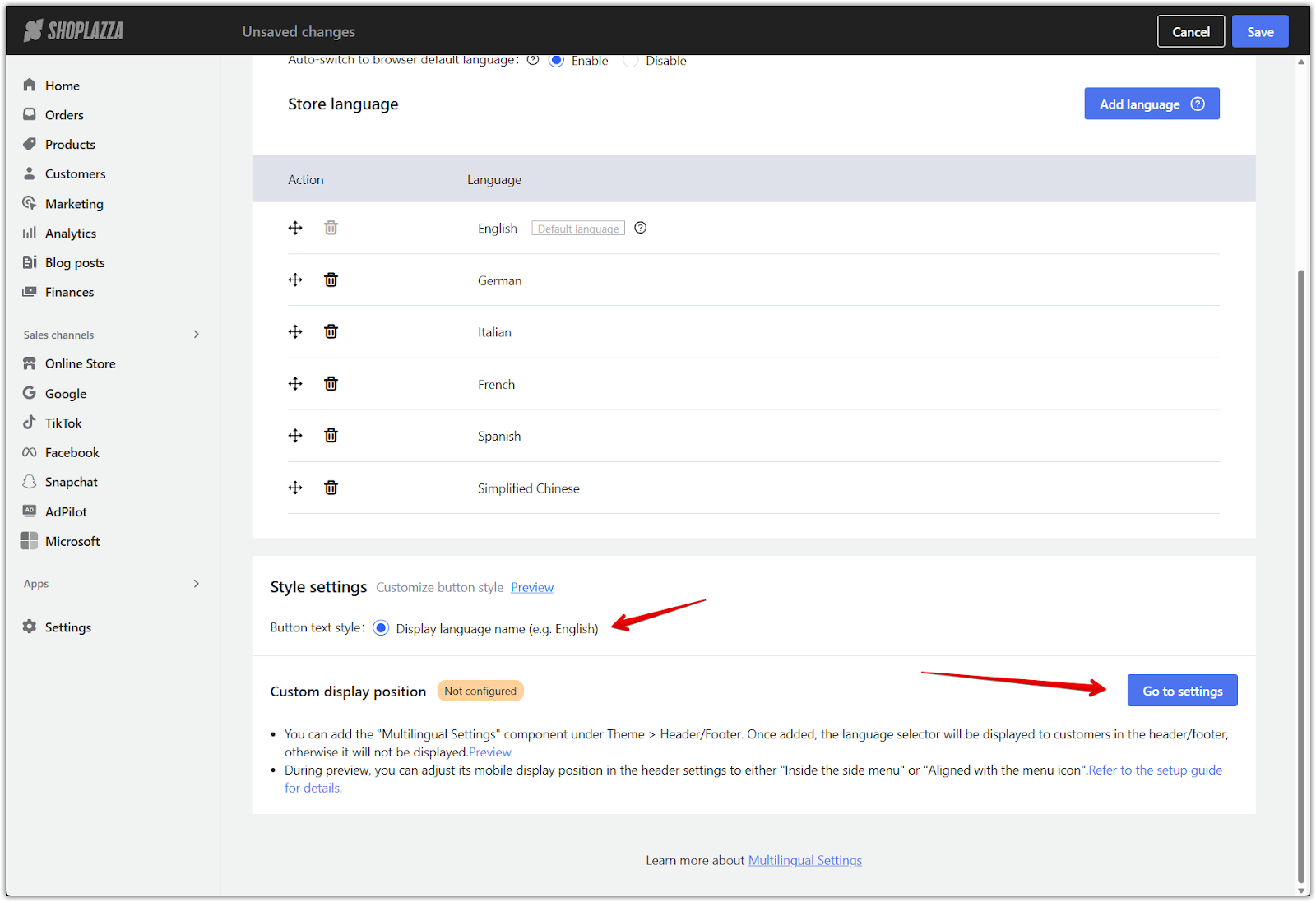
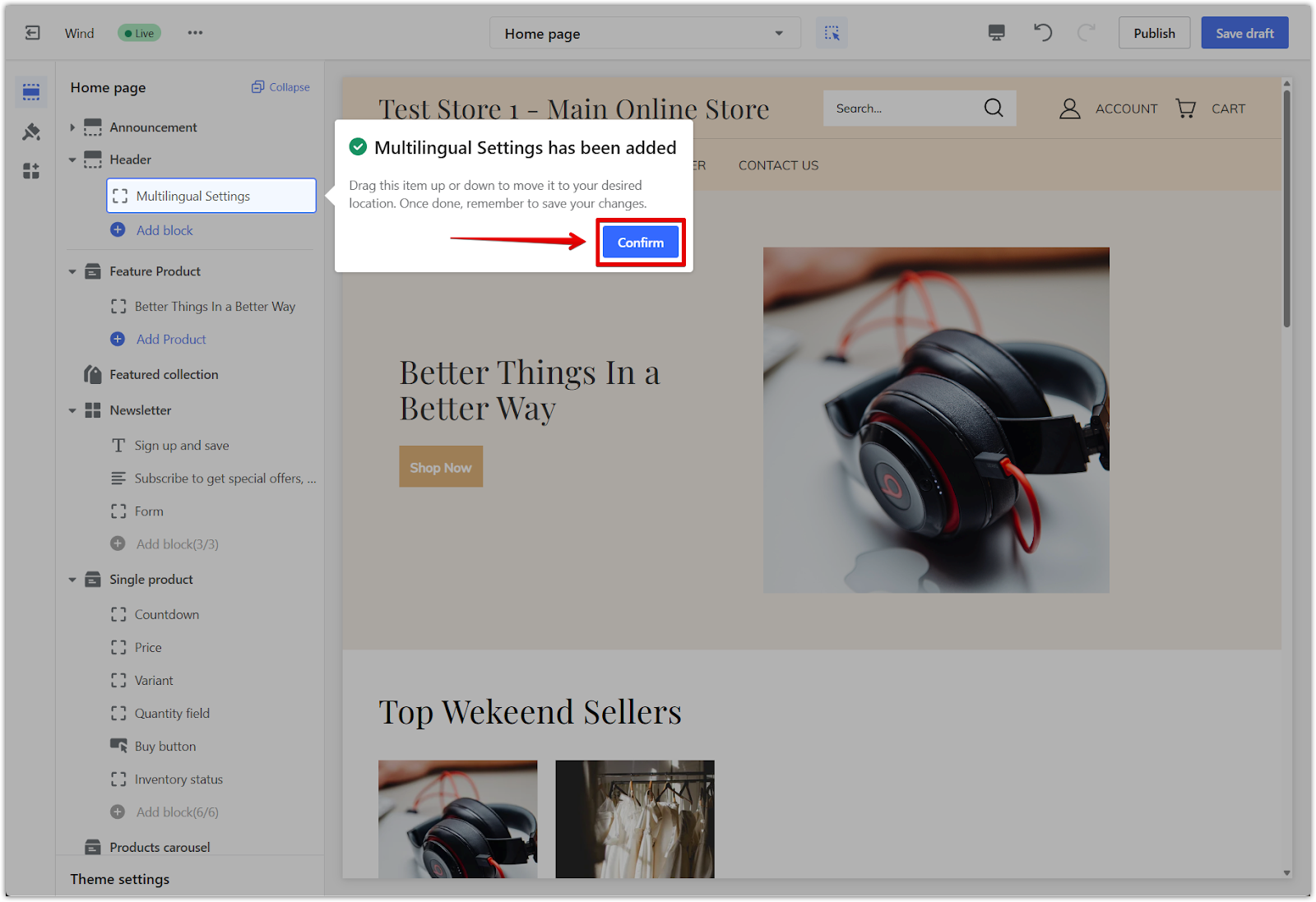
7. Set mobile display position: In the Header section, scroll down and choose where the selector appears on mobile:
- In the side menu
- Inline with the menu icon
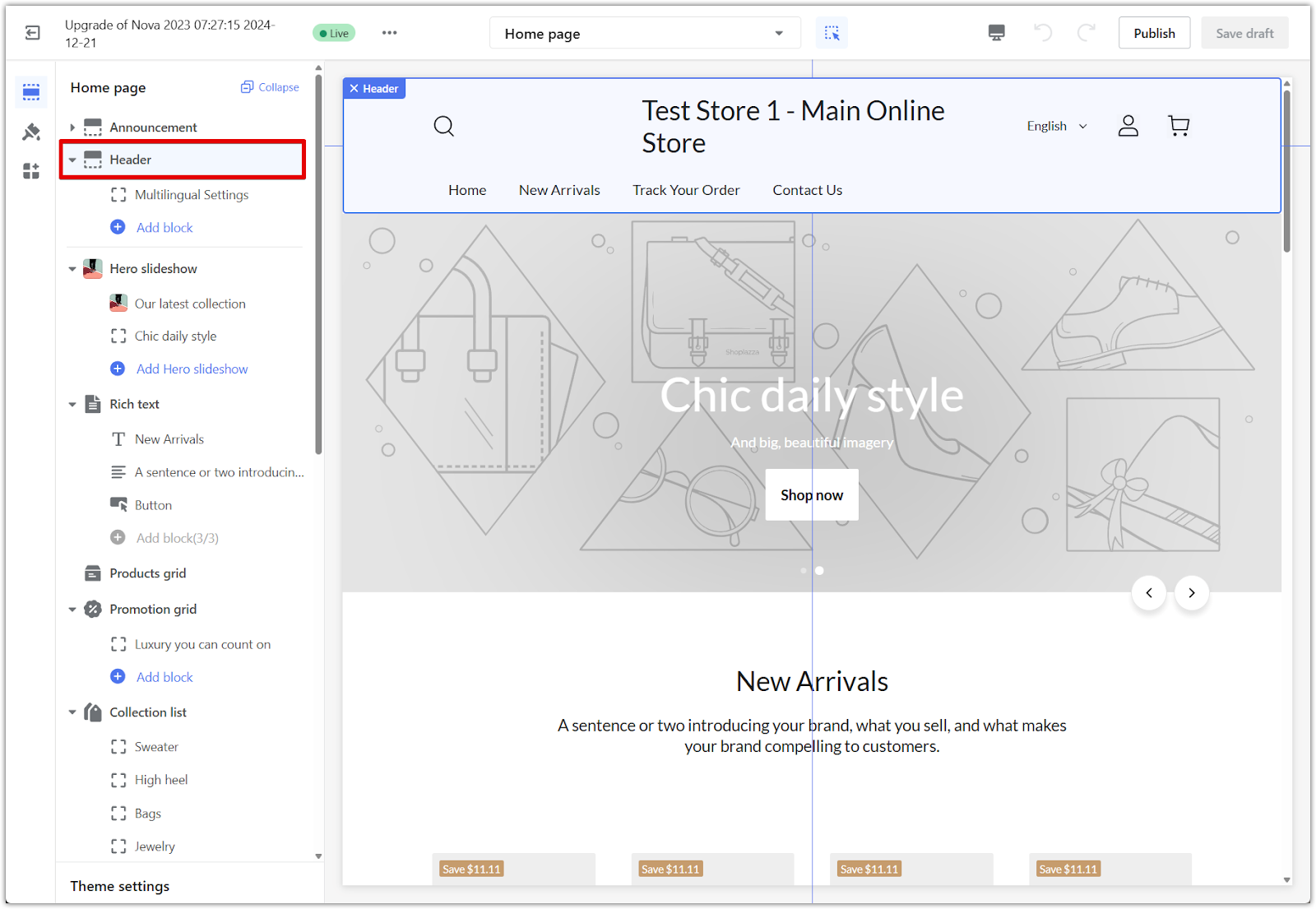
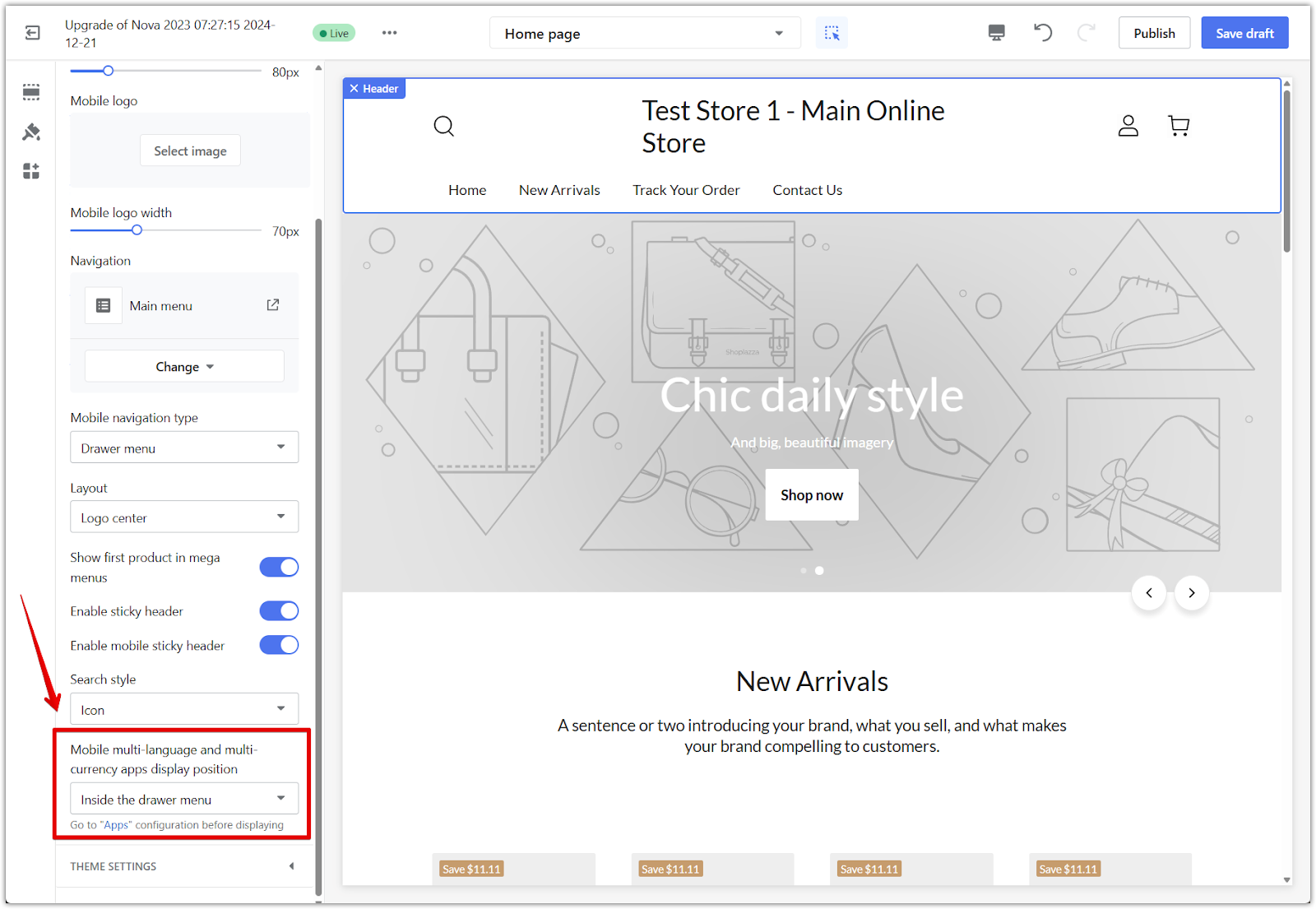
What customers will see
Once you set up the Multilingual Settings app and add the component to your theme, customers will see a visible language selector in the header or footer, depending on your configuration.
1. Language selector placement: A dropdown menu appears in the header or footer, depending on where the component was added. Customers can choose from available languages.
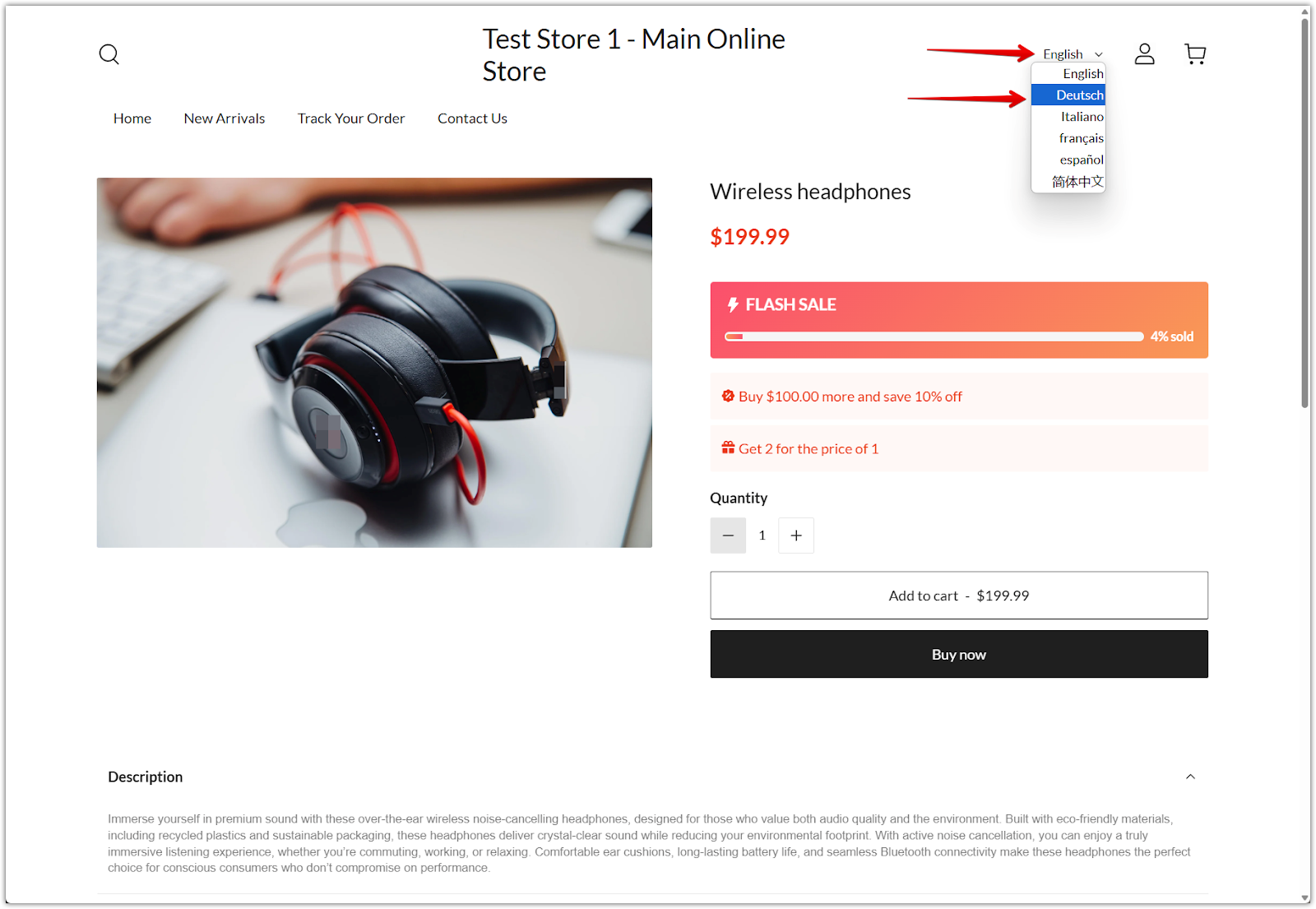
2. Real-time translation display: When a customer selects a language, the storefront content immediately updates. This includes navigation menus, product names, descriptions, and promotions. Translations are provided by Google Translate unless you use a companion app like Multi-Language Translator to manually refine them.
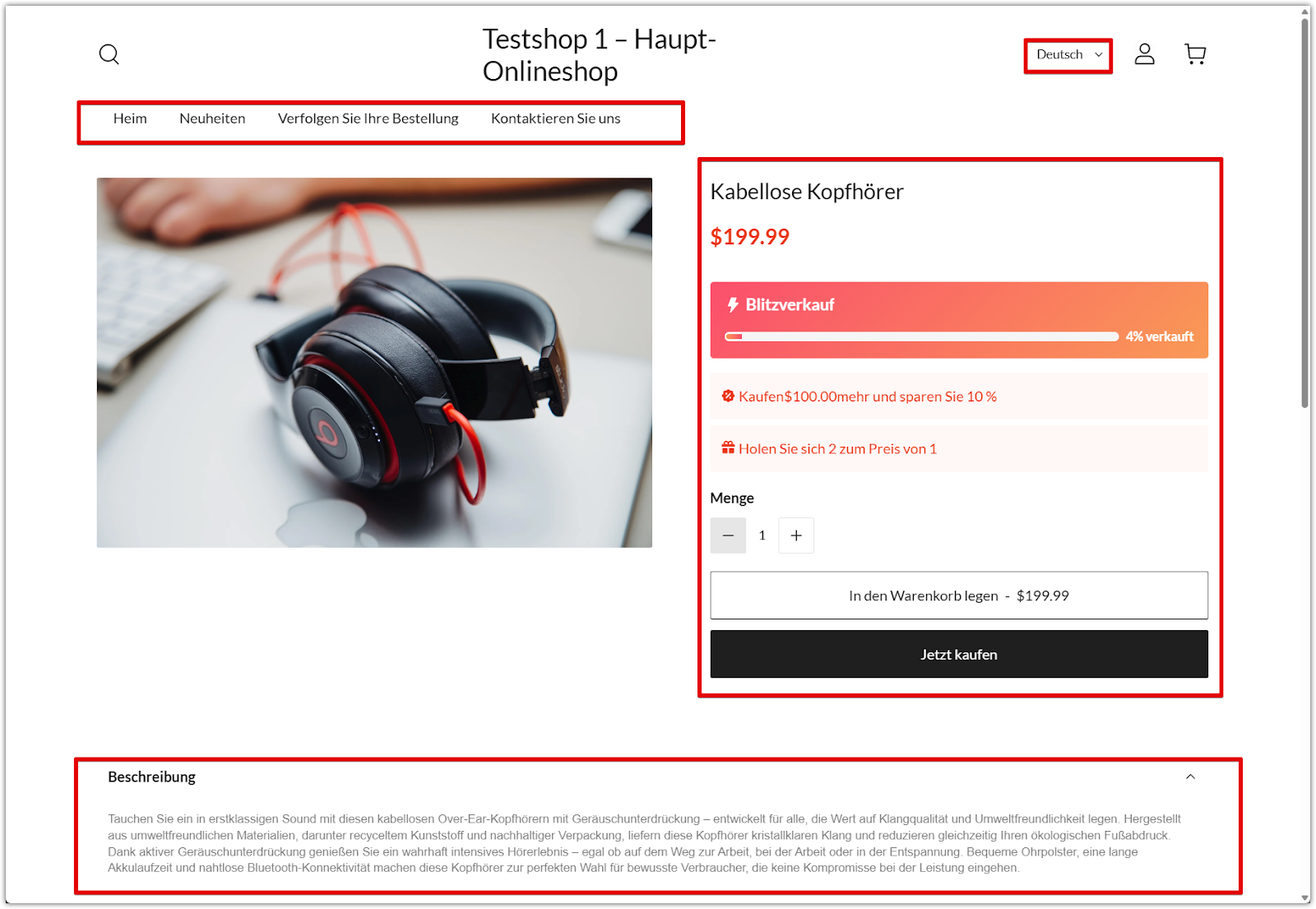
The Multilingual Settings app offers a simple and powerful way to support your global customers. With flexible language options, automatic browser detection, and customizable display settings, your store can deliver a seamless and localized shopping experience that builds trust and drives international growth.



Comments
Please sign in to leave a comment.